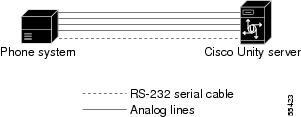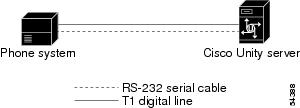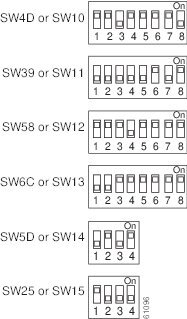Table Of Contents
NEC NEAX 2400 with Serial MCI Integration
Configuring Cisco Unity for the Integration
Transferring Calls on Phone Systems Without Release Transfer
NEC NEAX 2400 with Serial MCI Integration
Integration Overview
Before performing the following integration steps, confirm that the Cisco Unity™ server is ready for the integration by completing the appropriate tasks in Chapters 1 through 3 of the Cisco Unity Installation Guide.
Integration Steps
Follow these steps to set up this integration.
1.
Review the system and equipment requirements to confirm that all phone system and Cisco Unity server requirements have been met. See the "Requirements" section.
2.
Configure Cisco Unity for the integration. See the "Configuring Cisco Unity for the Integration" section.
3.
If you are using T1 voice messaging ports, set up the digital trunk interface card. See the "Setting Up the Trunk Card" section.
4.
Program the phone system and extensions. See the "Programming the Phone System" section.
5.
Test the integration. See the "Testing the Integration" section.
Requirements
The NEC NEAX 2400 serial MCI integration supports configurations of the following components:
Phone System
•
One of the following NEAX 2400 phone systems with serial MCI:
•
One IOC serial port for the MCI data link connected to a serial port (COM1 is the default) on the Cisco Unity server with a PH-68 two-port cable and an RS-232C CA-1 cable.
•
MCI feature II installed according to the NEC documentation for the phone system.
•
One or more of the following station ports (analog) or trunk circuits (T1) set up as voice messaging ports and connected to the voice cards in the Cisco Unity server:
•
Use of the Cisco Unity release-to-switch call transfer type requires one of the following versions of the NEAX 2400 phone system software. If the phone system does not support the release-to-switch transfer type, see the "Transferring Calls on Phone Systems Without Release Transfer" section.
Cisco Unity Server
•
For analog voice connectivity, the Dialogic® D/41EPCI™, D/120JCT-LS™, or D/120JCT-Euro™ voice cards, installed.
•
For T1 voice connectivity, the Dialogic D/240PCI-T1™ voice cards, installed.
•
Cisco Unity installed and ready for the integration as described in the Cisco Unity Installation Guide.
CautionTo prevent Windows from mistaking the serial connection for a serial mouse when rebooting the Cisco Unity server, confirm that the Boot.ini file is set according to instructions. Otherwise, the integration will not work properly. For details on setting up the Boot.ini file, refer to "Installing Windows 2000 Server" in Chapter 3 of the Cisco Unity Installation Guide.
•
A system key that enables the integration and the appropriate number of voice messaging ports.
•
An available serial port (COM1 is the default).
Integration Description
The NEAX 2400 serial MCI integration uses a data link, which consists of an RS-232 serial cable connecting the IOC port in the phone system to the Cisco Unity server. The voice messaging lines from the phone system connect to the analog or T1 voice cards in the Cisco Unity server. The following illustrations show the required connections.
Figure 1-1 Analog and Serial Connections Between the Phone System and Cisco Unity
Figure 1-2 T1 and Serial Connections Between the Phone System and
Cisco Unity
The phone system sends the following information through the data link:
•
The extension of the called party
•
The reason for the forward (the extension is busy, does not answer, or is set to forward all calls)
•
The extension of the calling party (for internal calls) or the phone number of the calling party (if it is an external call and the system uses caller ID)
Cisco Unity uses this information to answer the call appropriately. For example, a call forwarded to Cisco Unity is answered with the personal greeting of the subscriber. If the phone system routes the call to Cisco Unity without this information, Cisco Unity answers with the opening greeting.
Integration Features
The NEC NEAX 2400 serial MCI integration with Cisco Unity provides the following features:
Configuring Cisco Unity for the Integration
After ensuring that the Cisco Unity server is ready for the integration by completing the appropriate tasks in Chapters 1 through 3 of the Cisco Unity Installation Guide, perform the following procedures to confirm that the integration is enabled and to enter the port settings.
To confirm that the integration is enabled
Step 1
On the Cisco Unity server, go to the Cisco Unity Administrator by doing one of the following:
•
In Internet Explorer, go to http://<server name>/web/sa
•
Double-click the desktop shortcut to the Cisco Unity Administrator.
Step 2
Go to System > Licensing > Licensed Features.
Step 3
In the Integration field, confirm that the setting is Serial for a single phone system integration or Multiple Integrations for a dual phone system integration.
Step 4
If the setting is not Serial or Multiple Integrations, contact your sales representative for the necessary system key.
Step 5
Go to System > Switch. Confirm that the settings match those in the following table. If the settings are incorrect, integration features may not be enabled.
Table 1-4 Switch Settings
Manufacturer
NEC
Model
NEAX 2400
Switch PBX Software Version
•
All w/ analog ports
•
All w/ T1 ports
Integration
Serial
Step 6
Click the Save icon.
To enter port settings
Step 1
In the Cisco Unity Administrator, go to System > Ports.
Step 2
Select a port in the table.
Step 3
Indicate the settings for the port.
For a hunt group, use the first voice-messaging ports for incoming calls and the last ports to dial out. This helps minimize the possibility of a collision, in which an incoming call arrives on a port at the same time that Cisco Unity takes the port off-hook to dial out.
Step 4
Type the extension for the port. If the extension for the port is not entered correctly, the integration will not work.
Step 5
Repeat Steps 2 through 4 for the remaining ports.
Step 6
Click the Save icon.
Step 7
For the settings to take effect, exit the Cisco Unity software. For more information, see Appendix A, "Exiting and Starting the Cisco Unity Software and Server."
Setting Up the Trunk Card
If the phone system uses a T1 line to connect to Cisco Unity, confirm that the firmware version of the trunk card is correct, and set the DIP switches before you program the phone system.
To confirm the trunk card firmware version
Step 1
Remove the 24DTR/DLI trunk card from the phone system.
Step 2
Locate the removable, integrated circuit (PROM) with a white label. This PROM contains the program, or firmware, of the trunk card. The relative location of the PROM may vary, but it is the only PROM with a white label on the trunk card.
Step 3
Confirm that the firmware version printed on the label is "SP-3298 3A 001" or later. If the version is incorrect, update the firmware by replacing the PROM or the trunk card.
To set the trunk card switches
Step 1
Set the switches for the 24DTR/DLI trunk card as shown below.
Figure 1-3 Trunk Card Switch Settings
Step 2
Replace the 24DTR/DLI trunk card into the phone system.
For more information, refer to NEAX 2400 IMX Circuit Card Manual.
Programming the Phone System
If you use programming options other than those supplied in the following procedure, the performance of the integration may be affected.
If you want to remap extension numbers (for example, when multiple subscribers use a single phone, or when multiple extension numbers on a single phone should go to a single subscriber greeting), see Appendix B, "Remapping Extension Numbers."
To program the phone system
Step 1
Specify the Universal Call Distribution (UCD) group for the voice messaging system ports based on the type of voice messaging ports:
Assign each analog circuit an extension number, then add each of the numbers to the UCD group.
Assign each trunk circuit an extension number, then add each of the numbers to the UCD group.
If the number of voice messaging system ports exceeds the number of supported ports in a UCD group, specify additional UCD groups, and then link them together using the AUOG command. Software versions 7200 or later support up to 100 ports in a UCD group while software versions earlier than 7200 support up to 20 ports in a UCD group.
Make sure that the phone system sends calls only to Cisco Unity voice ports in the UCD group that are set to Answer Calls on the System > Ports page in the Cisco Unity Administrator. Calls sent to a voice port not set to Answer Calls cannot be answered by Cisco Unity. And, if certain voice cards are installed, the call will not be dropped, but the port remains unavailable for use until the Cisco Unity server is restarted.
CautionDo not use a phantom single line extension for the UCD pilot number. Otherwise, the UCD group will not work properly.
Step 2
Program each phone to forward calls to the UCD pilot number assigned to the voice messaging ports, based on one of the following Cisco Unity call transfer types in Table 1-5.
Step 3
Use the AIOC command to set up the RS-232 serial data port connected to Cisco Unity as follows:
•
9600 baud
•
8 data bits
•
1 stop bit
•
No parity
Step 4
Use the AUCD command to program the phone system to send UCD call information to MCI. Assign a value of "0" to the "MCI Data Transfer" field for the appropriate tenant and UCD pilot numbers.
Step 5
Use the programming system data table to program the ASYD settings. Each bit is part of a hexadecimal number displayed in the ASYD settings. Convert the hexadecimal number to binary to determine the individual settings.
Step 6
Use the programming system data local data table to program the ASYDL settings. Each bit is part of a hexadecimal number displayed in the ASYDL settings. Convert the hexadecimal number to binary to determine the individual settings.
For more information, refer to the NEC documentation for the phone system.
Transferring Calls on Phone Systems Without Release Transfer
Because phone systems without release (blind) transfer do not support the Cisco Unity release-to-switch call transfer type, the phone system does not forward calls to Cisco Unity when all of the following three conditions are met:
•
The phone system does not support release transfers to the attendant console and release transfers to the stations.
•
The phone system is set to forward unanswered calls.
•
A call is transferred from an extension to another that does not answer.
When all of these conditions are met, the phone system returns the call to the extension originally called. (Calls that the operator transferred appear on the console as "Recall" when they return.)
Testing the Integration
To test whether Cisco Unity and the phone system are integrated correctly, perform the procedures in the order listed.
If any of the steps indicates a failure, see the following documentation as appropriate:
•
The installation guide for the phone system
•
Cisco Unity Troubleshooting Guide
•
This integration guide
To set up the test configuration
Step 1
Set up two test extensions (Phone 1 and Phone 2) on the same phone system that Cisco Unity is connected to.
Step 2
Set Phone 1 to forward calls to the Cisco Unity pilot number when calls are not answered.
Step 3
In the Cisco Unity Administrator, go to Subscribers > Subscribers > Profile.
If Example Subscriber is not displayed, click the Find icon (the magnifying glass) in the title bar, then click Find, and select Example Subscriber in the list that appears.
Step 4
In the Extension field, enter the extension of Phone 1.
Step 5
Click the Save icon.
Step 6
In the navigation bar, click Call Transfer to go to Subscribers > Subscribers > Call Transfer for Example Subscriber.
For more information on transfer settings, refer to the "Subscriber Template Call Transfer Settings" section in the Help for the Cisco Unity Administrator.
Step 7
Under Transfer Incoming Calls, click Yes, Ring Subscriber's Extension, and confirm that the extension number is for Phone 1.
Step 8
Under Transfer Type, click Release to Switch.
Step 9
Click the Save icon.
Step 10
In the navigation bar, click Messages to go to Subscribers > Subscribers > Messages for Example Subscriber.
Step 11
Under Message Waiting Indicators (MWIs), check Use MWI for Message Notification.
Step 12
In the Extension field, enter x.
Step 13
Click the Save icon.
Step 14
Open the Status Monitor by doing one of the following:
•
In Internet Explorer, go to http://<server name>/web/sm.
•
Double-click the desktop shortcut to the Status Monitor.
•
In the Windows systray, right-click the Cisco Unity icon and click Status Monitor.
To test an external call with release transfer
Step 1
From Phone 2, enter the access code necessary to get an outside line, then enter the number outside callers use to dial directly to Cisco Unity.
Step 2
On the Status Monitor, note the port that handles this call.
Step 3
When you hear the opening greeting, enter the extension for Phone 1. Hearing the opening greeting means that the port is configured correctly.
Step 4
Confirm that Phone 1 rings and that you hear a ringback tone on Phone 2. Hearing a ringback tone means that Cisco Unity released the call and transferred it to Phone 1.
Step 5
Do not answer Phone 1, and confirm that the state of the port handling the call changes to "Idle." This state means that release transfer succeeds.
Step 6
Confirm that, after the number of rings that the phone system is set to wait, the call is forwarded to Cisco Unity and that you hear the greeting for Example Subscriber. Hearing the greeting means that the phone system forwarded the unanswered call and the call-forward information to Cisco Unity, which correctly interpreted the information.
Step 7
On the Status Monitor, note the port that handles this call.
Step 8
Leave a message for Example Subscriber and hang up Phone 2.
Step 9
On the Status Monitor, confirm that the state of the port handling the call changes to "Idle." This state means that the port was successfully released when the call ended.
Step 10
Confirm that the MWI on Phone 1 is activated. The activated MWI means that the phone system and Cisco Unity are successfully integrated for turning on MWIs.
To test an internal call with release transfer
Step 1
From Phone 1, enter the internal pilot number for Cisco Unity.
Step 2
When asked for your password, enter 12345. Hearing the request for your password means that the phone system sent the necessary call information to Cisco Unity, which correctly interpreted the information.
Step 3
Confirm that you hear the recorded voice name for Example Subscriber. Hearing the voice name means that Cisco Unity correctly identified the subscriber by the extension.
Step 4
When asked whether you want to listen to your messages, press 1.
Step 5
After listening to the message, press 3 to delete the message.
Step 6
Confirm that the MWI on Phone 1 is deactivated. The deactivated MWI means that the phone system and Cisco Unity are successfully integrated for turning off MWIs.
Step 7
Hang up Phone 1.
Step 8
On the Status Monitor, confirm that the state of the port handling the call changes to "Idle." This state means that the port was successfully released when the call ended.
To set up supervised transfer on Cisco Unity
Step 1
In the Cisco Unity Administrator, go to Subscribers > Subscribers > Call Transfer.
If Example Subscriber is not displayed, click the Find icon (the magnifying glass) in the title bar, then click Find, and select Example Subscriber in the list that appears.
For more information on transfer settings, refer to the "Subscriber Template Call Transfer Settings" section in the Help for the Cisco Unity Administrator.
Step 2
Under Transfer Type, click Supervise Transfer.
Step 3
Set the Rings to Wait For field to 3.
Step 4
Click the Save icon.
To test supervised transfer
Step 1
From Phone 2, enter the access code necessary to get an outside line, then enter the number outside callers use to dial directly to Cisco Unity.
Step 2
On the Status Monitor, note the port that handles this call.
Step 3
When you hear the opening greeting, enter the extension for Phone 1. Hearing the opening greeting means that the port is configured correctly.
Step 4
Confirm that Phone 1 rings and that you do not hear a ringback tone on Phone 2. Instead, you should hear the indication your phone system uses to mean that the call is on hold (for example, music or beeps).
Step 5
Do not answer Phone 1, and confirm that the state of the port handling the call remains "Busy." This state and hearing an indication that you are on hold mean that Cisco Unity is supervising the transfer.
Step 6
Confirm that, after three rings, you hear the greeting for Example Subscriber. Hearing the greeting means that Cisco Unity successfully recalled the supervised-transfer call.
Step 7
During the greeting, hang up Phone 2.
Step 8
On the Status Monitor, confirm that the state of the port handling the call changes to "Idle." This state means that the port was successfully released when the call ended.
To return Example Subscriber to the default settings
Step 1
In the Cisco Unity Administrator, go to Subscribers > Subscribers > Call Transfer.
If Example Subscriber is not displayed, click the Find icon (the magnifying glass) in the title bar, then click Find, and select Example Subscriber in the list that appears.
Step 2
Under Transfer Incoming Calls, click No (Send Directly to Subscriber's Greeting).
Step 3
In the navigation bar, click Profile to go to Subscribers > Subscribers > Profile.
Step 4
In the Extension field, enter 99990.
Step 5
Click the Save icon.
Step 6
In the navigation bar, click Messages to go to Subscribers > Subscribers > Messages for Example Subscriber.
Step 7
Under Message Waiting Indicators (MWIs), uncheck Use MWI for Message Notification.
Step 8
Click the Save icon.

 Feedback
Feedback