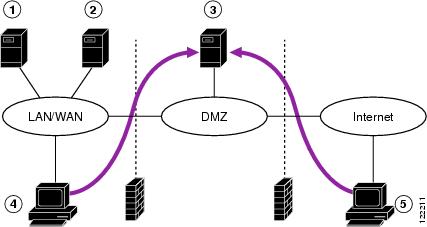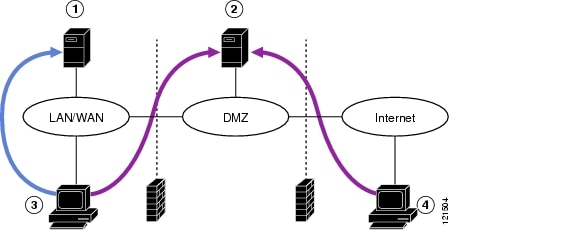-
Installation and Upgrade Guide for Cisco Unified MeetingPlace Web Conferencing Release 5.3
-
Preface
-
Introducing Cisco Unified MeetingPlace Web Conferencing Release 5.3
-
Installing Cisco Unified MeetingPlace Web Conferencing Release 5.3
-
Installing Cisco Unified MeetingPlace Web Conferencing for a Segmented Meeting Access Configuration
-
Installing Cisco Unified MeetingPlace Web Conferencing Release 5.3 in a Load Balancing Configuration
-
Upgrading to Cisco Unified MeetingPlace Web Conferencing Release 5.3
-
Troubleshooting the Cisco Unified MeetingPlace Web Conferencing Release 5.3 Installation
-
Index
-
Table Of Contents
Installing Cisco Unified MeetingPlace Web Conferencing for a Segmented Meeting Access Configuration
About Segmented Meeting Access
About the SMA-1S Configuration
About the SMA-2S Configuration
About the SMA-2S Configuration with SSL and Segmented DNS
How to Install Cisco Unified MeetingPlace Web Conferencing Release 5.3 in an SMA-1S Configuration
Gathering Basic Information About Your Web Server
Installing Cisco Unified MeetingPlace Web Conferencing in an SMA-1S Configuration
How to Install Cisco Unified MeetingPlace Web Conferencing Release 5.3 in an SMA-2S Configuration
Gathering Basic Information About Your Internal and External Web Servers
Installing Cisco Unified MeetingPlace Web Conferencing on an Internal Server
Copying GUIDS From the Internal Web Server to the External Web Server
Installing Cisco Unified MeetingPlace Web Conferencing on an External Server
Installing Cisco Unified MeetingPlace Web Conferencing for a Segmented Meeting Access Configuration
Cisco Unified MeetingPlace Web Conferencing supports two segmented meeting access configurations that allow you to provide external access to your users while maintaining network security. Though you can provide external access to Cisco Unified MeetingPlace web conferences by simply opening ports in your firewall, we do not recommend this option because it lacks security.
This chapter contains the following sections:
•
About Segmented Meeting Access
•
How to Install Cisco Unified MeetingPlace Web Conferencing Release 5.3 in an SMA-1S Configuration
•
How to Install Cisco Unified MeetingPlace Web Conferencing Release 5.3 in an SMA-1S Configuration
Related Topics
•
For information about providing external access to your Cisco Unified MeetingPlace system by opening ports in your firewall, see the Configuration Guide for Cisco Unified MeetingPlace Web Conferencing Release 5.3.
•
For information about how to configure segmented meeting access deployments after installing Cisco Unified MeetingPlace Web Conferencing, see the Configuration Guide for Cisco Unified MeetingPlace Web Conferencing Release 5.3.
About Segmented Meeting Access
While external participation is possible by controlling port access through a firewall, we highly recommend that you consider a segmented meeting access (SMA) configuration instead. SMA configurations isolate some meetings on the private corporate network while exposing others, designated as external, to the Internet. Users designate their meetings as internal or external during the scheduling process by setting the Allow Internet Access parameter on the New Meeting scheduling page.
Typically, a Cisco MCS is placed in the demilitarized zone, or DMZ, a network segment created between the private corporate network and the Internet to host meetings for external access.
Cisco Unified MeetingPlace Web Conferencing supports two SMA configurations, which you can decide upon during the Cisco Unified MeetingPlace Web Conferencing installation. For more information, see Chapter 2, "Installing Cisco Unified MeetingPlace Web Conferencing Release 5.3."
About the SMA-1S Configuration
Note
For system requirements, see the "Segmented Meeting Access-1 Server Requirements" section of the Release Notes for your Cisco Unified MeetingPlace Web Conferencing release. New installations of Cisco Unified MeetingPlace Web Conferencing Release 5.3 require a Cisco MCS.
In a Segmented Meeting Access-1 Server (SMA-1S) configuration, a single web server is placed in a network segment, such as a demilitarized zone (DMZ), and two websites provide access to Cisco Unified MeetingPlace Web Conferencing. One of the sites is only accessible from behind the firewall. The other is accessible from inside or outside the firewall.
While internal users have access to the full-access Cisco Unified MeetingPlace Web Conferencing user interface, external users have limited access to an attend-only web page that only allows attendance to external meetings.
The benefits of this configuration are cost effectiveness, since you only require one web server, and a moderate level of security. However, this configuration is more complex to deploy than the Segmented Meeting Access-2 Servers (SMA-2S) configuration and involves setting up virtual websites. It also requires a segmented DNS for a single click-to-attend notification link. If you want to maintain a single click-to-attend link, more DNS work is required.
Figure 3-1 Segmented Meeting Access - 1 Server Configuration
About the SMA-2S Configuration
Note
For system requirements, see the "Segmented Meeting Access - 2 Server Requirements" section of the of the Release Notes for your release of Cisco Unified MeetingPlace Web Conferencing. New installations of Cisco Unified MeetingPlace Web Conferencing Release 5.3 require a Cisco MCS.
In the Segmented Meeting Access-2 Servers (SMA-2S) configuration, Cisco Unified MeetingPlace Web Conferencing is deployed on two separate web servers or two separate clusters of web servers. One is on the internal network, behind the firewall; the other is on another network segment, such as a DMZ. The internal server or cluster is only accessible from behind the firewall while the external server or cluster is accessible from inside or outside the firewall.
While internal users have access to the full-access Cisco Unified MeetingPlace Web Conferencing user interface, external users have access to an attend-only web page that only allows attendance to external meetings.
The SMA-2S configuration is the preferred and most secure deployment model if you want to provide external access to Cisco Unified MeetingPlace web conferences.
Note
We highly recommend that you configure external web servers to use Secure Sockets Layer (SSL). This provides optimum security and resolves proxy server issues that can prevent users from joining a web conference. For more information, see Chapter 6 in the Configuration Guide for Cisco Unified MeetingPlace Web Conferencing Release 5.3.
Figure 3-2 Segmented Meeting Access-2 Server Configuration
About the SMA-2S Configuration with SSL and Segmented DNS
If your Cisco Unified MeetingPlace Web Conferencing system has SSL configured on the external web server and a segmented DNS, the segmented DNS name cannot be the same as the SSL certificate name on the external or internal machine. See the following example for configuration guidelines.
Example
You have a SMA-2S configuration where SSL is required for external users, but not required for internal users who are accessing the internal or external machine.
•
The segmented DNS name is meetingplace.company.com.
•
The SSL certificate name for the external machine is meetingplace1.
•
The hostname for the external machine from the internal machine is meetingplace1.
•
All URLs and click-to-attend links are in the form of http://meetingplace.company.com.
When users access http://meetingplace.company.com from the external network, the external machine will automatically redirect them to HTTPS plus whatever hostname is configured in the database—in this case, meetingplace1.
Note
If you force SSL on all users, both internal and external users will be forced to use SSL when they access the external web server.
How to Install Cisco Unified MeetingPlace Web Conferencing Release 5.3 in an SMA-1S Configuration
Topics in this section include:
•
Gathering Basic Information About Your Web Server
•
Installing Cisco Unified MeetingPlace Web Conferencing in an SMA-1S Configuration
Gathering Basic Information About Your Web Server
Gather and record the following information to prepare for your SMA-1S deployment.
Installing Cisco Unified MeetingPlace Web Conferencing in an SMA-1S Configuration
Restrictions
•
You must be installing Cisco Unified MeetingPlace Web Conferencing on a Cisco MCS with Cisco MCS OS 2000.4.2 (SR 2) or a later release.
•
Your system must satisfy all the requirements as described in the Release Notes for your release of Cisco Unified MeetingPlace Web Conferencing.
•
You must be deploying this Cisco MCS in a network segment, such as a DMZ.
Before You Begin
Read Chapter 2, "Installing Cisco Unified MeetingPlace Web Conferencing Release 5.3" and have it available to assist you with the installation.
Procedure
Step 1
Close any open applications.
Step 2
Insert the Cisco Unified MeetingPlace Web Conferencing CD into your CD or DVD-ROM drive and double-click the .exe file to begin installation.
Step 3
When prompted for your Server Location, choose one of the following options:
•
For Release 5.3(104), choose Both (Full Access).
•
For Release 5.3(235) and later releases, choose Both (SMA-1S).
The Both option automatically configures your web server as an external web server. The external web server displays a modified attend-only interface for users who want to attend Cisco Unified MeetingPlace web conferences from outside the private corporate network.
Step 4
Continue following the instructions in the installer windows by using information from Chapter 2, "Gathering Cisco Unified MeetingPlace Web Conferencing Installation Values."
Step 5
When you reach the final installer window, choose to restart your computer now; then, click Finish.
You must restart your machine for changes to take effect.
What to Do Next
Configure the web server for a SMA-1S deployment by using the instructions in the Configuration Guide for Cisco Unified MeetingPlace Web Conferencing Release 5.3.
•
For Release 5.3(104), start with the "Configuring the Default Web Site" topic.
•
For Release 5.3(235) and later releases, start with the "How to Configure IIS" topic.
How to Install Cisco Unified MeetingPlace Web Conferencing Release 5.3 in an SMA-2S Configuration
Topics in this section include:
•
Gathering Basic Information About Your Internal and External Web Servers
•
Installing Cisco Unified MeetingPlace Web Conferencing on an Internal Server
•
Copying GUIDS From the Internal Web Server to the External Web Server
•
Installing Cisco Unified MeetingPlace Web Conferencing on an External Server
Gathering Basic Information About Your Internal and External Web Servers
Gather and record the following information to prepare for your SMA-2S deployment.
Enter the NetBios (computer) name of the internal web server.
NetBios
Enter the hostname or fully qualified domain name (FQDN) of the internal web server that is resolvable from the internal network.
Hostname or FQDN
Enter the IP address of the internal web server that is resolvable from the internal network.
IP address
Enter the SQL Server that the internal web server will be using.
Note
SQL Server can be on the web server or on a separate remote server. For more information, see the "About SQL Server Integration" section on page 2-1.
IP address or hostname
Enter the IP address or hostname of the external web server that is resolvable from the internal web server.
IP address or hostname
Enter the NetBios (computer) name of the external web server.
NetBios
Enter the hostname or fully qualified domain name (FQDN) of the external web server that is resolvable from the Internet.
Hostname or FQDN
Enter the IP address of the external web server that is resolvable from the Internet.
IP address
Enter the SQL Server that the external web server will be using.
Note
SQL Server can be on the web server or on a separate remote server. Each internal Cisco Unified MeetingPlace web server and external Cisco Unified MeetingPlace web server must have its own SQL Server. For more information, see the "About SQL Server Integration" section on page 2-1.
IP address or hostname
Installing Cisco Unified MeetingPlace Web Conferencing on an Internal Server
Restrictions
•
You must install all new installations of Cisco Unified MeetingPlace Web Conferencing on a Cisco MCS that already has Cisco MCS OS 2000.2.6 (SR 4) or a later release installed and running.
•
Your system must satisfy all the requirements as described in the Release Notes for your release of Cisco Unified MeetingPlace Web Conferencing.
•
You must be deploying this Cisco MCS inside your private corporate network.
Before You Begin
See Chapter 2, "Installing Cisco Unified MeetingPlace Web Conferencing Release 5.3" for assistance with the installation.
Procedure
Step 1
Close any open applications.
Step 2
Install Cisco Unified MeetingPlace Web Conferencing.
a.
Insert the Cisco Unified MeetingPlace Web Conferencing CD into your CD or DVD-ROM drive and double-click the .exe file to begin installation.
b.
When prompted for your Server Location, choose Internal (Full Access).
c.
When prompted for your SQL Server location, choose Local Server.
If your web server is running Cisco MCS OS and you choose the Local Server option, a full version of Microsoft SQL Server is automatically installed. For any other installations, such as non-MCS servers or the Remote Server option, you must first manually install SQL Server before you install Cisco Unified MeetingPlace Web Conferencing. For more information about SQL Server installation, see the "About SQL Server Integration" section on page 2-1.
d.
Continue following the instructions in the installer windows using information from Chapter 2, "Gathering Cisco Unified MeetingPlace Web Conferencing Installation Values."
e.
When you reach the final installer window, choose to restart your computer now; then, click Finish.
You must restart your machine for changes to take effect.
–
If you are using a Cisco MCS server and chose Local Server as your SQL Server location, upon server restart, the installer continues to install SQL Server and SQL Server Service Pack. This process can take some time and requires two automatic restarts. Status updates appear from the Cisco Unified MeetingPlace icon in your system tray.
–
While your system reboots, do not terminate any processes or restart or shut down the server.
What to Do Next
1.
Define the internal web server. For instructions, see Chapter 2, "Defining the Cisco Unified MeetingPlace Web Conferencing Server."
2.
Proceed to the "Copying GUIDS From the Internal Web Server to the External Web Server" section.
Copying GUIDS From the Internal Web Server to the External Web Server
The GUIDS entries for site and system must match between the internal and external web servers. Make sure that you run the GUIDS.reg file on each external web server before installing Cisco Unified MeetingPlace Web Conferencing.
CautionYou must complete this step before running the Cisco Unified MeetingPlace Web Conferencing installer on the external web server. If this step is skipped or completed incorrectly, Presentation mode will not work for internal users in external meetings. Recovering from this problem requires that you rebuild the SQL Server database.
Before You Begin
Install Cisco Unified MeetingPlace Web Conferencing on your internal web server. For instructions, see "Installing Cisco Unified MeetingPlace Web Conferencing on an Internal Server" section.
Procedure
Step 1
Copy the GUIDS.reg file from the internal web server (located in drive:\Program Files\Cisco Systems\MPWeb).
Step 2
Paste the GUIDS.reg file in to the external web server's drive:\Temp directory.
Step 3
To install the GUIDS.reg file on the external web server, double-click it.
Step 4
When prompted to add the information from the GUIDS.reg file to the registry, click OK.
Step 5
Proceed to the "Installing Cisco Unified MeetingPlace Web Conferencing on an External Server" section.
Installing Cisco Unified MeetingPlace Web Conferencing on an External Server
Restrictions
•
You must be installing Cisco Unified MeetingPlace Web Conferencing on a Cisco MCS with the required Cisco MCS OS or a later release installed and running. Requirements are described in the Release Notes for your release of Cisco Unified MeetingPlace Web Conferencing.
•
You must be deploying this Cisco MCS in a network segment, such as a DMZ.
Before You Begin
See Chapter 2, "Installing Cisco Unified MeetingPlace Web Conferencing Release 5.3" for assistance with the installation.
Procedure
Step 1
Close any open applications.
Step 2
Verify that you have synchronized the GUIDSystemID and GUIDSiteID between the internal web server and the external web server.
For more information, see the "Copying GUIDS From the Internal Web Server to the External Web Server" section.
Step 3
Install Cisco Unified MeetingPlace Web Conferencing.
a.
Insert the Cisco Unified MeetingPlace Web Conferencing CD into your CD or DVD-ROM drive and double-click the .exe file to begin installation.
b.
When prompted for your Server Location, choose External (Limited Access).
c.
When prompted for your SQLServer location, choose either Local Server or Remote Server.
If you choose the Local Server option and the web server is running Cisco MCS OS, the a full version of Microsoft SQL Server is automatically installed. For any other configuration, such as non-MCS servers or the Remote Server option, you must first manually install SQL Server before you install Cisco Unified MeetingPlace Web Conferencing. For more information, see the "About SQL Server Integration" section on page 2-1.
d.
Continue following the instructions in the installer windows by using information in Chapter 2, "Gathering Cisco Unified MeetingPlace Web Conferencing Installation Values."
e.
When you reach the final installer window, choose to restart your computer later; then, click Finish.
You must later restart your server in Step 5 for the installation to complete.
–
If you are using a Cisco MCS server and you chose Local Server as your SQL Server location, upon server restart, the installer continues and installs SQL Server and the SQL Server Service Pack. This process can take some time and requires two automatic restarts. Status updates appear from the MeetingPlace icon in your system tray.
–
While the server is installing SQL Server or the SQL Server service pack, do not terminate any processes or restart or shutdown the server.
Step 4
Copy and paste the GUIDS.reg file.
a.
Navigate to drive:\Temp.
b.
Copy the GUIDS.reg file and paste it in to drive:\Program Files\Cisco Systems\MPWeb.
This replaces the GUIDS.reg file that the installer created.
Step 5
Restart your machine for changes to take effect.
Step 6
Define the external web server.
For instructions, see Chapter 2, "Defining the Cisco Unified MeetingPlace Web Conferencing Server."
What to Do Next
Configure the SMA-2S deployment by following the tasks in Chapter 6 of the Configuration Guide for Cisco Unified MeetingPlace Web Conferencing Release 5.3.

 Feedback
Feedback