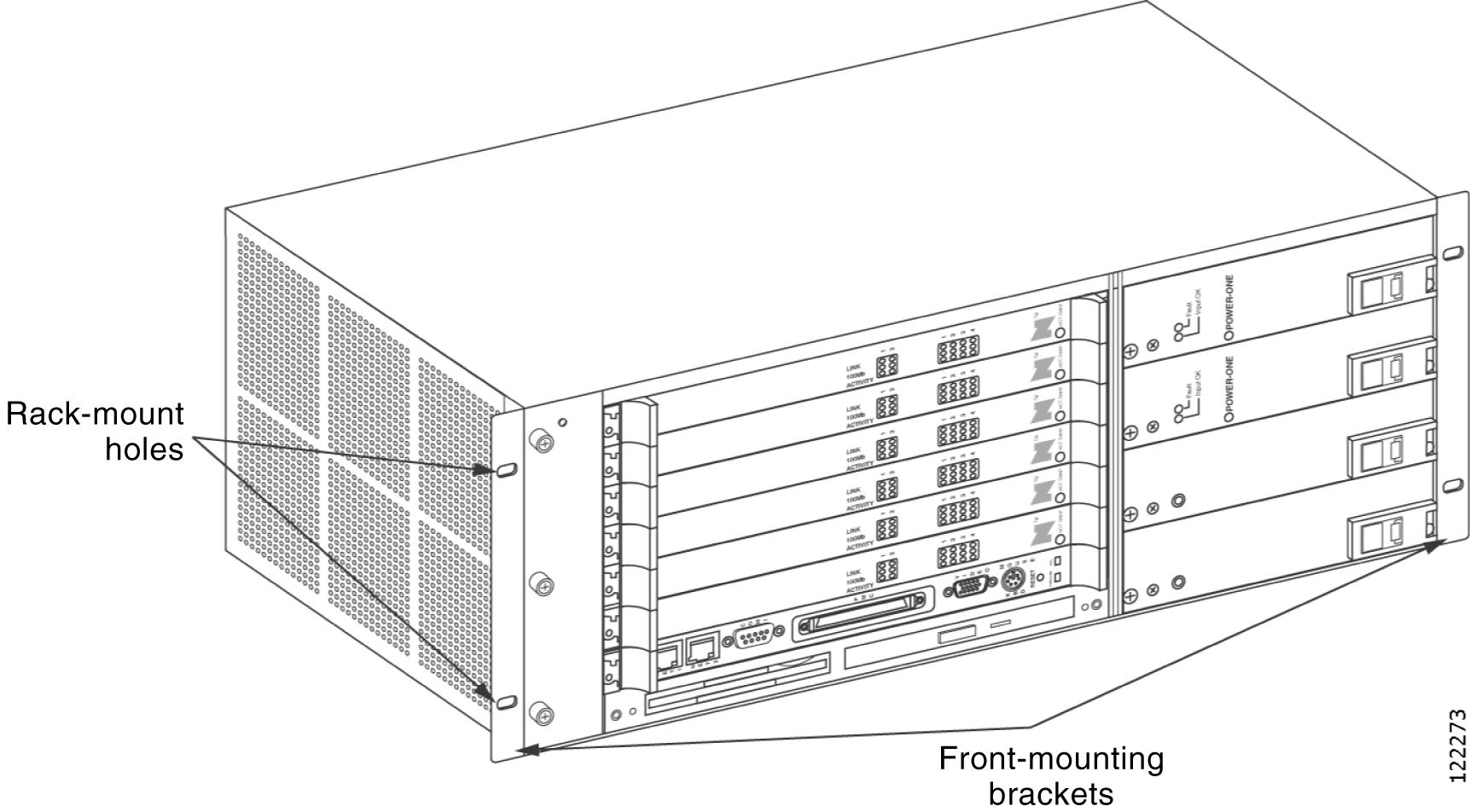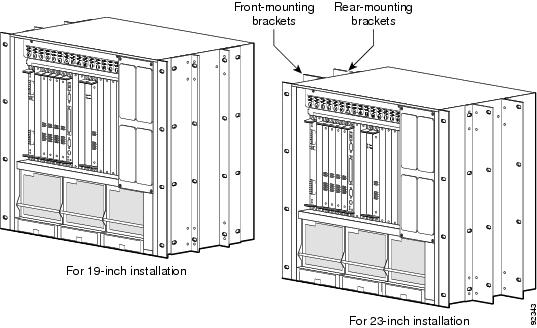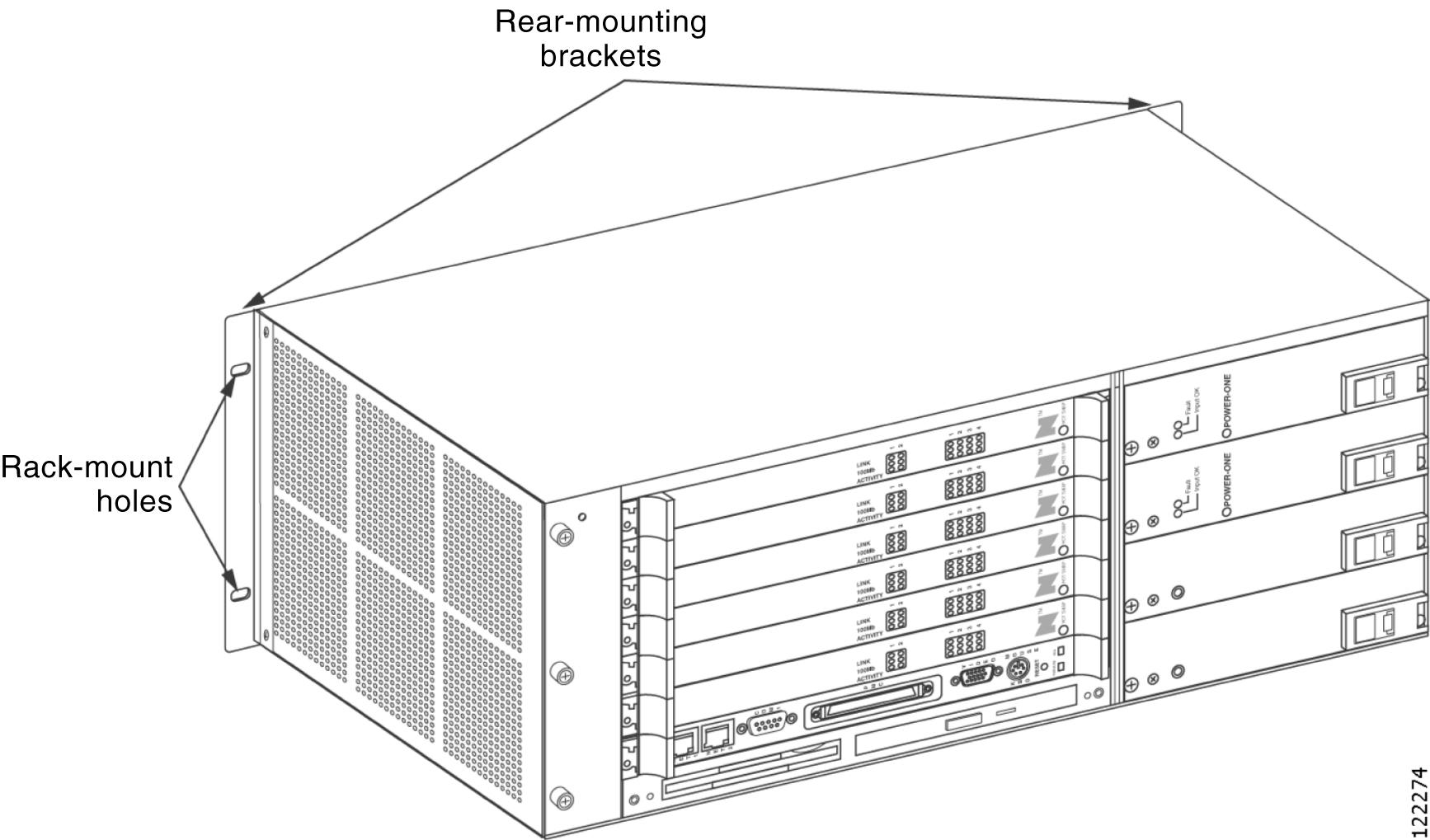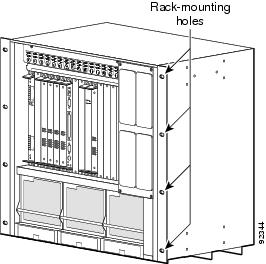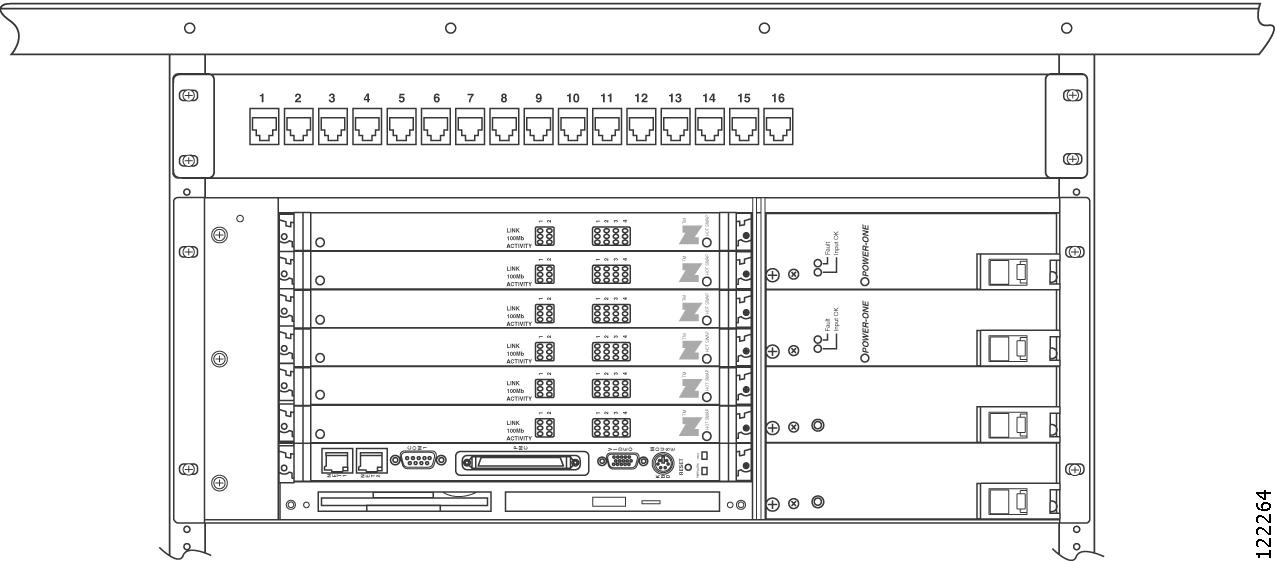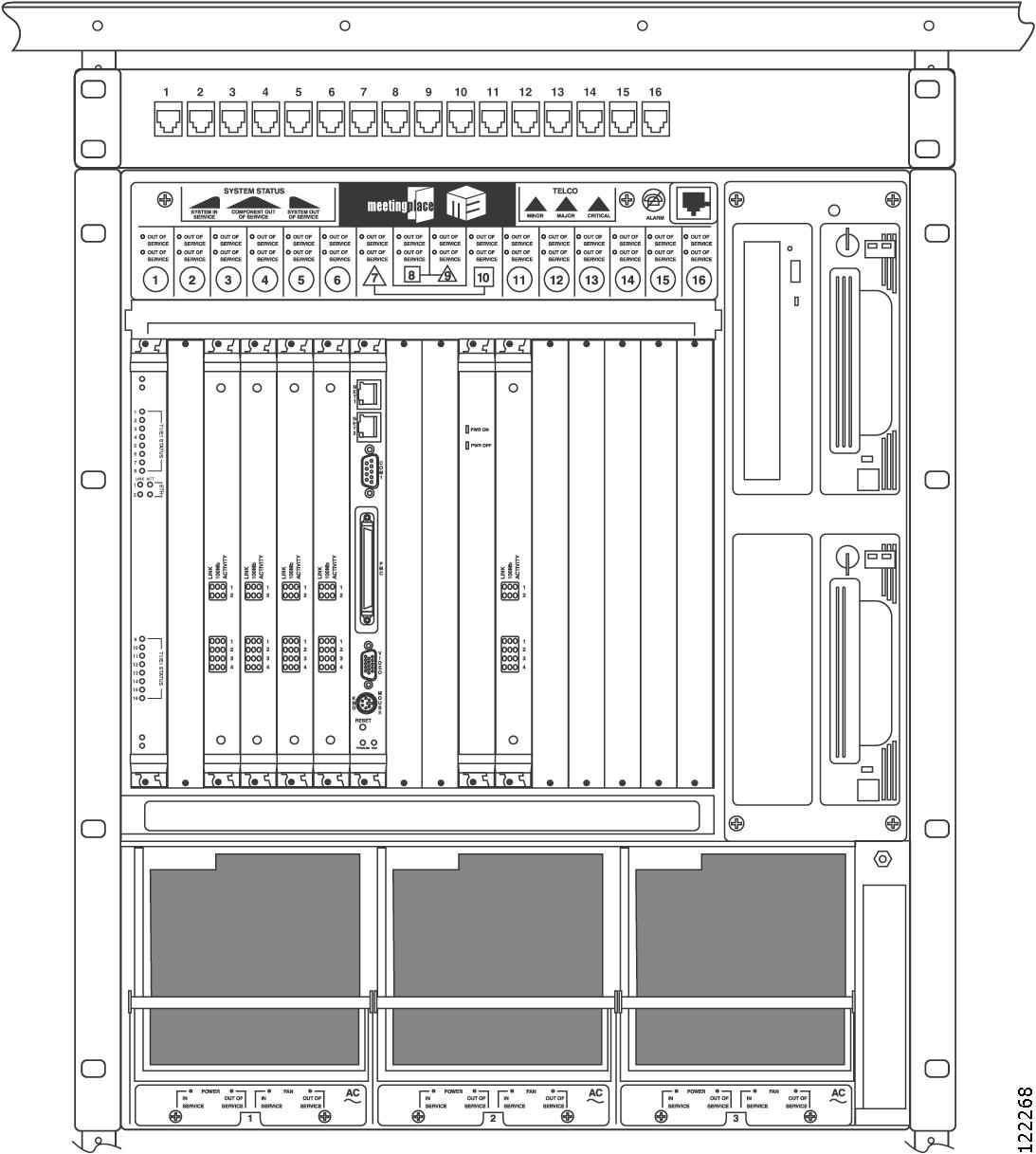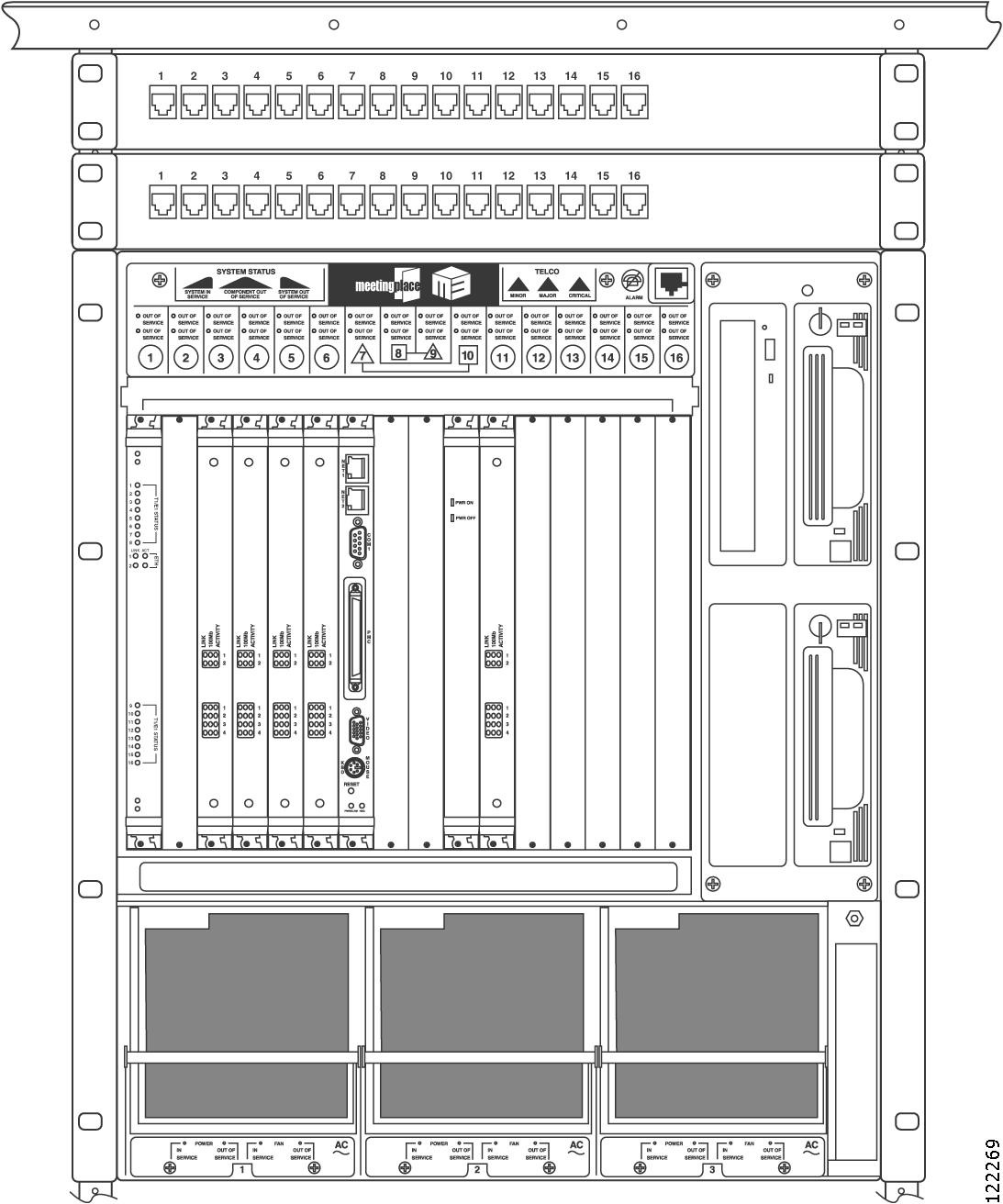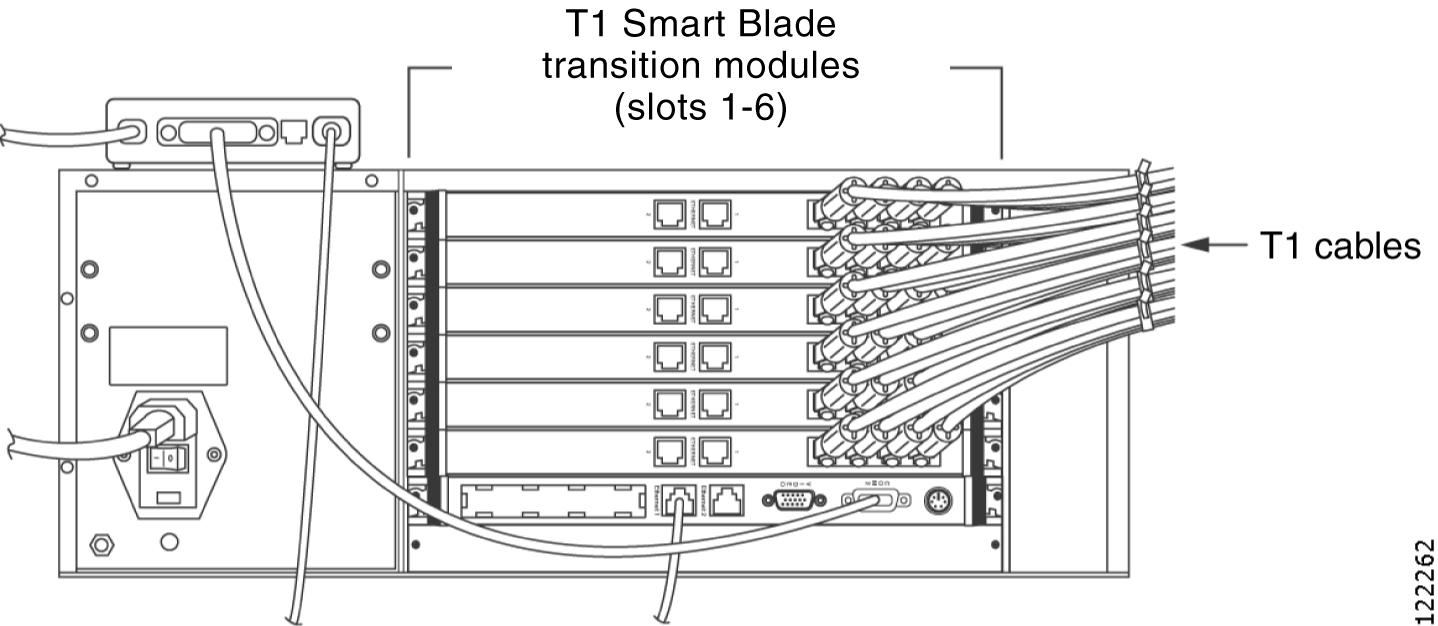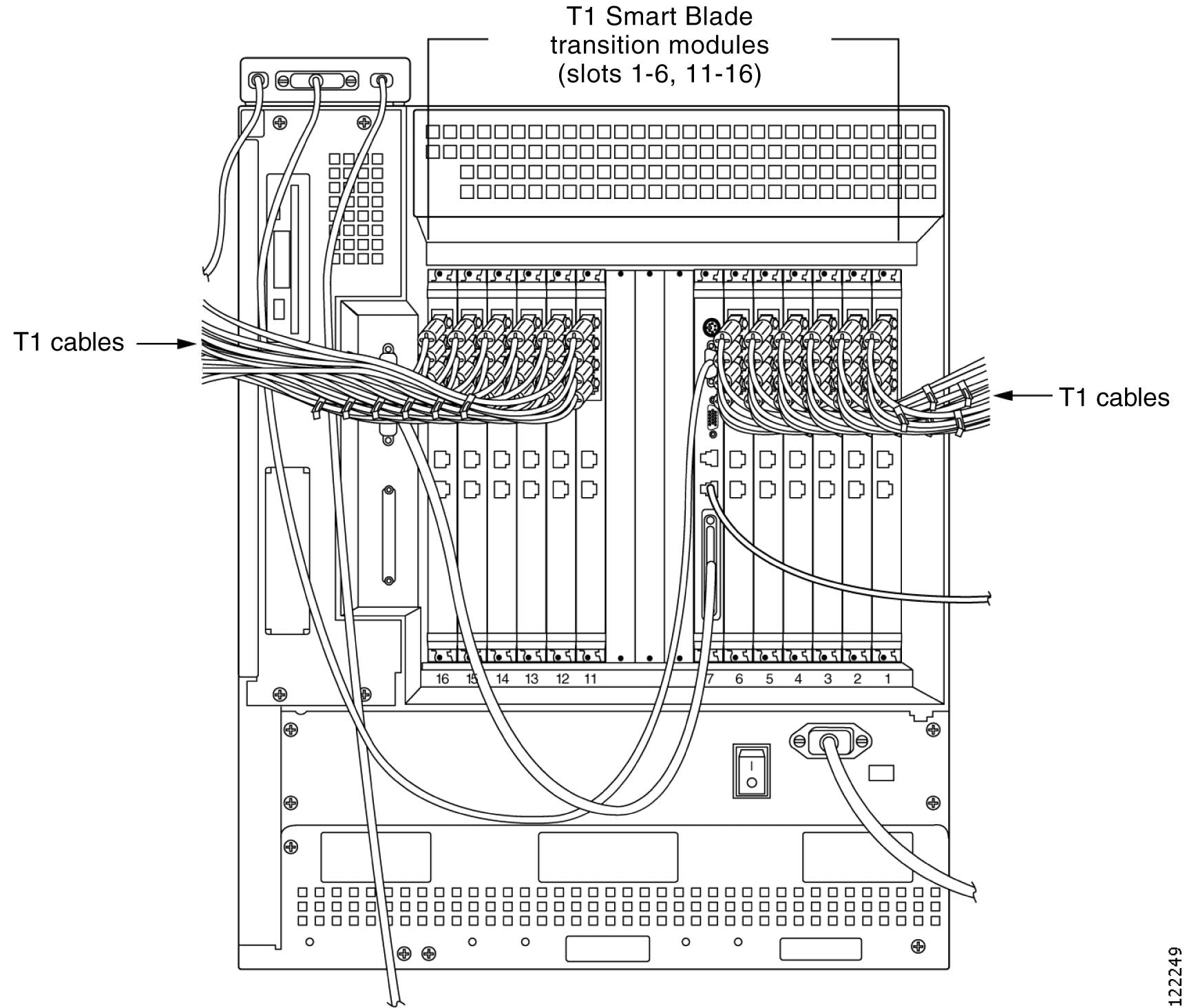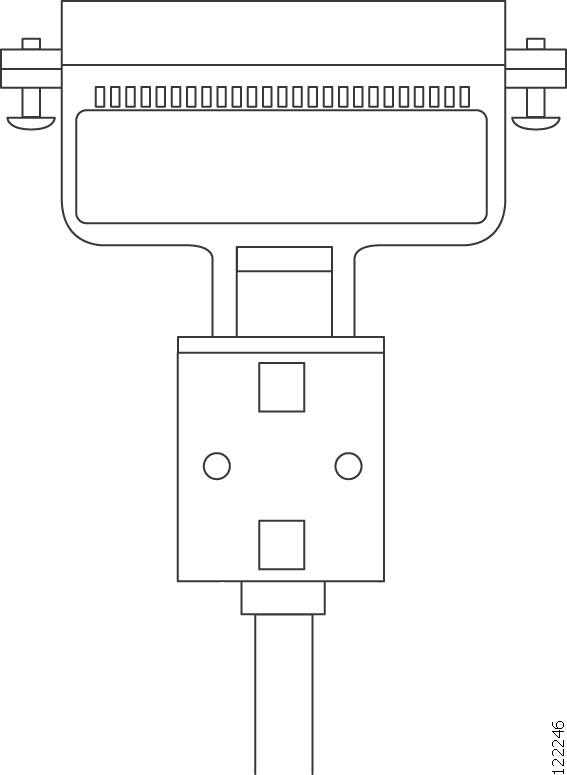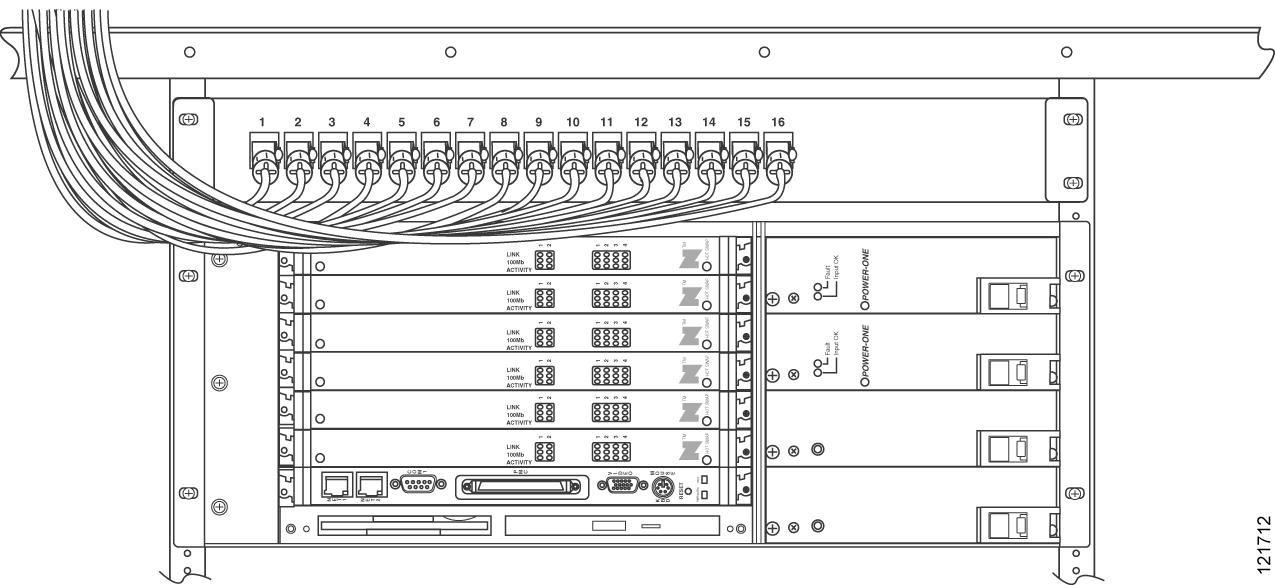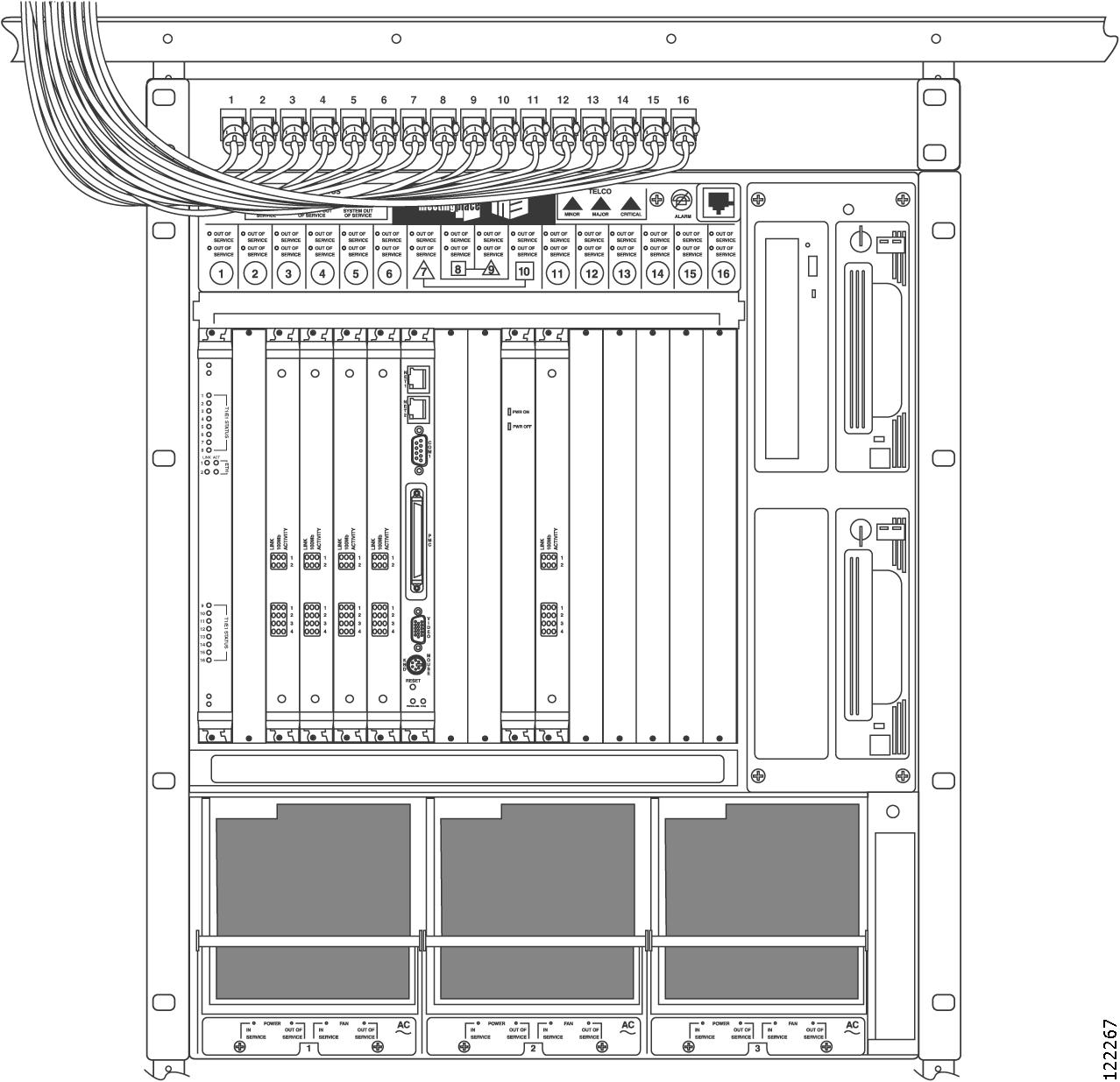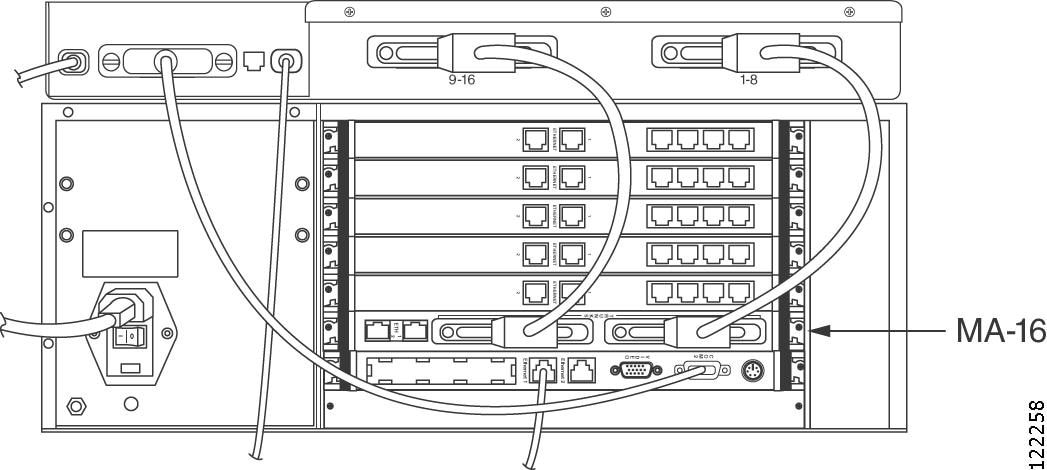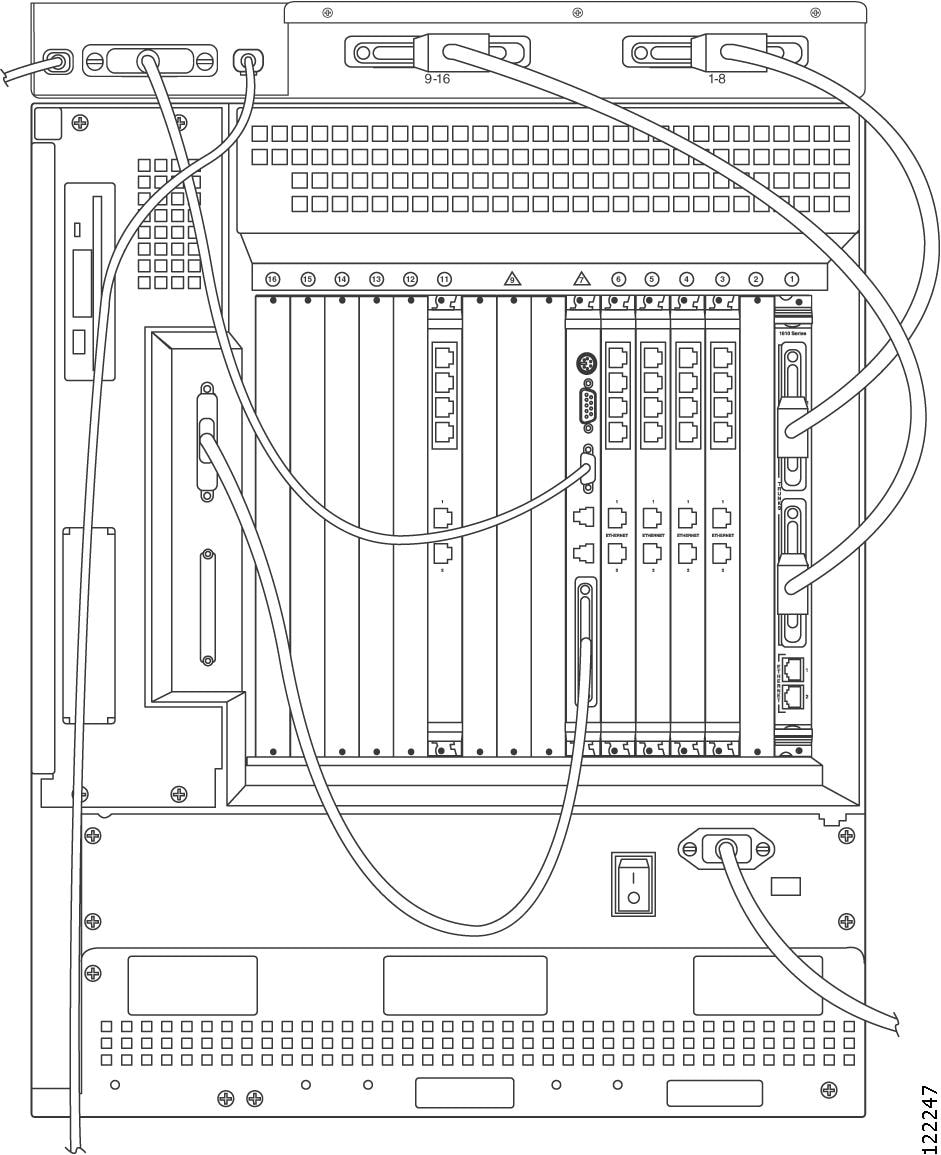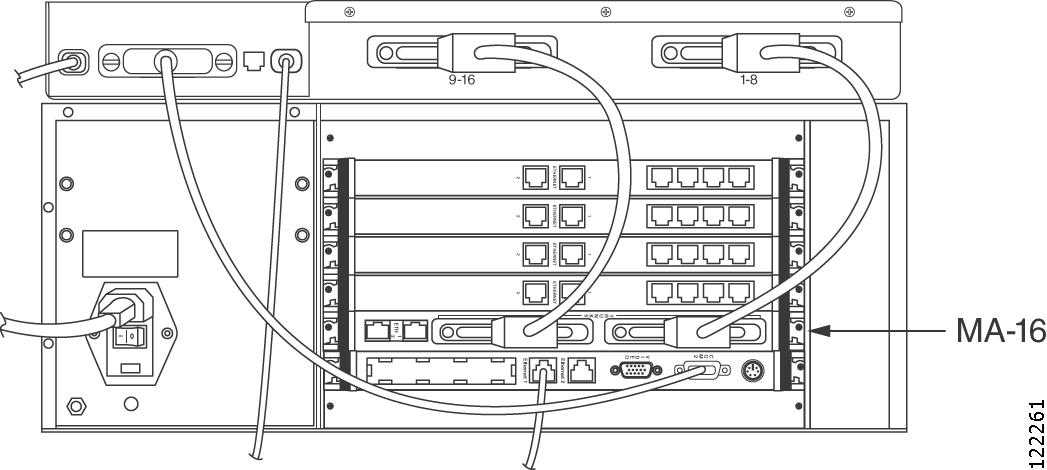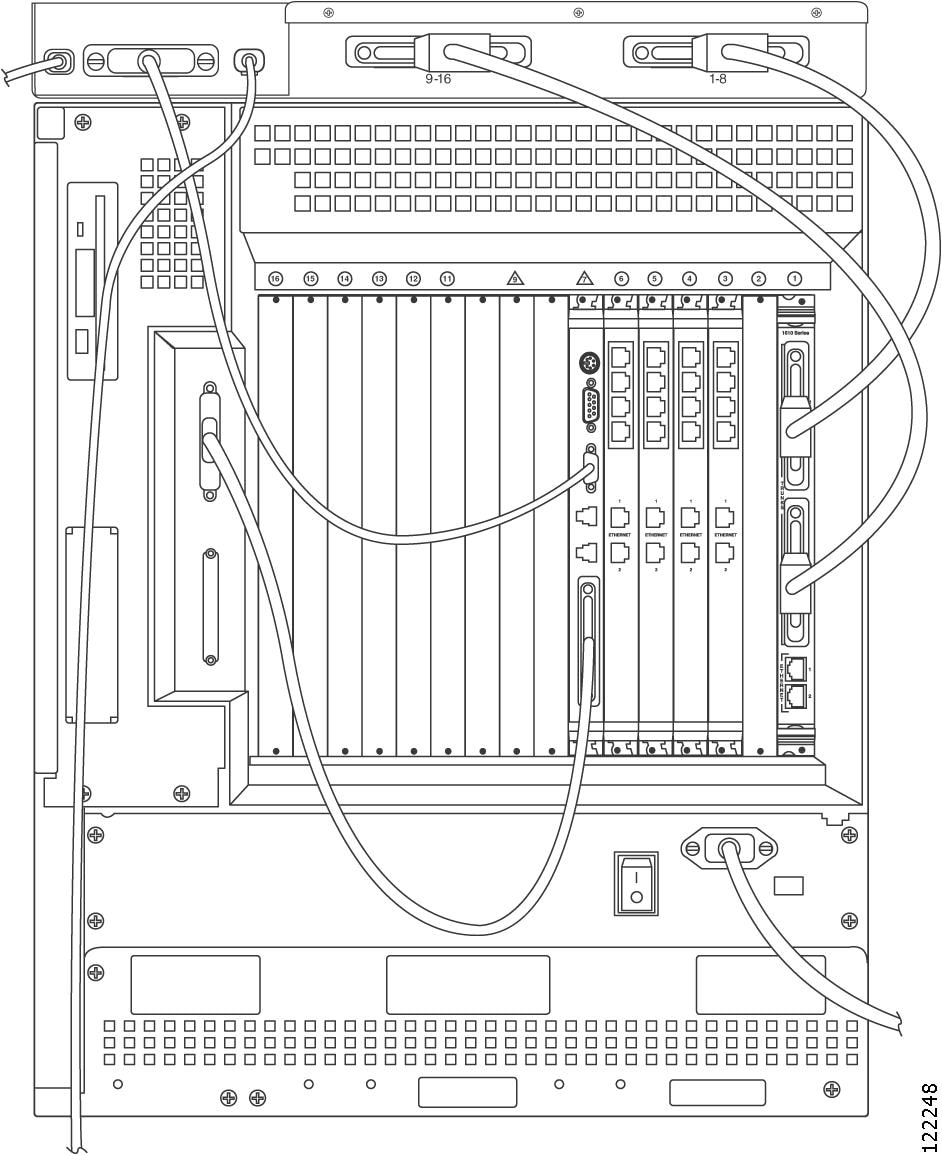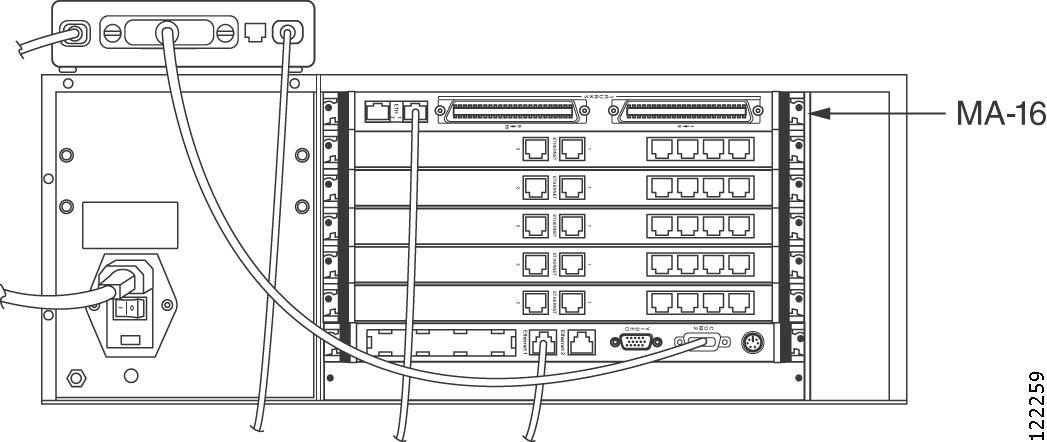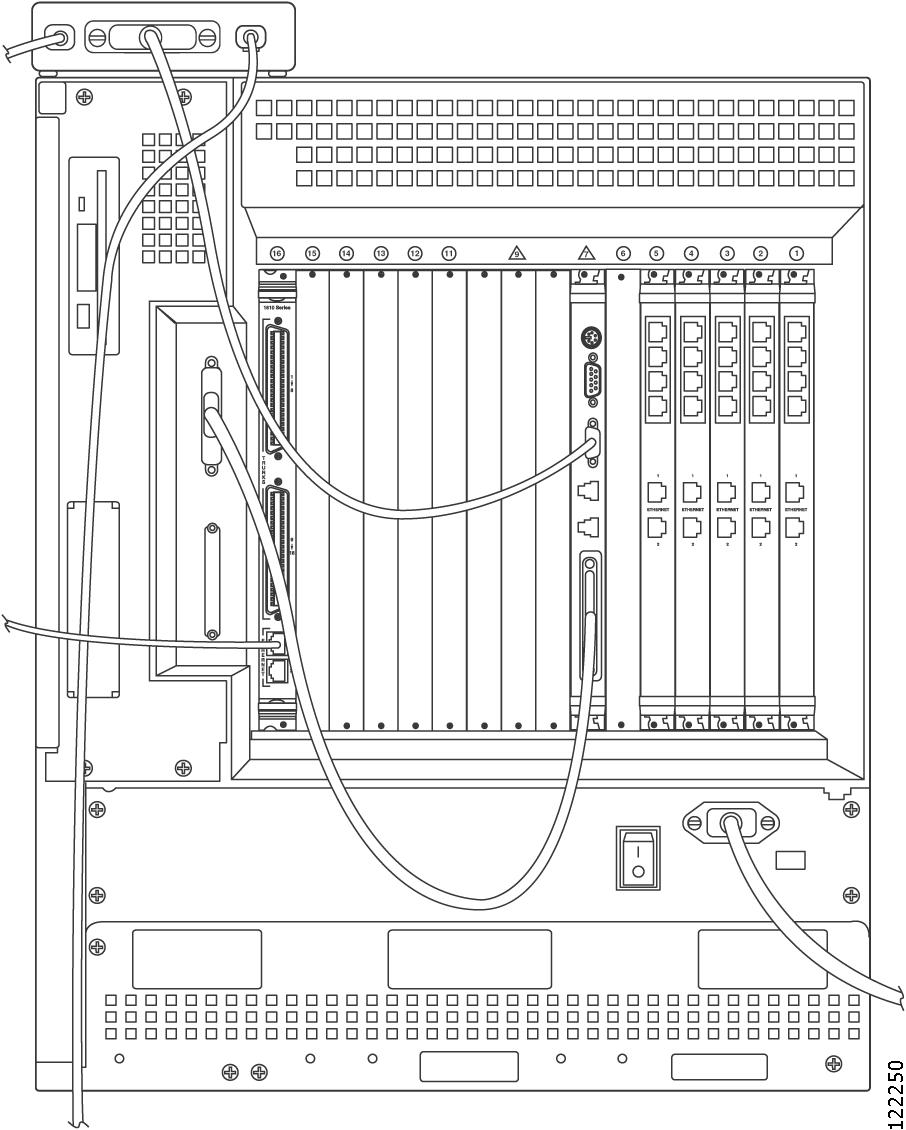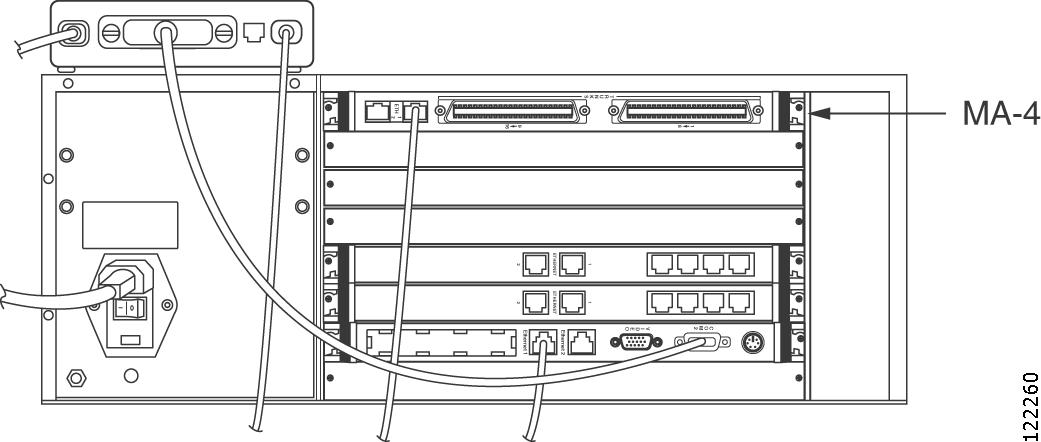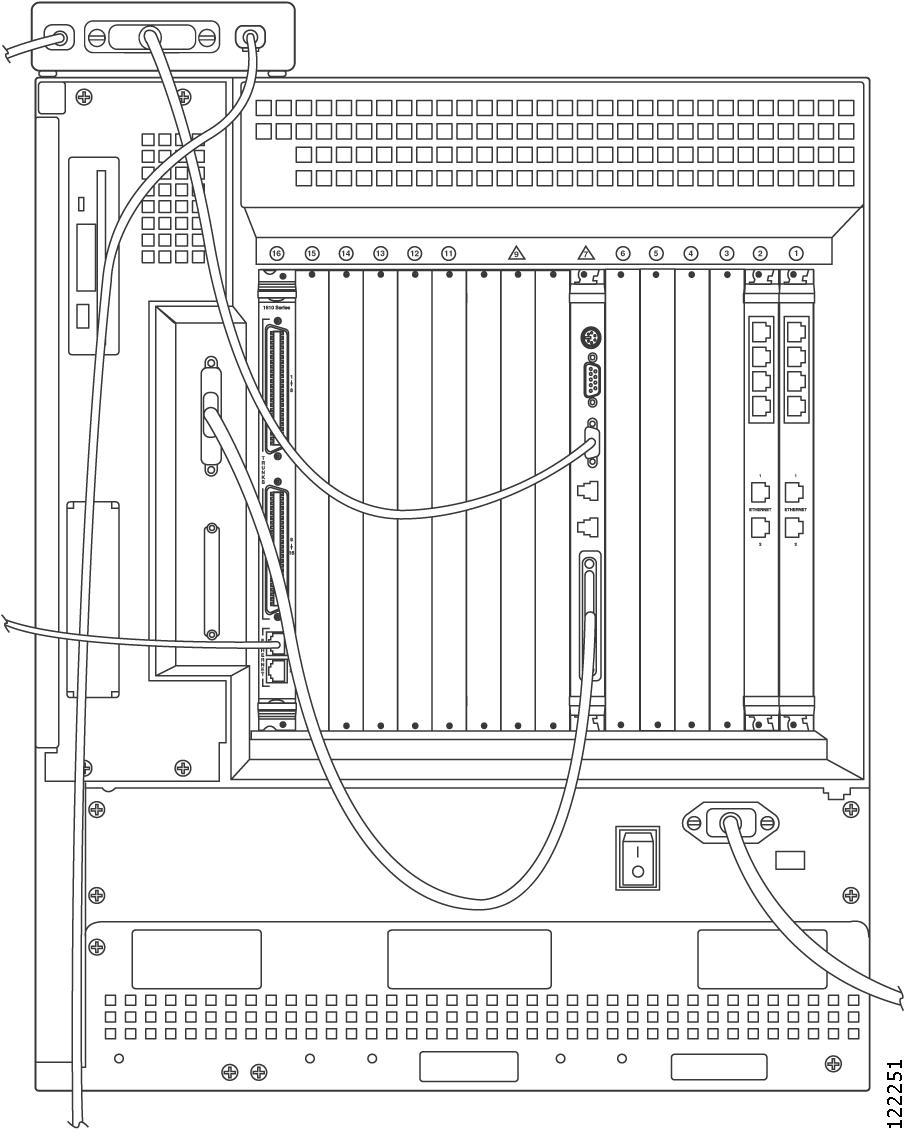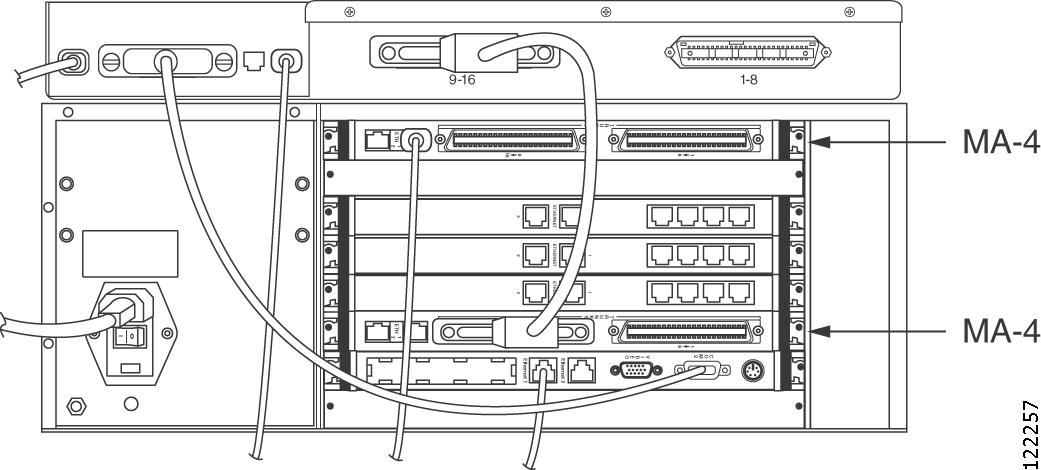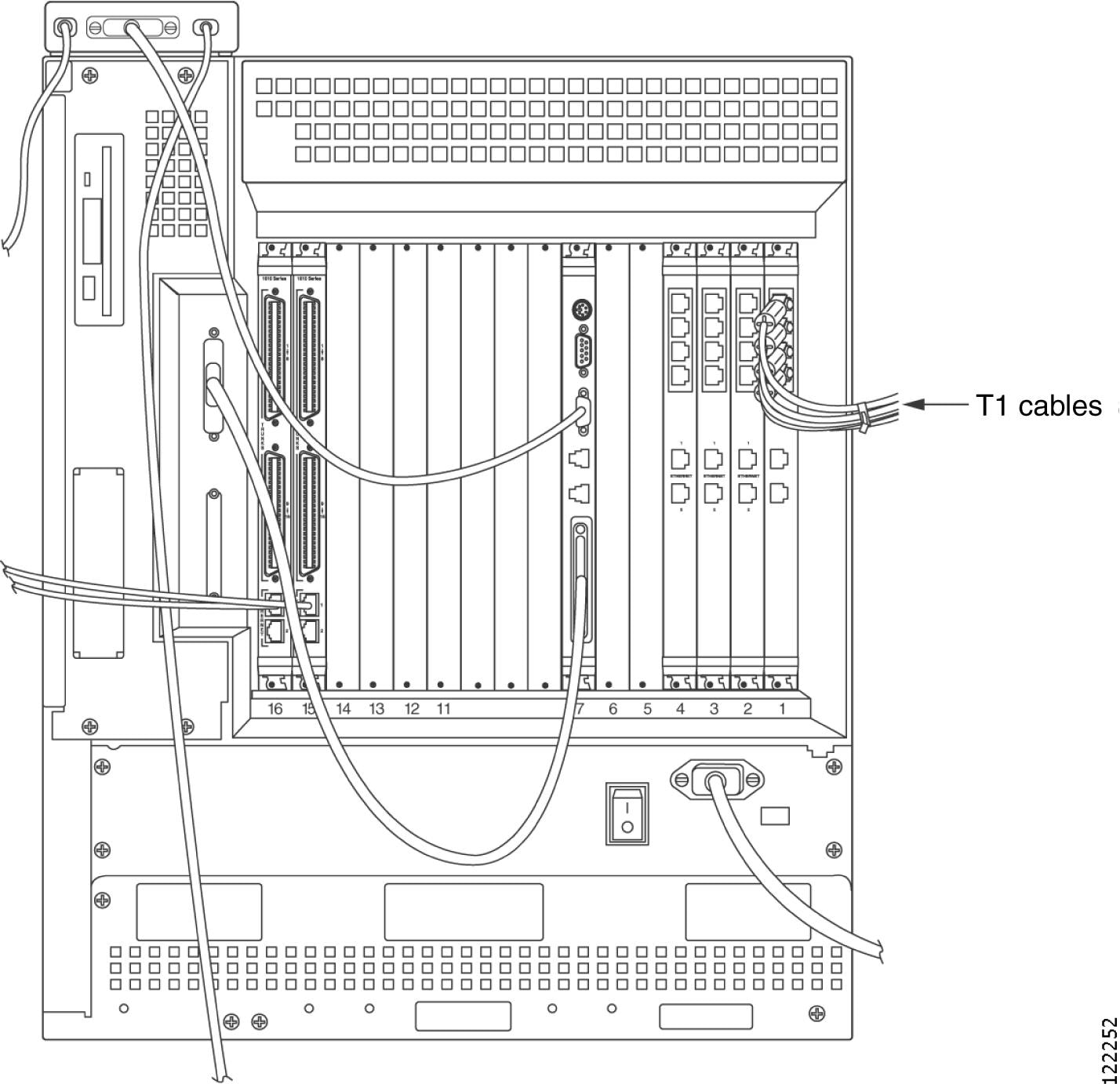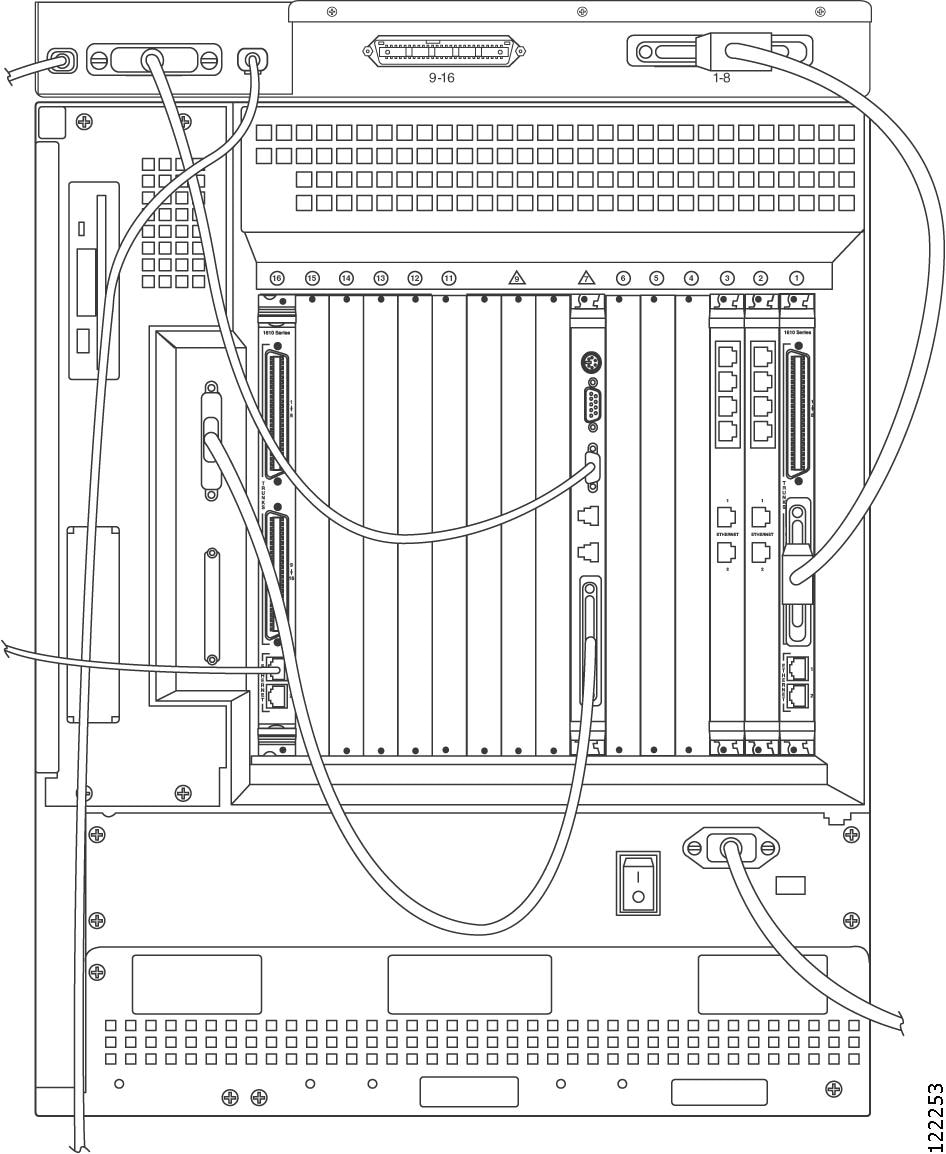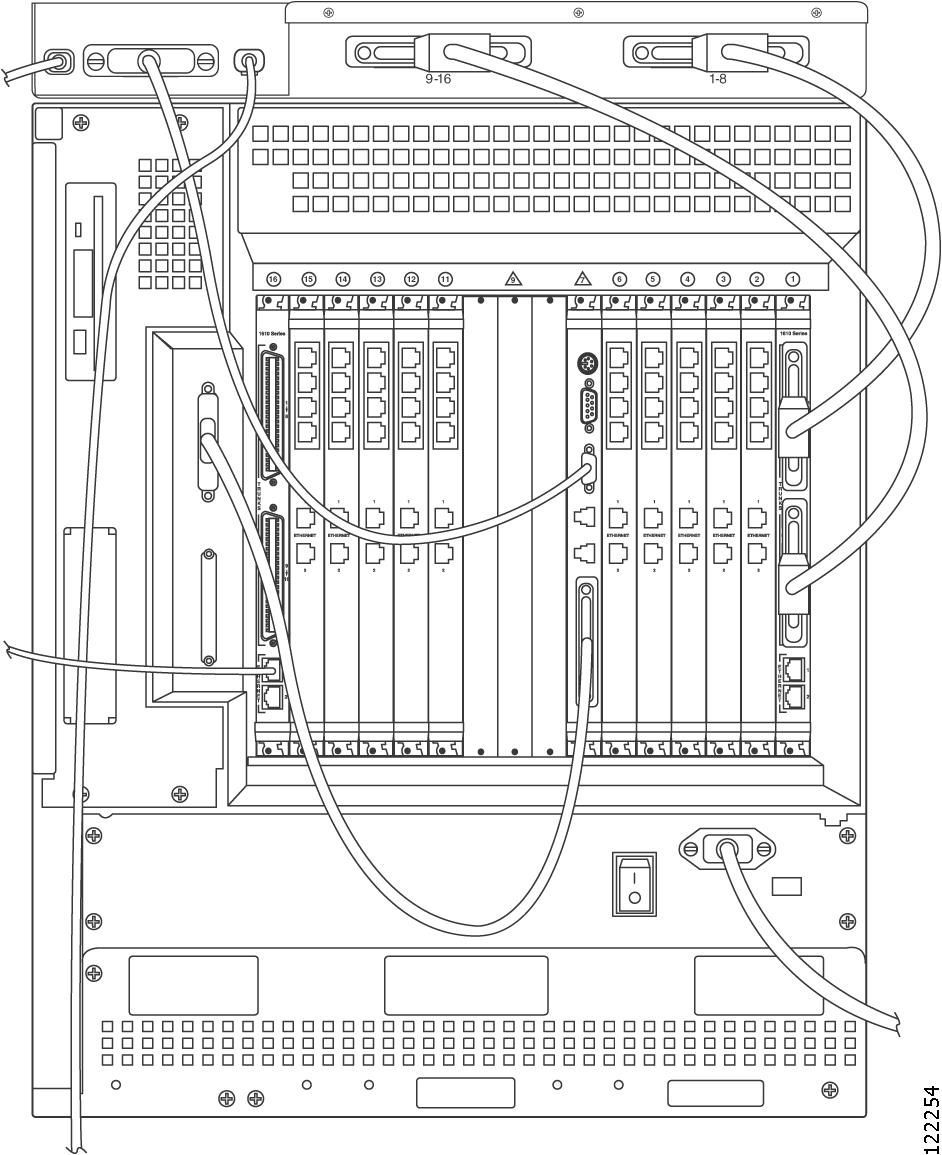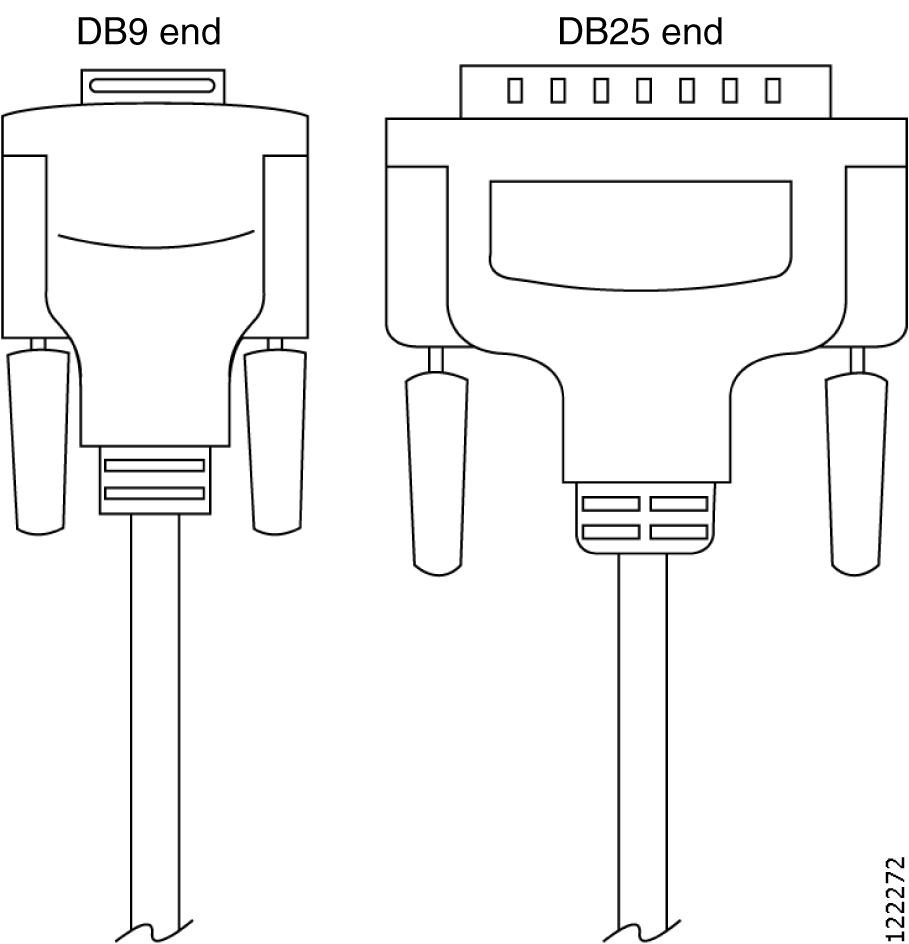-
Installation and Upgrade Guide for Cisco Unified MeetingPlace Audio Server Release 5.3
-
Index
-
Preface
-
Preparing to Install the Cisco Unified MeetingPlace 8100 Series
-
Installing the Cisco Unified MeetingPlace Audio Server Hardware
-
Connecting and Setting Up Your Laptop Computer
-
Installing and Upgrading the Cisco Unified MeetingPlace Audio Server Software
-
Testing the Cisco Unified MeetingPlace Audio Server System Installation and Upgrade
-
Maintaining the Cisco Unified MeetingPlace Audio Server System
-
Troubleshooting the Cisco Unified MeetingPlace Audio Server System Installation
-
Software Installation and Upgrade Reference
-
Table Of Contents
Installing the Cisco Unified MeetingPlace Audio Server Hardware
About the Contents of the Cisco Unified MeetingPlace Audio Server System
About IP Access Blades and VoIP Hardware
Replacing the IP Access Blades
About Mounting the Cisco Unified MeetingPlace 8100 Series
Mounting the Cisco Unified MeetingPlace 8106 in a 19-Inch Frame-Relay Rack
Mounting the Cisco Unified MeetingPlace 8112 in a 19- or 23-Inch Frame-Relay Rack
Mounting the Cisco Unified MeetingPlace 8106 in a 19-Inch EIA Equipment Rack
Mounting the Cisco Unified MeetingPlace 8112 into a 19- or 23-Inch EIA Equipment Rack
Mounting the Breakout Box for T1 PRI and E1 Cisco Unified MeetingPlace Systems
About Connecting the Cables to the Cisco Unified MeetingPlace 8100 Series
Connecting the Power Cable to the Cisco Unified MeetingPlace 8100 Series
Connecting the SCSI Cable to the Cisco Unified MeetingPlace 8112
Connecting the LAN Cable to the Cisco Unified MeetingPlace 8100 Series
Connecting T1 CAS Telephony Cables for a Cisco Unified MeetingPlace 8106
Connecting T1 CAS Telephony Cables for a Cisco Unified MeetingPlace 8112
About Telephony Configurations for E1 and T1 PRI Cisco Unified MeetingPlace Systems
Connecting E1 and T1 PRI Telephony Cables with One Multi Access Blade MP-MA-16-PRI
Connecting E1 or T1 PRI Telephony Cables with One Multi Access Blade MP-MA-4-PRI
Connecting E1 and T1 PRI Telephony Cables with Two Multi Access Blade MP-MA-4-PRIs
About Telephony Configurations for IP Cisco Unified MeetingPlace Systems
Connecting IP Telephony Cables for Cisco Unified MeetingPlace Systems
About Telephony Configurations for Mixed Cisco Unified MeetingPlace Systems
Connecting the Telephony Cables for an E1/IP or T1 PRI/IP Cisco Unified MeetingPlace System
Connecting the Telephony Cables for a T1 CAS/IP Cisco Unified MeetingPlace System
Installing and Connecting the Modem
Installing the Cisco Unified MeetingPlace Audio Server Hardware
This chapter describes how to install the Cisco Unified MeetingPlace Audio Server hardware and includes the following sections:
•
About the Contents of the Cisco Unified MeetingPlace Audio Server System
•
About IP Access Blades and VoIP Hardware
•
About Mounting the Cisco Unified MeetingPlace 8100 Series
•
About Connecting the Cables to the Cisco Unified MeetingPlace 8100 Series
•
About Telephony Configurations for E1 and T1 PRI Cisco Unified MeetingPlace Systems
•
About Telephony Configurations for IP Cisco Unified MeetingPlace Systems
•
About Telephony Configurations for Mixed Cisco Unified MeetingPlace Systems
•
Installing and Connecting the Modem
CautionIf your current Cisco Unified MeetingPlace Audio Server uses IRCs and you are upgrading to Cisco Unified MeetingPlace Audio Server 5.3, you must get new hardware. Cisco Unified MeetingPlace Audio Server 5.3 does not supports IRCs.
About the Contents of the Cisco Unified MeetingPlace Audio Server System
All Cisco Unified MeetingPlace Audio Server systems ship in two boxes. One box contains the Cisco Unified MeetingPlace Audio Server and its accessories. The other box contains the telephony cables, modem and modem cables, and the breakout box and cables, if needed.
Cisco Systems provides the correct number of telephony cables for your Cisco Unified MeetingPlace system:
•
The number of IP LAN cables that you receive depends on the number of ports that you purchase for your Cisco Unified MeetingPlace system. You receive one IP LAN cable for every Multi Access Blade in your Cisco Unified MeetingPlace system.
•
The number of T1 CAS telephony cables that you receive depends on the number of ports that you purchase for your Cisco Unified MeetingPlace system. You receive one T1 CAS telephony cable for every 24 PSTN ports being activated.
•
The number of E1 telephony cables that you receive with your Cisco Unified MeetingPlace system depends on the number of Multi Access Blades that you purchase for your Cisco Unified MeetingPlace system. You receive 16 cables with each Multi Access Blade.
•
The number of T1 PRI telephony cables that you receive with your Cisco Unified MeetingPlace system depends on the number of Multi Access Blades that you purchase for your Cisco Unified MeetingPlace system. You receive 16 cables with each Multi Access Blade MP-MA-16-PRI and four cables with each Multi Access Blade MP-MA-4-PRI.
The following items are included in the boxes:
•
Cisco Unified MeetingPlace Audio Server. Visually inspect the Cisco Unified MeetingPlace Audio Server for damage. If the Cisco Unified MeetingPlace Audio Server is damaged or scratched, contact Cisco TAC. See the Guide to Cisco Conferencing Documentation and Support for information on how to contact Cisco TAC. Your Cisco Unified MeetingPlace Audio Server should already be configured with the correct cards and transition modules. If it is not, contact Cisco TAC.
CautionThe Cisco Unified MeetingPlace 8106, its peripheries, and the packing materials can weigh up to 75 lbs (34 kg). The Cisco Unified MeetingPlace 8112, its peripheries, and the packing materials can weigh up to 130 lbs (59 kg).
•
Two sets of screws to mount the Cisco Unified MeetingPlace Audio Server onto the rack (for the Cisco Unified MeetingPlace 8106) and two sets of rack-mount rails with 18 Phillips-head screws (for the Cisco Unified MeetingPlace 8112).
•
Small Computer System Interface (SCSI) cable (for the Cisco Unified MeetingPlace 8112 only).
•
Crossover cable.
•
Power cable.
•
External modem and cables (modem power cable, modem cable, and telephone extension cable).
•
IP LAN cables for Multi Access Blades (for Cisco Unified MeetingPlace systems using IP ports). These IP LAN cables connect the Multi Access Blade to your LAN.
•
T1 CAS telephony cables for T1 Smart Blades (for Cisco Unified MeetingPlace systems using T1 CAS ports). These T1 CAS telephony cables connect the T1 Smart Blades to your Cisco Unified MeetingPlace system.
•
E1 telephony cables (for Cisco Unified MeetingPlace systems using E1 ports). These E1 telephony cables connect the front of the breakout box to your Cisco Unified MeetingPlace system.
•
T1 PRI telephony cables (for Cisco Unified MeetingPlace systems using T1 PRI ports). These T1 PRI telephony cables connect the front of the breakout box to your Cisco Unified MeetingPlace system.
•
Applicable software, manuals, and license documents.
In addition, Cisco Systems ships the following items with Cisco Unified MeetingPlace systems requiring a breakout box (T1 PRI or E1 configuration):
•
Breakout box.
•
Screws for mounting the breakout box.
•
Trunk card interface cable assemblies (50-pin Amphenol cables). The number of trunk card interface cable assemblies that you receive with your Cisco Unified MeetingPlace system depends on how many and the type of Multi Access Blades in your Cisco Unified MeetingPlace system. Cisco Systems ships two cables with each MP-MA-16-PRI and one cable with each MP-MA-4-PRI.
About IP Access Blades and VoIP Hardware
Cisco Unified MeetingPlace Audio Server Release 5.3 does not support Cisco Unified MeetingPlace 8112 systems that use IP Access Blades for VoIP connectivity. The hardware on these systems, which is from Release 5.1, must be replaced. For Release 5.3 (and Release 5.2), the IP Access Blades have been replaced by the MP-MA-4 and MP-MA-16 Multi Access Blades.
Replacing the IP Access Blades
Follow these steps to replace the IP Access Blades that were used in Cisco Unified MeetingPlace Audio Server Release 5.1 with the newer MP-MA-4 and MP-MA-16 Multi Access Blades:
Step 1
Procure the required number of MP-MA-4 or MP-MA-16 Multi Access Blades that will be used as replacements for the IP Access Blades:
•
If the number of desired (or previously licensed ports) is 120 or less, you need one MP-MA-4.
•
If the number of desired (or previously licensed ports) is more than 120 but less than 240, you need two MP-MA-4s.
•
If the number of desired (or previously licensed ports) is more than 240, you need an MP-MA-16.
Note
The old, phased out IP Access Blades can now be used as onsite Smart Blade spares. Alternately, you may wish to increase the VoIP port capacity of your Cisco Unified MeetingPlace Audio Server system by buying more Multi Access Blade capacity. You can then reuse the IP Access Blades as Smart Blades. In this case, discuss your requirements with your Cisco installer or Cisco TAC to determine your Multi Access Blade needs.
Step 2
Unconfigure all IP Access Blade ports in your Cisco Unified MeetingPlace Audio Server Release 5.1 system.
Step 3
Restart your Cisco Unified MeetingPlace Audio Server system.
Step 4
Upgrade your Cisco Unified MeetingPlace Audio Server Release 5.1 system to Cisco Unified MeetingPlace Audio Server Release 5.3.
Step 5
Power down your Cisco Unified MeetingPlace Audio Server system.
Step 6
Replace the old IP Access Blades and add the new Multi Access Blades. See the Configuration Guide for Cisco Unified MeetingPlace Audio Server Release 5.3 for complete information.
Step 7
Using the number of IP Access Blade ports from Step 1 and the number of existing PSTN ports from before, determine the new board configuration, and repopulate the boards as specified.
Step 8
Power up your Cisco Unified MeetingPlace Audio Server system.
Step 9
Use the blade command to configure your Cisco Unified MeetingPlace Audio Server system for the PSTN and IP ports desired using the new board configuration. See the Configuration Guide for Cisco Unified MeetingPlace Audio Server Release 5.3 for complete instructions about using the blade command.
Step 10
Restart your Cisco Unified MeetingPlace Audio Server system so that the new configuration from Step 9 takes affect.
Step 11
Test that your newly-configured Cisco Unified MeetingPlace Audio Server system, and all its ports, works.
About Mounting the Cisco Unified MeetingPlace 8100 Series
Before mounting the Cisco Unified MeetingPlace Audio Server onto a rack, verify that you have met all the requirements in the "Environmental Requirements for the Cisco Unified MeetingPlace 8106" section on page 1-4 and the "Environmental Requirements for the Cisco Unified MeetingPlace 8112" section on page 1-5.
You can mount the Cisco Unified MeetingPlace 8106 onto two types of racks:
•
19-inch Frame-Relay rack. See the "Mounting the Cisco Unified MeetingPlace 8106 in a 19-Inch Frame-Relay Rack" section.
•
19-inch Electronic Industries Alliance (EIA) equipment rack. See the "Mounting the Cisco Unified MeetingPlace 8106 in a 19-Inch EIA Equipment Rack" section.
You can mount the Cisco Unified MeetingPlace 8112 onto two types of racks:
•
19- or 23-inch Frame-Relay rack. See the "Mounting the Cisco Unified MeetingPlace 8112 in a 19- or 23-Inch Frame-Relay Rack" section.
•
19- or 23-inch Electronic Industries Alliance (EIA) equipment rack. See the "Mounting the Cisco Unified MeetingPlace 8112 into a 19- or 23-Inch EIA Equipment Rack" section.
When mounting the Cisco Unified MeetingPlace Audio Server in a Frame-Relay rack, which is common in central office locations, the Cisco Unified MeetingPlace 8106 is held along the front of the chassis and the Cisco Unified MeetingPlace 8112 is held along the center of the chassis.
After mounting the Cisco Unified MeetingPlace Audio Server, you need to mount the breakout box, if necessary. See the "Mounting the Breakout Box for T1 PRI and E1 Cisco Unified MeetingPlace Systems" section.
Mounting the Cisco Unified MeetingPlace 8106 in a 19-Inch Frame-Relay Rack
The Cisco Unified MeetingPlace 8106 ships with two mounting brackets already attached to the front of it. See Figure 2-1. The long sides of the brackets are fastened to the Cisco Unified MeetingPlace 8106.
Step 1
Slide the Cisco Unified MeetingPlace 8106 into the front of the rack.
Step 2
Attach the Cisco Unified MeetingPlace 8106 to the rack. The Cisco Unified MeetingPlace 8106 comes with screws to attach the mounting brackets to the rack. See Figure 2-1.
Figure 2-1 Mounting the Cisco Unified MeetingPlace 8106 into a Frame-Relay Rack
Mounting the Cisco Unified MeetingPlace 8112 in a 19- or 23-Inch Frame-Relay Rack
Step 1
Attach two mounting brackets to the front mounting holes of the Cisco Unified MeetingPlace 8112. See Figure 2-2.
•
For 19-inch racks, fasten the long side of the bracket to the Cisco Unified MeetingPlace 8112.
•
For 23-inch racks, fasten the short side of the bracket to the Cisco Unified MeetingPlace 8112.
Step 2
Slide the Cisco Unified MeetingPlace 8112 into the front of the rack.
Step 3
Attach the Cisco Unified MeetingPlace 8112 to the rack and secure it by using the eight Phillips-head screws that shipped with the Cisco Unified MeetingPlace 8112.
Step 4
Attach two mounting brackets to the rear mounting holes of the Cisco Unified MeetingPlace 8112. See Figure 2-2.
•
For 19-inch racks, fasten the long side of the bracket to the Cisco Unified MeetingPlace 8112.
•
For 23-inch racks, fasten the short side of the bracket to the Cisco Unified MeetingPlace 8112.
Step 5
Secure the rear mounting bracket to the rack with the eight Phillips-head screws that shipped with the Cisco Unified MeetingPlace 8112.
Figure 2-2 Mounting the Cisco Unified MeetingPlace 8112 into a Frame-Relay Rack
Mounting the Cisco Unified MeetingPlace 8106 in a 19-Inch EIA Equipment Rack
You can also mount the Cisco Unified MeetingPlace 8106 in a 19-inch EIA equipment rack. In this configuration, you mount the Cisco Unified MeetingPlace 8106 on the back rails. The Cisco Unified MeetingPlace 8106 ships with two mounting brackets already attached to the front. See Figure 2-3.
Step 1
To remove the mounting brackets from the front of the Cisco Unified MeetingPlace 8106 and attach them to the back, remove the two screws on each side of the back of the Cisco Unified MeetingPlace 8106 (four total) and put them aside.
Step 2
Remove the screws that secure the mounting brackets to the front of the Cisco Unified MeetingPlace 8106 (two on each side).
Step 3
Attach the brackets to the back of the Cisco Unified MeetingPlace 8106 by using the screws that were originally used to attach the brackets to the front (two on each side).
Step 4
Reattach the screws removed from the back of the Cisco Unified MeetingPlace 8106 to the holes in the front (where the brackets were originally attached to the front). The brackets are now rear-mounted.
Step 5
Slide the Cisco Unified MeetingPlace 8106 into the rack.
Step 6
Attach the Cisco Unified MeetingPlace 8106 mounting brackets to the rack.
Figure 2-3 Mounting the Cisco Unified MeetingPlace 8106 into an EIA Equipment Rack
Mounting the Cisco Unified MeetingPlace 8112 into a 19- or 23-Inch EIA Equipment Rack
You can mount the Cisco Unified MeetingPlace 8112 in a 19- or 23-inch EIA equipment rack. In this configuration, you mount the Cisco Unified MeetingPlace 8112 on the front rails.
Step 1
If you are installing the Cisco Unified MeetingPlace 8112 in a 19-inch rack, you do not need any additional mounting equipment. Proceed to Step 2.
If you are installing the Cisco Unified MeetingPlace 8112 in a 23-inch rack, you must obtain extension brackets from the rack manufacturer. Install the optional extender brackets as described by the rack manufacturer.
Step 2
Slide the Cisco Unified MeetingPlace 8112 into the front of the rack.
Step 3
Attach the Cisco Unified MeetingPlace 8112 to the rack with the eight Phillips-head screws that shipped with the Cisco Unified MeetingPlace 8112. See Figure 2-4.
Figure 2-4 Mounting the Cisco Unified MeetingPlace 8112 into an EIA Equipment Rack
Mounting the Breakout Box for T1 PRI and E1 Cisco Unified MeetingPlace Systems
If your Cisco Unified MeetingPlace system requires a breakout box (T1 PRI or E1 configuration), complete this section. If it does not, proceed to the "Connecting the Power Cable to the Cisco Unified MeetingPlace 8100 Series" section.
The breakout box provides a standard RJ-45 telephony interface. The breakout box interfaces to a maximum of 16 cables with an MP-MA-16-PRI and a maximum of 4 cables with each MP-MA-4-PRI. Cisco Systems ships the necessary number of RJ-48c cables to connect each breakout box to your PBX or Telco NIU with each Multi Access Blade.
Note
In some cases, the RJ-48c cables provided by Cisco Systems may not be appropriate for your PBX or NIU side connections. If this is the case, create your own custom cables, which require an RJ-48c connector on the breakout box side.
Cisco Systems also ships the necessary number of 50-pin Amphenol cables with the breakout box: two 50-pin Amphenol cables to connect each MP-MA-16-PRI to the breakout box and one 50-pin Amphenol cable to connect each MP-MA-4-PRI to the breakout box.
If your Cisco Unified MeetingPlace system requires two MP-MA-16-PRIs , you need two breakout boxes. (A fully loaded 960 port E1 Cisco Unified MeetingPlace system and a fully loaded 736 port T1 PRI Cisco Unified MeetingPlace system have two MP-MA-16-PRIs.)
Note
Only the Cisco Unified MeetingPlace 8112 can have two breakout boxes.
Step 1
Locate the breakout box that shipped with your Cisco Unified MeetingPlace Audio Server.
Step 2
Locate the screws for mounting the breakout box that came with the Cisco Unified MeetingPlace Audio Server.
Step 3
Use a screwdriver to mount the breakout box into the position directly above the Cisco Unified MeetingPlace Audio Server in the rack as shown in Figure 2-5 for a Cisco Unified MeetingPlace 8106 and as shown in Figure 2-6 for a Cisco Unified MeetingPlace 8112.
Step 4
(Optional) To mount the second breakout box, follow the instructions in Step 2 and Step 3. Place the second breakout box directly above the first breakout box. See Figure 2-7.
Figure 2-5
Mounting the Breakout Box (Cisco Unified MeetingPlace 8106)
Figure 2-6 Mounting the Breakout Box (Cisco Unified MeetingPlace 8112)
Figure 2-7 Cisco Unified MeetingPlace 8112 with Two Breakout Boxes
About Connecting the Cables to the Cisco Unified MeetingPlace 8100 Series
This section has the following topics:
•
Connecting the Power Cable to the Cisco Unified MeetingPlace 8100 Series
•
Connecting the SCSI Cable to the Cisco Unified MeetingPlace 8112
•
Connecting the LAN Cable to the Cisco Unified MeetingPlace 8100 Series
•
Connecting T1 CAS Telephony Cables for a Cisco Unified MeetingPlace 8106
•
Connecting T1 CAS Telephony Cables for a Cisco Unified MeetingPlace 8112
Connecting the Power Cable to the Cisco Unified MeetingPlace 8100 Series
Warning
This equipment must be grounded. Never defeat the ground conductor or operate the equipment in the absence of a suitably installed ground conductor. Contact the appropriate electrical inspection authority or an electrician if you are uncertain that suitable grounding is available.
Warning
When installing or replacing the unit, the ground connection must always be made first and disconnected last.
Step 1
Locate the power cable that shipped with the Cisco Unified MeetingPlace Audio Server.
Step 2
Attach the socket end of this power cable to the AC inlet on the back of the Cisco Unified MeetingPlace Audio Server.
Step 3
Plug the other end of the power cable into the AC power source.
Connecting the SCSI Cable to the Cisco Unified MeetingPlace 8112
Note
The Cisco Unified MeetingPlace 8106 does not have a SCSI cable.
Step 1
Make sure that the power switch on the Cisco Unified MeetingPlace 8112 is set to off ("O").
Step 2
Attach one end of the SCSI cable (that came with the Cisco Unified MeetingPlace Audio Server system) to the SCSI connector on the back of the floppy-drive housing.
Step 3
Attach the other end of the SCSI cable to the SCSI port on the CPU transition module in slot 7 on the back of the Cisco Unified MeetingPlace 8112.
Connecting the LAN Cable to the Cisco Unified MeetingPlace 8100 Series
You must supply your own LAN cable to connect the Cisco Unified MeetingPlace Audio Server to your network. See the "LAN Requirements for Cisco Unified MeetingPlace Systems" section on page 1-12 to verify that you have the correct LAN cable and connector.
Step 1
Locate your LAN cable.
Step 2
Plug one end of your LAN cable into your LAN socket.
Step 3
Plug the other end of your LAN cable into Ethernet connection 1 on the CPU transition module that is located in the back of the Cisco Unified MeetingPlace Audio Server.
Connecting T1 CAS Telephony Cables for a Cisco Unified MeetingPlace 8106
Each T1 Smart Blade transition module has connectors for four trunk lines in the back of the Cisco Unified MeetingPlace Audio Server. Looking at the back of the Cisco Unified MeetingPlace 8106, the T1 Smart Blade transition modules begin in slot 1 on the bottom and move up to the top. The cables go from right to left on the bottom slot, then from right to left on the second-most bottom slot, and so on up to the top slot, where they continue going from right to left. Table 2-1 shows the order in which the cables should be placed.
Table 2-1 Cable Locations in the Cisco Unified MeetingPlace 8106
24
23
22
21
20
19
18
17
16
15
14
13
12
11
10
9
8
7
6
5
4
3
2
1
The number of T1 CAS telephony cables that Cisco Systems ships with your Cisco Unified MeetingPlace system depends on the number of ports being activated. Cisco Systems ships one T1 CAS telephony cable for every 24 ports.
Figure 2-8 shows the cable connections for a Cisco Unified MeetingPlace 8106 with 576 T1 CAS ports. Four T1 CAS telephony cables connect to each of the six T1 Smart Blade transition modules for a total of 24 T1 CAS telephony cables. Each cable holds 24 ports for a total of 576 ports (24 x 24 = 576).
Figure 2-8 Back of Cisco Unified MeetingPlace 8106 with T1s Connected
To connect the T1 CAS telephony cables, follow these steps:
Step 1
Locate the T1 CAS telephony cables that shipped with your Cisco Unified MeetingPlace system. Each T1 CAS telephony cable has an RJ-48 connectors on each end.
Step 2
Plug one end of the first T1 CAS telephony cable into your socket.
Step 3
Plug the other end of the first T1 CAS telephony cable into the T1 Smart Blade transition module in the back of the Cisco Unified MeetingPlace 8106. Place the first T1 CAS telephony cable in the slot nearest the right edge. See Table 2-1.
Step 4
Repeat Step 2 and Step 3 until all the T1 CAS telephony cables are connected, as follows:
•
Place the second T1 CAS telephony cable in the second connector slot from the right.
•
Place the third T1 CAS telephony cable in the third connector slot from the right.
•
Place the fourth T1 CAS telephony cable in the fourth connector slot from the right.
Step 5
Install tie wraps and label the T1 CAS telephony cables as needed.
Connecting T1 CAS Telephony Cables for a Cisco Unified MeetingPlace 8112
Each T1 Smart Blade transition module has connectors for four trunk lines in the back of the Cisco Unified MeetingPlace Audio Server. Looking at the back of the Cisco Unified MeetingPlace Audio Server, the T1 Smart Blade transition modules begin in slot 1 on the right and move to the left. The cables go from top to bottom in the right-most slot, then from top to bottom in the second-most right slot, and so on to the left-most slot, where they continue going from top to bottom. Table 2-2 shows the order in which the cables should be placed.
Note
Slots 7 to 10 are reserved.
Table 2-2 Cable Locations in the Cisco Unified MeetingPlace 8112
The number of T1 CAS telephony cables that Cisco Systems ships with your Cisco Unified MeetingPlace system depends on the number of ports being activated. Cisco Systems ships one T1 CAS telephony cable for every 24 ports.
To connect the T1 CAS telephony cables, follow these steps:
Step 1
Locate the T1 CAS telephony cables that shipped with your Cisco Unified MeetingPlace system. Each T1 CAS telephony cable has an RJ-48 connector on each end.
Step 2
Plug one end of the first T1 CAS telephony cable into your socket.
Step 3
Plug the other end of the first T1 CAS telephony cable into the T1 Smart Blade transition module in the back of the Cisco Unified MeetingPlace 8112. Place the first T1 CAS telephony cable in the top connector slot. See Table 2-2.
Step 4
Repeat Step 2 and Step 3 until all the T1 CAS telephony cables are connected, as follows:
•
Place the second T1 CAS telephony cable in the next connector slot moving down.
•
Place the third T1 CAS telephony cable in the third connector slot from the top.
•
Place the fourth T1 CAS telephony cable in the fourth connector slot from the top.
Step 5
Install tie wraps and label the T1 CAS telephony cables as needed.
Figure 2-9 shows the cable connections for a Cisco Unified MeetingPlace 8112 with 1152 T1 CAS ports. Four T1 CAS telephony cables connect to each of the 12 T1 Smart Blade transition modules for a total of 48 T1 CAS telephony cables. Each cable holds 24 ports for a total of 1152 ports (48 x 24 = 1152).
Figure 2-9 Back of Cisco Unified MeetingPlace 8112 Audio Server with T1s Connected
About Telephony Configurations for E1 and T1 PRI Cisco Unified MeetingPlace Systems
Cisco Systems ships the necessary number of Multi Access Blades with all Cisco Unified MeetingPlace Audio Server systems with E1 and T1 PRI configurations. A Cisco Unified MeetingPlace 8106 can have three Multi Access Blade configurations and a Cisco Unified MeetingPlace 8112 can have five configurations:
•
One Multi Access Blade MP-MA-16-PRI (Cisco Unified MeetingPlace 8106 and Cisco Unified MeetingPlace 8112)
•
One Multi Access Blade MP-MA-4-PRI (Cisco Unified MeetingPlace 8106 and Cisco Unified MeetingPlace 8112)
•
Two Multi Access Blade MP-MA-4-PRIs (Cisco Unified MeetingPlace 8106 and Cisco Unified MeetingPlace 8112)
•
One Multi Access Blade MP-MA-16-PRI and one Multi Access Blade MP-MA-4-PRI (Cisco Unified MeetingPlace 8112 only)
•
Two Multi Access Blade MP-MA-16-PRIs (Cisco Unified MeetingPlace 8112 only)
Cisco Unified MeetingPlace Audio Servers with E1 and T1 PRI configurations also ship with either one or two breakout boxes and cables, depending on the Cisco Unified MeetingPlace system configuration.
Note
A Cisco Unified MeetingPlace system that is fully-loaded with 960 E1 ports has 2 MP-MA-16-PRIs and requires 2 breakout boxes. A Cisco Unified MeetingPlace system that is fully-loaded with 736 T1 PRI ports has 2 MP-MA-16-PRIs and requires 2 breakout boxes. Both these configurations need a Cisco Unified MeetingPlace 8112.
The breakout box provides a standard RJ-45 telephony interface for E1 and T1 PRI Cisco Unified MeetingPlace systems. Cisco Systems also ships the necessary number of trunk card interface cable assemblies (50-pin Amphenol cables) which connect the breakout box to the Multi Access Blade transition modules. Figure 2-10 shows the 50-pin Amphenol cable.
Cisco Systems ships the necessary number of E1 or T1 PRI telephony cables with your Cisco Unified MeetingPlace Audio Server system. This number depends on the number of ports being activated. You receive one E1 telephony cable for every 30 ports in an E1 Cisco Unified MeetingPlace system, and one T1 PRI telephony cable for every 23 ports in a T1 PRI Cisco Unified MeetingPlace system.
Cisco Unified MeetingPlace 8106—Looking at the back of the Cisco Unified MeetingPlace 8106, the Multi Access Blade transition modules begin in slot 1 on the bottom and move up to slot 6 at the top.
Cisco Unified MeetingPlace 8112—Looking at the back of the Cisco Unified MeetingPlace 8112, the Multi Access Blade transition modules begin in slot 1 on the right and move to the left.
The Smart Blades begin after the last Multi Access Blade and do not have any cables connected to them.
Figure 2-10 50-Pin Amphenol Cable
Figure 2-11 shows the cable connections for a Cisco Unified MeetingPlace 8106 with 480 E1 ports.
Figure 2-11 Front of Cisco Unified MeetingPlace 8106 with Cables Connected
Figure 2-12 shows the cable connections for a Cisco Unified MeetingPlace 8112 with 480 E1 ports.
Figure 2-12 Front of Cisco Unified MeetingPlace 8112 with Cables Connected
Connecting E1 and T1 PRI Telephony Cables with One Multi Access Blade MP-MA-16-PRI
To connect the E1 or T1 PRI telephony cables on a Cisco Unified MeetingPlace Audio Server with one Multi Access Blade MP-MA-16-PRI, follow these steps:
Step 1
Locate the following items that Cisco Systems shipped with your Cisco Unified MeetingPlace audio server:
•
E1 or T1 PRI telephony cables
•
Breakout box (should already be mounted above your Cisco Unified MeetingPlace Audio Server)
•
Trunk card interface cable assemblies (50-pin Amphenol cables)
Step 2
Attach the far end of the first E1 or T1 PRI telephony cable to the equipment that will connect with Cisco Unified MeetingPlace. In many cases, the other equipment has an RJ-48c socket to plug the E1 or T1 PRI telephony cable in to. Alternately, the other equipment will be connected to a punch down block. In this case, you will need to determine the block's connection diagram and then connect to it with discrete wires from the cable.
Step 3
Plug the other end of the first E1 or T1 PRI telephony cable into the RJ-45 jack, labeled 1, on the far left of the front of the breakout box. Continue from left to right as needed. See Figure 2-13.
Figure 2-13 Breakout Box (Front View)
Step 4
Repeat Step 2 and Step 3 until all the E1 or T1 PRI telephony cables are connected to the breakout box.
Step 5
Connect the first trunk card cable assembly (50-pin Amphenol cable) to the back of the breakout box by securing the screws on both ends.
Note
Looking at the back of the breakout box, the connector on the right of the breakout box is for spans 1 to 8 and the connector on the left of the breakout box is for spans 9 to 16. Place this first trunk card cable assembly into the connector on the right. See Figure 2-14.
Figure 2-14 Breakout Box (Back View)
Step 6
Connect the other end of the first trunk card cable assembly (50-pin Amphenol cable) into the Multi Access Blade transition module by securing the screws on both ends.
Note
Cisco Unified MeetingPlace 8106—The connector on the right of the Multi Access Blade transition module is for spans 1 to 8 and the connector on the left of the Multi Access Blade transition module is for spans 9 to 16. Place this first trunk card cable assembly into the connector on the right. See Figure 2-15.
Figure 2-15 Multi Access Blade Transition Module (Cisco Unified MeetingPlace 8106)
Note
Cisco Unified MeetingPlace 8112—The connector on the top of the Multi Access Blade transition module is for spans 1 to 8 and the connector on the bottom of the Multi Access Blade transition module is for spans 9 to 16. Place this first trunk card cable assembly into the connector on the top. See Figure 2-16.
Step 7
Repeat Step 5 and Step 6 for the second trunk card cable assembly (50-pin Amphenol cable).
Note
Cisco Unified MeetingPlace 8106—Place the second trunk card cable assembly into the connectors on the left of the breakout box and on the left of the Multi Access Blade.
Cisco Unified MeetingPlace 8112—Place the second trunk card cable assembly into the connectors on the left of the breakout box and on the bottom of the Multi Access Blade.Figure 2-16 Multi Access Blade Transition Module (Cisco Unified MeetingPlace 8112)
Figure 2-17 shows the connections on the back of the Cisco Unified MeetingPlace 8106. This configuration supports 480 E1 ports with one Multi Access Blade card MP-MA-16-PRI.
Figure 2-17 Back of Cisco Unified MeetingPlace 8106 (E1 with 1 MP-MA-16-PRI)
Figure 2-18 shows the connections on the back of the Cisco Unified MeetingPlace 8112. This configuration supports 480 E1 ports with one Multi Access Blade card MP-MA-16-PRI.
Figure 2-18 Back of Cisco Unified MeetingPlace 8112 (E1 with 1 MP-MA-16-PRI)
Figure 2-19 shows the connections on the back of the Cisco Unified MeetingPlace 8106. This configuration supports 368 T1 PRI ports with one Multi Access Blade card MP-MA-16-PRI.
Figure 2-19 Back of Cisco Unified MeetingPlace 8106 (T1 PRI with 1 MP-MA-16-PRI)
Figure 2-20 shows the connections on the back of the Cisco Unified MeetingPlace 8112. This configuration supports 368 T1 PRI ports with one Multi Access Blade card MP-MA-16-PRI.
Figure 2-20 Back of Cisco Unified MeetingPlace 8112 (T1 PRI with 1 MP-MA-16-PRI)
Connecting E1 or T1 PRI Telephony Cables with One Multi Access Blade MP-MA-4-PRI
To connect the E1 or T1 PRI telephony cables on a Cisco Unified MeetingPlace Audio Server with one Multi Access Blade MP-MA-4-PRI, follow these steps:
Step 1
Locate the following items that Cisco Systems shipped with your Cisco Unified MeetingPlace Audio Server:
•
E1 or T1 PRI telephony cables
•
Breakout box (should already be mounted above your Cisco Unified MeetingPlace Audio Server)
•
Trunk card interface cable assemblies (50-pin Amphenol cables)
Step 2
Attach the far end of the first E1 or T1 PRI telephony cable to the equipment that will connect with Cisco Unified MeetingPlace. In many cases, the other equipment has an RJ-48c socket to plug the E1 or T1 PRI telephony cable in to. Alternately, the other equipment will be connected to a punch down block. In this case, you will need to determine the block's connection diagram and then connect to it with discrete wires from the cable.
Step 3
Plug the other end of the first E1 or T1 PRI telephony cable into the RJ-45 jack, labeled 1, on the far left of the front of the breakout box. Continue from left to right as needed.
Step 4
Repeat Step 2 and Step 3 until all four E1 or T1 PRI telephony cables are connected to the breakout box. Place the second, third, and fourth E1 or T1 PRI telephony cables into the RJ-45 jacks labeled 2, 3, and 4.
Step 5
Connect the trunk card cable assembly (50-pin Amphenol cable) to the back of the breakout box by securing the screws on both ends.
Note
Looking at the back of the breakout box, the connector on the right of the breakout box is for spans 1 to 8 and the connector on the left of the breakout box is for spans 9 to 16. Place this trunk card cable assembly into the connector on the right. See Figure 2-14.
Step 6
Connect the other end of the trunk card cable assembly (50-pin Amphenol cable) into the Multi Access Blade transition module by securing the screws on both ends.
Note
Cisco Unified MeetingPlace 8106—Place the 50-pin Amphenol cable into the connector on the left, labeled spans 9 to 16.
Cisco Unified MeetingPlace 8112—Place the 50-pin Amphenol cable into the connector on the bottom, labeled spans 9 to 16.
Connecting E1 and T1 PRI Telephony Cables with Two Multi Access Blade MP-MA-4-PRIs
To connect the E1 or T1 PRI telephony cables on a Cisco Unified MeetingPlace Audio Server with two Multi Access Blade MP-MA-4-PRIs, follow these steps:
Step 1
Locate the following items that Cisco Systems shipped with your Cisco Unified MeetingPlace Audio Server:
•
E1 or T1 PRI telephony cables
•
Breakout box (should already be mounted above your Cisco Unified MeetingPlace Audio Server)
•
Trunk card interface cable assemblies (50-pin Amphenol cables)
Step 2
Attach the far end of the first E1 or T1 PRI telephony cable to the equipment that will connect with Cisco Unified MeetingPlace. In many cases, the other equipment has an RJ-48c socket to plug the E1 or T1 PRI telephony cable in to. Alternately, the other equipment will be connected to a punch down block. In this case, you will need to determine the block's connection diagram and then connect to it with discrete wires from the cable.
Step 3
Plug the other end of the first E1 or T1 PRI telephony cable into the RJ-45 jack, labeled 1, on the far left of the front of the breakout box.
Step 4
Repeat Step 2 and Step 3 until all the E1 or T1 PRI telephony cables are connected to the breakout box. Place the second, third, and fourth E1 or T1 PRI telephony cables, which correspond to the first MP-MA-4-PRI, into the RJ-45 jacks labeled 2, 3, and 4. Place the second set of four E1 or T1 PRI telephony cables, which corresponds to the second MP-MA-4-PRI, into the RJ-45 jacks labeled 9, 10, 11, and 12.
Note
The RJ-45 jacks labeled 5 to 8 and 13 to 16 remain empty.
Step 5
Connect the trunk card cable assembly (50-pin Amphenol cable) for the first Multi Access Blade to the back of the breakout box by securing the screws on both ends.
Note
Looking at the back of the breakout box, place the first trunk card cable assembly into the connector on the right.
Step 6
Connect the other end of the trunk card cable assembly (50-pin Amphenol cable) for the first Multi Access Blade into the Multi Access Blade transition module by securing the screws on both ends.
Note
Cisco Unified MeetingPlace 8106—Place the 50-pin Amphenol cable into the connector on the left, labeled spans 9 to 16.
Cisco Unified MeetingPlace 8112—Place the 50-pin Amphenol cable into the connector on the bottom, labeled spans 9 to 16.Step 7
Repeat Step 5 and Step 6 for the trunk card cable assembly (50-pin Amphenol cable) for the second Multi Access Blade.
Note
Cisco Unified MeetingPlace 8106—Place the 50-pin Amphenol cable into the connector on the left side of the breakout box and on the left of the Multi Access Blade in the connector labeled spans 9 to 16.
Cisco Unified MeetingPlace 8112—Place the 50-pin Amphenol cable into the connector on the left side of the breakout box and on the bottom of the Multi Access Blade in the connector labeled spans 9 to 16.
Connecting E1 and T1 PRI Telephony Cables with One Multi Access Blade MP-MA-16-PRI and One Multi Access Blade MP-MA-4-PRI (Cisco Unified MeetingPlace 8112 Only)
To connect the E1 or T1 PRI telephony cables on a Cisco Unified MeetingPlace 8112 with a Multi Access Blade MP-MA-16-PRI card and a Multi Access Blade MP-MA-4-PRI card, follow these steps:
Step 1
Locate the following items that Cisco Systems shipped with your Cisco Unified MeetingPlace 8112:
•
E1 or T1 PRI telephony cables
•
Two breakout boxes (these should already be mounted above your Cisco Unified MeetingPlace 8112)
•
Trunk card interface cable assemblies (50-pin Amphenol cables)
Step 2
Attach the far end of the first E1 or T1 PRI telephony cable to the equipment that will connect with Cisco Unified MeetingPlace. In many cases, the other equipment has an RJ-48c socket to plug the E1 or T1 PRI telephony cable in to. Alternately, the other equipment will be connected to a punch down block. In this case, you will need to determine the block's connection diagram and then connect to it with discrete wires from the cable.
Step 3
Plug the other end of the first E1 or T1 PRI telephony cable into the RJ-45 jack, labeled 1, on the far left of the front of the breakout box.
Step 4
Repeat Step 2 and Step 3 until all the E1 or T1 PRI telephony cables are connected to the breakout box. Place the second, third, and fourth E1 or T1 PRI telephony cables, which correspond to the MP-MA-4-PRI, into the RJ-45 jacks labeled 2, 3, and 4. Place the remaining 16 E1 or T1 PRI telephony cables, which correspond to the MP-MA-16-PRI, into the 16 RJ-45 jacks on the front of the second breakout box. Start with the RJ-45 jack on the left and continue to the right.
Note
The RJ-45 jacks labeled 5 to 16 in the first breakout box remain empty.
Step 5
Connect the trunk card cable assembly (50-pin Amphenol cable) for the first Multi Access Blade (the MP-MA-4-PRI) to the back of the first breakout box by securing the screws on both ends.
Note
Looking at the back of the first breakout box, place the first trunk card cable assembly into the connector on the right.
Step 6
Connect the other end of the trunk card cable assembly (50-pin Amphenol cable) for the first Multi Access Blade (the MP-MA-4-PRI) into the Multi Access Blade transition module by securing the screws on both ends.
Note
Place the 50-pin Amphenol cable into the connector on the bottom, labeled spans 9 to 16.
Step 7
Repeat Step 5 and Step 6 for the trunk card cable assembly (50-pin Amphenol cable) for the second Multi Access Blade (the MP-MA-16-PRI).
Note
Place the first trunk card cable assembly into the connector on the left side of the breakout box and on the top of the Multi Access Blade, in the connector labeled spans 1 to 8. Place the second trunk card cable assembly into the connector on the right side of the breakout box and on the bottom of the Multi Access Blade, in the connector labeled spans 9 to 16.
Connecting E1 and T1 PRI Telephony Cables with Two Multi Access Blade MP-MA-16-PRIs (Cisco Unified MeetingPlace 8112 Only)
To connect the E1 or T1 PRI telephony cables on a Cisco Unified MeetingPlace 8112 with two Multi Access Blade MP-MA-16-PRIs, follow these steps:
Step 1
Locate the following items that Cisco Systems shipped with your Cisco Unified MeetingPlace 8112:
•
E1 or T1 PRI telephony cables
•
Two breakout boxes (these should already be mounted above your Cisco Unified MeetingPlace 8112)
•
Trunk card interface cable assemblies (50-pin Amphenol cables)
Step 2
Attach the far end of the first E1 or T1 PRI telephony cable to the equipment that will connect with Cisco Unified MeetingPlace. In many cases, the other equipment has an RJ-48c socket to plug theE1 or T1 PRI telephony cable in to. Alternately, the other equipment will be connected to a punch down block. In this case, you will need to determine the block's connection diagram and then connect to it with discrete wires from the cable.
Step 3
Plug the other end of the first E1 or T1 PRI telephony cable into the RJ-45 jack, labeled 1, on the far left of the front of the breakout box.
Step 4
Repeat Step 2 and Step 3 until all the E1 or T1 PRI telephony cables are connected to the first breakout box for the first MP-MA-16-PRI. For the second MP-MA-16-PRI, repeat Step 2 and Step 3 to connect the second set of 16 E1 or T1 PRI telephony cables to the second breakout box.
Step 5
Connect the trunk card cable assemblies (50-pin Amphenol cable) for the first MP-MA-16-PRI to the back of the first breakout box by securing the screws on both ends.
Note
Looking at the back of the breakout box, place the first trunk card cable assembly into the connector on the right.
Step 6
Connect the other end of the trunk card cable assembly (50-pin Amphenol cable) for the first MP-MA-16-PRI into the Multi Access Blade transition module by securing the screws on both ends.
Note
Place the trunk card cable assembly into the connector on the bottom, labeled spans 9 to 16.
Step 7
Repeat Step 5 and Step 6 for the second trunk card cable assembly (50-pin Amphenol cable) for the first MP-MA-16-PRI.
Note
The second trunk card cable assembly should go into the connector on the left side of the breakout box and on the right side of the Multi Access Blade, in the connector labeled spans 9 to 16.
Step 8
Repeat Step 5 to Step 7 for the trunk card cable assemblies (50-pin Amphenol cables) for the second MP-MA-16-PRI.
About Telephony Configurations for IP Cisco Unified MeetingPlace Systems
Pure IP Cisco Unified MeetingPlace systems are configurations that only use IP functionality and do not use any T1 CAS, T1 PRI, or E1 functionality.
Note
Pure IP Cisco Unified MeetingPlace systems do not use a breakout box.
Cisco Systems ships the necessary number of IP LAN cables with your Cisco Unified MeetingPlace Audio Server. The number of IP LAN cables that you receive depends on the number of Multi Access Blades in your Cisco Unified MeetingPlace system. You receive one IP LAN cable for every Multi Access Blade.
Cisco Unified MeetingPlace 8106—Looking at the back of the server, the Multi Access Blade transition modules for IP configurations begin in slot 6 on the top and move down to the bottom. The Smart Blades begin from the bottom in slot 1. They do not have any cables connected to them.
Cisco Unified MeetingPlace 8112—Looking at the back of the server, the Multi Access Blade transition modules for IP configurations begin in slot 16 on the left and move to the right. The Smart Blades begin in slot 1 and move to the left. They do not have any cables connected to them.
Connecting IP Telephony Cables for Cisco Unified MeetingPlace Systems
To connect the IP LAN cables, follow these steps:
Step 1
Locate the IP LAN cables that Cisco Systems shipped with your Cisco Unified MeetingPlace Audio Server.
Step 2
Attach the far end of the first IP LAN cable to the RJ-45 socket of the switch or other network equipment.
Step 3
Plug the other end of the first IP LAN cable into the Ethernet 1 connector on the Multi Access Blade.
Step 4
(Optional) Repeat Step 2 and Step 3 if you have more than one Multi Access Blade in your IP configuration.
Figure 2-21 shows the connections on the back of the Cisco Unified MeetingPlace 8106. This configuration supports 480 IP ports with one MP-MA-16.
Figure 2-21 Back of Cisco Unified MeetingPlace 8106 (IP with 1 MP-MA-16)
Figure 2-22 shows the connections on the back of the Cisco Unified MeetingPlace 8112. This configuration supports 480 IP ports with one MP-MA-16.
Figure 2-22 Back of Cisco Unified MeetingPlace 8112 (IP with 1 MP-MA-16)
Figure 2-23 shows the connections on the back of the Cisco Unified MeetingPlace 8106. This configuration supports 120 IP ports with one MP-MA-4.
Figure 2-23 Back of Cisco Unified MeetingPlace 8106 (IP with 1 MP-MA-4)
Figure 2-24 shows the connections on the back of the Cisco Unified MeetingPlace 8112. This configuration supports 120 IP ports with one MP-MA-4.
Figure 2-24 Back of Cisco Unified MeetingPlace 8112 (IP with 1 MP-MA-4)
About Telephony Configurations for Mixed Cisco Unified MeetingPlace Systems
A mixed Cisco Unified MeetingPlace system is a Cisco Unified MeetingPlace Audio Server system with both an IP configuration and a T1 CAS, T1 PRI, or E1 configuration.
Note
Mixing protocols is not supported except in combination with IP ports. For example, a Cisco Unified MeetingPlace system cannot have both T1 and E1 ports configured but a Cisco Unified MeetingPlace system can have T1 (either PRI or CAS) and IP ports or E1 and IP ports. Also, a Cisco Unified MeetingPlace system cannot have both T1 CAS and T1 PRI ports configured. See Table 2-3.
Table 2-3 Allowed Blade Configurations
T1 CAS and E1
T1 PRI and IP
T1 PRI and E1
E1 and IP
T1 PRI and T1 CAS
T1 CAS and IP
Cisco Systems ships all Cisco Unified MeetingPlace Audio Server systems with the necessary number of cards and cables, which depends on the type of mixed configuration.
For All Mixed Configurations
E1, T1 PRI, and IP configurations all use Multi Access Blades. Cisco Systems ships the necessary number of Multi Access Blades with your Cisco Unified MeetingPlace Audio Server system. The number of telephony cables you receive depends on the number of ports being activated. You receive one telephony cable for every 30 ports in an E1 Cisco Unified MeetingPlace system, and one telephony cable for every 23 ports in a T1 PRI Cisco Unified MeetingPlace system.
For T1 CAS/IP Configurations Only
Cisco Systems ships the necessary number of T1 Smart Blades with your Cisco Unified MeetingPlace Audio Server system. Each T1 Smart Blade transition module in the back of your Cisco Unified MeetingPlace Audio Server has connectors for four trunk lines. The number of telephony cables you receive depends on the number of ports being activated. You receive one telephony cable for every 24 ports in a T1 CAS Cisco Unified MeetingPlace system. No breakout box is needed for this configuration.
For E1/IP and T1 PRI/IP Configurations Only
Cisco Systems ships either one or two breakout boxes and cables, depending on the configuration, with your Cisco Unified MeetingPlace Audio Server system. Cisco Systems also ships the necessary number of trunk card interface cable assemblies (50-pin Amphenol cables) for your configuration. These connect the breakout boxes to the Multi Access Blade transition modules.
For the Non-IP Portion of the Mixed Cisco Unified MeetingPlace System
Cisco Unified MeetingPlace 8106—The T1 Smart Blade transition modules begin in slot 1 on the bottom and move up (for T1 CAS/IP configurations). The Multi Access Blade transition modules begin in slot 1 on the bottom and move up (for E1/IP and T1 PRI/IP configurations).
Cisco Unified MeetingPlace 8112—The T1 Smart Blade transition modules begin in slot 1 on the right and move to the left (for T1 CAS/IP configurations). The Multi Access Blade transition modules begin in slot 1 on the right and move to the left (for E1/IP and T1 PRI/IP configurations).
For the IP Portion of the Mixed Cisco Unified MeetingPlace System
The Smart Blades begin after the last PSTN blade (either a T1 Smart Blade or Multi Access Blade for E1 or T1 PRI) and do not have any cables connected to them.
Cisco Unified MeetingPlace 8106—The Multi Access Blade transition modules begin in slot 6 on the top and move down.
Cisco Unified MeetingPlace 8112—The Multi Access Blade transition modules begin in slot 16 on the left and move to the right.
Connecting the Telephony Cables for an E1/IP or T1 PRI/IP Cisco Unified MeetingPlace System
To connect the telephony cables in a E1/IP or T1 PRI/IP Cisco Unified MeetingPlace system, follow these steps:
Step 1
Locate the following items that Cisco Systems shipped with your Cisco Unified MeetingPlace Audio Server:
•
IP LAN cables
•
E1 or T1 PRI telephony cables
•
Breakout box
•
Trunk card interface cable assemblies (50-pin Amphenol cables)
Step 2
Attach the far end of the first IP LAN cable to the RJ-45 socket of the switch or other network equipment.
Step 3
Plug the other end of the first IP LAN cable into the Ethernet 1 connector on the Multi Access Blade.
Step 4
(Optional) Repeat Step 2 and Step 3 if you use two Multi Access Blades for the IP configuration.
Step 5
Depending on the configuration of the E1 or T1 PRI portion of your Cisco Unified MeetingPlace system, follow the steps in one of the following sections to connect the E1 or T1 PRI telephony cables:
•
Connecting E1 and T1 PRI Telephony Cables with One Multi Access Blade MP-MA-16-PRI (Cisco Unified MeetingPlace 8106 and Cisco Unified MeetingPlace 8112)
•
Connecting E1 or T1 PRI Telephony Cables with One Multi Access Blade MP-MA-4-PRI (Cisco Unified MeetingPlace 8106 and Cisco Unified MeetingPlace 8112)
•
Connecting E1 and T1 PRI Telephony Cables with Two Multi Access Blade MP-MA-4-PRIs (Cisco Unified MeetingPlace 8106 and Cisco Unified MeetingPlace 8112)
•
Connecting E1 and T1 PRI Telephony Cables with One Multi Access Blade MP-MA-16-PRI and One Multi Access Blade MP-MA-4-PRI (Cisco Unified MeetingPlace 8112 Only) (Cisco Unified MeetingPlace 8112 only)
•
Connecting E1 and T1 PRI Telephony Cables with Two Multi Access Blade MP-MA-16-PRIs (Cisco Unified MeetingPlace 8112 Only) (Cisco Unified MeetingPlace 8112 only)
Figure 2-25 shows the connections on the back of the Cisco Unified MeetingPlace 8106 with a mixed Cisco Unified MeetingPlace system. The Multi Access Blade used for the IP configuration is shown at the top and the Multi Access Blade used for the E1/T1 PRI configuration is shown at the bottom.
Figure 2-25 Back of Cisco Unified MeetingPlace 8106 (Mixed Configuration)
Figure 2-26 shows the connections on the back of the Cisco Unified MeetingPlace 8112 with a mixed Cisco Unified MeetingPlace system with 96 T1 CAS ports and 240 IP ports.
Two MP-MA-4s are used for the IP configuration and are in slots 15 and 16, shown on the left.
For the T1 CAS configuration, there is a T1 Smart Blade in slot 1 and three Smart Blades in slots 2, 3, and 4.
Figure 2-26 Back of Cisco Unified MeetingPlace 8112 (Mixed Configuration with 96 T1 CAS and 240 IP Ports)
Figure 2-27 shows the connections on the back of the Cisco Unified MeetingPlace 8112 with a mixed Cisco Unified MeetingPlace system with 23 T1 PRI ports and 120 IP ports.
The MP-MA-4 that is used for the IP configuration is shown on the left in slot 16 and the Multi Access Blade MP-MA-4 that is used for the T1 PRI configuration is shown on the right in slot 1.
There is a Smart Blade in slot 2 where 23 ports are used for the T1 PRI configuration, and 73 ports are used for the IP configuration. There is another Smart Blade in slot 3 to support the remaining 47 IP ports.
Figure 2-27 Back of Cisco Unified MeetingPlace 8112 (Mixed Configuration with 23 T1 PRI and 120 IP Ports)
Figure 2-28 shows the connections on the back of the Cisco Unified MeetingPlace 8112 with a mixed Cisco Unified MeetingPlace system with 480 E1 ports and 480 IP ports.
The MP-MA-16 that is used for the IP configuration is shown on the left in slot 16,
The MP-MA-16-PRI that is used for the E1 configuration is shown on the right in slot 1. There are ten Smart Blades (in slots 2, 3, 4, 5, 6, 11, 12, 13, 14, and 15) to support 960 ports.
Figure 2-28 Back of Cisco Unified MeetingPlace 8112 (Mixed Configuration with 480 E1 and 480 IP Ports)
Connecting the Telephony Cables for a T1 CAS/IP Cisco Unified MeetingPlace System
To connect the telephony cables in a T1 CAS/IP Cisco Unified MeetingPlace system, follow these steps:
Step 1
Locate the following items that Cisco Systems shipped with your Cisco Unified MeetingPlace Audio Server:
•
IP LAN cables
•
T1 CAS telephony cables
Step 2
Attach the far end of the first T1 CAS telephony cable to the equipment that will connect with Cisco Unified MeetingPlace. In many cases, the other equipment has an RJ-48c socket to plug the T1 CAS telephony cable in to. Alternately, the other equipment will be connected to a punch down block. In this case, you will need to determine the block's connection diagram and then connect to it with discrete wires from the cable.
Step 3
Plug the other end of the first T1 CAS telephony cable into the T1 Smart Blade transition module in the back of the Cisco Unified MeetingPlace Audio Server.
Cisco Unified MeetingPlace 8106—Place the first T1 CAS telephony cable in the left most connector slot. Place the second T1 CAS telephony cable in the next connector slot moving to the right, and so on.
Cisco Unified MeetingPlace 8112—Place the first T1 CAS telephony cable in the top most connector slot. Place the second T1 CAS telephony cable in the next connector slot moving down, and so on.
You can connect a maximum of four T1 CAS telephony cables to any one T1 Smart Blade transition module.
Step 4
Repeat Step 2 and Step 3 until all the T1 CAS telephony cables are connected.
Step 5
Install tie wraps and label the T1 CAS telephony cables as needed.
Step 6
Attach the far end of the IP LAN cable to the RJ-45 socket of the switch or other network equipment.
Step 7
Plug the other end of the IP LAN cable into the Ethernet 1 connector on the Multi Access Blade transition module.
Step 8
(Optional) Repeat Step 6 and Step 7 if your configuration uses two Multi Access Blades.
Installing and Connecting the Modem
Follow these instructions to install the modem in a Cisco Unified MeetingPlace system.
Step 1
Locate the following items that Cisco Systems shipped with your Cisco Unified MeetingPlace Audio Server:
•
Modem
•
Modem cable
•
Modem power cable
•
Telephone extension cable
Step 2
If you have a T1 CAS or a pure IP Cisco Unified MeetingPlace system, place the modem on the back right corner of the Cisco Unified MeetingPlace Audio Server. The modem cable connections must face the back of the Cisco Unified MeetingPlace Audio Server. Do not move the modem from this space.
If you have a T1 PRI or an E1 Cisco Unified MeetingPlace system, place the modem into the empty slot on the far left of the breakout box. See Figure 2-14. Do not move the modem from this space.
Step 3
Verify that the modem power switch is in the off position. The modem power switch is on the side of the modem.
Step 4
Looking at the back of the Cisco Unified MeetingPlace Audio Server, connect the modem power cable to the far left position on the back of the modem.
Step 5
Connect the other end of the modem power cable into the power outlet.
Step 6
Looking at the back of the Cisco Unified MeetingPlace Audio Server, connect the telephone extension cable to the far right position on the back of the modem, labeled "Line." Two RJ-11 connectors are on the modem. Place this cable in the far right connector.
Step 7
Looking at the back of the Cisco Unified MeetingPlace Audio Server, connect the DB25 end (the larger connector) of the modem cable to the back of the modem. See Figure 2-29 to see which end is the DB25 end.
Figure 2-29 Modem Cable
Step 8
Connect the DB9 end (the smaller connector) of the modem cable to the COM 2 port on the CPU transition module in the back of the Cisco Unified MeetingPlace audio server. See Figure 2-29 to see which end is the DB9 end.
Step 9
Connect the other end of the telephone extension cable to its source, which must be a standard analog phone line, not an extension for a digital phone.
Step 10
Turn the modem power switch to the on position.

 Feedback
Feedback