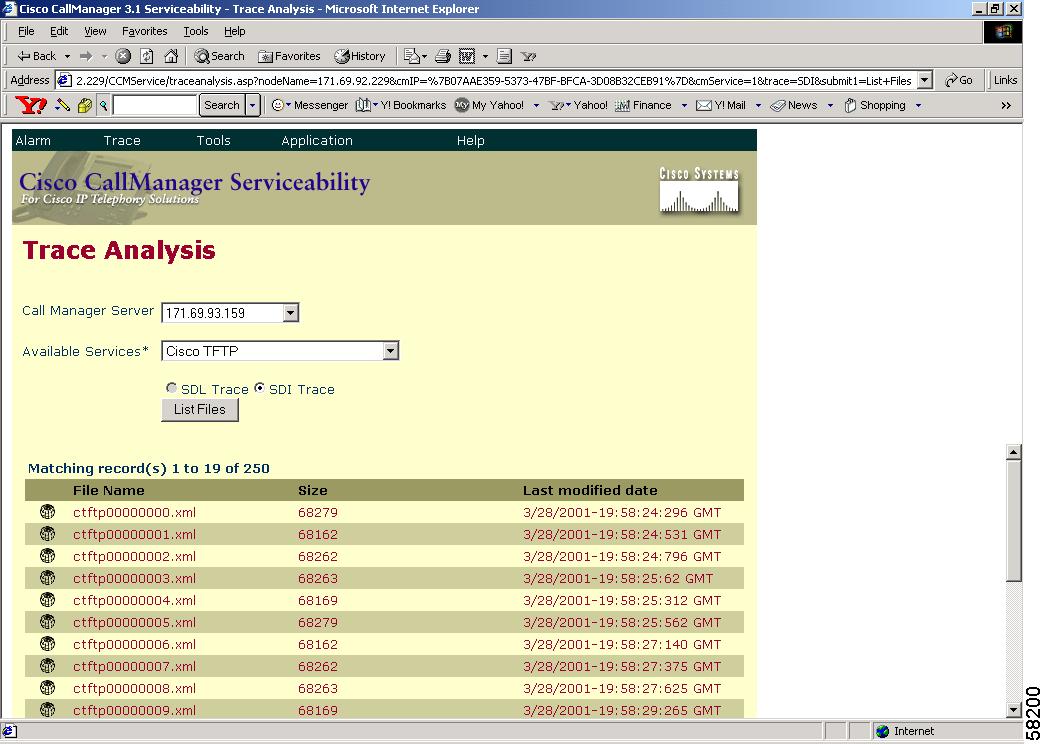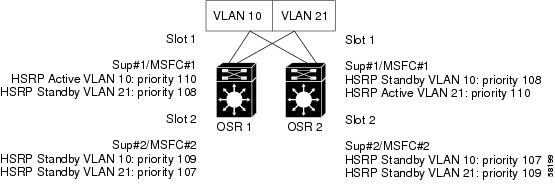-
Cisco CallManager Serviceability Administration Guide, Release 4.0(1)
-
Preface
-
Introduction
-
Alarm Configuration
-
Alarm Definitions
-
Alarm Information
-
Trace Configuration
-
Trace Collection Configuration
-
Trace Analysis Configuration
-
Q.931 Translator
-
TroubleShooting Trace Setting Configuration
-
Service Activation
-
Control Center
-
Real-Time Monitoring Configuration
-
QRT Viewer
-
Serviceability Reports Archive Configuration
-
CDR Analysis and Reporting
-
CAR System Configuration
-
CAR Report Configuration
-
CAR User Reports Configuration
-
CAR System Reports Configuration
-
CAR Device Reports Configuration
-
CDR Search Configuration
-
CDR Export CDR/CMR Records Configuration
-
Microsoft Performance
-
Bulk Trace Analysis
-
Overview of CiscoWorks2000
-
Path Analysis Configuration
-
System Log Management Configuration
-
Cisco Discovery Protocol Support
-
Cisco Secure Telnet Configuration
-
Show Command Line Interface
-
Simple Network Management Protocol Configuration
-
Understanding CAR Reports
-
Index
-
Table Of Contents
Specifying Criteria for an SDI Trace Analysis
Specifying Criteria for an SDL Trace Analysis
Trace Analysis Configuration
This chapter provides procedural information on the Cisco CallManager Serviceability Trace Analysis tool.
This chapter contains the following topics:
•
Specifying Criteria for an SDI Trace Analysis
•
Specifying Criteria for an SDL Trace Analysis
Cisco CallManager Serviceability provides a web-based trace tool to assist the system administrator and support personnel in troubleshooting Cisco CallManager problems. Trace provides three main functions:
•
Configure trace parameters
•
Collect trace files
•
Analyze trace data for troubleshooting problems
The Trace and Alarm tools work together. You configure trace and alarm settings for Cisco CallManager services. A Cisco TAC engineer receives the results. You can direct alarms to the Microsoft Windows 2000 Event Viewer, CiscoWorks2000 Syslog, system diagnostic interface (SDI) or signal distribution layer (SDL) trace log files, or to all destinations. You can base traces for Cisco CallManager services on debug levels, specific trace fields, and Cisco CallManager devices such as phones or gateways. You can perform a trace on the alarms that are sent to the SDI or SDL trace log files.
The Trace Analysis tool, a post-processing tool that displays XML files, provides greater trace detail to help narrow system problems. Using the Trace Analysis tool, you can specify an SDI or SDL trace, a device name, or an IP address for a Cisco CallManager service.
Note
Enabling Trace decreases system performance; therefore, enable Trace only for troubleshooting purposes. For assistance using Trace, contact Cisco TAC.
Cisco CallManager system administrators and Cisco engineers use Trace Analysis to debug system problems. After the trace is configured and collected, you request a list of SDI or SDL log files. From the list, you can choose a specific log file and request information from that log file such as host address, IP address, trace type, and device name.
An SDL Trace log file contains call-processing information from services such as Cisco CallManager, Cisco CTIManager, and Cisco TFTP. The system traces the signal distribution layer of the call and logs state transitions into a log file.
An SDI Trace log file contains information for all Cisco CallManager services. The system traces system diagnostic interface information from the services and logs run-time events and traces to a log file.
The easy-to-read SDI and SDL log files display in XML format. The format for contents of log files looks like a table with headings, rows, and columns of information. See Figure 7-2.
Specifying Criteria for an SDI Trace Analysis
An SDI trace analysis provides you with specific trace information from an SDI log file. After you choose the SDI log file from which you would like detailed information, you choose the search criteria and the fields that you want displayed.
Narrow the SDI Trace Analysis by choosing the search criteria and the display fields.
Search Criteria
The following list provides search criteria:
•
Call Manager Host—Choose ALL or a specific host name.
•
Device Name—Choose ALL or the name of the device (use Cisco CallManager Administration to name devices).
•
IP Address—Choose ALL or the source IP address.
•
Trace Type—Choose ALL, Alarm, or Trace.
Display Fields
You can choose the following fields to display:
•
Cluster—Displays the cluster name.
•
Date and Time—Displays the date and time.
•
CallManager Node—Displays the IP address of the node.
•
Trace Type—Displays the type of trace such as Alarm or Trace.
•
IP Address—Displays the source IP address.
•
Correlation Tag—Displays the number that correlates traces with each other.
•
Application Name—Displays DNs and other service-specific information.
•
Information—Provides description of what the trace found.
•
Device Name—Displays the device name.
This section describes how to obtain the trace results from an SDI Trace file.
Procedure
CautionThe Trace Analysis tool affects the performance of the Cisco CallManager server that runs the tool. If possible, run Trace Analysis during off-peak business hours or use the Bulk Trace Analysis tool.
Step 1
From the Cisco CallManager Administration window, choose Application > Cisco CallManager Serviceability.
The Cisco CallManager Serviceability window appears.
Step 2
Choose Trace > Analysis.
Step 3
From the Call Manager Server selection box, click the Down arrow.
Step 4
Choose the server for which you want the trace information.
Step 5
From the Available Services selection box, click the Down arrow.
Step 6
Choose the service for which you want the trace information.
Step 7
Click the SDI Trace radio button.
Step 8
Click the List Files button.
A window displays with a list of all files for the server and services that you chose. The filename, size, and last modified date of each file displays. See Figure 7-1.
Note
To see the entire list of trace files, click the First, Previous, Next, or Last button.
Step 9
Double-click the filename to open the file.
The SDI Trace Analysis window displays. Use this window to choose specific trace information to view and analyze.
Note
If you want to use the system trace analysis defaults, click the Select Defaults button; otherwise, continue with the following steps.
Step 10
In the Call Manager Host box, click the down arrow.
Step 11
Choose the host for which you want trace analysis.
Step 12
In the Device Name box, click the down arrow.
Step 13
Choose the device name for which you want trace analysis.
Step 14
In the IP Address box, click the down arrow.
Step 15
Choose the IP address for which you want trace analysis.
Step 16
In the Trace Type box, click the down arrow.
Step 17
Choose the trace type for which you want trace analysis.
Step 18
In the Fields to Display window area, check the appropriate check boxes.
Step 19
Click the Display Records button.
The trace analysis search results display.
Related Topics
•
Chapter 6, "Trace Collection Configuration"
Specifying Criteria for an SDL Trace Analysis
An SDL trace analysis provides you with specific trace information from an SDL log file. After you choose the SDL log file from which you would like detailed information, you choose the search criteria and the fields that you want displayed.
Narrow the SDL Trace Analysis by choosing the search criteria and the display fields.
Search Criteria
The following list provides the search criteria:
•
Call Manager Host—Choose ALL or a specific host name.
•
Device Name—Choose ALL or the name of the device (use Cisco CallManager Administration to name devices).
•
IP Address—Choose ALL or the source IP address.
•
Trace Type—Choose ALL, Created, ErrorSdl, SdlSig, SdlSg-S, SdlSig-Q, and Stopping.
Display Fields
You can choose the following fields to display:
•
Line Number—Displays the line number within the trace file.
•
Date and Time—Displays the date and time.
•
CallManager Node—Displays the IP address of the node.
•
Trace Type—Displays the type of trace.
•
Signal—Displays the signal name responsible for the state transition.
•
Receiving Process—Displays the process name that received the signal.
•
Sending Process—Displays the process name that originated the signal.
•
Receiving Process State—Displays the state of the receiving process when it received the signal.
•
Correlation Tag—Displays the number that correlates traces with each other.
•
Application Name—Displays DNs and other service-specific information.
•
Information—Provides description of what the trace found.
•
Device Name—Displays the device name.
•
IP Address—Displays the source IP address responsible for the trace.
This section describes how to obtain the trace results from an SDL Trace file.
Procedure
CautionThe Trace Analysis tool affects the performance of the Cisco CallManager server that runs the tool. If possible, run Trace Analysis during off-peak business hours or use the Bulk Trace Analysis tool.
Step 1
From the Cisco CallManager Administration window, choose Application > Cisco CallManager Serviceability.
The Cisco CallManager Serviceability window appears.
Step 2
Choose Trace > Analysis.
Step 3
From the Call Manager Server selection box, click the Down arrow.
Step 4
Choose the server for which you want the trace information.
Step 5
From the Available Services selection box, click the Down arrow.
Step 6
Choose the service for which you want trace information.
Step 7
Click the SDL Trace radio button.
Step 8
Click the List Files button.
A window displays with a list of all files for the server and services that you chose. The filename, size, and last modified date of each file displays. See Figure 7-1.
Figure 7-1 Trace Analysis Results
Note
To see the entire list of trace files, click the First, Previous, Next, or Last button.
Step 9
Double-click the filename to open the file.
The SDL Trace Analysis window displays. Use this window to choose specific trace information to view and analyze.
Note
If you want to use the system trace analysis defaults, click the Select Defaults button; otherwise, continue with the following steps.
Step 10
In the Call Manager Host box, click the down arrow.
Step 11
Choose the host for which you want trace analysis.
Step 12
In the Device Name box, click the down arrow.
Step 13
Choose the device name for which you want trace analysis.
Step 14
In the IP Address box, click the down arrow.
Step 15
Choose the IP address for which you want trace analysis.
Step 16
In the Trace Type box, click the down arrow.
Step 17
Choose the trace type for which you want trace analysis.
Step 18
In the Signal Name box, click the down arrow.
Step 19
Choose the signal for which you want trace analysis.
Step 20
In the Fields to Display window area, check the appropriate check boxes.
Step 21
Click the Display Records button.
The trace analysis search results display. See Figure 7-2.
Figure 7-2 Trace Records in XML Format
Related Topics
•
Chapter 6, "Trace Collection Configuration"

 Feedback
Feedback