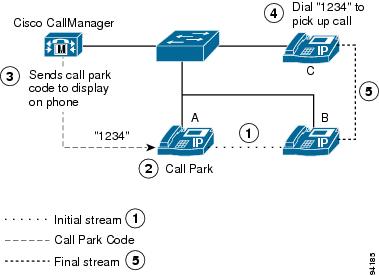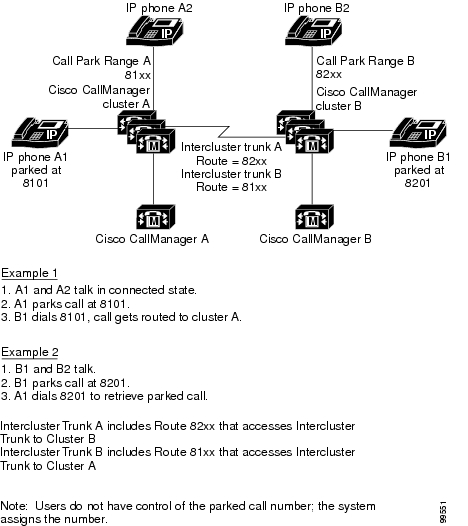-
Cisco CallManager Features and Services Guide, Release 4.1(3)
-
Index
-
Preface
-
Cisco CallManager Extension Mobility
-
Cisco IP Manager Assistant With Proxy Line Support
-
Cisco IP Manager Assistant With Shared Line Support
-
Cisco Call Back
-
Client Matter Codes and Forced Authorization Codes
-
Music On Hold
-
Barge and Privacy
-
Call Park
-
Immediate Divert
-
Malicious Call Identification
-
Multilevel Precedence and Preemption
-
Custom Phone Rings
-
Cisco WebDialer
-
Call Display Restrictions
-
Quality Report Tool
-
External Call Transfer Restrictions
-
Cisco CallManager AutoAttendant
-
Cisco CallManager Attendant Console
-
Troubleshooting Features and Services
-
Table Of Contents
System Requirements for Call Park
Calling Search Space and Partitions
Installing and Activating Call Park
Call Park Configuration Checklist
Setting the Service Parameters for Call Park
Call Park Configuration Settings
Where to Find More Information
Call Park
The Call Park feature allows you to place a call on hold, so it can be retrieved from another phone in the Cisco CallManager system (for example, a phone in another office or in a conference room). If you are on an active call at your phone, you can park the call to a call park extension by pressing the Park softkey or the Call Park button. Someone on another phone in your system can then dial the call park extension to retrieve the call.
You can define either a single directory number or a range of directory numbers for use as call park extension numbers. You can park only one call at each call park extension number.
This chapter provides the following information about call park:
•
System Requirements for Call Park
•
Interactions and Restrictions
•
Installing and Activating Call Park
•
Setting the Service Parameters for Call Park
•
Where to Find More Information
Introducing Call Park
The Call Park feature works within a Cisco CallManager cluster, and each Cisco CallManager in a cluster must have call park extension numbers defined. (For information about using call park across clusters, see the "Using Call Park Across Clusters" section.) You can define either a single directory number or a range of directory numbers for use as call park extension numbers. Ensure that the directory number or range of numbers is unique.
Valid call park extension numbers comprise integers and the wildcard character, X. You can configure a maximum of XX in a call park extension number (for example, 80XX), which provides up to 100 call park extension numbers. When a call gets parked, Cisco CallManager chooses the next call park extension number that is available and displays that number on the phone.
Cisco CallManager can park only one call at each call park extension number.
Note
Each Cisco CallManager server in a cluster must have call park extension numbers configured if users will use call park across servers in a cluster. See the "Adding a Call Park Number" section for configuration details.
Using the Call Park Feature
Figure 9-1 illustrates the call park process.
1.
User on phone A calls phone B.
2.
User on phone A wants to take the call in a conference room for privacy. Phone A user presses the Park softkey.
3.
The Cisco CallManager server to which phone A is registered sends the first available call park directory, 1234, which is displayed on phone A. The user on phone A watches the display for the call park directory number (so he can dial that directory number on phone C).
4.
The user on phone A leaves the office and walks to an available conference room. The phone in the conference room is designated as phone C. The user goes off-hook on phone C and dials 1234 to retrieve the parked call.
5.
The system establishes call between phones C and B.
Figure 9-1 Call Park Process
Using Call Park Across Clusters
Users can dial the assigned route pattern (for example, a route pattern for an intercluster trunk could be 80XX) and the call park number (for example 8022) to retrieve parked calls from another Cisco CallManager cluster. Additionally, you must ensure that calling search spaces and partitions are properly configured. See the following example.
Example of Retrieving Parked Calls From Another Cluster
Two clusters exist in the network (cluster A and cluster B). Cluster A includes user A1 and user A2. Cluster B includes user B1 and user B2.
Cluster A includes call park numbers in the range of 81xx. Cluster B includes call park numbers in the range of 82xx (these are configured by the administrator).
Cluster A includes route patterns that are configured to other cluster park ranges as 82xx (routes to Cluster B). Cluster B includes route patterns that are configured to other cluster park ranges as 81xx (routes to Cluster A).
When user A1 parks a call at 8101, all users (which have correct partitions configured) in Cluster A and Cluster B can retrieve the parked call because of the route pattern configuration. When user B1 parks a call at 8202, all users (which have correct partitions configured) in Cluster A and Cluster B can retrieve the parked call because of the route pattern configuration. See Figure 9-2.
Figure 9-2 Retrieving Parked Calls Using Intercluster Trunks
System Requirements for Call Park
To operate, Call Park requires the following software components:
•
Cisco CallManager 3.0 or later
The following phones support Call Park with the Park softkey in the Standard User and Standard Feature softkey templates:
•
Cisco IP Phones (Models 7905, 7912, 7920, 7940, 7960, 7970)
The following phones support Call Park with the Call Park button on the phone button template:
•
Cisco IP Phone Model 30 (30 SP+ and 30 VIP)
•
Cisco IP Phone Model 12 (12 S, 12 SP, 12 SP+)
•
Cisco IP Phone Model 7910
Interactions and Restrictions
The following sections describe the interactions and restrictions for Call Park.
Interactions
The following sections describe how Call Park interacts with Cisco CallManager applications and call processing.
•
Calling Search Space and Partitions
Attendant Console
Cisco CallManager Attendant Console uses the Call Park Retrieval Allowed check box (found on the Cisco CallManager Administration User Configuration window) when configuring the ac user. See "Configuring the ac User" in the Cisco CallManager Features and Services Guide for details.
Music On Hold
Music on hold allows users to place calls on hold with music that is provided from a streaming source. Music on hold allows two types of hold:
•
User hold—The system invokes this type of hold when a user presses the Hold button or Hold softkey.
•
Network hold—This type of hold takes place when a user activates the transfer, conference, or call park feature, and the hold is automatically invoked.
Route Plan Report
The route plan report displays the patterns and directory numbers that are configured in Cisco CallManager. Use the route plan report to look for overlapping patterns and directory numbers before assigning a directory number to Call Park. Refer to the Route Plan Report chapter in the Cisco CallManager Administration Guide.
Calling Search Space and Partitions
Assign the Call Park directory number or range to a partition to limit Call Park access to users on the basis of the device calling search space. See Calling Search Space Configuration and Partition Configuration in the Cisco CallManager Administration Guide.
Immediate Divert
Call Park supports Immediate Divert (iDivert softkey). For example, user A calls user B, and user B parks the call. User B retrieves the call and then decides to send the call to voice-messaging mailbox by pressing the iDivert softkey. User A receives the voice-messaging mailbox greeting of user B.
Barge
The following paragraphs describe the differences between Barge and cBarge with call park.
Barge with Call Park
The target phone (the phone that is being barged upon) controls the call. The barge initiator "piggy backs" on the target phone. The target phone includes most of the common features, even when the target is being barged; therefore, the barge initiator has no feature access. When the target parks a call, the barge initiator then must release its call (the barge).
cBarge with Call Park
The target and barge initiator act as peers. The cBarge feature uses a conference bridge, making it behave similar to a MeetMe conference. Both phones (target and barge initiator) have full access to their features.
Restrictions
The following restrictions apply to Call Park:
•
Cisco CallManager can park only one call at each call park extension number.
•
Ensure each Call Park directory number, partition, and range are unique within the Cisco CallManager cluster.
•
Each Cisco CallManager to which devices are registered needs its own unique Call Park directory number and range.
•
Cisco IP Phone 7902 cannot park a call (retrieval of parked calls only).
See the "Adding a Call Park Number" section for configuration details.
Installing and Activating Call Park
Call Park, a system feature, comes standard with Cisco CallManager software. It does not require special installation.
Configuring Call Park
This section contains the following information:
•
Call Park Configuration Checklist
•
Setting the Service Parameters for Call Park
•
Call Park Configuration Settings
Call Park Configuration Checklist
Table 9-1 provides a checklist to configure Call Park.
Table 9-1 Call Park Configuration Checklist
Step 1
Configure a partition for call park extension numbers to make partition available only to users who have the partition in their calling search space.
Adding a Partition, Cisco CallManager Administration Guide
Media Termination Point Configuration, Cisco CallManager Administration Guide
Step 2
Configure unique park extension numbers for each Cisco CallManager in the cluster:
•
Configure the server, if not already configured.
•
Configure Cisco CallManager, if not already configured.
•
Add the Call Park directory number and choose the appropriate Cisco CallManager from the drop-down list box.
•
Add all servers to the Cisco CallManager group.
Server Configuration, Cisco CallManager Administration Guide
Cisco CallManager Configuration, Cisco CallManager Administration Guide
Cisco CallManager Group Configuration, Cisco CallManager Administration Guide
Step 3
Configure a unique call park number or define a range of call park extension numbers.
Step 4
Assign the Standard User softkey template to each device that has call park access. For phones that do not use softkeys, the phone button template with the Call Park button automatically gets configured.
Softkey Template Configuration, Cisco CallManager Administration Guide
Step 5
In the User Configuration window for each user that is allowed to access the call park feature, check the Call Park Retrieval Allowed check box.
Adding a New User, Cisco CallManager Administration Guide
Step 6
Notify users that the call park feature is available.
Refer to the phone documentation for instructions on how users access call park features on their Cisco IP Phone.
Setting the Service Parameters for Call Park
Cisco CallManager provides two clusterwide service parameters for call park: Call Park Display Timer and Call Park Reversion Timer. Each service parameter includes a default and requires no special configuration.
•
Call Park Display Timer—Default specifies 10 seconds. This parameter determines how long a call park number displays on the phone that parked the call. Set this timer for each server in a cluster that has the Cisco CallManager service and call park configured.
•
Call Park Reversion Timer—Default specifies 60 seconds. This parameter determines the time that a call remains parked. Set this timer for each server in a cluster that has the Cisco CallManager service and call park configured. When this timer expires, the parked call returns to the device that parked the call.
Finding a Call Park Number
Because you might have several call park numbers in your network, Cisco CallManager lets you locate specific call park numbers on the basis of specific criteria. Use the following procedure to locate call park numbers.
Note
During your work in a browser session, Cisco CallManager Administration retains your call park number search preferences. If you navigate to other menu items and return to this menu item, Cisco CallManager Administration retains your call park number search preferences until you modify your search or close the browser.
Procedure
Step 1
Choose Feature > Call Park.
The Find and List Call Park Numbers window displays. Use the two drop-down list boxes to search for a call park number.
Step 2
From the first Find Call Park Numbers where drop-down list box, choose one of the following criteria:
•
Number
•
Partition
•
Description
Note
The criterion that you choose in this drop-down list box specifies how the list of call park numbers that your search generates will be sorted. For example, if you choose Partition, the Partition column will display as the left column of the results list.
From the second Find Call Park Numbers where drop-down list box, choose one of the following criteria:
•
begins with
•
contains
•
ends with
•
is exactly
Step 3
Specify the appropriate search text, if applicable, and click Find. You can also specify how many items per page to display.
Tip
To find all call park numbers that are registered in the database, click Find without entering any search text.
A list of discovered call park numbers displays by
•
Call Park Number icon
•
Call Park Number
•
Partition
•
Description
•
CallManager
Note
You can delete multiple call park numbers from the Find and List Call Park Numbers window by checking the check boxes next to the appropriate call park numbers and clicking Delete Selected. You can delete all call park numbers in the window by checking the check box in the Matching records title bar and clicking Delete Selected.
Step 4
From the list of records, click the Call Park Number icon or number, or the associated partition, description, or CallManager, that matches your search criteria.
The window displays the call park number that you choose.
Related Topics
•
Call Park Configuration Settings
Adding a Call Park Number
This section describes how to add a single call park extension number or range of extension numbers.
Procedure
Step 1
Choose Feature > Call Park.
Step 2
In the upper, right corner of the window, click the Add a New Call Park Number link.
The Call Park Number Configuration window displays.
Step 3
Enter the appropriate settings as described in Table 9-2.
Step 4
To save the new call park numbers in the database, click Insert.
Related Topics
•
Call Park Configuration Settings
Updating a Call Park Number
This section describes how to update a call park extension number or range of numbers.
Procedure
Step 1
Using the procedure in the "Finding a Call Park Number" section, locate the call park number or range of numbers.
Step 2
Click the call park number or range of numbers that you want to update.
Step 3
Update the appropriate settings as described in Table 9-2.
Step 4
To save the changes in the database, click Update.
Related Topics
•
Call Park Configuration Settings
Deleting a Call Park Number
This section describes how to delete call park numbers from the Cisco CallManager database.
Procedure
Step 1
Using the procedure in the "Finding a Call Park Number" section, locate the call park number or range of numbers.
Step 2
Click the call park number or range of numbers that you want to delete.
Step 3
Click Delete.
Related Topics
•
Call Park Configuration Settings
Call Park Configuration Settings
Table 9-2 describes the call park configuration settings.
Related Topics
Troubleshooting Call Park
Table 9-3 provides troubleshooting recovery tips for common call park problems.
Table 9-3 Troubleshooting Tips for Call Park
User cannot park calls. When the user presses the Park softkey or feature button, the call does not get parked.
Ensure that a unique call park number is assigned to each Cisco CallManager in the cluster. See the "Adding a Call Park Number" section.
The partition that is assigned to the call park number does not match the partition that is assigned to the phone directory number. See the "Adding a Call Park Number" section and the "Adding a Directory Number" section in the Cisco CallManager Administration Guide.
The call park number does not display long enough for the user.
Set the Call Park Display Timer to a longer duration. See the "Setting the Service Parameters for Call Park" section.
Where to Find More Information
Related Topics
•
Phone Button Template Configuration, Cisco CallManager Administration Guide
•
Cisco IP Phone Configuration, Cisco CallManager Administration Guide
•
Partition Configuration, Cisco CallManager Administration Guide
•
Media Termination Point Configuration, Cisco CallManager Administration Guide
•
Route Plan Report, Cisco CallManager Administration Guide
•
Softkey Template Configuration, Cisco CallManager Administration Guide
•
Adding a New User, Cisco CallManager Administration Guide
•
Clustering, Cisco CallManager System Guide
Additional Cisco Documentation
•
Cisco IP Phone Administration Guide for Cisco CallManager
•
Cisco IP Phone user documentation and release notes (all models)

 Feedback
Feedback