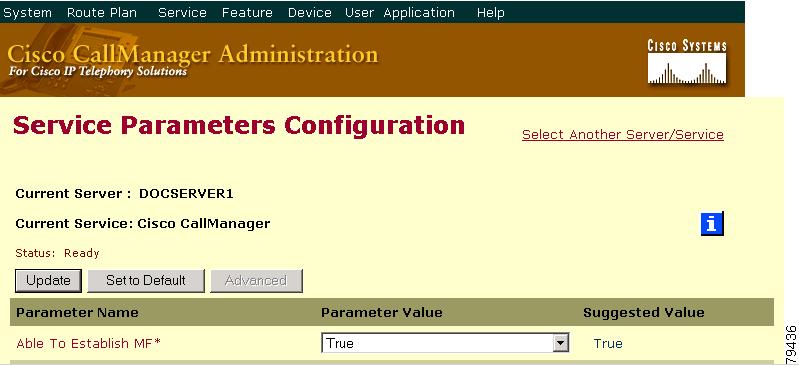-
Cisco CallManager Administration Guide, Release 3.3(3)
-
Index
-
Preface
-
Introduction
-
Server Configuration
-
Cisco CallManager Configuration
-
Cisco CallManager Group Configuration
-
Date/Time Group Configuration
-
Device Defaults Configuration
-
Region Configuration
-
Device Pool Configuration
-
Automated Alternate Routing Group Configuration
-
Enterprise Parameters Configuration
-
Location Configuration
-
Auto-Registration Configuration
-
Survivable Remote Site Telephony Configuration
-
Partition Configuration
-
Calling Search Space Configuration
-
Route Filter Configuration
-
Route Group Configuration
-
Route List Configuration
-
Route Pattern Configuration
-
Translation Pattern Configuration
-
External Route Plan Wizard
-
Special Characters and Settings
-
Route Plan Report
-
Cisco CallManager Attendant Console Configuration
-
Conference Bridge Configuration
-
Media Termination Point Configuration
-
Transcoder Configuration
-
Media Resource Group Configuration
-
Media Resource Group List Configuration
-
Service Parameters Configuration
-
Call Park Configuration
-
Call Pickup and Group Call Pickup Configuration
-
Cisco IP Phone Services Configuration
-
Meet-Me Number/Pattern Configuration
-
Cisco Voice-Mail Port Configuration
-
Cisco Voice Mail Port Wizard
-
Message Waiting Configuration
-
Cisco Voice-Mail Pilot Configuration
-
Voice-Mail Profile Configuration
-
Device Configuration
-
CTI Route Point Configuration
-
Device Profile Configuration
-
Gatekeeper Configuration
-
Gateway Configuration
-
Cisco IP Phone Configuration
-
Trunk Configuration
-
Phone Button Template Configuration
-
Softkey Template Configuration
-
Adding a New User
-
Searching the Global Directory
-
Plugin Configuration
-
Dependency Records
-
Table Of Contents
Service Parameters Configuration
Configuring Service Parameters for a Service on a Server
Displaying Parameters for a Service
Service Parameters Configuration
Service parameters for Cisco CallManager allow you to configure different services on selected servers. You can view a list of parameters and their descriptions by clicking the i button in the upper, right corner of the Service Parameters Configuration window. You can view the list with a particular parameter at the top by clicking that parameter.
If you deactivate a service by using Cisco CallManager Serviceability, Cisco CallManager retains any updated service parameter values. If you start the service again, Cisco CallManager sets the service parameters to the changed values.
Note
If you set a service parameter value to the suggested value that is displayed on the Service Parameters Configuration window and the suggested value changes in a subsequent Cisco CallManager release, the system automatically changes the parameter value to match the updated suggested value when you upgrade to that release. If you set a service parameter to a value other than the suggested value, the system does not change the parameter value to the new suggested value when you upgrade.
Before You Begin
Ensure the following prerequisites are met before proceeding with the steps:
•
Make sure that servers are configured. See the "Server Configuration" section for more information.
•
Make sure that the service is activated. Refer to the Cisco CallManager Serviceability Administration Guide for more information.
CautionSome changes to service parameters may cause system failure. Cisco recommends that you do not make any changes to service parameters unless you fully understand the feature that you are changing or unless the Cisco Technical Assistance Center (TAC) specifies the changes.
Use the following topics to configure or display service parameters:
•
Configuring Service Parameters for a Service on a Server
•
Displaying Parameters for a Service
Configuring Service Parameters for a Service on a Server
Use the following procedure to configure the service parameters for a particular service on a particular server.
Procedure
Step 1
Choose Service > Service Parameters.
Step 2
From the Server drop-down list box, choose a server.
Step 3
From the Service drop-down list box, choose the service that contains the parameter that you want to update.
Note
If the service that you want to configure does not appear in the drop-down list box, you must activate the service on the server by using Cisco CallManager Serviceability.
The Service Parameters Configuration window displays.
Step 4
Update the appropriate parameter value. To set all service parameters for this instance of the service to the default values, click the Set to Default button.
To view a list of parameters and their descriptions, click the i button in the upper, right corner of the window, as shown in the Figure 30-1. To view the list with a particular parameter at the top, click that parameter in the Service Parameters Configuration window.
Figure 30-1 Service Parameter Configuration Window
Note
Some services contain service parameters that should rarely be changed. Cisco CallManager Administration does not automatically display these parameters when you access the Service Parameters Configuration window. To view all parameters, click Advanced. After all parameters display, you can redisplay the basic parameters by clicking Condensed. If the Advanced button is disabled, all parameters for that service display by default.
Step 5
Click Update.
The window refreshes, and Cisco CallManager updates the service parameter with your changes.
Related Topics
•
Displaying Parameters for a Service
•
Services, Cisco CallManager System Guide
Displaying Parameters for a Service
You may need to compare all service parameters that belong to a particular service on all servers in a cluster. You may also need to display only out-of-sync parameters (that is, service parameters for which values differ from one server to another) or parameters that have been modified from the suggested value.
Use the following procedure to display the service parameters for a particular service on all servers in a cluster.
Procedure
Step 1
Choose Service > Service Parameters.
Step 2
From the Server drop-down list box, choose a server.
Step 3
From the Service drop-down list box, choose the service for which you want to display the service parameters on all servers in a cluster.
Note
If the service that you want to configure does not appear in the drop-down list box, you must activate the service on the server by using Cisco CallManager Serviceability.
Step 4
In the Service Parameters Configuration window that displays, click Parameters for all servers.
The All Parameters window displays. For the current service, the list shows all parameters in alphabetical order. For each parameter, the suggested value displays next to the parameter name. Under each parameter name, a list of servers that contain this parameter displays. Next to each server name, the current value for this parameter on this server displays.
For a given parameter, click on the server name or on the current parameter value to link to the corresponding service parameter page to change the value. Click Previous and Next to navigate between pages.
Step 5
If you need to display out-of-sync service parameters, click Out of Sync Parameters at the top right of the All Parameters window.
The Out of Sync Parameters window displays. For the current service, service parameters that have different values on different servers display in alphabetical order. For each parameter, the suggested value displays next to the parameter name. Under each parameter name, a list of servers that contain this parameter displays. Next to each server name, the current value for this parameter on this server displays.
For a given parameter, click on the server name or on the current parameter value to link to the corresponding service parameter page to change the value. Click Previous and Next to navigate between pages.
Step 6
If you need to display service parameters that have been modified from the suggested value, click Modified from Suggested at the top right of the window.
The Modified from Suggested window displays. For the current service, service parameters that have values different from the suggested values display in alphabetical order. For each parameter, the suggested value displays next to the parameter name. Under each parameter name, a list of servers that have different values from the suggested values displays. Next to each server name, the current value for this parameter on this server displays.
For a given parameter, click on the server name or on the current parameter value to link to the corresponding service parameter page to change the value. Click Previous and Next to navigate between pages.
Related Topics
•
Configuring Service Parameters for a Service on a Server
•
Services, Cisco CallManager System Guide

 Feedback
Feedback