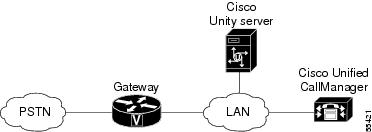-
Cisco CallManager System Guide, Release 3.1(2)
-
Index
-
Preface
-
Introduction
-
Cisco IP Telephony Overview
-
System Configuration Overview
-
System-Level Configuration Settings
-
Clustering
-
Redundancy
-
Call Admission Control
-
Cisco TFTP
-
Device Support
-
Services
-
Auto-Registration
-
Partitions and Calling Search Spaces
-
Understanding Route Plans
-
Understanding the LDAP Directory
-
Managing User Directory Information
-
Media Resource Management
-
Conference Bridges
-
Transcoders
-
Music On Hold
-
Media Termination Points
-
Catalyst DSP Resources for Transcoding and Conferencing
-
SMDI Voice Mail Integration
-
Cisco Unity Messaging Integration
-
Cisco uOne Voice Messaging Integration
-
Cisco DPA Integration
-
Call Park
-
Call Pickup and Group Call Pickup
-
Cisco IP Phone Services
-
Extension Mobility and Phone Login Features
-
Understanding Cisco WebAttendant
-
Custom Phone Rings
-
Understanding Voice Gateways
-
Cisco IP Phones
-
Computer Telephony Integration
-
Administrative Tools Overview
-
Administrative Accounts and Passwords
-
Table Of Contents
Cisco Unity Messaging Integration
Cisco Unity Configuration Checklist
Where to Find More Information
Cisco Unity Messaging Integration
Cisco Unity comprises a Windows NT and Windows 2000-based communications solution that delivers voice mail and unified messaging in a unified environment.
Unified messaging means that users can manager all message types from the same Inbox. Cisco Unity works in concert with an embedded Exchange server to collect and store all messages—including voice, fax, and e-mail—in one logical message store. Users can then access voice, fax, and e-mail messages on a computer, through a touchtone phone, or over the Internet.
For complete, step-by-step instructions on how to integrate Cisco CallManager with the Cisco Unity messaging system, refer to the Cisco CallManager Integration Guide.
This section covers the following topics:
•
Cisco Unity Configuration Checklist
•
Where to Find More Information
System Requirements
The following lists provide requirements for your phone system and the Cisco Unity server:
Phone System
•
Cisco CallManager software, version 3.0(9) or later, running on a Cisco IP telephony applications server.
•
Cisco licenses for all phone lines, IP phones, and other H.323-compliant devices or software (such as Cisco Virtual Phone and Microsoft NetMeeting clients) that will be connected to the network, as well as one license for each Cisco Unity port.
•
IP phones for the Cisco CallManager extensions.
•
A LAN connection in each location where you will plug an IP phone into the network.
Cisco Unity Server
•
Cisco Unity, Version 2.4(6.135) or later, installed and ready for the integration as described in the Cisco Unity Installation Guide.
•
A system key with the integration type set to "TAPI" and with the appropriate number of voice-messaging ports enabled. If you are integrating Cisco Unity with two phone systems (Cisco CallManager and a second, non-IP phone system), you must set the integration type on the system key to "Multiple Integrations."
•
A Cisco license for each Cisco Unity port.
Integration Description
Figure 23-1 shows a full-featured Cisco Unity installation integrating with the Cisco Architecture for Voice, Video and Integrated Data (AVVID) network.
Note
Some countries require a phone system between the public phone network and the gateway.
Figure 23-1 Connections Between the Phone System and Cisco Unity
The following steps give an overview of the path an external call takes through the Cisco AVVID network.
1.
When an external call arrives, the Cisco gateway sends the call over the LAN to the machine on which Cisco CallManager is installed.
2.
For Cisco CallManager lines that are configured to route calls to Cisco Unity, CallManager routes the call to an available Cisco Unity extension.
3.
Cisco Unity answers the call and plays the opening greeting.
4.
During the opening greeting, the caller enters either the name of a subscriber or an extension; for example, 1234.
5.
Cisco Unity notifies Cisco CallManager that it has a call for extension 1234.
6.
At this point, the path of the call depends on whether Cisco Unity is set up to perform supervised transfers or release transfers. Refer to the Cisco CallManager Integration Guide for more information.
Cisco Unity Configuration Checklist
Table 23-1 provides steps to configure the Cisco Unity voice-messaging system.
Table 23-1 Cisco Unity Configuration Checklist
Step 1
Ensure you have met the system requirements for Cisco CallManager and Cisco Unity.
Cisco CallManager Integration Guide
Step 2
Add voice-mail ports for each port that you are connecting to Cisco Unity.
Cisco Voice Mail Configuration, Cisco CallManager Administration Guide.
Cisco CallManager Integration Guide
Step 3
Specify MWI and voice-mail extensions.
Service Parameters Configuration, Cisco CallManager Administration Guide.
Cisco CallManager Integration Guide
Step 4
Enable the DTMF relay feature in the gateways.
Cisco CallManager Integration Guide
Refer to the gateway documentation for the model of gateway you are configuring.
Step 5
Install, configure, and test the TAPI service provider.
Cisco CallManager Integration Guide
Step 6
Configure Cisco Unity for the integration.
Cisco CallManager Integration Guide
Step 7
Test the integration.
Cisco CallManager Integration Guide.
Cisco Unity Troubleshooting Guide
Refer to the installation guide for the phone system.
Where to Find More Information
Additional Cisco Documentation
•
Cisco Voice Mail Configuration, Cisco CallManager Administration Guide
•
Service Parameters Configuration, Cisco CallManager Administration Guide
•
Cisco CallManager Integration Guide
•
Cisco Unity Installation Guide
•
Cisco Unity Troubleshooting Guide

 Feedback
Feedback