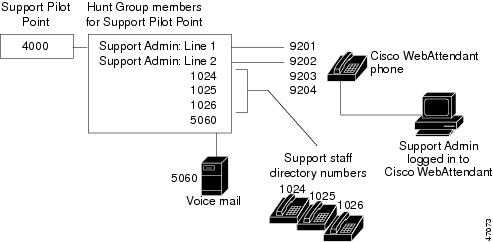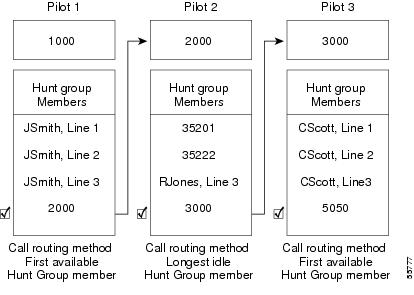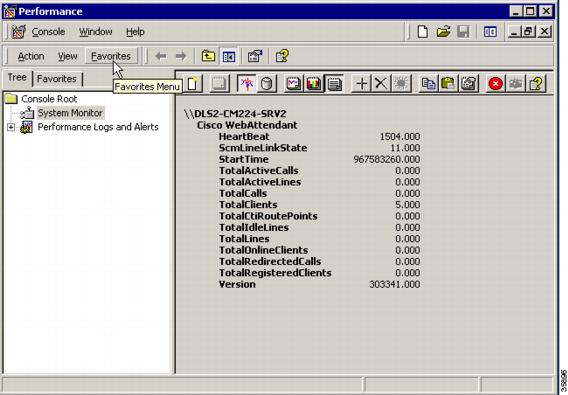-
Cisco CallManager System Guide, Release 3.1(2)
-
Index
-
Preface
-
Introduction
-
Cisco IP Telephony Overview
-
System Configuration Overview
-
System-Level Configuration Settings
-
Clustering
-
Redundancy
-
Call Admission Control
-
Cisco TFTP
-
Device Support
-
Services
-
Auto-Registration
-
Partitions and Calling Search Spaces
-
Understanding Route Plans
-
Understanding the LDAP Directory
-
Managing User Directory Information
-
Media Resource Management
-
Conference Bridges
-
Transcoders
-
Music On Hold
-
Media Termination Points
-
Catalyst DSP Resources for Transcoding and Conferencing
-
SMDI Voice Mail Integration
-
Cisco Unity Messaging Integration
-
Cisco uOne Voice Messaging Integration
-
Cisco DPA Integration
-
Call Park
-
Call Pickup and Group Call Pickup
-
Cisco IP Phone Services
-
Extension Mobility and Phone Login Features
-
Understanding Cisco WebAttendant
-
Custom Phone Rings
-
Understanding Voice Gateways
-
Cisco IP Phones
-
Computer Telephony Integration
-
Administrative Tools Overview
-
Administrative Accounts and Passwords
-
Table Of Contents
Understanding Cisco WebAttendant
Cisco WebAttendant Client Requirements
Cisco IP Phone Requirements for Use with Cisco WebAttendant
Cisco WebAttendant Installation and Configuration
Understanding Cisco WebAttendant Users
Understanding the Cisco Telephony Call Dispatcher
Understanding Cisco TCD Database Path Options
Cisco TCD Service and Trace Parameters
Understanding Pilot Points and Hunt Groups
Understanding Linked Hunt Groups
Viewing Cisco WebAttendant Performance Monitors
Cisco WebAttendant Configuration Checklist
Where to Find More Information
Understanding Cisco WebAttendant
Cisco WebAttendant, a plug-in application, allows you to set up Cisco IP phones as attendant consoles. Employing a graphical user interface, the Cisco WebAttendant client creates an attendant console that uses speed-dial buttons and quick directory access to look up phone numbers, monitor line status, and direct calls. A receptionist or administrative assistant can use Cisco WebAttendant to handle calls for a department or company, or another employee can use it to manage his own telephone calls.
The Cisco WebAttendant client installs on a PC with IP connectivity to the Cisco CallManager system. The client works with a Cisco IP phone that is registered to a Cisco CallManager system (one client for each phone that will be used as an attendant console). Multiple clients can connect to a single Cisco CallManager system.
The Cisco WebAttendant client application registers with and receives call dispatching services from the Cisco Telephony Call Dispatcher (TCD) services on the Cisco CallManager.
This chapter covers the following topics:
–
Cisco WebAttendant Client Requirements
–
Cisco IP Phone Requirements for Use with Cisco WebAttendant
•
Cisco WebAttendant Installation and Configuration
–
Understanding Cisco WebAttendant Users
–
Understanding the Cisco Telephony Call Dispatcher
–
Understanding Pilot Points and Hunt Groups
–
Viewing Cisco WebAttendant Performance Monitors
•
Cisco WebAttendant Configuration Checklist
•
Where to Find More Information
Requirements
See the following sections for PC client requirements and Cisco IP phone requirements for using Cisco WebAttendant:
•
Cisco WebAttendant Client Requirements
•
Cisco IP Phone Requirements for Use with Cisco WebAttendant
Cisco WebAttendant Client Requirements
The following list provides Cisco WebAttendant PC client requirements:
•
Operating system—Microsoft Windows 98, Windows 2000, or Windows NT 4.0 (Service Pack 3 or greater) workstation or server
•
Microsoft Internet Explorer 5.0 or later web browser with Active X enabled
CautionIf you use Microsoft Internet Explorer 4.0 or earlier, you must upgrade to Microsoft Internet Explorer 5.0 to use the Cisco WebAttendant client.
•
Display adapter color palette setting—Minimum of 256 colors; select 16-bit color or greater for optimal display.
•
Network connectivity to the Cisco CallManager
Cisco IP Phone Requirements for Use with Cisco WebAttendant
Cisco WebAttendant works in conjunction with a Cisco IP phone. The MAC address defined in the Settings dialog box of the Cisco WebAttendant application links the Cisco CallManager, Cisco WebAttendant client, and the Cisco IP phone.
Configure the Cisco WebAttendant client to connect the Cisco IP phone to its registered Cisco CallManager server. To do this, make sure the IP Address or Host Name field in the Cisco Telephony Call Dispatcher Settings section of the client Settings dialog box is the address of the Cisco CallManager server to which the Cisco IP phone is normally registered.
Cisco IP phones used with Cisco WebAttendant must meet the following guidelines:
•
Use Cisco WebAttendant with any Cisco IP Phone 7960/7940 models, Cisco IP Phone 12-Series model, or Cisco IP Phone model 30 VIP.
•
Make sure that the Cisco IP phone is added as a device in Cisco CallManager before it is used with Cisco WebAttendant.
•
Do not use a shared-line appearance on any phone used with Cisco WebAttendant. Make sure directory numbers assigned to a Cisco IP phone do not appear on any other device in the system.
•
Make sure the Cisco IP phone has buttons for Hold and Transfer.
•
If using a headset, ensure the phone has a headset button (Cisco IP phone 7960/740 models) or an Answer/Release button assigned on the phone button template (older Cisco IP phone models).
•
Configure a maximum of eight lines on Cisco WebAttendant or the phone button template for the Cisco IP Phone model 30 VIP. Configure a maximum of six lines for the Cisco IP Phone 7960.
•
To ensure that a Cisco WebAttendant user can receive calls at any Cisco IP phone in the cluster, configure the same number of lines on every phone.
•
Disable call waiting and call forwarding for lines and directory numbers on Cisco IP phones used as Cisco WebAttendant consoles.
•
If a Cisco WebAttendant user will be logging in to Cisco WebAttendant at more than one phone, ensure that each phone is set up according to these guidelines and that each phone is registered with its own Cisco WebAttendant client.
Cisco WebAttendant Installation and Configuration
You access and install the Cisco WebAttendant client from the Cisco CallManager Application Plugin Installation window. To locate the client plugin, open Cisco CallManager Administration and choose Application > Install Plugins.
Configure each Cisco WebAttendant client to meet the following criteria:
•
Provide the Cisco WebAttendant user and password
•
Connect to the correct Cisco CallManager TCD server and directory database
•
Associate the MAC address of the Cisco IP phone you plan to use with the Cisco WebAttendant client
Understanding Cisco WebAttendant Users
Cisco WebAttendant users comprise special user accounts created in the Cisco WebAttendant User Configuration window in Cisco CallManager Administration. Administrators can add or delete Cisco WebAttendant users and modify user IDs and password information from Cisco CallManager Administration.
Before a user can log in to a Cisco WebAttendant client to answer and direct calls, you must add the user as a Cisco WebAttendant user and assign a password.
Note
Be aware that Cisco WebAttendant user IDs and passwords are not the same as Directory users and passwords entered in the User area of Cisco CallManager Administration.
If a user cannot log in to the Cisco WebAttendant client, make sure that Cisco CallManager and Cisco TCD are both running. Verify that the user has been added in the Cisco WebAttendant User Configuration area of Cisco CallManager Administration and that the correct user name and password are specified in the client Settings dialog box.
Understanding the Cisco Telephony Call Dispatcher
The Cisco WebAttendant client application registers with and receives call dispatching services from the Cisco Telephony Call Dispatcher (TCD). The Cisco TCD, a Cisco CallManager service, provides communication among Cisco CallManager servers, Cisco WebAttendant clients, and the Cisco IP phones used with Cisco WebAttendant clients.
Note
If you use Cisco WebAttendant in a cluster environment, make sure all Cisco CallManagers within a cluster have the Cisco TCD service installed and running. Cisco WebAttendant redundancy requires this setup to work properly; however, not all Cisco TCDs are required to have a route point.
Cisco TCD handles Cisco WebAttendant client requests for the following items:
•
Call control (placing calls, answering calls, redirecting calls, putting calls on and taking calls off hold, and disconnecting calls)
•
Call dispatching from pilot point to the appropriate hunt group destination
•
Line status (unknown, available, on-hook, or off-hook)
•
User directory information (Cisco TCD stores and periodically updates directory information for fast lookup by the Cisco WebAttendant client.)
Note
Cisco TCD only monitors the status of internal devices and phones. A Cisco WebAttendant user cannot see line state for a phone that is connected to a gateway.
Cisco TCD also provides the mechanism for automated recovery for Cisco WebAttendant if a Cisco CallManager fails. If a Cisco CallManager fails, the following events occur:
•
Another Cisco TCD service running on a Cisco CallManager within the cluster takes over servicing of the route points associated with the failed Cisco CallManager.
•
The Cisco WebAttendant clients attached to the failed Cisco TCD service attempt to locate and connect to the Cisco TCD service on the Cisco CallManager server where their associated Cisco IP phone registered after failover.
•
When the Cisco CallManager comes back up, its Cisco TCD will resume servicing its route points and Cisco WebAttendant clients.
Note
No automated recovery for a Cisco TCD failure exists. If Cisco TCD stops running, all Cisco WebAttendant clients connected to that Cisco TCD do not work. Restart Cisco TCD to correct the problem.
Understanding Cisco TCD Database Path Options
In the Cisco WebAttendant client Settings dialog box, the Cisco TCD Database Path field controls where the Cisco WebAttendant client looks for its directory information. You can choose the default setting or set up the client to point to an alternate database.
Using wausers as the Default Setting for Cisco TCD Database Path
When the default setting is chosen, the Cisco WebAttendant client uses the Cisco TCD default database associated with the Cisco IP phone. To ensure that this default setting works properly, the Cisco CallManager administrator must rename the folder, C:\Program Files\Cisco\Users, to "wausers" and set network security and share permissions so that all Cisco WebAttendant users have read-and-write access. Ensure this task is done on all Cisco CallManagers in the cluster.
Cisco CallManager automatically makes directory database information available to Cisco WebAttendant clients and begins to update the information every 3 hours with the latest changes. How long it takes to update the information depends on factors like the size of your database.
Specifying a Location for the Cisco TCD Database Path
As an alternative to the default setting, copy the file named C:\Program Files\Cisco\Users\UsersDB1.mdb or C:\Program Files\Cisco\UsersDB2.mdb on the Cisco CallManager server to a different location. (This could be a file in a different shared directory on the network or a file on the Cisco WebAttendant user PC.) You must then point the Cisco WebAttendant client to this file by entering the path to the file in the Cisco TCD Database Path field in the client Settings dialog box.
When you specify a location for the Cisco TCD database, this does not make any changes through Cisco CallManager automatically available to the Cisco WebAttendant client. You must manually copy a new version of the database file to the new location when you need to update Cisco WebAttendant client users with database changes.
If you manually specify a Cisco TCD Database Path in the Settings dialog for the client, the client will use that setting until you change it. If you change the Cisco TCD Database Path setting for a Cisco WebAttendant client, you must restart the client for the change to take effect.
CautionContact the Cisco Technical Assistance Center when you know that directory information is available, but no user can log in to Cisco WebAttendant.
Related Topics
•
Setting Up the wauser Shared Directory for Cisco WebAttendant, Cisco CallManager Administration Guide
•
Configuring Cisco WebAttendant Client Settings, Cisco CallManager Administration Guide
Cisco TCD Service and Trace Parameters
The Cisco WebAttendant Server Configuration window lists service parameters and enables you to configure trace parameters for the Cisco Telephony Call Dispatcher (TCD). The following service parameters apply specifically to Cisco TCD:
CautionDo not change any listed service parameter without permission of a Cisco Technical Assistance Center engineer. Doing so may cause system failure.
•
CCN Line State Port—This designates the TCP/IP port number used by the line state server to register and receive line and device information. The default value is 3223.
•
LSS Access Password—Used at registration, this default password authenticates the line state server.
•
LSS Listen Port—This TCP port designates where Cisco WebAttendant clients register with Cisco TCD for line and device state information. The default value is 3221.
•
TCDServ Listen Port—This TCP port designates where Cisco WebAttendant clients register with Cisco TCD for call control. The default value is 4321.
Related Topics
•
Services, Cisco CallManager System Guide
•
Cisco CallManager Serviceability Administration Guide
Understanding Pilot Points and Hunt Groups
A pilot point, a virtual directory number that is never busy, alerts the Cisco Telephony Call Dispatcher (TCD) to receive and direct calls to hunt group members. A hunt group comprises a list of destinations that determine the call redirection order.
For Cisco TCD to function properly, make sure the pilot point number is unique throughout the system (it cannot be a shared line appearance). When configuring the pilot point, you must choose one of the following options from the Pilot Point Configuration window in Cisco CallManager Administration:
•
First Available Hunt Group Member—Cisco TCD goes through the members in the hunt group in order until it finds the first available destination for routing the call.
•
Longest Idle Hunt Group Member—This feature arranges the members of a hunt group in order from longest to shortest idle time. Cisco TCD finds the member with the longest idle time, and if available, routes the call. If not, Cisco TCD continues to search through the group. This feature evenly distributes the incoming call load among the members of the hunt group.
If the voice-mail number is the longest idle member of the group, Cisco TCD will route the call to voice mail without checking the other members of the group first.
Note
Cisco recommends that you configure your pilot points and hunt groups through Cisco CallManager Administration before you install Cisco WebAttendant.
When a call comes into a pilot point, Cisco TCD uses the hunt group list and the selected call routing method for that pilot point to determine the call destination. During hunt group configuration, you must specify whether a hunt group member serves as a directory number (device member) or as a Cisco WebAttendant user plus a line number (user member). If a directory number is specified, Cisco TCD only checks whether the line is available (not busy) before routing the call. If a user and line number are specified, Cisco TCD confirms the following details before routing the call:
•
The user must be logged in to Cisco WebAttendant.
•
The user must be online.
•
The line must be available.
When you specify a user and line number, the user can log in to and receive calls on any Cisco IP phone in the cluster controlled by Cisco WebAttendant.
CautionTo handle overflow conditions, configure your hunt groups so that Cisco TCD route calls to one or more Cisco WebAttendants or voice-mail numbers. To ensure that the voice-mail number can handle more than one call at a time, check the Always Route Member check box in the Hunt Group Configuration window.
Example 30-1 Pilot Points and Hunt Groups Working Together
Assume a pilot point named Support exists at directory number 4000. The hunt group for the Support pilot point contains the following members:
•
Support Admin, Line 1 and Support Admin, Line 2 (Support Admin is the Cisco WebAttendant login for the administrative assistant for Support.)
•
Three directory numbers for support staff, 1024, 1025, and 1026, listed in the hunt group in that order
•
A voice-mail number, 5060, which is the final member of the hunt group
Figure 30-1 Pilot Point and Hunt Group Example
As shown in Figure 30-1, the following example describes a simple call routing scenario where the user chose First Available Hunt Member during the configuration of the pilot point:
1.
Cisco WebAttendant receives a call and directs it to the Support Pilot Point, directory number 4000.
2.
Because 4000 is a pilot point and First Available Hunt Group Member is chosen as the call-routing option, the Cisco Telephony Call Dispatcher (TCD) associated with that pilot point checks the members of the hunt group in order, beginning with Support Admin, Line 1. Cisco TCD determines that the Support Admin user is not online, directory number 1024 is busy, directory number 1025 is busy, and directory number 1026 is available.
3.
Cisco TCD routes the call to the first available directory number, which is 1026. Because 1026 is available, the Cisco TCD never checks the 5060 number.
Understanding Linked Hunt Groups
Linking hunt groups together allows the Cisco TCD to search through more than one hunt group when routing calls. When configured properly, pilot points create a link between hunt groups. Cisco TCD searches each hunt group according to the call-routing method chosen during configuration.
Consider the following guidelines when linking hunt groups together:
•
Configure the individual pilot points and hunt groups first.
•
For all except the last hunt group, make sure that the final member of the hunt group is the pilot point for the next hunt group. The pilot point from each group creates a link between the hunt groups, as seen inFigure 30-2.
•
To handle overflow conditions, choose a voice-mail or auto-attendant number as the final member of the last linked hunt group in the chain. If Cisco TCD cannot route the call to any other members in the hunt groups, then the call goes immediately to the voice-mail number in the final hunt group.
•
Check the Always Route Member check box in the Hunt Group Configuration window only for the final member of each hunt group.
CautionCisco strongly recommends that you do not link the last hunt group back to the first hunt group.
Example 30-2 Linked Hunt Groups Working Together
Consider the following information when referring to Figure 30-2:
•
Three pilot points numbered 1, 2, and 3 exist at directory numbers 1000, 2000, and 3000, respectively.
•
The last hunt group member of Pilot 1 acts as the pilot point for Pilot 2, while the last hunt group member of Pilot 2 serves as the pilot point for Pilot 3.
•
During hunt group configuration, the administrator checked Always Route Member for the last member of each hunt group.
•
Each hunt group contains four members, including the linked pilot point.
•
JSmith, RJones, and CScott designate Cisco WebAttendant users specified as user/line pairs in the hunt groups.
•
In Pilot 2, two directory numbers, 35201 and 35222, exist.
•
The final hunt group member of Pilot 3, voice-mail number 5050, handles overflow conditions. The administrator checked Always Route Member when he configured this final hunt group member.
Figure 30-2 Linked Hunt Group Example
As represented in Figure 30-2, the following example describes a simple call- routing scenario for linked hunt groups:
1.
Cisco WebAttendant receives a call and directs it to the first pilot point of the chain, directory number 1000.
2.
Because 1000 is a pilot point and First Available Hunt Group Member is chosen as the call-routing method, the Cisco Telephony Call Dispatcher (TCD) checks the members in the hunt group in order, beginning with JSmith, Line 1. Cisco TCD determines that the first three members of the hunt group are unavailable and, therefore, routes the call to directory number 2000, the link to Pilot 2.
3.
When the call reaches Pilot 2, Cisco TCD attempts to route the call to the longest idle hunt group member. Directory numbers 35201 and 35222 are busy, and RJones, Line 3, is offline. Cisco TCD routes the call to the last member of the group, directory number 3000, the link to Pilot 3.
4.
Cisco TCD searches through Pilot 3 to find the first available member who is not busy. Cisco TCD determines that CScott, Line 2, is the first available member. Cisco TCD routes the call to that line. Cisco TCD never checks voice-mail number 5050.
Viewing Cisco WebAttendant Performance Monitors
The CcmLineLinkState performance monitor for Cisco WebAttendant provides a quick way to check whether Cisco WebAttendant is functioning correctly:
•
If the CcmLineLinkState counter is 11, Cisco TCD is functioning normally.
•
The left-most digit of CcmLineLinkState indicates whether Cisco TCD is connected to and registered with the Cisco CallManager CTI. If this digit is 0, a problem may exist with the CTI or the directory.
•
The right-most digit of CcmLineLinkState indicates whether Cisco TCD can perceive line state information through Cisco CallManager. If this digit is 0, a problem probably exists with Cisco CallManager.
Note
When a Cisco WebAttendant user cannot log in to Cisco WebAttendant and no line state information is available, view the CcmLineLinkState performance monitor to verify that all components of Cisco WebAttendant are functioning properly.
When viewing a counter report for Cisco WebAttendant, as seen in Figure 30-3, you may see similar performance monitoring information.
Figure 30-3 Sample Performance Counter Report for Cisco WebAttendant
The following list gives other performance monitoring information provided for Cisco WebAttendant:
•
Heartbeat—Number of seconds Cisco TCD has been running
•
StartTime—Platform-based start time for this Cisco TCD
•
TotalActiveCalls—Total number of active calls for this Cisco TCD
•
TotalActiveLines—Total number of active lines for this Cisco TCD
•
TotalCalls—Total of all calls handled by this Cisco TCD
•
TotalClients—Number of Cisco WebAttendant clients associated with this Cisco TCD
•
TotalCtiRoutePoints—Number of pilot points (route points) for this Cisco TCD
•
TotalOnlineClients—Number of Cisco WebAttendant clients currently logged in and online
•
TotalRedirectedCalls—Total number of calls redirected by pilot points (route points) for this Cisco TCD
•
TotalRegisteredClients—Number of Cisco WebAttendant clients registered with this Cisco TCD
•
Version—Cisco TCD version
Cisco WebAttendant Configuration Checklist
Perform the following steps in the table to set up Cisco WebAttendant:
Table 30-1 Cisco WebAttendant Configuration Checklist
Step 1
Add Cisco WebAttendant users in Cisco CallManager Administration.
Adding a Cisco WebAttendant User, Cisco CallManager Administration Guide.
Step 2
Make sure that each Cisco WebAttendant user Cisco IP phone is set up correctly for use with Cisco WebAttendant.
Step 3
Set up pilot points and hunt groups in Cisco CallManager Administration.
Configuring Pilot Points, Cisco CallManager Administration Guide
Configuring Hunt Groups, Cisco CallManager Administration Guide
Step 4
Make sure the Cisco Telephony Call Dispatcher service is running on all Cisco CallManagers in the cluster.
Starting the Cisco Telephony Call Dispatcher, Cisco CallManager Administration Guide
Step 5
On each Cisco CallManager in the cluster, create a wauser shared directory with read/write access for Cisco WebAttendant users.
You must perform this step to ensure Cisco WebAttendant clients can display directory information.
Setting Up the wauser Shared Directory for Cisco WebAttendant, Cisco CallManager Administration Guide
Understanding Cisco TCD Database Path Options
Step 6
Install and configure the Cisco WebAttendant client on each Cisco WebAttendant user PC.
Installing the Cisco WebAttendant Client, Cisco CallManager Administration Guide
Configuring Cisco WebAttendant Client Settings, Cisco CallManager Administration Guide
Where to Find More Information
Related Topics
•
Configuring Cisco WebAttendant Users, Cisco CallManager Administration Guide
•
Configuring Hunt Groups, Cisco CallManager Administration Guide
•
Installing the Cisco WebAttendant Client, Cisco CallManager Administration Guide
•
Configuring Cisco WebAttendant Client Settings, Cisco CallManager Administration Guide
•
Cisco WebAttendant Server Configuration, Cisco CallManager Administration Guide
•
Setting Up the wauser Shared Directory for Cisco WebAttendant, Cisco CallManager Administration Guide
•
Starting the Cisco Telephony Call Dispatcher, Cisco CallManager Administration Guide
•
Viewing Cisco WebAttendant Performance Monitors, Cisco CallManager Administration Guide
Additional Cisco Documentation
•
Cisco CallManager Administration Guide
•
Cisco CallManager Serviceability Administration Guide

 Feedback
Feedback