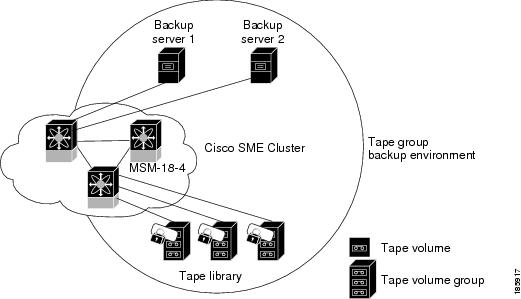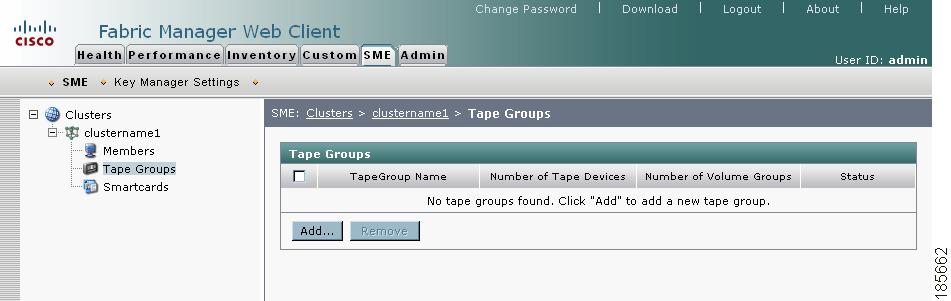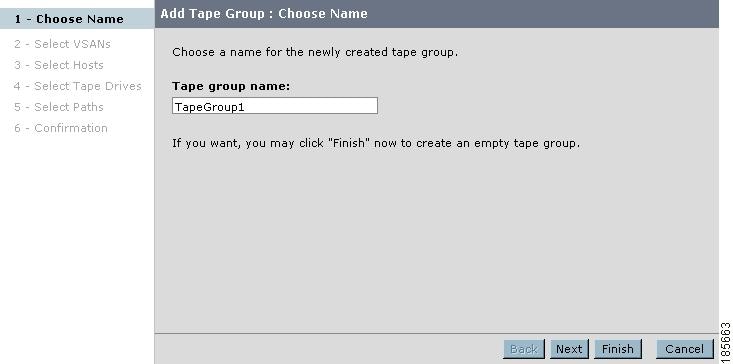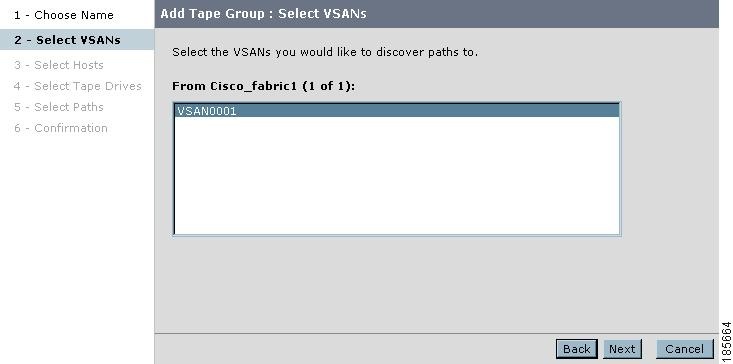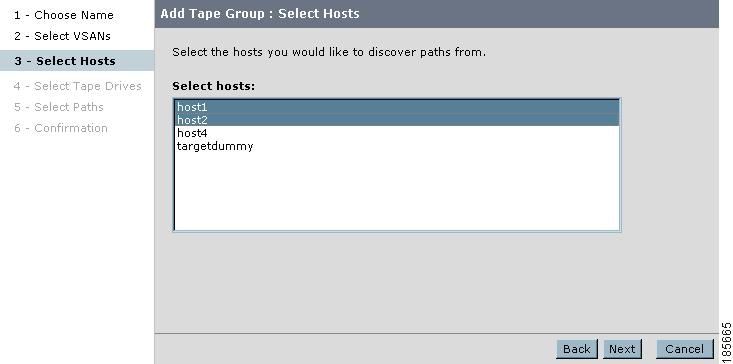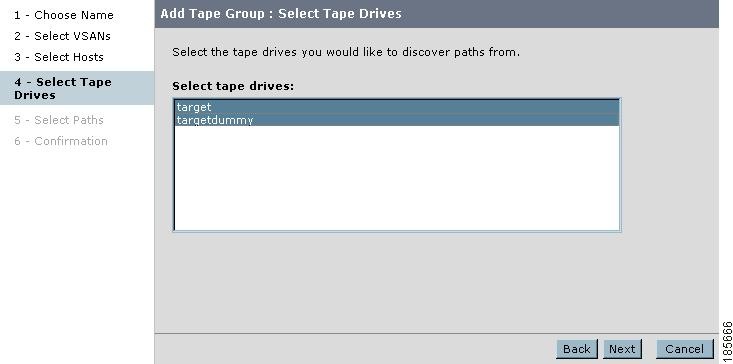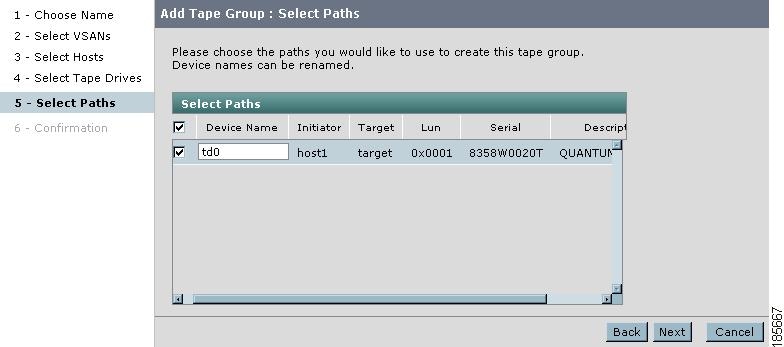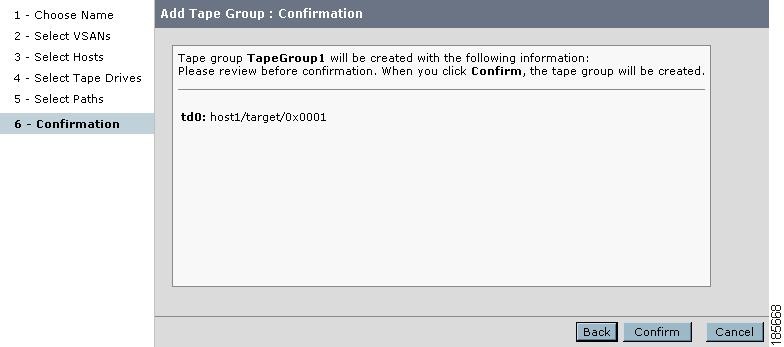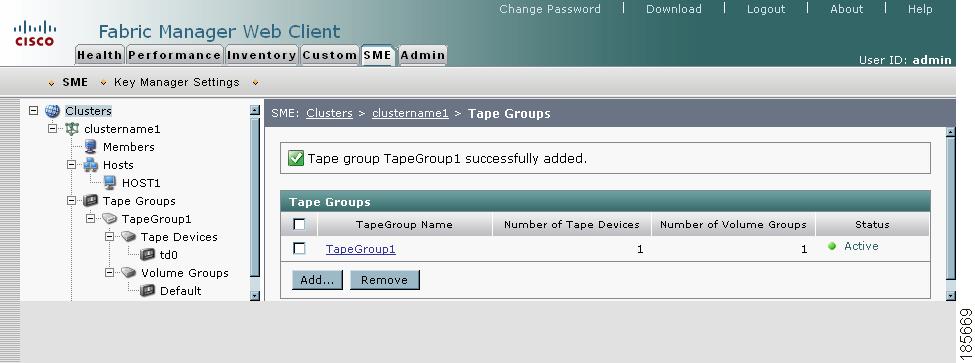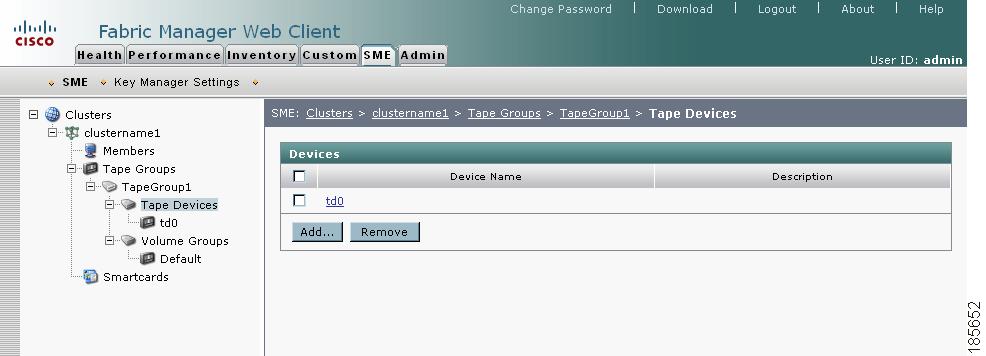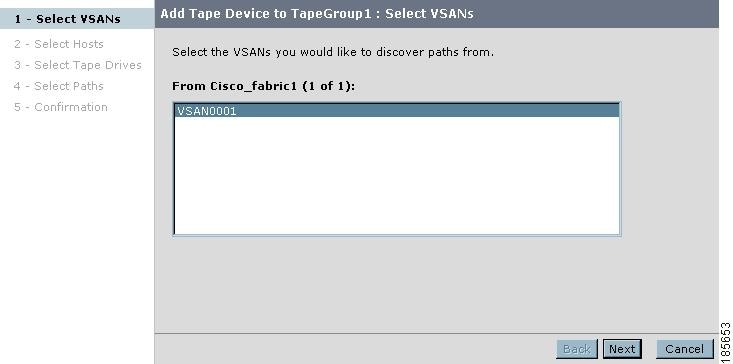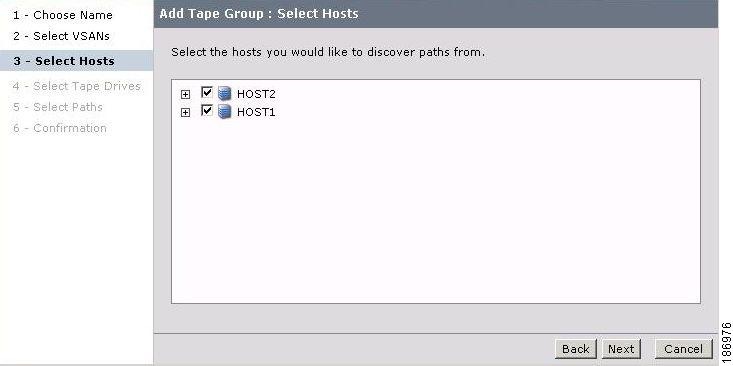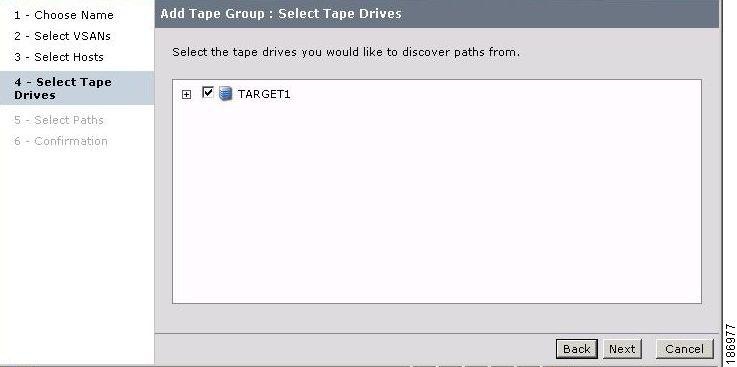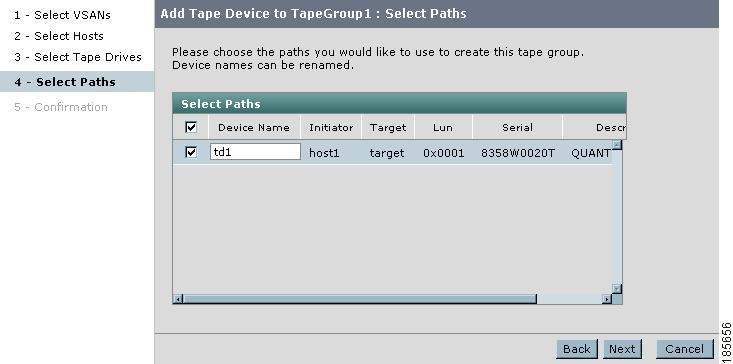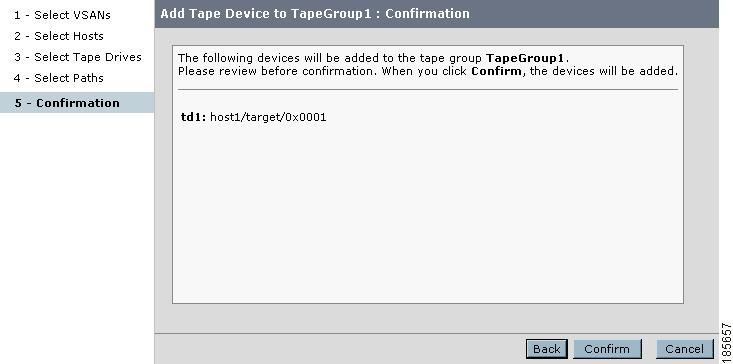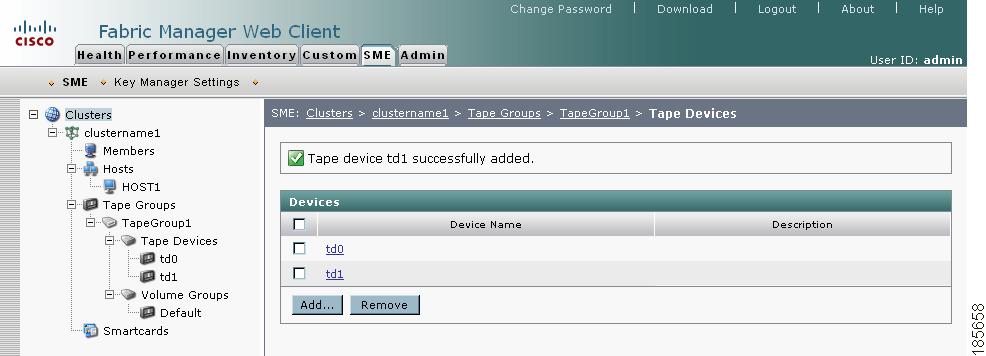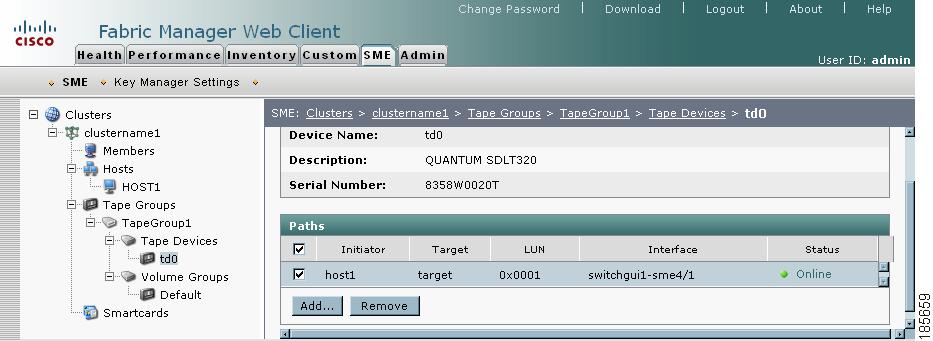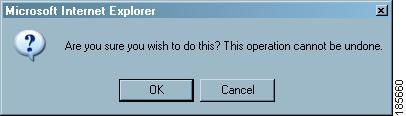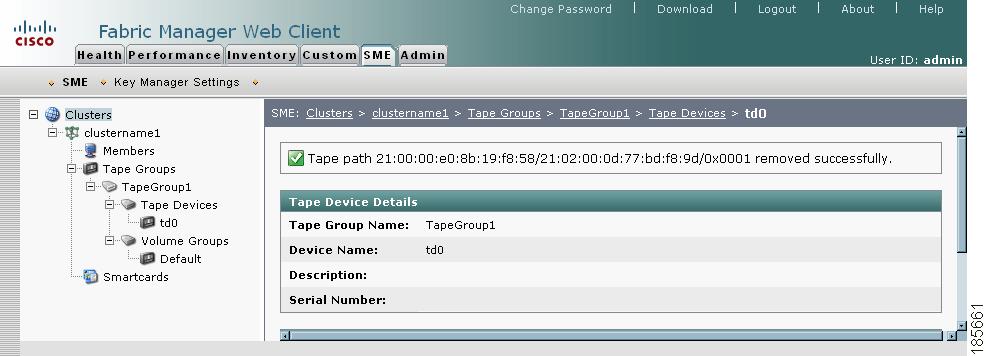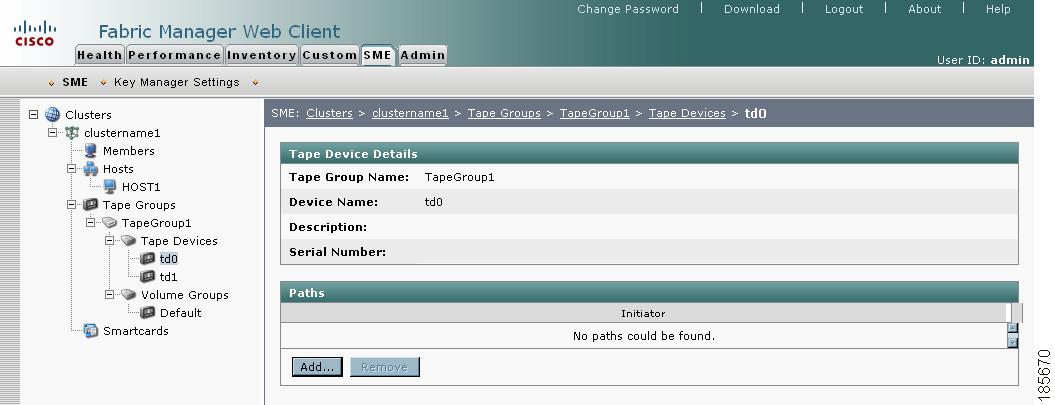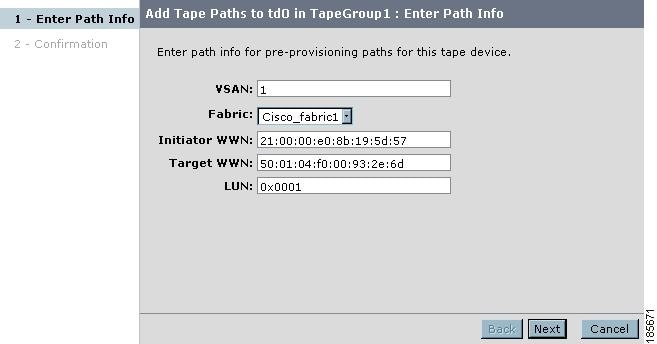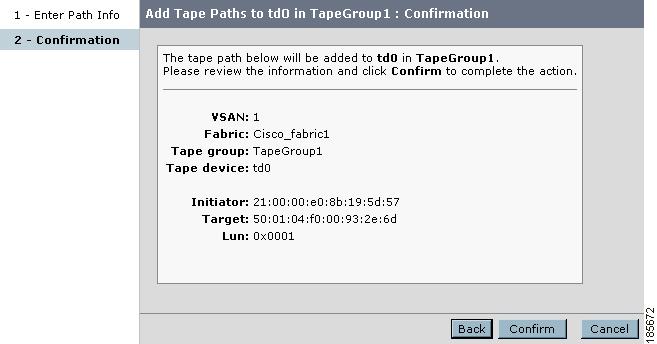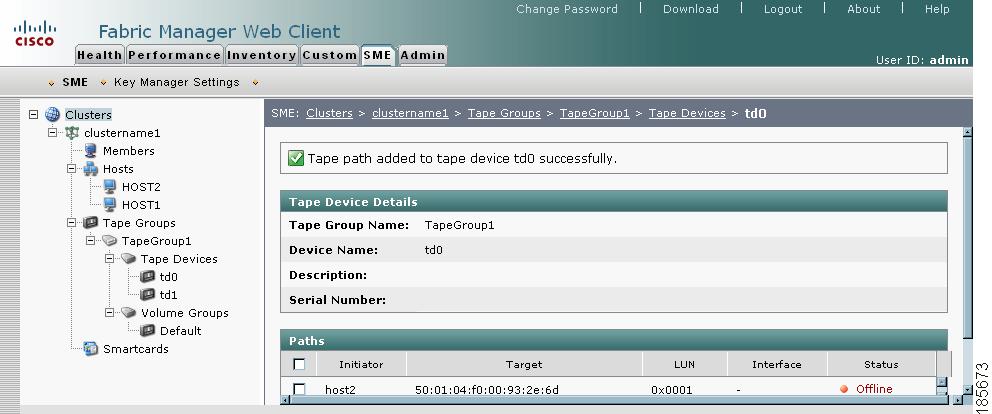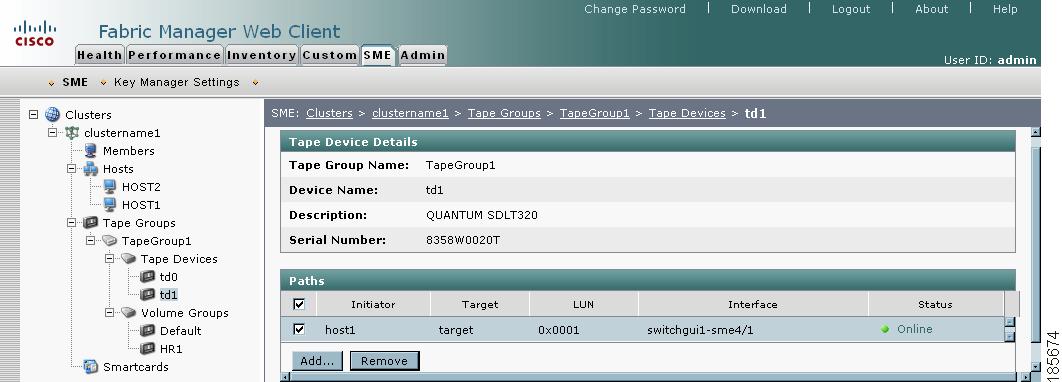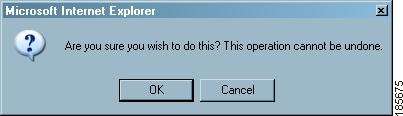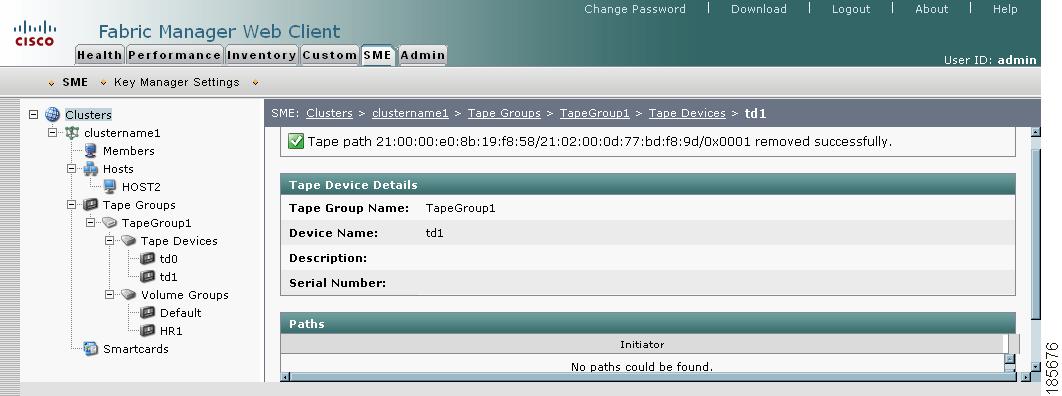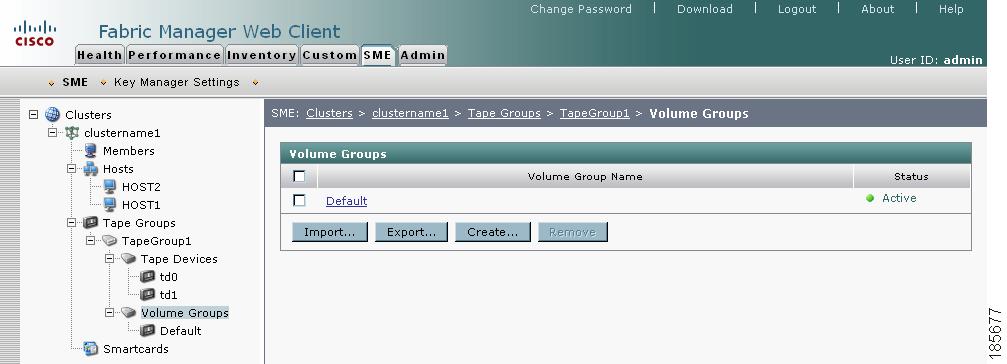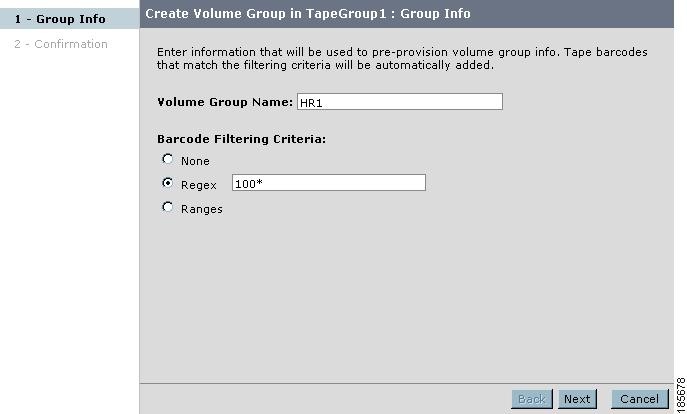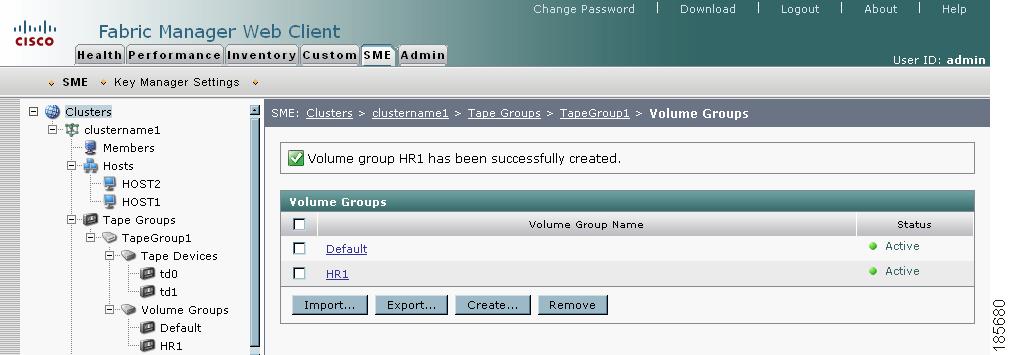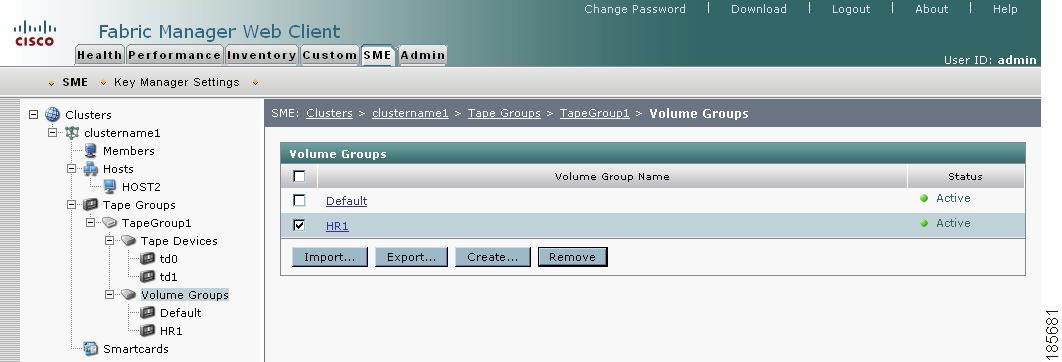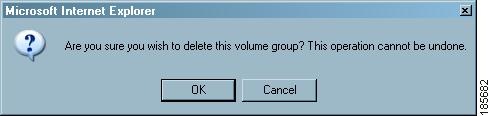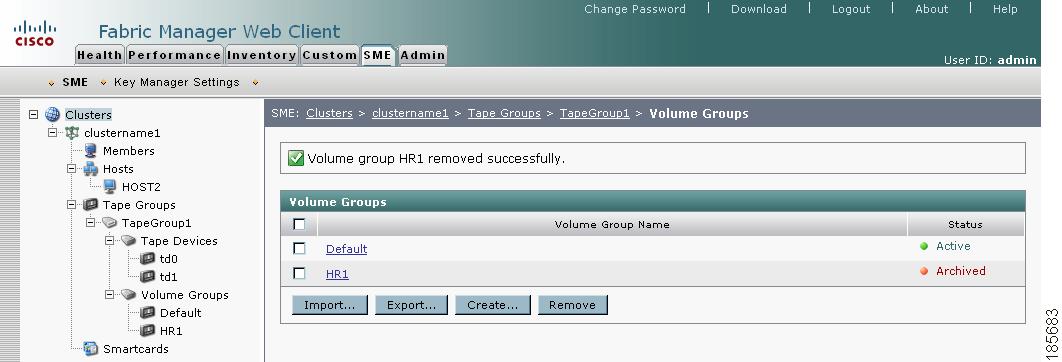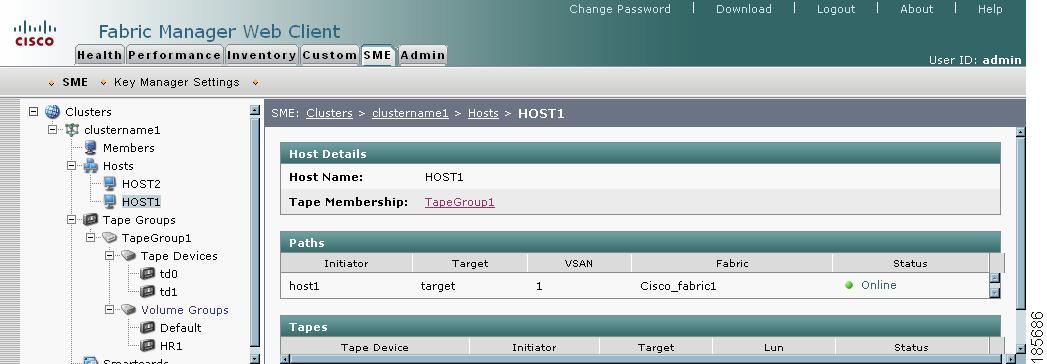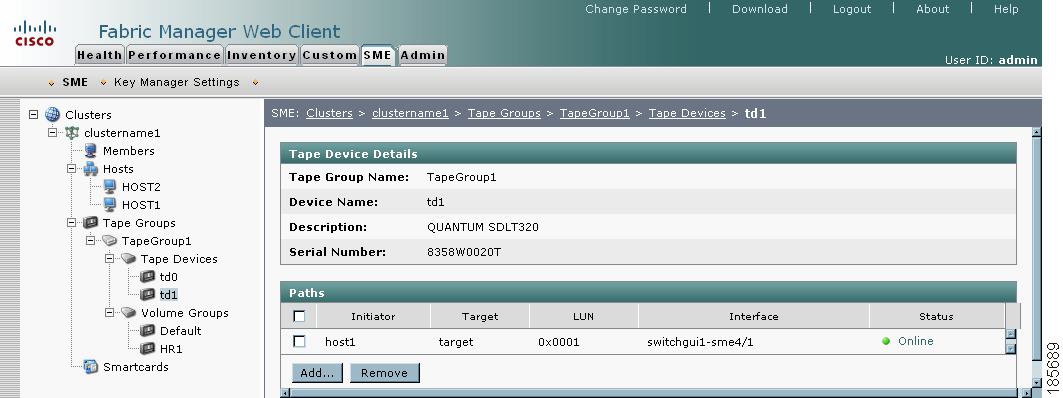-
Cisco MDS 9000 Family Storage Media Encryption Configuration Guide
-
Index
-
New and Changed Information
-
Preface
-
Cisco SME Overview
-
Cisco SME Getting Started
-
Cisco SME Cluster Management
-
Cisco SME Interface Configuration
-
Cisco SME Tape Management
-
Cisco SME Key Management
-
Using the CLI to Configure Cisco SME
-
Cisco SME Best Practices
-
Cisco SME Troubleshooting
-
Cisco SME CLI Commands
-
Offline Data Restore Tool
-
Creating Self-sign certificates
-
Database Backup and Restore
-
Planning for Cisco SME Installation
-
Table Of Contents
About Cisco Storage Media Encryption Tape Management
Cisco SME Tape Configuration
This chapter contains information about managing tapes that are encrypted using Cisco SME. It includes the following sections:
•
About Cisco Storage Media Encryption Tape Management
About Cisco Storage Media Encryption Tape Management
Once provisioned, Cisco SME provides transparency to hosts and targets. To manage the paths from a hosts to tape devices, Cisco SME uses the following:
•
Tape group—A backup environment in the SAN. This consists of all the tape backup servers and the tape libraries that they access.
•
Tape device—A tape drive that is configured for encryption.
•
Tape volume—Aphysical tape cartridge identified by a barcode for a given use.
•
Tape volume group—A logical set of tape volumes configured for a specific purpose. Using Cisco SME, a tape volume group can be configured using a barcode range or a specified regular expression. In an auto-volume group, a tape volume group can be the volume pool name configured at the backup application.
Cisco SME provides the capability to export a volume group with an encryption password. This file could later be imported to a volume group. Also, volume group filtering options provide mechanisms to specify what type of information will be included in a specific volume group. For example, you could filter information in a volume group by specifying a barcode range.
Figure 5-1 shows the Cisco SME tape backup environment.
Figure 5-1 Cisco SME Tape Backup Environment and Configuration
The following concepts are used in tape management procedures:
•
Key management settings (see Key Management Settings, page 6-4)
•
Auto-volume group (see Auto-volume grouping, page 3-9)
•
Key-on-Tape (see Unique Key with Key-On-Tape, page 6-4)
•
Compression (see Compression, page 3-9)
•
Tape recycling (see Tape Recycling, page 6-4)
•
Exporting volume groups (see Exporting Volume Groups, page 6-8)
•
Importing volume groups (see Importing Volume Groups, page 6-10)
Note
If data is written to a partially non-Cisco SME encrypted tape, it is left in clear text. When a tape is recycled or relabeled, the tape will be encrypted by Cisco SME.
Adding Tape Groups
Note
If a tape is written before Cisco SME is activated, it will remain a clear text tape and will only become an encrypted tape when it is reformatted or relabeled on a tape drive that is defined in an active Cisco SME environment.
Note
Messages are logged to the switch when the tapes bypass encryption.
To add a tape group, follow these steps:
Step 1
Click Tape Groups. Click Add.
Figure 5-2 Adding Tape Groups
Note
A default volume group is created when the tape group is created; none of the configurations can be changed for the default volume group; however, you can create a new volume group.
Step 2
Enter a name for the tape group. Click Next.
Figure 5-3 Name the Tape Group
Note
You can click Finish to create an empty tape group that can be used for preprovisioning. You can specify the devices later.
Step 3
Select specific VSANs for the tape group. Click Next.
Figure 5-4 Select VSANs
Step 4
Select the hosts (backup servers) for the tape group. Click Next.
Figure 5-5 Select Hosts (backup servers)
Step 5
Select the tape drives for the tape group. Click Next.
Figure 5-6 Select Tape Drives
Step 6
Select the paths to use to create the tape group. Click Next.
Figure 5-7 Select the Paths
Step 7
Verify the information. Click Confirm to save and activate the changes. Your screen will refresh to the Fabric Manger Server SME screen.
Figure 5-8 New Tape Group Confirmation
Step 8
View the hosts, tape devices, and volume groups that belong to the tape group.
Figure 5-9 New Tape Group Added to the Cluster
Note
Messages are logged to the switch when tapes are bypassing encryption.
Deleting Tape Groups
Note
Before deleting a tape group, you must first delete tape devices and tape volume groups.
To delete a tape group, follow these steps:
Step 1
Click Tape Groups to display the tape groups that are part of the cluster.
Step 2
Select a tape group and click Remove.
Step 3
Click OK to delete the tape group.
Adding Tape Devices
To add tape devices to an existing tape group, follow these steps:
Step 1
Click Tape Devices. Click Add.
Figure 5-10 Adding Tape Devices to an Existing Tape Group
Step 2
Select the VSANs that you would like to discover paths from. Click Next.
Figure 5-11 Selecting VSANs
Step 3
Select the hosts that you would like to discover paths from. Click Next.
Figure 5-12 Selecting Hosts
Step 4
Select the tape drives. Click Next.
Figure 5-13 Selecting Tape Drives
Step 5
Choose the paths that Cisco SME would use for encrypted data between the host and tape devices. Click Next.
Figure 5-14 Selecting Paths
Step 6
Confirm the addition of the new tape device. Click Confirm to close the Cisco SME wizard and to return to the Fabric Manager Server SME screen.
Figure 5-15 New Tape Device Confirmation
Step 7
View the new tape device that was added to the cluster.
Figure 5-16 New Tape Device Added to the Cluster
Deleting Tape Devices
To delete a tape device from an existing tape group, follow these steps:
Step 1
Click Tape Devices then select the device you want to remove.
Step 2
Click Remove.
Figure 5-17 Deleting Tape Devices From an Existing Tape Group
Step 3
Click OK to delete the tape device.
Figure 5-18 Tape Device Deletion Confirmation
Step 4
View the notification that the tape drive has been removed.
Figure 5-19 Tape Device Removed
Adding Tape Paths
Use the Tape Path Wizard to quickly add or modify tape paths between hosts and target backup devices.
To add a tape path to a tape device, follow these steps:
Step 1
Click a tape device.
Figure 5-20 Adding Tape Paths to an Existing Tape Device
Step 2
Click Add.
Figure 5-21 Entering Path Information
Step 3
Select the appropriate fabric and enter the VSAN, initiator and target WWNs, and the LUN. Click Next.
Figure 5-22 Confirming New Tape Paths
Step 4
Confirm the addition of the new tape path. Click Confirm to close the Cisco SME wizard and to return to the Fabric Manager Server SME screen.
Figure 5-23 Displaying a New Tape Path
Deleting Paths from a Device
To delete a tape path from a device, follow these steps:
Step 1
Click a tape device name to display the tape device details and the paths.
Figure 5-24 Selecting a Tape Path
Step 2
Select a tape path and click Remove.
Figure 5-25 Tape Path Removed Confirmation
Step 3
Click OK to delete the tape path and to view the tape path removed notification.
Figure 5-26 Tape Path Removed Notification
Adding Tape Volume Groups
To add tape volume groups to an existing tape group, follow these steps:
Step 1
Click Volume Groups. Click Create... .
Figure 5-27 Adding Tape Volume Groups to an Existing Tape Group
Step 2
Enter the new volume group name and configure a filter that Cisco SME will use to match volumes for that volume group. Select from the following:
•
None—Used only if you want to import volume groups into another volume group (see Importing Volume Groups, page 6-10).
•
Regex—Cisco SME will place the volume if the barcode matches the expression.
•
Ranges—Cisco SME will place the volume within a specific barcode range.
Note
Overlapping ranges are not recommended. If there are overlapping ranges, then Cisco SME places the volume based on the lexicographic ordering of the volume group.
Note
If there is not a direct match, then the volumes will be placed in the default volume group.
Figure 5-28 Filtering by Regex
Step 3
Confirm the addition of the new volume group. Click Confirm to close the Cisco SME wizard and to return to the Fabric Manager Server SME screen.
Step 4
View the new volume group added to the tape group.
Figure 5-29 Viewing a New Volume Group
Note
For information on importing and exporting volume groups, see Chapter 6, "Cisco SME Key Management."
Deleting Tape Volume Groups
To delete a tape volume group from a Cisco SME cluster, follow these steps:
Step 1
Click Volume Groups to display the tape volume groups in the cluster.
Figure 5-30 Volume Groups
Step 2
Select a tape volume group and click Remove.
Figure 5-31 Volume Groups Removed Confirmation
Step 3
Click OK to delete the tape volume group and to view the volume group notification.
Figure 5-32 Volume Groups Removed Notification
Viewing Host Details
You can view detailed information about hosts in a Cisco SME cluster. Information for a specific host includes the tape group membership, paths from the host to the target, VSAN, fabric, status, and the tape device.
Step 1
Click a host in the navigation pane.
Figure 5-33 Viewing Host Details
Viewing Tape Device Details
You can view detailed information about tape devices in a Cisco SME cluster. Information for a specific tape device includes the tape group membership, device description, serial number, and the host and target PWWN.
Step 1
Click a tape device in the navigation pane.
Figure 5-34 Viewing Tape Device Details

 Feedback
Feedback