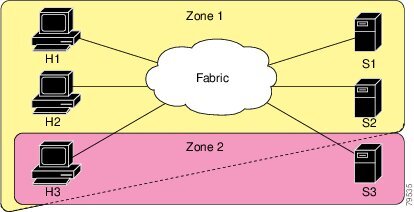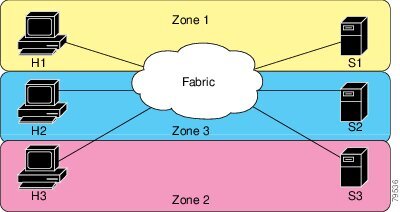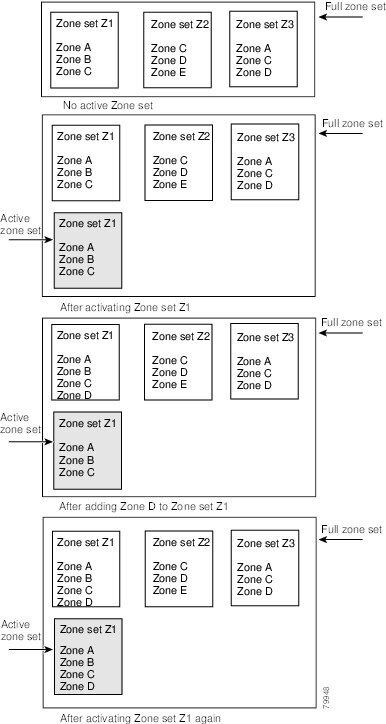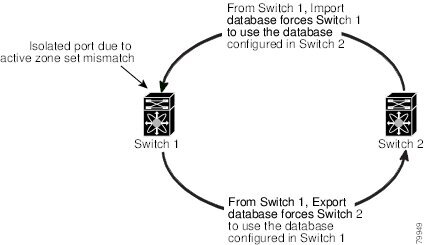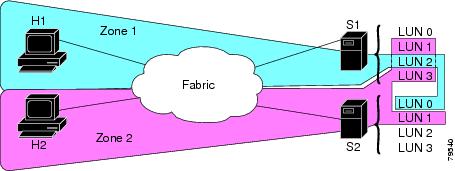-
Cisco MDS 9000 Family Configuration Guide, Release 1.3 (from Release 1.3(1) through Release 1.3(6))
-
New and Changed Information
-
Index
-
Preface
-
Product Overview
-
Before You Begin
-
Obtaining and Installing Licenses
-
Initial Configuration
-
Configuring High Availability
-
Software Images
-
Managing Modules
-
Managing System Hardware
-
Configuring and Managing VSANs
-
Configuring Interfaces
-
Configuring Trunking
-
Configuring PortChannels\r\n
-
Configuring and Managing Zones
-
Configuring Inter-VSAN Routing
-
Managing FLOGI, Name Server, FDMI, and RSCN Databases
-
Configuring Switch Security
-
Configuring Fabric Security
-
Configuring Port Security
-
Configuring Fibre Channel Routing Services and Protocols
-
Configuring IP Services
-
Configuring FICON
-
Configuring IP Storage
-
Configuring Call Home
-
Configuring Domain Parameters
-
Configuring Traffic Management
-
Configuring System Message Logging
-
Discovering SCSI Targets
-
Monitoring Network Traffic Using SPAN
-
Advanced Features and Concepts
-
Configuring Fabric Configuration Servers
-
Monitoring System Processes and Logs
-
Table Of Contents
Configuring and Managing Zones
Active and Full Zone Set Considerations
Configuring the Default Zone Policy
Recovering from Link Isolation
Clearing the Zone Server Database
Assigning LUNs to Storage Subsystems
Guidelines to Configure Read-Only Zones
Configuring and Managing Zones
Zoning enables you to set up access control between storage devices or user groups. If you have administrator privileges in your fabric, you can create zones to increase network security and to prevent data loss or corruption. Zoning is enforced by examining the source-destination ID field. This chapter defines various zoning concepts and provides details on zone set and management features in the switch and includes the following sections:
•
Recovering from Link Isolation
Note
Table 9-1 lists the differences between zones and VSANs.
Zoning Features
Zoning has the following features:
•
A zone consists of multiple zone members.
–
Members in a zone can access each other; members in different zones cannot access each other.
–
If zoning is not activated, all devices are members of the default zone.
–
If zoning is activated, any device that is not in an active zone (a zone that is part of an active zone set) is a member of the default zone.
–
Zones can vary in size.
–
Devices can belong to more than one zone.
•
A zone set consists of one or more zones.
–
A zone set can be activated or deactivated as a single entity across all switches in the fabric.
–
Only one zone set can be activated at any time.
–
A zone can be a member of more than one zone set.
•
Zoning can be administered from any switch in the fabric.
–
When you activate a zone (from any switch), all switches in the fabric receive the active zone set. Additionally, full zone sets are distributed to all switches in the fabric, if this feature is enabled in the source switch.
–
If a new switch is added to an existing fabric, zone sets are acquired by the new switch.
•
Zone changes can be configured nondisruptively. New zones and zone sets can be activated without interrupting traffic on unaffected ports or devices.
•
Zone membership criteria is based on WWNs or FC IDs.
–
Port world wide name (pWWN)—Specifies the pWWN of an N port attached to the switch as a member of the zone.
–
Fabric pWWN—Specifies the WWN of the fabric port (switch port's WWN). This membership is also referred to as port-based zoning.
–
FC ID—Specifies the FC ID of an N port attached to the switch as a member of the zone.
–
Interface and switch WWN (sWWN)—Specifies the interface of a switch identified by the sWWN. This membership is also referred to as interface-based zoning.
–
Interface and domain ID—Specifies the interface of a switch identified by the domain ID.
–
Domain ID and port number—Specifies the domain ID of an MDS domain and additionally specifies a port belonging to a non-Cisco switch.
–
IP address—Specifies the IP address (and optionally the subnet mask) of an attached device.
•
Default zone membership includes all ports or WWNs that do not have a specific membership association. Access between default zone members is controlled by the default zone policy.
Zoning Example
Figure 13-1 illustrates a zone set with two zones, zone 1 and zone 2, in a fabric. Zone 1 provides access from all three hosts (H1, H2, H3) to the data residing on storage systems S1 and S2. Zone 2 restricts the data on S3 to access only by H3. Note that H3 resides in both zones.
Figure 13-1 Fabric with Two Zones
Of course, there are other ways to partition this fabric into zones. Figure 13-2 illustrates another possibility. Assume that there is a need to isolate storage system S2 for the purpose of testing new software. To achieve this, zone 3 is configured, which contains only host H2 and storage S2. You can restrict access to just H2 and S2 in zone 3, and to H1 and S1 in zone 1.
Figure 13-2 Fabric with Three Zones
Zone Implementation
All switches in the Cisco MDS 9000 Family automatically support the following basic zone features (no additional configuration is required):
•
Zones are contained in a VSAN.
•
Hard zoning cannot be disabled.
•
Name server queries are soft-zoned.
•
Only active zone sets are distributed.
•
Unzoned devices cannot access each other.
•
A zone or zone set with the same name can exist in each VSAN.
•
Each VSAN has a full database and an active database.
•
Active zone sets cannot be changed, without activating a full zone database.
•
Active zone sets are preserved across switch reboots.
•
Changes to the full database must be explicitly saved.
•
Zone reactivation (a zone set is active and you activate another zone set) does not disrupt existing traffic.
If required, you can additionally configure the following zone features:
•
Propagate full zone sets to all switches on a per VSAN basis.
•
Change the default policy for unzoned members.
•
Interoperate with other vendors by configuring a VSAN in the interop mode. You can also configure one VSAN in the interop mode and another VSAN in the basic mode in the same switch without disrupting each other
•
Bring E ports out of isolation.
Zone Configuration
A zone can be configured using one of the following types to assign members:
•
pWWN—The WWN of the N or NL port in hex format (for example, 10:00:00:23:45:67:89:ab).
•
Fabric port WWN—The WWN of the fabric port name in hex format (for example, 10:00:00:23:45:67:89:ab).
•
FC ID—The N port ID in 0xhhhhhh format (for example, 0xce00d1).
•
FC alias—The alias name is in alphabetic characters (for example, Payroll) and denotes a port ID or WWN. The alias can also include multiple members.
•
Domain ID—The domain ID is an integer from 1 to 239. A mandatory port number of a non-Cisco switch is required to complete this membership configuration.
•
IP address—The IP address of an attached device in 32 bytes in dotted decimal format along with an optional subnet mask. If a mask is specified, any device within the subnet becomes a member of the specified zone.
•
Interface—Interface-based zoning is similar to port-based zoning because the switch interface is used to configure the zone. You can specify a switch interface as a zone member for both local and remote switches. To specify a remote switch, enter the remote switch WWN (sWWN) or the domain ID in the particular VSAN.
Configuring a Zone
To configure a zone and assign a zone name, follow these steps:
Note
Interface-based zoning only works with Cisco MDS 9000 Family switches. Interface-based zoning does not work if interop mode is configured in that VSAN.
Tip
Use the show wwn switch command to retrieve the sWWN. If you do not provide a sWWN, the software automatically uses the local sWWN.
Alias Configuration
You can assign an alias name and configure an alias member using either the FC ID, fabric port WWN (fWWN), or pWWN values.
Tip
As of Cisco MDS SAN-OS Release 1.3(4), the Cisco SAN-OS software supports a maximum of 2048 aliases per VSAN.
Configuring an Alias
To create an alias using the fcalias command, follow these steps:
Zone Set Creation
In Figure 13-3, two separate sets are created, each with its own membership hierarchy and zone members.
Figure 13-3 Hierarchy of Zone Sets, Zones, and Zone Members
Zones provide a mechanism for specifying access control, while zone sets are a grouping of zones to enforce access control in the fabric. Either zone set A or zone set B can be activated (but not together).
Creating a Zone Set
Tip
Zone sets are configured with the names of the member zones. If the zone set is in a configured VSAN, you must also specify the VSAN.
To create a zone set to include several zones, follow these steps:
Active and Full Zone Set Considerations
Before configuring a zone set, consider the following guidelines:
•
Each VSAN can have multiple zone sets but only one zone set can be active at any given time.
•
When you create a zone set, that zone set becomes a part of the full zone set.
•
When you activate a zone set, a copy of the zone set from the full zone set is used to enforce zoning, and is called the active zone set.An active zone set cannot be modified. A zone that is part of an active zone set is called an active zone.
•
The administrator can modify the full zone set even if a zone set with the same name is active. However, the modification will be enforced only upon reactivation.
•
When the activation is done, the active zone set is automatically stored in persistent configuration. This enables the switch to preserve the active zone set information across switch resets.
•
All other switches in the fabric receive the active zone set so they can enforce zoning in their respective switches.
•
Hard and soft zoning are implemented using the active zone set. Modifications take effect during zone set activation.
•
An FC ID or Nx port that is not part of the active zone set belongs to the default zone and the default zone information is not distributed to other switches.
Note
If one zone set is active and you activate another zone set, the currently active zone set is automatically deactivated. You do not need to explicitly deactivate the currently active zone set before activating a new zone set.
Figure 13-4 shows a zone being added to an activated zone set.
Figure 13-4 Active and Full Zone Sets
Activating a Zone Set
You can activate a zone set using the zoneset activate name command. The changes to a full zone set do not take effect until the zone set is activated with the zoneset activate name command.
Tip
You do not have to issue the copy running-config startup-config command to store the active zone set. However, you need to issue the copy running-config startup-config command to explicitly store full zone sets. It is not available across switch resets.
To activate a zone set, follow these steps:
Zone Enforcement
Zoning can be enforced in two ways: soft and hard. Each end device (N port or NL port) discovers other devices in the fabric by querying the name server. When a device logs in to the name server, the name server returns the list of other devices that can be accessed by the querying device. If an Nx port does not know about the FC IDs of other devices outside its zone, it cannot access those devices.
In soft zoning, zoning restrictions are applied only during interaction between the name server and the end device. If an end device somehow knows the FC ID of a device outside its zone, it can access that device.
Hard zoning is enforced by the hardware on each frame sent by an Nx port. As frames enter the switch, source-destination IDs are compared with permitted combinations to allow the frame at wirespeed. Hard zoning is applied to all forms of zoning.
Note
Hard zoning enforces zoning restrictions on every frame, and prevents unauthorized access.
Switches in the Cisco MDS 9000 Family support both hard and soft zoning.
The Default Zone
Each member of a fabric (in effect a device attached to an Nx port) can belong to any zone. If a member is not part of any active zone, it is considered to be part of the default zone. Therefore, if no zone set is active in the fabric, all devices are considered to be in the default zone. Even though a member can belong to multiple zones, a member that is part of the default zone cannot be part of any other zone. The switch determines whether a port is a member of the default zone when the attached port comes up.
Note
Unlike configured zones, default zone information is not distributed to the other switches in the fabric.
Traffic can either be permitted or denied among members of the default zone. This information is not distributed to all switches; it must be configured in each switch.
Note
When the switch is initialized for the first time, no zones are configured and all members are considered to be part of the default zone. Members are not permitted to talk to each other.
Configure the default zone policy on each switch in the fabric. If you change the default zone policy on one switch in a fabric, be sure to change it on all the other switches in the fabric.
Note
The default settings for default zone configurations can be changed.
Configuring the Default Zone Policy
The default zone members are explicitly listed when the default policy is configured as permit or when a zone set is active. When the default policy is configured as deny, the members of this zone are not explicitly enumerated when you issue the show zoneset active command.
To permit or deny traffic in the default zone, follow these steps:
Zone Set Distribution
You can distribute full zone sets using one of two methods: at the EXEC mode level or at the configuration mode level. Both methods are explained in this section and the differences are illustrated in Table 13-1.
Config Mode Distribution
All switches in the Cisco MDS 9000 Family distribute active zone sets when new E port links come up or when a new zone set is activated in a VSAN. The zone set distribution takes effect while sending merge requests to the adjacent switch or while activating a zone set.
Distributing Zone Sets
The zoneset distribute full vsan command distributes the full zone set along with the active zone set.
To propagate full zone sets to all switches on a per VSAN basis, follow these steps:
Step 1
Enters configuration mode.
Step 2
Enables sending a full zone set along with an active zone set.
EXEC Mode Distribution
As of Cisco MDS SAN-OS Release1.3(4), you can configure the Cisco MDS switch to perform a one-time distribution of inactive, unmodified zone sets throughout the fabric. Use the zoneset distribute vsan vsan-id command in EXEC mode to perform this distribution.
switch# zoneset distribute vsan 2Zoneset distribution initiated. check zone statusThis command only distributes the full zone set information—it does not save the information to the startup config. You must explicitly issue the copy running start command to save the full zone set information to the startup configuration.
Note
The zoneset distribute vsan vsan-id command is supported in interop 2 and interop 3 modes—not in interop 1 mode.
Use the show zone status vsan vsan-id command to check the status of the zoneset distribute vsan vsan-id command.
switch# show zone status vsan 2VSAN: 3 default-zone: permit distribute: active only Interop: 100Full Zoning Database :Zonesets:0 Zones:0 Aliases: 0Active Zoning Database :Name: nozoneset Zonesets:1 Zones:2Status: Zoneset distribution completed at 04:01:06 Aug 28 1980Recovering from Link Isolation
When two switches in a fabric are merged using a TE or E port, these TE and E ports may become isolated when the active zone set databases are different between the two switches or fabrics. When a TE port or an E port become isolated, you can recover that port from its isolated state using one of three options:
•
Import the neighboring switch's active zone set database and replace the current active zone set (see Figure 13-5).
•
Export the current database to the neighboring switch (see Figure 13-5).
•
Manually resolve the conflict by editing the full zone set, activating the corrected zone set, and then bringing up the link.
Figure 13-5 Importing and Exporting the Database
Importing Zone Sets
Note
Issue the import and export commands from a single switch. Importing from one switch and exporting from another switch can lead to isolation again.
Tip
You can also issue the zoneset import and the zoneset export commands for a range of VSANs.
To import the zone set from an adjacent switch, follow these steps:
Zone Set Duplication
You can make a copy and then edit it without altering the existing active zone set. You can copy an active zone set from the bootflash: directory, volatile: directory, or slot0, to one of the following areas:
•
To the full zone set
•
To a remote location (using FTP, SCP, SFTP, or TFTP).
The active zone set is not part of the full zone set. You cannot make changes to an existing zone set and activate it, if the full zone set is lost or is not propagated.
CautionCopying an active zone set to a full zone set may overwrite a zone with the same name, if it already exists in the full zone set database.
Copying Zone Sets
You can copy an active zone set using the zone copy active-zoneset command. This command does not distribute zone sets. Because you cannot edit an active zone set, this command is helpful in copying an active zone set.
To copy zone sets, follow this step:
Zone Database Information
If required, you can clear configured information stored in the zone server database.
Note
Clearing a zone set only erases the full zone database, not the active zone database.
Clearing the Zone Server Database
To clear the zone server database, use the clear zone database command.
switch# clear zone database vsan 2This command clears all configured information in the zone server for the specified VSAN.
Note
After issuing a clear zone database command, you need to explicitly issue the copy running-config startup-config to ensure that the running configuration is used when you next start the switch.
About LUN Zoning
Logical unit number (LUN) zoning is a feature specific to switches in the Cisco MDS 9000 Family.
CautionLUN zoning can only be implemented in Cisco MDS 9000 Family switches. If LUN zoning is implemented in a switch, you cannot configure the interop mode in that switch.
Note
LUN zoning can be implemented in Cisco MDS 9000 Family switches running Cisco MDS SAN-OS Release 1.2 or earlier.
A storage device can have multiple LUNs behind it. If the device port is part of a zone, a member of the zone can access any LUN in the device. With LUN zoning, you can restrict access to specific LUNs associated with a device.
Note
When LUN 0 is not included within a zone, then, as per standards requirements, control traffic to LUN 0 (for example, REPORT_LUNS, INQUIRY) is supported, but data traffic to LUN 0 (for example, READ, WRITE) is denied.
•
Host H1 can access LUN 2 in S1 and LUN 0 in S2. It cannot access any other LUNs in S1 or S2.
•
Host H2 can access LUNs 1 and 3 in S1 and only LUN 1 in S2. It cannot access any other LUNs in S1 or S2.
Note
Unzoned LUNs automatically become members of the default zone.
Figure 13-6 shows a LUN-based zone example.
Figure 13-6 LUN Zoning Access
Configuring a LUN-Based Zone
To configure a LUN-based zone, follow these steps:
Assigning LUNs to Storage Subsystems
LUN masking and mapping restricts server access to specific LUNs. If LUN masking is enabled on a storage subsystem and if you want to perform additional LUN zoning in a Cisco MDS 9000 Family switch, obtain the LUN number for each Host Bus Adapter (HBA) from the storage subsystem and then configure the LUN-based zone procedure provided earlier.
Note
Refer to the relevant user manuals to obtain the LUN number for each HBA.
CautionIf you make any errors when configuring this scenario, you are prone to loose data.
About Read-Only Zones
Note
Read-only zoning can be implemented in Cisco MDS 9000 Family switches running Cisco MDS SAN-OS Release 1.2 or later.
By default, an initiator has both read and write access to the target's media when they are members of the same Fibre Channel zone. The read-only zone feature allows members to have only read access to the media within a read-only Fibre Channel zone.
You can also configure LUN zones as read-only zones.
Guidelines to Configure Read-Only Zones
Any zone can be identified as a read-only zone. By default all zones have read-write permission unless explicitly configured as a read-only zone.
Follow these guidelines when configuring read-only zones:
•
If read-only zones are implemented, the switch prevents write access to user data within the zone.
•
If two members belong to a read-only zone and to a read-write zone, read-only zone has priority and write access is denied.
•
LUN zoning can only be implemented in Cisco MDS 9000 Family switches. If LUN zoning is implemented in a switch, you cannot configure interop mode in that switch.
•
Read-only volumes are not supported by some operating system and file system combinations (for example, Windows NT or Windows 2000 and NTFS file system). Volumes within read-only zones are not available to such hosts. However, if these hosts are already booted when the read-only zones are activated, then read-only volumes are available to those hosts.
The read-only zone feature behaves as designed if FAT16 or FAT32 file system is used with the above-mentioned Windows operating systems.
Configuring Read-Only Zones
To configure read-only zones, follow these steps:
To configure the read-only option for a default zone, follow these steps:
Displaying Zone Information
You can view any zone information by using the show command. If you request information for a specific object (for example, a specific zone, zone set, VSAN, alias, or even a keyword like brief or active), only information for the specified object is displayed. If you do not request specific information, all available information is displayed. See Examples 13-1 to 13-14.
Example 13-1 Displays Zone Information for All VSANs
switch# show zone zone name Zone3 vsan 1qwwn 21:00:00:20:37:6f:db:ddpwwn 21:00:00:20:37:9c:48:e5zone name Zone2 vsan 2fwwn 20:41:00:05:30:00:2a:1efwwn 20:42:00:05:30:00:2a:1efwwn 20:43:00:05:30:00:2a:1ezone name Zone1 vsan 1pwwn 21:00:00:20:37:6f:db:ddpwwn 21:00:00:20:37:a6:be:2fpwwn 21:00:00:20:37:9c:48:e5fcalias Alias1zone name Techdocs vsan 3ip-address 10.15.0.0 255.255.255.0zone name Zone21 vsan 5pwwn 21:00:00:20:37:a6:be:35pwwn 21:00:00:20:37:a6:be:39fcid 0xe000effcid 0xe000e0symbolic-nodename iqn.testfwwn 20:1f:00:05:30:00:e5:c6fwwn 12:12:11:12:11:12:12:10interface fc1/5 swwn 20:00:00:05:30:00:2a:1eip-address 12.2.4.5 255.255.255.0fcalias name Alias1 vsan 1pwwn 21:00:00:20:37:a6:be:35zone name Zone2 vsan 11interface fc1/5 pwwn 20:4f:00:05:30:00:2a:1ezone name Zone22 vsan 6fcalias name Alias1 vsan 1pwwn 21:00:00:20:37:a6:be:35zone name Zone23 vsan 61pwwn 21:00:00:04:cf:fb:3e:7b lun 0000Example 13-2 Displays Zone Information for a Specific VSAN
switch# show zone vsan 1 zone name Zone3 vsan 1pwwn 21:00:00:20:37:6f:db:ddpwwn 21:00:00:20:37:9c:48:e5zone name Zone2 vsan 1fwwn 20:4f:00:05:30:00:2a:1efwwn 20:50:00:05:30:00:2a:1efwwn 20:51:00:05:30:00:2a:1efwwn 20:52:00:05:30:00:2a:1efwwn 20:53:00:05:30:00:2a:1ezone name Zone1 vsan 1pwwn 21:00:00:20:37:6f:db:ddpwwn 21:00:00:20:37:a6:be:2fpwwn 21:00:00:20:37:9c:48:e5fcalias Alias1Use the show zoneset command to view the configured zone sets.
Example 13-3 Displays Configured Zone Set Information
switch# show zoneset vsan 1 zoneset name ZoneSet2 vsan 1zone name Zone2 vsan 1fwwn 20:4e:00:05:30:00:2a:1efwwn 20:4f:00:05:30:00:2a:1efwwn 20:50:00:05:30:00:2a:1efwwn 20:51:00:05:30:00:2a:1efwwn 20:52:00:05:30:00:2a:1ezone name Zone1 vsan 1pwwn 21:00:00:20:37:6f:db:ddpwwn 21:00:00:20:37:a6:be:2fpwwn 21:00:00:20:37:9c:48:e5fcalias Alias1zoneset name ZoneSet1 vsan 1zone name Zone1 vsan 1pwwn 21:00:00:20:37:6f:db:ddpwwn 21:00:00:20:37:a6:be:2fpwwn 21:00:00:20:37:9c:48:e5fcalias Alias1Example 13-4 Displays Configured Zone Set Information for a Range of VSANs
switch# show zoneset vsan 2-3 zoneset name ZoneSet2 vsan 2zone name Zone2 vsan 2fwwn 20:52:00:05:30:00:2a:1efwwn 20:53:00:05:30:00:2a:1efwwn 20:54:00:05:30:00:2a:1efwwn 20:55:00:05:30:00:2a:1efwwn 20:56:00:05:30:00:2a:1ezone name Zone1 vsan 2pwwn 21:00:00:20:37:6f:db:ddpwwn 21:00:00:20:37:a6:be:2fpwwn 21:00:00:20:37:9c:48:e5fcalias Alias1zoneset name ZoneSet3 vsan 3zone name Zone1 vsan 1pwwn 21:00:00:20:37:6f:db:ddpwwn 21:00:00:20:37:a6:be:2fpwwn 21:00:00:20:37:9c:48:e5fcalias Alias1Use the show zone name command to display members of a specific zone.
Example 13-5 Displays Members of a Zone
switch# show zone name Zone1zone name Zone1 vsan 1pwwn 21:00:00:20:37:6f:db:ddpwwn 21:00:00:20:37:a6:be:2fpwwn 21:00:00:20:37:9c:48:e5fcalias Alias1Use the show fcalias command to display fcalias configuration.
Example 13-6 Displays fcalias Configuration
switch# show fcalias vsan 1 fcalias name Alias2 vsan 1fcalias name Alias1 vsan 1pwwn 21:00:00:20:37:6f:db:ddpwwn 21:00:00:20:37:9c:48:e5Use the show zone member command to display all zones to which a member belongs using the FC ID.
Example 13-7 Displays Membership Status
switch# show zone member pwwn 21:00:00:20:37:9c:48:e5VSAN: 1zone Zone3zone Zone1fcalias Alias1Use the show zone statistics command to display the number of control frames exchanged with other switches.
Example 13-8 Displays Zone Statistics
switch# show zone statistics Statistics For VSAN: 1**********************************Number of Merge Requests Sent: 24Number of Merge Requests Recvd: 25Number of Merge Accepts Sent: 25Number of Merge Accepts Recvd: 25Number of Merge Rejects Sent: 0Number of Merge Rejects Recvd: 0Number of Change Requests Sent: 0Number of Change Requests Recvd: 0Number of Change Rejects Sent: 0Number of Change Rejects Recvd: 0Number of GS Requests Recvd: 0Number of GS Requests Rejected: 0Statistics For VSAN: 2**********************************Number of Merge Requests Sent: 4Number of Merge Requests Recvd: 4Number of Merge Accepts Sent: 4Number of Merge Accepts Recvd: 4Number of Merge Rejects Sent: 0Number of Merge Rejects Recvd: 0Number of Change Requests Sent: 0Number of Change Requests Recvd: 0Number of Change Rejects Sent: 0Number of Change Rejects Recvd: 0Number of GS Requests Recvd: 0Number of GS Requests Rejected: 0Example 13-9 Displays LUN Zone Statistics
switch# show zone statistics lun-zoningLUN zoning statistics for VSAN: 1************************************************************S-ID: 0x123456, D-ID: 0x22222, LUN: 00:00:00:00:00:00:00:00------------------------------------------------------------Number of Inquiry commands received: 10Number of Inquiry data No LU sent: 5Number of Report LUNs commands received: 10Number of Request Sense commands received: 1Number of Other commands received: 0Number of Illegal Request Check Condition sent: 0S-ID: 0x123456, D-ID: 0x22222, LUN: 00:00:00:00:00:00:00:01------------------------------------------------------------Number of Inquiry commands received: 1Number of Inquiry data No LU sent: 1Number of Request Sense commands received: 1Number of Other commands received: 0Number of Illegal Request Check Condition sent: 0Example 13-10 Displays LUN Zone Statistics
switch# show zone statistics read-only-zoningRead-only zoning statistics for VSAN: 2************************************************************S-ID: 0x33333, D-ID: 0x11111, LUN: 00:00:00:00:00:00:00:64------------------------------------------------------------Number of Data Protect Check Condition Sent: 12Example 13-11 Displays Active Zone Sets
switch# show zoneset activezoneset name ZoneSet1 vsan 1zone name zone1 vsan 1fcid 0x080808fcid 0x090909fcid 0x0a0a0azone name zone2 vsan 1* fcid 0xef0000 [pwwn 21:00:00:20:37:6f:db:dd]* fcid 0xef0100 [pwwn 21:00:00:20:37:a6:be:2f]Example 13-12 Displays Brief Descriptions of Zone Sets
switch# show zoneset briefzoneset name ZoneSet1 vsan 1zone zone1zone zone2Example 13-13 Displays Active Zones
switch# show zone activezone name zone1 vsan 1fcid 0x080808fcid 0x090909fcid 0x0a0a0azone name zone2 vsan 1* fcid 0xef0000 [pwwn 21:00:00:20:37:6f:db:dd]* fcid 0xef0100 [pwwn 21:00:00:20:37:a6:be:2f]Example 13-14 Displays Zone Status
switch# show zone statusVSAN: 1 default-zone: deny distribute: full Interop: OffFull Zoning Database :Zonesets:1 Zones:11 Aliases:0Active Zoning Database :Name: zoneset-1 Zonesets:1 Zones:11 Aliases:0Status: Activation completed at Thu Feb 13 10:22:34 2003VSAN: 2 default-zone: deny distribute: full Interop: OffFull Zoning Database :Zonesets:1 Zones:10 Aliases:0Active Zoning Database :Name: zoneset-2 Zonesets:1 Zones:10 Aliases:0Status: Activation completed at Thu Feb 13 10:23:12 2003VSAN: 3 default-zone: deny distribute: full Interop: OffFull Zoning Database :Zonesets:1 Zones:10 Aliases:0Active Zoning Database :Name: zoneset-3 Zonesets:1 Zones:10 Aliases:0Status: Activation completed at Thu Feb 13 10:23:50 2003Use the show zone command to display the zone attributes for all configured zones.
Example 13-15 Displays Zone Statistics
switch# show zonezone name lunSample vsan 1 <-----------------Read-write attributezone name ReadOnlyZone vsan 2attribute read-only <-----------------Read-only attributeUse the show running and show zone active commands to display the configured interface-based zones (see Example 13-16 and Example 13-17).
Example 13-16 Displays the Interface-Based Zones
switch# show runningzone name if-zone vsan 1member interface fc2/15 swwn 20:00:00:0c:88:00:4a:e2member fwwn 20:4f:00:0c:88:00:4a:e2member interface fc2/1 swwn 20:00:00:05:30:00:4a:9emember pwwn 22:00:00:20:37:39:6b:ddExample 13-17 Displays the fWWNs and Interfaces in an Active Zone
switch# show zone activezone name if-zone vsan 1* fcid 0x7e00b3 [interface fc2/15 swwn 20:00:00:0c:88:00:4a:e2]* fcid 0x7e00b1 [interface fc2/15 swwn 20:00:00:0c:88:00:4a:e2]* fcid 0x7e00ac [interface fc2/15 swwn 20:00:00:0c:88:00:4a:e2]* fcid 0x7e00b3 [fwwn 20:4f:00:0c:88:00:4a:e2]* fcid 0x7e00b1 [fwwn 20:4f:00:0c:88:00:4a:e2]* fcid 0x7e00ac [fwwn 20:4f:00:0c:88:00:4a:e2]interface fc2/1 swwn 20:00:00:05:30:00:4a:9eA similar output is also available on the remote switch (see Example 13-18).
Example 13-18 Displays the Local Interface Active Zone Details for a Remote Switch
switch# show zone activezone name if-zone vsan 1* fcid 0x7e00b3 [interface fc2/15 swwn 20:00:00:0c:88:00:4a:e2]* fcid 0x7e00b1 [interface fc2/15 swwn 20:00:00:0c:88:00:4a:e2]* fcid 0x7e00ac [interface fc2/15 swwn 20:00:00:0c:88:00:4a:e2]* fcid 0x7e00b3 [fwwn 20:4f:00:0c:88:00:4a:e2]* fcid 0x7e00b1 [fwwn 20:4f:00:0c:88:00:4a:e2]* fcid 0x7e00ac [fwwn 20:4f:00:0c:88:00:4a:e2]interface fc2/1 swwn 20:00:00:05:30:00:4a:9eDefault Settings
Table 13-2 lists the default settings for zone parameters.

 Feedback
Feedback