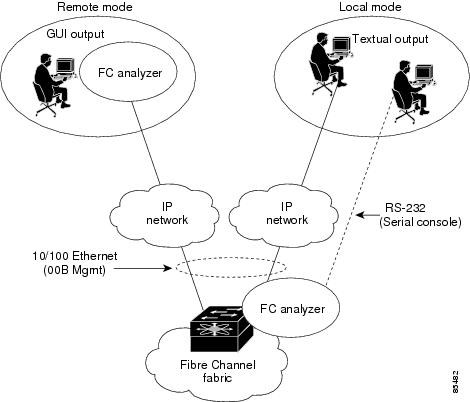-
Cisco MDS 9000 Family Configuration Guide, Release 1.3 (from Release 1.3(1) through Release 1.3(6))
-
New and Changed Information
-
Index
-
Preface
-
Product Overview
-
Before You Begin
-
Obtaining and Installing Licenses
-
Initial Configuration
-
Configuring High Availability
-
Software Images
-
Managing Modules
-
Managing System Hardware
-
Configuring and Managing VSANs
-
Configuring Interfaces
-
Configuring Trunking
-
Configuring PortChannels\r\n
-
Configuring and Managing Zones
-
Configuring Inter-VSAN Routing
-
Managing FLOGI, Name Server, FDMI, and RSCN Databases
-
Configuring Switch Security
-
Configuring Fabric Security
-
Configuring Port Security
-
Configuring Fibre Channel Routing Services and Protocols
-
Configuring IP Services
-
Configuring FICON
-
Configuring IP Storage
-
Configuring Call Home
-
Configuring Domain Parameters
-
Configuring Traffic Management
-
Configuring System Message Logging
-
Discovering SCSI Targets
-
Monitoring Network Traffic Using SPAN
-
Advanced Features and Concepts
-
Configuring Fabric Configuration Servers
-
Monitoring System Processes and Logs
-
Table Of Contents
Advanced Features and Concepts
Configuring Timers Across All VSANs
Displaying Configured FC Timer Values
About the Cisco Fabric Analyzer
Configuring the Cisco Fabric Analyzer
Sending Captures to Remote IP Addresses
Clearing Configured fcanalyzer Information
Configuring a Secondary MAC Address
Configuring the Switch for Interoperability
Verifying Interoperating Status
Using the show tech-support Command
Using the show tech-support brief Command
Advanced Features and Concepts
This chapter describes the advanced features provided in switches in the Cisco MDS 9000 Family. It includes the following sections:
•
Configuring a Fabric Analyzer
•
Configuring the Switch for Interoperability
•
Using the show tech-support Command
Configuring FC Timers
You can modify Fibre Channel protocol related timer values for the switch by configuring the following TOVs:
•
Distributed services TOV (D_S_TOV)—The valid range is from 5,000 to 10,000 milliseconds. The default is 5,000 milliseconds.
•
Error detect TOV (E_D_TOV)—The valid range is from 1,000 to 10,000 milliseconds. The default is 2,000 milliseconds. This value is matched with the other end during port initialization.
•
Resource allocation TOV (R_A_TOV)—The valid range is from 5,000 to 10,000 milliseconds. The default is 10,000 milliseconds. This value is matched with the other end during port initialization.
Note
The fabric stability TOV (F_S_TOV) constant cannot be configured.
Configuring Timers Across All VSANs
You can modify Fibre Channel protocol related timer values for the switch using the fctimer command.
To configure FC timers across all VSANs, follow these steps:
CautionThe D_S_TOV, E_D_TOV, and R_A_ TOV values cannot be globally changed unless all VSANs in the switch are suspended.
Note
If a VSAN is not specified when you change the timer value, the changed value is applied to all VSANs in the switch.
Configuring Timers Per-VSAN
You can also issue the fctimer for a specified VSAN to configure different TOV values for VSANs with special links like FC or IP tunnels. You can configure different E_D_TOV, R_A_TOV, and D_S_TOV values for individual VSANs. Active VSANs are suspended or activated when their timer values are changed.
CautionYou cannot perform a nondisruptive downgrade to any earlier version that does not support per-VSAN FC timers.
Note
This configuration must be propagated to all switches in the fabric—be sure to configure the same value in all switches in the fabric.
If a switch is downgraded to Cisco MDS SAN-OS Release 1.2 or 1.1 after the timer is configured for a VSAN, an error message is issued to warn against strict incompatibilities. Refer to the Cisco MDS 9000 Family Troubleshooting Guide.
To configure per-VSAN FC timers, follow these steps:
Displaying Configured FC Timer Values
Use the show fctimer command to display the configured FC timer values (see Examples 29-1 and 29-2).
Example 29-1 Displays Configured Global TOVs
switch# show fctimerF_S_TOV D_S_TOV E_D_TOV R_A_TOV----------------------------------------5000 ms 5000 ms 2000 ms 10000 ms
Note
The F_S_TOV constant, though not configured, is displayed in the output of the show fctimer command.
Example 29-2 Displays Configured TOVs for a Specified VSAN
switch# show fctimer vsan 10vsan no. F_S_TOV D_S_TOV E_D_TOV R_A_TOV-------------------------------------------------10 5000 ms 5000 ms 3000 ms 10000 msInvoking the fctrace Feature
The fctrace feature allows you to:
•
Trace the route followed by data traffic.
•
Compute inter-switch (hop-to-hop) latency.
You can invoke fctrace by providing the FC ID, the N port, or the NL port WWN of the destination. The frames are routed normally as long as they are forwarded through TE ports.
Once the frame reaches the edge of the fabric (the F port or FL port connected to the end node with the given port WWN or the FC ID), the frame is looped back (swapping the source ID and the destination ID) to the originator.
If the destination cannot be reached, the path discovery starts, which traces the path up to the point of failure.
Note
The fctrace feature works only on TE ports. Make sure that only TE ports exist in the path to the destination. In case there is an E port in the path, the fctrace frame is dropped by that switch. Also, fctrace times out in the originator, and path discovery does not start.
Tip
You cannot use the fctrace feature in a locally configured VSAN interface (IPFC interface), but you can trace the route to a VSAN interface configured in other switches.
To perform a fctrace operation, follow this step:
Invoking the fcping Feature
The fcping feature verifies reachability of a node by checking its end-to-end connectivity. You can invoke the fcping feature by providing the FC ID or the destination port WWN information.
To perform a fcping operation, follow these steps:
Verifying Switch Connectivity
You can also use the fcping fcid command to verify connectivity to a destination switch.
Note
The FC ID variable used in this procedure is the domain controller address; it is not a duplication of the domain ID.
To verify connectivity to a destination switch, follow these steps:
Configuring a Fabric Analyzer
Fibre Channel protocol analyzers capture, decode, and analyze frames and ordered sets on a link. Existing Fibre Channel analyzers can capture traffic at wire rate speed. They are expensive and support limited frame decoding. Also, to snoop traffic, the existing analyzers disrupt the traffic on the link while the analyzer is inserted into the link.
Cisco has brought protocol analysis within a storage network to a new level with the Cisco Fabric Analyzer. You can capture Fibre Channel control traffic from a switch and decode it without having to disrupt any connectivity, and without having to be local to the point of analysis.
The Cisco Fibre Channel protocol analyzer is based on two popular public-domain software applications:
•
libpcap—See http://www.tcpdump.org.
•
Ethereal—See http://www.ethereal.com.
Note
The Cisco Fabric Analyzer is useful in capturing and decoding control traffic, not data traffic. It is suitable for control path captures, and is not intended for high-speed data path captures.
This section explains the following topics:
•
About the Cisco Fabric Analyzer
•
Configuring the Cisco Fabric Analyzer
•
Clearing Configured fcanalyzer Information
About the Cisco Fabric Analyzer
The Cisco Fabric Analyzer comprises of two separate components (see Figure 29-1):
•
Software that runs on the Cisco MDS 9000 Family switch and supports two modes of capture:
–
A text-based analyzer that supports local capture and decodes captured frames
–
A daemon that supports remote capture
•
GUI-based client that runs on a host that supports libpcap such as Windows or Linux and communicates with the remote capture daemon in a Cisco MDS 9000 Family switch.
Figure 29-1 Cisco Fabric Analyzer Usage
Local Text-Based Capture
This component is a command-line driven text-based interface that captures traffic to and from the supervisor module in a Cisco MDS 9000 Family switch. It is a fully functional decoder that is useful for quick debug purposes or for use when the remote capture daemon is not enabled. Additionally, because this tool is accessed from within the Cisco MDS 9000 Family switch, it is protected by the roles-based policy that limits access in each switch.
See the "Capturing Frames Locally" section.
Remote Capture Daemon
This daemon is the server end of the remote capture component. The Ethereal analyzer running on a host is the client end. They communicate with each other using the Remote Capture Protocol (RPCAP). RPCAP uses two endpoints, a TCP-based control connection and a TCP or UDP-based data connection based on TCP (default) or UDP. The control connection is used to remotely control the captures (start or stop the capture, or specify capture filters). Remote capture can only be performed to explicitly configured hosts. This technique prevents an unauthorized machine in the network from snooping on the control traffic in the network.
RPCAP supports two setup connection modes based on firewall restrictions.
•
Passive mode (default)—The configured host initiates connection to the switch. Multiple hosts can be configured to be in passive mode and multiple hosts can be connected and receive remote captures at the same time.
•
Active mode—The switch initiates the connection to a configured host—one host at a time.
Using capture filters, you can limit the amount of traffic that is actually sent to the client. Capture filters are specified at the client end—on Ethereal, not on the switch.
See the "Sending Captures to Remote IP Addresses" section.
GUI-Based Client
The Ethereal software runs on a host, such as a PC or workstation, and communicates with the remote capture daemon. This software is available in the public domain from http://www.ethereal.com. The Ethereal GUI front-end supports a rich interface such as a colorized display, graphical assists in defining filters, and specific frame searches. These features are documented on Ethereal's website.
While remote capture through Ethereal supports capturing and decoding Fibre Channel frames from a Cisco MDS 9000 Family switch, the host running Ethereal does not require a Fibre Channel connection to the switch. The remote capture daemon running on the switch sends the captured frames over the out-of-band Ethernet management port. This capability allows you to capture and decode Fibre Channel frames from your desktop or laptop.
See the "Displaying Captured Frames" section.
Configuring the Cisco Fabric Analyzer
You can configure the Cisco Fabric Analyzer to perform one of two captures.
•
Local capture—The command setting to enable a local capture cannot be saved to persistent storage or synchronized to standby. Launches the textual version on the fabric analyzer directly on the console screen. The capture can also be saved on the local file system.
•
Remote capture—The command setting to enable a remote capture can be saved to persistent storage. It can be synchronized to the standby supervisor module and a stateless restart can be issued, if required.
To use the Cisco Fabric Analyzer feature, traffic should be flowing to or from the supervisor module.
Capturing Frames Locally
To capture frames locally, follow these steps:
Sending Captures to Remote IP Addresses
CautionYou must use the eth2 interface to capture control traffic on a supervisor module.
To capture frames remotely, follow these steps:
To capture remote traffic, use one of the following options:
•
The capture interface can be specified in Ethereal as the remote device:
rpcap://<ipaddress or switch hostname>/eth2For example:
rpcap://cp-16/eth2rpcap://17.2.1.1/eth2•
The capture interface can be specified either in the capture dialog box or by using the -i option at the command line when invoking Ethereal.
ethereal -i rpcap://<ipaddress|hostname>[:<port>]/<interface>For example:
ethereal -i rpcap://172.22.1.1/eth2or
ethereal -i rpcap://customer-switch.customer.com/eth2
Note
For example, in a Windows 2000 setup, click Start on your desktop and select Run. In the resulting Run window, type the required command line option in the Open field.
Clearing Configured fcanalyzer Information
Use the clear fcanalyzer command to clear the entire list of configured hosts. Note that the existing connections are not terminated.
Displaying Configured Hosts
Use the show fcanalyzer command to display the list of hosts configured for a remote capture. See Example 29-3.
Example 29-3 Displays Configured Hosts
switch# show fcanalyzerPassiveClient = 10.21.0.3PassiveClient = 10.21.0.3ActiveClient = 10.21.0.3, DEFAULT
Note
The DEFAULT in the ActiveClient line indicates that the default port is used.
Displaying Captured Frames
You can selectively view captured frames by using the display filters feature. For example, instead of viewing all the frames from a capture, you may only want to view ELP request frames. This feature only limits the captured view—it does not affect the captured or the saved frames. Procedures to specify, use, and save display filters are already documented in the Ethereal website (http://www.ethereal.com). Some examples of how you can use this feature are as follows:
•
To view all packets in a specified VSAN, use this expression:
mdshdr.vsan == 2•
To view all SW_ILS frames, use this expression:
fcswils•
To view class F frames, use this expression:
mdshdr.sof == SOFf•
To view all FSPF frames, use this expression:
swils.opcode == HLO || swils.opcode == LSU || swils.opcode == LSA•
To view all FLOGI frames, use this expression:
fcels.opcode == FLOGI•
To view all FLOGI frames in VSAN 1, use this expression:
fcels.opcode == FLOGI && mdshdr.vsan == 2•
To view all name server frames, use this expression:
dNSDefining Display Filters
Display filters limit the frames that can be displayed, but not what is captured (similar to any view command). The filters to be displayed can be defined in multiple ways in the GUI application:
•
Auto-definition
•
Manual definition
•
Assisted manual definition
•
Only manual definition in local capture
•
No assists
Regardless of the definition, each filter must be saved and identified with a name.
Note
This GUI-assisted feature is part of Ethereal and you can obtain more information from http://www.ethereal.com.
Displaying Filters Examples
Some examples of using display filters with the Fabric Analyzer local are provided in this section. The brief option is used in all examples to restrict the size of the output. See Example 29-4.
Example 29-4 Displays Only Fabric Login Server Traffic on VSAN 1
switch(config)# fcanalyzer local brief display-filter mdshdr.vsan==0x01)&&((fc.d_id==\"ff.ff.fe\"\|\|fc.s_id==\"ff.ff.fe\"))Capturing on eth28.904145 00.00.00 -> ff.ff.fe FC ELS 1 0x28f8 0xffff 0x3 -> 0xf FLOGI8.918164 ff.ff.fe -> 79.03.00 FC ELS 1 0x28f8 0x12c6 0xff -> 0x0 ACC (FLOGI)You can trace all frames to and from a particular N port device. For example, to observe RSCNs from the Fabric Controller and registration and/or query requests to the name server. See Example 29-5.
Note
The filter requires prior knowledge of the FC ID that is assigned to the N port. Issue the show flogi database interface command before running fcanalyzer to obtain the FC ID. In this example, the N port FC ID is 79.03.00.
Example 29-5 Displays All Traffic for a Particular N Port on VSAN 1
switch(config)# fcanalyzer local brief display-filter(mdshdr.vsan==0x01)&&((fc.d_id==\"79.03.00\"\|\|fc.s_id==\"79.03.00\"))Capturing on eth2 8.699162 ff.ff.fe -> 79.03.00 FC ELS 1 0x35b8 0x148e 0xff -> 0x0 ACC (FLOGI) 8.699397 79.03.00 -> ff.ff.fc FC ELS 1 0x35d0 0xffff 0x3 -> 0xf PLOGI 8.699538 ff.ff.fc -> 79.03.00 FC ELS 1 0x35d0 0x148f 0xff -> 0x0 ACC (PLOGI) 8.699406 79.03.00 -> ff.ff.fd FC ELS 1 0x35e8 0xffff 0x3 -> 0xf SCR 8.700179 79.03.00 -> ff.ff.fc dNS 1 0x3600 0xffff 0x3 -> 0xf GNN_FT 8.702446 ff.ff.fd -> 79.03.00 FC ELS 1 0x35e8 0x1490 0xff -> 0x0 ACC (SCR) 8.704210 ff.ff.fc -> 79.03.00 dNS 1 0x3600 0x1491 0xff -> 0x0 ACC (GNN_FT) 8.704383 79.03.00 -> ff.ff.fc dNS 1 0x3618 0xffff 0x3 -> 0xf GPN_ID 8.707857 ff.ff.fc -> 79.03.00 dNS 1 0x3618 0x1496 0xff -> 0x0 ACC (GPN_ID)The VSAN ID is specified in hex. See Example 29-6.
Example 29-6 Displays All Traffic for a Specified VSAN
switch(config)# fcanalyzer local brief display-filter mdshdr.vsan==0x03e7 Capturing on eth2 12.762577 ff.ff.fd -> ff.ff.fd SW_ILS 999 0xb2c 0xffff 0x1 -> 0xf HLO 12.762639 ff.ff.fd -> ff.ff.fd FC 999 0xb2c 0xd32 0xff -> 0x0 Link Ctl, ACK1 13.509979 ff.ff.fd -> ff.ff.fd SW_ILS 999 0xd33 0xffff 0xff -> 0x0 HLO 13.510918 ff.ff.fd -> ff.ff.fd FC 999 0xd33 0xb2d 0x1 -> 0xf Link Ctl, ACK1 14.502391 ff.fc.64 -> ff.fc.70 SW_ILS 999 0xd34 0xffff 0xff -> 0x0 SW_RSCN 14.502545 ff.ff.fd -> 64.01.01 FC ELS 999 0xd35 0xffff 0xff -> 0x0 RSCN 14.502804 64.01.01 -> ff.ff.fd FC ELS 999 0xd35 0x215 0x0 -> 0xf ACC (RSCN) 14.503387 ff.fc.70 -> ff.fc.64 FC 999 0xd34 0xb2e 0x1 -> 0xf Link Ctl, ACK1 14.503976 ff.fc.70 -> ff.fc.64 SW_ILS 999 0xd34 0xb2e 0x1 -> 0xf SW_ACC (SW_RSCN) 14.504025 ff.fc.64 -> ff.fc.70 FC 999 0xd34 0xb2e 0xff -> 0x0 Link Ctl, ACK1By excluding FSPF hellos and ACK1, you can focus on the frames of interest. See Example 29-7.
Example 29-7 Displays All VSAN 1 Traffic Excluding FSPF Hellos and ACK1 Frames.
switch(config)# fcan lo bri dis (mdshdr.vsan==0x01)&¬((swils.opcode==0x14)or(fc.r_ctl==0xc0))Capturing on eth2 10.589934 ff.fc.79 -> ff.fc.7a FC-FCS 1 0x1b23 0xffff 0xff -> 0x0 GCAP 10.591253 ff.fc.7a -> ff.fc.79 FC-FCS 1 0x1b23 0x2f70 0x4 -> 0xf MSG_RJT (GCAP) 25.277981 ff.fc.79 -> ff.fc.7a SW_ILS 1 0x1b27 0xffff 0xff -> 0x0 SW_RSCN 25.278050 ff.fc.79 -> ff.fc.89 SW_ILS 1 0x1b28 0xffff 0xff -> 0x0 SW_RSCN 25.279232 ff.fc.89 -> ff.fc.79 SW_ILS 1 0x1b28 0xadd7 0x5 -> 0xf SW_ACC (SW_RSCN) 25.280023 ff.fc.7a -> ff.fc.79 Unzoned NS 1 0x3b2b 0xffff 0x5 -> 0xf GE_PT 25.280029 ff.fc.7a -> ff.fc.79 SW_ILS 1 0x1b27 0x2f71 0x4 -> 0xf SW_ACC (SW_RSCN) 25.282439 ff.fc.79 -> ff.fc.7a dNS 1 0x3b2b 0x1b29 0xff -> 0x0 RJT (GE_PT) 38.249966 00.00.00 -> ff.ff.fe FC ELS 1 0x36f0 0xffff 0x3 -> 0xf FLOGI 38.262622 ff.ff.fe -> 79.03.00 FC ELS 1 0x36f0 0x1b2b 0xff -> 0x0 ACC (FLOGI) 38.262844 79.03.00 -> ff.ff.fc FC ELS 1 0x3708 0xffff 0x3 -> 0xf PLOGI 38.262984 ff.ff.fc -> 79.03.00 FC ELS 1 0x3708 0x1b2c 0xff -> 0x0 ACC (PLOGI) 38.262851 79.03.00 -> ff.ff.fd FC ELS 1 0x3720 0xffff 0x3 -> 0xf SCR 38.263514 ff.fc.79 -> ff.fc.7a SW_ILS 1 0x1b2e 0xffff 0xff -> 0x0 SW_RSCN 38.263570 ff.fc.79 -> ff.fc.89 SW_ILS 1 0x1b2f 0xffff 0xff -> 0x0 SW_RSCN 38.263630 79.03.00 -> ff.ff.fc dNS 1 0x3738 0xffff 0x3 -> 0xf GNN_FT 38.263884 ff.ff.fd -> 79.03.00 FC ELS 1 0x3720 0x1b2d 0xff -> 0x0 ACC (SCR) 38.264066 ff.fc.89 -> ff.fc.79 SW_ILS 1 0x1b2f 0xaddf 0x5 -> 0xf SW_ACC (SW_RSCN) 38.264417 ff.fc.89 -> ff.fc.79 dNS 1 0xade0 0xffff 0x5 -> 0xf GE_ID 38.264585 ff.fc.79 -> ff.fc.89 dNS 1 0xade0 0x1b31 0xff -> 0x0 ACC (GE_ID) 38.265132 ff.ff.fc -> 79.03.00 dNS 1 0x3738 0x1b30 0xff -> 0x0 ACC (GNN_FT) 38.265210 ff.fc.7a -> ff.fc.79 Unzoned NS 1 0x3b2f 0xffff 0x5 -> 0xf GE_PT 38.265414 79.03.00 -> ff.ff.fc dNS 1 0x3750 0xffff 0x3 -> 0xf GPN_ID 38.265502 ff.fc.7a -> ff.fc.79 SW_ILS 1 0x1b2e 0x2f73 0x4 -> 0xf SW_ACC (SW_RSCN) 38.267196 ff.fc.79 -> ff.fc.7a dNS 1 0x3b2f 0x1b32 0xff -> 0x0 ACC (GE_PT)Use this command to focus on TE port initialization. This example allows two VSANs on the TE port and the port VSAN is 666. Hence the ELP, ESC, and EPP (0x71) go out on VSAN 666. Once the EPP negotiation is complete, we see EFP, DIA, RDI, MR, FSPF, and other updates flow for each allowed VSAN. See Example 29-8.
Example 29-8 Displays SW_ILS Traffic Between Fabric Controllers for all VSANs and Exclude FSPF Hellos and ACK1 Frames.
switch(config)# fcan lo bri dis ((fc.s_id==\"ff.ff.fd\")&&(fc.type==0x22))&¬(swils.opcode==0x14)Capturing on eth2 20.573225 ff.ff.fd -> ff.ff.fd SW_ILS 666 0x200c 0xffff 0xe -> 0xf ELP 20.574021 ff.ff.fd -> ff.ff.fd SW_ILS 666 0x200c 0xacc4 0xff -> 0x0 SW_ACC (ELP) 20.606020 ff.ff.fd -> ff.ff.fd SW_ILS 666 0x200d 0xffff 0xe -> 0xf ESC 20.606232 ff.ff.fd -> ff.ff.fd SW_ILS 666 0x200d 0xacc5 0xff -> 0x0 SW_ACC (ESC) 20.606665 ff.ff.fd -> ff.ff.fd SW_ILS 666 0x200e 0xffff 0xe -> 0xf 0x71 20.608768 ff.ff.fd -> ff.ff.fd SW_ILS 666 0x200e 0xacc6 0xff -> 0x0 SW_ACC (0x71) 20.615346 ff.ff.fd -> ff.ff.fd SW_ILS 666 0xacc7 0xffff 0xff -> 0x0 0x71 20.620330 ff.ff.fd -> ff.ff.fd SW_ILS 666 0xacc7 0x200f 0xe -> 0xf SW_ACC (0x71) 20.623028 ff.ff.fd -> ff.ff.fd SW_ILS 666 0x2010 0xffff 0xe -> 0xf EFP 20.624681 ff.ff.fd -> ff.ff.fd SW_ILS 666 0xacc9 0xffff 0xff -> 0x0 EFP 20.624974 ff.ff.fd -> ff.ff.fd SW_ILS 666 0x2010 0xacc8 0xff -> 0x0 SW_ACC (EFP) 20.625133 ff.ff.fd -> ff.ff.fd SW_ILS 1 0x1939 0xffff 0xff -> 0x0 EFP 20.626393 ff.ff.fd -> ff.ff.fd SW_ILS 666 0xacc9 0x2011 0xe -> 0xf SW_ACC (EFP) 20.627185 ff.ff.fd -> ff.ff.fd SW_ILS 1 0xab0b 0xffff 0xe -> 0xf EFP 20.627479 ff.ff.fd -> ff.ff.fd SW_ILS 1 0x1939 0xab0a 0xe -> 0xf SW_ACC (EFP) 20.627773 ff.ff.fd -> ff.ff.fd SW_ILS 1 0xab0c 0xffff 0xe -> 0xf DIA 20.631106 ff.ff.fd -> ff.ff.fd SW_ILS 1 0xab0b 0x193a 0xff -> 0x0 SW_ACC (EFP) 20.631432 ff.ff.fd -> ff.ff.fd SW_ILS 1 0xab0d 0xffff 0xe -> 0xf MR 20.631567 ff.ff.fd -> ff.ff.fd SW_ILS 1 0x193c 0xffff 0xff -> 0x0 DIA 20.631974 ff.ff.fd -> ff.ff.fd SW_ILS 1 0xab0c 0x193b 0xff -> 0x0 SW_ACC (DIA) 20.631938 ff.ff.fd -> ff.ff.fd SW_ILS 1 0x193c 0xab0e 0xe -> 0xf SW_ACC (DIA) 20.639262 ff.ff.fd -> ff.ff.fd SW_ILS 1 0x193e 0xffff 0xff -> 0x0 MR 20.640417 ff.ff.fd -> ff.ff.fd SW_ILS 1 0x193e 0xab0f 0xe -> 0xf SW_ACC (MR) 20.640598 ff.ff.fd -> ff.ff.fd SW_ILS 1 0xab0d 0x193d 0xff -> 0x0 SW_ACC (MR) 20.646950 ff.ff.fd -> ff.ff.fd SW_ILS 1 0xab14 0xffff 0xe -> 0xf LSU 20.647256 ff.ff.fd -> ff.ff.fd SW_ILS 1 0x1944 0xffff 0xff -> 0x0 LSU 20.647996 ff.ff.fd -> ff.ff.fd SW_ILS 1 0x1945 0xffff 0xff -> 0x0 LSU 20.648367 ff.ff.fd -> ff.ff.fd SW_ILS 1 0x1946 0xffff 0xff -> 0x0 LSA 20.648476 ff.ff.fd -> ff.ff.fd SW_ILS 1 0xab17 0xffff 0xe -> 0xf LSU 20.648916 ff.ff.fd -> ff.ff.fd SW_ILS 1 0xab19 0xffff 0xe -> 0xf LSA 20.649210 ff.ff.fd -> ff.ff.fd SW_ILS 1 0xab1a 0xffff 0xe -> 0xf LSA 20.659781 ff.ff.fd -> ff.ff.fd SW_ILS 1 0x194a 0xffff 0xff -> 0x0 LSA 20.660535 ff.ff.fd -> ff.ff.fd SW_ILS 1 0xab1d 0xffff 0xe -> 0xf LSU 20.660649 ff.ff.fd -> ff.ff.fd SW_ILS 1 0x194c 0xffff 0xff -> 0x0 LSU 20.660683 ff.ff.fd -> ff.ff.fd SW_ILS 1 0xab1e 0xffff 0x5 -> 0xf LSU 20.661006 ff.ff.fd -> ff.ff.fd SW_ILS 1 0x194e 0xffff 0xff -> 0x0 LSU 20.664994 ff.ff.fd -> ff.ff.fd SW_ILS 1 0xab22 0xffff 0xe -> 0xf LSA 20.665341 ff.ff.fd -> ff.ff.fd SW_ILS 1 0xab24 0xffff 0x5 -> 0xf LSU 20.665645 ff.ff.fd -> ff.ff.fd SW_ILS 1 0xab25 0xffff 0x5 -> 0xf LSA 20.666115 ff.ff.fd -> ff.ff.fd SW_ILS 1 0x1952 0xffff 0xff -> 0x0 LSA 20.666445 ff.ff.fd -> ff.ff.fd SW_ILS 1 0x1953 0xffff 0xff -> 0x0 LSU 20.666994 ff.ff.fd -> ff.ff.fd SW_ILS 1 0x1954 0xffff 0xff -> 0x0 LSA 20.667423 ff.ff.fd -> ff.ff.fd SW_ILS 1 0xab2a 0xffff 0x5 -> 0xf LSA 20.667715 ff.ff.fd -> ff.ff.fd SW_ILS 1 0x1956 0xffff 0xff -> 0x0 LSA 30.525363 ff.ff.fd -> ff.ff.fd SW_ILS 666 0x2012 0xffff 0xe -> 0xf DIA 30.525596 ff.ff.fd -> ff.ff.fd SW_ILS 666 0x2012 0xacca 0xff -> 0x0 SW_ACC (DIA) 30.525959 ff.ff.fd -> ff.ff.fd SW_ILS 666 0xaccb 0xffff 0xff -> 0x0 RDI 30.526736 ff.ff.fd -> ff.ff.fd SW_ILS 666 0xaccb 0x2013 0xe -> 0xf SW_ACC (RDI) 30.527032 ff.ff.fd -> ff.ff.fd SW_ILS 666 0x2014 0xffff 0xe -> 0xf EFP 30.527662 ff.ff.fd -> ff.ff.fd SW_ILS 666 0x2014 0xaccc 0xff -> 0x0 SW_ACC (EFP) 30.533157 ff.ff.fd -> ff.ff.fd SW_ILS 666 0x2015 0xffff 0xe -> 0xf MR 30.534159 ff.ff.fd -> ff.ff.fd SW_ILS 666 0xacce 0xffff 0xff -> 0x0 MR 30.534440 ff.ff.fd -> ff.ff.fd SW_ILS 666 0x2015 0xaccd 0xff -> 0x0 SW_ACC (MR) 30.534791 ff.ff.fd -> ff.ff.fd SW_ILS 666 0xacce 0x2016 0xe -> 0xf SW_ACC (MR) 30.540883 ff.ff.fd -> ff.ff.fd SW_ILS 666 0x201b 0xffff 0xe -> 0xf LSU 30.541068 ff.ff.fd -> ff.ff.fd SW_ILS 666 0xacd4 0xffff 0xff -> 0x0 LSU 30.541704 ff.ff.fd -> ff.ff.fd SW_ILS 666 0xacd5 0xffff 0xff -> 0x0 LSA 30.541981 ff.ff.fd -> ff.ff.fd SW_ILS 666 0xacd6 0xffff 0xff -> 0x0 LSU 30.542087 ff.ff.fd -> ff.ff.fd SW_ILS 666 0x201e 0xffff 0xe -> 0xf LSA 30.542381 ff.ff.fd -> ff.ff.fd SW_ILS 666 0x2020 0xffff 0xe -> 0xf LSU 30.542675 ff.ff.fd -> ff.ff.fd SW_ILS 666 0x2021 0xffff 0xe -> 0xf LSU 30.542969 ff.ff.fd -> ff.ff.fd SW_ILS 666 0x2022 0xffff 0xe -> 0xf LSA 30.543226 ff.ff.fd -> ff.ff.fd SW_ILS 666 0xacdb 0xffff 0xff -> 0x0 LSU 30.543614 ff.ff.fd -> ff.ff.fd SW_ILS 666 0x2024 0xffff 0xe -> 0xf LSA 30.543751 ff.ff.fd -> ff.ff.fd SW_ILS 666 0xacdd 0xffff 0xff -> 0x0 LSA 30.544004 ff.ff.fd -> ff.ff.fd SW_ILS 666 0xacde 0xffff 0xff -> 0x0 LSA 30.544522 ff.ff.fd -> ff.ff.fd SW_ILS 666 0xacdf 0xffff 0xff -> 0x0 LSU 30.544553 ff.ff.fd -> ff.ff.fd SW_ILS 666 0x2027 0xffff 0xe -> 0xf LSU 30.550961 ff.ff.fd -> ff.ff.fd SW_ILS 666 0xace7 0xffff 0xff -> 0x0 LSA 30.550988 ff.ff.fd -> ff.ff.fd SW_ILS 666 0x202f 0xffff 0xe -> 0xf LSAThis example focuses on zone server changes. Prior knowledge of the domain controller ID is required. The switch domain ID where the fcanalyzer is run is x79, the domain controller is FF.FC.79. See Example 29-9.
Example 29-9 Display SW_ILS Traffic Between Fabric Domain Controllers for VSAN 1
switch(config)# fcan lo bri dis mdshdr.vsan==0x01&&(fc.type==0x22)&&((fc.d_id==\"ff.fc.79\"\|\|fc.s_id==\"ff.fc.79\"))Capturing on eth2 64.053927 ff.fc.79 -> ff.fc.7a SW_ILS 1 0x1e15 0xffff 0xff -> 0x0 ACA 64.053995 ff.fc.79 -> ff.fc.89 SW_ILS 1 0x1e16 0xffff 0xff -> 0x0 ACA 64.054599 ff.fc.89 -> ff.fc.79 SW_ILS 1 0x1e16 0xb1e2 0x5 -> 0xf SW_ACC (ACA) 64.054747 ff.fc.7a -> ff.fc.79 SW_ILS 1 0x1e15 0x3037 0x4 -> 0xf SW_ACC (ACA) 64.057643 ff.fc.79 -> ff.fc.7a SW_ILS 1 0x1e17 0xffff 0xff -> 0x0 SFC 64.057696 ff.fc.79 -> ff.fc.89 SW_ILS 1 0x1e18 0xffff 0xff -> 0x0 SFC 64.058788 ff.fc.7a -> ff.fc.79 SW_ILS 1 0x1e17 0x3038 0x5 -> 0xf SW_ACC (SFC) 64.059288 ff.fc.89 -> ff.fc.79 SW_ILS 1 0x1e18 0xb1e3 0x5 -> 0xf SW_ACC (SFC) 64.062011 ff.fc.79 -> ff.fc.7a SW_ILS 1 0x1e19 0xffff 0xff -> 0x0 UFC 64.062060 ff.fc.79 -> ff.fc.89 SW_ILS 1 0x1e1a 0xffff 0xff -> 0x0 UFC 64.073513 ff.fc.7a -> ff.fc.79 SW_ILS 1 0x1e19 0x3039 0x5 -> 0xf SW_ACC (UFC) 64.765306 ff.fc.89 -> ff.fc.79 SW_ILS 1 0x1e1a 0xb1e4 0x5 -> 0xf SW_ACC (UFC) 64.765572 ff.fc.79 -> ff.fc.7a SW_ILS 1 0x1e1b 0xffff 0xff -> 0x0 RCA 64.765626 ff.fc.79 -> ff.fc.89 SW_ILS 1 0x1e1c 0xffff 0xff -> 0x0 RCA 64.766386 ff.fc.7a -> ff.fc.79 SW_ILS 1 0x1e1b 0x303a 0x4 -> 0xf SW_ACC (RCA) 64.766392 ff.fc.89 -> ff.fc.79 SW_ILS 1 0x1e1c 0xb1e5 0x5 -> 0xf SW_ACC (RCA)Capture Filters
You can limit what frames are captured by using the capture filters feature in a remote capture. This feature limits the frames that are captured and sent from the remote switch to the host. For example, you can capture only class F frames. Capture filters are useful in restricting the amount of bandwidth consumed by the remote capture.
Unlike display filters, capture filters restrict a capture to the specified frames. No other frames are visible until you specify a completely new capture.
The syntax for capture filter is different from the syntax for display filters. Capture filters use the Berkeley Packet Filter (BPF) library that is used in conjunction with the libpcap freeware. The list of all valid Fibre Channel capture filter fields are provided later in this section.
Procedures to configure capture filters are already documented in the Ethereal website (http://www.ethereal.com). Some examples of how you can use this feature as follows:
•
To capture frames only on a specified VSAN, use this expression:
vsan = 1•
To capture only class F frames, use this expression:
class_f•
To capture only class Fibre Channel ELS frames, use this expression:
els•
To capture only name server frames, use this expression:
dns•
To capture only SCSI command frames, use this expression:
fcp_cmd
Note
This feature is part of libpcap and you can obtain more information from http://www.tcpdump.org.
Permitted Capture Filters
This section lists the permitted capture filters.
o vsan o src_port_idx o dst_port_idx o sof o r_ctl o d_id o s_id o type o seq_id o seq_cnt o ox_id o rx_id o els o swils o fcp_cmd (FCP Command frames only) o fcp_data (FCP data frames only) o fcp_rsp (FCP response frames only) o class_f o bad_fc o els_cmd o swils_cmd o fcp_lun o fcp_task_mgmt o fcp_scsi_cmd o fcp_status o gs_type (Generic Services type) o gs_subtype (Generic Services subtype) o gs_cmd o gs_reason o gs_reason_expl o dns (name server) o udns (unzoned name server) o fcs (fabric configuration server) o zs (zone server) o fc (use as fc[x:y] where x is offset and y is length to compare) o els (use as els[x:y] similar to fc) o swils (use as swils[x:y] similar to fc) o fcp (use as fcp[x:y] similar to fc) o fcct (use as fcct[x:y] similar to fc)Configuring World Wide Names
The world wide name (WWN) in the switch is equivalent to the Ethernet MAC address. As with the MAC address, you must uniquely associate the WWN to a single device. The principal switch selection and the allocation of domain IDs rely on the WWN. The WWN manager, a process-level manager residing on the switch's supervisor module, assigns WWNs to each switch. This WWN is independent of other WWNs on each switch. This centralized control of WWNs has the following advantages:
•
Efficient sharing of WWN space
•
Centralized support across switches
Cisco MDS 9000 Family switches support three network address authority (NAA) address formats (see Table 29-1).
CautionChanges to the world-wide names should be made by an administrator or individual who is completely familiar with switch operations.
Configuring a Secondary MAC Address
To allocate secondary MAC addresses, follow these steps:
Displaying WWN Information
Use the show wwn commands to display the status of the WWN configuration. See Examples 29-10 to 29-12.
Example 29-10 Displays the Status of All WWNs
switch# show wwn statusType 1 WWNs: Configured: 64 Available: 48 (75%) Resvd.: 16Types 2 & 5 WWNs: Configured: 524288 Available: 450560 (85%) Resvd.: 73728NKAU & NKCR WWN Blks: Configured: 1760 Available: 1760 (100%)Alarm Status: Type1: NONE Types 2&5: NONEExample 29-11 Displays Specified Block ID Information
switch# show wwn status block-id 51WWNs in this block: 21:00:ac:16:5e:52:00:03 to 21:ff:ac:16:5e:52:00:03Num. of WWNs:: Configured: 256 Allocated: 0 Available: 256Block Allocation Status: FREEExample 29-12 Displays the WWN for a Specific Switch
switch# show wwn switchSwitch WWN is 20:00:ac:16:5e:52:00:00Allocating Flat FC IDs
Fibre Channel standards require a unique FC ID to be allocated to an N port attached to a Fx port in any switch. To conserve the number of FC IDs used, Cisco MDS 9000 Family switches use a special allocation scheme.
Based on the assigned FC ID, some HBAs assume that no other ports have the same area bits and domain. When a target is assigned with an FC ID that has the same area bits, but different port bits, the HBA fails to discover these targets. To isolate these HBAs in a separate area, switches in the Cisco MDS 9000 Family follow a different FC ID allocation scheme. By default, the FC ID allocation mode is auto mode. In the auto mode, only HBAs without interop issues are assigned FCIDs with specific port bits. All other HBAs are assigned FC IDs with a whole area (port bits set to 0). The three options to allocate FCID are auto (default), none, and flat.
To allocate flat FC IDs, follow these steps:
CautionChanges to FC IDs should be made by an administrator or individual who is completely familiar with switch operations.
Enabling Loop Monitoring
By default, the loop monitoring is disabled in all switches in the Cisco MDS 9000 Family. When a disk is removed from a loop port, the loop stays active based on the bypass circuit. Thus the disk removal is not known until you try to communicate with the disk. To detect such removals, the disks can be polled periodically (every 20 seconds).
CautionChanges to the loop monitoring feature should be made by an administrator or individual who is completely familiar with switch operations.
The fcinterop loop-monitor command enables loop polling for FL ports in a Cisco MDS 9000 Family switch.
To enable the loop monitoring feature, follow these steps:
Configuring the Switch for Interoperability
Interoperability enables the products of multiple vendors to come into contact with each other. Fibre Channel standards guide vendors towards common external Fibre Channel interfaces.
If all vendors followed the standards in the same manner, then interconnecting different products would become a trivial exercise. However, not all vendors follow the standards in the same way thus resulting in interoperability modes. This section briefly explains the basic concepts of these modes.
Each vendor has a regular mode and an equivalent interoperability mode, which specifically turns off advanced or proprietary features and provides the product with a more aimiable standards compliant implementation.
Table 29-2 lists the changes in switch behavior when you enable interoperability mode. These changes are specific to switches in the Cisco MDS 9000 Family while in interop mode.
Configuring Interoperability
The interop mode in Cisco MDS 9000 Family switches can be enabled disruptively or nondisruptively.
Note
Brocade's msplmgmtdeactivate command must explicitly be run prior to connecting from a Brocade switch to either Cisco MDS 9000 Family switches or to McData switches. This command uses Brocade proprietary frames to exchange platform information, which Cisco MDS 9000 Family switches or McData switches do not understand. Rejecting these frames, causes the common E ports to become isolated.
To configure interoperability in any switch in the Cisco MDS 9000 Family, follow these steps:
Step 1
Place the VSAN of the E ports (s) that connect to the OEM switch in interoperability mode.
switch# config tswitch(config)# vsan databaseswitch (config-vsan-db)# vsan 1 interop 1Step 2
Assign a domain ID in the range of 97 (0x61) through 127 (0x7F).
Note
This is an limitation imposed by the McData switches.
switch# config tswitch(config)# fcdomain domain 100 preferred vsan 1In Cisco MDS 9000 switches, the default is to request an ID from the principal switch. If the preferred option is used, Cisco MDS 9000 switches request a specific ID, but still join the fabric if the principal switch assigns a different ID. If the static option is used, the Cisco MDS 9000 switches do not join the fabric unless the principal switch agrees, and assigns the requested ID.
Note
When changing the domain ID, the FC IDs assigned to N ports also change.
Step 3
Change the Fibre Channel timers (if they have been changed from the system defaults).
Note
The Cisco MDS 9000, Brocade, and McData FC Error Detect (ED_TOV) and Resource Allocation (RA_TOV) timers default to the same values. They can be changed if needed. The RA_TOV default is 10 seconds, and the ED_TOV default is 2 seconds. Per the FC-SW2 standard, these values must be the same on each switch within the fabric.
switch# config tswitch(config)# fctimer e_d_tov ?<1000-100000> E_D_TOV in milliseconds(1000-100000)switch(config)# fctimer r_a_tov ?<5000-100000> R_A_TOV in milliseconds(5000-100000)Step 4
When making changes to the domain, you may or may not need to restart the Cisco MDS domain manager function for the altered VSAN.
•
Force a fabric reconfiguration with the disruptive option.
switch(config)# fcdomain restart disruptive vsan 1or
•
Do not force a fabric reconfiguration.
switch(config# fcdomain restart vsan 1
Verifying Interoperating Status
This section highlights the commands used to verify if the fabric is up and running in interoperability mode.
To verify the resulting status of issuing the interoperability command in any switch in the Cisco MDS 9000 Family, follow these steps:
Step 1
Use the show version command to verify the version.
switch# show versionCisco Storage Area Networking Operating System (SAN-OS) SoftwareTAC support: http://www.cisco.com/tacCopyright (c) 2002-2003, Cisco Systems, Inc. All rights reserved.The copyrights to certain works contained herein are owned byAndiamo Systems, Inc. and/or other third parties and are used anddistributed under license. Some parts of this software are coveredunder the GNU Public License. A copy of the license is availableat http://www.gnu.org/licenses/gpl.html.SoftwareBIOS: version 1.0.8loader: version 1.1(2)kickstart: version 2.0(1) [build 2.0(0.6)] [gdb]system: version 2.0(1) [build 2.0(0.6)] [gdb]BIOS compile time: 08/07/03kickstart image file is: bootflash:///m9500-sf1ek9-kickstart-mzg.2.0.0.6.binkickstart compile time: 10/25/2010 12:00:00system image file is: bootflash:///m9500-sf1ek9-mzg.2.0.0.6.binsystem compile time: 10/25/2020 12:00:00HardwareRAM 1024584 kBbootflash: 1000944 blocks (block size 512b)slot0: 0 blocks (block size 512b)172.22.92.181 uptime is 0 days 2 hours 18 minute(s) 1 second(s)Last reset at 970069 usecs after Tue Sep 16 22:31:25 1980Reason: Reset Requested by CLI command reloadSystem version: 2.0(0.6)Service:Step 2
Use the show interface brief command to verify if the interface states are as required by your configuration.
switch# show int briefInterface Vsan Admin Admin Status Oper Oper Port-channelMode Trunk Mode SpeedMode (Gbps)--------------------------------------------------------------------fc2/1 1 auto on up E 2 --fc2/2 1 auto on up E 2 --fc2/3 1 auto on fcotAbsent -- -- --fc2/4 1 auto on down -- -- --fc2/5 1 auto on down -- -- --fc2/6 1 auto on down -- -- --fc2/7 1 auto on up E 1 --fc2/8 1 auto on fcotAbsent -- -- --fc2/9 1 auto on down -- -- --fc2/10 1 auto on down -- -- --Step 3
Use the show run command to verify if you are running the desired configuration.
switch# show runBuilding Configuration...interface fc2/1no shutdowninterface fc2/2no shutdowninterface fc2/3interface fc2/4interface fc2/5interface fc2/6interface fc2/7no shutdowninterface fc2/8interface fc2/9interface fc2/10<snip>interface fc2/32interface mgmt0ip address 6.1.1.96 255.255.255.0switchport encap defaultno shutdownvsan databasevsan 1 interopboot system bootflash:/m9500-system-253e.bin sup-1boot kickstart bootflash:/m9500-kickstart-253e.bin sup-1boot system bootflash:/m9500-system-253e.bin sup-2boot kickstart bootflash:/m9500-kickstart-253e.bin sup-2callhomefcdomain domain 100 preferred vsan 1ip route 6.1.1.0 255.255.255.0 6.1.1.1ip routingline consoledatabits 5speed 110logging linecardssh key rsa 512 forcessh server enableswitchname MDS9509username admin password 5 $1$Li8/fBYX$SNc72.xt4nTXpSnR9OUFB/ role network-adminStep 4
Use the show vsan command to verify if the interoperability mode is active.
switch# show vsan 1vsan 1 informationname:VSAN0001 stalactitesinteroperability mode:yes <-------------------- verify modeloadbalancing:src-id/dst-id/oxidoperational state:upStep 5
Use the show fcdomain vsan command to verify the domain ID.
switch# show fcdomain vsan 1The local switch is a Subordinated Switch.Local switch run time information:State: StableLocal switch WWN: 20:01:00:05:30:00:51:1fRunning fabric name: 10:00:00:60:69:22:32:91Running priority: 128Current domain ID: 0x64(100) <---------------verify domain idLocal switch configuration information:State: EnabledAuto-reconfiguration: DisabledContiguous-allocation: DisabledConfigured fabric name: 41:6e:64:69:61:6d:6f:21Configured priority: 128Configured domain ID: 0x64(100) (preferred)Principal switch run time information:Running priority: 2Interface Role RCF-reject---------------- ------------- ------------fc2/1 Downstream Disabledfc2/2 Downstream Disabledfc2/7 Upstream Disabled---------------- ------------- ------------Step 6
Use the show fcdomain domain-list vsan command to verify the local principal switch status.
switch# show fcdomain domain-list vsan 1Number of domains: 5Domain ID WWN--------- -----------------------0x61(97) 10:00:00:60:69:50:0c:fe0x62(98) 20:01:00:05:30:00:47:9f0x63(99) 10:00:00:60:69:c0:0c:1d0x64(100) 20:01:00:05:30:00:51:1f [Local]0x65(101) 10:00:00:60:69:22:32:91 [Principal]--------- -----------------------Step 7
Use the show fspf internal route vsan command to verify the next hop and destination for the switch.
switch# show fspf internal route vsan 1FSPF Unicast Routes---------------------------VSAN Number Dest Domain Route Cost Next hops-----------------------------------------------1 0x61(97) 500 fc2/21 0x62(98) 1000 fc2/1fc2/21 0x63(99) 500 fc2/11 0x65(101) 1000 fc2/7Step 8
Use the show fcns data vsan command to verify the name server information.
switch# show fcns data vsan 1VSAN 1:------------------------------------------------------------------FCID TYPE PWWN (VENDOR) FC4-TYPE:FEATURE------------------------------------------------------------------0x610400 N 10:00:00:00:c9:24:3d:90 (Emulex) scsi-fcp0x6105dc NL 21:00:00:20:37:28:31:6d (Seagate) scsi-fcp0x6105e0 NL 21:00:00:20:37:28:24:7b (Seagate) scsi-fcp0x6105e1 NL 21:00:00:20:37:28:22:ea (Seagate) scsi-fcp0x6105e2 NL 21:00:00:20:37:28:2e:65 (Seagate) scsi-fcp0x6105e4 NL 21:00:00:20:37:28:26:0d (Seagate) scsi-fcp0x630400 N 10:00:00:00:c9:24:3f:75 (Emulex) scsi-fcp0x630500 N 50:06:01:60:88:02:90:cb scsi-fcp0x6514e2 NL 21:00:00:20:37:a7:ca:b7 (Seagate) scsi-fcp0x6514e4 NL 21:00:00:20:37:a7:c7:e0 (Seagate) scsi-fcp0x6514e8 NL 21:00:00:20:37:a7:c7:df (Seagate) scsi-fcp0x651500 N 10:00:00:e0:69:f0:43:9f (JNI)Total number of entries = 12
Note
The Cisco MDS name server shows both local and remote entries, and does not time out the entries.
Using the show tech-support Command
The show tech-support command is useful when collecting a large amount of information about your switch for troubleshooting purposes. The output of this command can be provided to technical support representatives when reporting a problem.
The show tech-support command displays the output of several show commands at once. The output from this command varies depending on your configuration. Use the show tech-support command in EXEC mode to display general information about the switch when reporting a problem.
You can choose to have detailed information for each command or even specify the output for a particular interface, module or VSAN. Each command output is separated by line and the command precedes the output.
Note
Explicitly set the terminal length command to 0 (zero) to disable auto-scrolling and enable manual scrolling. Use the show terminal command to view the configured the terminal size. After obtaining the output of this command, remember to reset you terminal length as required (see the "Setting the Terminal Length" section).
Tip
You can save the output of this command to a file by appending > filename to the show tech-support command (see the "Saving Command Output to a File" section). If you save this file, verify you have sufficient space to do so—each of these files may take about 1.8 MB. However, you can zip this file using the gzip filename command (see the "Compressing and Uncompressing Files" section). Copy the zipped file to the required location using the copy command and unzip the file using the gunzip command (see the "Copying Files" section).
The default output of the show tech-support command includes the output of the following commands:
•
show version
•
show environment
•
show module
•
show hardware
•
show running-config
•
show interface
•
show accounting log
•
show process
•
show process log
•
show processes log details
•
show flash
Each command is discussed in both the Cisco MDS 9000 Family Configuration Guide and the Cisco MDS 9000 Family Command Reference. Refer to the Cisco MDS 9000 Family Troubleshooting Guide to obtain debug processes, procedures, and examples.
Using the show tech-support brief Command
Use the show tech-support brief command to obtain a quick, condensed review of your switch configurations. This command provides a summary of the current running state of the switch.
The show tech-support brief command is useful when collecting information about your switch for troubleshooting purposes. The output of this command can be provided to technical support representatives when reporting a problem.
Tip
You can save the output of this command to a file by appending > filename to the show tech-support brief command (see the "Saving Command Output to a File" section).
Example 29-13 Displays the Condensed View of Switch Configurations
vegas01# show tech-support briefSwitch Name : vegas01Switch Type : DS-X9216-K9-SUPKickstart Image : 1.3(2) bootflash:///m9200-ek9-kickstart-mz.1.3.1.10.binSystem Image : 1.3(2) bootflash:///m9200-ek9-mz.1.3.1.10.binIP Address/Mask : 10.76.100.164/24Switch WWN : 20:00:00:05:30:00:84:9eNo of VSANs : 9Configured VSANs : 1-6,4091-4093VSAN 1: name:VSAN0001, state:active, interop mode:defaultdomain id:0x6d(109), WWN:20:01:00:05:30:00:84:9f [Principal]active-zone:VR, default-zone:denyVSAN 2: name:VSAN0002, state:active, interop mode:defaultdomain id:0x7d(125), WWN:20:02:00:05:30:00:84:9f [Principal]active-zone:<NONE>, default-zone:denyVSAN 3: name:VSAN0003, state:active, interop mode:defaultdomain id:0xbe(190), WWN:20:03:00:05:30:00:84:9f [Principal]active-zone:<NONE>, default-zone:denyVSAN 4: name:VSAN0004, state:active, interop mode:defaultdomain id:0x5a(90), WWN:20:04:00:05:30:00:84:9f [Principal]active-zone:<NONE>, default-zone:denyVSAN 5: name:VSAN0005, state:active, interop mode:defaultdomain id:0x13(19), WWN:20:05:00:05:30:00:84:9f [Principal]active-zone:<NONE>, default-zone:denyVSAN 6: name:VSAN0006, state:active, interop mode:defaultdomain id:0x1f(31), WWN:20:06:00:05:30:00:84:9f [Principal]active-zone:<NONE>, default-zone:denyVSAN 4091: name:VSAN4091, state:active, interop mode:defaultdomain id:0x08(8), WWN:2f:fb:00:05:30:00:84:9f [Principal]active-zone:<NONE>, default-zone:denyVSAN 4092: name:VSAN4092, state:active, interop mode:defaultdomain id:0x78(120), WWN:2f:fc:00:05:30:00:84:9f [Principal]active-zone:<NONE>, default-zone:denyVSAN 4093: name:VSAN4093, state:active, interop mode:defaultdomain id:0x77(119), WWN:2f:fd:00:05:30:00:84:9f [Principal]active-zone:<NONE>, default-zone:deny-------------------------------------------------------------------------------Interface Vsan Admin Admin Status FCOT Oper Oper PortMode Trunk Mode Speed ChannelMode (Gbps)-------------------------------------------------------------------------------fc1/1 1 auto on fcotAbsent -- -- --fc1/2 1 auto on fcotAbsent -- -- --fc1/3 1 auto on fcotAbsent -- -- --fc1/4 1 auto on fcotAbsent -- -- --fc1/5 1 auto on notConnected swl -- --fc1/6 1 auto on fcotAbsent -- -- --fc1/7 1 auto on fcotAbsent -- -- --fc1/8 1 auto on fcotAbsent -- -- --fc1/9 1 auto on fcotAbsent -- -- --fc1/10 1 auto on fcotAbsent -- -- --fc1/11 1 auto on fcotAbsent -- -- --fc1/12 1 auto on fcotAbsent -- -- --fc1/13 1 auto on fcotAbsent -- -- --fc1/14 1 auto on fcotAbsent -- -- --fc1/15 1 auto on fcotAbsent -- -- --fc1/16 1 auto on fcotAbsent -- -- ---------------------------------------------------------------------------------Interface Status Speed(Gbps)-------------------------------------------------------------------------------sup-fc0 up 1-------------------------------------------------------------------------------Interface Status IP Address Speed MTU-------------------------------------------------------------------------------mgmt0 up 10.76.100.164/24 100 Mbps 1500Default Settings
Table 29-3 lists the default settings for the features included in this chapter.

 Feedback
Feedback