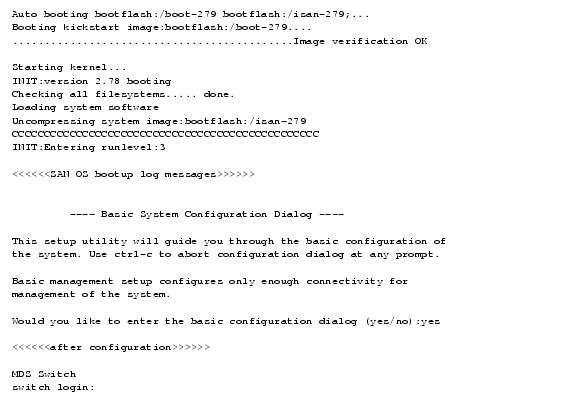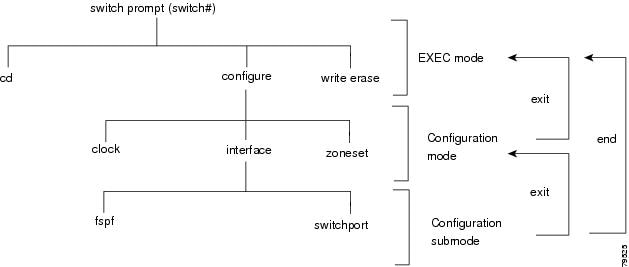Table Of Contents
About the Cisco MDS 9000 Family Switch Prompt
Understanding CLI Command Hierarchy
Configuration Mode Commands and Submodes
Navigating Through CLI Commands
Using the no and Default Forms of Commands
Displaying the Current Directory
Listing the Files in a Directory
Deleting an Existing Directory
Executing Commands Specified in a Script
Displaying the Last Few Lines in a File
Setting the Shell Timeout for a Switch
Setting the Terminal Type for a Switch
Setting the Terminal Length for a Switch
Setting the Terminal Width for a Switch
Saving Command Output to a File
Saving the Running Configuration
Clearing the Stored Startup Configuration
Using Valid Formats and Ranges
CLI Overview
This chapter prepares you to configure switches from the CLI (command-line interface). It also lists the information you need to have before you begin, and it describes the CLI command modes.
This chapter includes the following sections:
•
About the Cisco MDS 9000 Family Switch Prompt
•
Understanding CLI Command Hierarchy
•
Navigating Through CLI Commands
•
Using Valid Formats and Ranges
About the Cisco MDS 9000 Family Switch Prompt
When the switch boots for the first time, you see the following output if you are connected to the console port:
Note
Refer to the Cisco MDS 9200 Series Hardware Installation Guide or the Cisco MDS 9500 Series Hardware Installation Guide for installation and connection instructions.
When the switch boots each subsequent time, you see the following output if you are connected to the console port:
Once the switch is powered on successfully, you see the default switch prompt (switch#). You can perform embedded CLI operations, access command history, and access command parsing functions at this prompt. The switch gathers the command string upon detecting an Enter (CR). It accepts commands from a terminal, from a file (input redirection), or from the piped output from another program.
About the CLI Command Modes
Switches in the Cisco MDS 9000 Family have two main command modes—user EXEC mode and configuration mode. The commands available to you depend on the mode you are in. To obtain a list of available commands in either mode, type a question mark (?) at the system prompt.
Table 1-1 lists and describes the two commonly used modes, how to enter the modes, and the resulting system prompts. The system prompt helps you identify which mode you are in and hence, which commands are available to you.
Table 1-1 Frequently Used Switch Command Modes
EXEC
Enables you to temporarily change terminal settings, perform basic tests, and display system information.
Note
Changes made in this mode are generally not saved across system resets.
At the switch prompt, enter the required EXEC mode command.
Configuration mode
Enables you to configure features that affect the system as a whole.
Note
Changes made in this mode are saved across system resets if you save your configuration. See the "Saving the Running Configuration" section.
From EXEC mode, enter the configure terminal command.
You can abbreviate commands and keywords by entering just enough characters to make the command unique from other commands. For example, you can abbreviate the configure terminal command to conf t.
Understanding CLI Command Hierarchy
The CLI commands are organized hierarchically, with commands that perform similar functions grouped under the same level. For example, all commands that display information about the system, configuration, or hardware are grouped under the show command, and all commands that allow you to configure the switch are grouped under the config command. Figure 1-1 illustrates a portion of the config terminal command hierarchy.
Figure 1-1 CLI Command Hierarchy Example
To execute a command, you enter the command by starting at the top level of the hierarchy. For example, to configure a Fibre Channel interface, use the config terminal command. Once you are in configuration mode, issue the interface command. When you are in the interface submode, you can query the available commands there.
switch# config tEnter configuration commands, one per line. End with CNTL/Z.switch(config)# interface fc1/1switch(config-if)# ?Interface configuration commands:channel-group Add to/remove from a port-channelexit Exit from this submodefcdomain Enter the interface submodefspf To configure FSPF related parametersno Negate a command or set its defaultsshutdown Enable/disable an interfaceswitchport Configure switchport parametersWhen in configuration mode, you can enter an EXEC mode command followed by a Ctrl-z. In response, the EXEC mode command is executed. After the command is executed, you continue to remain in EXEC mode. The following example executes the copy running-config startup-config command from configuration mode, if you press Ctrl-z, instead of Enter.
switch# [########################################] 100% switch#EXEC Mode Options
When you start a session on the switch, you begin in EXEC mode. Based on the role or group to which you belong, you have access to limited commands or to all commands. From the EXEC mode, you can enter configuration mode. Most of the EXEC commands are one-time commands, such as show commands, which display the current configuration status. Here is a list of EXEC mode commands:
switch# ?Exec Commands:attach Connect to a specific modulecallhome Callhome commandscd Change current directoryclear Reset functionsclock Manage the system clockconfig Enter configuration modecopy Copy from one file to anotherdebug Debugging functionsdelete Remove filesdir Directory listing for filesdiscapp Discover NPORT parametersdiscover Discover informationexit Exit from this submodefcping Ping an N-Portfctrace Trace the route for an N-Port.find Find a fileformat Format Disks: Slot 0, Slot1,or Bootflashinit Initialize internal flashinstall Upgrade for the system-imagelc-upgrade Upgrade LC imageltt Enter LTT submodemkdir Create new directorymove Move filesmping Run mpingmsniff Run mts_snifferno Disable debugging functionsping Send echo messagesreload Reboot the entire boxrmdir Remove existing directoryrun-script Run shell scriptssetup Run the basic SETUP command facilityshow Show running system informationsleep Sleep for the specified number of secondssprom Set SPROM contents should be done very carefullyspromupdate Update all SPROM contentssystem System management commandstail Display the last part of a filetelnet Telnet to another systemterminal Set terminal line parameterstest Test commandtraceroute Trace route to destinationundebug Disable Debugging functions (See also debug)write Write current configurationzone Zone Server Exec commandsConfiguration Mode
Configuration mode allows you to make changes to the existing configuration. When you save the configuration, these commands are preserved across switch reboots. Once you are in configuration mode, you can enter interface configuration mode, zone configuration mode, and a variety of protocol-specific modes.
Configuration mode is the starting point for all configuration commands. When you are in configuration mode, the switch expects configuration commands from the user.
switch# config terminalEnter configuration commands, one per line. End with CNTL/Z.switch(config)#Configuration Mode Commands and Submodes
The following is a list of configuration mode commands:
switch# config tEnter configuration commands, one per line. End with CNTL/Z.switch(config)# ?Configure commands:aaa Configure AAAarp [no] remove an entry from the ARP cacheboot Configure boot variablesbootmode Set bootmode for all modules in the switchcallhome Enter the callhome configuration modeclock Configure time-of-day clockend Exit to Exec modeexit Exit from the EXECfcalias Fcalias configuration commandsfcanalyzer FC Analyzer configurationfcc Configure FC Congestion Controlfcdomain Enter the fcdomain configuration modefcdroplatency Configure switch or network latencyfcinterop Interop commands.fcns Name server configurationfcroute Configure FC routesfcs Fabric Config Server Configurationsfctimer Configure Fibre Channel timersfspf Fspf config commandin-order-guarantee Set in-order delivery guaranteeinterface Select an interface to configureip Configure IP featuresline Configure a terminal linelogging Modify message logging facilitiesltt LTT Trace Toolno Negate a command or set its defaultsntp NTP Configurationpoweroff Poweroff a module in the switchqos Configure priority of FC control framesradius-server Configure RADIUS related parametersrole Configure rolessnmp-server Config commands for snmpsnmpv3-password-sync Enable SNMPv3 password updatespan Enter SPAN configuration modessh Configure SSH parametersswitchname This system's network namesystem System config commandtelnet Enable telnettrunk Switch wide trunk protocol configurationusername Configure User Information.vsan Enter the vsan configuration modewwn Set secondary base MAC addr and range for additional WWNszone Zone configuration commandszoneset Zoneset configuration commandsConfiguration mode, also known as terminal configuration mode, has several submodes. Each of these submodes places you deeper in the prompt hierarchy. When you type exit, the switch backs out one level and returns you to the previous level. When you type end, the switch backs out to the user EXEC level. You can also type Ctrl-Z in configuration mode as an alternative to typing end.
Note
When in configuration mode, you can enter an EXEC mode command followed by a Ctrl-Z. In response, the EXEC mode command is executed. After the command is executed, you continue to remain in EXEC mode. The following example executes the copy running-config startup-config command from configuration mode, if you press Ctrl-Z instead of Enter.
switch (config)# copy run start
[######################################] 100%
switch#Table 1-2 displays the commonly used configuration submodes.
Table 1-2
Submodes within the Configuration Mode
Navigating Through CLI Commands
To redisplay a command you previously entered, press the Up Arrow key. You can continue to press the Up Arrow key to see more previously issued commands. Similarly, you can press the Down Arrow, Right Arrow, Left Arrow, and Delete keys to navigate through the command history and to modify an existing command string.
Getting Help
In any command mode, you can get a list of available commands by entering a question mark (?).
switch# ?To obtain a list of commands that begin with a particular character sequence, type in those characters followed immediately by the question mark (?). Do not include a space.
switch# co?configure copyTo list keywords or arguments, enter a question mark in place of a keyword or argument. Include a space before the question mark. This form of help is called command syntax help, because it reminds you which keywords or arguments are applicable based on the commands, keywords, and arguments you have already entered.
switch# config ?terminal Configure the system from the terminal
Tip
If you are having trouble entering a command, check the system prompt and enter the question mark (?) for a list of available commands. You might be in the wrong command mode or using incorrect syntax.
Command Completion
In any command mode, you can begin a particular command sequence and immediately press the Tab key to complete the rest of the command.
switch (config)# ro<Tab> switch (config)# role <Tab> switch (config)# role nameThis form of help is called command completion, because it completes a word for you. If several options are available for the typed letters, all options that match those letters are presented:
switch(config)# fc<Tab>fcalias fcdomain fcsfcanalyzer fcdroplatency fcns fctimerfcc fcinterop fcrouteswitch(config)# fcd<Tab>fcdomain fcdroplatencyswitch(config)# fcdo<Tab>switch(config)# fcdomainUsing the no and Default Forms of Commands
You can issue the no form of any command to perform the following actions:
•
Undo a wrongly issued command.
If you issue the zone member command, you can undo the results:
switch(config)# zone name test vsan 1switch(config-zone)# member pwwn 12:12:12:12:12:12:12:12switch(config-zone)# no member pwwn 12:12:12:12:12:12:12:12WARNING: Zone is empty. Deleting zone test. Exit the submode.switch(config-zone)#•
Delete a created facility
If you want to delete a zone that you created:
switch(config)# zone name test vsan 1switch(config-zone)# exitswitch(config)# no zone name test vsan 1switch(config)#You cannot delete a zone facility called test while residing in it. You must first exit the zone submode and return to configuration mode.
Entering CLI Commands
You can configure the software in one of two ways:
•
You can create the configuration for the switch interactively, working at the CLI prompt.
•
You can create an ASCII file containing a switch configuration and then load this file on the required system. You can then use the CLI to edit and activate the file.
Viewing a Configuration
You can view the ASCII form of the configuration file when required. To view the current configuration tree from the EXEC prompt, issue the show running-config command. If the running configuration is different from the startup configuration, issue the show startup-config command to view the ASCII version of the current startup configuration that was used to boot the switch.
You can gather specific information on the entire switch configuration by issuing the relevant show commands. Available show commands for each feature are listed at the end of each chapter. This section provides a few show command examples.
This example displays the specified interface.
switch# show interface fc1/1fc1/1 is upHardware is Fibre Channel, 20:01:ac:16:5e:4a:00:00vsan is 1Port modeis ESpeed is 1 GbpsBeacon is turned offFCID is 0x0b01000 frames input, 0 bytes, 0 discards0 runts, 0 jabber, 0 too long, 0 too short0 input errors, 0 CRC, 0 invalid transmission words0 address id, 0 delimiter0 EOF abort, 0 fragmented, 0 unknown class0 frames output, 0 bytes, 0 discardsReceived 0 OLS, 0 LRR, 0 NOS, 0 loop initsTransmitted 0 OLS, 0 LRR, 0 NOS, 0 loop initsThis example displays the software and hardware version.
switch# show versionCisco Storage Area Networking Operating System (SAN-OS) SoftwareTAC support: http://www.cisco.com/tacCopyright (c) 1986-2002 by cisco Systems, Inc.Softwarekickstart: version 1.0(2a) [gdb]system: version 1.0(2a) [gdb]HardwareRAM 1027636 kBbootflash: 1000944 blocks (block size 512b)slot0: 125440 blocks (block size 512b)kickstart compile Time: 10/25/2002 17:00:00system compile Time: 10/25/2002 17:00:00This example displays the running configuration.
switch# show running-configswitch# show runBuilding Configuration ...interface fc1/1interface fc1/2interface fc1/3interface fc1/4interface mgmt0ip address 172.22.95.112 255.255.255.0no shutdownvsan databaseboot system bootflash:system-237; sup-1boot kickstart bootflash:boot-237 sup-1callhomeip default-gateway 172.22.95.1switchname switchtrunk protocol enableusername admin password 5 /AFDAMD4B2xK2 role network-adminUsing the File System
The file system on a switch in the Cisco MDS 9000 Family supervisor module provides a number of useful commands to help you manage software image files and configuration files.
You can type Ctrl-c at any time to exit any of these commands.
Setting the Current Directory
The cd command changes the current directory level to a specified directory level. This command expects a directory name input.
The syntax for this command is:
cd directory nameThis example changes the current directory to the mystorage directory that resides in the slot0 directory:
switch# cd slot0:mystorageThis example changes the current directory to the mystorage directory that resides in the current directory.
switch# cd mystorageIf the current directory is slot0:mydir, this command changes the current directory to slot0:mydir/mystorage.Displaying the Current Directory
The pwd command displays the current directory location.
This example changes the directory and displays the current directory.
switch# cd bootflash:logsswitch# pwdbootflash:/logsListing the Files in a Directory
The dir command displays the contents of the current directory or the specified directory.
The syntax for this command is:
dir directory or file nameThis example shows how to list the files on the bootflash directory:
switch# dir-rw-r----- 1 root 22691542 Wed Jan 16 05:02:47 1980 system-244-rw-r--r-- 1 root 0 Thu Jan 03 05:36:53 1980 system-imgdrwxr-xr-x 2 root 3072 Wed Jan 16 05:11:21 1980 logs-rw-r--r-- 1 root 64 Tue Jan 01 13:08:05 1980 outhdr-rw-r--r-- 1 root 42 Thu Jan 10 09:56:14 1980 test_tftp.txt159330304 bytes total used43127808 bytes free213480448 bytes availableCreating a New Directory
The mkdir command creates a directory at the current directory level or at a specified directory level.
The syntax for this command is:
mkdir directory nameThis example creates a directory called test in the slot0 directory.
switch# mkdir slot0:testThis example creates a directory called test at the current directory level.
switch# mkdir testIf the current directory is slot0:mydir, this command creates a directory called slot0:mydir/test.Deleting an Existing Directory
The rmdir command deletes an existing directory at the current directory level or at a specified directory level. The directory must be empty to be deleted.
The syntax for this command is:
rmdir directory nameThis example deletes the directory called test in the slot0 directory.
switch# rmdir slot0:testThis example deletes the directory called test at the current directory level.
switch# rmdir testIf the current directory is slot0:mydir, this command deletes the slot0:mydir/test directory.Moving Files
The move command removes a file from the source directory and places it in the destination directory. If a file with the same name already exists in the destination directory, that file will be overwritten by the moved file.
This example moves the file called samplefile from the slot0 directory to the mystorage directory.
switch# move slot0:samplefile slot0:mystorage/samplefileThis example moves a file from the current directory level.switch# move samplefile mystorage/samplefileIf the current directory is slot0:mydir, this command moves slot0:mydir/samplefile to slot0:mydir/mystorage/samplefile.Copying Files
The copy command copies a file.
This example copies the file called samplefile from the slot0 directory to the mystorage directory.
switch# copy slot0:samplefile slot0:mystorage/samplefileThis example copies a file from the current directory level.switch# copy samplefile mystorage/samplefileIf the current directory is slot0:mydir, this command copies slot0:mydir/samplefile to slot0:mydir/mystorage/samplefile.You can also use the copy command to upload and download files from the slot0: or bootflash: file system to or from a FTP, TFTP, SFTP, to a SCP server.Displaying File Contents
The show file command displays the contents of a specified file in the file system.
The syntax for this command is:
show file file nameThis example displays the contents of the test file that resides in the slot0 directory.
switch# show file slot0:testconfig tInt fc1/1no shutendshow intThis example displays the contents of a file residing in the current directory.
switch# show file myfile
Displaying Disk Usage
The show flash command displays the disk usage of various devices.
switch# show flashFilesystem 1k-blocks Used Available Use% Mounted onnone 409600 37024 372576 10% /systemnone 204800 39816 164984 20% /varnone 102400 2084 100316 3% /dev/shmnone 20480 0 20480 0% /volatile/dev/hd-cfg0 19976 1699 17246 9% /mnt/cfg/0/dev/hd-cfg1 19976 1699 17246 9% /mnt/cfg/1/dev/hd-pss 20005 1473 17499 8% /mnt/pss/dev/hd-bootflash 422162 172576 227788 44% /bootflashDisplaying Users
The show users command displays all users currently accessing the switch.
switch# show usersadmin pts/7 Jan 12 20:56 (10.77.202.149)admin pts/9 Jan 12 23:29 (modena.cisco.com)admin pts/10 Jan 13 03:05 (dhcp-171-71-58-120.cisco.com)admin pts/11 Jan 13 01:53 (dhcp-171-71-49-49.cisco.com)Executing Commands Specified in a Script
The run-script command executes the commands specified in a file.
The syntax for this command is:
run-script file nameThis example executes the CLI commands specified in the testfile that resides in the slot0 directory.
switch# show file slot0:testfileconf tinterface fc 1/1no shutdownendsh interface fc1/1In response to the run-script command, the file output is displayed here:
switch# run-script slot0:testfile'conf t'Enter configuration commands, one per line. End with CNTL/Z.'interface fc 1/1''no shutdown''end''sh interface fc1/1'fc1/1 is down (Fcot not present)Hardware is Fibre ChannelPort WWN is 20:01:00:05:30:00:48:9eAdmin port mode is auto, trunk mode is onvsan is 1Beacon is turned offCounter Values (current):0 frames input, 0 bytes, 0 discards0 runts, 0 jabber, 0 too long, 0 too short0 input errors, 0 CRC, 0 invalid transmission words0 address id, 0 delimiter0 EOF abort, 0 fragmented, 0 unknown class0 frames output, 0 bytes, 0 discardsReceived 0 OLS, 0 LRR, 0 NOS, 0 loop initsTransmitted 0 OLS, 0 LRR, 0 NOS, 0 loop initsCounter Values (5 minute averages):0 frames input, 0 bytes, 0 discards0 runts, 0 jabber, 0 too long, 0 too short0 input errors, 0 CRC, 0 invalid transmission words0 address id, 0 delimiter0 EOF abort, 0 fragmented, 0 unknown class0 frames output, 0 bytes, 0 discardsReceived 0 OLS, 0 LRR, 0 NOS, 0 loop initsTransmitted 0 OLS, 0 LRR, 0 NOS, 0 loop initsTo use this command, be sure to create the file and specify commands in the required order.
Displaying the Last Few Lines in a File
The tail command displays the last lines (tail end) of a specified file.
The syntax for this command is:
tail <file name> [<number of lines>]switch# tail mylog 10You will see the last 10 lines of the mylog file.
If you specify a long file and would like to exit in the middle, enter Ctrl-c to exit this command.
Setting the Shell Timeout for a Switch
Use the exec-timeout command in EXEC mode to configure the lifetime of a single terminal session. When the time limit configured by this command is exceeded, the shell exits and closes that session.
The syntax for this command is:
exec-timeout minutesThe default is 30 minutes. You can configure different timeout values for a console or a virtual terminal line (VTY) session.
•
From the console:
switch(config)# line consoleswitch(config-console)# exec-timeout 60Specifies the current console shell timeout to be 60 minutes.
•
From a VTY session (Telnet or SSH):
switch(config)# line vtyswitch(config-line)# exec-timeout 60Specifies the current console shell timeout to be 60 minutes.
Setting the Terminal Type for a Switch
Use the terminal terminal-type command in EXEC mode to specify the terminal type for a switch:
The syntax for this command is:
terminal terminal-type terminal-typeswitch# terminal terminal-type vt100Specifies the terminal type (for example vt100 or xterm). Any string is accepted for the terminal-type argument. If a Telnet or SSH session specifies an unknown terminal type, the switch uses the vt100 terminal by default.
Setting the Terminal Length for a Switch
To set the terminal screen length for the current session, use the terminal length command in EXEC mode:
The syntax for this command is:
terminal length linesswitch# terminal length 20Sets the screen length for the current session to 20 lines. The default is 24 lines.
This command is specific to only the console port. Telnet and SSH sessions set the length automatically.
Setting the Terminal Width for a Switch
To set the terminal screen width for the current session, use the terminal width command in EXEC mode:
The syntax for this command is:
terminal width columnsswitch# terminal width 86Sets the screen length for the current session to 86 columns. The default is 80 columns.
This command is specific to only the console port. Telnet and SSH sessions set the width automatically.
Displaying Terminal Settings
The show terminal command displays the terminal settings for the current session:
switch# show terminalTTY: Type: "vt100"Length: 24 lines, Width: 80 columnsSession Timeout: 525600 minutesSaving Command Output to a File
You can force all screen output to go to a file by appending > filename to any command. For example, enter show interface > samplefile at the EXEC mode switch prompt to save the interface configuration to samplefile — a file created at the same directory level. At the EXEC mode switch prompt, issue a dir command to view all files in this directory, including the recently saved samplefile.
Note
Redirection is allowed only if the current directory is on the volatile: or slot0: filesystems. Redirection is not allowed if the current directory is on the bootflash: filesystem. The current directory can be viewed using the pwd command and changed using the cd command.
Sending Messages to Users
The send command sends a message to all active CLI users currently using the switch. This message is restricted to 80 alphanumeric characters with spaces.
This example sends a warning message to all active users about the switch being shut down.
switch# send Shutting down the system in 2 minutes. Please log off.Broadcast Message from admin@excal-112(/dev/pts/3) at 16:50 ...Shutting down the system in 2 minutes. Please log off.switch>Saving the Running Configuration
To save the currently running configuration, enter the copy running-config startup-config command from the EXEC mode prompt to save the current configuration into nonvolatile storage. Once this command is issued, the running and the startup copies of the configuration are identical.
Clearing the Stored Startup Configuration
To completely clear the currently stored startup configuration, issue the write erase command from the EXEC mode prompt. Once this command is issued, the existing stored configuration is cleared and the switch reverts to factory defaults when the switch is restarted.
Note
This does not affect the currently running configuration.
Using Valid Formats and Ranges
Some commands require a MAC address, IP address, or IDs that must be designated in a standard format or given a range. See Table 1-3.
Role-Based CLI
By default, two roles exist in all switches:
•
Network operator — Has permission to view the configuration.
•
Network administrator — Has permission to execute all commands and to set up to 64 levels based on user roles and groups.
When you execute a command, perform command completion, or obtain context sensitive help, the switch software allows the operation to progress if you have the correct permission as specified in the description of the command.

 Feedback
Feedback