Smart Licensing Introduction
Cisco Smart Software Licensing will make it easier to buy, deploy, track, and renew Cisco software by removing today's entitlement barriers an d providing information about your software install base. This is a major change to Cisco's softwar e strategy, moving away from a PAK-based model to a new approach that enables flexibility and advanced consumer-based models.
-
Visibility into devices and software that you have purchased and deployed
-
Automatic license activation
-
Product simplicity with standard software offers, licensing platform, and policies
-
Possibility of decreased operational costs
You, your chosen partners, and Cisco can view your hardware, software entitlements, and eventually services in the Cisco Smart Software Manager interface.
All Smart Software Licensed products, upon configuration and activation with a single token, will self-register, removing the need to go to a website and register product after product with PAKs. Instead of using PAKs or license files, Smart Software Licensing establishes a pool of software licenses or entitlements that can be used across your entire company in a flexible and automated manner. Pooling is particularly helpful with RMAs because it eliminates the need to re-host licenses. You may self manage license deployment throughout your company easily and quickly in the Cisco Smart Software Manager.
Through standard product offers, a standard license platform, and flexible contracts you will have a simplified, more productive experience with Cisco software.
Quick Start Diagram
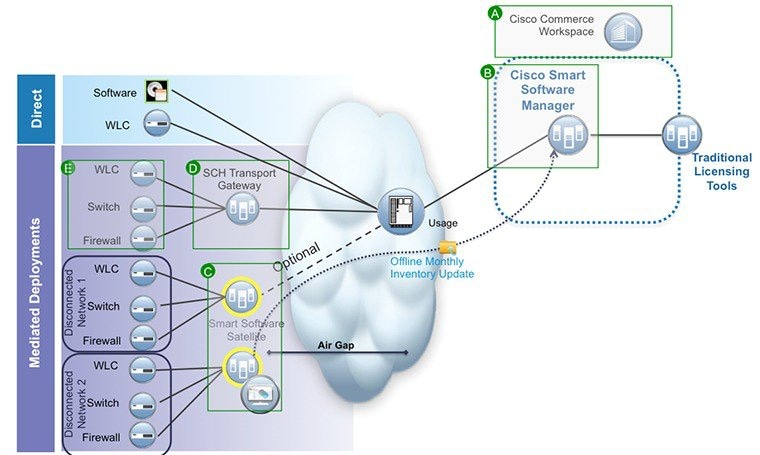
Smart Licensing Deployment Modes
Security is a concern for many customers. The options below are listed in an order from easiest to use to most secure.
-
The first option is to transfer usage over the Internet to the Cloud server directly from the devices to the cloud via HTTPs.
-
The second option is to transfer files directly over the Internet to the Cloud server through an HTTPs proxy, either Smart Call Home Transport Gateway or off the shelf HTTPs proxy such as Apache.
-
The third option uses a customer internal collection device called the “Cisco Smart Software Satellite.” The Satellite periodically transmits the information into the cloud using periodic network synchronization. In this instance the only customer system or database transferring information to the cloud is the Satellite. The customer can control what is included in the collector database, which lends itself to higher security.
-
The fourth option is to use the Satellite, but to transfer the collected files using manual synchronization at least once a month. In this model the system is not directly connected to the Cloud and an air gap exists between the customers network and the Cisco Cloud.
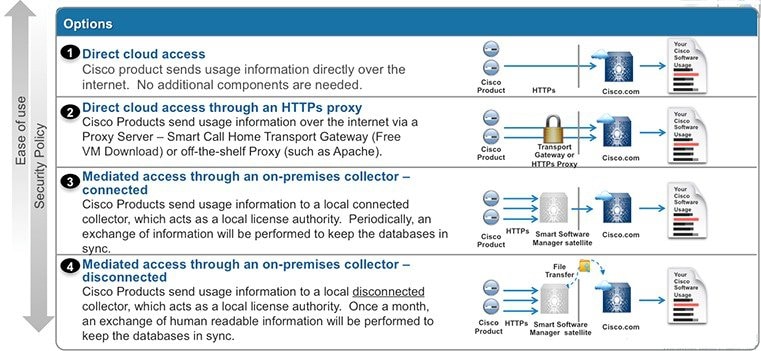
Components Used
-
Cisco 5520, 8540 Series Wireless LAN Controller or virtual Wireless LAN Controller
-
802.11n/ac Access Points
-
Cisco Catalyst Switch
-
Client computer (example. laptop) that is Windows or Mac, with an available wired Ethernet port
-
Wireless clients (tablets, smartphones, and so on.)
Smart Account Creation
A Customer Smart Account provides the repository for Smart enabled products and enables Users to manage Cisco Licenses. Once they are deposited, Users can activate licenses, monitor license usage and track Cisco purchases. Your Smart Account can be managed by the Customer directly or a Channel Partner or authorized party. All Customers will need to create a Customer Smart Account to fully utilize the license management features of their smart enabled products. The creation of your Customer Smart Account is a one-time setup activity using the link Training Resources for Customers, Partners, Distributors, B2B
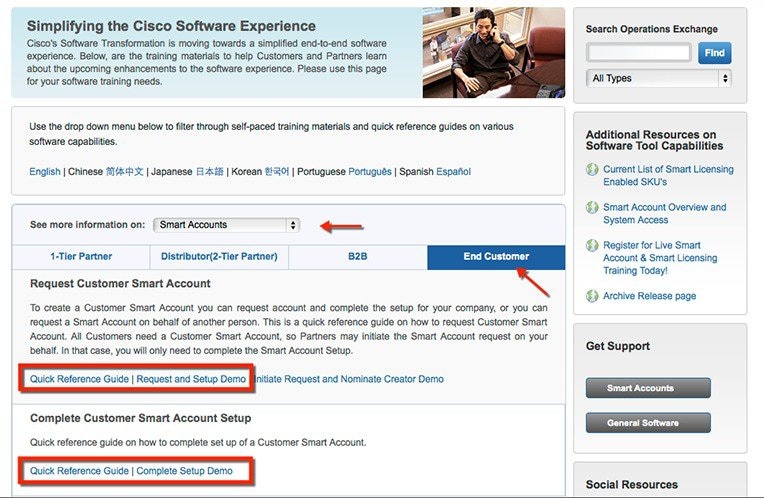
Ordering on Cisco Commerce Workspacet
The process of ordering a vWLC, 5520 and 8540 Series Wireless LAN Controller on CCW remains the same. Licenses on existing and newly purchased vWLC, 5520 and 8540 WLCs can be migrated to Smart Accounts by following the instructions in the License Migration Section: http://www.cisco.com/c/en/us/td/docs/wireless/technology/mesh/8-2/b_Smart_Licensing_Deployment_Guide.html#task_A7D4748711EC4E4784D18D878FC4F39D
Cisco Smart Software Manager
Cisco Smart Software Manager enables you to manage all of your Cisco Smart software licenses from one centralized website. With Cisco Smart Software Manager, you organize and view your licenses in groups called virtual accounts. You use Cisco Smart Software Manager to transfer the licenses between virtual accounts as needed.
CSSM can be accessed from the Cisco Software Central homepage at software.cisco.com under the Smart Licensing section.

You can use the Navigation pane to do the following tasks:
-
Choose virtual accounts from the list of all virtual accounts that are accessible by the user.
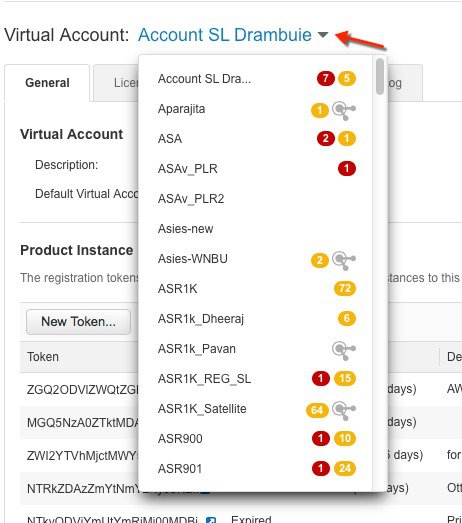
-
Run reports against your virtual accounts.
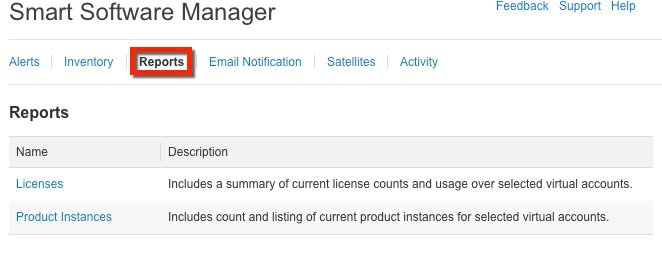
-
Modify your email notification settings.
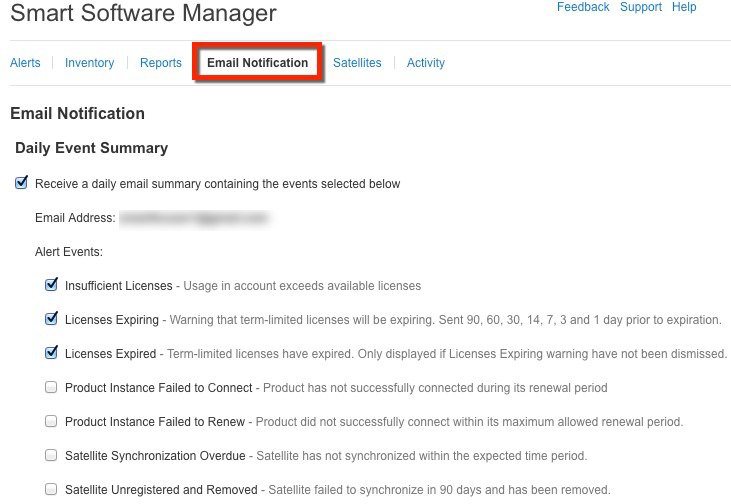
-
Manage Major and Minor Alerts.
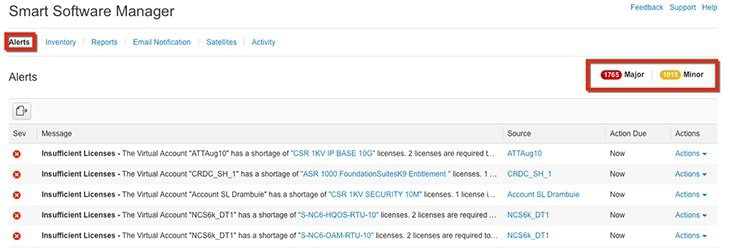
-
View overall account activity, license transactions and event log.
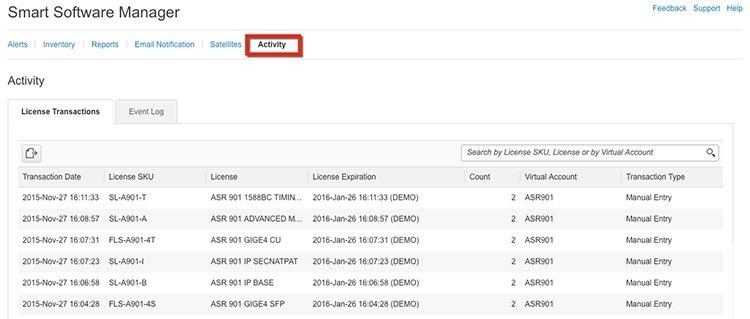
The following web browsers are supported for Cisco Smart Software Manager:
-
Chrome 36.0 and later versions
-
Firefox 30.0 and later versions
-
Safari 5.1.7
-
Internet Explorer 10.0 and later versions
 Note |
Javascript 1.5 or a later version must be enabled in your browser. |
Feature Configuration Step-by-Step
Smart Account Creation
Procedure
| Step 1 |
Create your Smart Account and virtual accounts as needed at Cisco Software Central (CSC) https://software.cisco.com/software/company/smartaccounts/home#accountcreation-account using the reference link http://www.cisco.com/c/en/us/buy/smart-accounts.html |
| Step 2 |
On this page select End Customer and refer to the Quick Reference Guide |
License Migration
After the licenses have been purchased, the customer should contact the Cisco Global Licensing Operations team by email, using the template as shown, with appropriate information to request the migration of their vWLC, 5520, and 8540 license entitlements to the customer's smart portal. Note that this migration may take up to 72 hours. The customer should continue using right-to-use (RTU) licensing until the license migration is complete.
Email template:
To: Licensing@cisco.com
Subject: Smart License Migration for Wireless Controllers
Email Text:
Cisco.com ID: #####
Request: Migrate the following wireless controller licenses to smart licensing.
Smart account domain ID (domain in the form of "xyz.com"): #####
-
Smart virtual account name: #####
Serial numbers of the devices on which the licenses were purchased (for non-adder licenses): #####
Number of adder licenses and SKUs that were purchased: #####
PO/SO number: #####
-
Virtual accounts are subaccounts that a customer can create inside their company’s smart account to virtually separate different entities within organization. Virtual account creation is optional. More information regarding virtual accounts can be found in the General Smart Licensing Question and Answers at: http://www.cisco.com/c/en/us/buy/smart-accounts/software-licensing.html
Requesting Demo Licenses
Procedure
|
The process of obtaining demo licenses is done through TAC. TAC requests Smart Account and Virtual account information from the customer and add demo licenses into the Smart account on behalf of the customer |
Configure and Use Smart Licensing
Procedure
| Step 1 |
Enable Smart Licensing on the WLC. |
| Step 2 |
Call-home profile configuration (optional) |
| Step 3 |
Device registration and entitlements. |
Registration and Activation
Token Creation
Token is required to register the product. Registration tokens are stored in the Product Instance Registration Token Table that is associated with your smart account. Once the product is registered, the registration token is no longer necessary and can be revoked and removed from the table. Registration tokens can be valid from 1 to 365 days.
Procedure
| Step 1 |
In the General tab of virtual account, click New Token.  |
| Step 2 |
In the Create Registration Token dialog box, enter a description and the number of days that you want the token to be valid for. Select the checkbox for export-controlled functionality and accept the terms and responsibilities. |
| Step 3 |
Click Create Token to create token. |
| Step 4 |
Once the token is created click Copy to copy the newly created token. |
Enable Smart Licensing and Register Device
Procedure
| Step 1 |
To activate Smart Licensing on the WLC go to Management > Software Activation > License Type. |
||
| Step 2 |
Select Licensing Type as Smart-Licensing from the drop-down menu. Enter the DNS server IP address that will be used to resolve the Smart License and Smart call-home URLs in the call-home profile. Click Apply. 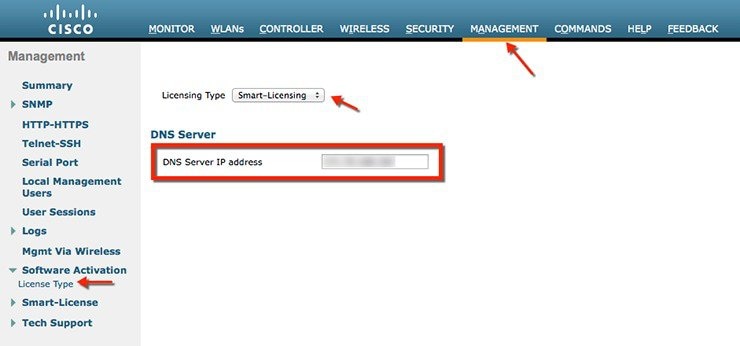 Restart the controller under Commands > Restart
|
||
| Step 3 |
Go to Management > Smart-License > Device registration. Select action as Registration. Register the device by entering the copied token ID. 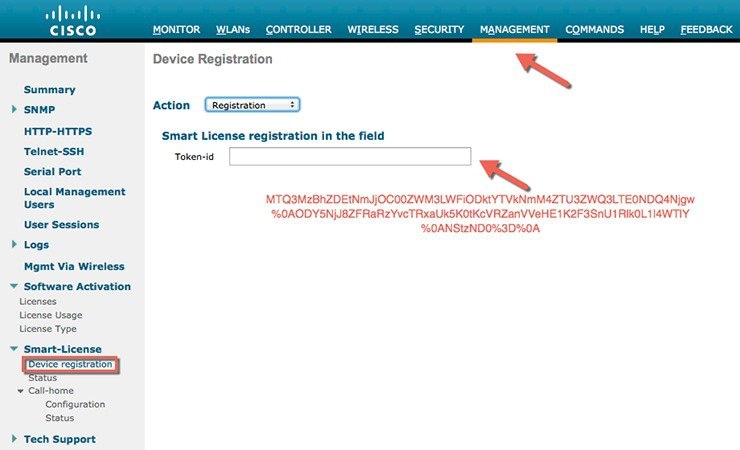 |
||
| Step 4 |
Verify the status of Registration and Authorization under Management > Smart-License > Status. 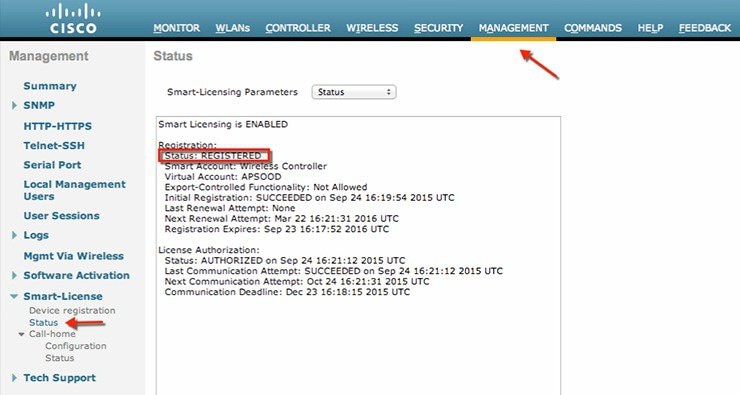 In the CSSM portal the device will show up under the Product Instances tab on the corresponding virtual account that the device was registered with. |
||
| Step 5 |
Once APs join the WLC, entitlements are requested once in 24 hours and the status of entitlements can be viewed under Management > Smart-license > Status. 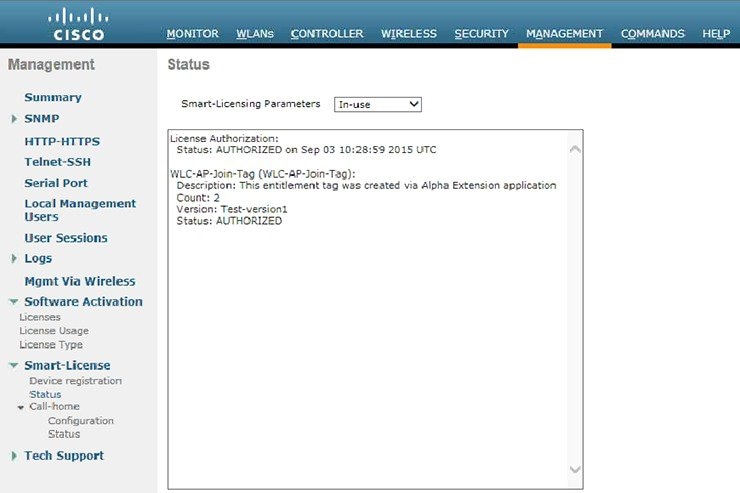 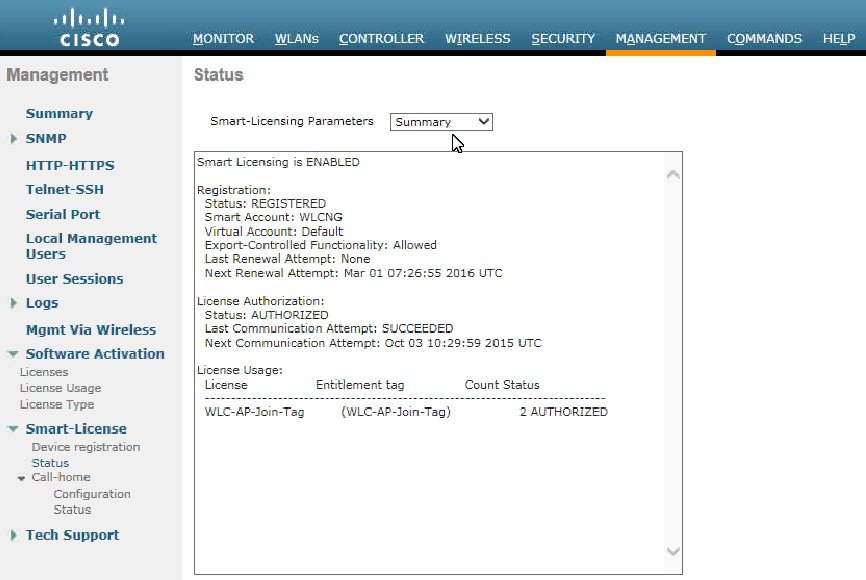 |
Smart Software Satellite and Transport Gateway Mode (Optional)
Direct Cloud Access through HTTPs proxy or Transport Gateway
In this deployment mode Cisco Products send usage information over the Internet via a Proxy Server - Smart Call Home Transport Gateway (Free VM Download) or off-the-shelf Proxy (such as Apache). To download, install and setup the Transport Gateway, please refer to http://www.cisco.com/c/dam/en/us/td/docs/switches/lan/smart_call_home/user_guides/SCH_Ch4.pdf
-
On the Wireless LAN Controller configure HTTP-proxy IP address and Port under Management > Call-home > Configuration as shown:
-
Make sure the default TAC Profile is Enabled.
-
Click Apply
-
Call-home profile configuration can be verified under Management > Smart-license > Call-home > Status
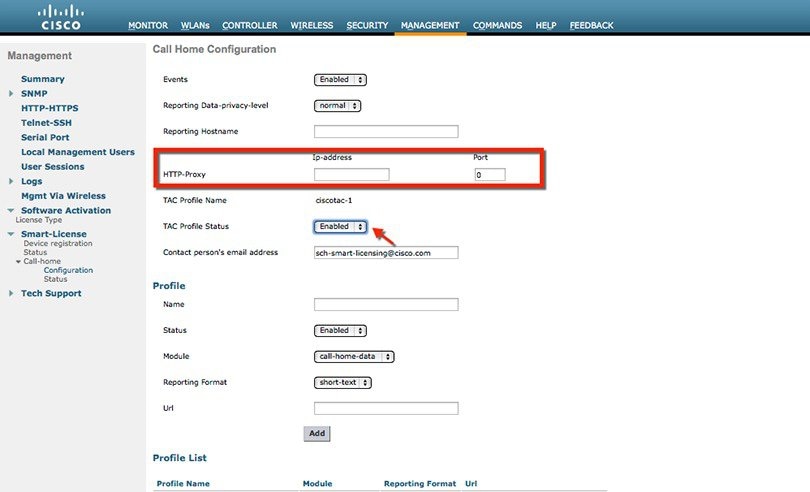
Mediated Access through on-premise Smart Software Satellite (connected or dis-connected mode)
Cisco Smart Software Manager satellite is a component of Cisco Smart Licensing and works in conjunction with Cisco Smart Software Manager (SSM) . It helps customers intelligently manage product licenses, providing near real-time visibility and reporting of Cisco licenses they purchase and consume.
For security sensitive customers who do not want to manage their install base using a direct Internet connection, the Smart Software Manager satellite is installed on the customer premises, and provides a subset of Cisco SSM functionality. Once you download and deploy the satellite application, you can perform the following functions locally and securely without sending data to Cisco SSM using the Internet:
-
Activate or register a license
-
Get visibility to your company's licenses
-
Transfer licenses between company entities
|
Minimum System Requirements (Customer Provided): |
|
-
OVA, installable on ESXi 5.0+ server
-
ISO bare metal
-
Hyper-V for Microsoft Server 2012 virtualized host KVM for Ubuntu and CentOS
To download, install and setup the Smart Software Satellite, please refer to http://www.cisco.com/c/en/us/buy/smart-accounts/software-manager-satellite.html
On the WLC setup the satellite as follows:
-
On the Wireless LAN Controller configure a new call-home profile by specifying the name, status, module, reporting format and URL of the satellite that has been setup. Click Add

Note
-
Controller supports only standard HTTP (TCP 80) and HTTPS (TCP 443) for device registration against SSM.
-
In case any other port is used in the provided URL, registration will fail as controller will fail to generate registration request.
-
-
Make sure the default TAC Profile is Disabled.
-
Click Apply
-
Call-home profile configuration can be verified under Management > Smart-license > Call-home > Status
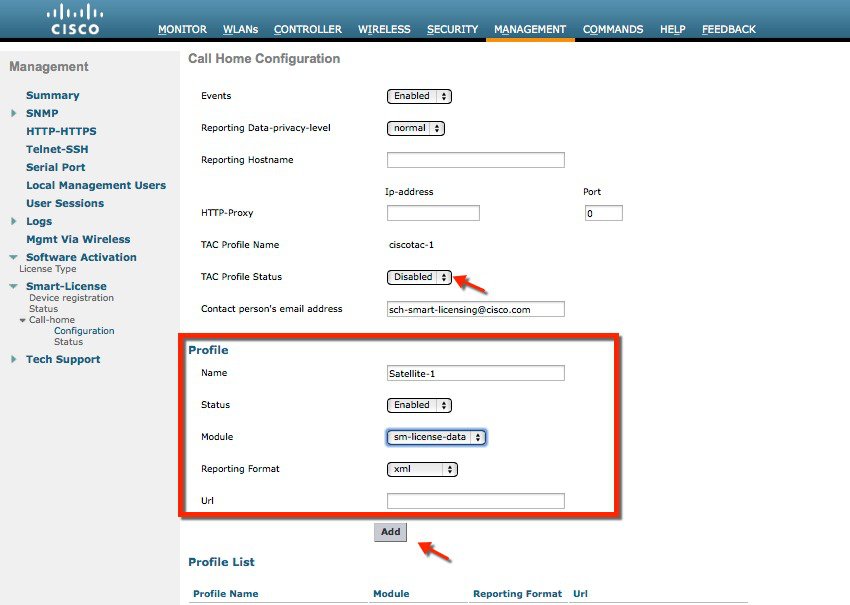
Smart Licensing HA Support
Smart Licensing is fully supported with the N+1 stateless as well as SSO mode of High Availability.
In the case of SSO, the active controller performs a group registration using the token ID for itself and the Hot Standby Controller. As a result, when a switch over occurs, the Smart Licensing backend is ready for the standby WLC to continue its duties where the active WLC had stopped, satisfying the HA requirements.

In the case of box RMA, the customer is required to manually remove the WLC from the CSSM web page so that associated entitlements are released back to the pool of licenses on the Customer Smart Account.
CLI Reference
|
config licensing smart-license |
Configures Smart Licensing on WLC |
|
license smart register <token-id> |
Register WLC with Smart Licensing |
|
license smart deregister |
De-registers the device for smart license |
|
config licensing smart-license dns-server <ip-address> |
Configure DNS server IP address for DNS resolution of URLs in call-home profile |
|
show license |
all Displays Details Of A Given License. debug-stats Displays Platform Debug Stats of Smart License. statistics Displays Smart Licensing Statistics status Displays License Status. summary Displays Brief Summary Of All License(s). tech-support Displays tech-support details of Licensing. udi Displays UDI Values For Licenses. usage Displays License That Are In-Use. |
|
config call-home |
profile Creates a call-home profile reporting Configures the privacy level for data reporting http-proxy Configures the http proxy for reporting events Configures call-home events contact-email-addr Configures call-home contact email address tac-profile Configures call-home tac profile |
|
show call-home summary |
Displays configuration on call-home module |
|
show call-home config-local |
Displays call-home configuration on WLC |
|
debug license |
core Configures Debugging of Licensing Core errors Configures Debugging of Licensing errors events Configures Debugging of Licensing events info Configures Debugging of Licensing info |
 Feedback
Feedback