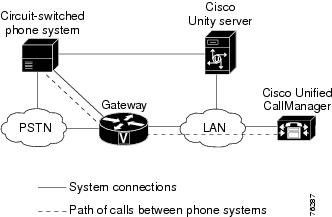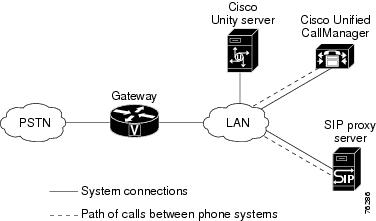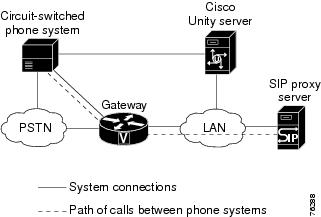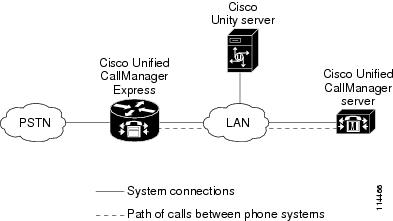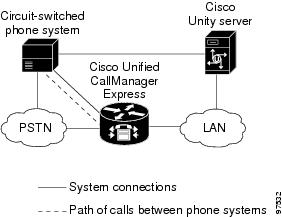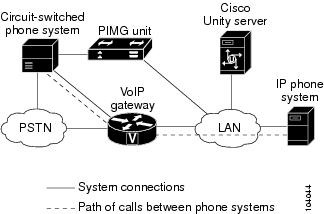Feedback Feedback
|
Table Of Contents
Dual Phone System Integration Guide for Cisco Unity 4.0
Task List to Create a Dual Phone System Integration
Task List to Delete a Phone System from a Dual Phone System Integration
Task List to Replace an Existing Phone System with a New Phone System
Cisco CallManager and a Circuit-Switched Phone System Through Voice Cards
Cisco CallManager and a SIP Proxy Server
Multiple Cisco CallManager Clusters
SIP and a Circuit-Switched Phone System Through Voice Cards
Cisco CallManager and Cisco CallManager Express
Cisco CallManager Express and Circuit-Switched Phone System Through Voice Cards
IP Phone System (Cisco CallManager or SIP) and Circuit-Switched Phone System Through PIMG Units
Creating a Dual Phone System Integration
Deleting a Phone System from a Dual Phone System Integration
Replacing an Existing Phone System with a New Phone System
Appendix: Combining Cisco CallManager and Cisco CallManager Express in One Integration
Appendix: Documentation and Technical AssistanceCisco Product Security Overview
Reporting Security Problems in Cisco Products
Obtaining Technical Assistance
Cisco Technical Support & Documentation Website
Definitions of Service Request Severity
Obtaining Additional Publications and Information
Dual Phone System Integration Guide for Cisco Unity 4.0
Revised October 3, 2005
This document provides instructions for integrating two phone systems with Cisco Unity, deleting one of two phone systems that are integrated with Cisco Unity, and replacing one phone system with another phone system in a Cisco Unity integration.
Integration Tasks
Before doing the following tasks to integrate Cisco Unity with two phone systems, confirm that the Cisco Unity server is ready for the integration by completing the applicable tasks in the applicable Cisco Unity installation guide.
The following task lists describe the process for creating, deleting, and replacing the integrations.
Task List to Create a Dual Phone System Integration
Use the following task list to integrate two phone systems with Cisco Unity. If you are installing a new Cisco Unity server by using the applicable Cisco Unity installation guide, you may have already completed some of the following tasks.
1.
Review the system and equipment requirements to confirm that all phone system and Cisco Unity server requirements have been met. See the "Requirements" section.
2.
Confirm that the phone system combination is supported in a dual phone system integration with Cisco Unity. See the "Requirements" section.
3.
Create the integration. See the "Creating a Dual Phone System Integration" section.
Task List to Delete a Phone System from a Dual Phone System Integration
Use the following task list to delete one phone system integration from a dual phone system integration (to change from two phone system integrations to a single phone system integration).
1.
Start the Cisco Unity Telephony Integration Manager (UTIM). See the "Deleting a Phone System from a Dual Phone System Integration" section.
2.
Delete the existing integration. See the "Deleting a Phone System from a Dual Phone System Integration" section.
3.
Reassign the subscribers who had been homed on the deleted phone system integration to the remaining phone system integration. See the "Deleting a Phone System from a Dual Phone System Integration" section.
Task List to Replace an Existing Phone System with a New Phone System
Use the following task list to replace an existing phone system with a new phone system and to reassign the subscribers to the new phone system.
1.
Review the system and equipment requirements to confirm that all phone system and Cisco Unity server requirements have been met. See the "Requirements" section.
2.
Confirm that the phone system combination is supported in a dual phone system integration with Cisco Unity. See the "Requirements" section.
3.
Create the integration for the new phone system. See the "Replacing an Existing Phone System with a New Phone System" section.
4.
Delete the existing integration. See the "Replacing an Existing Phone System with a New Phone System" section.
5.
Reassign the subscribers who had been homed on the deleted phone system integration to the new phone system. See the "Replacing an Existing Phone System with a New Phone System" section.
Requirements
Any of the following combinations of two phone systems can be integrated at the same time with Cisco Unity.
Table 1 Dual Phone System Integration Compatibility Matrix
Cisco CallManager1
•
Session Initiation Protocol (SIP)
•
Circuit-switched phone system through PIMG units
•
Circuit-switched phone system through voice cards
Multiple Cisco CallManager clusters can be added to an existing Cisco CallManager integration in UTIM by adding new clusters to the integration. For instructions, refer to the "Creating an Integration with a Second Cluster of Cisco CallManager" in the applicable Cisco CallManager integration guide.
Cisco CallManager Express2
•
Circuit-switched phone system through voice cards
Session Initiation Protocol (SIP)
•
Cisco CallManager
•
Circuit-switched phone system through PIMG units
•
Circuit-switched phone system through voice cards
Circuit-switched phone system through voice cards
•
Cisco CallManager
•
Cisco CallManager Express
•
Circuit-switched phone system through PIMG units
•
Session Initiation Protocol (SIP)
QSIG/DPNSS circuit-switched phone system through the Cisco EGW 2200
Dual phone system integrations with other phone systems are not supported.
Circuit-switched phone system through PIMG units
•
Cisco CallManager
•
Session Initiation Protocol (SIP)
•
Circuit-switched phone system through voice cards
1 Cisco CallManager servers can be added as clusters to an existing Cisco CallManager integration. Because subscribers are associated with the integration and not with an individual cluster, this configuration is not a dual phone system integration.
2 Cisco CallManager Express servers can be added as clusters to an existing Cisco CallManager integration. Because subscribers are associated with the integration and not with an individual cluster, this configuration is not a dual phone system integration.
CautionAll extensions must be unique. The dial plans for the phone systems must not overlap. If overlapping dial plans cannot be avoided, you must install a Cisco Unity server for each phone system, digitally network the servers, and set up dialing domains to accommodate the overlapping dial plans. Refer to the applicable Networking in Cisco Unity Guide at http://www.cisco.com/en/US/products/sw/voicesw/ps2237/products_installation_and_configuration_guides_list.html.
Integration Description
For dual phone system integrations, the phone systems can be integrated with Cisco Unity in any order. Connections for supported dual phone system integrations are shown below:
•
Cisco CallManager and a Circuit-Switched Phone System Through Voice Cards
•
Cisco CallManager and a SIP Proxy Server
•
Multiple Cisco CallManager Clusters
•
SIP and a Circuit-Switched Phone System Through Voice Cards
•
Cisco CallManager and Cisco CallManager Express
•
Cisco CallManager Express and Circuit-Switched Phone System Through Voice Cards
•
IP Phone System (Cisco CallManager or SIP) and Circuit-Switched Phone System Through PIMG Units
Cisco CallManager and a Circuit-Switched Phone System Through Voice Cards
Figure 1 shows the connections for integrations with Cisco CallManager and a circuit-switched phone system through voice cards. Calls between the phone systems are connected through the VoIP gateway.
Figure 1 Connections for Phone System Integrations with a Cisco CallManager Phone System and a Circuit-Switched Phone System Through Voice Cards
Cisco CallManager and a SIP Proxy Server
Figure 2 shows the connections for integrations with Cisco CallManager and a SIP proxy server. Calls between the phone systems are connected through the LAN.
Figure 2 Connections for Phone System Integrations with Cisco CallManager and a SIP Proxy Server
Cisco CallManager 4.0 and Later Only
In the configuration shown in Figure 2, the Cisco CallManager subscriber extensions must continue to use the Cisco Unity voice messaging ports registered with the Cisco CallManager server for their voice mail. Likewise, the SIP subscriber extensions must continue to use the Cisco Unity voice messaging ports registered with the SIP server for their voice mail.
When the SIP trunk is set up on the Cisco CallManager server in the configuration shown in Figure 2, calls are possible between Cisco CallManager extensions and SIP proxy server extensions. In this circumstance, however, the Cisco Unity integrations with the two phone systems have the following limitations:
•
(Cisco CallManager 4.x) When Cisco Unity attempts to transfer a call from a SIP extension to a Cisco CallManager extension, the transfer will fail. (Call transfers in the opposite direction, however, will succeed—Cisco Unity can successfully transfer calls from a Cisco CallManager extension to a SIP extension.)
•
When Cisco Unity attempts to use a SIP port to turn the MWI of a Cisco CallManager extension on or off, setting the MWI will fail.
•
The SIP trunk must be configured for G.711 Mu-Law and 20 millisecond packetization. Otherwise, calls across the SIP trunk to Cisco Unity will fail.
Multiple Cisco CallManager Clusters
Multiple Cisco CallManager clusters can be added to an existing Cisco CallManager integration in UTIM by adding new clusters to the integration. For instructions, refer to the "Creating an Integration with a Second Cluster of Cisco CallManager" in the applicable Cisco CallManager integration guide, available at http://www.cisco.com/en/US/products/sw/voicesw/ps2237/prod_configuration_guides_list.html.
Cisco CallManager Express can be added to an existing Cisco CallManager integration in UTIM by adding a new cluster to the integration. For instructions, see the Appendix: Combining Cisco CallManager and Cisco CallManager Express in One Integration.
SIP and a Circuit-Switched Phone System Through Voice Cards
Figure 3 shows the connections for integrations with a SIP phone system and a circuit-switched phone system through voice cards. Calls between the phone systems are connected through the VoIP gateway.
Figure 3 Connections for Phone System Integrations with a SIP Proxy Server and a Circuit-Switched Phone System Through Voice Cards
Cisco CallManager and Cisco CallManager Express
Figure 4 shows the connections for an integration combining Cisco CallManager Express and Cisco CallManager. Calls between the phone systems are connected through the LAN. Cisco CallManager Express and Cisco CallManager are combined as multiple clusters in a single integration rather than as two separate integrations. For instructions on setting up a Cisco CallManager Express and Cisco CallManager combination integration, see the "Appendix: Combining Cisco CallManager and Cisco CallManager Express in One Integration" section.
Figure 4 Connections for Phone System Integrations with Cisco CallManager Express and Cisco CallManager
Cisco CallManager Express and Circuit-Switched Phone System Through Voice Cards
Figure 5 shows the connections for integrations with Cisco CallManager Express and a circuit-switched phone system. Calls between the phone systems are connected through a trunk connection between the phone systems.
Figure 5 Connections for Phone System Integrations with Cisco CallManager Express and a Circuit-Switched Phone System Through Voice Cards
IP Phone System (Cisco CallManager or SIP) and Circuit-Switched Phone System Through PIMG Units
Figure 6 shows the connections for multiple integrations with an IP phone system (Cisco CallManager or SIP) and a circuit-switched phone system through PIMG units. Calls between the phone systems are connected through the VoIP gateway.
Figure 6 Connections for Phone System Integrations with an IP Phone System and a Circuit-Switched Phone System Through PIMG Units
Creating a Dual Phone System Integration
After ensuring that the Cisco Unity server and the phone systems are ready for the integration, do the following procedure.
To Create a Dual Phone System Integration
Step 1
Integrate the first phone system with Cisco Unity. Refer to the applicable Cisco Unity integration guide, available at http://www.cisco.com/en/US/products/sw/voicesw/ps2237/prod_configuration_guides_list.html.
You can integrate the phone systems with Cisco Unity in any order.
Step 2
Integrate the second phone system with Cisco Unity. Refer to the applicable Cisco Unity integration guide.
Step 3
Revise the subscriber template so that new subscribers will be automatically assigned to the phone system you want. For details, refer to the applicable Cisco Unity System Administration Guide at http://www.cisco.com/en/US/products/sw/voicesw/ps2237/products_administration_guides_list.html.
Deleting a Phone System from a Dual Phone System Integration
If you want to delete one phone system integration from a dual phone system integration, do the following procedure.
To Delete a Phone System from a Dual Phone System Integration
Step 1
On the Cisco Unity server, on the Windows Start menu, click Programs > Cisco Unity > Manage Integrations. The UTIM window appears.
Step 2
In the left pane, double-click Unity Server. The existing integrations appear.
Step 3
Click the integration that you want to delete.
Step 4
On the Integration menu, click Delete.
Step 5
Follow the on-screen instructions to assign the subscribers of the deleted phone system integration to the remaining phone system integration.
Step 6
At the prompt to restart the Cisco Unity services, click Yes. The Cisco Unity services restart.
Note
When restarting Cisco Unity, use the UTIM prompt instead of the Cisco Unity icon in the Windows taskbar. The taskbar icon does not restart all of the Cisco Unity services.
Step 7
Revise the subscriber template so that new subscribers will be automatically assigned to the remaining phone system. For details, refer to the applicable Cisco Unity System Administration Guide at http://www.cisco.com/en/US/products/sw/voicesw/ps2237/products_administration_guides_list.html.
Step 8
If the integration you deleted used voice cards, remove the voice cards from the Cisco Unity server.
Replacing an Existing Phone System with a New Phone System
If you want to replace an existing phone system with a new phone system, you can use a temporary dual phone system integration to automatically reassign to the new phone system all of the subscribers currently assigned to the existing phone system. This process involves the following tasks:
1.
Create a second integration for the new phone system.
2.
Delete the integration for the existing phone system.
3.
UTIM reassigns to the new phone system all of the subscribers currently assigned to the existing phone system.
Do the following procedure.
To Replace an Existing Phone System with a New Phone System and Reassign Subscribers
Step 1
Integrate the new phone system with Cisco Unity. Refer to the applicable Cisco Unity integration guide, available at http://www.cisco.com/en/US/products/sw/voicesw/ps2237/prod_configuration_guides_list.html.
Step 2
If the UTIM window is not open, on the Windows Start menu, click Programs > Cisco Unity > Manage Integrations. The UTIM window appears.
Step 3
In the left pane, double-click Unity Server. The existing integrations appear.
Step 4
Click the existing integration (the integration that you want to delete).
Step 5
On the Integration menu, click Delete.
Step 6
Follow the on-screen instructions to reassign the subscribers of the deleted phone system integration to the remaining phone system integration.
Step 7
At the prompt to restart the Cisco Unity services, click Yes. The Cisco Unity services restart.
Note
When restarting Cisco Unity, use the UTIM prompt instead of the Cisco Unity icon in the Windows taskbar. The taskbar icon does not restart all of the Cisco Unity services.
Step 8
If the integration you deleted used voice cards, remove the voice cards from the Cisco Unity server.
Step 9
Revise the subscriber template so that new subscribers will be automatically assigned to the new phone system. For details, refer to the applicable Cisco Unity System Administration Guide at http://www.cisco.com/en/US/products/sw/voicesw/ps2237/products_administration_guides_list.html.
Appendix: Combining Cisco CallManager and Cisco CallManager Express in One Integration
Cisco Unity can be integrated with both Cisco CallManager and Cisco CallManager Express. There are, however, the following considerations:
•
The Cisco CallManager integration must have already been created before creating the Cisco CallManager Express integration. The Cisco CallManager Express integration must not be created first.
•
The Cisco CallManager Express server is added as a second cluster to the Cisco CallManager integration.
•
All MWI requests are sent to both Cisco CallManager and Cisco CallManager Express clusters in the integration.
To create a single integration with both Cisco CallManager and Cisco CallManager Express, do the following procedure.
To Combine Cisco CallManager Express and Cisco CallManager in One Integration
Step 1
On the Cisco Unity server, on the Windows Start menu, click Programs > Cisco Unity > Manage Integrations. The UTIM window appears.
Step 2
In the left pane, expand Unity Server so that the existing integrations appear.
Step 3
Click the Cisco CallManager integration.
Step 4
On the Cluster menu, click New.
Step 5
In the Add Server dialog box, enter the following settings and click OK.
Step 6
When prompted that the new cluster has been created, click OK.
Step 7
On the Servers tab, enter the following settings.
Step 8
Click the MWI tab.
Step 9
Enter the following settings.
Step 10
Click the Ports tab.
Step 11
Click Add Port.
Step 12
In the Add Port dialog box, in the number of Ports to Add field, enter the number of voice messaging ports that you want to create in Cisco Unity to connect to the Cisco CallManager Express router.
Step 13
Click OK.
Step 14
On the Ports tab, enter the settings that you want for the voice messaging ports.
Step 15
Click Save.
Step 16
At the prompt to restart the Cisco Unity services, click Yes. The Cisco Unity services restart.
Alternatively, you can restart the Cisco Unity services in UTIM on the Tools menu by clicking Restart Cisco Unity.
Step 17
Exit UTIM.
Appendix: Documentation and Technical Assistance
Conventions
The Dual Phone System Integration Guide for Cisco Unity 4.0 uses the following conventions.
The Dual Phone System Integration Guide for Cisco Unity 4.0 also uses the following conventions:
Note
Means reader take note. Notes contain helpful suggestions or references to material not covered in the document.
CautionMeans reader be careful. In this situation, you might do something that could result in equipment damage or loss of data.
For descriptions and URLs of Cisco Unity documentation on Cisco.com, see the About Cisco Unity Documentation. The document is shipped with Cisco Unity and is available at http://www.cisco.com/univercd/cc/td/doc/product/voice/c_unity/about/aboutdoc.htm.
Obtaining Documentation
Cisco documentation and additional literature are available on Cisco.com. Cisco also provides several ways to obtain technical assistance and other technical resources. These sections explain how to obtain technical information from Cisco Systems.
Cisco.com
You can access the most current Cisco documentation at this URL:
http://www.cisco.com/techsupport
You can access the Cisco website at this URL:
You can access international Cisco websites at this URL:
http://www.cisco.com/public/countries_languages.shtml
Product Documentation DVD
Cisco documentation and additional literature are available in the Product Documentation DVD package, which may have shipped with your product. The Product Documentation DVD is updated regularly and may be more current than printed documentation.
The Product Documentation DVD is a comprehensive library of technical product documentation on portable media. The DVD enables you to access multiple versions of hardware and software installation, configuration, and command guides for Cisco products and to view technical documentation in HTML. With the DVD, you have access to the same documentation that is found on the Cisco website without being connected to the Internet. Certain products also have .pdf versions of the documentation available.
The Product Documentation DVD is available as a single unit or as a subscription. Registered Cisco.com users (Cisco direct customers) can order a Product Documentation DVD (product number DOC-DOCDVD=) from Cisco Marketplace at this URL:
http://www.cisco.com/go/marketplace/
Ordering Documentation
Beginning June 30, 2005, registered Cisco.com users may order Cisco documentation at the Product Documentation Store in the Cisco Marketplace at this URL:
http://www.cisco.com/go/marketplace/
Nonregistered Cisco.com users can order technical documentation from 8:00 a.m. to 5:00 p.m. (0800 to 1700) PDT by calling 1 866 463-3487 in the United States and Canada, or elsewhere by calling 011 408 519-5055. You can also order documentation by e-mail at tech-doc-store-mkpl@external.cisco.com or by fax at 1 408 519-5001 in the United States and Canada, or elsewhere at 011 408 519-5001.
Documentation Feedback
You can rate and provide feedback about Cisco technical documents by completing the online feedback form that appears with the technical documents on Cisco.com.
You can send comments about Cisco documentation to bug-doc@cisco.com.
You can submit comments by using the response card (if present) behind the front cover of your document or by writing to the following address:
Cisco Systems
Attn: Customer Document Ordering
170 West Tasman Drive
San Jose, CA 95134-9883We appreciate your comments.
Cisco Product Security Overview
Cisco provides a free online Security Vulnerability Policy portal at this URL:
http://www.cisco.com/en/US/products/products_security_vulnerability_policy.html
From this site, you can perform these tasks:
•
Report security vulnerabilities in Cisco products.
•
Obtain assistance with security incidents that involve Cisco products.
•
Register to receive security information from Cisco.
A current list of security advisories and notices for Cisco products is available at this URL:
If you prefer to see advisories and notices as they are updated in real time, you can access a Product Security Incident Response Team Really Simple Syndication (PSIRT RSS) feed from this URL:
http://www.cisco.com/en/US/products/products_psirt_rss_feed.html
Reporting Security Problems in Cisco Products
Cisco is committed to delivering secure products. We test our products internally before we release them, and we strive to correct all vulnerabilities quickly. If you think that you might have identified a vulnerability in a Cisco product, contact PSIRT:
•
Emergencies — security-alert@cisco.com
An emergency is either a condition in which a system is under active attack or a condition for which a severe and urgent security vulnerability should be reported. All other conditions are considered nonemergencies.
•
Nonemergencies — psirt@cisco.com
In an emergency, you can also reach PSIRT by telephone:
•
1 877 228-7302
•
1 408 525-6532
Tip
We encourage you to use Pretty Good Privacy (PGP) or a compatible product to encrypt any sensitive information that you send to Cisco. PSIRT can work from encrypted information that is compatible with PGP versions 2.x through 8.x.
Never use a revoked or an expired encryption key. The correct public key to use in your correspondence with PSIRT is the one linked in the Contact Summary section of the Security Vulnerability Policy page at this URL:
http://www.cisco.com/en/US/products/products_security_vulnerability_policy.html
The link on this page has the current PGP key ID in use.
Obtaining Technical Assistance
Cisco Technical Support provides 24-hour-a-day award-winning technical assistance. The Cisco Technical Support & Documentation website on Cisco.com features extensive online support resources. In addition, if you have a valid Cisco service contract, Cisco Technical Assistance Center (TAC) engineers provide telephone support. If you do not have a valid Cisco service contract, contact your reseller.
Cisco Technical Support & Documentation Website
The Cisco Technical Support & Documentation website provides online documents and tools for troubleshooting and resolving technical issues with Cisco products and technologies. The website is available 24 hours a day, at this URL:
http://www.cisco.com/techsupport
Access to all tools on the Cisco Technical Support & Documentation website requires a Cisco.com user ID and password. If you have a valid service contract but do not have a user ID or password, you can register at this URL:
http://tools.cisco.com/RPF/register/register.do
Note
Use the Cisco Product Identification (CPI) tool to locate your product serial number before submitting a web or phone request for service. You can access the CPI tool from the Cisco Technical Support & Documentation website by clicking the Tools & Resources link under Documentation & Tools. Choose Cisco Product Identification Tool from the Alphabetical Index drop-down list, or click the Cisco Product Identification Tool link under Alerts & RMAs. The CPI tool offers three search options: by product ID or model name; by tree view; or for certain products, by copying and pasting show command output. Search results show an illustration of your product with the serial number label location highlighted. Locate the serial number label on your product and record the information before placing a service call.
Submitting a Service Request
Using the online TAC Service Request Tool is the fastest way to open S3 and S4 service requests. (S3 and S4 service requests are those in which your network is minimally impaired or for which you require product information.) After you describe your situation, the TAC Service Request Tool provides recommended solutions. If your issue is not resolved using the recommended resources, your service request is assigned to a Cisco engineer. The TAC Service Request Tool is located at this URL:
http://www.cisco.com/techsupport/servicerequest
For S1 or S2 service requests or if you do not have Internet access, contact the Cisco TAC by telephone. (S1 or S2 service requests are those in which your production network is down or severely degraded.) Cisco engineers are assigned immediately to S1 and S2 service requests to help keep your business operations running smoothly.
To open a service request by telephone, use one of the following numbers:
Asia-Pacific: +61 2 8446 7411 (Australia: 1 800 805 227)
EMEA: +32 2 704 55 55
USA: 1 800 553-2447For a complete list of Cisco TAC contacts, go to this URL:
http://www.cisco.com/techsupport/contacts
Definitions of Service Request Severity
To ensure that all service requests are reported in a standard format, Cisco has established severity definitions.
Severity 1 (S1)—Your network is "down," or there is a critical impact to your business operations. You and Cisco will commit all necessary resources around the clock to resolve the situation.
Severity 2 (S2)—Operation of an existing network is severely degraded, or significant aspects of your business operation are negatively affected by inadequate performance of Cisco products. You and Cisco will commit full-time resources during normal business hours to resolve the situation.
Severity 3 (S3)—Operational performance of your network is impaired, but most business operations remain functional. You and Cisco will commit resources during normal business hours to restore service to satisfactory levels.
Severity 4 (S4)—You require information or assistance with Cisco product capabilities, installation, or configuration. There is little or no effect on your business operations.
Obtaining Additional Publications and Information
Information about Cisco products, technologies, and network solutions is available from various online and printed sources.
•
Cisco Marketplace provides a variety of Cisco books, reference guides, documentation, and logo merchandise. Visit Cisco Marketplace, the company store, at this URL:
http://www.cisco.com/go/marketplace/
•
Cisco Press publishes a wide range of general networking, training and certification titles. Both new and experienced users will benefit from these publications. For current Cisco Press titles and other information, go to Cisco Press at this URL:
•
Packet magazine is the Cisco Systems technical user magazine for maximizing Internet and networking investments. Each quarter, Packet delivers coverage of the latest industry trends, technology breakthroughs, and Cisco products and solutions, as well as network deployment and troubleshooting tips, configuration examples, customer case studies, certification and training information, and links to scores of in-depth online resources. You can access Packet magazine at this URL:
•
iQ Magazine is the quarterly publication from Cisco Systems designed to help growing companies learn how they can use technology to increase revenue, streamline their business, and expand services. The publication identifies the challenges facing these companies and the technologies to help solve them, using real-world case studies and business strategies to help readers make sound technology investment decisions. You can access iQ Magazine at this URL:
http://www.cisco.com/go/iqmagazine
or view the digital edition at this URL:
http://ciscoiq.texterity.com/ciscoiq/sample/
•
Internet Protocol Journal is a quarterly journal published by Cisco Systems for engineering professionals involved in designing, developing, and operating public and private internets and intranets. You can access the Internet Protocol Journal at this URL:
•
Networking products offered by Cisco Systems, as well as customer support services, can be obtained at this URL:
http://www.cisco.com/en/US/products/index.html
•
Networking Professionals Connection is an interactive website for networking professionals to share questions, suggestions, and information about networking products and technologies with Cisco experts and other networking professionals. Join a discussion at this URL:
http://www.cisco.com/discuss/networking
•
World-class networking training is available from Cisco. You can view current offerings at this URL:
http://www.cisco.com/en/US/learning/index.html
© 2005 Cisco Systems, Inc. All rights reserved.