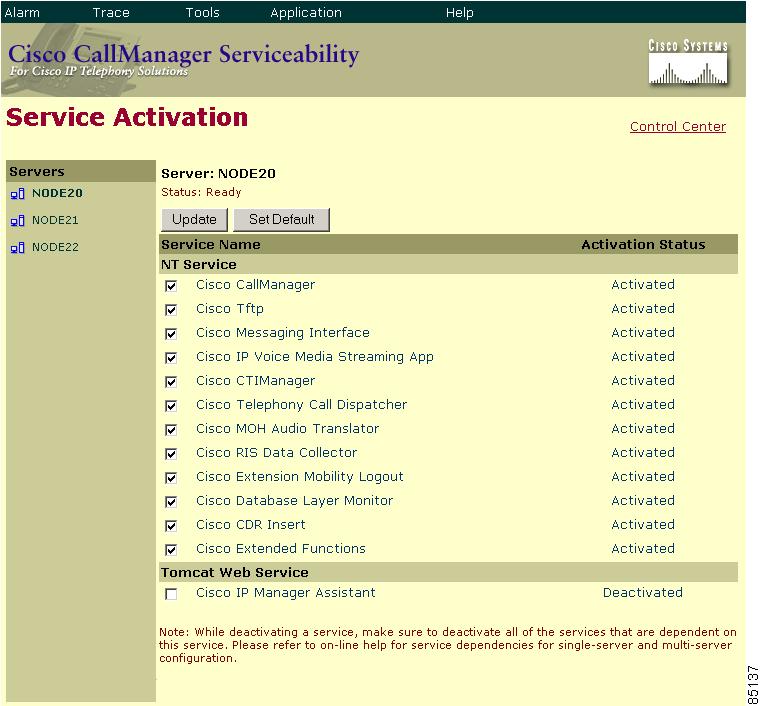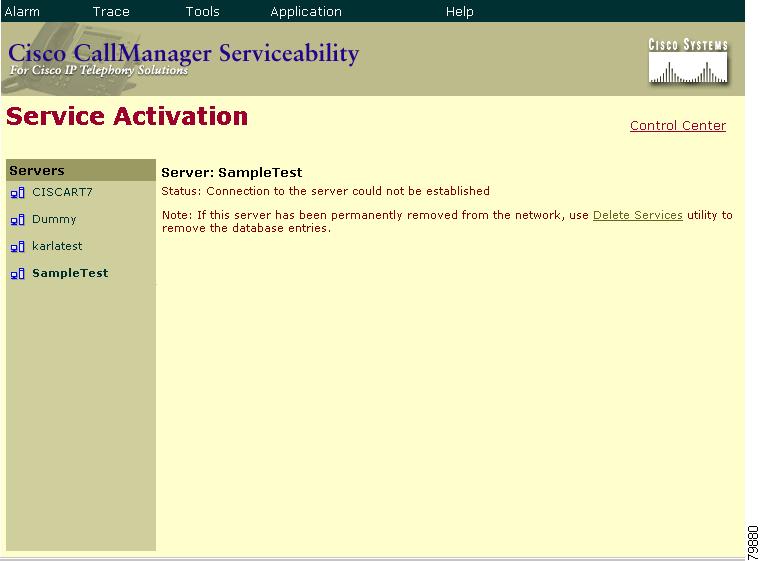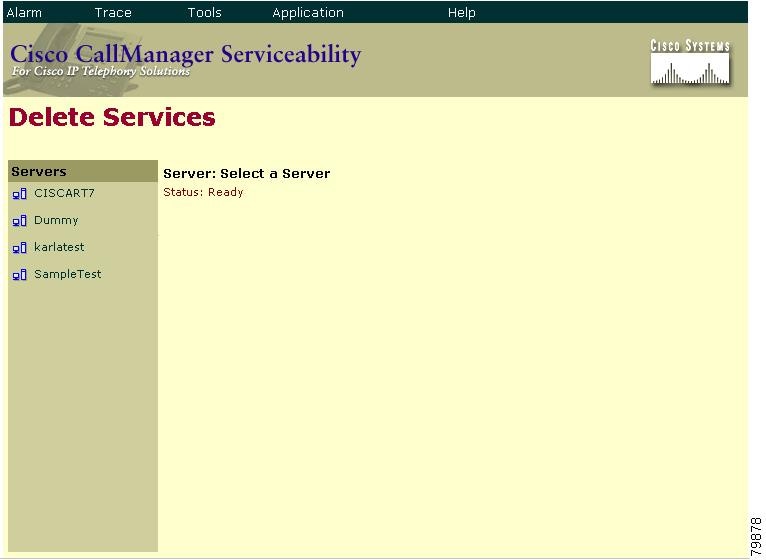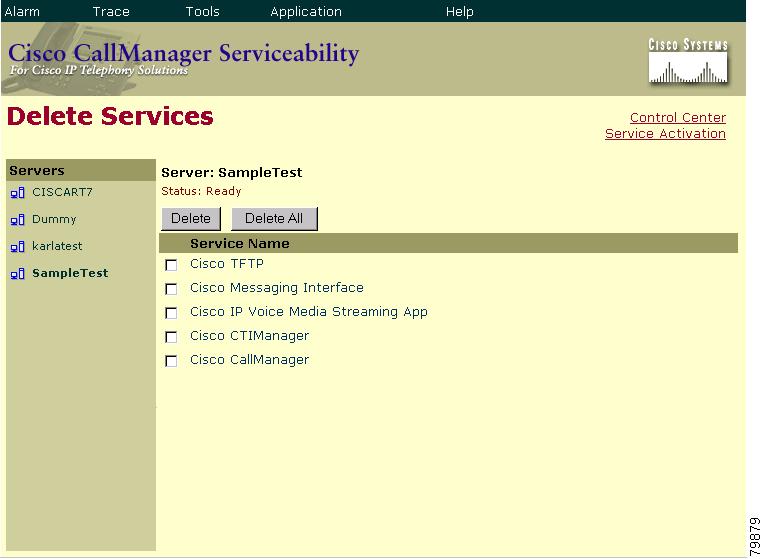-
Cisco CallManager Serviceability Administration Guide, Release 3.3(2)
-
Index
-
Preface
-
Introduction
-
Alarm Configuration
-
Alarm Definitions
-
Alarm Information
-
Trace Configuration
-
Trace Collection Configuration
-
Trace Analysis Configuration
-
Q.931 Translator
-
Service Activation
-
Control Center
-
Real-Time Monitoring Configuration
-
Phone Problem Reports Viewer
-
CDR Analysis and Reporting
-
CAR System Configuration
-
CAR Report Configuration
-
CAR User Reports Configuration
-
CAR System Reports Configuration
-
CAR Device Reports Configuration
-
CDR Search Configuration
-
Microsoft Performance
-
Bulk Trace Analysis
-
Overview of CiscoWorks2000
-
Path Analysis Configuration
-
System Log Management Configuration
-
Cisco Discovery Protocol Support Configuration
-
Cisco Secure Telnet Configuration
-
Show Command Line Interface
-
Simple Network Management Protocol Configuration
-
Understanding CAR Reports
-
Table Of Contents
Activating Cisco CallManager Services
Deactivating Cisco CallManager Services
Service Activation
This chapter provides information on the Serviceability Service Activation tool and contains the following topics:
•
Activating Cisco CallManager Services
•
Deactivating Cisco CallManager Services
Cisco CallManager Serviceability provides a web-based Service Activation tool that is used to activate and deactivate Cisco CallManager services for servers.
Figure 9-1 shows a services activation status example for a particular server.
Figure 9-1 Activation Status of Services Using Service Activation
Note
You can get to the Service Activation web pages from the Start Menu if you are currently in the Cisco CallManager server. The path is Start > Cisco CallManager X.X > Cisco Service Configuration.
Activating Cisco CallManager Services
Use the Service Activation tool to activate Cisco CallManager services for a particular server.
CautionOnly activate/deactivate services from the Service Activation pages. If you activate/deactivate services from the Windows Service Control Manager instead of from Service Activation, entries are not added/removed from the database table; therefore services will not be properly configured or started and will be out of sync with the Cisco CallManager database.
Note
The Cisco CallManager services will not start until you activate them using Service Activation.
Procedure
Step 1
From the Cisco CallManager Administration window, choose Application > Cisco CallManager Serviceability.
The Cisco CallManager Serviceability window displays.
Step 2
Choose Tools > Service Activation.
The Service Activation window displays the list of servers.
Step 3
From the Servers pane, choose the server.
The window displays the service names for the server that you chose, the activation status of the services, and the Tomcat Web Server information.
Note
Cisco Tomcat designates an NT service that is started at Cisco CallManager installation. Cisco Tomcat loads the Cisco IP Manager Assistant service when the first occurrence of the desktop or IP phone interfaces try to connect to it to get service.
Step 4
Check the check boxes next to the services that you want to activate.
Step 5
When you have chosen each of the services that you want to activate, click Update.
The window displays the services that you chose with an activation status of Activated.
Tip
You can select all the services that are required to run Cisco CallManager by clicking the Set Default button. This action not only selects all required services, but also checks for service dependencies. The SetDefault button selects default services to be activated based on single-server configuration. For multi-server cluster configuration, see Table 9-1 for service considerations.
Note
You can start or stop activated services from the Control Center. To access the Control Center web pages, click the Control Center link. Refer to "Control Center" for more information about Control Center.
Related Topics
•
Deactivating Cisco CallManager Services
•
Chapter 5, "Service Activation", Cisco CallManager Serviceability System Guide
•
Chapter 6, "Control Center", Cisco CallManager Serviceability System Guide
Deactivating Cisco CallManager Services
Use the Service Activation tool to deactivate Cisco CallManager services for a particular server.
CautionOnly activate/deactivate services from the Service Activation pages. If you activate/deactivate services from the Windows Service Control Manager instead of from Service Activation, entries are not added/removed from the database table; therefore services will not be properly configured and will be out of sync with the Cisco CallManager database.
Procedure
Step 1
From the Cisco CallManager Administration window, choose Application > Cisco CallManager Serviceability.
The Cisco CallManager Serviceability window displays.
Step 2
Choose Tools > Service Activation.
The Service Activation window displays the list of servers.
Step 3
From the Servers pane, choose the server.
The window displays the service names for the server that you chose, the activation status of the services, and the Tomcat Web Server information.
Note
Cisco Tomcat designates an NT service that is started at Cisco CallManager installation. Cisco Tomcat loads the Cisco IP Manager Assistant service when the first occurrence of the desktop or IP phone interfaces try to connect to it to get service. Refer to the "Understanding Cisco IP Manager Assistant (IPMA)" section for more information about the Cisco IP Manager Assistant service.
Step 4
Deselect the check boxes next to the services that you want to deactivate.
Note
You can only deactivate one service at a time.
Step 5
When you have chosen each of the services that you want to deactivate, click Update.
The window displays the services that you chose with an activation status of Deactivated.
Tip
You can activate all the services that are required to run Cisco CallManager by clicking the Set Default button. This action not only activates all required services, but also checks for service dependencies.
Note
You can now start or stop activated services from the Control Center. To access the Control Center web pages, click the Control Center link. Refer to "Control Center" for more information about Control Center.
Related Topics
•
Activating Cisco CallManager Services
•
Chapter 5, "Service Activation", Cisco CallManager Serviceability System Guide
•
Chapter 6, "Control Center", Cisco CallManager Serviceability System Guide
Service Considerations
Table 9-1 shows all the Cisco CallManager services and some useful information and considerations for configuring services. When you activate a service in Service Activation, all the dependent services required on the node for that service are also activated. For more information on services, refer to the Cisco CallManager System Guide.
Related Topics
•
Activating Cisco CallManager Services
•
Deactivating Cisco CallManager Services
•
Chapter 5, "Service Activation", Cisco CallManager Serviceability System Guide
•
Chapter 6, "Control Center", Cisco CallManager Serviceability System Guide
Deleting Services
When you activate services for a server, database entries are made for each of the activated services. When a server gets permanently removed from a Cisco CallManager cluster, the database entries for the services already activated in that particular server still exist, and continue to show up in the list of servers in the Cisco CallManager Serviceability and administration web pages. You must use the Delete Services utility to permanently remove the database entries. The following procedure describes how to delete services from a removed server.
Procedure
Step 1
From the Cisco CallManager Administration window, choose Application > Cisco CallManager Serviceability.
The Cisco CallManager Serviceability window displays.
Step 2
Choose Tools > Service Activation.
The Service Activation window displays the list of servers.
Step 3
From the Servers pane, choose the server that has been permanently removed from the Cisco CallManager cluster.
The following message appears: "Status: Connection to the server could not be established. Note: If this server has been permanently removed from the network, use Delete Services utility to remove the database entries." Figure 9-2 shows an example of this link.
Figure 9-2 Delete Services Link
Note
The Delete Services utility should only be used when the server has been permanently removed from the network and to clean up the database entries.
Step 4
Click the Delete Services link.
The Delete Services window displays as shown in Figure 9-3.
Figure 9-3 Delete Services Window
Step 5
From the Servers list, choose the server that has been removed from the cluster. This is the server from which you want to delete services.
The Delete Services window displays the services that contain remaining database entries as shown in Figure 9-4.
Figure 9-4 Delete Services Window With Services
Step 6
Check the check box beside each service you want to delete.
Step 7
Click Delete.
Note
You can delete all services at once by clicking Delete All.
The following warning message appears: "Deleting services from this page will remove the database entries for the services. Use this option only if the server has already been permanently removed from the network. Click OK to remove the database entries for these service(s) -or- Cancel to keep the database entries."
Note
You cannot delete the Cisco CallManager service from the Delete Services web pages. You must use the Cisco CallManager web page to delete this service.
Step 8
C lick OK to delete the services, or Cancel to cancel the operation.
Related Topics
•
Activating Cisco CallManager Services
•
Deactivating Cisco CallManager Services
•
Chapter 5, "Service Activation", Cisco CallManager Serviceability System Guide

 Feedback
Feedback