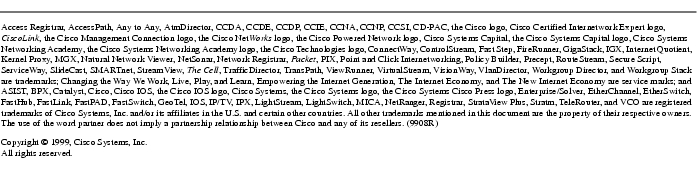Feedback Feedback
|
Table Of Contents
Release Notes for Cisco CallManager Release 2.3(1b) and 2.3(2)
Recommended Hardware Requirements
Minimum Requirements for the Cisco Access Digital Gateway DT-24+/DE-30+
Determining Your Software Release
Web Administrator 2.0 for Microsoft Windows NT Server
Open Caveats for Cisco CallManager Release 2.3(1b) and 2.3(2)
Resolved Caveats for Cisco CallManager Release 2.3(1b) and 2.3(2)
Open Caveats for Cisco CallManager Release 2.2
Resolved Caveats for Cisco CallManager Release 2.2
Release Notes for Cisco CallManager Release 2.3(1b) and 2.3(2)
September 3, 1999
These release notes describe the new features and caveats for Cisco CallManager Release 2.3(1b) and 2.3(2). Use these release notes in conjunction with the Configuration Notes for Cisco Systems' Media Convergence Server, the Cisco Voice Products documentation located on Cisco Connection Online (CCO), and the Cisco Documentation CD-ROM.
Contents
These release notes discuss the following topics:
Introduction
Cisco CallManager is a network business communication system providing high-quality telephony over IP networks. Cisco CallManager enables the conversion of conventional, proprietary circuit-switched PBXs to multi-service, open LAN systems.
System Requirements
This section lists the system requirements for installing Cisco CallManager.
Minimum Hardware Requirements
NoteThe following system hardware requirements are for systems with 50 phones or less. Systems with more phones require a faster processor.
•
Pentium 166 MHz
•
128 MB RAM
•
TCP/IP protocol installed and configured
•
CD-ROM drive
•
Monitor and display adapter capable of 256 colors at 800x600 resolution
Recommended Hardware Requirements
•
Pentium 300 MHz
•
128 MB RAM
Software Requirements
•
Windows NT Service Pack 5
•
Internet Explorer 4.01 Service Pack 1 or higher (This is required even if you plan to use Netscape as your Web browser for Cisco CallManager.)
•
Microsoft Data Access Components 2.0 Service Pack 1
•
Microsoft Option Pack 4.0. IIS 4.0
•
(Optional) If Microsoft Office 97 is installed, the SR2 patch to Microsoft Office 97 Professional must also be installed.
Minimum Requirements for the Cisco Access Digital Gateway DT-24+/DE-30+
A Channel Service Unit (CSU) is required if the Cisco Access Digital Gateway is connected to a telecommunications company or ISDN PRI demarcation point. If the gateway is connected to a PBX, a CSU may be required depending on the cable length. Consult the PBX documentation for maximum length requirements for connections without CSU support.
Determining Your Software Release
To determine the software release of Cisco CallManager currently running on your system, perform these steps:
Step 1
Click Start>Programs>Selsius>CallManager Administration.
Result: The Welcome screen is displayed.Step 2
Click About.
Result: The software release version is displayed. You can click the Details button to learn more information about the various product release numbers.Updating to a New Release
Instructions for upgrading the Cisco CallManager software are available in the Getting Started book of the online System Guide at:
http://www.cisco.com/documentation/ccn/v23/index.htm
New and Changed Information
This section lists the features that are new or have changed for Cisco CallManager in release 2.3.
Hold
The following changes have been implemented in the hold feature:
•
Single button retrieve. It is no longer necessary to press the HOLD button to retrieve a held call. To retrieve a held call on any line on any phone, press the flashing line button (this turns on the speaker and connects to the held party), or lift the handset and press the line button.
•
No dial tone on hold. The user no longer receives dial tone after placing a call on hold.
•
Lamp changes. For example, assume phones A, B, and C all share a line. If a call to phone A is placed on hold on the shared line, the user will see a fast blink on that line light. The users on phones B and C will see a slow blink on that same line. This indicates that phone A initially placed the call on hold.
•
Tone on hold. The party placed on hold (the held party) hears an intermittent tone once every 10 seconds. On the Cisco Access Analog and Digital gateways, a DTMF digit is played every 10 seconds. On the phone, a beep-bonk tone is played every 10 seconds.
•
No auto-select for hold line. For example, assume phones A and B have a shared line that is not their primary line. If a call to phone A is placed on hold on the shared line, going offhook on B does not select the call on hold automatically. Instead, going offhook on phone B selects the first line (the prime line).
SMDI
The maximum number of ports for connecting to voice mail over analog trunks has been increased from 8 to 24.
Voice Messaging
Amteva is a voice messaging system for the Cisco CallManager. Amteva can now connect to Cisco CallManager via H.323 protocol. This feature includes directory numbers that function to turn message waiting indicators on and off.
Web Administrator 2.0 for Microsoft Windows NT Server
Microsoft offers the Web Administrator tool which "enables you to remotely administer Microsoft Windows NT server using existing HTML browsers running on Microsoft Windows, and UNIX platforms. Web Administration is a tool that is implemented to work in conjunction with Microsoft Internet Information Server 4.0 (or higher)" (quote courtesy Microsoft). The Microsoft URL provided below offers some description of the tool, the system requirements, and FAQs. Windows NT Web Administrator 2.0 from Microsoft is downloadable from the following URL:
http://www.microsoft.com/ntserver/nts/downloads/management/NTSWebAdmin/default.asp
Uninstall
Use Add/Remove Programs in the Control Panel to remove Cisco CallManager (Selsius) and its individually installed plug-in components. However, a complete uninstall requires manual deletion of the Cisco CallManager database (SelsiusData.mdb) and references in the Windows NT registry.
Important Notes
The latest product upgrades and release notes are available on Cisco Connection Online (CCO) at:
http://www.cisco.com/public/sw-center/internet/callmgr/callmgr.html
Cisco Year 2000 product compliance information can be found at:
http://www.cisco.com/warp/public/752/2000/
A local copy of the Help is installed with Cisco CallManager and is available by clicking Start>Programs>Selsius>Help>System Guide. However, the most current documentation can be found on the Web at:
http://www.cisco.com/documentation/ccn/v23/index.htm
You should perform regular system backups as described in the topic Backing Up the System in the online System Guide at:
http://www.cisco.com/documentation/ccn/v23/index.htm
For instructions on backing up the system, click the following book and topic in the menu: Selsius-CallManager>Backing Up the System.
Caveats
This section contains open and resolved software caveats for this release of Cisco CallManager. Caveats describe unexpected behavior or defects in Cisco CallManager software or related hardware.
Open Caveats for Cisco CallManager Release 2.3(1b) and 2.3(2)
This section describes possibly unexpected behavior by Cisco CallManager Release 2.3(1b) and 2.3(2). Unless otherwise noted, these caveats apply to all Cisco CallManager 2.3 releases up to and including Cisco CallManager Release 2.3(1b) and 2.3(2).
•
CSCdm37845
Cisco IP phones (Selsius IP phones) calling busy offnet telephone numbers via an AS5300 gateway hear three bursts of ring and then they get the expected busy tone.
Traces indicate the AS5300 is passing a busy indicator to Cisco CallManager, but it is ignored for a period before the Cisco CallManager sends the busy tone to the calling party.
•
CSCdm52724
Symptoms:
1) After connecting the line between 9998 and 7388, the line can be used for 90 seconds. Then the line is disconnected. The display of 9998 phone shows Resetting 33 message, and 9998 phone is reset. No one goes on-hook on any phone. But the message shows up at 9998 phone, and 9998 phone is reset (copyright message).
2) After connecting the line between 9998 and 7388, the line can be used for 80 seconds. Then the line is disconnected. The display of 9998 phone shows Resetting 32 message, and 9998 phone is reset. No one goes on-hook on any phone. But the message shows up at 9998 phone, and 9998 phone is reset (copyright message).
Workaround:
Problem traced to bad datecode of DSP on IP board in phone. Current stock of parts was inspected, and no bad date codes were found. Defective phones typically show the above symptoms when making a G.723 call. Possible workaround is to use G.711 or replace the phone.
•
CSCdm67034
Cannot change the calling party selection for H323 devices. Experiencing call routing problem to the voice mail since the calling number is not redirected by Cisco CallManager. So caller (ext. 1111) call to (ext. 2222) goes to its own (1111) voice mail, since the calling number does not get redirected by Cisco CallManager.
Workaround: Use a Digital Trunk 24-port (DT-24) PRI or an 8-port Analogue Trunk (AT8).
•
CSCdm77138
The DT-24 T1 Port parameter field "Call Direction" does not appear to work. Call Direction specifies the direction of calls passing through this port. Allowed settings are:
•
Inbound for inbound calls only
•
Outbound for outbound calls only
•
Both Ways for inbound and outbound calls
Workaround: Use a Digital Trunk 24-port (DT-24) PRI or an 8-port Analogue Trunk (AT8).
•
CSCdm83969
Call forwarding for directory numbers assigned to Cisco IP phones that are removed from the network may experience varied results.
Workaround: Make sure that an entry exists for forward on no answer and forward on busy. That way, if the phone is not registered and Cisco CallManager treats it as busy, it will forward calls anyway.
•
CSCdm85829
Scenario:
PSTN --- FXO (3640) --- Ethernet --- Cisco CallManager --- Cisco IP phone (x7330)
The Cisco IP phone has two extensions, x7330 and x8611 7330. On busy, 7330 forwards to 8611 7330. Cisco CallManager has Global call waiting disabled to make forwarding work. Cisco CallManager version used is 2.3(1a).
When a call is received from PSTN to the 3640, it gets pushed (Connection Plar) to 7330. Another call comes in, the first phone is placed on hold, and the second call (now on line 8611 7330) is picked up. However, when the second call is over, the user goes back to the first call on hold, presses the line button to retrieve the call, and the call automatically disconnects. Sometimes it disconnects instantly; sometimes it takes about two seconds.
Workaround: Edit the scm.ini file and change holdtype=1 to holdtype=0.
•
CSCdm86134
Symptom: Cisco CallManager takes up more memory room after heavy use than when first installed.
Condition: In our tests, calls in excess of one million increased Cisco CallManager by 70 MB.
Workaround: There is no workaround, but system impact should be minimal. This problem will be addressed in a future release.
•
CSCdm86149
When a call is placed to a voice gateway, the caller first hears internal dialtone. The caller then dials the access code for an off-net call. External dialtone is heard, and the call is made and then cleared normally.
When the caller uses the redial facility, he first hears internal dial-tone. When the caller presses the Redial key, he hears external dial-tone for five seconds or so before the connection is made. This dialtone is played out for too long and should be replaced with silence.
Workaround: There is no current workaround. The issue appears to be due to the slow connect through the H.323 Gateway. The issue is still under investigation.
•
CSCdm87346
Scenario:
1) Telephone A makes a call to B using 4100 number.
2) Telephone B gets the call and tries to transfer the call using the transfer button.
3) Then B pushes a call park button.
4) Next B pushes another line button (for ext. 4100).
5) If B pushes the HOLD button, there is no beep sound.
For this test, first use one second for 'ToneOnHoldTime'. The same problem happens if using two seconds. But this problem cannot be reproduced if five seconds is used for 'ToneOnHoldTime'.
Workaround: Increase the beep tone to 5 second intervals or more.
•
CSCtr84167
If you enable the service parameter "Block Offnet to Offnet Transfer" and make a blind transfer with Cisco Unity Connection, the Q.931 SETUP message which CUCM sends to the PSTN gateway for an outbound PRI call still reaches the gateway. This transfer results in a dropped call.
Resolved Caveats for Cisco CallManager Release 2.3(1b) and 2.3(2)
This section describes possibly unexpected behavior by Cisco CallManager Release 2.3(1b) and 2.3(2). Unless otherwise noted, these caveats apply to all Cisco CallManager 2.3 releases up to and including Cisco CallManager Release 2.3(1b) and 2.3(2).
All the caveats listed in this section are resolved as of Cisco CallManager Release 2.3(1b) and 2.3(2).
•
CSCdm30149
This condition is caused by a POTS phone user, attached to an analog trunk, initiating and aborting a flash hook transfer during an outgoing analog trunk call.
The trunk port is cleared after the Cisco Access Analog Trunk Gateway is reset.
•
CSCdm34576
Some IP Phones were experiencing random loss of two-way audio. A new phone load has fixed this problem.
•
CSCdm37395
This problem only occurs if **112 self-test is run with trace enabled. This is only used by manufacturing to test the phones, and trace is not enabled by manufacturing. This problem should not be encountered by customers.
•
CSCdm37399
This problem appears to be unique to the configuration at one site. We have not seen this problem at other customer sites.
•
CSCdm37405
This problem was found at one site and is a rare occurrence based on close timing of events. A held call is retrieved at the same instant as the arrival of a new call on the same line. If this problem occurs, no new calls are allowed on that line. The workaround is to reset the phones that have that line appearance, to clear the line for new calls.
•
CSCdm40130
The UnicastActiveConfParticipants and UnicastConferenceActive counters are incremented when an attempt is made to connect to a Unicast Conference and the attempt is rejected due to incompatible capabilities, media connection errors, or adding participants to a Meet-Me conference too quickly. This causes the conference resources to be consumed over a period of time and not released.
Visible symptoms are: 1) The counters do not return to zero when all conferences are terminated. 2) Fewer than the configured number of conferences can be created. 3) New conferences cannot be created at all. 4) Fewer than the maximum number of allowed conference participants can be added to a conference.
Workaround: Cisco CallManager must be reset in order to free conference resources that have been consumed. There is no workaround other than to ensure that those attempting to join conferences are using G.711 codecs, and that conference participants do not join Meet-Me conferences too quickly. This problem is resolved in Cisco CallManager Release 2.02(27).
•
CSCdm40214
When placing many calls using the H.323 protocol, Cisco CallManager would go to exception. This current entry mentions that it was involving Conference Bridge, but in fact Conference Bridge was not the root of the problem. Any H.323 call could cause an exception, especially when made in rapid succession. Unfortunately there is no workaround other than not to make H.323 type calls. There is a new H.245 DLL for Cisco CallManager Release 2.2(27.3).
•
CSCdm62273
The caller ID field in ISDN messages will no longer send a "X" in the Calling Party IE field. Also, it is now possible to enable Overlap Receiving on the User Side protocol of PRI-ISDN protocol. This is done in the scm.ini file by setting OverlapReceivingForPriFlag=1.
•
CSCdm62277
When placing calls in Japan, if the called party number field "Type of Number == unknown," then the "Number Plan Identification field must also == unknown". This is controllable in the scm.ini file by setting NumberingPlanInfo=1. This is not the current default setting.
Open Caveats for Cisco CallManager Release 2.2
This section describes possibly unexpected behavior by Cisco CallManager Release 2.2. Unless otherwise noted, these caveats apply to all Cisco CallManager 2.2 releases up to and including Cisco CallManager Release 2.2(27).
•
CSCdm26127
Existing route filter values cannot be seen in the form view of the Route Filter Configure dialog box.
•
CSCdm49599
After a client places a DirectoryServices Call via the web browser, use of the browser's Back button can cause the call to be placed again.
Workaround: After the directory services call is placed, the ASP page should be refreshed so that the browser's Back button will not place/redial the previously placed call.
•
CSCdm52717
A session disconnect problem happened with 5513 (ext) phone. A call between two phones was connected. Five minutes later the line was disconnected suddenly. At that time the content of the display changed from phone number to date. The time and copyright message did not display.
Workaround: Refer to caveat CSCdm52724.
•
CSCdm81525
A call originated from H.323 is not able to hear ring-back tone during transfer from one ethernet phone to another ethernet phone.
Workaround: Use a Digital Trunk 24-port (DT-24) PRI or an 8-port Analogue Trunk (AT8).
Resolved Caveats for Cisco CallManager Release 2.2
This section describes possibly unexpected behavior by Cisco CallManager Release 2.2. Unless otherwise noted, these caveats apply to all Cisco CallManager 2.2 releases up to and including Cisco CallManager Release 2.2(27).
All the caveats listed in this section were resolved in, or prior to, Cisco CallManager Release 2.3(1b) or 2.3(2).
•
CSCdk93271
Cisco CallManager crashes periodically with the following error:
Dr. Watson error message:scm.exe Exception: access violation (0xc0000005), Address 0x78001230•
CSCdm00466
When configuring route patterns assigned to a specific Analog Trunk Gateway Port, the outbound calls fail with the error:
Outbound call attempted on Vega but no Outbound or Bothways ports availableThe issue is resolved by configuring all ports for the specific route pattern.
•
CSCdm15989
When trying to access the device pool with the "-", Cisco CallManager displays the standard USER INPUT VALIDATION ERROR because the device pool name is invalid. A valid name can contain only "-" and spaces.
•
CSCdm36483
Symptom: A call is placed between two IP phones, and after a time the audio stops and one phone plays the reorder tone. The second phone continues to display the call information. When the second phone goes on hook, the display shows the copyright message and then date/time when it reconnects to the CallManager.
Workaround: Install the P002H202 software load on the 30 VIP and 12 SP+ phones.
•
CSCdm50380
Audio Playout of voice message greeting.wav file through MTP does not work correctly.
•
CSCdm55773
Symptom: Users encounter the following error when trying to install the Selsius TSP on a machine:
An error occurred during the move data process: -119Component: Shared DLLsFile Group: Self Registerd System32 DLLsFile: C:\WINNTSystem32SelsiusTSP.tspThe progress bar is at 12%.
Workaround: All the machines that were failing did not have MSVCP50.DLL in the System32 directory. Once this file is copied to that location, the install works.
•
CSCdm56413
Cisco IP phones (Selsius IP phones) may not restart properly (re-register with the CallManager) after the CallManager process is stopped and started. The phones are stuck at the Copyright message and the lights are off.
The only known situation where this happens is when the phones are not using DHCP (that is, the IP address and related information is manually entered) and the phones are on the 192.4.250.X subnet with a 255.255.255.0 mask
Troubleshooting
Troubleshooting is provided in the locally installed Help or the online System Guide at:
http://www.cisco.com/documentation/ccn/v23/index.htm
Click the Troubleshooting book in the menu to see the troubleshooting topics.
Documentation Updates
Following are corrections to the documentation. You can receive the latest and most complete information about Cisco CallManager by using the Help on the Web instead of the locally installed version available from the Start menu. To access the Web version of the Help, open a web browser and type the URL:
http://www.cisco.com/documentation/ccn/v23/index.htm
The latest product upgrades and release notes are available on Cisco Connection Online (CCO) at:
http://www.cisco.com/public/sw-center/internet/callmgr/callmgr.html
Attendant Console User Guide
The Attendant Console User Guide (78-6609-01 or 78-6609-02) has the following changes:
•
Dragging an SL button and dropping onto a Speed Dial button will not transfer a call or make a call.
•
The green question mark has been replaced by a red line to indicate an unknown phone state.
Service and Support
Service and support is provided by Cisco Technical Assistance Center (TAC) at:
http://www.cisco.com/warp/public/687/Directory/DirTAC.shtml
Cisco Connection Online
Cisco Connection Online (CCO) is Cisco Systems' primary, real-time support channel. Maintenance customers and partners can self-register on CCO to obtain additional information and services.
Available 24 hours a day, 7 days a week, CCO provides a wealth of standard and value-added services to Cisco's customers and business partners. CCO services include product information, product documentation, software updates, release notes, technical tips, the Bug Navigator, configuration notes, brochures, descriptions of service offerings, and download access to public and authorized files.
CCO serves a wide variety of users through two interfaces that are updated and enhanced simultaneously: a character-based version and a multimedia version that resides on the World Wide Web (WWW). The character-based CCO supports Zmodem, Kermit, Xmodem, FTP, and Internet e-mail, and it is excellent for quick access to information over lower bandwidths. The WWW version of CCO provides richly formatted documents with photographs, figures, graphics, and video, as well as hyperlinks to related information.
You can access CCO in the following ways:
•
WWW: http://www.cisco.com
•
WWW: http://www-europe.cisco.com
•
WWW: http://www-china.cisco.com
•
Telnet: cco.cisco.com
•
Modem: From North America, 408 526-8070; from Europe, 33 1 64 46 40 82. Use the following terminal settings: VT100 emulation; databits: 8; parity: none; stop bits: 1; and connection rates up to 28.8 kbps.
For a copy of CCO's Frequently Asked Questions (FAQ), contact cco-help@cisco.com. For additional information, contact cco-team@cisco.com.
NoteIf you are a network administrator and need personal technical assistance with a Cisco product that is under warranty or covered by a maintenance contract, contact Cisco's Technical Assistance Center (TAC) at 800 553-2447, 408 526-7209, or tac@cisco.com. To obtain general information about Cisco Systems, Cisco products, or upgrades, contact 800 553-6387, 408 526-7208, or cs-rep@cisco.com.
Documentation CD-ROM
Cisco documentation and additional literature are available in a CD-ROM package, which ships with your product. The Documentation CD-ROM, a member of the Cisco Connection Family, is updated monthly. Therefore, it might be more current than printed documentation. To order additional copies of the Documentation CD-ROM, contact your local sales representative or call customer service. The CD-ROM package is available as a single package or as an annual subscription. You can also access Cisco documentation on the World Wide Web at http://www.cisco.com, http://www-china.cisco.com, or http://www-europe.cisco.com.
If you are reading Cisco product documentation on the World Wide Web, you can submit comments electronically. Click Feedback in the toolbar and select Documentation. After you complete the form, click Submit to send it to Cisco. We appreciate your comments.
78-6765-03