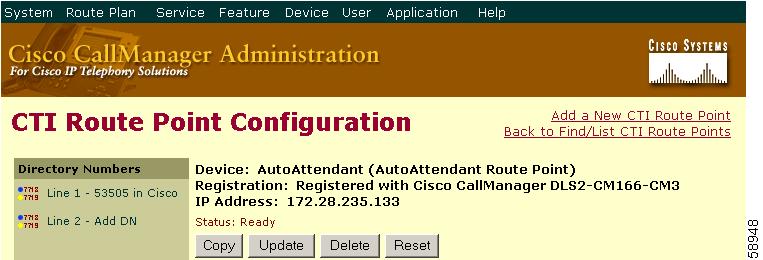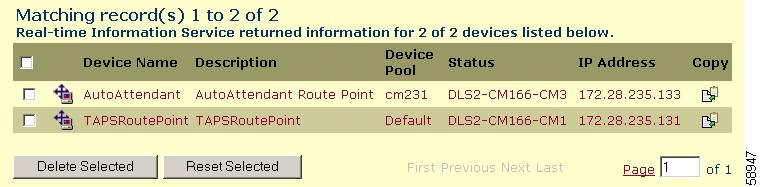-
Cisco CallManager Administration Guide, Release 3.3(4)
-
Index
-
Preface
-
Introduction
-
Server Configuration
-
Cisco CallManager Configuration
-
Cisco CallManager Group Configuration
-
Date/Time Group Configuration
-
Device Defaults Configuration
-
Region Configuration
-
Device Pool Configuration
-
Automated Alternate Routing Group Configuration
-
Enterprise Parameters Configuration
-
Location Configuration
-
Auto-Registration Configuration
-
Survivable Remote Site Telephony Configuration
-
Partition Configuration
-
Calling Search Space Configuration
-
Route Filter Configuration
-
Route Group Configuration
-
Route List Configuration
-
Route Pattern Configuration
-
Translation Pattern Configuration
-
External Route Plan Wizard
-
Special Characters and Settings
-
Route Plan Report
-
Cisco CallManager Attendant Console Configuration
-
Conference Bridge Configuration
-
Media Termination Point Configuration
-
Transcoder Configuration
-
Media Resource Group Configuration
-
Media Resource Group List Configuration
-
Service Parameters Configuration
-
Call Park Configuration
-
Call Pickup and Group Call Pickup Configuration
-
Cisco IP Phone Services Configuration
-
Meet-Me Number/Pattern Configuration
-
Cisco Voice-Mail Port Configuration
-
Cisco Voice Mail Port Wizard
-
Message Waiting Configuration
-
Cisco Voice-Mail Pilot Configuration
-
Voice-Mail Profile Configuration
-
Device Configuration
-
CTI Route Point Configuration
-
Device Profile Configuration
-
Gatekeeper Configuration
-
Gateway Configuration
-
Cisco IP Phone Configuration
-
Trunk Configuration
-
Phone Button Template Configuration
-
Softkey Template Configuration
-
Adding a New User
-
Searching the Global Directory
-
Plugin Configuration
-
Dependency Records
-
Table Of Contents
CTI Route Point Configuration Settings
CTI Route Point Configuration
A computer telephony integration (CTI) route point designates a virtual device that can receive multiple, simultaneous calls for application-controlled redirection.
For first-party call control, you must add a CTI port for each active voice line. Applications that use CTI route points and CTI ports include Cisco SoftPhone, Cisco IP Auto Attendant, and Cisco IP Interactive Voice Response System. After you add a CTI route point to Cisco CallManager Administration, information from the RIS Data Collector service displays in the CTI Route Point Configuration window. When available, the IP address of the device and the name of the Cisco CallManager with which the device registered display.
For detailed instructions on how to configure CTI route points and CTI ports that are associated with these applications, refer to the documentation and online help that is included with these applications.
This section describes the following basic procedures:
•
CTI Route Point Configuration Settings
•
Computer Telephony Integration, Cisco CallManager System Guide
Adding a CTI Route Point
To add a CTI route point, perform the following procedure.
Procedure
Step 1
Choose Device > CTI Route Point.
Step 2
Click the Add a New CTI Route Point link.
Step 3
Enter the appropriate settings, as defined in Table 41-1.
Step 4
To add the new CTI route point, click Insert.
When prompted to add a directory number for line 1, click either OK to add the directory number or Cancel to continue without adding a directory number. For instructions on how to add and configure directory numbers, see the "Adding a Directory Number" section on page 45-30.
After you add a CTI route point to Cisco CallManager Administration, information from the RIS Data Collector service displays in the CTI Route Point Configuration window. When available, the IP address of the device and the name of the Cisco CallManager with which the device registered display as illustrated in Figure 41-1.
Figure 41-1 CTI Route Point Configuration Window
Related Topics
•
CTI Route Point Configuration
•
CTI Route Point Configuration Settings
•
Computer Telephony Integration, Cisco CallManager System Guide
Modifying a CTI Route Point
To modify a CTI route point, perform the following steps.
Procedure
Step 1
Choose Device > CTI Route Point.
The Find/List CTI Route Points window displays.
Step 2
Enter the search criteria that are needed to locate the CTI route point that you want to modify.
Step 3
Click Find.
The window updates to display a list of CTI route points that match the specified search criteria.
Step 4
Choose the name of the CTI route point whose settings you want to modify.
The window refreshes to show the current settings for the chosen CTI route point.
Step 5
Update the appropriate settings as described in Table 41-1.
Step 6
To apply the changes, click Update.
The window refreshes to display the new settings.
Related Topics
•
CTI Route Point Configuration
•
CTI Route Point Configuration Settings
•
Computer Telephony Integration, Cisco CallManager System Guide
Deleting a CTI Route Point
To delete a CTI route point, perform the following procedure.
Before You Begin
You cannot delete a CTI route point that is assigned to one or more directory numbers. To find out which directory numbers are using the CTI route point, click the Dependency Records link from the CTI Route Point Configuration window. For more information about dependency records, see the "Accessing Dependency Records" section on page A-1. If you try to delete a CTI route point that is in use, Cisco CallManager displays an error message. Before deleting a CTI route point that is currently in use, you must perform either or both of the following tasks:
•
Assign a different CTI route point to any directory numbers that are using the CTI route point that you want to delete. See the "Updating a Directory Number" section on page 45-31.
•
Delete the directory numbers that are using the CTI route point that you want to delete. See the "Deleting a Directory Number" section on page 45-33.
Procedure
Step 1
Choose Device > CTI Route Point.
The Find/List CTI Route Points window displays.
Step 2
Specify the search criteria that are needed to locate the CTI route point that you want to delete.
Step 3
Click Find.
The window refreshes to display a list of the CTI route points that match the specified search criteria.
Step 4
Perform one of the following actions:
•
Check the check boxes next to the CTI route points that you want to delete and click Delete Selected.
•
Delete all the CTI route points in the window by checking the check box in the matching records title bar and clicking Delete Selected.
•
Choose the name of the CTI route point that you want to delete from the list to display its current settings and click Delete.
Step 5
To permanently delete the CTI route point, click OK.
Related Topics
•
CTI Route Point Configuration
•
CTI Route Point Configuration Settings
•
Computer Telephony Integration, Cisco CallManager System Guide
Finding CTI Route Points
To find and list CTI route points, perform the following procedure.
Procedure
Step 1
Choose Device > CTI Route Point.
The Find and List Route Points window displays.
Step 2
Choose the search criteria to use. To list all items, do not enter any search text or use "Device Name is not empty" as the search criterion.
Step 3
Click Find.
The window refreshes to display a list of the CTI route points that match the specified search criteria.
Step 4
To view the next set of CTI route points, click Next.
Note
You can delete or reset multiple CTI route points from the Find and List Route Points window by checking the check boxes next to the appropriate CTI route points and clicking Delete Selected to delete the CTI route points or clicking Reset Selected to reset the CTI route points. You can choose all CTI route points in the window by checking the check box in the matching records title bar.
Related Topics
•
CTI Route Point Configuration
•
CTI Route Point Configuration Settings
•
Computer Telephony Integration, Cisco CallManager System Guide
Resetting a CTI Route Point
To reset a CTI route point, perform the following procedure.
Procedure
Step 1
Choose Device > CTI Route Point.
The Find and List CTI Route Points window displays.
Step 2
Choose the search criteria to use.
Step 3
Click Find.
The window displays a list of CTI route points that match the search criteria as illustrated in Figure 41-2.
Figure 41-2 Find and List CTI Route Points Configuration Window
Step 4
Check the check boxes next to the CTI route points that you want to reset. To choose all CTI route points in the window, check the check box in the matching records title bar.
Step 5
Click Reset.
The Reset Device dialog displays.
Step 6
Click one of the following buttons:
•
Restart—Restarts a device without shutting it down.
•
Reset—Shuts down a device and brings it back up.
•
Close—Closes the Reset Device dialog without performing any action.
Related Topics
•
CTI Route Point Configuration
•
CTI Route Point Configuration Settings
•
Computer Telephony Integration, Cisco CallManager System Guide
CTI Route Point Configuration Settings
Table 41-1 describes the CTI route point configuration settings.
Related Topics
•
CTI Route Point Configuration
•
Computer Telephony Integration, Cisco CallManager System Guide

 Feedback
Feedback