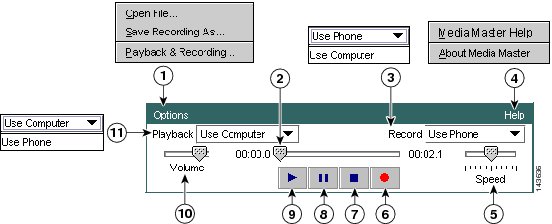Table Of Contents
Setting Up Playback and Recording Devices for the Media Master
Determining Which Recording and Playback Devices Users Will Use for the Media Master
What Happens When the Phone Is Used as the Recording and Playback Device
What Happens When a Computer Microphone and Speakers Are Used as the Recording and Playback Devices
How Users Specify Their Recording and Playback Device Preferences
Setting Up Playback and Recording Devices for the Media Master
The Media Master is used to make and play recordings in the Cisco Unity web tools.
See the following sections in this chapter:
•
Determining Which Recording and Playback Devices Users Will Use for the Media Master
•
How Users Specify Their Recording and Playback Device Preferences
About the Media Master
The Media Master appears on the pages of the Cisco Unity Inbox and Cisco Unity Personal Call Transfer Rules web tools on which users can make or play recordings. Depending on how Cisco Unity Connection is set up, the Media Master may also appear on some Cisco Unity Assistant pages. Users can use the phone or the computer microphone and speakers with the Media Master controls to make and play recordings. See Figure 2-1.
Figure 2-1 Media Master Control Bar
Options menu
Stop
Recording/playback progress
Pause
Record list
Play
Help menu
Volume control
Playback speed control
Playback list
Record
The Media Master is a Java 2 Platform, Standard Edition (J2SE) application, and the Java plug-in component must be installed on the user workstation for it to run properly.
Note
Depending on the Internet browser, if the Java plug-in component is not installed, the Media Master will not appear in the browser window or the user will be prompted to install the component. (See the "Configuring an Internet Browser to Access the Cisco PCA" section on page 1-1.)
Before users start using the Cisco Unity web tools that offer the Media Master, specify that Connection has at least one voice messaging port designated to allow users to use the phone as a recording and playback device, by adjusting the Allow TRAP Connections setting on the Telephony Integrations > Port page in Cisco Unity Connection Administration. See the "Changing Port Settings" section of the "Managing the Phone System Integrations" chapter of the System Administration Guide for Cisco Unity Connection for instructions. (The guide is available at http://www.cisco.com/en/US/products/ps6509/prod_maintenance_guides_list.html.) Alternatively, provide sound cards, earphones or speakers, and microphones to users who do not want to use the phone as their recording and playback device.
Determining Which Recording and Playback Devices Users Will Use for the Media Master
When determining the recording and playback devices that you want users to use, note the following considerations:
•
The phone offers the best sound quality for recordings, and serves as the default recording and playback device for the Media Master.
•
In order for users to use the phone as a recording and playback device, Cisco Unity Connection must have at least one voice messaging port designated for this purpose. Note that when a user listens to messages or other recordings by using a computer microphone and speakers, no ports are used, which decreases the load on the Connection server and leaves ports open for other functions.
•
You must provide sound cards, speakers, and microphones to users who do not want to use the phone as their recording and playback device.
See the following sections for detailed descriptions of the events that occur when using the phone or the computer microphone and speakers for recording and playback:
•
What Happens When the Phone Is Used as the Recording and Playback Device
•
What Happens When a Computer Microphone and Speakers Are Used as the Recording and Playback Devices
What Happens When the Phone Is Used as the Recording and Playback Device
When users use the phone as a recording and playback device in the web tools accessed through the Cisco PCA (and in Cisco Unity Connection Administration), the following events occur:
1.
The user clicks the applicable option in the client application to make or play a recording.
2.
The client application asks Cisco Unity Connection to place a call to the user extension, and Connection calls the extension.
3.
When making a recording, the user answers the phone, and begins recording the message, name, or greeting. When the user hangs up, the client application tells Connection that the recording is finished.
4.
When playing a recording, the user answers the phone, and the client application asks Connection to play the message. Connection streams the recording over the phone.
What Happens When a Computer Microphone and Speakers Are Used as the Recording and Playback Devices
When users use a computer microphone and speakers as the recording and playback devices, the following events occur:
1.
The user clicks the applicable option in the client application to make or play a recording.
2.
When making a recording, the user begins speaking into the microphone. When the user clicks the applicable option in the client application to stop recording, the client application tells Cisco Unity Connection that the recording is finished.
3.
When playing a recording, Connection streams the message to the client application. Streaming occurs on demand, regardless of network traffic. The client application begins to play the message through the speakers as soon as a few seconds of the message are buffered in memory on the user workstation.
How Users Specify Their Recording and Playback Device Preferences
Users can set their own recording and playback device preferences. For example, the Options menu in the Media Master allows users to choose their own recording and playback devices.
Media Master recording and playback settings are saved per user, per workstation. This means that:
•
A user can change recording and playback devices from the Options menu and from both the Playback and Record lists of any Media Master on the web-tool pages. The recording and playback devices that a user chooses apply to all Cisco Unity web tools, as long as the user accesses the applications from the same workstation on which the changes were initially made.
•
If multiple users share the same workstation, each user who uses the workstation must indicate a choice of recording and playback devices.
•
If a user has updated the choice of recording and playback devices from one workstation but also accesses the web tools on a different workstation (for example, from a computer at home), the choice of recording and playback devices must be indicated for the second workstation as well.

 Feedback
Feedback