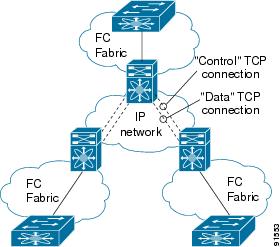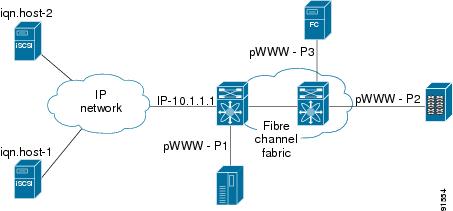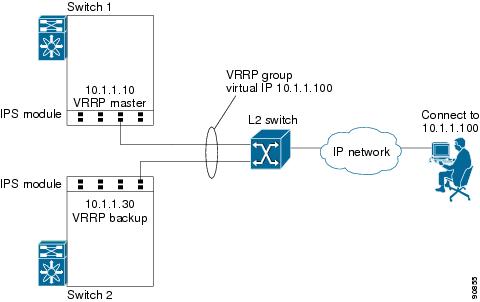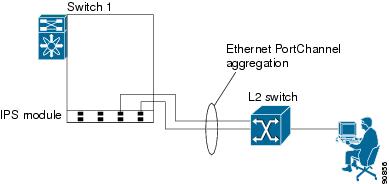Table Of Contents
Configuring Gigabit Ethernet High Availability
VRRP for iSCSI and FCIP Services
Configuring VRRP for Gigabit Ethernet Interfaces
About Ethernet PortChannel Aggregation
Configuring Ethernet PortChannels
Displaying Gigabit Ethernet Interface Statistics
Displaying Ethernet MAC Statistics
Displaying DMA-Bridge Statistics
Configuring IP Storage
Cisco MDS 9000 Family IP storage (IPS) services extend the reach of Fibre Channel SANs by using open-standard, IP-based technology. The switch connects separated SAN islands using Fibre Channel over IP (FCIP), and it allows IP hosts to access Fibre Channel storage using the iSCSI protocol.
Note
FCIP and iSCSI features are specific to the IPS module and are available in Cisco MDS 9200 Switches or Cisco MDS 9500 Directors.
The Cisco MDS 9216I switch and the 14/2 Multiprotocol Services (MPS-14/2) module also allow you to use Fibre Channel, FCIP, and iSCSI features. The MPS-14/2 module is available for use in any switch in the Cisco MDS 9200 Series or Cisco MDS 9500 Series.This chapter includes the following sections:
•
Configuring Gigabit Ethernet High Availability
Services Modules
The IP Storage services module (IPS module) and the MPS-14/2 module allow you to use FCIP and iSCSI features. Both modules integrate seamlessly into the Cisco MDS 9000 Family, and support the full range of features available on other switching modules, including VSANs, security, and traffic management. The following types of storage services modules are currently available for use in any switch in the Cisco MDS 9200 Series or in the Cisco MDS 9500 Series:
•
The 4-port, hot-swappable IPS module (IPS-4) has four Gigabit Ethernet ports.
•
The 8-port, hot-swappable IPS module (IPS-8) has eight Gigabit Ethernet ports.
•
The MPS-14/2 module has 14 Fibre Channel ports (numbered 1 through 14) and two Gigabit Ethernet ports (numbered 1 and 2).
Gigabit Ethernet ports in these modules can be configured to support the FCIP protocol, the iSCSI protocol, or both protocols simultaneously.:
•
FCIP—FCIP transports Fibre Channel frames transparently over an IP network between two Cisco MDS 9000 Family switches or other FCIP standards-compliant devices. Figure 44-1 shows how the IPS module is used in different FCIP scenarios.
Figure 44-1 FCIP Scenarios
•
iSCSI—The IPS module provides IP hosts access to Fibre Channel storage devices. The IP host sends SCSI commands encapsulated in iSCSI protocol data units (PDUs) to a Cisco MDS 9000 Family switch IPS port over a TCP/IP connection. At this point, the commands are routed from an IP network into a Fibre Channel network and forwarded to the intended target. Figure 44-2 depicts the iSCSI scenarios in which the IPS module is used.
Figure 44-2 iSCSI Scenarios
Module Status Verification
After inserting the module, verify the status of the module using the show module command:
switch# show moduleMod Ports Module-Type Model Status--- ----- -------------------------------- ------------------ ------------1 0 Caching Services Module DS-X9560-SMAP ok2 8 IP Storage Services Module DS-X9308-SMIP ok <-------IPS-8 module4 16 2x1GE IPS, 14x1/2Gbps FC Module DS-X9216i-K9-SUP ok <-------MPS-14/2 module5 0 Supervisor/Fabric-1 DS-X9530-SF1-K9 active *6 0 Supervisor/Fabric-1 DS-X9530-SF1-K9 ha-standby9 4 IP Storage Services Module DS-X9304-SMIP ok <---------IPS-4 moduleMod Sw Hw World-Wide-Name(s) (WWN)--- ----------- ------ --------------------------------------------------1 2.0(1) 0.201 20:41:00:0b:fd:44:68:c0 to 20:48:00:0b:fd:44:68:c02 2.0(1) 0.201 20:41:00:0b:fd:44:68:c0 to 20:48:00:0b:fd:44:68:c04 2.0(1) 0.201 20:c1:00:05:30:00:07:1e to 20:d0:00:05:30:00:07:1e5 2.0(1) 0.0 --6 2.0(1) 0.0 --9 2.0(1) 0.1 22:01:00:05:30:00:07:1e to 22:04:00:05:30:00:07:1eMod Application Image Description Application Image Version-------- ----------------------------- -------------------------1 svc-node1 1.3(5M)1 svc-node2 1.3(5M)Mod MAC-Address(es) Serial-Num--- -------------------------------------- ----------1 00-05-30-01-49-c2 to 00-05-30-01-4a-46 JAB073907EP2 00-05-30-00-9d-d2 to 00-05-30-00-9d-de JAB064605a24 00-05-30-01-7f-32 to 00-05-30-01-7f-38 JAB081405AM5 00-05-30-00-2c-4e to 00-05-30-00-2c-52 JAB06350B1M6 00-05-30-00-19-66 to 00-05-30-00-19-6a JAB073705GL9 00-0d-bc-2f-d6-00 to 00-0d-bc-2f-d6-08 JAB080804TN* this terminal sessionIPS Module Upgrade
CautionA software upgrade is only disruptive for the IPS module. The SAN-OS software continues to support nondisruptive software upgrades for Fibre Channel modules in the switch and for the switch itself.
IPS modules use a rolling upgrade install mechanism where each module in a given switch can only be upgraded in sequence. To guarantee a stable state, each IPS module in a switch requires a 5-minute delay before the next IPS module is upgraded.
MPS-14/2 Module Upgrade
CautionA software upgrade is only partially disruptive for the MPS-14/2 module. The SAN-OS software continues to support nondisruptive software upgrades for Fibre Channel modules in the switch and for the switch itself.
The MPS-14/2 modules have 14 Fibre Channel ports (nondisruptive upgrade) and 2 Gigabit Ethernet ports (disruptive upgrade). MPS-14/2 modules use a rolling upgrade install mechanism for the two Gigabit Ethernet ports where each module in a given switch can only be upgraded in sequence. To guarantee a stable state, each MPS-14/2 module in a switch requires a 5-minute delay before the next module is upgraded.
Supported Hardware
You can configure the FCIP and iSCSI features using one or more of the following hardware:
•
IPS-4 and IPS-8 modules (refer to the Cisco MDS 9200 Series Hardware Installation Guide or the Cisco MDS 9500 Series Hardware Installation Guide for more information)
•
MPS-14/2 module (refer to the Cisco MDS 9200 Series Hardware Installation Guide or the Cisco MDS 9500 Series Hardware Installation Guide for more information).
Note
In both the MPS-14/2 module and the Cisco MDS 9216i integrated supervisor module, the port numbering differs for the Fibre Channel ports and the Gigabit Ethernet ports. The Fibre Channel ports are numbered from 1 through 14 and the Gigabit Ethernet ports are numbered 1 and 2.
•
Cisco MDS 9216i Switch (refer to the Cisco MDS 9200 Series Hardware Installation Guide).
IPS Module Core Dumps
IPS core dumps are different from the system's kernel core dumps for other modules. When the IPS module's operating system (OS) unexpectedly resets, it is useful to obtain a copy of the memory image (called a IPS core dump) to identify the cause of the reset. Under that condition, the IPS module sends the core dump to the supervisor module for storage. Cisco MDS switches have two levels of IPS core dumps:
•
Partial core dumps (default)—Each partial core dump consists of four parts (four files). All four files are saved in the active supervisor module.
Use the show cores command to list these files.
•
Full core dumps—Each full core dump consists of 75 parts (75 files). The IPS core dumps for the MPS-14/2 module and the Cisco MDS 9216i Switch only contains 38 parts. This dump cannot be saved on the supervisor module because of its large space requirement. They are copied directly to an external TFTP server.
Use the system cores tftp: command to configure an external TFTP server to copy the IPS core dump (and other core dumps).
To configure IPS core dumps on the IPS module, follow these steps:
Configuring Gigabit Ethernet High Availability
Virtual Router Redundancy Protocol (VRRP) and Ethernet PortChannels are two Gigabit Ethernet features that provide high availability for iSCSI and FCIP services.
VRRP for iSCSI and FCIP Services
VRRP provides a redundant alternate path to the Gigabit Ethernet port for iSCSI and FCIP services. VRRP provides IP address failover protection to an alternate Gigabit Ethernet interface so the IP address is always available (see Figure 44-3).
Figure 44-3 VRRP Scenario
In Figure 44-3, all members of the VRRP group must be IP storage Gigabit Ethernet ports. VRRP group members can be one or more of the following interfaces:
•
One or more interfaces in the same IPS module or MPS-14/2 module
•
Interfaces across IPS modules or MPS-14/2 modules in one switch
•
Interfaces across IPS modules or MPS-14/2 modules in different switches
•
Gigabit Ethernet subinterfaces
•
Ethernet PortChannels and PortChannel subinterfaces
See the "Virtual Router Redundancy Protocol" section on page 43-16.
Note
You can configure no more than seven VRRP groups, both IPv4 and IPv6, on a Gigabit Ethernet interface, including the main interface and all subinterfaces.
Configuring VRRP for Gigabit Ethernet Interfaces
To configure VRRP for Gigabit Ethernet interfaces using IPv4, follow these steps:
To configure VRRP for Gigabit Ethernet interfaces using IPv6, follow these steps:
Note
If you configure secondary VRRP IPv6 addresses on an IPFC VSAN interface, before a downgrading to a release prior to Cisco Release 3.0(1), you must remove the secondary VRRP IPv6 addresses. This is required only when you configure IPv6 addresses.
Note
The VRRP preempt option is not supported on IPS Gigabit Ethernet interfaces. However, if the virtual IP address is also the IP address for the interface, then preemption is implicitly applied.
About Ethernet PortChannel Aggregation
Ethernet PortChannels refer to the aggregation of multiple physical Gigabit Ethernet interfaces into one logical Ethernet interface to provide link redundancy and, in some cases, higher aggregated bandwidth and load balancing.
An Ethernet switch connecting to the MDS switch Gigabit Ethernet port can implement load balancing based on the IP address, IP address and UDP/TCP port number, or MAC address. Due to the load balancing scheme, the data traffic from one TCP connection is always sent out on the same physical Gigabit Ethernet port of an Ethernet PortChannel. For the traffic coming to the MDS, an ethernet switch can implement load balancing based on its IP address, its source-destination MAC address, or its IP address and port. The data traffic from one TCP connection always travels on the same physical links. To make use of both ports for the outgoing direction, multiple TCP connections are required.
All FCIP data traffic for one FCIP link is carried on one TCP connection. Consequently, the aggregated bandwidth is 1 Gbps for that FCIP link.
Note
The Cisco Ethernet switch's PortChannel should be configured as a static PortChannel, and not the default 802.3ad protocol.
Ethernet PortChannels can only aggregate two physical interfaces that are adjacent to each other on a given IPS module (see Figure 44-4).
Note
PortChannel members must be one of these combinations: ports 1-2, ports 3-4, ports 5-6, or ports 7-8.
Figure 44-4 Ethernet PortChannel Scenario
In Figure 44-4, Gigabit Ethernet ports 3 and 4 in slot 9 are aggregated into an Ethernet PortChannel. Ethernet PortChannels are not supported on MPS-14/2 modules and 9216i IPS modules.
Note
PortChannel interfaces provide configuration options for both Gigabit Ethernet and Fibre Channel. However, based on the PortChannel membership, only Gigabit Ethernet parameters or Fibre Channel parameters are applicable.
Configuring Ethernet PortChannels
The PortChannel configuration specified in Chapter 16, "Configuring PortChannels," also applies to Ethernet PortChannel configurations.
To configure Ethernet PortChannels, follow these steps:
Note
Gigabit Ethernet interfaces cannot be added to a PortChannel if one of the following cases apply:
- The interface already has an IP address assigned.
- The subinterfaces are configured on that interface.
- The interface already has an associated IPv4-ACL rule and the PortChannel does not.
Configuring CDP
The Cisco Discovery Protocol (CDP) is supported on the management Ethernet interface on the supervisor module and the Gigabit Ethernet interfaces on the IPS module or MPS-14/2 module.
See the "Configuring CDP" section on page 5-36.
Displaying Statistics
This section provides examples to verify Gigabit Ethernet and TCP/IP statistics on the IP storage ports.
Displaying Gigabit Ethernet Interface Statistics
Use the show interface gigabitethernet command on each switch to verify that the interfaces are up and functioning as desired. See Example 44-1 and Example 44-2.
Example 44-1 Displays the Gigabit Ethernet Interface
switch# show interface gigabitethernet 8/1GigabitEthernet8/1 is up <-----------The interface is in the up state.Hardware is GigabitEthernet, address is 0005.3000.a98eInternet address is 10.1.3.1/24MTU 1500 bytes, BW 1000000 KbitPort mode is IPSSpeed is 1 GbpsBeacon is turned off5 minutes input rate 744 bits/sec, 93 bytes/sec, 1 frames/sec5 minutes output rate 0 bits/sec, 0 bytes/sec, 0 frames/sec3343 packets input, 406582 bytes0 multicast frames, 0 compressed0 input errors, 0 frame, 0 overrun 0 fifo8 packets output, 336 bytes, 0 underruns0 output errors, 0 collisions, 0 fifo0 carrier errorsExample 44-2 Displays the Gigabit Ethernet Subinterface
switch# show interface gigabitethernet 4/2.100GigabitEthernet4/2.100 is upHardware is GigabitEthernet, address is 0005.3000.abcbInternet address is 10.1.2.100/24MTU 1500 bytes5 minutes input rate 0 bits/sec, 0 bytes/sec, 0 frames/sec5 minutes output rate 0 bits/sec, 0 bytes/sec, 0 frames/sec0 packets input, 0 bytes0 multicast frames, 0 compressed0 input errors, 0 frame, 0 overrun 0 fifo1 packets output, 46 bytes, 0 underruns0 output errors, 0 collisions, 0 fifo0 carrier errorsDisplaying Ethernet MAC Statistics
The show ips stats mac interface gigabitethernet command takes the main Gigabit Ethernet interface as a parameter and returns Ethernet statistics for that interface. See Example 44-3.
Note
Use the physical interface, not the subinterface, to display Ethernet MAC statistics.
Example 44-3 Displays Ethernet MAC Statistics
switch# show ips stats mac interface gigabitethernet 8/1Ethernet MAC statistics for port GigabitEthernet8/1Hardware Transmit Counters237 frame 43564 bytes0 collisions, 0 late collisions, 0 excess collisions0 bad frames, 0 FCS error, 0 abort, 0 runt, 0 oversizeHardware Receive Counters427916 bytes, 3464 frames, 0 multicasts, 3275 broadcasts0 bad, 0 runt, 0 CRC error, 0 length error0 code error, 0 align error, 0 oversize errorSoftware Counters3429 received frames, 237 transmit frames0 frames soft queued, 0 current queue, 0 max queue0 dropped, 0 low memoryDisplaying DMA-Bridge Statistics
You can display direct memory access (DMA) device statistics using the show ips stats dma-bridge interface gigabitethernet command. This command takes the main Gigabit Ethernet interface as a parameter and returns DMA bridge statistics for that interface. See Example 44-4.
Note
Use the physical interface, not the subinterface, to display DMA-bridge statistics.
Example 44-4 Displays DMA-Bridge Statistics
switch# show ips stats dma-bridge interface gigabitethernet 7/1Dma-bridge ASIC Statistics for port GigabitEthernet7/1Hardware Egress Counters231117 Good, 0 bad protocol, 0 bad header cksum, 0 bad FC CRCHardware Ingress Counters218255 Good, 0 protocol error, 0 header checksum error0 FC CRC error, 0 iSCSI CRC error, 0 parity errorSoftware Egress Counters231117 good frames, 0 bad header cksum, 0 bad FIFO SOP0 parity error, 0 FC CRC error, 0 timestamp expired error0 unregistered port index, 0 unknown internal type0 RDL ok, 0 RDL drop (too big), 0 RDL ttl_13656368645 idle poll count, 0 loopback, 0 FCC PQ, 0 FCC EQFlow Control: 0 [0], 0 [1], 0 [2], 0 [3]Software Ingress Counters218255 Good frames, 0 header cksum error, 0 FC CRC error0 iSCSI CRC error, 0 descriptor SOP error, 0 parity error0 frames soft queued, 0 current Q, 0 max Q, 0 low memory0 out of memory drop, 0 queue full drop0 RDL ok, 0 RDL drop (too big)Flow Control: 0 [0], 0 [1], 0 [2], 0 [3]This output shows all Fibre Channel frames that ingress or egress from the Gigabit Ethernet port.
Displaying TCP Statistics
Use the show ips stats tcp interface gigabitethernet to display and verify TCP statistics. This command takes the main Ethernet interface as a parameter, and shows TCP stats along with the connection list and TCP state. The detail option shows all information maintained by the interface. See Example 44-5 and Example 44-6.
Example 44-5 Displays TCP Statistics
switch# show ips stats tcp interface gigabitethernet 4/1TCP Statistics for port GigabitEthernet4/1Connection Stats0 active openings, 3 accepts0 failed attempts, 12 reset received, 3 establishedSegment stats163 received, 355 sent, 0 retransmitted0 bad segments received, 0 reset sentTCP Active ConnectionsLocal Address Remote Address State Send-Q Recv-Q0.0.0.0:3260 0.0.0.0:0 LISTEN 0 0Example 44-6 Displays Detailed TCP Statistics
switch# show ips stats tcp interface gigabitethernet 4/1 detailTCP Statistics for port GigabitEthernet4/1TCP send stats355 segments, 37760 bytes222 data, 130 ack only packets3 control (SYN/FIN/RST), 0 probes, 0 window updates0 segments retransmitted, 0 bytes0 retransmitted while on ethernet send queue, 0 packets split0 delayed acks sentTCP receive stats163 segments, 114 data packets in sequence, 6512 bytes in sequence0 predicted ack, 10 predicted data0 bad checksum, 0 multi/broadcast, 0 bad offset0 no memory drops, 0 short segments0 duplicate bytes, 0 duplicate packets0 partial duplicate bytes, 0 partial duplicate packets0 out-of-order bytes, 1 out-of-order packets0 packet after window, 0 bytes after window0 packets after close121 acks, 37764 ack bytes, 0 ack toomuch, 4 duplicate acks0 ack packets left of snd_una, 0 non-4 byte aligned packets8 window updates, 0 window probe30 pcb hash miss, 0 no port, 0 bad SYN, 0 paws dropsTCP Connection Stats0 attempts, 3 accepts, 3 established3 closed, 2 drops, 0 conn drops0 drop in retransmit timeout, 1 drop in keepalive timeout0 drop in persist drops, 0 connections drainedTCP Miscellaneous Stats115 segments timed, 121 rtt updated0 retransmit timeout, 0 persist timeout12 keepalive timeout, 11 keepalive probesTCP SACK Stats0 recovery episodes, 0 data packets, 0 data bytes0 data packets retransmitted, 0 data bytes retransmitted0 connections closed, 0 retransmit timeoutsTCP SYN Cache Stats15 entries, 3 connections completed, 0 entries timed out0 dropped due to overflow, 12 dropped due to RST0 dropped due to ICMP unreach, 0 dropped due to bucket overflow0 abort due to no memory, 0 duplicate SYN, 0 no-route SYN drop0 hash collisions, 0 retransmittedTCP Active ConnectionsLocal Address Remote Address State Send-Q Recv-Q0.0.0.0:3260 0.0.0.0:0 LISTEN 0 0Use the show ips stats icmp interface gigabitethernet to display and verify IP statistics. This command takes the main Ethernet interface as a parameter and returns the ICMP statistics for that interface. See Example 44-7.
Example 44-7 Displays ICMP Statistics
switch# show ips stats icmp interface gigabitethernet 2/1ICMP Statistics for port GigabitEthernet2/10 ICMP messages received0 ICMP messages dropped due to errorsICMP input histogram0 destination unreachable0 time exceeded0 parameter problem0 source quench0 redirect0 echo request0 echo reply0 timestamp request0 timestamp reply0 address mask request0 address mask replyICMP output histogram0 destination unreachable0 time exceeded0 parameter problem0 source quench0 redirect0 echo request0 echo reply0 timestamp request0 timestamp reply0 address mask request0 address mask replyDefault Settings
Table 44-1 lists the default settings for IP storage services parameters.

 Feedback
Feedback