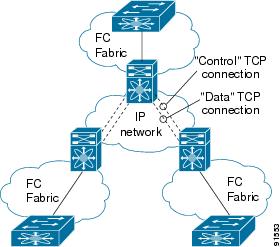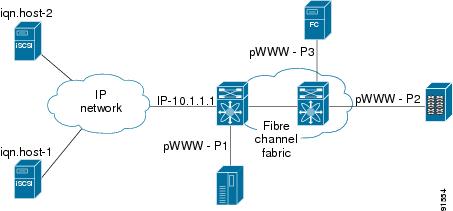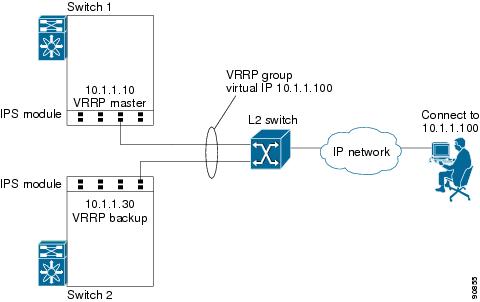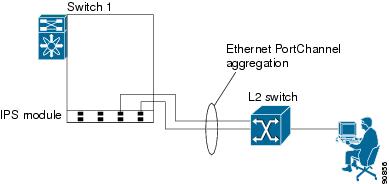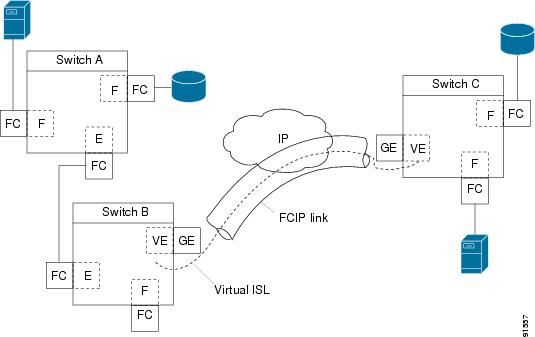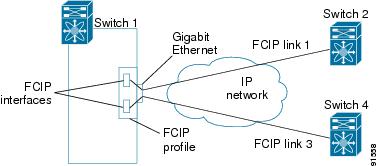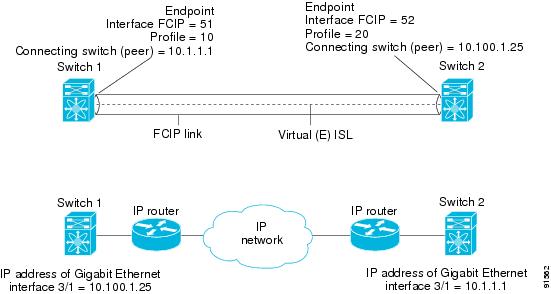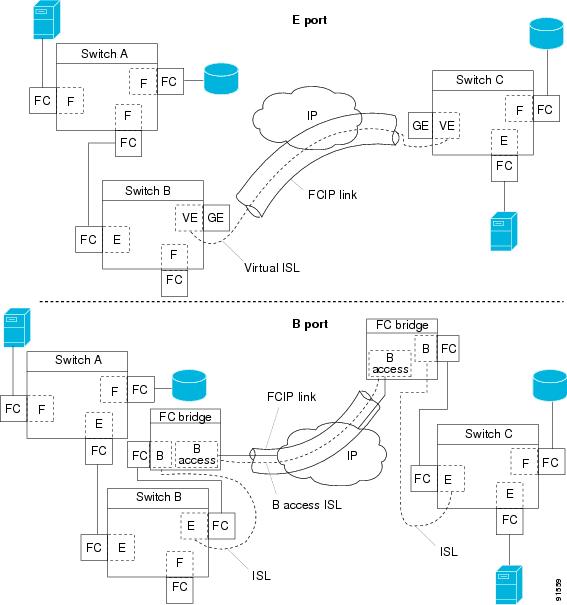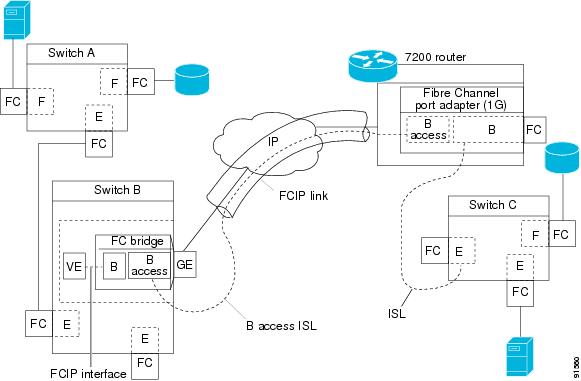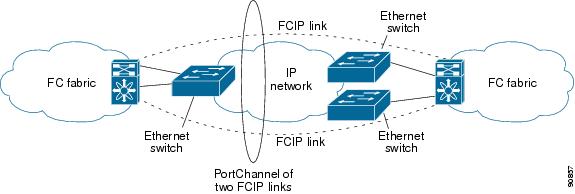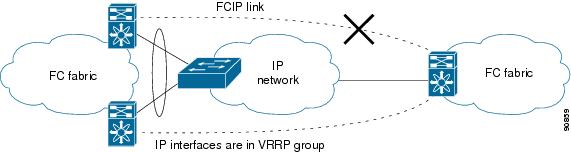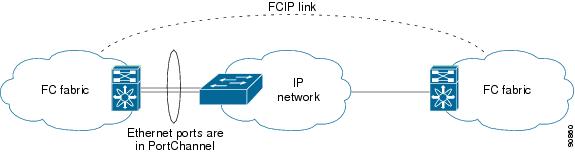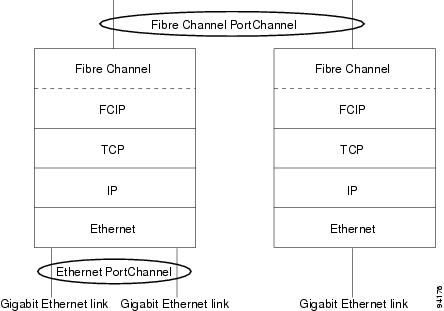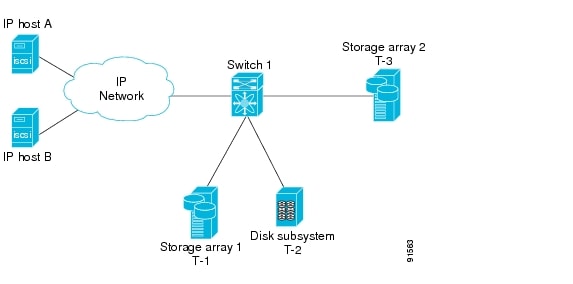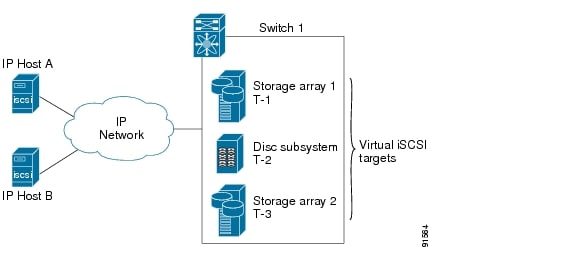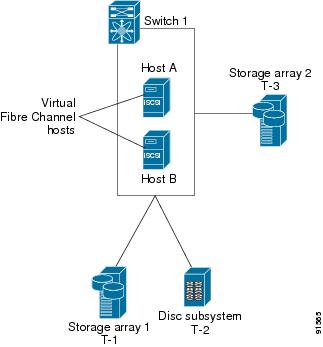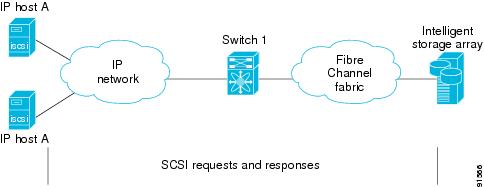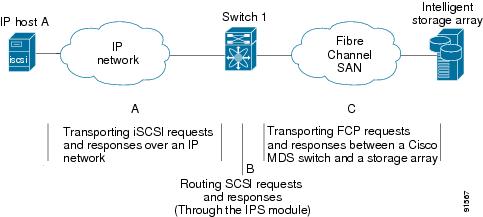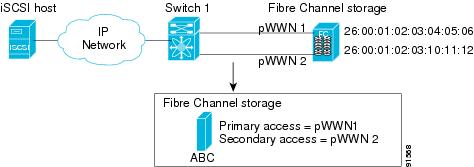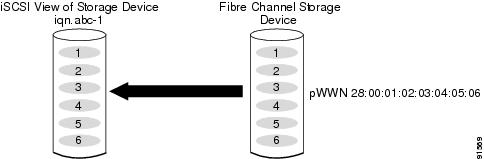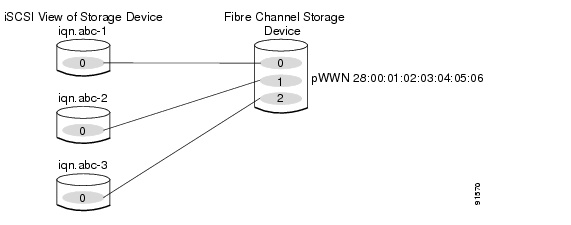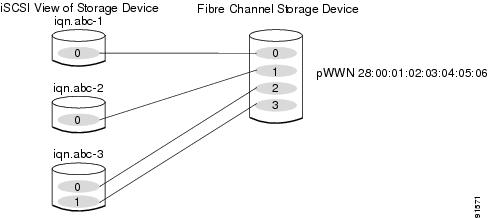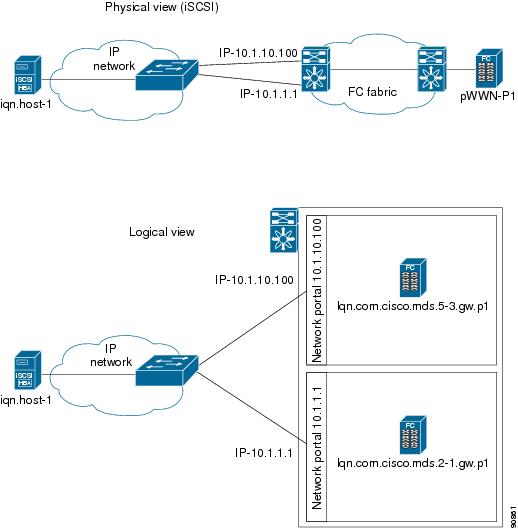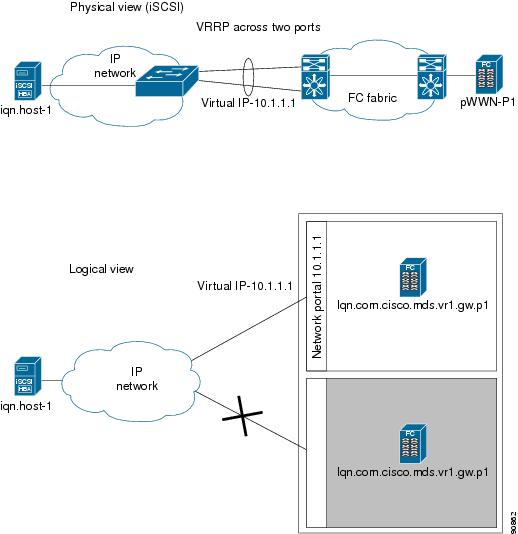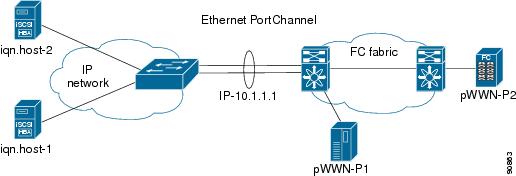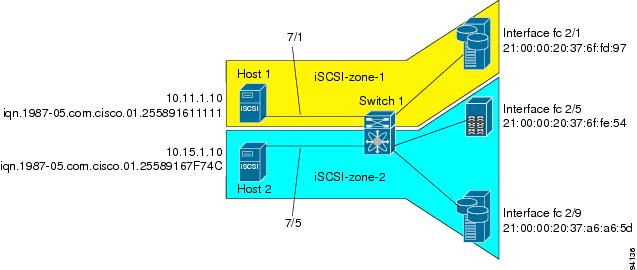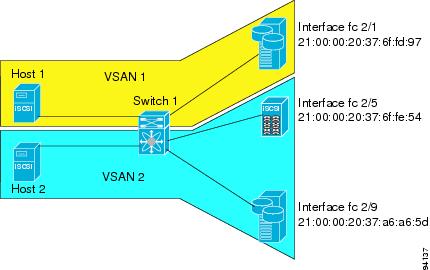-
Cisco MDS 9000 Family Configuration Guide, Release 1.1(1a)
-
Index
-
Preface
-
Product Overview
-
Initial Configuration
-
Configuring High Availability
-
Software Images
-
Managing Modules
-
Managing System Hardware
-
Configuring and Managing VSANs
-
Configuring Interfaces
-
Configuring Trunking
-
Configuring PortChannels
-
Configuring and Managing Zones
-
Managing FLOGI, Name Server, and RSCN Databases
-
Configuring System Security and AAA Services
-
Configuring Fibre Channel Routing Services and Protocols
-
Configuring IP Services
-
Configuring IP Storage
-
Configuring Call Home
-
Configuring Domain Parameters
-
Configuring Traffic Management
-
Configuring System Message Logging
-
Discovering SCSI Targets
-
Monitoring Network Traffic Using SPAN
-
Advanced Features and Concepts
-
Configuring Fabric Configuration Servers
-
Monitoring System Processes and Logs
-
Table Of Contents
Configuring Gigabit Ethernet Interfaces
About Gigabit Ethernet Interfaces
Basic Gigabit Ethernet Configuration
About VLANs for Gigabit Ethernet
Verifying Gigabit Ethernet Connectivity
Displaying Gigabit Ethernet Interface Statistics
Displaying Ethernet MAC Statistics
Displaying DMA-Bridge Statistics
Gigabit Ethernet High Availability
Configuring Ethernet PortChannels
Advanced FCIP Profile Configuration
Configuring TCP Listener Ports
Advanced FCIP Interface Configuration
Configuring the Number of TCP Connections
Ethernet PortChannels and Fibre Channel PortChannels
Routing iSCSI Requests and Responses
Presenting Fibre Channel Targets as iSCSI Targets
iSCSI Virtual Target Configuration Examples
Presenting iSCSI Hosts as Virtual Fibre Channel Hosts
Assigning VSAN Membership to iSCSI Hosts
Fibre Channel Zoning-Based Access Control
User Authentication Using iSCSI
Displaying Global iSCSI Information
Displaying iSCSI Virtual Targets
Displaying iSCSI User Information
Multiple IPS Ports Connected to the Same IP Network
Ethernet PortChannel-Based High Availability
iSCSI Authentication Setup Guidelines
CHAP with Local Password Database
CHAP with External RADIUS Server
Configuring IP Storage
Cisco MDS 9000 Family IP storage (IPS) services modules extend the reach of Fibre Channel SANs by using open-standard, IP-based technology. The switch connects separated SAN islands using Fibre Channel over IP (FCIP), and allows IP hosts to access Fibre Channel storage using iSCSI protocol.
This chapter includes the following sections:
•
Configuring Gigabit Ethernet Interfaces
IP Storage Services Module
The IPS services module (IPS module) allows you to use FCIP and iSCSI features. It integrates seamlessly into the Cisco MDS 9000 Family, and supports the full range of features available on other switching modules, including VSANs, security, and traffic management.
The IPS module can be used in any Cisco MDS 9000 Family switch and has eight Gigabit Ethernet ports. Each port can run FCIP and iSCSI protocols simultaneously.
•
FCIP—FCIP transports Fibre Channel frames transparently over an IP network between two Cisco MDS 9000 Family switches or other FCIP standards-compliant devices. Figure 17-1 depicts the FCIP scenarios in which the IPS module is used.
Figure 17-1 FCIP Scenarios
•
iSCSI—The IPS module provides IP hosts access to Fibre Channel storage devices. The IP host sends SCSI commands encapsulated in iSCSI protocol data units (PDUs) to a MDS 9000 IPS port over a TCP/IP connection. At this point, the commands are routed from an IP network into a Fibre Channel network and forwarded to the intended target. Figure 17-2 depicts the iSCSI scenarios in which the IPS module is used.
Figure 17-2 iSCSI Scenarios
Verifying the Module Status
After inserting the module, verify the status of the module using the show module command:
switch# show moduleMod Ports Module-Type Model Status--- ----- ------------------------------- ------------------ ------------2 16 1/2 Gbps FC Module DS-X9016 ok4 8 IP Storage Module DS-X9308-SMIP ok <----------------IPS module5 0 Supervisor/Fabric-1 DS-X9530-SF1-K9 active *6 0 Supervisor/Fabric-1 DS-X9530-SF1-K9 ha-standbyMod Sw Hw World-Wide-Name(s) (WWN)--- ----------- ------ --------------------------------------------------2 1.1(1) 0.3 20:41:00:05:30:00:86:5e to 20:50:00:05:30:00:86:5e4 1.1(1) 0.2 20:c1:00:05:30:00:86:5e to 20:c8:00:05:30:00:86:5e5 1.1(1) 0.602 --6 1.1(1) 0.602 --Mod MAC-Address(es) Serial-Num--- -------------------------------------- ----------2 00-05-30-00-9f-62 to 00-05-30-00-9f-66 JAB064505YV4 00-05-30-00-a1-ae to 00-05-30-00-a1-ba JAB0649059h5 00-05-30-00-9f-f6 to 00-05-30-00-9f-fa JAB06350B1M6 00-05-30-00-9f-f2 to 00-05-30-00-9f-f6 JAB06350B1F* this terminal sessionConfiguring Gigabit Ethernet Interfaces
This section includes the following topics:
•
About Gigabit Ethernet Interfaces
•
Basic Gigabit Ethernet Configuration
•
About VLANs for Gigabit Ethernet
•
Interface Subnet Requirements
•
Verifying Gigabit Ethernet Connectivity
•
Gigabit Ethernet High Availability
About Gigabit Ethernet Interfaces
Both FCIP and iSCSI rely on TCP/IP for network connectivity. On the IPS module, connectivity is provided in the form of Gigabit Ethernet interfaces that are appropriately configured. This section covers the steps required to configure IP for subsequent use by FCIP and iSCSI.
A new port mode, called IPS, is defined for Gigabit Ethernet ports on the IPS module. IP storage ports are implicitly set to IPS mode, so it can only be used to perform iSCSI and FCIP storage functions. IP storage ports do not bridge Ethernet frames or route other IP packets.
Tip
Gigabit Ethernet ports on the IPS module should not be configured in the same Ethernet broadcast domain as the management Ethernet port—they should be configured in a different broadcast domain, either by using separate standalone hubs or switches or by using separate VLANs.
Basic Gigabit Ethernet Configuration
Figure 17-3 depicts a basic Gigabit Ethernet configuration.
Figure 17-3 Gigabit Ethernet Configuration
To configure the Gigabit Ethernet interface for the scenario in Figure 17-3, follow these steps:
You can configure the switch to receive and transfer large (or jumbo) frames on a port. The default IP MTU frame size is 1500 bytes for all Ethernet ports. By configuring jumbo frames on a port, the MTU size can be increased to 9000 bytes. In this example, the size was set to 3000 bytes. Independent of the MTU size, the IPS module does not pack multiple IP frames (converted to FCIP or to iSCSI).
Note
The minimum MTU size for a port running iSCSI is 620 bytes.
To configure MTU frame size, follow these steps:
About VLANs for Gigabit Ethernet
Virtual LANs (VLANs) create multiple virtual Layer 2 networks over a physical LAN network. VLANs provide traffic isolation, security, and broadcast control.
The Gigabit Ethernet port can be configured as a trunking port and uses the IEEE 802.1Q standard for VLAN encapsulation.
Note
If the IPS module is connected to a Cisco Ethernet switch, verify the following requirements:
- the Ethernet switch port is configured as a trunking port, and
- the encapsulation is set to 802.1Q and not ISL, which is the default.
VLAN Configuration
To configure a VLAN subinterface (the VLAN ID), follow these steps:
Interface Subnet Requirements
Gigabit Ethernet interface (major), subinterfaces (VLAN tags) and management interfaces (mgmt 0) can be configured in the same or different subnet depending on the configuration (see Table 17-1).
Note
The configuration requirements in Table 17-1 also applies to Ethernet PortChannels.
Managing IP Routing
To configure static IP routing through the Gigabit Ethernet interface, follow these steps:
Displaying the IP Route Table
The show ips ip route interface ethernet command takes the ethernet interface as a parameter and returns the route table for the interface. See Example 17-1.
Example 17-1 Displays the Route Table
switch# show ips ip route interface gig 8/1Codes: C - connected, S - staticNo default gatewayC 10.1.3.0/24 is directly connected, GigabitEthernet8/1Connected (C) identifies the subnet in which the interface is configured (directly connected to the interface). Static (S) identifies the static routes that go through the router.
Verifying Gigabit Ethernet Connectivity
The ping command sends echo request packets out to a remote device at an IP address that you specify (see the "Using the ping Command" section).
Once the Gigabit Ethernet interfaces are connected with valid IP addresses, verify the interface connectivity on each switch using the ping command. Ping the IP host using the IP address of the host to verify that the static IP route is configured correctly. See Example 17-2.
Example 17-2 Verifying Gigabit Ethernet Connectivity
switch# ping 10.100.1.25PING 10.100.1.25 (10.100.1.25): 56 data bytes64 bytes from 10.100.1.25: icmp_seq=0 ttl=255 time=0.1 ms64 bytes from 10.100.1.25: icmp_seq=1 ttl=255 time=0.1 ms64 bytes from 10.100.1.25: icmp_seq=2 ttl=255 time=0.1 ms--- 10.100.1.25 ping statistics ---3 packets transmitted, 3 packets received, 0% packet lossround-trip min/avg/max = 0.1/0.1/0.1 ms
Note
If the connection fails, verify the following, and repeat the ping command:
- the IP address for the destination (IP host) is correctly configured,
- the host is active (powered on),
- the IP route is configured correctly,
- the IP host has a route to get to the Gigabit Ethernet interface subnet, and
- the Gigabit Ethernet interface is in the up state (use the show interface gigabitethernet command).
Managing ARP Caches
Use the show ips arp interface gigabitethernet command to display the ARP cache on the Gigabit Ethernet interfaces. This command takes the Ethernet interface as a parameter and returns the ARP cache for that interface. See Example 17-3.
Example 17-3 Displays ARP Caches
switch# show ips arp interface gigabitethernet 7/1Protocol Address Age (min) Hardware Addr Type InterfaceInternet 20.1.1.5 3 0005.3000.9db6 ARPA GigabitEthernet7/1Internet 20.1.1.10 7 0004.76eb.2ff5 ARPA GigabitEthernet7/1Internet 20.1.1.11 16 0003.47ad.21c4 ARPA GigabitEthernet7/1Internet 20.1.1.12 6 0003.4723.c4a6 ARPA GigabitEthernet7/1Internet 20.1.1.13 13 0004.76f0.ef81 ARPA GigabitEthernet7/1Internet 20.1.1.14 0 0004.76e0.2f68 ARPA GigabitEthernet7/1Internet 20.1.1.15 6 0003.47b2.494b ARPA GigabitEthernet7/1Internet 20.1.1.17 2 0003.479a.b7a3 ARPA GigabitEthernet7/1...The ARP cache can be cleared in two ways: clearing just one entry or clearing all entries in the ARP cache. See Examples 17-4 and 17-5.
Example 17-4 Clearing One ARP Cache Entry
switch# clear ips arp address 10.2.2.2 interface gigabitethernet 8/7arp clear successfulExample 17-5 Clearing All ARP Cache Entries
switch# clear ips arp interface gigabitethernet 8/7arp clear successful
Note
Use the physical interface, not the subinterface, to display TCP/IP statistics.
Displaying Statistics
This section provides examples to verify Gigabit Ethernet and TCP/IP statistics on the IP storage ports.
Displaying Gigabit Ethernet Interface Statistics
Use the show interface Gigabit Ethernet command on each switch to verify that the interfaces are up and functioning as desired. See Example 17-6.
Example 17-6 Displays the Gigabit Ethernet Interface
switch# show interface gigabitethernet 8/1GigabitEthernet8/1 is up <-----------The interface is in the up state.Hardware is GigabitEthernet, address is 0005.3000.a98eInternet address is 10.1.3.1/24MTU 1500 bytes, BW 1000000 KbitPort mode is IPSSpeed is 1 GbpsBeacon is turned off5 minutes input rate 744 bits/sec, 93 bytes/sec, 1 frames/sec5 minutes output rate 0 bits/sec, 0 bytes/sec, 0 frames/sec3343 packets input, 406582 bytes0 multicast frames, 0 compressed0 input errors, 0 frame, 0 overrun 0 fifo8 packets output, 336 bytes, 0 underruns0 output errors, 0 collisions, 0 fifo0 carrier errorsExample 17-7 Displays the Gigabit Ethernet's Subinterface
switch# show interface gigabitethernet 4/2.100GigabitEthernet4/2.100 is upHardware is GigabitEthernet, address is 0005.3000.abcbInternet address is 10.1.2.100/24MTU 1500 bytes5 minutes input rate 0 bits/sec, 0 bytes/sec, 0 frames/sec5 minutes output rate 0 bits/sec, 0 bytes/sec, 0 frames/sec0 packets input, 0 bytes0 multicast frames, 0 compressed0 input errors, 0 frame, 0 overrun 0 fifo1 packets output, 46 bytes, 0 underruns0 output errors, 0 collisions, 0 fifo0 carrier errorsDisplaying Ethernet MAC Statistics
The show ips stats mac interface gigabitethernet command takes the main Gigabit Ethernet interface as a parameter and returns Ethernet statistics for that interface. See Example 17-8.
Example 17-8 Displays Ethernet MAC Statistics
switch# show ips stats mac interface gigabitethernet 8/1Ethernet MAC statistics for port GigabitEthernet8/1Hardware Transmit Counters237 frame 43564 bytes0 collisions, 0 late collisions, 0 excess collisions0 bad frames, 0 FCS error, 0 abort, 0 runt, 0 oversizeHardware Receive Counters427916 bytes, 3464 frames, 0 multicasts, 3275 broadcasts0 bad, 0 runt, 0 CRC error, 0 length error0 code error, 0 align error, 0 oversize errorSoftware Counters3429 received frames, 237 transmit frames0 frames soft queued, 0 current queue, 0 max queue0 dropped, 0 low memoryDisplaying DMA-Bridge Statistics
You can display direct memory access (DMA) device statistics using the show ips stats dma-bridge interface gigabitethernet command. This command takes the main Gigabit Ethernet interface as a parameter and returns Ethernet statistics for that interface. See Example 17-9.
Example 17-9 Displays DMA-Bridge Statistics
switch# show ips stats dma-bridge interface gigabitethernet 7/1Dma-bridge ASIC Statistics for port GigabitEthernet7/1Hardware Egress Counters231117 Good, 0 bad protocol, 0 bad header cksum, 0 bad FC CRCHardware Ingress Counters218255 Good, 0 protocol error, 0 header checksum error0 FC CRC error, 0 iSCSI CRC error, 0 parity errorSoftware Egress Counters231117 good frames, 0 bad header cksum, 0 bad FIFO SOP0 parity error, 0 FC CRC error, 0 timestamp expired error0 unregistered port index, 0 unknown internal type0 RDL ok, 0 RDL drop (too big), 0 RDL ttl_13656368645 idle poll count, 0 loopback, 0 FCC PQ, 0 FCC EQFlow Control: 0 [0], 0 [1], 0 [2], 0 [3]Software Ingress Counters218255 Good frames, 0 header cksum error, 0 FC CRC error0 iSCSI CRC error, 0 descriptor SOP error, 0 parity error0 frames soft queued, 0 current Q, 0 max Q, 0 low memory0 out of memory drop, 0 queue full drop0 RDL ok, 0 RDL drop (too big)Flow Control: 0 [0], 0 [1], 0 [2], 0 [3]This output shows all Fibre Channel frames that ingress or egress from the Gigabit Ethernet port.
Displaying TCP/IP Statistics
Note
Use the physical interface, not the subinterface, to display TCP/IP statistics.
Use the show ips stats ip interface gigabitethernet to display and verify IP statistics. This command takes the main Gigabit Ethernet interface as a parameter and returns IP statistics for that interface. See Example 17-10.
Example 17-10 Displays IP Statistics
switch# show ips stats ip interface gigabitethernet 4/1Internet Protocol Statistics for port GigabitEthernet4/1168 total received, 168 good, 0 error0 reassembly required, 0 reassembled ok, 0 dropped after timeout371 packets sent, 0 outgoing dropped, 0 dropped no route0 fragments created, 0 cannot fragmentUse the show ips stats tcp interface gigabitethernet to display and verify TCP statistics. This command takes the main ethernet interface as a parameter, and shows TCP stats along with the connection list and TCP state. The detail option shows all information maintained by the interface. See Examples 17-11 and 17-12.
Example 17-11 Displays TCP Statistics
switch# show ips stats tcp interface gigabitethernet 4/1TCP Statistics for port GigabitEthernet4/1Connection Stats0 active openings, 3 accepts0 failed attempts, 12 reset received, 3 establishedSegment stats163 received, 355 sent, 0 retransmitted0 bad segments received, 0 reset sentTCP Active ConnectionsLocal Address Remote Address State Send-Q Recv-Q0.0.0.0:3260 0.0.0.0:0 LISTEN 0 0Example 17-12 Displays Detailed TCP Statistics
switch# show ips stats tcp interface gigabitethernet 4/1 detailTCP Statistics for port GigabitEthernet4/1TCP send stats355 segments, 37760 bytes222 data, 130 ack only packets3 control (SYN/FIN/RST), 0 probes, 0 window updates0 segments retransmitted, 0 bytes0 retransmitted while on ethernet send queue, 0 packets split0 delayed acks sentTCP receive stats163 segments, 114 data packets in sequence, 6512 bytes in sequence0 predicted ack, 10 predicted data0 bad checksum, 0 multi/broadcast, 0 bad offset0 no memory drops, 0 short segments0 duplicate bytes, 0 duplicate packets0 partial duplicate bytes, 0 partial duplicate packets0 out-of-order bytes, 1 out-of-order packets0 packet after window, 0 bytes after window0 packets after close121 acks, 37764 ack bytes, 0 ack toomuch, 4 duplicate acks0 ack packets left of snd_una, 0 non-4 byte aligned packets8 window updates, 0 window probe30 pcb hash miss, 0 no port, 0 bad SYN, 0 paws dropsTCP Connection Stats0 attempts, 3 accepts, 3 established3 closed, 2 drops, 0 conn drops0 drop in retransmit timeout, 1 drop in keepalive timeout0 drop in persist drops, 0 connections drainedTCP Miscellaneous Stats115 segments timed, 121 rtt updated0 retransmit timeout, 0 persist timeout12 keepalive timeout, 11 keepalive probesTCP SACK Stats0 recovery episodes, 0 data packets, 0 data bytes0 data packets retransmitted, 0 data bytes retransmitted0 connections closed, 0 retransmit timeoutsTCP SYN Cache Stats15 entries, 3 connections completed, 0 entries timed out0 dropped due to overflow, 12 dropped due to RST0 dropped due to ICMP unreach, 0 dropped due to bucket overflow0 abort due to no memory, 0 duplicate SYN, 0 no-route SYN drop0 hash collisions, 0 retransmittedTCP Active ConnectionsLocal Address Remote Address State Send-Q Recv-Q0.0.0.0:3260 0.0.0.0:0 LISTEN 0 0Use the show ips stats icmp interface gigabitethernet to display and verify IP statistics. This command takes the main ethernet interface as a parameter and returns the ICMP statistics for that interface. See Example 17-13.
Example 17-13 Displays ICMP Statistics
switch# show ips stats icmp interface gigabitethernet 4/1ICMP Statistics for port GigabitEthernet4/15 ICMP messages received0 ICMP messages dropped due to errorsICMP input histogram5 echo requestICMP output histogram5 echo replyGigabit Ethernet High Availability
Virtual Router Redundancy Protocol (VRRP) and Ethernet PortChannels are two Gigabit Ethernet features that provide high availability for iSCSI and FCIP services.
Configuring VRRP
VRRP provides a redundant alternate path to the Gigabit Ethernet port for iSCSI and FCIP services (see the "Configuring VRRP" section).
VRRP provides IP address fail over protection to an alternate Gigabit Ethernet interface so the IP address is always available (see Figure 17-4).
Figure 17-4 VRRP Scenario
In Figure 17-4, all members of the VRRP group must be IP storage Gigabit Ethernet ports. VRRP group members can be one or more of the following interfaces:
•
One or more interfaces in the same IPS module
•
Interfaces across IPS modules in one switch
•
Interfaces across IPS modules in different switches
•
Gigabit Ethernet subinterfaces
•
Ethernet PortChannels
•
Subinterfaces
To configure VRRP for Gigabit Ethernet interfaces, follow these steps:
Note
The VRRP preempt option is not supported on IP storage Gigabit Ethernet interfaces. However, if the virtual IP address is also the IP address for the interface, then preemption is implicitly applied.
Configuring Ethernet PortChannels
Ethernet PortChannels refer to the aggregation of multiple physical Gigabit Ethernet interfaces into one logical Ethernet interface to provide link redundancy and, in some cases, higher aggregated bandwidth and load balancing.
The data traffic from one TCP connection always travels on the same physical links. An Ethernet switch connecting to the MDS Gigabit Ethernet port can implement load balancing based on its IP address, its source-destination MAC address, or its IP and port. If Ethernet-based load balancing cannot be implemented for iSCSI scenarios based on the IP and port, multiple iSCSI initiators are required to take advantage of the Ethernet PortChannel feature.
Note
The Cisco Ethernet switch's PortChannel should be configured as a static PortChannel, and not the default 802.3aa protocol.
Ethernet PortChannels can only aggregate two physical interfaces that are adjacent to each other on a given IPS module (see Figure 17-5).
Note
PortChannel members must be one of these combinations: ports 1-2, ports 3-4, ports 5-6, or ports 7-8.
Figure 17-5 Ethernet PortChannel Scenario
In Figure 17-5, Gigabit Ethernet ports 3 and 4 in slot 9 are aggregated into an Ethernet PortChannel.
Note
All FCIP data traffic for one FCIP link is carried on one TCP connection. Consequently, the aggregated bandwidth will be one Gbps for that FCIP link.
PortChannel configuration specified in "Configuring PortChannels" also apply to Ethernet PortChannel configurations.
PortChannel interfaces provide configuration options for both Gigabit Ethernet and Fibre Channel. However, based on the PortChannel membership, only Gigabit Ethernet parameters or Fibre Channel parameters are applicable.
To configure Ethernet PortChannels, follow these steps:
Note
Gigabit Ethernet interfaces cannot be added to a PortChannel if one of the following cases apply:
- if the interface already has an IP address assigned, or
- if subinterfaces are configured on that interface.
Configuring CDP
The Cisco Discovery Protocol (CDP) is supported on the management Ethernet interface on the supervisor module and the Gigabit Ethernet interface on the IPS module. See the "Configuring CDP" section.
IPS Core Dumps
IPS core dumps are different from the system's kernel core dumps for other modules. When the IPS module's operating system (OS) unexpectedly resets, it is sometimes useful to obtain a full copy of the memory image (called a IPS core dump) to identify the cause of the reset. Under that condition, the IPS module sends the core dump to the supervisor module for storage. Core dumps take up significant space and hence the level of what gets stored can be configured using one of the two options:
•
Partial core dumps (default)—Each partial core dump consists of four parts (four files).
•
Full core dumps—Each full core dump consists of 75 parts (75 files). This dump cannot be saved on the supervisor module due to its large space requirement. If you choose this option, then you must configure an external TFTP server using the system cores tftp: command (see "Configuring Core and Log Files" section).
Configuring FCIP
This section includes the following topics:
•
Advanced FCIP Profile Configuration
•
Advanced FCIP Interface Configuration
•
Ethernet PortChannels and Fibre Channel PortChannels
About FCIP
The Fibre Channel over IP Protocol (FCIP) is a tunneling protocol that connects geographically distributed Fibre Channel storage area networks (SAN islands) transparently over IP local area networks (LANs), metropolitan area networks (MANs), and wide area networks (WANs). See Figure 17-6.
Figure 17-6 Fibre Channel SANs Connected by FCIP
FCIP uses Transmission Control Protocol (TCP) as a network layer transport.
Note
For more information about FCIP protocols, refer to the IETF standards for IP storage at http://www.ietf.org. Also refer to Fibre Channel standards for switch backbone connection at http://www.t11.org (see FC-BB-2).
To configure the IPS module for FCIP, you should have a basic understanding of the following concepts:
FCIP and VE Ports
Figure 17-7 provides the internal model of FCIP with respect to Fibre Channel inter switch links (ISLs) and Cisco's enhanced ISLs (EISLs). See the "E Port" section.
FCIP defines virtual E (VE) ports, which behave exactly like standard Fibre Channel E ports, except that the transport in this case is FCIP instead of Fibre Channel. The only requirement is for the other end of the VE port to be another VE port.
A virtual ISL is established over a FCIP link and transports Fibre Channel traffic. Each associated virtual ISL looks like a Fibre Channel ISL with either an E port or a TE port at each end (see Figure 17-7).
Figure 17-7 FCIP Links and Virtual ISLs
FCIP Link
FCIP links consist of one or more TCP connections between two FCIP link end points. Each link carries encapsulated Fibre Channel frames.
When the FCIP link comes up, the VE ports at both ends of the FCIP link create a virtual Fibre Channel (E)ISL and initiate the E port protocol to bring up the (E)ISL.
By default, the FCIP feature on any Cisco MDS 9000 Family switch creates two TCP connections for each FCIP link.
•
One connection is used for data frames.
•
The second connection is used only for Fibre Channel control frames, i.e. switch-to-switch protocol frames (all Class F) frames. This arrangement is used to provide low latency for all control frames.
To enable FCIP on the IPS module, a FCIP profile and FCIP interface (interface FCIP) must be configured.
The FCIP link is established between two peers, the VE port initialization behavior is identical to a normal E port. This behavior is independent of the link being FCIP or pure Fibre Channel, and is based on the E port discovery process (ELP, ESC).
Once the FCIP link is established, the VE port behavior is identical to E port behavior for all inter-switch communication (including domain management, zones, and VSANs). At the Fibre Channel layer, all VE and E port operations are identical.
FCIP Profiles
The FCIP profile contains information about local IP address and TCP parameters. The profile defines the following information:
•
the local connection points (IP address and TCP port number)
•
the behavior of the underlying TCP connections for all FCIP links that use this profile
The FCIP profile's local IP address determines the Gigabit Ethernet port where the FCIP links terminates (see Figure 17-8).
Figure 17-8 FCIP Profile and FCIP Links
FCIP Interface
The FCIP interface is the local end point of the FCIP link and a VE port interface. All the FCIP and E port parameters are configured in context to the FCIP interface.
The FCIP parameters consist of the following:
•
The FCIP profile determines which Gigabit Ethernet port terminates FCIP links and defines the TCP connection behavior.
•
Peer information.
•
Number of TCP connections for the FCIP link.
•
E port parameters—trunking mode and trunk allowed VSAN list.
Basic FCIP Configuration
To configure a FCIP link, perform this procedure on both switches.
Step 1
Configure the Gigabit Ethernet interface.
Step 2
Create a FCIP profile, assign the Gigabit Ethernet interface's IP address to the profile. See the "Creating FCIP Profiles" section.
Step 3
Create a FCIP interface, assign the profile to the interface. See the "Creating FCIP Links" section.
Step 4
Configure the peer IP address for the FCIP interface. See the "Creating FCIP Links" section.
Step 5
Enable the interface. See the "Creating FCIP Links" section.
Creating FCIP Profiles
To create a FCIP profile, you must assign a local IP address of a Gigabit Ethernet interface or subinterface to the FCIP profile (see Figure 17-9).
Figure 17-9 Assigning Profiles to Each Gigabit Ethernet Interface
To create a FCIP profile in switch 1, follow these steps:
To assign FCIP profile in switch 2, follow these steps:
Creating FCIP Links
When two FCIP link end points are created, a FCIP link is established between the two IPS modules.To create a FCIP link, assign a profile to the FCIP interface and configure the peer information. The peer IP switch information initiates (creates) a FCIP link to that peer switch (see Figure 17-10).
Figure 17-10 Assigning Profiles to Each Gigabit Ethernet Interface
To create a FCIP link end point in switch 1, follow these steps:
To create a FCIP link end point in switch 2, follow these steps:
Advanced FCIP Profile Configuration
A basic FCIP configuration uses the local IP address to configure the FCIP profile. In addition to the local IP address and the local port, you can specify other TCP parameters as part of the FCIP profile configuration.
•
Configuring TCP Listener Ports
FCIP configuration options can be accessed from the switch(config-profile)# submode prompt.
To enter the switch(config-profile)# prompt, follow these steps:
Configuring TCP Listener Ports
The default TCP port for FCIP is 3225. You can change this port using the port command.
To change the default FCIP port number (3225), follow these steps:
Step 1
Associates the profile with the local port number (5000).
Reverts to the default 3225 port.
Configuring TCP Parameters
This section provides details on the TCP parameters that can be configured to control TCP behavior in a switch. The following TCP parameters can be configured.
•
SACK
Minimum Retransmit Timeout
The tcp minimum-retransmit-time option controls the minimum amount of time TCP waits before retransmitting. By default, this value is 300 milliseconds.
To configure the minimum retransmit time, follow these steps:
Keepalive Timeout
The tcp keepalive-timeout option enables you to configure the interval between which the TCP connection verifies if the FCIP link is functioning. This ensures that a FCIP link failure is detected quickly even when there is no traffic.
If the TCP connection is idle for more than the specified transmission time, then keepalive timeout packets are sent to ensure that the connection is active. This command can be used to detect FCIP link failures.
The first interval during which the connection is idle is 60 seconds (default). When the connection is idle for 60 seconds, 8 keepalive probes are sent at 1-second intervals. If no response is received for these 8 probes and the connection remains idle throughout, that FCIP link is automatically closed.
Note
Only the first interval (during which the connection is idle) can be changed from the default of 60 seconds. This interval is identified using the keepalive-timeout option. The valid range is from 1 to 7200 seconds.
To configure the keep alive timeout, follow these steps:
Maximum Retransmissions
The tcp max-retransmissions option specifies the maximum number of times a packet is retransmitted before TCP decides to close the connection.
To configure maximum retransmissions, follow these steps:
Path MTU
Path MTU (PMTU) is the minimum MTU on the IP network between the two end points of the FCIP link. PMTU discovery is a mechanism by which TCP learns of the PMTU dynamically and adjusts the maximum TCP segment accordingly (RFC 1191).
By default, PMTU discovery is enabled on all switches with a default timeout of 3600 seconds. If TCP reduces the size of the max segment because of PMTU change, the reset-timeout specifies the time after which TCP tries the original MTU.
To configure PMTU, follow these steps:
SACK
TCP may experience poor performance when multiple packets are lost within one window. With the limited information available from cumulative acknowledgments, a TCP sender can only learn about a single lost packet per round trip time. A selective acknowledgment (SACK) mechanism helps overcome the limitations of multiple lost packets during a TCP transmission.
The receiving TCP sends back SACK advertisements to the sender. The sender can then retransmit only the missing data segments. By default, SACK is enabled on Cisco MDS 9000 Family switches.
To configure SACK, follow these steps:
Step 1
Disables SACK.
Enables SACK (default).
Window Management
The optimal TCP window size is computed using three options.
•
The maximum-bandwidth option configures the maximum available end-to-end bandwidth in the path (900 Mbps in the configuration example).
•
The minimum-available-bandwidth option configures the minimum slow start threshold.
•
The round-trip-time option is the estimated round trip time across the IP network to reach the FCIP peer end point (10 milliseconds in the configuration example). If the round-trip-time value is under-estimated, the TCP window size will be too small to reach the maximum available bandwidth. If the round-trip-time is overestimated, the TCP window size will be too big. If the maximum available bandwidth is correct, this will cause increase in latency and potential packet drop in the network but will not affect the speed.
The maximum-bandwidth option and the round-trip-time option together determine the window size.
The minimum-available-bandwidth option and the round-trip-time option together determine the threshold below which TCP aggressively increases its size. After it reaches the threshold the software uses standard TCP rules to reach the maximum available bandwidth. The defaults are max-bandwidth = 1G, min-available-bandwidth = 2 Mbps, and round-trip-time is 10ms
To configure window management, follow these steps:
Buffer Size
The send-buffer-size option defines the required additional buffering—beyond the normal send window size —that TCP allows before flow controlling the switch's egress path for the FCIP interface. The default buffer size is 0 KB.
To set the buffer size, follow these steps:
Quality of Service
The qos control option specifies the differentiated services code point (DSCP) value to mark all IP packets (type of service—TOS field in the IP header).
•
The control DSCP value applies to all FCIP frames in the control TCP connection.
•
The data DSCP value applies to all FCIP frames in the data connection.
If the FCIP link has only one TCP connection, that data DSCP value is applied to all packets in that connection.
To set the control values, follow these steps:
Monitoring Window Congestion
By configuring the congestion window monitoring (CWM) option, you can influence the rate at which TCP ramps up the transmitted bandwidth after an idle period as listed below:
•
If the traffic is transmitted in burst sizes that are smaller than the configured CWM value, you can send the whole traffic burst immediately, provided no drops occurred.
•
If the traffic burst is larger than the configured CWM value, some traffic will not be sent immediately.
•
If the end-to-end path between the two Cisco MDS 9000 Family switches is 1G, you can set the maximum burst size.
•
If the router connecting to the IPS port does not have sufficient buffering, you can use the smallest available value to decrease the burst size.
By default the tcp cwm option is enabled and the default burst size is 10KB.
Tip
We recommend that this feature remain enabled to realize optimal performance.
To change the CWM defaults, follow these steps:
Advanced FCIP Interface Configuration
You can establish connection to a peer by configuring one or more of the following options for the FCIP interface. To do so, you must first create the interface and enter the config-if submode.
•
Configuring Active Connection
•
Configuring the Number of TCP Connections
To enter the config-if submode, follow these steps:
Step 1
Enters configuration mode.
Step 2
Creates a FCIP interface (100).
Configuring Peers
To establish a FCIP link with the peer, you can use one of two options:
•
Peer IP Address—used to configure both ends of the FCIP link. Optionally, you can also use the peer TCP port along with the IP address.
•
Special Frames—used to configure one end of the FCIP link when security gateways are present in the IP network. Optionally, you can also use the port and profile ID along with the IP address.
Peer IP Address
The basic FCIP configuration uses the peer's IP address to configure the peer information. You can also specify the peer's port number to configure the peer information. If you do not specify a port, the default 3225 port number is used to establish connection.
To assign the peer information based on the IP address, port number, or a profile ID, follow these steps:
Special Frames
You can alternatively establish a FCIP link with a peer using an optional protocol called special frames. You can enable or disable the special-frame option. On the peer side, the special-frame option must be enabled in order to establish the FCIP link. When the special-frame option is enabled, the peer IP address (and optionally the port or the profile ID) only needs to be configured on one end of the link. Once the connection is established, a special frame is exchanged to discover and authenticate the link.
By default, the special frame feature is disabled.
Note
Refer to the Fibre Channel IP standards for further information on special frames.
To enable special frames, follow these steps:
Configuring Active Connection
Use the passive-mode option to configure the required mode for initiating an IP connection. By default, active mode is enabled to actively attempt an IP connection.
If you enable the passive mode, the switch does not initiate a TCP connection and merely waits for the peer to connect to it.
Note
Ensure that both ends of the FCIP link are not configured as passive mode. If both ends are configured as passive, the connection will not be initiated.
To enable the passive mode, follow these steps:
Configuring the Number of TCP Connections
Use the tcp-connection option to specify the number of TCP connections from a FCIP link. By default, the switch tries two (2) TCP connections for each FCIP link. You can configure 1 or 2 TCP connections.
For example, the Cisco PA-FC-1G Fibre Channel port adapter which has only 1 (one) TCP connection interoperates with any switch in the Cisco MDS 9000 Family. One TCP connection is within the specified limit and you can change the configuration on the switch using the tcp-connection 1 command. If the peer initiates one TCP connection, and your MDS switch is configured for two TCP connections, the software handles it gracefully and moves on with just one connection.
To specify the TCP connection attempts, follow these steps:
Enabling Time Stamps
Use the time-stamp option to enable or disable FCIP time stamps on a packet. The time stamp option instructs the switch to discard packets that are outside the specified time. By default, the time-stamp option is disabled.
The acceptable-diff option specifies the time range within which packets can be accepted. If the packet arrived within the range specified by this option, the packet is accepted. Otherwise, it is dropped. By default if a packet arrives within a 1000 millisecond interval (+ or -1000 milliseconds), that packet is accepted.
Note
If the time-stamp option is enabled, be sure to configure NTP on both switches (see the "NTP Configuration" section).
To enable or disable the time-stamp option, follow these steps:
B Port Interoperability Mode
While E ports typically interconnect Fibre Channel switches, some SAN extender devices, such as Cisco's PA-FC-1G Fibre Channel port adapter and the SN 5428-2 storage router, implement a bridge port model to connect geographically dispersed fabrics. This model uses B port as described in the T11 Standard FC-BB-2. Figure 17-11 depicts a typical SAN extension over an IP network.
Figure 17-11 FCIP B Port and Fibre Channel E Port
B ports bridge Fibre Channel traffic from one E port to a remote E port without participating in fabric-related activities such as principal switch election, Domain ID assignment, and Fibre Channel routing (FSPF). For example, Class F traffic entering a SAN extender does not interact with the B port. The traffic is transparently propagated (bridged) over a WAN interface before exiting the remote B port. This bridge results in both E ports exchanging Class F information which ultimately leads to normal ISL behavior such as fabric merging and routing.
FCIP links between B port SAN extenders do not exchange the same information as FCIP links between E ports, and are therefore incompatible. This is reflected by the terminology used in FC-BB-2: while VE ports establish a virtual ISL over a FCIP link, B ports use a B access ISL.
The IPS module supports FCIP links that originate from a B port SAN extender device by implementing the B access ISL protocol on a Gigabit Ethernet interface. Internally, the corresponding virtual B port connects to an virtual E port which completes the end-to-end E port connectivity requirement (see Figure 17-12).
Figure 17-12
FCIP Link Terminating in a B Port Mode
The B port feature in the IPS module allows remote B port SAN extenders to communicate directly with an Cisco MDS 9000 Family switch, therefore eliminating the need for local bridge devices.
Configuring B Ports
When a FCIP peer is a SAN extender device that only supports Fibre Channel B ports, you need to enable the B port mode for the FCIP link. When a B port is enabled, the E port functionality is also enabled and they coexist. If the B port is disabled, the E port functionality remains enabled.
To enable B port mode, follow these steps:
E Port Configurations
•
VSANs (see "Configuring and Managing VSANs")
–
FCIP interfaces can be a member of any VSAN.
•
Trunk mode (see "Configuring Trunking")
–
Trunk mode can be configured.
–
Trunk allowed VSANs can be configured
•
PortChannels (see "Configuring PortChannels")
–
Multiple FCIP links can be bundled into a Fibre Channel PortChannel.
–
FCIP links and Fibre Channel links cannot be combined in one PortChannel.
•
FSPF (see "Configuring Fibre Channel Routing Services and Protocols")
•
Fibre Channel domains (fcdomains—see "Configuring Domain Parameters")
•
Zone merge (see "Configuring and Managing Zones")
–
Importing the zone database from the adjacent switch.
–
Exporting the zone database from the adjacent switch.
Displaying FCIP Information
Use the show interface commands to view the summary, counter, description, and status of the FCIP link. Use the output of these commands to verify the administration mode, the interface status, the operational mode, the related VSAN ID, and the profile used. See Examples 17-14 to 17-19.
Example 17-14 Displays the FCIP Interface
switch# show interface fcip 3fcip3 is trunkingHardware is GigabitEthernetPort WWN is 20:ca:00:05:30:00:07:1ePeer port WWN is 20:ca:00:00:53:00:18:1eAdmin port mode is auto, trunk mode is onPort mode is TEvsan is 1Trunk vsans (allowed active) (1,10)Trunk vsans (operational) (1)Trunk vsans (up) (1)Trunk vsans (isolated) (10)Trunk vsans (initializing) ()Using Profile id 3 (interface GigabitEthernet4/3)Peer InformationPeer Internet address is 43.1.1.1 and port is 3225Special Frame is disabledMaximum number of TCP connections is 2Time Stamp is disabledB-port mode disabledTCP Connection Information2 Active TCP connectionsControl connection: Local 43.1.1.2:3225, Remote 43.1.1.1:65532Data connection: Local 43.1.1.2:3225, Remote 43.1.1.1:6553430 Attempts for active connections, 0 close of connectionsTCP ParametersPath MTU 1500 bytesCurrent retransmission timeout is 300 msRound trip time: Smoothed 10 ms, Variance: 5Advertised window: Current: 122 KB, Maximum: 122 KB, Scale: 1Peer receive window: Current: 114 KB, Maximum: 114 KB, Scale: 1Congestion window: Current: 2 KB, Slow start threshold: 1048560 KB5 minutes input rate 64 bits/sec, 8 bytes/sec, 0 frames/sec5 minutes output rate 64 bits/sec, 8 bytes/sec, 0 frames/sec808 frames input, 75268 bytes808 Class F frames input, 75268 bytes0 Class 2/3 frames input, 0 bytes0 Error frames timestamp error 0806 frames output, 74712 bytes806 Class F frames output, 74712 bytes0 Class 2/3 frames output, 0 bytes0 Error frames 0 reass framesExample 17-15 Displays Detailed FCIP Interface Counter Information
switch# show interface fcip 3 countersfcip3TCP Connection Information2 Active TCP connectionsControl connection: Local 43.1.1.2:3225, Remote 43.1.1.1:65532Data connection: Local 43.1.1.2:3225, Remote 43.1.1.1:6553430 Attempts for active connections, 0 close of connectionsTCP ParametersPath MTU 1500 bytesCurrent retransmission timeout is 300 msRound trip time: Smoothed 10 ms, Variance: 5Advertised window: Current: 122 KB, Maximum: 122 KB, Scale: 1Peer receive window: Current: 114 KB, Maximum: 114 KB, Scale: 1Congestion window: Current: 2 KB, Slow start threshold: 1048560 KB5 minutes input rate 64 bits/sec, 8 bytes/sec, 0 frames/sec5 minutes output rate 64 bits/sec, 8 bytes/sec, 0 frames/sec814 frames input, 75820 bytes814 Class F frames input, 75820 bytes0 Class 2/3 frames input, 0 bytes0 Error frames timestamp error 0812 frames output, 75264 bytes812 Class F frames output, 75264 bytes0 Class 2/3 frames output, 0 bytes0 Error frames 0 reass framesExample 17-16 Displays Brief FCIP Interface Counter Information
switch# show interface fcip 3 counters brief-------------------------------------------------------------------------------Interface Input (rate is 5 min avg) Output (rate is 5 min avg)----------------------------- -----------------------------Rate Total Rate TotalMbits/s Frames Mbits/s Frames-------------------------------------------------------------------------------fcip3 9 0 9 0Example 17-17 Displays the FCIP Interface Description
switch# show interface fcip 51 descriptionFCIP51Sample FCIP interfaceExample 17-18 Displays FCIP Profiles
switch# show fcip profile-------------------------------------------------------------------------------ProfileId Ipaddr TcpPort-------------------------------------------------------------------------------1 10.10.100.150 32252 10.10.100.150 322640 40.1.1.2 3225100 100.1.1.2 3225200 200.1.1.2 3225Example 17-19 Displays the Specified FCIP Profile Information
switch# show fcip profile 7FCIP Profile 7Internet Address is 47.1.1.2 (interface GigabitEthernet4/7)Listen Port is 3225TCP parametersSACK is disabledPMTU discovery is enabled, reset timeout is 3600 secKeep alive is 60 secMinimum retransmission timeout is 300 msMaximum number of re-transmissions is 4Send buffer size is 0 KBMaximum allowed bandwidth is 1000000 kbpsMinimum available bandwidth is 15000 kbpsEstimated round trip time is 1000 usecFCIP High Availability
The following high availability solutions are available for FCIP configurations:
•
FSPF
•
VRRP
Fibre Channel PortChannels
Figure 17-13 provides an example of a PortChannel-based load balancing configuration. To perform this configuration, you need two IP addresses on each SAN island. This solution addresses link failures.
Figure 17-13 PortChannel Based Load Balancing
The following characteristics set Fibre Channel PortChannel solutions apart from other solutions:
•
The entire bundle is one logical (E)ISL link.
•
All FCIP links in the PortChannel should be across the same two switches.
•
The Fibre Channel traffic is load balanced across the FCIP links in the PortChannel.
FSPF
Figure 17-14 displays a FPSF-based load balancing configuration example. This configuration requires two IP addresses on each SAN island, and addresses IP and FCIP link failures.
Figure 17-14 FSPF-Based Load Balancing
The following characteristics set FSPF solutions apart from other solutions:
•
Each FCIP link is a separate (E)ISL.
•
The FCIP links can connect to different switches across two SAN islands.
•
The Fibre Channel traffic is load balanced across the FCIP link.
VRRP
Figure 17-15 displays a VRRP-based high availability FCIP configuration example. This configuration, requires at least two physical Gigabit Ethernet ports connected to the Ethernet switch on the island where you need to implement high availability using VRRP.
Figure 17-15 VRRP-Based High Availability
The following characteristics set VRRP solutions apart from other solutions:
•
If the active VRRP port fails, the standby VRRP port takes over the VRRP IP address.
•
When the VRRP switchover happens, the FCIP link automatically disconnects and reconnects.
•
This configuration has only one FCIP (E)ISL link.
Ethernet PortChannels
Figure 17-16 displays a Ethernet PortChannel-based high availability FCIP example. This solution addresses the problem caused by individual Gigabit Ethernet link failures.
Figure 17-16 Ethernet PortChannel-Based High Availability
The following characteristics set Ethernet PortChannel solutions apart from other solutions:
•
The Gigabit Ethernet link level redundancy ensures a transparent failover if one of the Gigabit Ethernet links fails.
•
Two Gigabit Ethernet ports in one Ethernet PortChannel appears like one logical Gigabit Ethernet link.
•
The FCIP link stays up during the failover.
Ethernet PortChannels and Fibre Channel PortChannels
Ethernet PortChannels offer Ethernet-level redundancy, Fibre Channel PortChannels offer (E)ISL-level redundancy. FCIP is unaware of any Ethernet PortChannels or Fibre Channel PortChannels. Fibre Channel PortChannels are unaware of any Ethernet PortChannels, and there is no mapping between the two (see PortChannels at the Fibre Channel and Ethernet Levels).
Figure 17-17
PortChannels at the Fibre Channel and Ethernet Levels
To configure Fibre Channel PortChannels, see "Configuring PortChannels." To configure Ethernet PortChannels, refer to the "Configuring Ethernet PortChannels" section.
Configuring iSCSI
This section includes the following topics:
•
Presenting Fibre Channel Targets as iSCSI Targets
•
iSCSI Virtual Target Configuration Examples
•
Presenting iSCSI Hosts as Virtual Fibre Channel Hosts
•
User Authentication Using iSCSI
•
Assigning VSAN Membership to iSCSI Hosts
•
iSCSI Authentication Setup Guidelines
About iSCSI
The IPS module provides transparent SCSI routing. IP hosts using iSCSI protocol can transparently access iSCSI targets on the Fibre Channel network. Figure 17-18 provides an example of a typical configuration of iSCSI hosts with access to a Fibre Channel SAN.
Figure 17-18 Typical IP to Fibre Channel SAN Configuration
The IPS module enables you to create virtual iSCSI targets and maps them to physical Fibre Channel targets available in the Fibre Channel SAN. It presents the Fibre Channel targets to IP hosts as if the physical targets were attached to the IP network (see Figure 17-19).
Figure 17-19 iSCSI View
In conjunction with presenting Fibre Channel targets to iSCSI hosts, the iSCSI feature presents each iSCSI host as a Fibre Channel host, i.e. Host Bus Adaptor (HBA) to the Fibre Channel storage device. The storage device responds to each IP host as if it were a Fibre Channel host connected to the Fibre Channel network (see Figure 17-20).
Figure 17-20 Fibre Channel SAN View
Note
Refer to the IETF standards for IP storage at http://www.ietf.org, for information on the iSCSI protocol.
Routing iSCSI Requests and Responses
The iSCSI feature consists of routing iSCSI requests and responses between hosts in an IP network and Fibre Channel storage devices in the Fibre Channel SAN that are accessible from any Fibre Channel interface of the Cisco MDS 9000 Family switch (see Figure 17-21).
Figure 17-21 Routing iSCSI Requests and Responses for Transparent iSCSI Routing
Each iSCSI host that requires access to storage via the IPS module needs to have a compatible iSCSI driver installed. Using the iSCSI protocol, the iSCSI driver allows an iSCSI host to transport SCSI requests and responses over an IP network. From the perspective of a host operating system, the iSCSI driver appears to be a SCSI transport driver similar to a Fibre Channel driver for a peripheral channel in the host. From the perspective of the storage device, each IP host appears as a Fibre Channel host.
Routing SCSI from the IP host to the Fibre Channel storage device consists of the following main actions (see Figure 17-21):
•
Transporting iSCSI requests and responses over an IP network between hosts and the IPS module.
•
Routing SCSI requests and responses between hosts on an IP network and the Fibre Channel storage device (converting iSCSI to FCP and vice versa). This routing is performed by the IPS module.
•
Transporting FCP requests or responses between the IPS module and Fibre Channel storage devices.
Figure 17-22 Transparent SCSI Routing Actions
Note
FCP (the Fibre Channel equivalent of iSCSI) carries SCSI commands over a Fibre Channel SAN.
Presenting Fibre Channel Targets as iSCSI Targets
The IPS module presents physical Fibre Channel targets as iSCSI targets allowing them to be accessed by iSCSI hosts. It does this in one of two ways:
•
Dynamic Importing—used if all logical units (LUs) in all Fibre Channel storage targets are made available to iSCSI hosts (subject to VSAN and zoning).
•
Static Importing—used if iSCSI hosts are restricted to subsets of LUs in the Fibre Channel targets and additional iSCSI access control is needed (see the "Access Control in iSCSI" section). Also, static import allows automatic failover if the Fibre Channel targets' LU is reached by redundant Fibre Channel ports (see the "High Availability Static Importing" section).
Note
The IPS module does not import Fibre Channel targets to iSCSI by default. Either dynamic or static mapping must be configured before the IPS module makes Fibre Channel targets available to iSCSI initiators. When both are configured, statically mapped Fibre Channel targets have a configured name. Un mapped targets are advertised with the name created by the conventions explained in this section.
Dynamic Importing
To enable dynamic importing of Fibre Channel targets into iSCSI, use the iscsi import target fc command.
The IPS module maps each physical Fibre Channel target port as one iSCSI target. That is, all LU accessible via the physical storage target port are available as iSCSI LUs with the same LU number (LUN) as in the storage target.
For example, if an iSCSI target was created for Fibre Channel target port with pWWN 31:00:11:22:33:44:55:66 and that pWWN contains LUN 0 through 2, those LUNs would become available to an IP host as LUNs 0 through 2 as well.
The iSCSI target node name is created automatically using the iSCSI I qualified name (IQN) format. The IPS module creates an IQN formatted iSCSI node name using the following conventions:
•
IPS ports that are not part of a VRRP group use this format:
iqn.1987-05.com.cisco:05.<mgmt-ip-address>.<slot#>-<port#>-<sub-intf#>.<Target-pWWN>•
IPS ports that are part of a VRRP group use this format:
iqn.1987-05.com.cisco:05.vrrp-<vrrp-ID#>-<vrrp-IP-addr>.<Target-pWWN>•
Ports that are part of a PortChannel use this format:
iqn.1987-05.com.cisco:05.PC-<port-ch-intf#>-<port-ch-sub-intf#>.<Target-pWWN>
Note
In this format, each IPS port in a Cisco MDS 9000 Family switch creates a different iSCSI target node name for the same Fibre Channel target.
To dynamically import Fibre Channel targets, follow these steps:
Static Importing
You can manually (statically) create an iSCSI target and assign a node name to it. A statically-mapped iSCSI target can either contain the whole FC target port, or it can contain one or more LUs from a Fibre Channel target port.
To create a static iSCSI virtual target for the entire Fibre Channel target port, follow these steps:
Creating iSCSI Targets
To create a static iSCSI target for the entire Fibre Channel target port, follow these steps:
Advertising iSCSI Targets
You can limit the Gigabit Ethernet interfaces over which static iSCSI targets are advertised. By default iSCSI targets are advertised on all Gigabit Ethernet interfaces, subinterfaces, PortChannel interfaces, and PortChannel subinterfaces.
To create a static iSCSI virtual target for the entire Fibre Channel target port, follow these steps:
High Availability Static Importing
Physical Fibre Channel targets are configured to have LUs visible over two Fibre Channel N ports— one in active mode and another in passive mode. When the active port fails, the passive port takes over. Statically imported iSCSI targets have an additional option to provide a secondary pWWN for the Fibre Channel target. This can be used when the physical Fibre Channel target is configured to have an LU visible across redundant ports. When the active port fails, the passive port becomes active and the iSCSI session switches to use the new active port. If both the primary and secondary pWWNs are available, then both pWWNs can be used—each session may use either pWWN (see Figure 17-23).
Figure 17-23 Mapping LUNs to be
Visible
In Figure 17-23, you can create a virtual iSCSI target that is mapped to both pWWN1 and pWWN2 to provide redundant access to the Fibre Channel targets.
To create a static iSCSI virtual target, follow these steps:
iSCSI Virtual Target Configuration Examples
This section provides three examples of virtual target configurations.
Example 1
This example assigns the whole Fibre Channel target as a virtual iSCSI target. All LUNs that are part of the Fibre Channel target are available as part of the iSCSI target (see Figure 17-24).
iscsi virtual-target name iqn.abc-1pWWN 28:00:01:02:03:04:05:06Figure 17-24 Assigning iSCSI Node Names
Example 2
This example maps a subset of LUNs of a Fibre Channel target to three iSCSI virtual targets. Each iSCSI target only has one LUN (see Figure 17-25).
iscsi virtual-target name iqn.abc-1pWWN 28:00:01:02:03:04:05:06 fc-lun 0 iscsi-lun 1iscsi virtual-target name iqn.abc-2pWWN 28:00:01:02:03:04:05:06 fc-lun 1 iscsi-lun 1iscsi virtual-target name iqn.abc-3pWWN 28:00:01:02:03:04:05:06 fc-lun 2 iscsi-lun 1Figure 17-25 Mapping LUNs to iSCSI a Node Name
Example 3
This example maps three subsets of Fibre Channel LUN targets to three iSCSI virtual targets. Two iSCSI targets have one LUN and the third iSCSI target has two LUNs (see Figure 17-26).
iscsi virtual-target name iqn.abc-1pWWN 28:00:01:02:03:04:05:06 fc-lun 0 iscsi-lun 0iscsi virtual-target name iqn.abc-2pWWN 28:00:01:02:03:04:05:06 fc-lun 1 iscsi-lun 0iscsi virtual-target name iqn.abc-3pWWN 28:00:01:02:03:04:05:06 fc-lun 2 iscsi-lun 0pWWN 28:00:01:02:03:04:05:06 fc-lun 3 iscsi-lun 1Figure 17-26 Mapping LUNs to Multiple iSCSI Node Names
Presenting iSCSI Hosts as Virtual Fibre Channel Hosts
The iSCSI hosts are mapped to virtual Fibre Channel hosts in one of two ways (see Figure 17-20):
•
Dynamic Mapping (default)—used if no access control is done on the Fibre Channel target. An iSCSI host may use different pWWNs each time it connects to a Fibre Channel target.
•
Static Mapping—used if an iSCSI host should always have the same pWWN or nWWN each time it connects to a Fibre Channel target.
Dynamic Mapping
When an iSCSI host connects to the IPS module using the iSCSI protocol, a virtual N port is created for the host. The nWWNs and pWWNs are dynamically allocated from the switch's Fibre Channel WWN pool. The IPS module registers this N port in the Fibre Channel SAN. The IPS module continues using that nWWN and pWWN to represent this iSCSI host until it no longer has a connection to any iSCSI target via that IP storage port.
At that point, the virtual Fibre Channel host is taken offline from the Fibre Channel SAN and the nWWNs and pWWNs are released back to the switch's Fibre Channel WWN pool. These addresses becomes available for assignment to other iSCSI hosts requiring access to Fibre Channel SANs.
When a dynamically mapped iSCSI initiator has multiple sessions to multiple Fibre Channel targets, each session can use the same pWWN and nWWN as long as it uses the same node name in the iSCSI login message. If the host has multiple network interfaces (and the same IP address), and each IP address is treated as different hosts, then the switchport initiator id ip-address command is used to identify an iSCSI initiator. This command uses the IP address instead of the initiator name.
All dynamic iSCSI initiators are members of the default VSAN (VSAN 1).
Identifying Initiators
An iSCSI initiator is identified in one of two ways:
•
The iSCSI node name (switchport initiator id name command)—If the node name is used, an initiator with multiple IP addresses (multiple interface cards—NICs or multiple network interfaces) has one virtual N port.
•
The IP address (switchport initiator id ip-address command)—If the IP address is used, a virtual N port is created for each NIC or network interface.
By default, the switch uses the iSCSI node name to identify the initiator. You can change this default so the switch identifies the initiator using the IP address.
To identify the initiator using the IP address, follow these steps:
Static Mapping
With dynamic mapping, each time the iSCSI host connects to the IPS module a new Fibre Channel N port is created and the nWWNs and pWWNs allocated for this N port may be different. Use the static mapping method if you need to obtain the same nWWNs and pWWNs for the iSCSI host each time it connects to the IPS module.
You can implement static mapping in one of two ways: system assignment or manual assignment.
•
System assignment—When a static mapping configuration is created, one nWWN and/or one or more pWWNs are allocated from the switch's Fibre Channel WWN pool and the mapping is kept permanent. This assignment uses the system-assign option.
•
Manual assignment—You can specify your own unique WWN using the manual-assign option. Each time the iSCSI session is created, the same nWWN/pWWN that was initially created is used.
Tip
We recommend using the system-assign option. If you manually assign a WWN, you must uniquely associate the WWN to a single device (see the "Configuring World Wide Names" section).
Static mapping can be used on the IPS module to access intelligent Fibre Channel storage arrays that have access control and LUN mapping/masking configuration based on the initiator's pWWNs and/or nWWNs.
Note
If an iSCSI host connects to multiple IPS ports, each port independently creates one virtual N port for the host. If static mapping is used, enough pWWNs should be configured for as many IPS ports to which a host connects.
To configure static mapping (using the name option) for an iSCSI initiator, follow these steps:
To configure static mapping (using the ip-address option) for an iSCSI initiator, follow these steps:
To assign the WWN for an iSCSI initiator, follow these steps:
Assigning VSAN Membership to iSCSI Hosts
An iSCSI host can reside in multiple VSANs based on the configuration. By default, a host is only in VSAN 1 (default VSAN).The IPS module creates one Fibre Channel virtual N port in each VSAN to which the host belongs.
An iSCSI host can become a member of one or more VSANs.
To assign VSAN membership for iSCSI hosts, follow these steps:
Note
By default, an iSCSI initiator is only present in the default VSAN (VSAN 1). When an initiator is configured in any other VSAN (other than VSAN 1), for example VSAN 2, the initiator is automatically removed from VSAN 1. If you also want it to be present in VSAN 1, you must explicitly configure the initiator in VSAN 1.
Access Control in iSCSI
You can control access to each statically-mapped iSCSI target by specifying a list of IPS ports on which it will be advertised and specifying a list of iSCSI initiator node names allowed to access it. Fibre Channel zoning-based access control and iSCSI-based access control are the two mechanisms by which access control can be provided for iSCSI. Both methods can be used simultaneously.
Note
This access control is in addition to the existing Fibre Channel access control. The iSCSI initiator has to be in the same VSAN and zone as the physical Fibre Channel target.
Fibre Channel Zoning-Based Access Control
Zoning is an access control mechanism within a VSAN. The switch's zoning implementation extends the VSAN and zoning concepts from the Fibre Channel domain to also cover the iSCSI domain. This extension includes both iSCSI and Fibre Channel features and provides a uniform, flexible access control across a SAN. Static and dynamic are the two Fibre Channel zoning access control mechanisms.
•
Static—statically map the iSCSI host to Fibre Channel virtual N port(s). This creates a permanent nWWNs and pWWNs. Next, configure the assigned pWWN into zones, similar to adding a regular Fibre Channel host's pWWN to a zone.
•
Dynamic—add the iSCSI host's initiator node name as a member of a zone. When the IP host's Fibre Channel virtual N port is created and the Fibre Channel address (nWWNs and pWWNs) is assigned, Fibre Channel zoning is enforced.
To register an iSCSI initiator in the zone database, follow these steps:
iSCSI-Based Access Control
For static iSCSI targets, you can manually configure a list of iSCSI initiators that are allowed to access it. The iSCSI initiator is identified by the iSCSI node name or the IP address of the iSCSI host.
By default, static virtual iSCSI targets are not accessible to any iSCSI host. You must explicitly configure accessibility to allow a virtual iSCSI target to be accessed by all hosts. The initiator access list can contain one or more initiators. Each initiator is identified by one of the following:
•
iSCSI node names
•
IP addresses
•
IP subnets
To configure access control in iSCSI, follow these steps:
Enforcing Access Control
IPS modules use both iSCSI node name-based and Fibre Channel zoning-based access control lists to enforce access control during iSCSI discovery and iSCSI session creation.
•
iSCSI discovery—When an iSCSI host creates an iSCSI discovery session and queries for all iSCSI targets, the IPS module returns only the list of iSCSI targets this iSCSI host is allowed to access based on the access control policies discussed in the previous section.
•
iSCSI session creation—When an IP host initiates an iSCSI session, the IPS module verifies if the specified iSCSI target (in the session login request) is a static mapped target, and if true, verifies if the IP host's iSCSI node name is allowed to access the target. If the IP host does not have access, its login is rejected.
The IPS module, then creates a Fibre Channel virtual N port (the N port may already exist) for this IP host and does a Fibre Channel name server query for the FCID of the Fibre Channel target pWWN that is being accessed by the IP host. It uses the IP host virtual N port's pWWN as the requester of the name server query. Thus, the name server does a zone-enforced query for the pWWN and responds to the query.
If the FCID is returned by the name server, then the iSCSI session is accepted. Otherwise, the login request is rejected.
User Authentication Using iSCSI
The IPS module supports the iSCSI authentication mechanism to authenticate iSCSI hosts that request access to storage. When iSCSI authentication is enabled, the iSCSI hosts must provide user name and password information each time an iSCSI session is established.
Note
Only the Challenge Handshake Authentication Protocol (CHAP) authentication method is supported.
The IPS module also supports iSCSI hosts to challenge the IPS module to authenticate itself.
The aaa auth iscsi radius command enables RADIUS authentication for the iSCSI host. If RADIUS authentication is not enabled or RADIUS servers are unavailable, the local database is used (see the "Configuring RADIUS Authentication" section).
To configure RADIUS authentication for an iSCSI user, follow these steps:
Authentication Mechanism
During an iSCSI login, both the iSCSI initiator and target have the option to authenticate each other. By default, the IPS module allows either CHAP authentication or no authentication from iSCSI hosts. If CHAP authentication should always be used, issue the iscsi authentication chap command at either the global level or at a per-interface level. If authentication should not be used, issue the iscsi authentication none command.
Note
The authentication for a Gigabit Ethernet interface or subinterface configuration overrides the authentication for the global interface configuration.
To configure the authentication mechanism for iSCSI, follow these steps:
To configure the authentication policy for iSCSI sessions to a particular interface, follow these steps:
The IPS module verifies the iSCSI host authentication in one of two ways: the local password database or RADIUS (see the "User Authentication" section). If local authentication is used, the username iscsi-user password iscsi command assigns a password and a user name for a new user. If the user name does not exist it will be created.
Note
The iscsi keyword is mandatory to identify iSCSI users.
To configure iSCSI users for local authentication, follow these steps:
Displaying iSCSI Information
This section includes the following topics:
•
Displaying Global iSCSI Information
•
Displaying iSCSI Virtual Targets
•
Displaying iSCSI User Information
Displaying iSCSI Interfaces
Use the show iscsi interface command to view the summary, counter, description, and status of the iSCSI interface. Use the output to verify the administrative mode, the interface status, TCP parameters currently used, and brief statistics. See Example 17-20.
Example 17-20 Displays the iSCSI Interface Information
switch# show interface iscsi 2/1iscsi2/1 is upHardware is GigabitEthernetPort WWN is 20:41:00:05:30:00:50:deAdmin port mode is ISCSIPort mode is ISCSISpeed is 1 GbpsiSCSI initiator is identified by nameNumber of iSCSI session: 7, Number of TCP connection: 7Configured TCP parametersLocal Port is 3260PMTU discover is disabledKeepalive-timeout is 1 secMinimum-retransmit-time is 300 msMax-retransmissions 8Sack is disabledMinimum available bandwidth is 0 kbpsEstimated round trip time is 0 usec5 minutes input rate 265184 bits/sec, 33148 bytes/sec, 690 frames/sec5 minutes output rate 375002168 bits/sec, 46875271 bytes/sec, 33833 frames/seciSCSI statistics6202235 packets input, 299732864 bytesCommand 6189718 pdus, Data-out 1937 pdus, 1983488 bytes, 0 fragments146738794 packets output, 196613551108 bytesResponse 6184282 pdus (with sense 4), R2T 547 pdusData-in 140543388 pdus, 189570075420 bytesThe show iscsi stats command can be used to view brief or detailed iSCSI statistics per iSCSI interface. See Examples 17-21 and 17-22.
Example 17-21 Displays iSCSI Statistics for the iSCSI Interface
switch# show iscsi stats iscsi 4/1iscsi4/15 minutes input rate 32 bits/sec, 4 bytes/sec, 0 frames/sec5 minutes output rate 32 bits/sec, 4 bytes/sec, 0 frames/seciSCSI statistics1196 packets input, 173680 bytesCommand 483 pdus, Data-out 104 pdus, 106496 bytes, 0 fragmentsoutput 1802 packets, 647152 bytesResponse 483 pdus (with sense 0), R2T 25 pdusData-in 685 pdus, 554696 bytesExample 17-22 Displays Detailed iSCSI Statistics for the iSCSI Interface
switch# show iscsi stats iscsi 4/1 detailiscsi4/15 minutes input rate 32 bits/sec, 4 bytes/sec, 0 frames/sec5 minutes output rate 32 bits/sec, 4 bytes/sec, 0 frames/seciSCSI statistics1196 packets input, 173680 bytesCommand 483 pdus, Data-out 104 pdus, 106496 bytes, 0 fragmentsoutput 1802 packets, 647152 bytesResponse 483 pdus (with sense 0), R2T 25 pdusData-in 685 pdus, 554696 bytesiSCSI Forward:Command: 483 PDUs (Rcvd: 483)Data-Out (Write): 104 PDUs (Rcvd 104), 0 fragments, 106496 bytesFCP Forward:Xfer_rdy: 25 (Rcvd: 25)Data-In: 685 (Rcvd: 719), 554696 bytesResponse: 483 (Rcvd: 534), with sense 0TMF Resp: 0iSCSI Stats:Login: attempt: 25, succeed: 25, fail: 0, authen fail: 0Rcvd: NOP-Out: 556, Sent: NOP-In: 556NOP-In: 0, Sent: NOP-Out: 0TMF-REQ: 0, Sent: TMF-RESP: 0Text-REQ: 6, Sent: Text-RESP: 6SNACK: 0Unrecognized Opcode: 0, Bad header digest: 0Command in window but not next: 0, exceed wait queue limit: 0Received PDU in wrong phase: 0SCSI Busy responses: 0FCP Stats:Total: Sent: 726Received: 1366 (Error: 0, Unknown: 0)Sent: PLOGI: 17, Rcvd: PLOGI_ACC: 17, PLOGI_RJT: 0PRLI: 17, Rcvd: PRLI_ACC: 17, PRLI_RJT: 0, Error resp: 0LOGO: 12, Rcvd: LOGO_ACC: 0, LOGO_RJT: 0PRLO: 12, Rcvd: PRLO_ACC: 0, PRLO_RJT: 0ABTS: 0, Rcvd: ABTS_ACC: 0TMF REQ: 0Self orig command: 51, Rcvd: data: 34, resp: 51Rcvd: PLOGI: 20, Sent: PLOGI_ACC: 5, PLOGI_RJT: 15LOGO: 5, Sent: LOGO_ACC: 5, LOGO_RJT: 0PRLI: 5, Sent: PRLI_ACC: 5, PRLI_RJT: 0PRLO: 0, Sent: PRLO_ACC: 0, PRLO_RJT: 0ABTS: 0iSCSI Drop:Command: Target down 0, Task in progress 0, LUN map fail 0CmdSeqNo not in window 0, No Exchange ID 0, Reject 0Persistent Resv 0, No task: 0Data-Out: 0, Data CRC Error: 0TMF-Req: 0, No task: 0FCP Drop:Xfer_rdy: 0, Data-In: 0, Response: 0Buffer Stats:Buffer less than header size: 0, Partial: 53, Split: 79Pullup give new buf: 0, Out of contiguous buf: 0, Unaligned m_data: 0Displaying Global iSCSI Information
Use the show iscsi global command to view the overall configuration and the iSCSI status. See Example 17-23
Example 17-23 Displays the Current Global iSCSI Configuration and State.
switch# show iscsi globaliSCSI Global informationAuthentication: NONEImport FC Target: EnabledNumber of target nodes: 5Number of portals: 8Number of sessions: 6Failed session: 0, Last failed initiator name:Displaying iSCSI Sessions
Use the show iscsi session command to view details about the current iSCSI sessions in the switch. Without parameters, this command displays all sessions. The output can be filtered by specificity an initiator, a target, or both.
Example 17-24 displays one iSCSI initiator configured based on the iqn name (iqn.1987-05.com.cisco:02.3021b0f2fda0.avanti12-w2k) and another based on it's IP address (10.10.100.199).
Example 17-24 Displays Brief Information of All iSCSI Sessions
switch# show iscsi sessionInitiator iqn.1987-05.com.cisco:02.3021b0f2fda0.avanti12-w2kInitiator ip addr (s): 10.10.100.116Session #1Discovery session, ISID 00023d000043, Status activeSession #2Target VT1VSAN 1, ISID 00023d000046, Status active, no reservationSession #3Target VT2VSAN 1, ISID 00023d000048, Status active, no reservationInitiator 10.10.100.199Initiator name iqn.1987-05.com.cisco.01.7e3183ae458a94b1cd6bc168cba09d2eSession #1Target VT2VSAN 1, ISID 246700000000, Status active, no reservationSession #2Target VT1VSAN 1, ISID 246b00000000, Status active, no reservationSession #3Target iqn.1987-05.com.cisco:05.switch.04-01.2100002037a6be32VSAN 1, ISID 246e00000000, Status active, no reservationExample 17-25 and Example 17-26 display the iSCSI initiator configured based on it's IP address (10.10.100.199).
Example 17-25 Displays Brief Information About the Specified iSCSI Session
switch# show iscsi session initiator 10.10.100.199 target VT1Initiator 10.10.100.199Initiator name iqn.1987-05.com.cisco.01.7e3183ae458a94b1cd6bc168cba09d2eSession #1Target VT1VSAN 1, ISID 246b00000000, Status active, no reservationExample 17-26 Displays Detailed Information About the Specified iSCSI Session
switch# show iscsi session initiator 10.10.100.199 target VT1 detailInitiator 10.10.100.199 (oasis-qa)Initiator name iqn.1987-05.com.cisco.01.7e3183ae458a94b1cd6bc168cba09d2eSession #1 (index 3)Target VT1VSAN 1, ISID 246b00000000, TSIH 384, Status active, no reservationType Normal, ExpCmdSN 39, MaxCmdSN 54, Barrier 0MaxBurstSize 0, MaxConn 0, DataPDUInOrder NoDataSeqInOrder No, InitialR2T Yes, ImmediateData NoRegistered LUN 0, Mapped LUN 0Stats:PDU: Command: 38, Response: 38Bytes: TX: 8712, RX: 0Number of connection: 1Connection #1Local IP address: 10.10.100.200, Peer IP address: 10.10.100.199CID 0, State: LOGGED_INStatSN 62, ExpStatSN 0MaxRecvDSLength 1024, our_MaxRecvDSLength 1392CSG 3, NSG 3, min_pdu_size 48 (w/ data 48)AuthMethod none, HeaderDigest None (len 0), DataDigest None (len 0)Version Min: 2, Max: 2FC target: Up, Reorder PDU: No, Marker send: No (int 0)Received MaxRecvDSLen key: NoDisplaying iSCSI Initiators
Use the show iscsi initiator command to display information about all initiators connected to a iSCSI interface in the switch. The information can be filtered to display only the desired iSCSI initiator by specifying the initiator name. Detailed output of the iscsi initiator can be obtained by specifying the detail option. The iscsi-session (and optionally detail) parameter displays only iSCSI session information. The fcp-session (and optionally detail) parameter displays only FCP session information. The output includes static and dynamic initiators. See Examples 17-27 and 17-28.
Example 17-27 Displays Information About Connected iSCSI Initiators
switch# show iscsi initiatoriSCSI Node name is iqn.1987-05.com.cisco:02.3021b0f2fda0.avanti12-w2kInitiator ip addr (s): 10.10.100.116iSCSI alias name: AVANTI12-W2KNode WWN is 22:01:00:05:30:00:10:e1 (configured)Member of vsans: 1, 2, 10Number of Virtual n_ports: 1Virtual Port WWN is 22:04:00:05:30:00:10:e1 (configured)Interface iSCSI 4/1, Portal group tag: 0x180VSAN ID 1, FCID 0x6c0202VSAN ID 2, FCID 0x6e0000VSAN ID 10, FCID 0x790000iSCSI Node name is 10.10.100.199iSCSI Initiator name: iqn.1987-05.com.cisco.01.7e3183ae458a94b1cd6bc168cba09d2eiSCSI alias name: oasis-qaNode WWN is 22:03:00:05:30:00:10:e1 (configured)Member of vsans: 1, 5Number of Virtual n_ports: 1Virtual Port WWN is 22:00:00:05:30:00:10:e1 (configured)Interface iSCSI 4/1, Portal group tag: 0x180VSAN ID 5, FCID 0x640000VSAN ID 1, FCID 0x6c0203Example 17-28 Display Detailed Information About the iSCSI Initiator
switch# show iscsi initiator iqn.1987-05.com.cisco:02.3021b0f2fda0.avanti12-w2k detailiSCSI Node name is iqn.1987-05.com.cisco:02.3021b0f2fda0.avanti12-w2kInitiator ip addr (s): 10.10.100.116iSCSI alias name: AVANTI12-W2KNode WWN is 22:01:00:05:30:00:10:e1 (configured)Member of vsans: 1, 2, 10Number of Virtual n_ports: 1Virtual Port WWN is 22:04:00:05:30:00:10:e1 (configured)Interface iSCSI 4/1, Portal group tag is 0x180VSAN ID 1, FCID 0x6c02021 FC sessions, 1 iSCSI sessionsiSCSI session detailsTarget: VT1Statistics:PDU: Command: 0, Response: 0Bytes: TX: 0, RX: 0Number of connection: 1TCP parametersLocal 10.10.100.200:3260, Remote 10.10.100.116:4190Path MTU: 1500 bytesRetransmission timeout: 310 msRound trip time: Smoothed 160 ms, Variance: 38Advertized window: Current: 61 KB, Maximum: 62 KB, Scale: 0Peer receive window: Current: 63 KB, Maximum: 63 KB, Scale: 0Congestion window: Current: 1 KBFCP Session detailsTarget FCID: 0x6c01e8 (S_ID of this session: 0x6c0202)pWWN: 21:00:00:20:37:62:c0:0c, nWWN: 20:00:00:20:37:62:c0:0cSession state: CLEANUP1 iSCSI sessions share this FC sessionTarget: VT1Negotiated parametersRcvDataFieldSize 1392 our_RcvDataFieldSize 1392MaxBurstSize 0, EMPD: FALSERandom Relative Offset: FALSE, Sequence-in-order: YesStatistics:PDU: Command: 0, Response: 0Use the show fcns database (and optionally detail) to display the Fibre Channel name server entry for the Fibre Channel N port created for iSCSI initiators in the SAN. See Examples 17-29 and 17-31.
Example 17-29 Displays Fibre Channel Name Server Database
switch# show fcns databaseVSAN 1:--------------------------------------------------------------------------FCID TYPE PWWN (VENDOR) FC4-TYPE:FEATURE--------------------------------------------------------------------------0x6c0001 NL 21:00:00:04:cf:4c:52:c1 (Seagate) scsi-fcp:target0x6c01e8 NL 21:00:00:20:37:62:c0:0c (Seagate) scsi-fcp:target0x6c0202 N 22:04:00:05:30:00:10:e1 (Cisco) scsi-fcp:init isc..w0x6c0203 N 22:00:00:05:30:00:10:e1 (Cisco) scsi-fcp:init isc..w0x6c0301 NL 21:00:00:20:37:a6:be:32 (Seagate) scsi-fcp:targetTotal number of entries = 5VSAN 2:--------------------------------------------------------------------------FCID TYPE PWWN (VENDOR) FC4-TYPE:FEATURE--------------------------------------------------------------------------0x6e0000 N 22:04:00:05:30:00:10:e1 (Cisco) scsi-fcp:init isc..wTotal number of entries = 1VSAN 5:--------------------------------------------------------------------------FCID TYPE PWWN (VENDOR) FC4-TYPE:FEATURE--------------------------------------------------------------------------0x640000 N 22:00:00:05:30:00:10:e1 (Cisco) scsi-fcp:init isc..wTotal number of entries = 1Example 17-30 Displays Detailed Information for a Fibre Channel N Port Created for An iSCSI Initiator Identified by it's IQN Name
switch# show fcns database fcid 0x6c0203 detail vsan 1------------------------VSAN:1 FCID:0x6c0203------------------------port-wwn (vendor) :22:00:00:05:30:00:10:e1 (Cisco)node-wwn :22:03:00:05:30:00:10:e1class :2,3node-ip-addr :10.10.100.199ipa :ff ff ff ff ff ff ff fffc4-types:fc4_features:scsi-fcp:init iscsi-gwsymbolic-port-name :symbolic-node-name :10.10.100.199port-type :Nport-ip-addr :0.0.0.0fabric-port-wwn :20:c1:00:05:30:00:10:dehard-addr :0x000000Total number of entries = 1Example 17-31 Displays Detailed Information for a Fibre Channel N Port created for An iSCSI Initiator Identified by it's IP Address
switch# show fcns database fcid 0x6c0203 detail vsan 1------------------------VSAN:1 FCID:0x6c0203------------------------port-wwn (vendor) :22:00:00:05:30:00:10:e1 (Cisco)node-wwn :22:03:00:05:30:00:10:e1class :2,3node-ip-addr :10.10.100.199ipa :ff ff ff ff ff ff ff fffc4-types:fc4_features:scsi-fcp:init iscsi-gwsymbolic-port-name :symbolic-node-name :10.10.100.199port-type :Nport-ip-addr :0.0.0.0fabric-port-wwn :20:c1:00:05:30:00:10:dehard-addr :0x000000Total number of entries = 1Use the show iscsi initiator configured to display information about all the configured iSCSI initiators. Specifying the name shows information about the desired initiator. See Example 17-32.
Example 17-32 Display Information About Configured Initiators
switch# show iscsi initiator configurediSCSI Node name is iqn.1987-05.com.cisco:02.3021b0f2fda0.avanti12-w2kMember of vsans: 1, 2, 10Node WWN is 22:01:00:05:30:00:10:e1No. of PWWN: 5Port WWN is 22:04:00:05:30:00:10:e1Port WWN is 22:05:00:05:30:00:10:e1Port WWN is 22:06:00:05:30:00:10:e1Port WWN is 22:07:00:05:30:00:10:e1Port WWN is 22:08:00:05:30:00:10:e1iSCSI Node name is 10.10.100.199Member of vsans: 1, 5Node WWN is 22:03:00:05:30:00:10:e1No. of PWWN: 4Port WWN is 22:00:00:05:30:00:10:e1Port WWN is 22:09:00:05:30:00:10:e1Port WWN is 22:0a:00:05:30:00:10:e1Port WWN is 22:0b:00:05:30:00:10:e1Displaying iSCSI Virtual Targets
Use the show iscsi virtual-target to display information about the FC targets exported as iSCSI virtual targets to the iSCSI initiators. The output includes static as well as dynamic targets. See Example 17-33.
Example 17-33 Displays Exported Targets
switch# show iscsi virtual-targettarget: VT1* Port WWN 21:00:00:20:37:62:c0:0cConfigured nodeall initiator permit is enabledtarget: VT2Port WWN 21:00:00:04:cf:4c:52:c1Configured nodeall initiator permit is disabledtarget: iqn.1987-05.com.cisco:05.switch.04-01.2100002037a6be32Port WWN 21:00:00:20:37:a6:be:32 , VSAN 1Auto-created nodeDisplaying IPS Statistics
The show ips stats tcp interface command displays information about the underlying transport for iSCSI. See Examples 17-34 and 17-35.
Example 17-34 Displays iSCSI Stats (brief)
switch# show ips stats tcp interface gigabitethernet 2/1TCP Statistics for port GigabitEthernet2/1Connection Stats0 active openings, 6 accepts0 failed attempts, 0 reset received, 6 establishedSegment stats640780835 received, 150953931 sent, 12 retransmitted0 bad segments received, 0 reset sentTCP Active ConnectionsLocal Address Remote Address State Send-Q Recv-Q10.48.69.250:3260 10.48.69.226:1026 ESTABLISH 0 010.48.69.250:3260 10.48.69.231:1026 ESTABLISH 0 010.48.69.250:3260 10.48.69.231:1033 ESTABLISH 0 010.48.69.250:3260 10.48.69.226:1038 ESTABLISH 0 00.0.0.0:3260 0.0.0.0:0 LISTEN 0 0Example 17-35 Displays SCSI Stats (detail)
switch# show ips stats tcp interface gigabitethernet 2/1 detailTCP Statistics for port GigabitEthernet2/1TCP send stats150953931 segments, 2755572300 bytes53986369 data, 82341597 ack only packets4 control (SYN/FIN/RST), 0 probes, 14625949 window updates12 segments retransmitted, 576 bytes12 retransmitted while on ethernet send queue, 0 packets split118741734 delayed acks sentTCP receive stats640780835 segments, 640325552 data packets in sequence, 925034009772 bytes in sequence0 predicted ack, 615117910 predicted data0 bad checksum, 0 multi/broadcast, 0 bad offset0 no memory drops, 0 short segments0 duplicate bytes, 0 duplicate packets0 partial duplicate bytes, 0 partial duplicate packets0 out-of-order bytes, 0 out-of-order packets0 packet after window, 0 bytes after window0 packets after close25656078 acks, 2755572210 ack bytes, 0 ack toomuch, 5786 duplicate acks0 ack packets left of snd_una, 0 non-4 byte aligned packets12100 window updates, 0 window probe29 pcb hash miss, 17 no port, 0 bad SYN, 0 paws dropsTCP Connection Stats0 attempts, 6 accepts, 6 established4 closed, 4 drops, 0 conn drops0 drop in retransmit timeout, 4 drop in keepalive timeout0 drop in persist drops, 0 connections drainedTCP Miscellaneous Stats21635776 segments timed, 21642712 rtt updated12 retransmit timeout, 0 persist timeout8494 keepalive timeout, 8490 keepalive probesTCP SACK Stats0 recovery episodes, 0 data packets, 0 data bytes0 data packets retransmitted, 0 data bytes retransmitted0 connections closed, 0 retransmit timeoutsTCP SYN Cache Stats6 entries, 6 connections completed, 0 entries timed out0 dropped due to overflow, 0 dropped due to RST0 dropped due to ICMP unreach, 0 dropped due to bucket overflow0 abort due to no memory, 0 duplicate SYN, 0 no-route SYN drop0 hash collisions, 0 retransmittedTCP Active ConnectionsLocal Address Remote Address State Send-Q Recv-Q10.48.69.250:3260 10.48.69.226:1026 ESTABLISH 0 010.48.69.250:3260 10.48.69.231:1026 ESTABLISH 0 010.48.69.250:3260 10.48.69.231:1033 ESTABLISH 0 010.48.69.250:3260 10.48.69.226:1038 ESTABLISH 0 00.0.0.0:3260 0.0.0.0:0 LISTEN 0 0The show ips stats buffer command displays information about the iSCSI buffers. See Example 17-36
Example 17-36 Displays iSCSI Buffers
switch# show ips stats buffer interface gigabitethernet 4/2Mbuf Statistics for port GigabitEthernet4/2Free Mbufs : 83221Mbuf high watermark : 124830Mbuf low watermark : 20805Mbuf alloc failures : 0Total clusters : 2304Free Clusters : 80145Clusters high watermark : 87381Clusters low watermark : 79059Clusters alloc failures : 0Free shared mbufs : 0Shared Mbuf alloc failures : 0Free shared clusters : 0Shared clusters alloc failures: 0Ether channel Statistics for port GigabitEthernet4/2TCP segments sent : 0TCP segments received : 0Xmit packets sent : 0Xmit packets received : 0Config packets sent : 0Config packets received : 0MPQ packets send errors : 0Displaying iSCSI User Information
The show user-account iscsi command displays all configured ISCSI user names. See Example 17-37.
Example 17-37 Displays iSCSI User Names
switch# show user-account iscsiusername:iscsiusersecret: dsfffsffsffasffsdffgusername:user2secret:cshadhdhsadadjajdjasiSCSI High Availability
The following high availability features are available for iSCSI configurations:
•
Multiple IPS Ports Connected to the Same IP Network
•
Ethernet PortChannel-Based High Availability
Multiple IPS Ports Connected to the Same IP Network
Figure 17-27 provides an example of a configuration with multiple Gigabit Ethernet interfaces in the same IP network.
Figure 17-27 Multiple Gigabit Ethernet Interfaces in the Same IP Network
In Figure 17-27, each iSCSI host discovers two iSCSI targets for every physical Fibre Channel target (with different names). The multi-pathing software on the host provides load-balancing over both paths. If one Gigabit Ethernet interface fails, the host multi-pathing software is not affected because it can use the second path.
VRRP-Based High Availability
Figure 17-28 provides an example of a VRRP-based high availability iSCSI configuration.
Figure 17-28 VRRP-Based iSCSI High Availability
In Figure 17-28, each iSCSI host discovers one iSCSI target for every physical Fibre Channel target. When the Gigabit Ethernet interface of the VRRP master fails, the iSCSI session is terminated. The host then reconnects to the target and the session comes up because the second Gigabit Ethernet interface has taken over the virtual IP address as the new master.
Ethernet PortChannel-Based High Availability
Note
All iSCSI data traffic for one iSCSI link is carried on one TCP connection. Consequently, the aggregated bandwidth will be one Gbps for that iSCSI link.
Figure 17-29 provides a sample Ethernet PortChannel-based high availability iSCSI configuration.
Figure 17-29 Ethernet PortChannel-Based iSCSI High Availability
In Figure 17-29, each iSCSI host discovers one iSCSI target for every physical Fibre Channel target. The iSCSI session from the iSCSI host to the virtual iSCSI target (on the IPS port) uses one of the two physical interfaces (because an iSCSI session uses one TCP connection). When the Gigabit Ethernet interface fails, the IPS module and the Ethernet switch transparently forwards all the frames on to the second Gigabit Ethernet interface.
iSCSI Authentication Setup Guidelines
This section provides guidelines on iSCSI authentication possibilities, setup requirements, and sample scenarios. It includes the following authentication setup guidelines:
•
CHAP with Local Password Database
•
CHAP with External RADIUS Server
Note
This section does not specify the steps to enter or exit EXEC mode, configuration mode, or any submode. Be sure to verify the prompt before issuing any command.
No Authentication
To configure a network with no authentication set the iSCSI authentication method to none.
switch(config)# iscsi authentication noneCHAP with Local Password Database
To configure authentication using the CHAP option with the local password database, follow these steps:
Step 1
Set the AAA authentication to use the local password database for iSCSI protocol.
switch(config)# aaa authentication iscsi localStep 2
Set the iSCSI authentication method to require CHAP for all iSCSI clients.
switch(config)# iscsi authentication chapStep 3
Configure the user names and passwords for iSCSI users.
switch(config)# username iscsi-user password abcd iscsi
Note
If you do not specify the iscsi option, the user name is assumed to be a MDS switch login user instead of an iSCSI user.
Step 4
Verify the global iSCSI authentication setup.
switch# show iscsi globaliSCSI Global information Authentication: CHAP <----verifyImport FC Target: Disabled...
CHAP with External RADIUS Server
To configure authentication using the CHAP option with an external RADIUS server, follow these steps:
Step 1
Setup the authentication verification for iSCSI protocol to go to RADIUS server.
switch(config)# aaa authentication iscsi radiusStep 2
Configure the RADIUS server IP address.
switch(config)# radius-server host 10.1.1.10Step 3
Password for the MDS as RADIUS client to the RADIUS server.
switch(config)# radius-server key mds-1Step 4
Setup the iSCSI authentication method to require CHAP for all iSCSI clients.
switch(config)# iscsi authentication chapStep 5
Verify that the global iSCSI authentication setup is CHAP.
switch# show iscsi globaliSCSI Global information Authentication: CHAP <-------------------- VerifyImport FC Target: Disabled...Step 6
Verify that the RADIUS shared secret is MDS-1.
switch# show radius-serverGlobal RADIUS shared secret:mds-1 <---------------------------- Verify...To configure an iSCSI RADIUS server, follow these steps:
Step 1
Configure the RADIUS server to allow access from the MDS switch's management Ethernet IP address.
Step 2
Configure the shared secret for the RADIUS server to authenticate the MDS switch.
Step 3
Configure the iSCSI users and passwords on the RADIUS server.
Step 4
Verify that the switch can communicate using the switch's management Ethernet IP address.
switch# show iscsi globalglobal iSCSI authentication method is CHAP <-------- Authentication is CHAP...Step 5
Verify that the RADIUS server can communicate using the switch's management Ethernet IP address.
switch# show radius-serverGlobal RADIUS shared secret:mds-1 <------------------ Secret is mds-1retransmission count:1timeout value:1following RADIUS servers are configured:10.1.1.100: <--------------------------------- RADIUS server's IP address...
Scenario 1
Sample scenario 1 assumes the following configuration (see Figure 17-30):
•
Access control using Fibre Channel zoning.
•
No target-based LUN mapping or LUN masking.
•
No iSCSI authentication (none).
•
iSCSI initiator identified using IP address (Host 1 = 10.11.1.10 and Host 2 = 10.15.1.11).
•
iSCSI initiator identified using node name (Host 1 = iqn.1987-05.com.cisco:01.e41695d16b1a and Host 2 = iqn.1987-05.com.cisco:01.25589167f74c).
Figure 17-30 iSCSI Scenario 1
To configure scenario 1 (see Figure 17-30), follow these steps:
Step 1
Configure null authentication for all iSCSI hosts.
switch(config)# iscsi authentication noneStep 2
Configure iSCSI to dynamically import all FC targets into the iSCSI SAN using auto-generated iSCSI target names.
switch(config)# iscsi import target fcStep 3
Configure the Gigabit Ethernet interface in slot 7 port 1 with an IP address and enable the interface.
switch(config)# int gigabitethernet 7/1switch(config-if)# ip address 10.11.1.1 255.255.255.0switch(config-if)# no shutStep 4
Configure the iSCSI interface in slot 7 port 1 to identify all dynamic iSCSI initiators by the IP address, and enable the interface.
switch(config)# int iscsi 7/1switch(config-if)# switchport initiator id ip-addressswitch(config-if)# no shutStep 5
Configure the Gigabit Ethernet interface in slot 7 port 5 with the IP address and enable the interface.
switch(config)# int gigabitethernet 7/5switch(config-if)# ip address 10.15.1.1 255.255.255.0switch(config-if)# no shutStep 6
Configure the iSCSI interface in slot 7 port 5 to identify all dynamic iSCSI initiators by node name, and enable the interface.
switch(config)# int iscsi 7/5switch(config-if)# switchport initiator id nameswitch(config-if)# no shutStep 7
Verify the available Fibre Channel targets (see Figure 17-30).
switch# show fcns databaseVSAN 1:--------------------------------------------------------------------------FCID TYPE PWWN (VENDOR) FC4-TYPE:FEATURE--------------------------------------------------------------------------0x6d0001 NL 21:00:00:20:37:6f:fd:97 (Seagate) scsi-fcp:target0x6d0101 NL 21:00:00:20:37:6f:fe:54 (Seagate) scsi-fcp:target0x6d0201 NL 21:00:00:20:37:a6:a6:5d (Seagate) scsi-fcp:targetTotal number of entries = 3Step 8
Create a zone named iscsi-zone-1 with host 1 and one Fibre Channel target in it.
Note
Use the IP address of the host in zone membership configuration because the iSCSI interface is configured to identify all hosts based on IP address.
switch(config)# zone name iscsi-zone-1 vsan 1switch(config-zone)# member pwwn 21:00:00:20:37:6f:fd:97switch(config-zone)# member symbolic-nodename 10.11.1.10Step 9
Create a zone named iscsi-zone-2 with host 2 and two FC targets in it.
Note
Use the symbolic node name of the iSCSI host in zone membership configuration because the iSCSI interface is configured to identify all hosts based on node name.
switch(config)# zone name iscsi-zone-2 vsan 1switch(config-zone)# member pwwn 21:00:00:20:37:6f:fe:54switch(config-zone)# member pwwn 21:00:00:20:37:a6:a6:5dswitch(config-zone)# member symbolic-nodename iqn.1987-05.com.cisco:01.25589167f74cStep 10
Create a zoneset and add the two zones as members.
switch(config)# zoneset name zoneset-iscsi vsan 1switch(config-zoneset)# member iscsi-zone-1switch(config-zoneset)# member iscsi-zone-2Step 11
Activate the zoneset.
switch(config)# zoneset activate name zoneset-iscsi vsan 1Step 12
Display the active zoneset.
Note
The iSCSI hosts has not connected so they do not have a FCID yet.
switch# show zoneset activezoneset name zoneset-iscsi vsan 1zone name iscsi-zone-1 vsan 1* fcid 0x6d0001 [pwwn 21:00:00:20:37:6f:fd:97] <-----------Targetsymbolic-nodename 10.11.1.10 <--------------------------------- iSCSI host (host 1)zone name iscsi-zone-2 vsan 1* fcid 0x6d0101 [pwwn 21:00:00:20:37:6f:fe:54] <------------Target* fcid 0x6d0201 [pwwn 21:00:00:20:37:a6:a6:5d] <------------Targetsymbolic-nodename iqn.1987-05.com.cisco:01.25589167f74c <---iSCSI host (host 2)Step 13
Check all iSCSI hosts to verify their connectivity.
Step 14
Show all the iSCSI sessions (use the detail option for detailed information).
switch# show iscsi sessionInitiator iqn.1987-05.com.cisco:01.25589167f74cInitiator ip addr (s): 10.15.1.11Session #1Target iqn.1987-05.com.cisco:05.172.22.92.166.07-05.21000020376ffe54
Note
The last part of the auto-created target name is the FC target's pWWN.
VSAN 1, ISID 00023d000001, Status active, no reservationSession #2Target iqn.1987-05.com.cisco:05.172.22.92.166.07-05.2100002037a6a65dVSAN 1, ISID 00023d000001, Status active, no reservationInitiator 10.11.1.10Initiator name iqn.1987-05.com.cisco:01.e41695d16b1aSession #1Target iqn.1987-05.com.cisco:05.172.22.92.166.07-01.21000020376ffd97VSAN 1, ISID 00023d000001, Status active, no reservationStep 15
Verify the details of the two iSCSI initiators.
Step 16
View the active zone set. The iSCSI initiators' FCIDs are resolved.
Step 17
The Fibre Channel name server shows the virtual N ports created for the iSCSI hosts.
switch# show fcns databaseVSAN 1:--------------------------------------------------------------------------FCID TYPE PWWN (VENDOR) FC4-TYPE:FEATURE--------------------------------------------------------------------------0x6d0001 NL 21:00:00:20:37:6f:fd:97 (Seagate) scsi-fcp:target0x6d0101 NL 21:00:00:20:37:6f:fe:54 (Seagate) scsi-fcp:target0x6d0201 NL 21:00:00:20:37:a6:a6:5d (Seagate) scsi-fcp:target0x6d0300 N 20:03:00:0b:fd:44:68:c2 (Cisco) scsi-fcp:init isc..w0x6d0301 N 20:05:00:0b:fd:44:68:c2 (Cisco) scsi-fcp:init isc..wStep 18
Verify the detailed output of the iSCSI initiator nodes in the Fibre Channel name server.
Scenario 2
Sample scenario 2 (see Figure 17-31) assumes the following configuration:
•
Access control based on Fibre Channel zoning.
•
Target-based LUN mapping or LUN masking.
•
No iSCSI authentication (none).
•
iSCSI initiator assigned to different VSANs.
Figure 17-31 iSCSI Scenario 2
To configure scenario 1 (see Figure 17-31), follow these steps:
Step 1
Configure null authentication for all iSCSI hosts.
switch(config)# iscsi authentication noneStep 2
Configure iSCSI to dynamically import all FC targets into the iSCSI SAN using auto-generated iSCSI target names.
switch(config)# iscsi import target fcStep 3
Configure the Gigabit Ethernet interface in slot 7 port 1 with an IP address and enable the interface.
switch(config)# int gigabitethernet 7/1switch(config-if)# ip address 10.11.1.1 255.255.255.0switch(config-if)# no shutStep 4
Configure the iSCSI interface in slot 7 port 1 to identify all dynamic iscsi initiators by the IP address, and enable the interface.
switch(config)# int iscsi 7/1switch(config-if)# switchport initiator id ip-addressswitch(config-if)# no shutStep 5
Configure the Gigabit Ethernet interface in slot 7 port 5 with the IP address and enable the interface.
switch(config)# int gigabitethernet 7/5switch(config-if)# ip address 10.15.1.1 255.255.255.0switch(config-if)# no shutStep 6
Configure the iSCSI interface in slot 7 port 5 to identify all dynamic iscsi initiators by IP address, and enable the interface.
switch(config)# int iscsi 7/5switch(config-if)# switchport initiator id nameswitch(config-if)# no shutStep 7
Add static configuration for each iSCSI initiator.
switch(config)# iscsi initiator name iqn.1987-05.com.cisco:01.e41695d16b1aswitch(config-(iscsi-init))# static pWWN system-assign 1switch(config-(iscsi-init))# static nWWN system-assignswitch(config)# iscsi initiator ip address 10.15.1.11switch(config-(iscsi-init))# static pwwn system-assigned 1switch(config-(iscsi-init))# vsan 2Step 8
View the configured initiators.
Note
The WWNs are assigned by the system. The initiators are members of different VSANs.
switch# show iscsi initiator configurediSCSI Node name is iqn.1987-05.com.cisco:01.e41695d16b1aMember of vsans: 1Node WWN is 20:03:00:0b:fd:44:68:c2No. of PWWN: 1Port WWN is 20:02:00:0b:fd:44:68:c2iSCSI Node name is 10.15.1.11Member of vsans: 2No. of PWWN: 1Port WWN is 20:06:00:0b:fd:44:68:c2Step 9
Create a zone with Host 1.
switch(config)# zone name iscsi-zone-1 vsan 1Step 10
Add three members to the zone named iscsi-zone-1.
Note
Fibre Channel storage for zone membership for the iSCSI initiator, either the iSCSI symbolic node name or the pWWN can be used. I n this case, the pWWN is persistent.
•
Based on the symbolic node name.
switch(config-zone)# member symbolic-nodename iqn.1987-05.com.cisco:01.e41695d16b1a•
Based on the persistent pWWN assigned to the initiator. You can obtain the pWWN from the show iscsi initiator output.
switch(config-zone)# member pwwn 20:02:00:0b:fd:44:68:c2switch(config-zone)# member pwwn 21:00:00:20:37:6f:fd:97Step 11
Create zone with Host 2 and two Fibre Channel targets.
Note
If the host is in VSAN 2, the Fibre Channel targets and zone must also be in VSAN 2.
switch(config)# zone name iscsi-zone-2 vsan 2Step 12
Actvate the zoneset in VSAN 2
switch(config)# zoneset activate name iscsi-zoneset-v2 vsan 2Zoneset activation initiated. check zone statusswitch# show zoneset active vsan 2zoneset name iscsi-zoneset-v2 vsan 2zone name iscsi-zone-2 vsan 2* fcid 0x750001 [pwwn 21:00:00:20:37:6f:fe:54]* fcid 0x750101 [pwwn 21:00:00:20:37:a6:a6:5d]pwwn 20:06:00:0b:fd:44:68:c2Step 13
Start the iSCSI clients on both hosts and verify that sessions come up.
Step 14
Display the iSCSI sessions to verify the Fibre Channel target and the configured WWNs.
Step 15
Display the iSCSI initiator to verify the configured nWWN and pWWN.
Step 16
Check the Fibre Channel name server
Step 17
Verify the details of the iSCSI initiator's FCID in the name server.
Step 18
Check the Fibre Channel name server
Step 19
Verify the details of the iSCSI initiator's FCID in the name server
switch(config)# show fcns database fcid 0x680102 detail vsan 1------------------------VSAN:1 FCID:0x680102------------------------port-wwn (vendor) :20:02:00:0b:fd:44:68:c2 (Cisco)node-wwn :20:03:00:0b:fd:44:68:c2class :2,3node-ip-addr :10.11.1.10ipa :ff ff ff ff ff ff ff fffc4-types:fc4_features:scsi-fcp:init iscsi-gwsymbolic-port-name :symbolic-node-name :iqn.1987-05.com.cisco:01.e41695d16b1aport-type :Nport-ip-addr :0.0.0.0fabric-port-wwn :21:81:00:0b:fd:44:68:c0hard-addr :0x000000Step 20
Verify that zoning has resolved the FCID for the iSCSI client.
switch# show zoneset active vsan 1zoneset name iscsi-zoneset-v1 vsan 1zone name iscsi-zone-1 vsan 1* fcid 0x680001 [pwwn 21:00:00:20:37:6f:fd:97]* fcid 0x680102 [pwwn 20:02:00:0b:fd:44:68:c2]Step 21
Do the same to verify that the second initiator is connected to the two Fibre Channel targets in VSAN 2.
Default IP Storage Settings
Table 17-2 lists the default settings for Gigabit Ethernet parameters.
Table 17-2 Default Gigabit Ethernet Parameters
IP MTU frame size
1500 bytes for all Ethernet ports
Table 17-3 lists the default settings for FCIP parameters.
Table 17-4 lists the default settings for iSCSI parameters.

 Feedback
Feedback