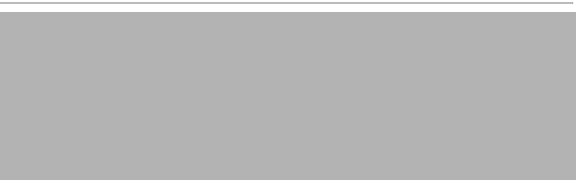Feedback Feedback
|
Table Of Contents
Cisco MDS 9000 Family Release Notes
for Cisco MDS SAN-OS Release 1.0(2)Determining the Software Version
New Features in Release 1.0(2)
Boot Loader Upgrade for the Active Supervisor Module
Obtaining Technical Assistance
Cisco MDS 9000 Family Release Notes
for Cisco MDS SAN-OS Release 1.0(2)
CCO Date: January 20, 2003
Text Part Number: OL-3063-02 A0
This document describes the caveats and limitations for switches in the Cisco MDS 9000 Family. Use this document in conjunction with documents listed in the "Related Documentation" section.
Note
Release notes are sometimes updated with new information on restrictions and caveats. Refer to the following website for the most recent version of the Cisco MDS 9000 Family Release Notes: http://www.cisco.com/en/US/products/hw/ps4159/ps4358/prod_release_notes_list.html
Table 1 shows the on-line change history for this document.
Table 1 On-Line History Change
A0
06/23/2005
Added DDTS CSCei25319
Contents
This document includes the following section:
•
Obtaining Technical Assistance
Introduction
The Cisco MDS 9000 Family of multilayer directors and fabric switches offer intelligent fabric-switching services that realize maximum performance while ensuring high reliability levels. They combine robust and flexible hardware architecture with multiple layers of network and storage management intelligence. This powerful combination enables highly available, scalable storage networks that provide advanced security and unified management features.
The Cisco MDS 9000 Family provides intelligent networking features such as multiprotocol and multitransport integration, virtual SANs (VSANs), advanced security, sophisticated debug analysis tools, and unified SAN management.
System Requirements
This section describes the system requirements for Cisco MDS SAN-OS Release 1.0(2) and includes the following topics:
•
Determining the Software Version
Hardware Supported
Table 2 lists the hardware components supported on the Cisco MDS 9000 Family and the minimum software version required. See the "Determining the Software Version" section.
Table 2 Cisco MDS 9000 Family Supported Hardware Modules and Minimum Software Requirements
Software
M9500-SF1EK9-1.0.2
MDS 9500 supervisor/fabric-I, enterprise software
MDS 9509 only
M9200-EK9-1.0.2
MDS9216 enterprise software
MDS 9216 only
Chassis
DS-C9509
MDS 9509 director, base configuration (9-slot chassis, dual 2500W AC power supplies, and dual supervisors — SFPs sold separately)
MDS 9509 only
DS-C9216-K9
MDS 9216 16-port modular fabric switch (includes sixteen 1 / 2-Gbps Fibre Channel ports, power supply, and expansion slot — SFPs sold separately)
MDS 9216 only
Supervisor modules
DS-X9530-SF1-K9
MDS 9500 supervisor/fabric-I, module
MDS 9509 only
Switching modules
DS-X9016
MDS 9000 16-port 1/2-Gbps Fibre Channel module (SFPs sold separately)
MDS 9509 and 9216
DS-X9032
MDS 9000 32-port 1/2-Gbps Fibre Channel module (SFPs sold separately)
LC-type fiber-optic SFP1
DS-SFP-FC-2G-SW
1/2-Gbps Fibre Channel — short wave SFP
MDS 9509 and 9216
DS-SFP-FC-2G-LW
1/2-Gbps Fibre Channel — long wave SFP
Power supplies
DS-CAC-845W
AC Power supply for MDS 9216
MDS 9216 only
DS-CAC-2500W
2500W AC power supply
MDS 9509 only
DS-CAC-4000W-US
4000W2 AC power supply for US (cable attached)
DS-CAC-4000W-INT
4000W AC power supply international (cable attached)
DS-CDC-2500W
2500W DC power supply
CompactFlash
MEM-MDS-FLD512M
MDS 9500 supervisor CompactFlash disk, 512MB
MDS 9509 only
1 SFP = small form factor pluggable
2 W = Watt
Determining the Software Version
Note
We strongly recommend that you use the latest available software release for all Cisco MDS 9000 Family products.
To determine the version of the Cisco SAN-OS software currently running on a Cisco MDS 9000 Family switch, log in to the switch and enter the show version EXEC command.
Feature Set
This Cisco MDS SAN-OS Release 1.0(2) software is packaged in feature sets (also called software images) depending on the platform. The Cisco MDS SAN-OS software feature sets available for the Cisco MDS 9000 Family include Ethernet, Fibre Channel (1 Gbps and 2 Gbps), SNMP, and IP packets.
New Features in Release 1.0(2)
SAN-OS Release 1.0(2) is a maintenance release for switches in the Cisco MDS 9000 Family. See the "Caveats" section for details on closed and outstanding caveats and limitations.
Boot Loader Upgrade for the Active Supervisor Module
SAN-OS Release 1.0(2) introduces changes to the boot loader upgrade procedure for the active supervisor module.
This procedure does not affect traffic and can be issued at any time.
Note
If the boot loader is upgraded, you need to reboot to make the new boot loader effective. You can schedule the reboot at a convenient time so traffic will not be impacted.
To initialize and verify the kickstart image in an active supervisor module, follow these steps:
Step 1
Download the kickstart image to the supervisor module as the URI
Step 2
Issue the init bootloader command to program the boot loader.
switch# init bootloader bootflash:kick-1.0.2Extracting bootloaderInstalling bootloader
Note
The file name for the kickstart image may differ based on your naming convention or setup. Use the relevant file name that applies to your setup.
Step 3
Use the dir bootflash: command to verify that the BIOS was programmed correctly (optional).
switch# dir bootflash:admin 18839862 Jan 01 22:32:02 1980 isan-1.0.2admin 14558720 Jan 01 22:33:32 1980 kick-1.0.2 <------------------------------kickstart imageroot 12288 Dec 22 23:32:06 2002 lost+found
Note
The URI is always the kickstart image URI in the supervisor module.
Limitations and Restrictions
The following limitations and restrictions apply to all switches in the Cisco MDS 9000 Family:
•
FCC
FCC
Fibre Channel Congestion Control (FCC) is a Cisco proprietary flow control mechanism that alleviates congestion on Fibre Channel networks. FCC reduces the congestion in the fabric without interfering with the standard Fibre Channel protocols. The FCC protocol increases the granularity and the scale of congestion control applied to any class of traffic.
Testing is in progress for this feature. It is not supported for this release.
Install Command
SAN-OS Release 1.0(2) does not support the install all command.
RADIUS
If the timeout values and/or the retry count of the RADIUS server is too large, you may not be able to login into the system if the RADIUS servers are down.
Be sure to have a reasonable timeout and retry count. The cumulative response or timeout latency from RADIUS servers should not be more than 50 seconds. For example, in the following configuration:
radius server timeout 5
radius server retransmit 3
radius server host A
radius server host B
The worst case cumulative response or timeout latency for this example is:
(5+1)*3 + (5+1)*3 = 36Add 1 (one) to the retransmit count before calculating the total count (number of tries = number of retransmits + 1).
Another option is to have multiple RADIUS servers to backup a server that has gone down.
Caveats
This section lists the caveats and corrected caveats for this release. Use Table 3 to determine the status of a particular caveat. In the table, "C" indicates a closed caveat, and "O" indicates an open caveat.
Closed Caveats
•
CSCdz40837
Symptom: Role deletion may result in a user with no privilege.
Please use the following URL for further information: http://www.cisco.com/pcgi-bin/bugtool/onebug.pl?bugid=CSCdz40837
•
CSCdz39137
Symptom: The dir command ignores the server location of the active and standby supervisor modules and accepts both sup-1 and sup-2 as valid parameters in the following command because it is displaying the contents of the bootflash: directory.
Please use the following URL for further information: http://www.cisco.com/pcgi-bin/bugtool/onebug.pl?bugid=CSCdz39137
•
CSCdz38419
Symptom: VRRP module sends the vrrpTrapNewMaster. It formats the VRRP master IP address in reverse order in the trap variables.
Please use the following URL for further information: http://www.cisco.com/pcgi-bin/bugtool/onebug.pl?bugid=CSCdz38149
•
CSCdz25873
Symptom: During a fabric merge (two E or TE ports are joined), the E ports could go into isolation, if there is a conflict in the active zone set on the two sides of the fabric.
MDS switches allow you to get out of isolation by exporting the database. If an administrator shuts the interface when the export is in progress, it does not recover.
Please use the following URL for further information: http://www.cisco.com/pcgi-bin/bugtool/onebug.pl?bugid=CSCdz25873
•
CSCdz42206
Symptom: Setting the clock with out-of-range values may not return an error in some cases. Instead, the clock sets a different value or returns an inappropriate error message.
Please use the following URL for further information: http://www.cisco.com/pcgi-bin/bugtool/onebug.pl?bugid=CSCdz42206
•
CSCdz39924
Symptom: If a switchover happens while the image synchronization is in progress, the switchover can be delayed up to 12 seconds. As the image synchronization only happens after booting the standby supervisor, give enough time for the synchronization to complete before attempting to issue a system switchover command.
Please use the following URL for further information: http://www.cisco.com/pcgi-bin/bugtool/onebug.pl?bugid=CSCdz39924
•
CSCdz40770
Symptom: If a PortChannel contains member ports from DS-X9032, configuring the auto port mode on a PortChannel causes all member ports (including member DS-X9016 ports if any) to move to the initializing state.
Please use the following URL for further information: http://www.cisco.com/pcgi-bin/bugtool/onebug.pl?bugid=CSCdz40770
•
CSCdz34906
Symptom: On unplugging active supervisor module, a trap is sent with incorrect reason.
Please use the following URL for further information: http://www.cisco.com/pcgi-bin/bugtool/onebug.pl?bugid=CSCdz34906
•
CSCdz49739
Symptom: When sources are shared between two sessions, the session delete command may cause residual SPAN configurations on the shared sources. Avoid configuring the same source in multiple sessions in this release.
Please use the following URL for further information: http://www.cisco.com/pcgi-bin/bugtool/onebug.pl?bugid=CSCdz49739
•
CSCdz47813
Symptom: When all ports in a PortChannel are shut down, the egress configuration for a PortChannel is not cleared in a switch. The traffic is spanned a second time when the ports are brought up again.
Please use the following URL for further information: http://www.cisco.com/pcgi-bin/bugtool/onebug.pl?bugid=CSCdz47813
•
CSCdz16649
Symptom: If an E port in a Cisco MDS 9000 family switch is connected to a B port, the E port does not come up.
Please use the following URL for further information: http://www.cisco.com/pcgi-bin/bugtool/onebug.pl?bugid=CSCdz16649
Open Caveats
•
CSCdz40286
Symptom: When VSAN interfaces (VNI) are present in a system, you may receive some extra RSCNs when a system switchover is performed.
Workaround: None.
•
CSCei25319
Sympton: An error message in the log file occurs because the platform manager component passes the wrong parameter while responding to a SNMP query. In some cases, this results in the query not being responded to.
Workaround: Perform a refresh on Device Manager to clear the problem.
•
CSCdz30806
Symptom: When you copy a file from active bootflash: to standby bootflash: and if the space available on standby bootflash: is insufficient to store the copied file, the copy command may report a success even though the file has not been copied to standby bootflash:.
Workaround: Always verify if sufficient disk space is available on the standby bootflash: before attempting to copy a file from one bootflash: to another.
•
CSCdy71186
Symptom: When you bring down a range of FL ports, there is a delay of four (4) seconds. This problem does not affect switch operation.
Workaround: None.
•
CSCdz38248
Symptom: SyslogServerAddressType setting is not preserved across switch resets, when configured using the Cisco Fabric Manager tool.
Workaround: None.
•
CSCdy77777
Symptom: When a fcsDiscoveryCompleteNotify trap is received through the nlmLog table, the fcsVsanDiscoverName is missing.
Workaround: None.
•
CSCdz40221
Symptom: Using the Element Manager or the Fabric manager, administrators can download an image to slot0 eventhough there is no flash in slot0.
Workaround: None.
•
CSCdz29899
Symptom: FLOGI ACC(s) sent out on FL ports are not spanned.
If an FL port is configured as a SPAN source, the FLOGI accepts that leave this FL port are not spanned to the SPAN destination.
Workaround: None.
•
CSCdz36297
Symptom: If the standby supervisor bootflash does not have sufficient space for a new image, auto synchronization fails. This failure leaves a partial image file on the standby bootflash.
Workaround: Delete all unnecessary files from the standby bootflash and make room for the new image.
•
CSCdz49589
Symptom: In the Cisco Fabric Manager, when you right click on a standby supervisor module and select Reset, the standby supervisor module powers-down instead of power-cycling.
Workaround: To reset the standby module from the Cisco Fabric Manager, select the Reset Switch option in the Admin pulldown. In the resulting dialog box, click the Reset Standby button
•
CSCdz41155
Symptom: The show logging level command does not display the configured levels for some MDS services like system manager, RDL, and FLOGI.
Workaround: None.
•
CCSdz31332
Symptom: If automatic image synchronization is enabled, and the standby supervisor module is synchronizing the image from the active supervisor, the switch won't stop the user from issuing the reload command on the active or standby supervisor modules. This may result in a failure to synchronize the images.
Workaround: Be sure to allow sufficient time for the images to be synchronized before reloading a supervisor module.
•
CSCdz41824
Symptom: If the timeout values and/or the retry count of the RADIUS server is too large, you may not be able to login into the system if the RADIUS servers are down.
Workaround: Be sure to have a reasonable timeout and retry count. The cumulative response or timeout latency from RADIUS servers should not be more than 50 seconds (see the "RADIUS" section).
Another option is to have multiple RADIUS servers to backup a server that has gone down.
•
CSCdz42325
Symptom: When the switch boots for the first time and you configure the initial setup dialogue, or if you issue the write erase command and then reboot the switch, the setup process creates the configuration based on the input that you provide for the configuration. If a command execution goes wrong at this stage, it displays the following error:
Error: There was an error executing at least one commandPlease verify the running configuration of the switch.In some cases, this error is not reported. For example, if an IP address is configured on the network, the error may not be reported.
Workaround: Verify that the applied config is accurate by issuing a show running-config command.
•
CSCdz41227
Symptom: When you enter the IP address for the FC analyzer, save the configuration, and reboot the switch you will loose the remote capture configuration.
switch(config)# fcanalyzer remote ip-addressswitch# copy running-config startup-configswitch# reloadThis command will reboot the system. (y/n)? yWorkaround: To perform a remote capture on restart or on switchover remove and add the host to the remote host list.
•
CSCdz62706
Symptom: When a zoning configuration change is made while a switch is powering-up, some entries may be rejected and a lock busy error message is generated.
Workaround: Re-enter the configuration after the E-port comes up.
•
CSCdz76025
Symptom: SW-RSCN frames sent by the switch may contain non-zero values in the reserved field. While this field is ignored by the receiving Cisco MDS 9000 Family switches, other vendor switches may respond otherwise.
Workaround: None.
•
CSCdz73481
Symptom: Cisco MDS 9000 Family switches support multi-pid RSCN from 1.0(2). In some cases, it may send out more than one SW-RSCN, when the option is turned on for the same event (port_online).
Workaround: None.
•
CSCdz73186
Symptom: When interoperating using a Cisco MDS 9000 Family switch and a Brocade 3900 switch, the zonesets on the MDS switch and Brocade 3900 switch may be out-of-sync due to a non-standard timeout used by the 3900 device.
Workaround: None.
•
CSCdz62711
Symptom: Currently a boot variable image does not check platform compatibility.
This is an enhancement request. When enhanced, the image specified in the boot command will be checked against the platform to verify that the image can run on the current platform. That is, an MDS 9500 image runs on the MDS 9500 switch and an MDS 9200 image runs on the MDS 9200 switch.
Workaround: None.
•
CSCdz80007
Symptom: After rebooting and performing a switchover on a dual supervisor switch, it is possible that a VSAN may display an up operational state even if that VSAN may not contain any ports or if none of the ports in that VSAN are up.
This can cause the Fabric Manager to continuously try fabric discovery on this VSAN and to ultimately timeout with an error.
Workaround: Change the administration state of the VSAN to suspended and bring it back to active. Doing so will correct the operational state of the affected VSANs.
•
CSCdz81955
Symptom: CLI command output attachment in XML Call Home messages are not XML encoded. In most cases it does not cause problems, as the special characters (which should be used with appropriate encoding, for example: > or <) do not appear in CLI command output. In some cases where stack traces are attached (as a result of a process crash), the CLI command output may contain these characters. These characters break the XML parsing in the back end.
Workaround: Contact the Technical Assistance Center (see the "Obtaining Technical Assistance" section).
•
CSCdy66634
Symptom: When using the Fabric Manager on Solaris or Linux platforms, if you access a parent menu the submenus start disappearing. This is a known Java bug.
Workaround: For more details access the Java website: http://developer.java.sun.com/developer/bugParade/bugs/4470374.html.
•
CSCdz12179
Symptom: When the Fabric Manager or Device Manager is run through VPN or any NAT scheme, a generic error occurs while adding duplicate zone members from a VPN connection.
Workaround: None. If an error occurs while running through VPN/NAT, all errors will show up as generic errors without a detailed message describing the error.
Related Documentation
Regulatory Compliance and Safety Information for the Cisco MDS 9000 Family
Cisco MDS 9200 Series Hardware Installation Guide
Cisco MDS 9500 Series Hardware Installation Guide
Cisco MDS 9000 Family Configuration Guide
Cisco MDS 9000 Family Command Reference
Cisco MDS 9000 Family Fabric Manager User Guide
Cisco MDS 9000 Family Troubleshooting Guide
Cisco MDS 9000 Family System Messages Guide
Cisco MDS 9000 Family MIB Reference Guide
Obtaining Documentation
The following sections explain how to obtain documentation from Cisco Systems.
Cisco.com
Cisco.com is the foundation of a suite of interactive, network services that provides immediate, open access to Cisco information, networking solutions, services, programs, and resources at any time, from anywhere in the world.
Cisco.com is a highly integrated Internet application and a powerful, easy-to-use tool that provides a broad range of features and services to help you to
•
Streamline business processes and improve productivity
•
Resolve technical issues with online support
•
Download and test software packages
•
Order Cisco learning materials and merchandise
•
Register for online skill assessment, training, and certification programs
You can self-register on Cisco.com to obtain customized information and service. To access Cisco.com, go to the following URL:
Documentation CD-ROM
Cisco documentation and additional literature are available in a Cisco Documentation CD-ROM package, which is shipped with your product. The Documentation CD-ROM is updated monthly and may be more current than printed documentation. The CD-ROM package is available as a single unit or through an annual subscription.
Ordering Documentation
Cisco documentation is available in the following ways:
•
Registered Cisco.com users (Cisco direct customers) can order Cisco product documentation from the Networking Products MarketPlace:
http://www.cisco.com/en/US/partner/ordering
•
Registered Cisco.com users can order the Documentation CD-ROM through the online Subscription Store:
http://www.cisco.com/go/subscription
•
Nonregistered Cisco.com users can order documentation through a local account representative by calling Cisco corporate headquarters (California, USA) at 408 526-7208 or, elsewhere in North America, by calling 800 553-NETS (6387).
Documentation Feedback
If you are reading Cisco product documentation on Cisco.com, you can submit technical comments electronically. Click the Fax or E-mail option under the "Leave Feedback" at the bottom of the Cisco Documentation home page.
You can e-mail your comments to mdsfeedback-doc@cisco.com.
To submit your comments by mail, use the response card behind the front cover of your document, or write to the following address:
Cisco Systems
Attn: Document Resource Connection
170 West Tasman Drive
San Jose, CA 95134-9883We appreciate your comments.
Obtaining Technical Assistance
Cisco provides Cisco.com as a starting point for all technical assistance. Customers and partners can obtain documentation, troubleshooting tips, and sample configurations from online tools by using the Cisco Technical Assistance Center (TAC) Web Site. Cisco.com registered users have complete access to the technical support resources on the Cisco TAC Web Site.
Technical Assistance Center
The Cisco TAC is available to all customers who need technical assistance with a Cisco product, technology, or solution. Two types of support are available through the Cisco TAC: the Cisco TAC Web Site and the Cisco TAC Escalation Center.
Inquiries to Cisco TAC are categorized according to the urgency of the issue:
•
Priority level 4 (P4) —You need information or assistance concerning Cisco product capabilities, product installation, or basic product configuration.
•
Priority level 3 (P3) —Your network performance is degraded. Network functionality is noticeably impaired, but most business operations continue.
•
Priority level 2 (P2) —Your production network is severely degraded, affecting significant aspects of business operations. No workaround is available.
•
Priority level 1 (P1) —Your production network is down, and a critical impact to business operations will occur if service is not restored quickly. No workaround is available.
Which Cisco TAC resource you choose is based on the priority of the problem and the conditions of service contracts, when applicable.
Cisco TAC Web Site
The Cisco TAC Web Site allows you to resolve P3 and P4 issues yourself, saving both cost and time. The site provides around-the-clock access to online tools, knowledge bases, and software. To access the Cisco TAC Web Site, go to the following URL:
All customers, partners, and resellers who have a valid Cisco services contract have complete access to the technical support resources on the Cisco TAC Web Site. The Cisco TAC Web Site requires a Cisco.com login ID and password. If you have a valid service contract but do not have a login ID or password, go to the following URL to register:
http://tools.cisco.com/RPF/register/register.do
If you cannot resolve your technical issues by using the Cisco TAC Web Site, and you are a Cisco.com registered user, you can open a case online by using the TAC Case Open tool at the following URL:
http://www.cisco.com/tac/caseopen
If you have Internet access, it is recommended that you open P3 and P4 cases through the Cisco TAC Web Site.
Cisco TAC Escalation Center
The Cisco TAC Escalation Center addresses issues that are classified as priority level 1 or priority level 2; these classifications are assigned when severe network degradation significantly impacts business operations. When you contact the TAC Escalation Center with a P1 or P2 problem, a case is automatically opened.
To obtain a directory of toll-free Cisco TAC telephone numbers for your country, go to the following URL:
http://www.cisco.com/warp/public/687/Directory/DirTAC.shtml
Before calling, please check with your network operations center to determine the level of Cisco support services to which your company is entitled; for example, SMARTnet, SMARTnet Onsite, or Network Supported Accounts (NSA). In addition, please have available your service agreement number and your product serial number.