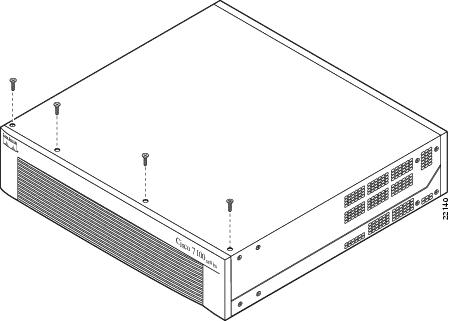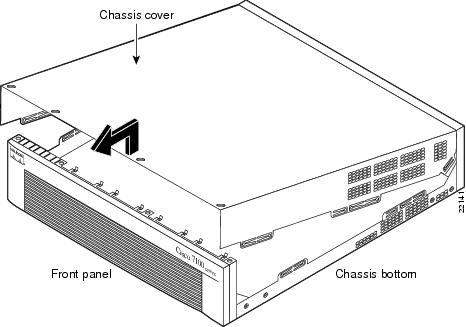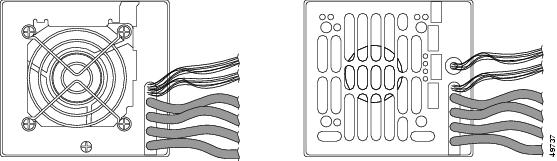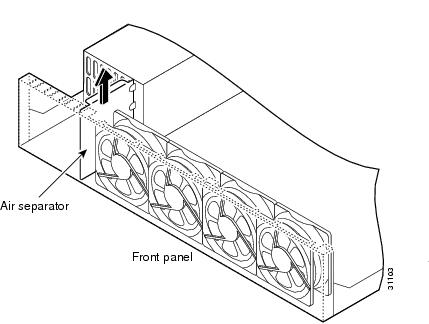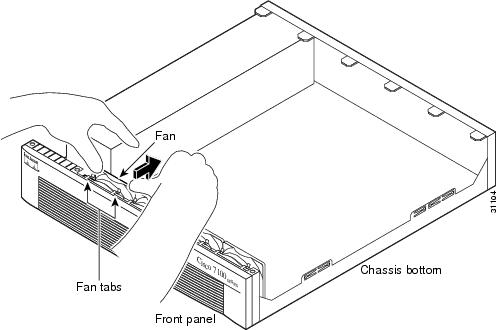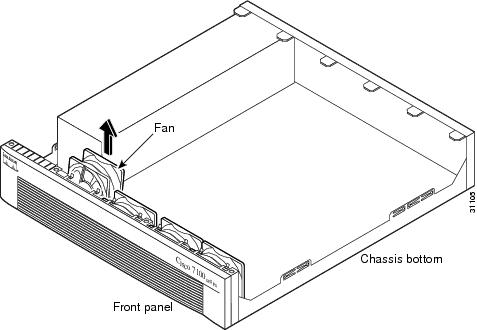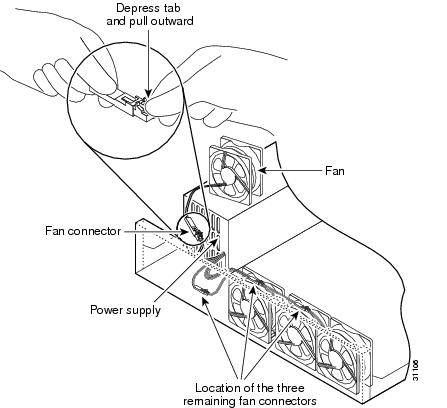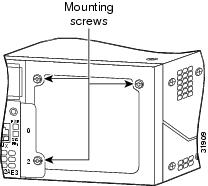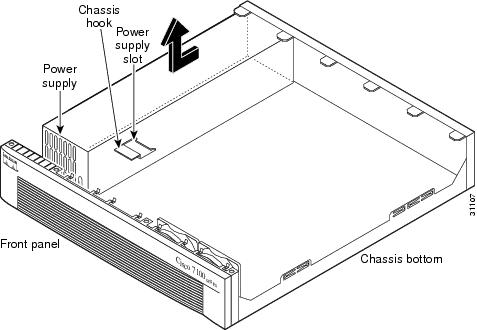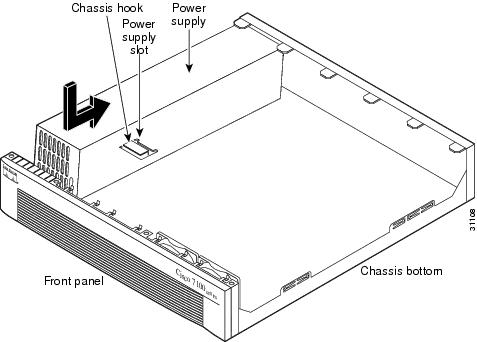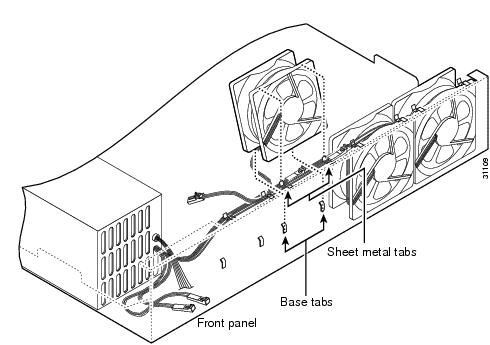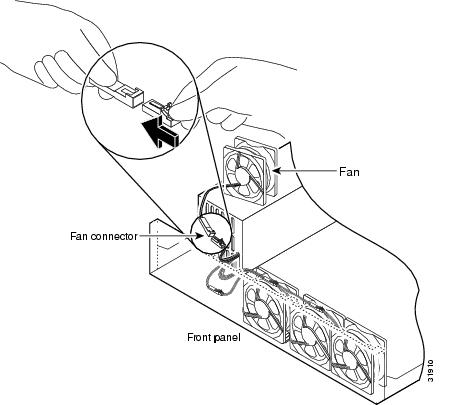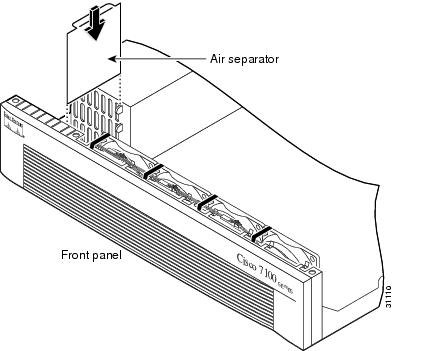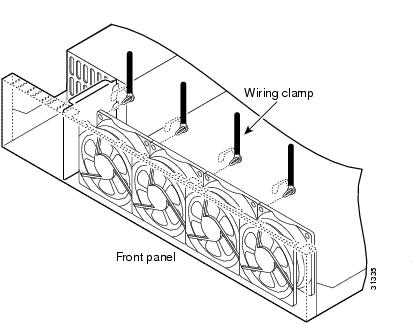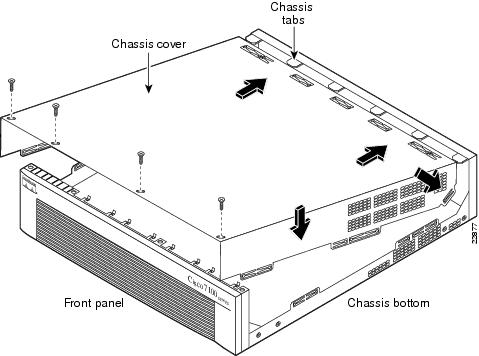Feedback Feedback
|
Table Of Contents
Installing and Removing the Power Supply in Cisco 7100 Series Routers
Preventing Electrostatic Discharge Damage
Obtaining Technical Assistance
Installing and Removing the Power Supply in Cisco 7100 Series Routers
Product Numbers: PWR-7100-AC=, PWR-7100/2=
This document describes how to replace an existing AC power supply. It also includes the following sections:
•
Obtaining Technical Assistance
Safety Recommendations
Follow these guidelines to ensure general safety:
•
Keep the chassis area clear and dust-free during and after installation.
•
Put the removed chassis cover in a safe place.
•
Keep tools away from walk areas where you or others could fall over them.
•
Do not wear loose clothing that could get caught in the chassis. Fasten your tie or scarf and roll up your sleeves.
•
Wear safety glasses when working under any conditions that might be hazardous to your eyes.
•
Do not perform any action that creates a potential hazard to people or makes the equipment unsafe.
Safety Warnings
Safety warnings appear throughout this publication in procedures that, if performed incorrectly, may harm you. A warning symbol precedes each safety warning.
Safety with Electricity
Warning
Read the installation instructions before you connect the system to its power source.
Warning
Ultimate disposal of this product should be handled according to all national laws and regulations.
Warning
Only trained and qualified personnel should be allowed to install or replace this equipment.
Warning
Before working on a chassis or working near power supplies, unplug the power cord on AC units.
Warning
Before working on equipment that is connected to power lines, remove jewelry (including rings, necklaces, and watches). Metal objects will heat up when connected to power and ground and can cause serious burns or weld the metal object to the terminals.
Follow these guidelines when working on equipment powered by electricity:
•
Locate the emergency power-off switch in the room in which you are working. If an electrical accident occurs, you can quickly shut the power off.
•
Disconnect all power before doing the following:
–
Installing or removing a chassis
–
Working near power supplies
•
Do not work alone if potentially hazardous conditions exist.
•
Never assume that power is disconnected from a circuit. Always check.
•
Look carefully for possible hazards in your work area, such as moist floors, ungrounded power extension cables, and missing safety grounds.
Preventing Electrostatic Discharge Damage
Electrostatic discharge (ESD) can damage equipment and impair electrical circuitry. It occurs when electronic printed circuit cards are improperly handled and can result in complete or intermittent failures. Always follow ESD prevention procedures when removing and replacing cards. Ensure that the chassis is electrically connected to earth ground. Wear an ESD-preventive wrist strap, ensuring that it makes good skin contact. Connect the clip to an unpainted surface of the chassis frame to safely channel unwanted ESD voltages to ground. To properly guard against ESD damage and shocks, the wrist strap and cord must operate effectively. If no wrist strap is available, ground yourself by touching the metal part of the chassis.
CautionFor safety, periodically check the resistance value of the antistatic strap, which should be between 1 and 10 megohm (Mohm).
Required Tools and Equipment
The power supply kits include the following:
•
Power supply
•
Cable clamps
To remove or install the power supplies, you will also need the following tools and equipment (which are not included):
•
Cisco 7100 router
•
Medium-size Phillips screwdriver
•
ESD-preventive wrist strap
•
Antistatic bag (optional)
Removing the Chassis Cover
This section describes how to remove the chassis cover from the router. To gain access to the power supply, you must open the router chassis.
Warning
Do not touch the power supply when the power cord is connected. For systems with a power switch, line voltages are present within the power supply even when the power switch is off and the power cord is connected. For systems without a power switch, line voltages are present within the power supply when the power cord is connected.
Warning
Before working on a system that has an on/off switch, turn off the power and unplug the power cord.
Warning
Before opening the chassis, disconnect the telephone-network cables to avoid contact with telephone-network voltages.
Warning
Do not work on the system or connect or disconnect cables during periods of lightning activity.
Warning
This unit may have more than one power cord. To reduce the risk of electric shock, disconnect all power supply cords before servicing the unit.
To remove the chassis cover, complete the following steps:
Step 1
Power off the router and disconnect site power.
Note
Note that the power switch is part of the power supply.
Step 2
If the router is mounted in a rack, you must remove it from the rack.
Step 3
Place the router so that the front panel is facing you. If you place the router on a table, ensure that you have clear access to all sides.
Step 4
Remove the four screws on the chassis cover. (See Figure 1.)
Figure 1 Removing the Chassis Cover Screws
Step 5
Lift the chassis cover upward and pull it away from the tabs on the rear of the chassis. (See Figure 2.)
Figure 2 Removing the Chassis Cover
Removing the Power Supply
Note
Although some Cisco 7140 power supply units may appear to be physically different, their functionality remains the same. Figure 3 identifies the different physical appreance of each Cisco 7140 power supply.
Figure 3 Cisco 7140 power supplies
This section describes how to remove the power supply. Note the following safety warnings before you remove the power supply:
Warning
Ultimate disposal of this product should be handled according to all national laws and regulations.
Warning
Only trained and qualified personnel should be allowed to install or replace this equipment.
Warning
Read the installation instructions before you connect the system to its power source.
Warning
Before working on a system that has an on/off switch, turn off the power and unplug the power cord.
Warning
Before working on equipment that is connected to power lines, remove jewelry (including rings, necklaces, and watches). Metal objects will heat up when connected to power and ground and can cause serious burns or weld the metal object to the terminals.
To remove the power supply, complete the following steps:
Step 1
Turn the router so that the front panel is facing you.
Step 2
Lift the air separator out of the chassis. (See Figure 4.)
Step 3
If installed, remove the cable clamps by bending the clamps upward.
Figure 4 Removing the Air Separator
Step 4
Pull the fan closest to the power supply away from the sheet metal tabs. (See Figure 5.)
Step 5
Lift the fan out of the chassis as shown in Figure 6.
Figure 5 Pulling the Fan Away from the Tabs
Figure 6 Removing the Fan
Step 6
Depress the tab as shown in Figure 7.
CautionDo not attempt to remove the fan cables without first depressing the tab as shown in Figure 7. You can damage the fan cables by applying stress if the connector is not removed properly.
Step 7
Disconnect the fan cable as shown in Figure 7, and set the fan aside.
Note
To help with reconnecting the cables, write down which colored cable connects to which fan. There are three different lengths of two-wire ± 12 VDC power cables. The two shortest cables go to the two fans that you removed in this step. The two longer cables go to the two remaining fans which you will remove in the next two steps. The remaining cable goes to the power connector on the backplane. These cables are color-coded. See Table 1 for the wire colors.
Table 1 Fan Wiring Colors
1 (closest to power supply)
Purple and black
2
Green and black
3
Blue and black
4 (farthest away from power supply)
Brown and black
Figure 7 Disconnecting the Fan Cable
Step 8
Remove the next fan and disconnect its cable.
Step 9
Remove the cables for the two remaining fans. You can disconnect these cables without removing the fans if the fan wiring is currently routed on top of the fans.
Note
You will need to reroute the fan wiring if the wires are located under the fans. See "Rerouting the Fan Wiring" section for the procedure to reroute the fan wiring.
Step 10
Disconnect the power connectors from the motherboard. First disconnect the two-pin 12V connector by depressing the connector tab, and then disconnect the power connector's four-jack harness.
Step 11
On the Cisco 7140, disconnect the six-pin power supply status connector by depressing the connector tabs.
Figure 8 Power Supply Mounting Screws
Step 12
Remove the three screws that secure the power supply on the back panel of the chassis. (See Figure 8.)
Step 13
Slide the power supply toward the front panel to disengage the power supply hook from the chassis hook as shown in Figure 9. Remove the power supply from the chassis.
Figure 9 Lifting the Power Supply Out of the Chassis
Warning
Ultimate disposal of this product should be handled according to all national laws and regulations.
Installing the Power Supply
To install the power supply, complete the following steps:
Step 1
Place the power supply as shown in Figure 10, and then slide it toward the rear panel. You will be able to feel the chassis hook engage with the slot on the bottom of the power supply.
Step 2
Reinstall the three screws that secure the power supply on the back panel of the chassis.
Figure 10 Inserting the Power Supply in the Chassis
Step 3
Connect the four-pin connector to the motherboard. Note that, for clarity, the illustration does not show the fans in place or the fan cables.
Step 4
Reconnect the two-pin 12V connector. On the Cisco 7140, reconnect the six-pin power supply status connector.
Step 5
Route the fan cables on top of fans exactly as shown in Figure 11. Note that the two longest cables are connected to the two installed fans on the right. The connectors to these two fans will fit into the space between the second and third fans.
Figure 11 Routing the Fan Cables
Step 6
Insert the second fan as shown in Figure 11, making sure that the fan cable feeds to your left. Position the cables to the two installed fans so that they will fit over the first and second fans. Press the fan into place between the four sheet metal tabs.
Step 7
Reconnect the two two-pin fan cables to the remaining fan, as shown in Figure 12.
Figure 12 Reconnecting the Fan Cables
Step 8
Reinstall the remaining fan. Make sure you orient the fan so that the cables feed to the right (toward the second fan). Route the cable over the fan before you reconnect it. When correctly assembled, the cables appear as shown in Figure 13.
Step 9
Starting with the fan farthest away from the power supply, bend the cable clamps over wires and into gap between chassis and fan housing.
Figure 13 Correct Fan Cable Routing
Step 10
Replace the air separator as shown in Figure 14, holding all cables to the right of the separator as you slip it into the chassis.
Figure 14 Replacing the Air Separator
Step 11
Replace the chassis cover as described in the"Replacing the Chassis Cover" section.
Rerouting the Fan Wiring
If the fan wiring in your router is not routed on top of the fans, you need to reroute the fan wiring. This will make future power supply replacement easier.
To reroute the fan wiring, complete the following steps:
Step 1
Pull the fan closest to the power supply away from the sheet metal tabs. (See Figure 15.)
Step 2
Lift the fan out of the chassis as shown in Figure 16.
Figure 15 Pulling the Fan Away from the Tabs
Figure 16 Removing the Fan
Step 3
Depress the tab as shown in Figure 17.
CautionDo not attempt to remove the fan cables without first depressing the tab as shown in Figure 17. You can damage the fan cables by applying stress if the connector is not removed properly.
Step 4
Disconnect the fan cable as shown in Figure 17, and set the fan aside.
Note
To help when you reconnect the cables, write down which colored cable connects to which fan. See Table 1 for a list of the wire colors. There are three different lengths of two-wire ± 12 VDC power cables. The two shortest cables go to the two fans that you removed in this step. The two longer cables go to the two remaining fans that you will remove in the next two steps. The remaining cable goes to the power connector on the backplane. These cables are color-coded.
Figure 17 Disconnecting the Fan Cable
Step 5
Remove the next fan and disconnect its cable.
Step 6
Remove the cables for the two remaining fans. Remove the last two fans.
Step 7
Replace the fans, starting with the fan farthest away from the power supply. If the bezel has been removed, make sure the fan farthest away from the power supply does not cover the bezel holes.
Note
Make sure that the label on the fan faces the chassis wall to insure proper airflow direction.
Step 8
Install cable clamps onto the fans by aligning cable clamp holes over fan mounting holes and pressing rivets through both. (See Figure 18.)
Figure 18 Inserting Cable Clamp onto fan
Step 9
Reconnect the two two-pin fan cables to the remaining fan, as shown in Figure 19. Fan wiring colors are listed in Table 1.
Step 10
Route the fan wire on the top surface of the fans. Place the fan wires straight, and do not twist the wires together. Locate the connectors in the gap between fans. (See Figure 13.)
Step 11
Starting with the fan farthest away from the power supply, bend the cable clamps over the wires and into the gap between chassis and fan housing.
Figure 19 Reconnecting the Fan Cables
Replacing the Chassis Cover
This section describes replacing the chassis cover on the router. You must remove the chassis cover to gain access to the power supply.
To replace the chassis cover, complete the following steps:
Step 1
Place the chassis bottom so that the front panel is facing you.
Step 2
Hold the chassis cover over the chassis bottom, and align each of the cover tabs with the chassis tabs at the top rear of the chassis. (See Figure 20.)
Step 3
Lower the front of the top cover to close the chassis, and ensure the following:
•
The chassis cover tabs fit under the edge of the chassis rear panel so that they are not exposed.
•
The chassis tabs fit under the chassis cover so that they are not exposed.
•
The chassis cover side tabs on both sides fit inside the chassis side panels so that they are not exposed.
When the chassis cover is properly assembled, no tabs are visible.
Step 4
Secure the chassis cover with four screws.
Step 5
Reinstall the chassis in the rack.
Step 6
Reinstall all interface cables.
Figure 20 Replacing the Chassis Cover
Step 7
Connect the AC power cord to the site power and power on the router. The internal power supply fan should go on. For more information, refer to Chapter 3, "Installing Cisco 7100 Series Routers" in the Cisco 7100 Series VPN Router Installation and Configuration Guide.
Obtaining Documentation
World Wide Web
You can access the most current Cisco documentation on the World Wide Web at http://www.cisco.com, http://www-china.cisco.com, or http://www-europe.cisco.com.
Documentation CD-ROM
Cisco documentation and additional literature are available in a CD-ROM package, which ships with your product. The Documentation CD-ROM is updated monthly. Therefore, it is probably more current than printed documentation. The CD-ROM package is available as a single unit or as an annual subscription.
Ordering Documentation
Registered CCO users can order the Documentation CD-ROM and other Cisco Product documentation through our online Subscription Services at http://www.cisco.com/pcgi-bin/subcat/kaojump.cgi.
Nonregistered CCO users can order documentation through a local account representative by calling Cisco's corporate headquarters (California, USA) at 408 526-4000 or, in North America, call 800 553-NETS (6387).
Obtaining Technical Assistance
Cisco provides Cisco Connection Online (CCO) as a starting point for all technical assistance. Warranty or maintenance contract customers can use the Technical Assistance Center. All customers can submit technical feedback on Cisco documentation using the web, e-mail, a self-addressed stamped response card included in many printed docs, or by sending mail to Cisco.
Cisco Connection Online
Cisco continues to revolutionize how business is done on the Internet. Cisco Connection Online is the foundation of a suite of interactive, networked services that provides immediate, open access to Cisco information and resources at anytime, from anywhere in the world. This highly integrated Internet application is a powerful, easy-to-use tool for doing business with Cisco.
CCO's broad range of features and services helps customers and partners to streamline business processes and improve productivity. Through CCO, you will find information about Cisco and our networking solutions, services, and programs. In addition, you can resolve technical issues with online support services, download and test software packages, and order Cisco learning materials and merchandise. Valuable online skill assessment, training, and certification programs are also available.
Customers and partners can self-register on CCO to obtain additional personalized information and services. Registered users may order products, check on the status of an order and view benefits specific to their relationships with Cisco.
You can access CCO in the following ways:
•
WWW: www.cisco.com
•
Telnet: cco.cisco.com
•
Modem using standard connection rates and the following terminal settings: VT100 emulation; 8 data bits; no parity; and 1 stop bit.
–
From North America, call 408 526-8070
–
From Europe, call 33 1 64 46 40 82
You can e-mail questions about using CCO to cco-team@cisco.com.
Technical Assistance Center
The Cisco Technical Assistance Center (TAC) is available to warranty or maintenance contract customers who need technical assistance with a Cisco product that is under warranty or covered by a maintenance contract.
To display the TAC web site that includes links to technical support information and software upgrades and for requesting TAC support, use www.cisco.com/techsupport.
To contact by e-mail, use one of the following:
In North America, TAC can be reached at 800 553-2447 or 408 526-7209. For other telephone numbers and TAC e-mail addresses worldwide, consult the following web site: http://www.cisco.com/warp/public/687/Directory/DirTAC.shtml.
Documentation Feedback
If you are reading Cisco product documentation on the World Wide Web, you can submit technical comments electronically. Click Feedback in the toolbar and select Documentation. After you complete the form, click Submit to send it to Cisco.
You can e-mail your comments to bug-doc@cisco.com.
To submit your comments by mail, for your convenience many documents contain a response card behind the front cover. Otherwise, you can mail your comments to the following address:
Cisco Systems, Inc.
Document Resource Connection
170 West Tasman Drive
San Jose, CA 95134-9883We appreciate and value your comments.