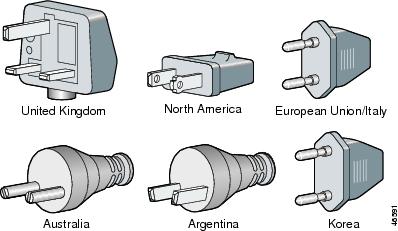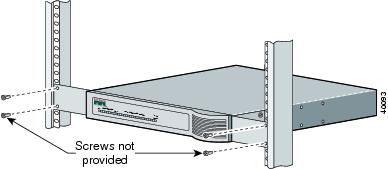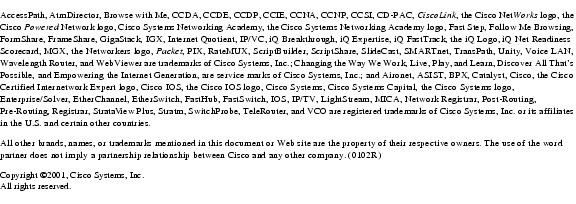Feedback Feedback
|
Table Of Contents
Cisco VPN 5001 Concentrator FRU Installation and Replacement Notes
Attaching the Power Cord Retainer
Obtaining Technical Assistance
Contacting TAC by Using the Cisco TAC Website
Cisco VPN 5001 Concentrator FRU Installation and Replacement Notes
This document provides information about installing and replacing field-replaceable units (FRUs) for the Cisco VPN 5001 concentrator. For more information on VPN 5001 concentrator hardware, see the Cisco VPN 5001 Concentrator Hardware Guide.
This document describes how to install and replace the following FRUs:
Warning
Only trained and qualified personnel should be allowed to install, replace, or service this equipment.
For a complete list of translated safety warnings, refer to the Regulatory Compliance and Safety Information for the Cisco VPN 5001 Concentrator.
Universal AC Adapter
Product Number: PWR-CVPN5001-ACA universal AC adapter is shipped standard with the Cisco VPN 5001 concentrator. Table 1 describes the power supply and transformer specifications for the universal AC adapter.
Table 1 Power Supply and Transformer Specifications
Warning
The power supply cord is used as the main disconnect device. Ensure that the socket outlet is located or installed near the equipment and is easily accessible.
Attaching the Power Cable
AC-input power supply power cords are available in five different plug styles. Make sure that you use the correct style for your location (Figure 1 and Table 2).
Figure 1 AC Power Cords
Table 2 AC Power Cord Options
Plug the appropriate power cable into the 2-pin power connector on the chassis back. Use the power cord retainer to keep the power cord securely in place. For instructions, see the "Attaching the Power Cord Retainer" section.
Attaching the Power Cord Retainer
The power cord retainer prevents the power cord from being accidentally pulled out. You need the following provided parts to attach the power cord retainer:
•
Retainer bracket
•
Screw
•
Tie-wrap
To attach the power cord retainer
Step 1
Attach the retainer bracket to the chassis back with the provided screw.
Step 2
Loop the power cord so that there is enough cord to attach to the bracket (Figure 2).
Step 3
Use the tie-wrap to fasten the power cord to the retainer bracket.
Figure 2 Attaching the Power Cord Retainer
Rack-Mounting Kit
Product Number: ACS-CVPN5001-RMOnly trained, authorized personnel can install the chassis in a rack. The VPN 5001 chassis requires 1 rack unit (1.8 vertical inches, 4.572 cm) of rack space. You must provide:
•
Four of your own screws or clips to attach the brackets to the rack
•
Phillips screwdriver
Complete the following steps to attach the provided brackets to the chassis, and to mount the chassis in the rack.
Step 1
On each side of the chassis, attach the bracket using four provided screws.
•
For a standard rack, use the front four holes.
•
For a telco rack, use the back four holes as shown in Figure 3.
Figure 3 Attaching Brackets to the Chassis
Step 2
Attach the brackets to the rack using your own screws as shown in Figure 4.
Figure 4 Attaching Brackets to the Rack
Obtaining Documentation
The following sections provide sources for obtaining documentation from Cisco Systems.
World Wide Web
You can access the most current Cisco documentation on the World Wide Web at the following sites:
•
http://www.cisco.com
•
http://www-china.cisco.com
•
http://www-europe.cisco.com
Documentation CD-ROM
Cisco documentation and additional literature are available in a CD-ROM package, which ships with your product. The Documentation CD-ROM is updated monthly and may be more current than printed documentation. The CD-ROM package is available as a single unit or as an annual subscription.
Ordering Documentation
Cisco documentation is available in the following ways:
•
Registered Cisco Direct Customers can order Cisco Product documentation from the Networking Products MarketPlace:
http://www.cisco.com/public/ordsum.html
•
Registered Cisco.com users can order the Documentation CD-ROM through the online Subscription Store:
http://www.cisco.com/go/subscription
•
Nonregistered CCO users can order documentation through a local account representative by calling Cisco corporate headquarters (California, USA) at 408 526-7208 or, in North America, by calling 800 553-NETS (6387).
Documentation Feedback
If you are reading Cisco product documentation on the World Wide Web, you can submit technical comments electronically. Click Feedback in the toolbar and select Documentation. After you complete the form, click Submit to send it to Cisco.
You can e-mail your comments to bug-doc@cisco.com.
To submit your comments by mail, for your convenience many documents contain a response card behind the front cover. Otherwise, you can mail your comments to the following address:
Cisco Systems, Inc.
Document Resource Connection
170 West Tasman Drive
San Jose, CA 95134-9883Obtaining Technical Assistance
Cisco provides Cisco.com as a starting point for all technical assistance. Customers and partners can obtain documentation, troubleshooting tips, and sample configurations from online tools. For Cisco.com registered users, additional troubleshooting tools are available from the TAC website.
Cisco.com
Cisco.com is the foundation of a suite of interactive, networked services that provides immediate, open access to Cisco information and resources at anytime, from anywhere in the world. This highly integrated Internet application is a powerful, easy-to-use tool for doing business with Cisco.
Cisco.com provides a broad range of features and services to help customers and partners streamline business processes and improve productivity. Through Cisco.com, you can find information about Cisco and our networking solutions, services, and programs. In addition, you can resolve technical issues with online technical support, download and test software packages, and order Cisco learning materials and merchandise. Valuable online skill assessment, training, and certification programs are also available.
Customers and partners can self-register on Cisco.com to obtain additional personalized information and services. Registered users can order products, check on the status of an order, access technical support, and view benefits specific to their relationships with Cisco.
To access Cisco.com, go to the following website:
http://www.cisco.com
Technical Assistance Center
The Cisco TAC website is available to all customers who need technical assistance with a Cisco product or technology that is under warranty or covered by a maintenance contract.
Contacting TAC by Using the Cisco TAC Website
If you have a priority level 3 (P3) or priority level 4 (P4) problem, contact TAC by going to the TAC website:
http://www.cisco.com/tac
P3 and P4 level problems are defined as follows:
•
P3—Your network performance is degraded. Network functionality is noticeably impaired, but most business operations continue.
•
P4—You need information or assistance on Cisco product capabilities, product installation, or basic product configuration.
In each of the above cases, use the Cisco TAC website to quickly find answers to your questions.
To register for Cisco.com, go to the following website:
http://www.cisco.com/register/
If you cannot resolve your technical issue by using the TAC online resources, Cisco.com registered users can open a case online by using the TAC Case Open tool at the following website:
http://www.cisco.com/tac/caseopen
Contacting TAC by Telephone
If you have a priority level 1(P1) or priority level 2 (P2) problem, contact TAC by telephone and immediately open a case. To obtain a directory of toll-free numbers for your country, go to the following website:
http://www.cisco.com/warp/public/687/Directory/DirTAC.shtml
P1 and P2 level problems are defined as follows:
•
P1—Your production network is down, causing a critical impact to business operations if service is not restored quickly. No workaround is available.
•
P2—Your production network is severely degraded, affecting significant aspects of your business operations. No workaround is available.