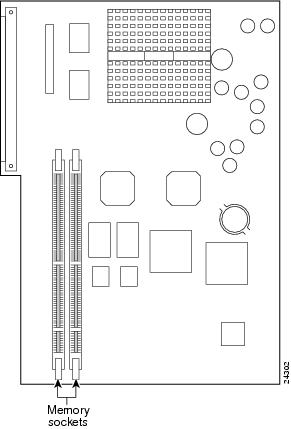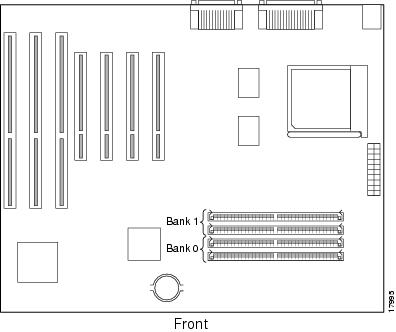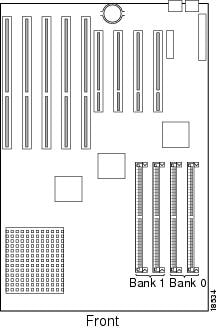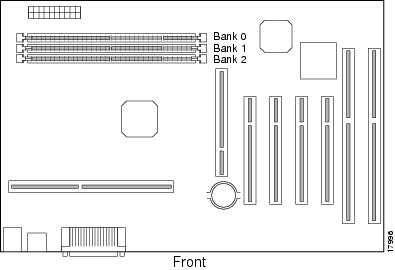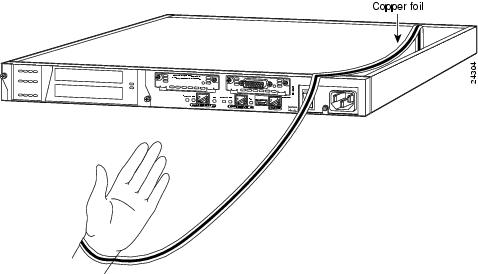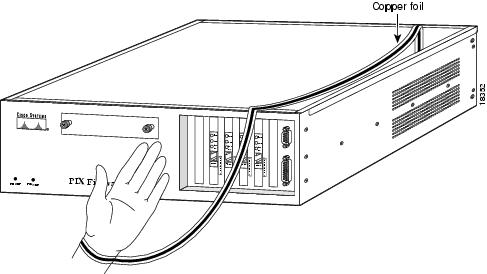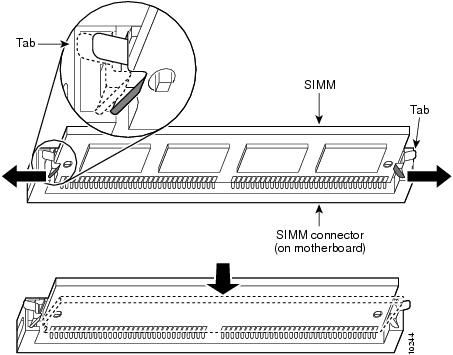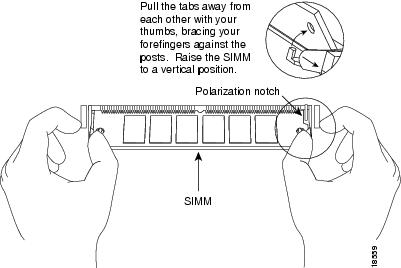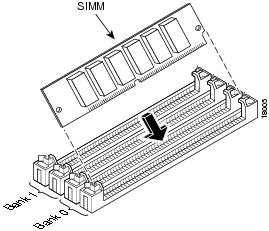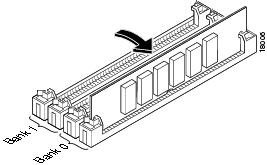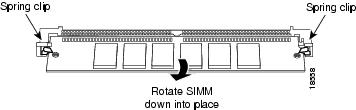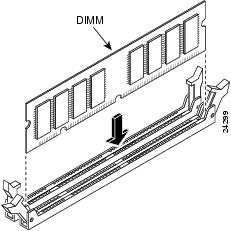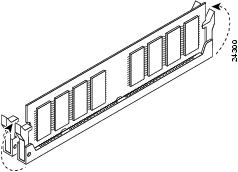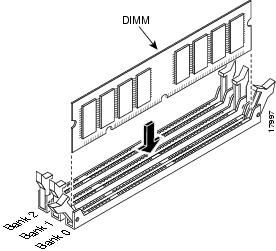Table Of Contents
Installing a Memory Upgrade
You can install additional system memory in a PIX Firewall to bring the total RAM capacity to 128 MB. All models of PIX Firewalls can be upgraded including the PIX 515 (if you have a PIX-515-UR feature license), PIX Firewall, PIX10000, PIX 510, PIX 520 AC model, and PIX 520 DC model. References to "PIX Firewall" in this section refer to the model that preceded the PIX10000.
The memory upgrade requires PIX Firewall software version 4.2(1) or later.
For DC models:
Warning
Before performing any of the following procedures, ensure that power is removed from the DC circuit. To ensure that all power is OFF, locate the circuit breaker on the panel board that services the DC circuit, switch the circuit breaker to the OFF position, and tape the switch handle of the circuit breaker in the OFF position.
For both AC and DC models:
Warning
Before working on a system that has an On/Off switch, turn OFF the power and unplug the power cord.
Note
Always remove old memory before installing new memory. Do not attempt to install more than the 128 MB of memory in a PIX Firewall.
After you remove the power cord from the firewall unit, you can install additional system memory as follows:
Step 1
If the unit is rack-mounted, remove network wires and any cords connecting to the firewall unit. Then remove the unit from the rack and place on a stable working surface. Ensure that the unit is unplugged from its power source.
Step 2
Unpack the items in the memory upgrade kit.
Remove the top access panel from the firewall unit. Remove all screws holding the top access panel in place. Refer to "" for information on how to open the top access panel.
Step 3
Determine the location of your system memory sockets:
•
PIX Firewall or PIX10000 unit: refer to .
•
PIX Firewall "Classic" unit with a serial number before 06004000: refer to . The serial number is listed at the rear of the unit.
•
PIX 510 or PIX 520: refer to .
Figure 6-1 PIX 515 System Memory Location
Note
The PIX 515 comes with either 32 MB or 64 MB of memory. If you are upgrading a 32 MB system, you must first remove the 32 MB DIMM memory strip and insert the two 64 MB DIMM strips into the two slots. Either DIMM can go into either slot. If you have 64 MB to start with, add the additional 64 MB DIMM in the empty slot. Proceed now to Step 4.
Figure 6-2 PIX Firewall and PIX10000 System Memory Location
Note
The location of the system memory sockets is shown by the "Bank 1" and "Bank 0" notations. The actual text for the banks is inscribed in white lettering on the circuit board near or between the SIMM or DIMM slots.
Figure 6-3 PIX Firewall Units with Serial Numbers Prior to 06004000
Figure 6-4 PIX 510 and PIX 520 System Memory Location
Step 4
Locate the wrist grounding strap in the accessory kit and connect one end to the unit as shown in , or to the PIX Firewall chassis, as shown in , and securely attach the other to your wrist so it contacts your bare skin.
Figure 6-5 Attaching the Wrist Strap to a PIX 515
Figure 6-6 Attaching the Wrist Strap to a PIX Firewall
Step 5
With the wrist strap on your wrist, carefully grasp the memory strip from either end. Note that a SIMM strip used for the PIX Firewall and PIX10000 units has circular holes at each side. A DIMM strip used for the PIX 515, PIX 510, or PIX 520 has notches.
Step 6
PIX Firewall or PIX10000 units with serial numbers 06004001 and higher: remove the old SIMM strip(s) as shown in . Remove the installed SIMM by simultaneously pulling outward on the tabs to unlatch them and raising the SIMM to a vertical position, then remove each strip.
PIX Firewall "Classic" unit with a serial number before 06004000: refer to for how to remove the SIMM.
Figure 6-7 Removing a SIMM
from a PIX Firewall or PIX10000
Figure 6-8 Removing a SIMM from a PIX Firewall "Classic"
Step 7
PIX Firewall or PIX10000 with serial numbers 06004001 and higher: refer to and for how to insert each SIMM strip in a socket and then swing it forward to secure it.
PIX Firewall "Classic" unit with a serial number before 06004000: refer to and for how to insert the SIMM at an angle and then swing it down to secure it.
You can install the new memory strips both in either Bank 0 or both in Bank 1. Do not position the strips so that one is in one bank and the other is another.
Figure 6-9 Inserting a SIMM Memory Strip into a PIX Firewall or PIX10000
Figure 6-10 Swinging the SIMM Memory Strip Forward in a PIX Firewall or PIX10000
Figure 6-11 Inserting a SIMM in a PIX Firewall "Classic"
Figure 6-12 Swinging the SIMM Strip down into Place in a PIX Firewall "Classic"
Step 8
To install a DIMM strip:
(a)
Remove the old memory strip by opening the two plastic wing connectors, and pulling the old strip up. Discard the old strip.
(b)
The PIX 515 comes with either 32 MB or 64 MB of memory. If you are upgrading a 32 MB system, you must first remove the 32 MB DIMM memory strip and insert the two 64 MB DIMM strips into the two slots. Either DIMM can go into either slot. If you have 64 MB to start with, add the additional 64 MB DIMM in the empty slot. Refer to and for more information.
(c)
If you are installing the memory strip in a PIX 520 or earlier model as shown and , install the new strip in Bank 0 by opening the two plastic wing connectors, inserting the strip, and closing the wing connectors.
Figure 6-13 Inserting a DIMM Memory Strip in a PIX 515
Figure 6-14 Securing a DIMM Memory Strip in a PIX 515
Figure 6-15 Inserting a DIMM Memory Strip in a PIX 510 or PIX 520
Figure 6-16 Securing a DIMM Memory Strip in a PIX 510 or PIX 520
When you finish inserting new RAM memory, close the top of the PIX Firewall case, reattach the screws, if desired, rack mount the PIX Firewall, and attach all cables and cords as discussed in previous sections. After the PIX Firewall is installed, you can view the amount of RAM memory in the system startup messages or with the show version command.

 Feedback
Feedback