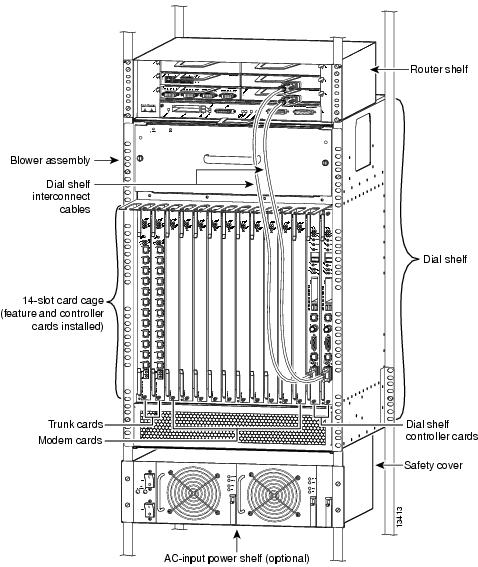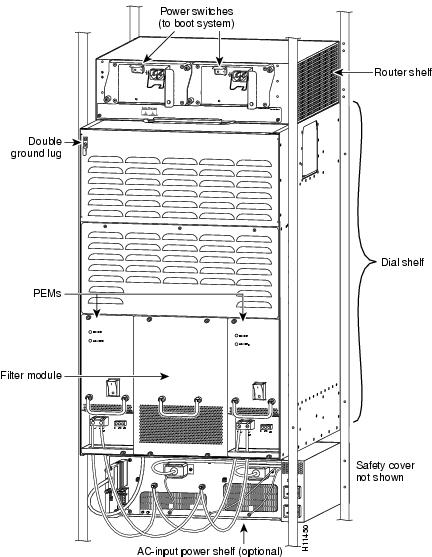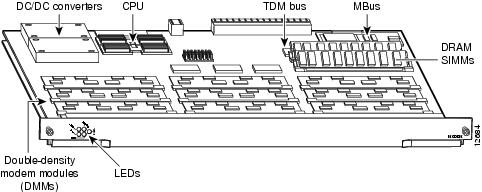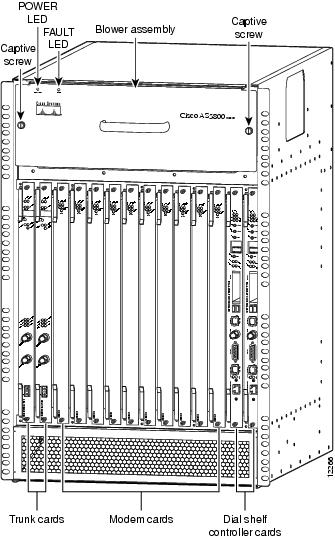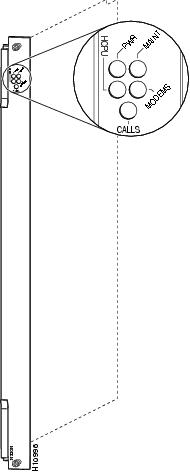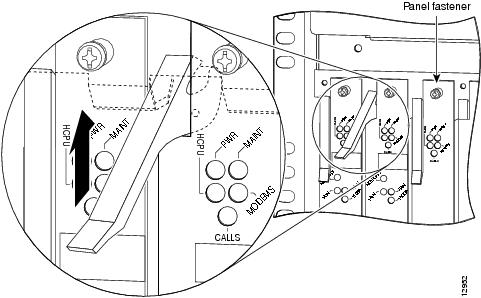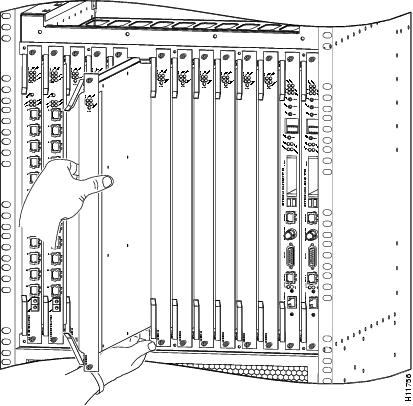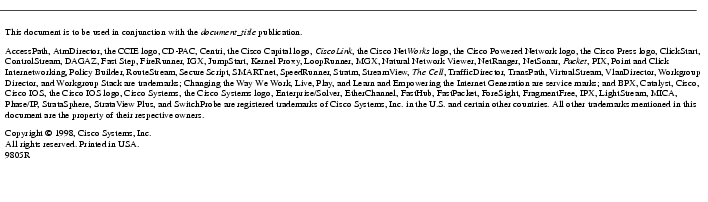Feedback Feedback
|
Table Of Contents
Cisco AS5800 Universal Access Server Double-Density Modem Card Installation and Replacement
Cisco AS5800 Universal Access Server Overview
Preventing Electrostatic Discharge Damage
Removing and Replacing a Modem Card
The Busyout Command-Line Interface
Verifying and Troubleshooting the Installation
Cisco AS5800 Universal Access Server Double-Density Modem Card Installation and Replacement
Product Number: DS58-144DM-CC(=)
The Cisco AS5800 Universal Access Server is equipped with modem cards for converting analog pulse code modulation (PCM) bitstreams to digital data. There are 2 types of modem cards currently supported on your access server—Cisco's Modem ISDN Channel Aggregation (MICA) hex modem modules (HMMs) and double-density modem modules (DMMs).
This document explains how to remove and replace the double-density modem card in the Cisco 5814 dial shelf. It also includes steps for configuring your software, and verifying and troubleshooting your modem card installation.
Note
Use this document in conjunction with the Cisco AS5800 Universal Access Server Hardware Installation and Configuration Guide and the Cisco AS5800 Universal Access Server Software Installation and Configuration Guide that shipped with your system.
Document Contents
The following sections are included in this document:
•
Cisco AS5800 Universal Access Server Overview
•
Removing and Replacing a Modem Card
•
Verifying and Troubleshooting the Installation
If You Need More Information
For information regarding the Cisco AS5800 Universal Access Server that is beyond the scope of this document or for additional information, use the following resources:
•
For Cisco AS5800 Universal Access Server hardware installation and maintenance information, refer to the Cisco AS5800 Universal Access Server Hardware Installation and Configuration Guide (Document Number DOC-AS5800-HICG=) that shipped with your system.
•
For Cisco AS5800 Universal Access Server software installation and configuration, refer to the Cisco AS5800 Universal Access Server Software Installation and Configuration Guide (Document Number DOC-AS5800-SICG=) that shipped with your system.
•
For international agency compliance, safety, and statutory information for wide-area network (WAN) interfaces for the Cisco AS5800 Universal Access Server, refer to the document Cisco AS5800 Universal Access Server Regulatory Compliance and Safety Information (Part Number 78-4666-xx) that shipped with your system.
•
To obtain general information about documentation, refer to the section "Cisco Connection Online," or call customer service at 800 553-6387, or 408 526-7208. Customer service hours are 5:00 a.m. to 6:00 p.m., Pacific time, Monday through Friday (excluding Cisco-observed holidays). You can also send e-mail to cs-rep@cisco.com, or you can refer to the Cisco Information Packet that shipped with your system.
•
Cisco Documentation CD-ROM package
Cisco documentation and additional literature are available in a CD-ROM package, which ships with your product. The Documentation CD-ROM, a member of the Cisco Connection Family, is updated monthly; therefore, it might be more current than printed documentation. To order additional copies of the Documentation CD-ROM, contact your local sales representative or call customer service. The CD-ROM package is available as a single package or as an annual subscription. You can also access Cisco documentation on the World Wide Web at http://www.cisco.com, http://www-china.cisco.com, or http://www-europe.cisco.com.
If you are reading Cisco product documentation on the World Wide Web, you can submit comments electronically. Click Feedback on the toolbar, and then select Documentation. After you complete the form, click Submit to send it to Cisco. We appreciate your comments.
•
Refer to the following modular configuration and modular command reference publications, as appropriate for your configuration:
•
Configuration Fundamentals Configuration Guide
•
Configuration Fundamentals Command Reference
•
Dial Solutions Configuration Guide
•
Wide-Area Networking Configuration Guide
•
Wide-Area Networking Command Reference
•
Network Protocols Configuration Guide
•
Network Protocols Command Reference
•
Configuration Builder Getting Started Guide
•
Troubleshooting Internetworking Systems
•
Debug Command Reference
•
System Error Messages
•
Cisco IOS Software Command Summary
•
Cisco Management Information Base (MIB) User Quick Reference
Cisco AS5800 Universal Access Server Overview
The Cisco AS5800 Universal Access Server is a high-density, ISDN and modem WAN aggregation system that provides both digital and analog call termination. It is intended to be used in service provider dial point-of-presence (POP), or centralized enterprise dial environments.
The access server can handle all-analog or all-digital calls, or any combination of analog and digital calls. There is no need to build configurations that trade off analog and digital ports. All modem standards (V.34, V.42bis, and so forth) and features are supported, including dial-in and dial-out.
The access server chassis components include a Cisco 5814 dial shelf and a Cisco 7206 router shelf. An optional AC power shelf is also available. The dial shelf and router shelf are bundled, and can be ordered to support either AC or DC power. Included in the dial shelf is a blower assembly, filter module, and DC power entry modules (PEMs). Also included in the bundled system are ingress trunk cards, modem cards, dial shelf controller cards, Flash memory PCMCIA cards, cables, and Cisco IOS software. The dial shelf feature cards and host router shelf communicate via a dial shelf interconnect cable.
The router shelf supports the dial shelf and performs all routing and packet processing. The router shelf also houses the main system software images.
The dial shelf contains 14 slots and supports up to 10 modem cards that provide the following functions:
•
Recognize analog pulse code modulation (PCM) bitstreams and convert to digital data
•
Recognize multi-frequency (MF) signaling digits for automatic number identification/dialed number identification service (ANI/DNIS) functions
•
Support Point-to-Point Protocol (PPP) and Serial Line Internet Protocol (SLIP) framing
shows the front view of a fully configured Cisco AS5800 Universal Access Server.
Figure 1 Cisco AS5800 Universal Access Server—Front View
shows the rear view of a fully configured Cisco AS5800 Universal Access Server.
Figure 2 Cisco AS5800 Universal Access Server—Rear View
Modem Card Overview
The Cisco AS5800 Universal Access Server is equipped with a maximum of 10 modem cards that use Cisco's Modem ISDN Channel Aggregation (MICA) technology with upgradeable firmware. Each modem card plugs directly into the dial shelf backplane and has no external connections. Each modem card has 5 LEDs, which indicate modem card status.
The Cisco AS5800 Universal Access Server has the capability of terminating up to 1,344 modem connections when equipped with 10 double-density modem cards and 2 CT3 trunk cards.
Each double-density modem card contains 12 DMM SIMMS. Each DMM SIMM contains 12 digital modems.
shows the double-density modem card components.
Figure 3 Double-Density Modem Card Components
The double-density modem card performs the following functions:
•
Converts pulse code modulation (PCM) analog bitstreams to digital data.
•
Forwards converted and packetized data—The modem card forwards data to the dial shelf main processor, which examines the data and forwards it to the router shelf. From the router shelf, the data is routed to the external network.
•
Supports all modem standards (V.34, V.42bis, and so forth) and features including dial-in and dial-out.
•
Supports online insertion and removal (OIR)—The modem card supports OIR, a feature that allows you to remove and replace modem cards while the system is operating. Modem cards can be removed without disruption to the operation of other modem cards and their associated calls. If a modem card is removed while the system is operating, connections or current calls on that card are dropped. Calls being handled by other feature cards, however, are not affected.
Modem cards can be installed in slots numbered slots 0-11on the dial shelf backplane; however, Cisco recommends you install modem cards in dial shelf slots 2-11 and reserve slots 0 and 1 for trunk cards. (Trunk cards are required for call termination and can only operate in slots 0 through 5.)
shows a fully configured Cisco 5814 dial shelf with 10 modem cards installed.
Note
Although the figure shows the dial shelf fully configured with 10 double-density modem cards, you can install both double-density modem cards and HMM SIMM modem cards at the same time.
Figure 4 Cisco 5814 Dial Shelf with Modem Cards Installed
LED Indicators
The double-density modem card has 5 LEDs (see ) to indicate modem card status.
Figure 5 Double-Density Modem Card Front Panel LEDs
During normal operation, all 5 LEDs light when the system is powered ON and the modem cards are ready. When the modem card CPU software image starts running, it shuts off all LEDs except the power LED. Modem card LEDs are listed in .
Modem Firmware
Modem card software is automatically downloaded to a modem card from the router shelf when you boot the system for the first time, or when you insert a modem card while the system is operating. When you insert modem cards while the system is operating, the system software recognizes the cards, and the router shelf downloads the required Cisco IOS image to the cards.
The modem firmware image (also known as portware) is bundled with the Cisco IOS modem card image. The firmware image uses an auto detect mechanism, which enables the modem to service multiple modem call types. A modem detects the call type and automatically configures itself for that operation.
The modems can be programmed to collect the ANI (calling number) and DNIS (called number) digits for caller identification information. This occurs only when the trunk cards are configured in Channel Associated Signaling (CAS) mode. The modem passes the ANI/DNIS information to the modem card software via a portware mailbox message.
The modem cards support the modem standards and features listed in :
Online Insertion and Removal
Your Cisco AS5800 Universal Access Server supports online insertion and removal (OIR). This feature allows you to remove and replace a feature card (trunk card or modem card) or dial shelf controller card while the system is operating, without affecting system operation.
Note
This section describes the mechanical functions of the system components and emphasizes the importance of following the correct procedures to avoid unnecessary circuit card failures. This section is for background information only. Refer to the section "Removing and Replacing a Modem Card" for specific procedures regarding the modem card.
Each dial shelf controller card and feature card contains a female connector with which it connects to the system backplane. Each male backplane connector comprises a set of tiered pins in 2 lengths. The backplane pins send specific signals to the system as they make contact with the card connectors. The system assesses the signals it receives and the order in which it receives them to determine what event is occurring and what task it needs to perform, such as reinitializing new interfaces or shutting down removed ones.
Each dial shelf controller card and feature card is designed with 2 ejector levers to be used when you install or remove a card, as shown in . The function of the ejector levers is to align and securely seat the card connectors in the backplane.
Do not force the dial shelf controller cards or feature cards into a slot, as you can damage the backplane connector pins if they are not aligned properly with the card connectors.
To avoid erroneous failure messages, you must allow at least 15 seconds for the system to reinitialize and note current interface configurations before you remove or insert a dial shelf controller card or feature card in the dial shelf.
Safety Guidelines
This section provides safety and ESD-prevention guidelines to help you avoid injury to yourself and avoid damage to the equipment. Cisco recommends the following safety guidelines when working with any equipment that connects to electrical power or telephone wiring:
•
Locate the emergency power-off switch for the room in which you are working before beginning any procedures requiring access to the chassis interior.
•
Never work alone when potentially hazardous conditions exist.
•
Never assume that power has been disconnected from a circuit; always check.
•
Never perform any action that creates a potential hazard to people or makes the equipment unsafe.
•
Carefully examine your work area for possible hazards such as moist floors, ungrounded power extension cables, and missing safety grounds.
Telephone Wiring Guidelines
Cisco recommends the following guidelines when working with any equipment that is connected to telephone wiring or to other network cabling:
•
Never install telephone wiring during a lightning storm.
•
Never install telephone jacks in wet locations unless the jack is specifically designed for wet locations.
•
Never touch uninsulated telephone wires or terminals unless the telephone line has been disconnected at the network interface.
•
Always use caution when installing or modifying telephone lines.
Preventing Electrostatic Discharge Damage
Electrostatic discharge (ESD) damages equipment and impairs electrical circuitry. ESD occurs when printed circuit cards are improperly handled and results in complete or intermittent failures.
The system feature cards and dial shelf controller cards consist of a printed circuit card that is fixed in a metal carrier. Electromagnetic interference (EMI) shielding, connectors, and ejector levers are integral components of the carrier. Handle cards by their carrier edges or ejector levers only; never touch the printed circuitry, card components, or connector pins.
Although the metal carrier helps to protect the printed circuitry from ESD, you should wear a preventive antistatic strap whenever handling the feature cards or dial shelf controller cards. Ensure that the strap makes good skin contact and connect the strap's clip to an unpainted chassis surface to safely channel unwanted ESD voltages to ground.
If no wrist strap is available, ground yourself by touching the metal part of the chassis.
Following are guidelines for preventing ESD damage:
•
Always use an ESD wrist strap or ankle strap when installing or replacing modem cards. Ensure that the ESD strap makes contact with your skin.
•
Handle all system components by their metal carrier edges and ejector levers only; avoid touching the printed circuitry, card components, or any connector pins.
•
Place all system components that have been removed on an antistatic surface with the printed circuit card components facing upward, or in a static shielding bag. If you are returning a feature card to the factory, immediately place it in a static shielding bag.
CautionPeriodically check the resistance value of the antistatic strap. The measurement should be within the range of 1 and 10 megohms.
Safety Warnings
Safety warnings appear throughout this publication in procedures that, if performed incorrectly, may harm you. A warning symbol precedes each warning statement.
Warning
This warning symbol means danger. You are in a situation that could cause bodily injury. Before you work on any equipment, be aware of the hazards involved with electrical circuitry and be familiar with standard practices for preventing accidents. To see translations of the warnings that appear in this publication, refer to the Regulatory Compliance and Safety Information document that accompanied this device.
Waarschuwing Dit waarschuwingssymbool betekent gevaar. U verkeert in een situatie die lichamelijk letsel kan veroorzaken. Voordat u aan enige apparatuur gaat werken, dient u zich bewust te zijn van de bij elektrische schakelingen betrokken risico's en dient u op de hoogte te zijn van standaard maatregelen om ongelukken te voorkomen. Voor vertalingen van de waarschuwingen die in deze publicatie verschijnen, kunt u het document Regulatory Compliance and Safety Information (Informatie over naleving van veiligheids- en andere voorschriften) raadplegen dat bij dit toestel is ingesloten.
Varoitus Tämä varoitusmerkki merkitsee vaaraa. Olet tilanteessa, joka voi johtaa ruumiinvammaan. Ennen kuin työskentelet minkään laitteiston parissa, ota selvää sähkökytkentöihin liittyvistä vaaroista ja tavanomaisista onnettomuuksien ehkäisykeinoista. Tässä julkaisussa esiintyvien varoitusten käännökset löydät laitteen mukana olevasta Regulatory Compliance and Safety Information -kirjasesta (määräysten noudattaminen ja tietoa turvallisuudesta).
Attention Ce symbole d'avertissement indique un danger. Vous vous trouvez dans une situation pouvant causer des blessures ou des dommages corporels. Avant de travailler sur un équipement, soyez conscient des dangers posés par les circuits électriques et familiarisez-vous avec les procédures couramment utilisées pour éviter les accidents. Pour prendre connaissance des traductions d'avertissements figurant dans cette publication, consultez le document Regulatory Compliance and Safety Information (Conformité aux règlements et consignes de sécurité) qui accompagne cet appareil.
Warnung Dieses Warnsymbol bedeutet Gefahr. Sie befinden sich in einer Situation, die zu einer Körperverletzung führen könnte. Bevor Sie mit der Arbeit an irgendeinem Gerät beginnen, seien Sie sich der mit elektrischen Stromkreisen verbundenen Gefahren und der Standardpraktiken zur Vermeidung von Unfällen bewußt. Übersetzungen der in dieser Veröffentlichung enthaltenen Warnhinweise finden Sie im Dokument Regulatory Compliance and Safety Information (Informationen zu behördlichen Vorschriften und Sicherheit), das zusammen mit diesem Gerät geliefert wurde.
Avvertenza Questo simbolo di avvertenza indica un pericolo. La situazione potrebbe causare infortuni alle persone. Prima di lavorare su qualsiasi apparecchiatura, occorre conoscere i pericoli relativi ai circuiti elettrici ed essere al corrente delle pratiche standard per la prevenzione di incidenti. La traduzione delle avvertenze riportate in questa pubblicazione si trova nel documento Regulatory Compliance and Safety Information (Conformità alle norme e informazioni sulla sicurezza) che accompagna questo dispositivo.
Advarsel Dette varselsymbolet betyr fare. Du befinner deg i en situasjon som kan føre til personskade. Før du utfører arbeid på utstyr, må du vare oppmerksom på de faremomentene som elektriske kretser innebærer, samt gjøre deg kjent med vanlig praksis når det gjelder å unngå ulykker. Hvis du vil se oversettelser av de advarslene som finnes i denne publikasjonen, kan du se i dokumentet Regulatory Compliance and Safety Information (Overholdelse av forskrifter og sikkerhetsinformasjon) som ble levert med denne enheten.
Aviso Este símbolo de aviso indica perigo. Encontra-se numa situação que lhe poderá causar danos físicos. Antes de começar a trabalhar com qualquer equipamento, familiarize-se com os perigos relacionados com circuitos eléctricos, e com quaisquer práticas comuns que possam prevenir possíveis acidentes. Para ver as traduções dos avisos que constam desta publicação, consulte o documento Regulatory Compliance and Safety Information (Informação de Segurança e Disposições Reguladoras) que acompanha este dispositivo.
¡Advertencia! Este símbolo de aviso significa peligro. Existe riesgo para su integridad física. Antes de manipular cualquier equipo, considerar los riesgos que entraña la corriente eléctrica y familiarizarse con los procedimientos estándar de prevención de accidentes. Para ver una traducción de las advertencias que aparecen en esta publicación, consultar el documento titulado Regulatory Compliance and Safety Information (Información sobre seguridad y conformidad con las disposiciones reglamentarias) que se acompaña con este dispositivo.
Varning! Denna varningssymbol signalerar fara. Du befinner dig i en situation som kan leda till personskada. Innan du utför arbete på någon utrustning måste du vara medveten om farorna med elkretsar och känna till vanligt förfarande för att förebygga skador. Se förklaringar av de varningar som förkommer i denna publikation i dokumentet Regulatory Compliance and Safety Information (Efterrättelse av föreskrifter och säkerhetsinformation), vilket medföljer denna anordning.
Removing and Replacing a Modem Card
Depending on your configuration requirements, you might need to replace or install new modem cards in your Cisco 5814 dial shelf. Although slot 0 through slot 11 accept modem cards, Cisco recommends you install modem cards in slot 2 through slot 11 and reserve slot 0 and slot 1 for trunk cards. (Trunk cards are required for call termination and can only operate in slot 0 through slot 5.)
Note
The OIR feature allows you to install and remove a modem card without powering OFF system power. Refer to the section "Online Insertion and Removal" for a description of OIR.
This section describes the steps to remove and replace a modem card from the dial shelf, and includes the following items:
•
The Busyout Command-Line Interface
•
Verifying and Troubleshooting the Installation
If you are replacing a modem card with a new modem card of the same type in the same slot, the system software recognizes the new modem card interfaces and brings them up automatically. No additional configuration is needed.
If you are replacing an HMM SIMM modem card with a double-density modem card (or vice versa), you need to modify your running configuration file. Software configuration commands are defined in the section "Configuring the Modems" section.
For additional software configuration information, refer to the Cisco AS5800 Universal Access Server Software Installation and Configuration Guide that shipped with your system.
CautionTo avoid erroneous failure messages, remove or insert only one modem card at a time. Also, after inserting or removing a modem card, allow at least 15 seconds before removing or inserting another modem card so that the system can reinitialize and note the current configuration of all interfaces.
Note
The system brings online only interfaces that match the current configuration and were previously configured; all other interfaces require that you configure them with the configure command, as shown in . For additional software configuration information, refer to the Cisco AS5800 Universal Access Server Software Installation and Configuration Guide that shipped with your system.
The Busyout Command-Line Interface
To remove an individual modem without dropping calls or connections, you must first take the modem out of service by using the busyout command to busyout DS0s and modem resources as calls are completed. The busyout command is executed on a per-card (slot) basis.
The busyout command has the format busyout shelf-number/slot-number, where shelf number is a user-designated value from 0-9999, and slot number is 0-11. The user designated value is generally configured during the initial setup configuration process.
lists the command lines used to busyout a modem card located in slot 2 of dial shelf 5. To input the busyout command, you must be in privileged EXEC mode.
Table 3 Disabling a Modem Card From Dial-In Services
1

AS5800-1>enablePassword:passwordAS5800-1#Enter the enable command.
Enter your password.
You are in privileged EXEC mode when the prompt changes to
AS5800-1>.2

AS5800-1#configure terminalEnter configuration commands, one per line. End with Ctrl-Z.AS5800-1(config)#Enter global configuration mode by typing the configure command. The example is using the terminal configuration option.
You are in global configuration mode when the prompt changes to
Password:3

AS5800-1#modem busyout-threshold 202Set the low free modem threshold. This ensures that the corresponding DSOs are busied out when the modem resources are busied out.
4

AS5800-1(config-line)#exitAS5800-1(config)#[or]AS5800-1(config-line)#Ctrl-ZAS5800-1#Type the exit command to exit out of line configuration mode
[or]
Press the return key to verify your command registers, then type Ctrl-Z to return to privileged EXEC mode.
5

AS5800-1#busyout 5/23Busy out the modem resources and DSOs of slot 2 in dial shelf 5.
6

AS5800-1#Show busyoutDisplay the busyout list. Verify that slot 2 has been busied out and that there are no active calls before removing the double density modem card.
Example: Slot 5/2: Busyout (no calls incoming)
1 To deactivate a command functionality, type no before the command.
2 The no modem busyout-threshold
AS5800-1#command must be run after you install the new double density modem card.3 The no busyout 5/2 command must be run after you install the new double density modem card.
Tools and Parts Required
The following parts and tools are required to remove and replace the double-density modem card. If you need additional equipment, contact a service representative for ordering information.
•
Modem card (DS58-144DM-CC=)
•
Blank filler card, if needed (DS58-BLANK=)
•
Your own ESD-prevention equipment or the disposable grounding wrist strap included with all upgrade kits, field replaceable units (FRUs), and spares
•
Cisco AS5800 Universal Access Server Software Installation and Configuration Guide (DOC-AS5800-SICG=)
Removing a Modem Card
To remove a modem card from the Cisco 5814 dial shelf chassis, follow these steps:
CautionDouble-density modem cards weigh 8.0 lb (3.6 kg) each. Use both hands when removing or replacing a modem card.
Step 1
Attach an ESD-preventive wrist strap between you and an unpainted chassis surface.
Step 2
Initialize the software busyout procedure by entering the busyout command (see the section "The Busyout Command-Line Interface").
Step 3
Verify the yellow maintenance LED on the modem card front panel lights, which indicates the card is offline and ready to be removed.
CautionTo prevent ESD damage, handle modem cards by ejector levers and carrier edges only, and use an ESD-preventive wrist strap or other grounding device.
Step 4
Using a Number 2 Phillips screwdriver, loosen the panel fasteners on the modem card front panel.
Step 5
Pull either the top or bottom ejector lever away from the modem card front panel to disengage the modem card from the backplane connector, as shown in Figure 6.
CautionAlways use the ejector levers to disengage or seat trunk cards, modem cards, or dial shelf controller cards in the dial shelf backplane. Failure to do so can cause erroneous system error messages indicating a card failure. However, do not use the ejector levers to lift or support the weight of the cards.
Figure 6 Using the Ejector Levers
Step 6
Grasp the ejector levers and pull the modem card partially out of the dial shelf slot until you can grasp the modem card front panel with one hand. Place your other hand under the modem card to balance the weight of the card as you pull it from the slot, as shown in .
Step 7
Pull the modem card straight out of the slot. Avoid touching the circuitry or any connector pins.
Step 8
Place the removed card on an antistatic mat or foam pad until you are ready to reinstall it in the chassis. If you plan to return the card to the factory, place it in an antistatic bag.
CautionTo prevent the overheating of internal components, always install blank filler cards (DS58-BLANK=) in empty slots to maintain the proper airflow across the cards.
CautionTo avoid erroneous failure messages, remove or insert only one modem card at a time. Also, after inserting or removing a modem card, allow at least 15 seconds before removing or inserting another modem card so that the system can reinitialize and note the current configuration of all interfaces.
This completes the modem card removal procedure. To install or replace a modem card, proceed to the section "Replacing a Modem Card."
Figure 7 Removing and Replacing a Modem Card
Replacing a Modem Card
To replace or install the modem card in the Cisco 5814 dial shelf, follow these steps:
Note
If you decide to install a new modem card of the same type in the same slot, this will hasten the installation process.
CautionDouble-density modem cards weigh 8.0 lb (3.6 kg) each. Use both hands when removing or replacing a modem card.
Step 1
Ensure your ESD-preventive wrist strap is attached between you and an unpainted chassis surface.
CautionTo prevent ESD damage, handle modem cards by ejector levers and carrier edges only, and use an ESD-preventive wrist strap or other grounding device.
Step 2
Carefully align the modem card carrier guides with top and bottom grooves in the slot. Avoid touching the circuitry or any connector pins.
Step 3
Slide the carrier into the slot until the ejector levers make contact with the chassis frame.
Step 4
Seat the modem card in the backplane by pushing the card firmly until the ejector levers fold in toward the modem card front panel, and the front panel is flush with the chassis frame.
CautionAlways use the ejector levers to disengage or seat trunk cards, modem cards, or dial shelf controller cards in the dial shelf backplane. Failure to do so can cause erroneous system error messages indicating a card failure. However, do not use the ejector levers to lift or support the weight of the cards.
Step 5
Tighten the panel fasteners using a Number 2 Phillips screwdriver. This secures the backplane connection and ensures proper EMI shielding.
CautionAlways tighten the panel fasteners on modem cards. These screws prevent accidental removal and provide proper grounding for the system.
Step 6
Disengage software busyout using the busyout command. See the section "The Busyout Command-Line Interface" for further instruction.
Step 7
Repeat Step 2 through Step 6 for any other modem cards you want to install.
CautionTo avoid erroneous failure messages, remove or insert only one modem card at a time. Also, after inserting or removing a modem card, allow at least 15 seconds before removing or inserting another modem card so that the system can reinitialize and note the current configuration of all interfaces.
Step 8
Install a blank filler card (DS58-BLANK=) in all empty card slots to keep the chassis dust free and to maintain proper airflow.
CautionTo prevent the overheating of internal components, always install blank filler cards (DS58-BLANK=) in empty slots to maintain the proper airflow across the cards.
This completes the modem card replacement procedure. Proceed to the section "Verifying and Troubleshooting the Installation."
Verifying and Troubleshooting the Installation
During normal operation, all 5 modem card LEDs light when the modem card is powered ON. When the modem card CPU software starts running, it shuts off all LEDs except the power LED. Later, LEDs light again as described in earlier in this document.
To complete the installation, verify the LEDs operate properly by observing the following LED states on the modem card:
•
The power LED is ON.
If the power LED remains OFF, verify that the card is seated properly.
If the power LED lights on other modem cards in the dial shelf, try inserting the modem card in a different slot. If none of the power LEDs lights, check your dial shelf power connections, power entry modules, and AC-input power supplies (if present).
•
The HCPU LED is ON.
If the HCPU LED lights, the modem card has passed diagnostics and the system software is up and running.
If the HCPU LED is OFF but the power LED is ON, the software image might have failed to load onto the card. The dial shelf controller will attempt to reload the software automatically. If a programmed number of attempts to reload the software image fails, the dial shelf controller will power OFF the modem card and the HCPU light will shut off.
Verify that other cards in the dial shelf work properly. Verify the card is seated properly. Try inserting the card in a different slot. Verify that you are using the correct software image.
•
The modem LED is ON.
If the modem LED lights, all modem modules present on the card pass diagnostics.
If the modem LED fails to light, you have a faulty modem card. Return the modem card to the factory for a replacement.
For further installation troubleshooting information, refer to the Cisco AS5800 Universal Access Server Hardware Installation and Configuration Guide. If you have any questions or need assistance, proceed to the section "Cisco Connection Online."
Configuring the Modems
The Cisco 5814 dial shelf is designed to recognize modem cards in slot 0 through slot 11 within the dial shelf chassis. If you are installing 10 modem cards in the dial shelf chassis, Cisco recommends you install modem cards in slot 2 through slot 11 and reserve slot 0 and slot 1 for trunk cards.
Note
Only slot 0 through slot 5 are designed to recognize trunk cards and are prioritized for clock selection beginning with slot 0; therefore, you must install trunk cards in the first 6 slots.
If you are replacing a modem card in the same slot as the one you just removed, the system automatically recognizes the previous system configuration; no other configuration is needed.
lists commands to help you configure your double-density modem card.
If you are replacing a modem card in a different slot from the one you just removed, additional configuration is needed. For additional software configuration information, refer to the Cisco AS5800 Universal Access Server Software Installation and Configuration Guide that shipped with your system.
lists commands to help you configure your double-density modem lines.
Regulatory Compliance
Regulatory compliance and safety information for the Cisco AS5800 Universal Access Server is contained in the Regulatory Compliance and Safety Information document that shipped with your system.
Cisco Connection Online
Cisco Connection Online (CCO) is Cisco Systems' primary, real-time support channel. Maintenance customers and partners can self-register on CCO to obtain additional information and services.
Available 24 hours a day, 7 days a week, CCO provides a wealth of standard and value-added services to Cisco's customers and business partners. CCO services include product information, product documentation, software updates, release notes, technical tips, the Bug Navigator, configuration notes, brochures, descriptions of service offerings, and download access to public and authorized files.
CCO serves a wide variety of users through two interfaces that are updated and enhanced simultaneously: a character-based version and a multimedia version that resides on the World Wide Web (WWW). The character-based CCO supports Zmodem, Kermit, Xmodem, FTP, and Internet e-mail, and it is excellent for quick access to information over lower bandwidths. The WWW version of CCO provides richly formatted documents with photographs, figures, graphics, and video, as well as hyperlinks to related information.
You can access CCO in the following ways:
•
WWW: http://www.cisco.com
•
WWW: http://www-europe.cisco.com
•
WWW: http://www-china.cisco.com
•
Telnet: cco.cisco.com
•
Modem: From North America, 408 526-8070; from Europe, 33 1 64 46 40 82. Use the following terminal settings: VT100 emulation; databits: 8; parity: none; stop bits: 1; and connection rates up to 28.8 kbps.
For a copy of CCO's Frequently Asked Questions (FAQ), contact cco-help@cisco.com. For additional information, contact cco-team@cisco.com.
Note
If you are a network administrator and need personal technical assistance with a Cisco product that is under warranty or covered by a maintenance contract, contact Cisco's Technical Assistance Center (TAC) at 800 553-2447, 408 526-7209, or tac@cisco.com. To obtain general information about Cisco Systems, Cisco products, or upgrades, contact 800 553-6387, 408 526-7208, or cs-rep@cisco.com.
78-5447-01