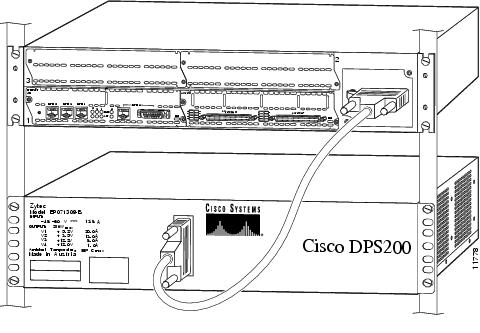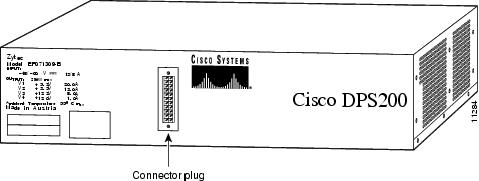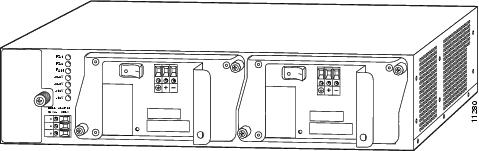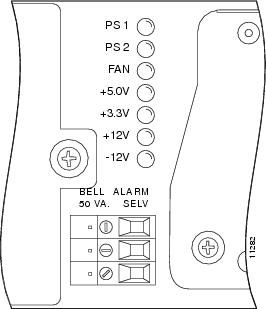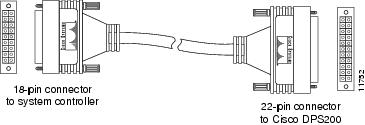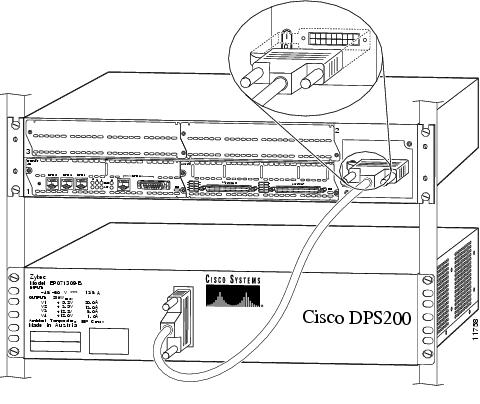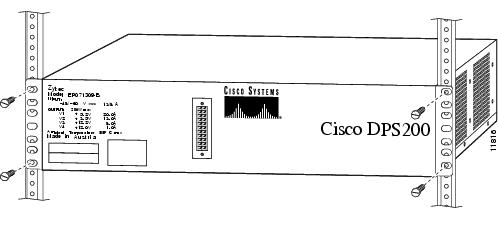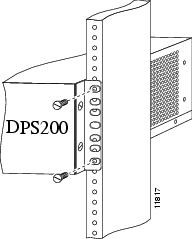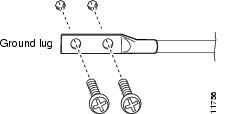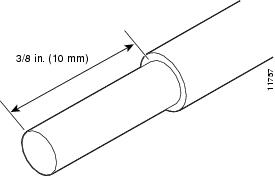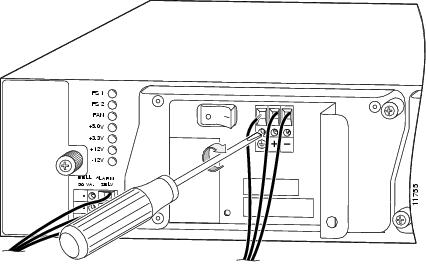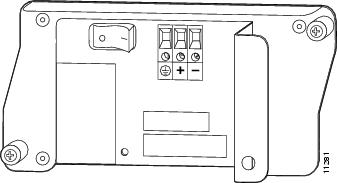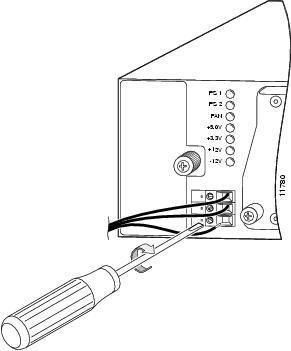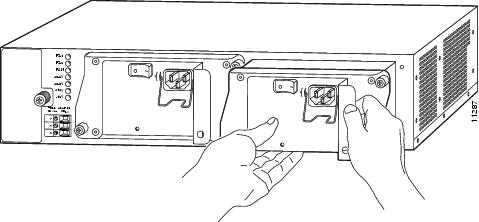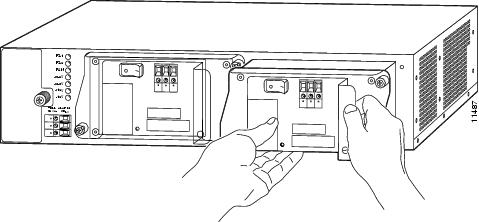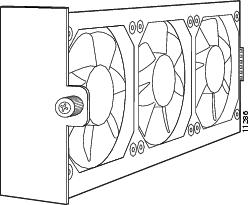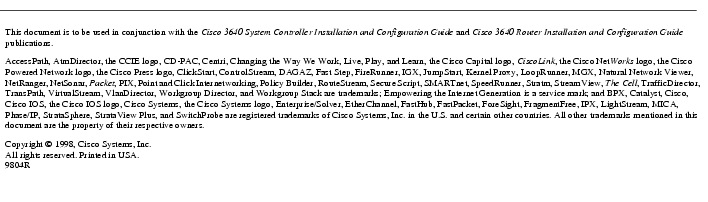Feedback Feedback
|
Table Of Contents
Cisco DPS200 Dual-Redundant Power Shelf Installation and Configuration
Electrical Equipment Guidelines
Preventing Electrostatic Discharge Damage
Interconnect Cable Connectors and Signals
Rack-Mounting Your Dual-Redundant Power Shelf
Installing Your Dual-Redundant Power Shelf in a 4-Post Rack
Installing Your Dual-Redundant Power Shelf in a Telco Rack
Connecting Your Interconnect Cable
Connecting AC-Input Power Cables
Connecting DC-Input Power Cables
Removing and Replacing Your Power Supply
Removing and Replacing Your AC-Input Power Supply
Disconnecting Power from an AC-Input Dual-Redundant Power Shelf
Removing Your AC-Input Power Module
Replacing Your AC-Input Power Supply
Removing and Replacing Your DC-Input Power Supply
Disconnecting Power from a DC-Input Dual-Redundant Power Shelf
Removing Your DC-Input Power Supply
Replacing Your DC-Input Power Supply
Removing and Replacing Your Fan Tray
Replacing the Fan Tray Assembly
Cisco DPS200 Dual-Redundant Power Shelf Installation and Configuration
Product Numbers: PWR-200-DPS(=), PWR-7200-AC=, PWR-7200-DC=, SC-PWR-CAB(=), SC-PWR-FAN=
Your Cisco 3640 router, when used as a system controller configured with the AS5800 Universal Access Server, offers an optional Cisco DPS200 dual-redundant power shelf, which supplies low-voltage AC-input or DC-input power to accommodate your site's configuration needs.
Document Contents
This publication describes how to install and configure your Cisco DPS200 dual-redundant power shelf [PWR-200-DPS(=)] and includes the following information:
•
Rack-Mounting Your Dual-Redundant Power Shelf
•
Removing and Replacing Your Power Supply
If You Need More Information
Your router and the Cisco IOS software running on it contain extensive features and functionality, which are documented in the following resources:
•
Cisco Documentation CD-ROM package
Cisco documentation and additional literature are available in a CD-ROM package, which ships with your product. The Documentation CD-ROM, a member of the Cisco Connection Family, is updated monthly; therefore, it might be more current than printed documentation. To order additional copies of the Documentation CD-ROM, contact your local sales representative or call customer service. The CD-ROM package is available as a single package or as an annual subscription.
If you are reading Cisco product documentation on the World Wide Web, you can submit comments electronically. Click Feedback on the toolbar; and then select Documentation. After you complete the form, click Submit to send it to Cisco. We appreciate your comments.
•
For Cisco IOS software configuration information and support, refer to the modular configuration and modular command reference publications in the Cisco IOS software configuration documentation set that corresponds to the software release installed on your Cisco hardware.
•
For hardware installation and maintenance information and software configuration information on the Cisco AS5800 Universal Access Server, refer to the following publications:
•
Cisco AS5800 Universal Access Server Hardware Installation and Configuration Guide (Document Number 78-4650-xx)
•
Cisco AS5800 Universal Access Server Software Installation and Configuration Guide (Document Number 78-4651-xx)
•
For hardware installation and maintenance information and software configuration information on the Cisco 3640 System Controller, refer to the Cisco 3640 System Controller Installation and Configuration Guide (Document Number 78-4652-xx).
•
For international agency compliance, safety, and statutory information for WAN interfaces for the Cisco AS5800 Universal Access Server, refer to the document Cisco AS5800 Universal Access Server Regulatory Compliance and Safety Information (Document Number 78-4666-xx).
•
For international agency compliance, safety, and statutory information for WAN interfaces for the Cisco 3640 router, refer to the document Regulatory Compliance and Safety Information (Document Number 78-3020-xx).
•
For international agency compliance, safety, and statutory information for the dual-redundant power shelf used with the Cisco 3640 router when used as a system controller, refer to the document Regulatory Compliance and Safety Information for the Dual-Redundant Power Shelf (Document Number 78-5276-xx).
•
To obtain general information about documentation, refer to the section "Cisco Connection Online," or call customer service at 800 553-6387 or 408 526-7208. Customer service hours are 5:00 a.m. to 6:00 p.m. Pacific time, Monday through Friday (excluding Cisco-observed holidays). You can also send e-mail to cs-rep@cisco.com.
Overview
The Cisco 3640 router, when configured as a system controller supporting the AS5800 Universal Access Server, offers a Cisco DPS200 dual-redundant power shelf that provides AC-input or DC-input power. Power is delivered to the system controller using a dedicated, shielded cable assembly that connects to an adapter assembly from the Cisco 3640 rear panel, as shown in .
Figure 1 Cisco 3640 System Controller Connected to Dual-Redundant Power Shelf
The AC-input dual-redundant power supplies provide a total of 200 watts of power that operates with power line voltages between 90 and 254 VAC, and power line frequencies between 47 and 63 Hz, with no more than 5-percent distortion. The DC-input dual-redundant power supplies each provide between -40 and -72 VDC, with no more than 5-percent distortion. Either power supply combination—DC plus DC, or AC plus AC—can function in a current-sharing mode. The dual-redundant power supplies support load sharing and are hot-swappable.
The power subsystem includes a single 19-inch rack-mount shelf unit that will accommodate two AC-input or DC-input power supply units. The power subsystem is self-cooled by side-to-side airflow that is propelled by its own fan tray assembly. The fan tray is hot-swappable; however, you must install the new fan tray assembly immediately, or the system will shut down.
The power shelf can deliver higher levels of output voltage than those required by the system controller; however, both the system controller design and the interconnect cable assembly are designed to compensate for this.
shows a front view of the Cisco DPS200 dual-redundant power shelf.
Figure 2 Cisco DPS200 Dual-Redundant Power Shelf Front View
shows a rear view of the Cisco DPS200 dual-redundant AC-input power shelf. You must rack-mount your power shelf so that the front panel faces the same direction as the Cisco 3640 system controller rear panel. The power shelf can be installed either directly above or directly below the system controller in a rack.
Figure 3 Cisco DPS200 Dual-Redundant AC-Input Power Shelf Rear View
shows a rear view of the Cisco DPS200 dual-redundant DC-input power shelf.
Figure 4 Cisco DPS200 Dual-Redundant DC-Input Power Shelf Rear View
LEDs
LEDs are located on the subsystem rear panel, as shown in , to indicate power and fan status. There are seven LEDs to help you determine system status. describes LED status information.
Table 1 LED Status Information
Tips

•
If your power supply indicator LED remains off, remove and replace with a new power supply.
•
If one of your fans has failed, the system will continue to operate normally; however, maintenance will be required at a convenient time.
•
The fan tray assembly is hot-swappable; however, you must install a new fan assembly immediately, or the system will shut down. See the section "Removable Fan Tray Assembly."
shows the dual-redundant power shelf rear panel LED display and alarm connectors.
Figure 5 Rear Panel LED Display and Alarm Connectors
CautionAlarms are safety extra-low voltage (SELV) circuits. SELV circuits should only be connected to other SELV circuits.
Safety Guidelines
This section provides safety and ESD-prevention guidelines to help you avoid injury to yourself and avoid damage to the equipment, and includes the following information:
•
Electrical Equipment Guidelines
•
Preventing Electrostatic Discharge Damage
Electrical Equipment Guidelines
This section provides basic guidelines to follow when you are working with any electrical equipment:
•
Locate the emergency power-off switch for the room in which you are working.
•
Disconnect all power and external cables before moving a chassis.
•
Never work alone when potentially hazardous conditions exist.
•
Never assume that power has been disconnected from a circuit; always check.
•
Never perform any action that creates a potential hazard to people or makes the equipment unsafe.
•
Always examine your work area for possible hazards such as moist floors, ungrounded power extension cables, and missing safety grounds.
Telephone Wiring Guidelines
This section provides basic guidelines to follow when you are working with any equipment that is connected to telephone wiring or other network cabling:
•
Never install telephone wiring during a lightning storm.
•
Never install telephone jacks in wet locations unless the jack is specifically designed for wet locations.
•
Never touch uninsulated telephone wires or terminals unless the telephone line has been disconnected at the network interface.
•
Always use caution when installing or modifying telephone lines.
Preventing Electrostatic Discharge Damage
Electrostatic discharge (ESD) damage, which can occur when electronic cards or components are improperly handled, results in complete or intermittent failures. Port adapters and processor modules consist of printed circuit boards that are fixed in metal carriers. Electromagnetic interference (EMI) shielding and connectors are integral components of the carrier. Although the metal carrier helps to protect the board from ESD, use a preventive antistatic strap during handling.
The following are guidelines to follow to prevent ESD damage:
•
Always use an ESD wrist or ankle strap and ensure it makes good skin contact.
•
Connect the equipment end of the strap to an unfinished chassis surface.
•
When installing a component, use any available ejector levers or captive screws to properly seat the bus connectors in the backplane. These devices prevent accidental removal, provide proper grounding for the system, and help to ensure that bus connectors are properly seated.
•
When removing a component, use any available ejector levers or captive screws to release the bus connectors from the backplane.
•
Handle carriers by available handles or edges only; avoid touching the printed circuit boards or connectors.
•
Place a removed component board-side-up on an antistatic surface or in a static shielding container. If you plan to return the component to the factory, immediately place it in a static shielding container.
•
Avoid contact between the printed circuit boards and clothing. The wrist strap only protects components from ESD voltages on the body; ESD voltages on clothing can still cause damage.
•
Never attempt to remove the printed circuit board from the metal carrier.
CautionFor safety, periodically check the resistance value of the antistatic strap. The measurement should be between 1 and 10 megohms.
Safety Warnings
Safety warnings appear throughout this publication in procedures that, if performed incorrectly, may harm you. A warning symbol precedes each warning statement. To see translations of safety warnings pertaining to the dual-redundant power shelf, refer to the Cisco DPS200 Dual-Redundant Power Shelf Regulatory Compliance and Safety Information document that shipped with your system. To see translations of safety warnings pertaining to the Cisco 3640 router that connects to your dual-redundant power shelf, refer to the Regulatory Compliance and Safety Information document that shipped with your router.
Warning
This warning symbol means danger. You are in a situation that could cause bodily injury. Before you work on any equipment, be aware of the hazards involved with electrical circuitry and be familiar with standard practices for preventing accidents. To see translations of the warnings that appear in this publication, refer to the Regulatory Compliance and Safety Information document that accompanied this device.
Waarschuwing Dit waarschuwingssymbool betekent gevaar. U verkeert in een situatie die lichamelijk letsel kan veroorzaken. Voordat u aan enige apparatuur gaat werken, dient u zich bewust te zijn van de bij elektrische schakelingen betrokken risico's en dient u op de hoogte te zijn van standaard maatregelen om ongelukken te voorkomen. Voor vertalingen van de waarschuwingen die in deze publicatie verschijnen, kunt u het document Regulatory Compliance and Safety Information (Informatie over naleving van veiligheids- en andere voorschriften) raadplegen dat bij dit toestel is ingesloten.
Varoitus Tämä varoitusmerkki merkitsee vaaraa. Olet tilanteessa, joka voi johtaa ruumiinvammaan. Ennen kuin työskentelet minkään laitteiston parissa, ota selvää sähkökytkentöihin liittyvistä vaaroista ja tavanomaisista onnettomuuksien ehkäisykeinoista. Tässä julkaisussa esiintyvien varoitusten käännökset löydät laitteen mukana olevasta Regulatory Compliance and Safety Information -kirjasesta (määräysten noudattaminen ja tietoa turvallisuudesta).
Attention Ce symbole d'avertissement indique un danger. Vous vous trouvez dans une situation pouvant causer des blessures ou des dommages corporels. Avant de travailler sur un équipement, soyez conscient des dangers posés par les circuits électriques et familiarisez-vous avec les procédures couramment utilisées pour éviter les accidents. Pour prendre connaissance des traductions d'avertissements figurant dans cette publication, consultez le document Regulatory Compliance and Safety Information (Conformité aux règlements et consignes de sécurité) qui accompagne cet appareil.
Warnung Dieses Warnsymbol bedeutet Gefahr. Sie befinden sich in einer Situation, die zu einer Körperverletzung führen könnte. Bevor Sie mit der Arbeit an irgendeinem Gerät beginnen, seien Sie sich der mit elektrischen Stromkreisen verbundenen Gefahren und der Standardpraktiken zur Vermeidung von Unfällen bewußt. Übersetzungen der in dieser Veröffentlichung enthaltenen Warnhinweise finden Sie im Dokument Regulatory Compliance and Safety Information (Informationen zu behördlichen Vorschriften und Sicherheit), das zusammen mit diesem Gerät geliefert wurde.
Avvertenza Questo simbolo di avvertenza indica un pericolo. La situazione potrebbe causare infortuni alle persone. Prima di lavorare su qualsiasi apparecchiatura, occorre conoscere i pericoli relativi ai circuiti elettrici ed essere al corrente delle pratiche standard per la prevenzione di incidenti. La traduzione delle avvertenze riportate in questa pubblicazione si trova nel documento Regulatory Compliance and Safety Information (Conformità alle norme e informazioni sulla sicurezza) che accompagna questo dispositivo.
Advarsel Dette varselsymbolet betyr fare. Du befinner deg i en situasjon som kan føre til personskade. Før du utfører arbeid på utstyr, må du vare oppmerksom på de faremomentene som elektriske kretser innebærer, samt gjøre deg kjent med vanlig praksis når det gjelder å unngå ulykker. Hvis du vil se oversettelser av de advarslene som finnes i denne publikasjonen, kan du se i dokumentet Regulatory Compliance and Safety Information (Overholdelse av forskrifter og sikkerhetsinformasjon) som ble levert med denne enheten.
Aviso Este símbolo de aviso indica perigo. Encontra-se numa situação que lhe poderá causar danos físicos. Antes de começar a trabalhar com qualquer equipamento, familiarize-se com os perigos relacionados com circuitos eléctricos, e com quaisquer práticas comuns que possam prevenir possíveis acidentes. Para ver as traduções dos avisos que constam desta publicação, consulte o documento Regulatory Compliance and Safety Information (Informação de Segurança e Disposições Reguladoras) que acompanha este dispositivo.
¡Advertencia! Este símbolo de aviso significa peligro. Existe riesgo para su integridad física. Antes de manipular cualquier equipo, considerar los riesgos que entraña la corriente eléctrica y familiarizarse con los procedimientos estándar de prevención de accidentes. Para ver una traducción de las advertencias que aparecen en esta publicación, consultar el documento titulado Regulatory Compliance and Safety Information (Información sobre seguridad y conformidad con las disposiciones reglamentarias) que se acompaña con este dispositivo.
Varning! Denna varningssymbol signalerar fara. Du befinner dig i en situation som kan leda till personskada. Innan du utför arbete på någon utrustning måste du vara medveten om farorna med elkretsar och känna till vanligt förfarande för att förebygga skador. Se förklaringar av de varningar som förkommer i denna publikation i dokumentet Regulatory Compliance and Safety Information (Efterrättelse av föreskrifter och säkerhetsinformation), vilket medföljer denna anordning.
Follow these guidelines to ensure general safety:
•
Keep the chassis area clear and dust-free during and after installation.
•
Keep tools away from walk areas where you or others could fall over them.
•
Store the removed chassis cover in a safe place.
•
Wear safety glasses when working under any conditions that might be hazardous to your eyes.
•
Do not wear loose clothing that could get caught in the chassis. Fasten your tie or scarf and roll up your sleeves.
•
Do not perform any action that creates a potential hazard to people or makes the equipment unsafe.
Input Specifications
AC-input voltage range is between 90 and 254 VAC. The frequency range is between 47 and 63 Hz, and distortion is within 5 percent on the AC-input. DC-input voltage range is between -40 and -72 VDC.
Peak AC-inrush current does not exceed 70A. Transient can occur anywhere in the positive or negative alternance of the input voltage; however, transient does not last more than one alternance.
Note
Each AC-input power supply operating at 120 VAC requires a minimum of 5A service. We recommend powering the dual-redundant power shelf from a 15A receptacle at the power source.
Note
Each DC-input power supply requires a minimum of 13A service. Select wire gauge and type to meet this requirement, in addition to any local requirements. Use stranded copper conductors only.
Output Specifications
The AC-input or DC-input power supplies are designed to support current sharing and provide redundancy; however, the power supply can support a fully configured system when a second power supply is not available.
Each power supply will shut down if output current exceeds 105 to 135 percent of its maximum startup current rating, and will automatically restart when failing conditions are removed in an overpower condition.
In an overvoltage condition, if any output exceeds the specified thresholds, all voltages are shut down. After the failed voltage condition is removed, you must recycle the unit to resume operation.
Current sharing is divided so that one power supply carries 40 percent of the load, and one power supply carries 60 percent of the load on the +5V, +12V, and -12V output voltages. If the load is less than 20 percent, current sharing is not needed.
and list output voltage and output current specifications.
Table 2
Maximum
5.25V
12.60V
-13.20V
Nominal
5.15V
12.20V
-12.00V
Minimum
5.00V
11.80V
-10.80V
1 The sum of the output power from the 3.3V and 5.2V outputs shall not exceed 154 watts.
Output Voltage
Table 3
Maximum
15.00A
8.00A
-1.50A
Minimum
2.00A
0.00A
-0.00A
Startup (5 seconds)
19.00A
11.00A
-2.50A
Output Current
lists ripple and noise specifications. Measurements are based upon the power supply output connector at minimum and maximum loads, from DC to 20 mHz.
Table 4 Ripple and Noise
Ripple and Noise (measured in the system)
50 mV
100 mV
100 mV
Ripple and Noise (measured in the bench)
50 mV
100 mV
100 mV
lists environmental specifications, which are designed to meet any specified combination of operating ambient conditions, and after exposure to any combination of nonoperating ambient conditions.
Table 5
Temperature:
Operating
Nonoperating32° to 122° F (0° to 50° C); 113° F (45° C) at 10,000 feet, full load, and 90 to 254 VRMS
104° to 158° F (-40° to 70° C)Humidity:
Operating
Nonoperating10 to 90%, noncondensing
10 to 95%, noncondensingThermal shock:
Operating
Nonoperating23° to 113° F (-5° to 45° C) at 32.9° F (0.5° C) per minute
-113° to 158° F (-25° to 70° C) with changeover time between 2 and 3 minutesDC range
-40 to -72 VDC
AC range
90 to 254 VAC
Shock
IEC 68-2-27, test Ea
Drop
IEC 68-2-31, test AC at a drop distance of 50 mm while operating
Tipover
IEC 68-2-31, test AC
Radio frequency interference
FCC Part 15, class A for radiated and conducted emissions
CISPR 22 (EN55022), class B for radiated and conducted emissions
Bellcore generic requirements GR-1089-CORE, Issue 1, November 1994, class B
ETS-300 132-2 Power Supply Input of Telecom System InterfacesThermal shutdown
149° F (65° C) at sea level, 280-watt load, nonredundant, and minimum input voltage
MTBF1
250,000 hours of operation at 90% lower confidence level at 77° F (25° C), 120 VRMS/-48VCD input and 100% load
Regulatory compliance
UL 1950
CAN/CSA C22.2 No. 950
EN 60950
IEC 950
TS001
AS3260Immunity requirements
IEC 1000-4-2/EN61000-4-2, ESD up to 15 Kv
IEC 1000-4-3/EN61000-4-3, ENV50140, RFI 10v/m
IEC 1000-4-4/EN61000-4-4, Electrical Fast Transients Level 4
IEC 1000-4-5/EN61000-4-5, Surge Level 2, 1Kv
IEC 1000-4-6/EN61000-4-6, ENV50141, radio frequency common mode, Levels 10V (rms) modulated AM 80%, kHz, 150-ohm source impTelco requirements
Bellcore NEBS2 GR-63-CORE
Bellcore NEBS GR-1089 CORE Sections 2,3,6,7,8,9
Bellcore TR-TSY-000513
Bellcore GR-78-CORE
Bellcore GR-89-CORE
Bellcore TR-TSY-001003
FTZ 19Pf1 1 Deutsche Bundespost
BTNR 2511
CEPT EC T/TR02-02
ETS 300 132-2
1 MTBF = Mean Time Between Failures.
2 NEBS = Network Equipment-Building System.
Environmental Specifications
Interconnect Cable Connectors and Signals
The dual-redundant power shelf is designed with a dedicated interconnect cable [part number SC-PWR-CAB(=)] that includes Molex Minifit connectors on either end, as shown in .
Figure 6 interconnect Cable
The cable connection to the power shelf uses a 22-pin cable connector; the cable connection to the system controller uses an 18-pin cable connector. lists DC-output pin connector definitions for the 22-pin connector that attaches to the power shelf.
Table 6 r22-Pin Connector Pin Definitions
lists pin connector definitions for the 18-pin connector that attaches to the system controller.
Table 7
18-Pin Connector Pin Definitions
The interconnect cable plugs into the system controller so that the boot covers the power switch located on the system controller rear panel, as shown in .
Figure 7 Interconnect Cable Connector Attached to System Controller
Warning
Only trained and qualified personnel should be allowed to install or replace this equipment.
Warning
Never defeat the ground conductor or operate the equipment in the absence of a suitably installed ground conductor. Contact the appropriate electrical inspection authority or an electrician if you are uncertain that suitable grounding is available.
Rack-Mounting Your Dual-Redundant Power Shelf
This section describes steps to rack-mount your dual-redundant power shelf in a 19-inch, 4-post rack or standard telco rack, which connects to a Cisco 3640 system controller.
Warning
Do not work on the system or connect or disconnect cables during periods of lightning activity.
Warning

To prevent bodily injury when mounting or servicing this unit in a rack, you must take special precautions to ensure that the system remains stable. The following guidelines are provided to ensure your safety:
•
This unit should be mounted at the bottom of the rack if it is the only unit in the rack.
•
When mounting this unit in a partially filled rack, load the rack from the bottom to the top with the heaviest component at the bottom of the rack.
•
If the rack is provided with stabilizing devices, install the stabilizers before mounting or servicing the unit in the rack.
List of Parts and Tools
The following parts and tools are needed to install your dual-redundant power shelf:
•
External dual-power system interconnect cable (part number SC-PWR-CAB=)
•
Cisco 7200 AC power cord (country specific), if your site configuration requires AC power
•
DC interconnect cable (provided by your site and within your site specifications) stripped 3/8 inches (10 mm) from the edge, if your configuration requires DC power
•
Ground wire to meet all country and local codes (to be provided by site)
•
Number 2 Phillips screwdriver
•
3/8-inch flat-blade screwdriver
•
1/8-inch flat-blade screwdriver
•
Crimping tool
•
Wire stripper
•
Ground-lug kit
•
1 ground lug
•
2 M4 x 10-mm Phillips flathead screws
•
Rack-mount kit
•
2 rack-mount brackets for mounting the chassis in the rack
•
4 M5 x 10-mm Phillips flathead screws to secure the rack-mount brackets to the chassis
•
4 10-32 x 3/8-inch slotted binderhead screws to secure the rack-mount brackets to the rack rails
Installing Your Dual-Redundant Power Shelf in a 4-Post Rack
This section describes how to rack-mount your dual-redundant power shelf in a standard 4-post rack. Refer to the Cisco 3640 System Controller Installation and Configuration Guide that shipped with your Cisco 3640 system controller for information on how to rack-mount your system controller.
Use the following steps to install your dual-redundant power shelf in a 4-post rack:
Step 1
Attach an ESD-preventive wrist strap between you and an unpainted chassis surface.
Step 2
Locate the forward upper and lower threaded holes on the right side of the chassis and align one bracket with a set of threaded holes.
Step 3
Thread two M5 x 10-mm Phillips flathead screws through the bracket and into the side of the chassis, then tighten the screws using a Number 2 Phillips screwdriver.
Step 4
Repeat these steps to attach the second bracket to the other side of the power shelf chassis.
Step 5
Align the rack-mount brackets on the power shelf chassis with the holes in the rack rail, as shown in .
Figure 8 Attaching Rack-Mount Brackets to the Power Shelf
Step 6
Thread two 10-32 x 3/8-inch slotted binderhead screws through the brackets to secure the rack-mount brackets to each side of the rack rail, then tighten the screws using a 3/8-inch flat-blade screwdriver.
This completes the procedure for installing your power shelf in a 4-post rack. Proceed to the section "Connecting the Ground Lug."
Installing Your Dual-Redundant Power Shelf in a Telco Rack
This section describes how to rack-mount your dual-redundant power shelf in a telco rack. Refer to the Cisco 3640 System Controller Installation and Configuration Guide that shipped with your Cisco 3640 system controller for information on how to rack-mount your system controller.
Use the following steps to install your dual-redundant power shelf in a telco rack:
Step 1
Attach an ESD-preventive wrist strap between you and an unpainted chassis surface.
Step 2
Locate the threaded holes on the right side of the chassis and align one bracket with a set of threaded holes.
Step 3
Thread two M5 x 10-mm Phillips flathead screws through the bracket and into the side of the chassis, then tighten the screws using a Number 2 Phillips screwdriver.
Step 4
Repeat these steps to attach the second bracket to the other side of the power shelf chassis.
Step 5
Align the rack-mount brackets on the power shelf chassis with the holes in the rack rail, as shown in .
Figure 9 Attaching Rack-Mount Brackets to the Power Shelf
Step 6
Thread two 10-32 x 3/8-inch slotted binderhead screws through the brackets to secure the rack-mount brackets to each side of the rack rail, then tighten the screws using a 3/8-inch flat-blade screwdriver.
This completes the procedure for installing your power shelf in a telco rack. Proceed to the next section "Connecting the Ground Lug."
Connecting the Ground Lug
Your dual-redundant power shelf is equipped with a double ground lug and two screws for added safety.
Warning
When installing the unit, the ground connection must always be made first and disconnected last.
Use the following steps to connect your ground lugs to the power shelf chassis:
Step 1
Locate the two ground lug threaded holes located on the power shelf chassis. The threaded holes are located on the center right side as you are facing the chassis front panel.
Step 1
Align and attach the ground lug to the power shelf chassis.
Step 2
Fasten the ground lug to the power shelf chassis using the two M4 x 10-mm screws included in the ground lug kit, then tighten using a Number 2 Phillips screwdriver.
Step 3
Attach your country-specific (and local) ground wire to the ground lug.
Figure 10 Connecting the Ground Lug
Connecting Your Cables
Warning
Do not touch the power supply when the power cord is connected. For systems with a power switch, line voltages are present within the power supply even when the power switch is off and the power cord is connected. For systems without a power switch, line voltages are present within the power supply when the power cord is connected.
Warning
This equipment is intended to be grounded. Ensure that the host is connected to earth ground during normal use.
Warning

Incorrect connection of this or connected equipment to a general purpose outlet could result in a hazardous situation.
Warning

This equipment is to be installed and maintained by service personnel only as defined by
AS/NZS 3260 Clause 1.2.14.3 Service Personnel.
Warning
Before working on equipment that is connected to power lines, remove jewelry (including rings, necklaces, and watches). Metal objects will heat up when connected to power and ground and can cause serious burns or weld the metal object to the terminals.
This section describes power shelf cable connections, and includes the following information:
•
Connecting Your Interconnect Cable
Connecting Your Interconnect Cable
Use the following steps to connect your interconnect cable:
Step 1
Attach an ESD-preventive wrist strap between you and an unpainted chassis surface.
Step 2
Connect the 22-pin Molex Minifit connector end of the interconnect cable securely to the dual-redundant power shelf. (See .)
Step 3
Tighten the cable connector screws using a 1/8-inch flat-blade screwdriver.
Step 4
Connect the 18-pin Molex Minifit connector end of the interconnect cable securely to the system controller, and verify the cable connector boot covers the system controller power switch. The system controller power switch will then remain in the ON position.
Note
Although the system controller power switch will remain in the ON position, the system controller will not receive power until the power supplies in the power shelf have been powered ON.
Step 5
Tighten the cable connector screws using a 1/8-inch flat-blade screwdriver.
This completes the procedure for connecting the interconnect cable.
Connecting Your Power Cables
Warning
Care must be given to connecting units to the supply circuit so that wiring is not overloaded.
This section describes AC-input and DC-input power connections, and includes the following information:
•
Connecting AC-Input Power Cables
•
Connecting DC-Input Power Cables
Refer to the sections that support your site's own configuration needs.
Connecting AC-Input Power Cables
Warning
The device is designed to work with TN power systems.
Use these steps to connect your AC-input power cables to the power shelf:
Step 1
Attach an ESD-preventive wrist strap between you and an unpainted chassis surface.
Step 2
Plug one end of your country-specific Cisco 7200 AC power cord into the power receptacle located on the system controller front panel.
Step 3
Attach the other end of the AC power cables to your site's AC power source.
Step 4
Repeat these steps for the remaining AC-input power supply.
This completes the procedure for connecting your AC power cables.
Connecting DC-Input Power Cables
Warning
Before performing any of the following procedures, ensure that power is removed from the DC circuit. To ensure that all power is OFF, locate the circuit breaker on the panel board that services the DC circuit, switch the circuit breaker to the OFF position, and tape the switch handle of the circuit breaker in the OFF position.
Warning
This unit is intended for installation in restricted access areas. A restricted access area is where access can only be gained by service personnel through the use of a special tool, lock and key, or other means of security, and is controlled by the authority responsible for the location.
Warning
Secure all power cabling when installing this unit to avoid disturbing field-wiring connections.
Warning
After wiring the DC power supply, remove the tape from the circuit breaker switch handle and reinstate power by moving the handle of the circuit breaker to the ON position.
Warning
A readily accessible two-poled disconnect device must be incorporated in the fixed wiring.
Use these steps to connect your DC-input power cables to the power shelf:
Step 1
Attach an ESD-preventive wrist strap between you and an unpainted chassis surface.
Step 2
Strip your DC-input power cables 3/8-inch (10 mm) from the edge using a wire stripping tool, as shown in .
Figure 11 Stripped DC Cable Wire
Step 3
Install the exposed wire end in the terminal block and tighten the screw using a 3/8-inch flat-blade screwdriver, as shown in .
Figure 12 Connecting DC-Input Cables to Power Shelf Terminal Block
Warning
The illustration () shows the DC power supply terminal block. Wire the DC-input power supply using the appropriate wire terminations at the wiring end, as illustrated. The proper wiring sequence is ground to ground, positive to positive (line to L), and negative to negative (neutral to N). Note that the ground wire should always be connected first and disconnected last.
Figure 13 DC Power Supply Terminal Block
Step 4
Attach the other end of the DC power cables to your site's DC power source.
Step 5
Repeat these steps for the remaining DC-input power supply.
This completes the procedure for connecting your DC power cables.
Connecting Alarm Cables
Use these steps to connect your alarm cables to the power shelf:
Step 1
Attach an ESD-preventive wrist strap between you and an unpainted chassis surface.
Step 2
Strip your alarm cables 3/8-inch (10 mm) from the edge using a wire stripping tool. (See .)
Step 3
Install the exposed wire lead in the terminal block and tighten the screw using a 3/8-inch flat-blade screwdriver, as shown in .
Figure 14 Connecting Alarm Cables
Step 4
Attach the other end of the alarm cables to your site's alarm source.
This completes the procedure for connecting your alarm cables.
Removing and Replacing Your Power Supply
This section describes steps to remove and replace both AC-input and DC-input power supplies. Refer to the section that supports your site's configuration needs.
List of Parts and Tools
The following parts and tools are needed to remove and replace the power module:
•
One of the following:
•
One AC-input power supply (part number PWR-7200-AC=)
•
One DC-input power supply (part number PWR-7200-DC=)
•
1/8-inch flat-blade screwdriver
•
3/8-inch flat-blade screwdriver
•
Number 2 Phillips screwdriver
•
Several cable ties (if your power subsystem is mounted in an equipment rack)
•
Your own ESD-prevention equipment or disposable grounding wrist strap included with all upgrade kits, field-replaceable units (FRUs), and spares
•
Antistatic mat or surface
Removing and Replacing Your AC-Input Power Supply
The follow procedures describe steps to remove and replace your AC-input power supply and include the following sections:
•
Disconnecting Power from an AC-Input Dual-Redundant Power Shelf
•
Removing Your AC-Input Power Module
•
Replacing Your AC-Input Power Supply
Disconnecting Power from an AC-Input Dual-Redundant Power Shelf
Use the following steps to disconnect power from an AC-input dual-redundant power shelf:
Step 1
Attach an ESD-preventive wrist strap between you and an unpainted chassis surface.
Step 2
Power OFF the power supply using the power switch located on the power shelf rear panel. (See .)
Step 3
Verify the following:
•
PS1 or PS2 LED (contingent on the power supply being removed) on the power shelf rear panel shuts OFF.
•
Fan tray assembly fans stop operating.
Removing Your AC-Input Power Module
Use the following steps to remove your AC-input power supply:
Step 1
Attach an ESD-preventive wrist strap between you and an unpainted chassis surface.
Step 2
Disconnect the power cord from the power source.
Step 3
Release the cable retention clip that secures the power cable to each power supply, then unplug the other end of each power cord from the power source.
Step 4
Grasp the power supply with one hand on the metal extension and one hand beneath it for support, then pull it completely from the chassis, as shown in .
Figure 15 Removing the AC-Input Power Supply
This completes the procedure for removing your AC-input power supply. Proceed to the section "Replacing Your AC-Input Power Supply."
Replacing Your AC-Input Power Supply
Use the following steps to install your AC-input power supply:
Step 1
Insert the new AC-input power supply (part number PWR-7200-AC=) in the chassis power supply bay and push until the power supply connects firmly with the backplane.
Step 2
Tighten the captive screws using a Number 2 Phillips screwdriver.
Step 3
Verify the power source circuit breaker is still in the OFF position.
Step 4
Attach the AC power cord, then tighten the cable retention clip that secures the power cable to the power supply.
Step 5
Connect the power cord to the power source.
Step 6
Power ON the power supply using the power switch located on the power shelf rear panel.
This completes the procedure for replacing your AC-input power supply.
Removing and Replacing Your DC-Input Power Supply
The follow procedures describe steps to remove and replace your DC-input power supply and include the following sections:
•
Disconnecting Power from a DC-Input Dual-Redundant Power Shelf
•
Removing Your DC-Input Power Supply
•
Replacing Your DC-Input Power Supply
Warning

Before completing any of the following steps, and to prevent short-circuit or shock hazards, verify power is removed from the DC circuit. To ensure that all power is OFF, locate the circuit breaker on the panel board that services the DC circuit, switch the circuit breaker to the OFF position, and tape the switch handle of the circuit breaker in the OFF position.
Warning

When installing the unit, the ground connection must always be made first and disconnected last.
Disconnecting Power from a DC-Input Dual-Redundant Power Shelf
Use the following steps to disconnect power from a DC-input dual-redundant power shelf:
Step 1
Attach an ESD-preventive wrist strap between you and an unpainted chassis surface.
Step 2
Power OFF the power supply using the power switch located on the power shelf rear panel. (See .)
Step 3
Verify the following:
•
PS1 or PS2 LED (contingent on the power supply being removed) on the power shelf rear panel shuts OFF.
•
Fan tray assembly fans stop operating.
Removing Your DC-Input Power Supply
Use the following steps to remove your DC-input power supply:
Step 1
Disconnect the -48V and +48V leads from the power source.
Step 2
Remove the cable tie that secures the -48V, +48V, and ground leads to the power supply rear panel. Save the cable tie.
Note
The cable tie that accompanied your DC-input power supply can be removed and replaced on the power supply without the use of a tool. If you secured the DC-input power supply leads to the power shelf rear panel using a different type of cable tie, use a wire stripper to cut the cable tie from the power supply.
Step 3
Loosen the screw below the +48V lead receptacle using a 1/8-inch flat-blade screwdriver, and pull the lead from the connector. (See .) Repeat this step for the -48V lead and the ground lead.
Note
The color coding of the DC-input power supply leads depends on the color coding of the DC power source at your site. Typically, green or green/yellow is used for ground, black is used for +48V (return), and red or white is used for -48V. Verify the lead color coding you choose for the DC-input power supply matches lead color coding used at the DC power source.
Step 4
Grasp the power supply with one hand on the metal extension and pull toward you. When the power supply is extended far enough from the chassis, place your other hand beneath it for support, then pull it completely from the chassis, as shown in .
Figure 16 Removing the DC-Input Power Supply
This completes the procedure for removing the DC-input power supply. Proceed to the section "Replacing Your DC-Input Power Supply."
Replacing Your DC-Input Power Supply
The following section describes steps to install your DC-input power supply:
Step 1
Insert the new DC-input power supply (part number PWR-7200-DC=) in the power supply bay and push until the power supply connects firmly with the backplane.
Step 2
Tighten the captive screws using a Number 2 Phillips screwdriver.
Step 3
Verify the power source circuit breaker is still in the OFF position.
Step 4
Insert the stripped end of the ground lead completely into the ground lead receptacle on the DC-input power supply and tighten the receptacle screw using a 1/8-inch flat-blade screwdriver.
Step 5
Insert the stripped -48V and +48V leads completely into the receptacle on the DC-input power supply and tighten the receptacle screw using a 1/8-inch flat-blade screwdriver. Connect to the power source. If using a new cable, strip 3/8-inch of wire insulation from the cable edge and install the cable lead in the terminal block.
Step 6
Replace the cable ties that secure the -48V, +48V, and ground leads to the power supply rear panel, as shown in .
Warning
The illustration () shows the DC power supply terminal block. Wire the DC-input power supply using the appropriate wire terminations at the wiring end, as illustrated. The proper wiring sequence is ground to ground, positive to positive (line to L), and negative to negative (neutral to N). Note that the ground wire should always be connected first and disconnected last.
Figure 17 DC Power Supply Terminal Block
Step 7
Power ON the power supply using the power switch located on the power shelf rear panel.
This completes the procedure for replacing your DC-input power supply.
Warning
After wiring the DC power supply, remove the tape from the circuit breaker switch handle and reinstate power by moving the handle of the circuit breaker to the ON position.
Removable Fan Tray Assembly
Your dual-redundant power shelf is equipped with a removable fan tray assembly, which is located on the left side of the dual-redundant power shelf when viewing the power shelf from the rear. The fan tray assembly consists of three fans that provide adequate airflow (from side to side) within the power shelf. The fan tray assembly receives -12 VDC power through the power harness, which connects to the power shelf backplane. If any one of the fans fails, a warning signal is displayed, causing the fan indicator LED on the power shelf rear panel to light. shows the removable fan tray assembly.
Figure 18 Removable Fan Tray Assembly
The fan tray assembly draws cooling air in through the intake vent on the right side of the chassis (when viewing the chassis from the front) and moves the air across the internal components and out the exhaust vent on the left side of the chassis. The left and right sides of the power shelf must remain unobstructed to ensure adequate airflow and to prevent overheating inside the power shelf chassis. We recommend that you have three inches of clearance on both sides of the power shelf.
CautionTo ensure adequate airflow across the power supplies, a power supply or power supply filler plate must be installed in each power supply bay.
CautionUse care when removing or replacing your fan tray; keep your fingers away from the fan blades.
Removing and Replacing Your Fan Tray
This section lists the required parts and tools to help you remove and replace your fan tray assembly seated in your dual-redundant power shelf.
List of Parts and Tools
The following parts and tools are needed to remove and replace the fan tray assembly:
•
One new fan tray assembly (part number SC-PWR-FAN=)
•
Number 2 Phillips screwdriver
•
Your own ESD-prevention equipment or disposable grounding wrist strap included with all upgrade kits, field-replaceable units (FRUs), and spares
•
Antistatic mat or surface
Removing Your Fan Tray
The following section describes steps to remove the fan tray from your power shelf:
Step 1
Attach an ESD-preventive wrist strap between you and an unpainted surface.
Step 1
Loosen the captive screw using a Number 2 Phillips screwdriver.
Step 2
Grasp the captive screw with one hand and begin pulling the fan tray assembly from the chassis. When the fan tray assembly partially removed from the power shelf chassis, grasp the fan tray assembly front panel and continue pulling the fan tray assembly toward you, as shown in .
Step 3
Place your other hand beneath the fan tray assembly for support as you remove it from the power shelf chassis.
Figure 19 Removing the Fan Tray Assembly
This completes the procedure for removing the fan tray assembly. Proceed to the section "Replacing the Fan Tray Assembly."
Replacing the Fan Tray Assembly
Use the following steps to replace the fan tray assembly in your dual-redundant power shelf:
Step 1
Insert a new fan tray assembly (part number SC-PWR-FAN=) in the fan tray bay and push until the power supply connects firmly with the backplane.
Step 2
Tighten the captive screw using a Number 2 Phillips screwdriver.
Step 3
Verify the fan tray assembly is properly installed in the power shelf chassis, and that the Fan indicator LED remains OFF.
Tips

•
If the Fan indicator LED remains OFF, replace the fan tray assembly with a new assembly.
This completes the procedure for replacing the fan tray subchassis. For additional information and support documentation, refer to the next section "Cisco Connection Online."
Cisco Connection Online
Cisco Connection Online (CCO) is Cisco Systems' primary, real-time support channel. Maintenance customers and partners can self-register on CCO to obtain additional content and services.
Available 24 hours a day, seven days a week, CCO provides a wealth of standard and value-added services to Cisco's customers and business partners. CCO services include product information, software updates, release notes, technical tips, the Bug Navigator, configuration notes, brochures, descriptions of service offerings, and download access to public and authorized files.
CCO serves a wide variety of users through two interfaces that are updated and enhanced simultaneously—a character-based version and a multimedia version that resides on the World Wide Web (WWW). The character-based CCO supports Zmodem, Kermit, Xmodem, FTP, and Internet e-mail, and is excellent for quick access to information over lower bandwidths. The WWW version of CCO provides richly formatted documents with photographs, figures, graphics, and video, as well as hyperlinks to related information.
You can access CCO in the following ways:
•
WWW: http://www.cisco.com
•
WWW: http://www-europe.cisco.com
•
WWW: http://www-china.cisco.com
•
Telnet: cco.cisco.com
•
Modem: From North America, 408 526-8070; from Europe, 33 1 64 46 40 82. Use the following terminal settings: VT100 emulation; databits: 8; parity: none; stop bits: 1; and connection rates up to 28.8 kbps.
For a copy of CCO's Frequently Asked Questions (FAQ), contact cco-help@cisco.com. For additional information, contact cco-team@cisco.com.
Note
If you are a network administrator and need personal technical assistance with a Cisco product that is under warranty or covered by a maintenance contract, contact Cisco's Technical Assistance Center (TAC) at 800 553-2447, 408 526-7209, or tac@cisco.com. To obtain general information about Cisco Systems, Cisco products, or upgrades, contact 800 553-6387, 408 526-7208, or cs-rep@cisco.com.
78-5276-01