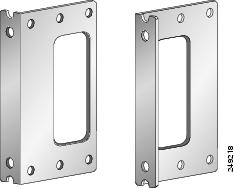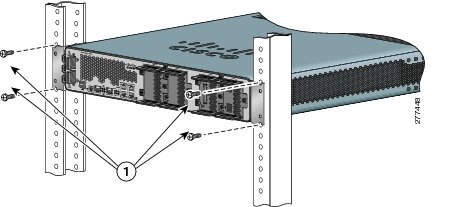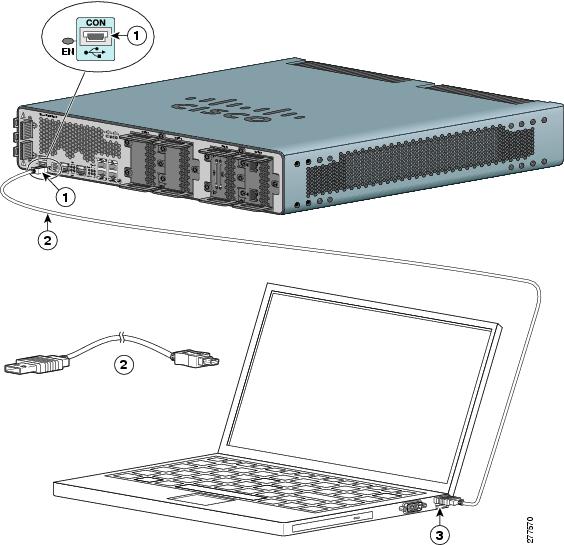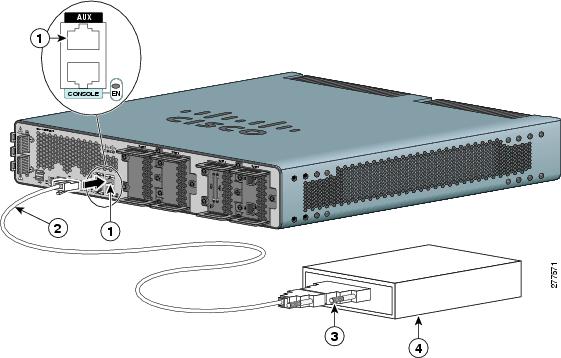Table Of Contents
Installing and Connecting the Router
Installing the Router in a Rack
Attaching Rack-Mount Brackets to Cisco 2010 CGR Routers
Connecting to a Console Terminal or Modem
Connecting to the Serial Port with Microsoft Windows
Connecting to the Console Port with Mac OS X
Connecting to the Console Port with Linux
Installing the Cisco Microsoft Windows USB Device Driver
Installing the Cisco Microsoft Windows XP USB Driver
Installing the Cisco Microsoft Windows 2000 USB Driver
Installing the Cisco Microsoft Windows Vista USB Driver
Uninstalling the Cisco Microsoft Windows USB Driver
Uninstalling the Cisco Microsoft Windows XP and 2000 USB Driver
Uninstalling the Cisco Microsoft Windows Vista USB Driver
Connecting to the Auxiliary Port
Connecting WAN and LAN Interfaces
Connection Procedures and Precautions
Installing and Connecting the Router
This document describes how to install and connect Cisco Connected Grid Routers (CGR) 2010 to a LAN or WAN. The following sections provide technical details.
•
Installing the Router in a Rack
•
Connecting to a Console Terminal or Modem
•
Installing the Cisco Microsoft Windows USB Device Driver
•
Uninstalling the Cisco Microsoft Windows USB Driver
•
Connecting to the Auxiliary Port
•
Connecting WAN and LAN Interfaces
Note
To see translations of the warnings that appear in this publication, see Cisco Connected Grid Routers Series Regulatory Compliance and Safety Information.
CautionFor the optimum temperature ranges, do not operate it in an area that less than the minimum of 40°C and exceeds a maximum recommended ambient temperature of 60°C.
Note
To view specifications for the 2010 CGR router, see the Cisco 2010 Connected Grid Router data sheet at:
http://www.cisco.com/en/US/prod/collateral/routers/ps10967/ps10977/data_sheet_c78_593509.htmlWarning
Only trained and qualified personnel should be allowed to install, replace, or service this equipment. Statement 1030
Warning
This unit might have more than one power supply connection. All connections must be removed to de-energize the unit. Statement 1028
Warning
Hazardous network voltages are present in WAN ports regardless of whether power to the unit is OFF or ON. To avoid electric shock, use caution when working near WAN ports. When detaching cables, detach the end away from the unit first. Statement 1026
Warning
Do not use this product near water; for example, near a bath tub, wash bowl, kitchen sink or laundry tub, in a wet basement, or near a swimming pool. Statement 1035
Warning
Avoid using a telephone (other than a cordless type) during an electrical storm. There may be a remote risk of electric shock from lightning. Statement 1038
Warning
This unit is intended for installation in restricted access areas. A restricted access area can be accessed only through the use of a special tool, lock and key, or other means of security. Statement 1017
Warning
Stability hazard. The rack stabilizing mechanism must be in place, or the rack must be bolted to the floor before you slide the unit out for servicing. Failure to stabilize the rack can cause the rack to tip over. Statement 1048
Warning
The chassis should be mounted on a rack that is permanently affixed to the building. Statement 1049
Warning
Blank faceplates and cover panels serve three important functions: they prevent exposure to hazardous voltages and currents inside the chassis; they contain electromagnetic interference (EMI) that might disrupt other equipment; and they direct the flow of cooling air through the chassis. Do not operate the system unless all cards, faceplates, front covers, and rear covers are in place.
Statement 1029
Warning
A ground wire must always be a single piece of wire. Never splice two wires together for a ground. Corrosion and weathering can lead to a poor connection at the splice, making the ground ineffective and dangerous. Statement 270
Warning
To reduce the risk of fire, use only No. 26 AWG or larger telecommunication line cord. Statement 1023
Warning
Use copper conductors only. Statement 1025
Warning
A readily accessible two-poled disconnect device must be incorporated in the fixed wiring. Statement 1022
Warning
Invisible laser radiation may be emitted from the end of the unterminated fiber cable or connector. Do not view directly with optical instruments. Viewing the laser output with certain optical instruments (for example, eye loupes, magnifiers, and microscopes) within a distance of 100 mm may pose an eye hazard. Statement 1056
Warning
To prevent the system from overheating, do not operate it in an area that exceeds the maximum recommended ambient temperature of: 65°C (149°F). Statement 1047
Warning
Hot surface. Statement 1079
CautionHeat sinks applicable to warning statement 1079, can exceed 90 C in a 65 C ambient. Suitable precautions should be taken to avoid burns.
Warning
This equipment needs to be grounded. Use a green and yellow 12 to 14 AWG ground wire to connect the host to earth ground during normal use. Statement 242
What you Need to Know
CLI Console Access
Use the new USB console port on the router to access the Cisco Internet Operating System (IOS) Command Line Interface (CLI) on the router and perform configuration tasks. A terminal emulation program, such as Microsoft Windows HyperTerminal, is required to establish communication between the router and a PC. See the "Connecting to a Console Terminal or Modem" section for instructions.
Note
A Microsoft Windows USB driver must be installed before you establish physical connectivity between the router and the PC.
Slot and Port Numbers
Cisco 2010 CGR have built in ports and new slots. The new slots accommodate new grid router WAN interface cards (GRWICs). See the "Slot, Port, and Interface Information" section on page 1-6 for slot and port numbering.
Before You Begin
Before installing and connecting a Cisco 2010 CGR router, read the safety warnings and gather the following tools and equipment:
•
ESD-preventive cord and wrist strap
•
Number 2 Phillips screwdriver
•
Flat-blade screwdrivers: small, 3/16-in. (4 to 5 mm) and medium, 1/4-in. (6 to 7 mm)
–
To install or remove GRWICs
–
To remove the cover, if you are upgrading memory or other components
•
Screws that fit your rack
In addition, depending on the type of modules you plan to use, you might need the following equipment to connect a port to an external network:
•
Cables for connection to the WAN and LAN ports (dependent on configuration).
Note
For more information on cable specifications, see Cisco Modular Access Router Cable Specifications on www.cisco.com.
•
Ethernet hub or PC with a network interface card for connection to an Ethernet (LAN) port.
•
Console terminal (an ASCII terminal or a PC running HyperTerminal or similar terminal emulation software) configured for 9600 baud, 8 data bits, 1 stop bit, no flow control, and no parity.
•
Modem for connection to the auxiliary port for remote administrative access (optional).
•
Data service unit (DSU) or channel service unit/data service unit (CSU/DSU) as appropriate for serial interfaces.
•
External CSU for any CT1/PRI modules without a built-in CSU.
•
NT1 device for ISDN BRI S/T interfaces (if not supplied by your service provider).
CautionSites with ambient temperatures consistently above 25 degrees C (77 degrees F) and with potentially high levels of dust or debris may require periodic preventative maintenance cleaning.
Unpacking the Router
Do not unpack the router until you are ready to install it. If the final installation site will not be ready for some time, keep the chassis in its shipping container to prevent accidental damage. When you are ready to install the router, proceed with unpacking it.
The router, accessory kit, publications, and any optional equipment you ordered may be shipped in more than one container. When you unpack the containers, check the packing list to ensure that you received all of the items on the list.
Installing the Router in a Rack
The Cisco 2010 CGR can only be mounted in a rack.
CautionTo prevent damage to the chassis, never attempt to lift or tilt the chassis by holding it by the plastic panel on the front. Always hold the chassis by the sides of the metal body.
Note
Allow at least one rack unit of vertical space above the router.
Rack-Mounting the Chassis
Cisco 2010 CGR can be installed in 19-inch (48.26-cm) standard rack.
You can mount the router in the following ways:
•
Power supply side mounting—Brackets attached at the power supply side of the chassis with the power supply side facing forward.
•
Cable side mounting—Brackets attached at the cable side of the chassis with the cable side facing forward.
Figure 3-2 shows the rack-mount brackets used with the Cisco 2010 CGR.
Figure 3-1 Rack-Mount Brackets for the Cisco 2010 CGR
Attaching Rack-Mount Brackets to Cisco 2010 CGR Routers
For the Cisco 2010 CGR routers, use four of the supplied number-8 Phillips flat-head screws to attach the long side of each bracket to the router.
Figure 3-2 shows how to attach the brackets to the sides of the router with the power supply side forward.
Figure 3-2 Bracket Installation for Power Supply Side Mounting
Figure 3-3 shows how to attach the brackets to the sides of the router with the cable side forward.
Figure 3-3 Bracket Installation for Cable Side Mounting
CautionDo not over torque the screws. The recommended torque is 15 to 18 inch-lb (1.7 to 2.0 N-m).
Attach the second bracket to the opposite side of the chassis. Use a number 2 Phillips screwdriver to install the number-8 bracket screws.
CautionYour chassis installation must allow unrestricted airflow for chassis cooling.
Mounting the Router in a Rack
After you attach the rack-mount brackets to the router chassis, use the screws provided with the rack to install the chassis in the rack. (See Figure 3-4.)
Tip
The screw slots in the brackets are spaced to line up with every second pair of screw holes in the rack. When the correct screw holes are used, the small threaded holes in the brackets line up with unused screw holes in the rack. If the small holes do not line up with the rack holes, you must raise or lower the brackets to the next rack hole.
CautionA space of 1 RU above each Cisco 2010 CGR is required for sufficient air ventilation.
Figure 3-4 shows a typical installation in a rack.
Figure 3-4 Mounting the Chassis in a Rack (Typical)
Connecting Power
This section explains how to connect AC or DC power to Cisco 2010 CGR.
Warning
Read the installation instructions before connecting the system to the power source. Statement 1004
Connecting Power
To connect a power supply, follow these steps:
Step 1
Verify that power is off to the circuit on the power supply that you are removing. As an added precaution, place the appropriate safety flag and lockout devices at the source power circuit breaker, or place a piece of adhesive tape over the circuit breaker handle to prevent accidental power restoration while you are working on the circuit.
Step 2
Slide the cable input wires into the terminal holes marked below. See Figure 3-5.
a.
Place the black or brown lead of the cable into the terminal marked L.
b.
Place the white or blue lead of the cable into the terminal marked N. This terminal is immediately adjacent to the above L terminal.
c.
Place the green or green/yellow lead of the cable into the terminal marked with the ground symbol. Figure 1-3 shows the ground symbol.
d.
Use a tie wrap to secure the cable to the strain relief mechanissm that are next to the terminal block on the chassis. Secure the cable immediately adjacent to the terminal block to minimize strain on the cable.
Note
The strain relief mechanism are three metal loops built into the chassis next to the terminal block.
e.
Use minimum 14 AWG or maximum 12 AWG copper wire to connect the router to a 15 A branch circuit in accordance with local electrical code requirements. Verify that the voltage at the router is within the rated operating voltage range of the product.
CautionEnsure that all strands of a stranded wire are properly captured into the terminal block. A loose strand could possibly short the chassis and result in a hazard.
Warning
When installing or replacing the unit, the ground connection must always be made first and disconnected last. Statement 1046
Figure 3-5 Connecting Power Using the Terminal Block
Step 3
Fully insert the un-insulated lead in to the terminal block and screw each captive screw on the terminal block tight to ensure proper connection.
Step 4
Use a tie wrap to secure the cable to the strain relief mechanism that is new to the terminal block on the chassis. Secure the cable immediately adjacent to the terminal block to minimize strain on the cable. See Figure 3-6.
Figure 3-6 Using Tie Wraps with Strain Relief Mechanism
CautionThe AWG size of the wires feeding power to the input terminal block is a minimum of 14 AWG (2.0 mm2) or a maximum of 12 AWG (3.309 mm2), all for a 15 Amp branch circuit. 12 AWG is the largest wire that the terminal block will accept.
CautionDo not overtorque the terminal block contact screws. Recommended torque is 8.0 ± 0.5 in-lb (0.9 ± 0.05 N-m).
CautionStrain on the cable could dislodge the leads from the terminal block.
CautionDo not use a power cable to connect the chassis low voltage DC input to a voltage source. If you inadvertently plug a cable into a 120 Vac source, the low voltage supply will be damaged and hazard could result.
If you need a cable to connect to the low voltage DC power supply, cut off the plug from the power cord and hard wire the Cisco 2010 CGR low voltage DC input directly to its power source, observing the correct polarity markings.
CautionStay clear of the terminal block when energy has been restored. The terminal block screw heads and any exposed wiring could have hazardous line voltages (depending on the voltage source). The Cisco 2010 CGR is intended to be installed in a restricted access location and serviced by trained personnel only.
Shutting Off Power
Even though shutting off power to the Cisco 2010 CGR is anticipated to be infrequent, there may be occasion to turn off the router. There is no on/off switch on the Cisco 2010 CGR. This ensures that there will not be any accidental shutdown due to turning off a power switch; thus, guaranteeing a high reliability in keeping the router up. To shut off power to the router, there are two options:
•
Pull the power supply modules out of the Cisco 2010 CGR router.
The power supplies on the Cisco 2010 CGR router are hot swappable, so merely removing them from the router will remove power from the router and shut it down.
•
Install a disconnect device for the Cisco 2010 CGR router.
A disconnect device must be located in the proximity of the Cisco 2010 CGR router and must be readily accessible. The disconnect device must also comply with IEC 60947-1 and IEC 60947-3 or an equivalent approved disconnect device appropriate for the country of installation and be identified as the disconnect device for this equipment.
Note
The maximum current rating for the power disconnect circuit breaker or overcurrent device must be 15 Amps. Operational power must be internally fused. This fuse cannot be replaced by the user. In the event of the disconnect device failing, return the unit to the factory for repair.
Connecting to a Console Terminal or Modem
The router has asynchronous serial ports and auxiliary ports. These ports provide administrative access to the router either locally (with a console terminal or a PC) or remotely (with a modem). To configure the router through the Cisco IOS command-line interface (CLI), you must establish a connection between the router console port and either a terminal or a PC.
Table 3-1 shows cables and adapters to establish a local or remote connection.
Table 3-1 Local and Remote Connections
Serial (RJ-45)
EIA RJ-45
Serial (USB)
USB 5-pin mini USB Type-B-to-USB Type-A
Auxiliary (Modem)
DB-9-to-DB-25
Connecting to the Serial Port with Microsoft Windows
This section describes using Microsoft Windows to connect to the serial port.
Note
Install the USB device driver before establishing a physical connection between the router and the PC using the USB Console cable plugged into the USB serial port, otherwise the connection will fail. See the "Installing the Cisco Microsoft Windows USB Device Driver" section.
Step 1
Connect the end of the console cable with the RJ-45 connector to the light blue console port on the router.
or
Connect a USB 5-pin mini USB Type-B to the USB console port, as shown in Figure 3-7. If you are using the USB serial port for the first time on a Windows-based PC, install the USB driver now according to the instructions in the following sections.•
Installing the Cisco Microsoft Windows XP USB Driver
•
Installing the Cisco Microsoft Windows 2000 USB Driver
•
Installing the Cisco Microsoft Windows Vista USB Driver
Note
You cannot use the USB port and the EIA port concurrently. See the "Connecting to the Auxiliary Port" section. When the USB port is used, it takes priority over the RJ-45 EIA port.
Step 2
Connect the end of the cable with the DB-9 connector (or USB Type-A) to the terminal or PC. If your terminal or PC has a console port that does not accommodate a DB-9 connector, you must provide an appropriate adapter for that port.
Note
To identify the COM port assigned to the USB console port, use the Control Panel to open the Device Manager, and expand the Ports section. The assigned COM port is shown in parenthesis at the end of the line with the following entry: Cisco USB System Management Console.
Step 3
To communicate with the router, start a terminal emulator application, such as Microsoft Windows HyperTerminal. This software should be configured with the following parameters:
•
9600 baud
•
8 data bits
•
no parity
•
1 stop bit
•
no flow control
Figure 3-7 Connecting the USB Console Cable to the Cisco 2010 CGR
1
USB 5-pin mini USB type-B console port
2
USB 5-pin mini USB type-B to USB type-A console cable
3
USB Type-A
Connecting to the Console Port with Mac OS X
This procedure describes how to connect a Mac OS X system USB port to the console using the built in OS X Terminal utility.
Step 1
Use the Finder to go to Applications > Utilities > Terminal.
Step 2
Connect the OS X USB port to the router.
Step 3
Enter the following commands to find the OS X USB port number:
macbook:user$ cd /devmacbook:user$ ls -ltr /dev/*usb*crw-rw-rw- 1 root wheel 9, 66 Apr 1 16:46 tty.usbmodem1a21 DT-macbook:dev user$Step 4
Connect to the USB port with the following command followed by the router USB port speed
macbook:user$ screen /dev/tty.usbmodem1a21 9600To disconnect the OS X USB console from the Terminal window
Enter Ctrl-A followed by Ctrl-\
Connecting to the Console Port with Linux
This procedure shows how to connect a Linux system USB port to the console using the built in Linux Terminal utility.
Step 1
Open the Linux Terminal window.
Step 2
Connect the Linux USB port to the router.
Step 3
Enter the following commands to find the Linux USB port number:
root@usb-suse# cd /devroot@usb-suse /dev# ls -ltr *ACM*crw-r--r-- 1 root root 188, 0 Jan 14 18:02 ttyACM0root@usb-suse /dev#Step 4
Connect to the USB port with the following command followed by the router USB port speed:
root@usb-suse /dev# screen /dev/ttyACM0 9600To disconnect the Linux USB console from the Terminal window
Enter Ctrl-A followed by :, then type quit
Installing the Cisco Microsoft Windows USB Device Driver
A USB device driver must be installed the first time a Microsoft Windows-based PC is connected to the USB serial port on the router.
This section contains the following topics:
•
Installing the Cisco Microsoft Windows XP USB Driver
•
Installing the Cisco Microsoft Windows 2000 USB Driver
•
Installing the Cisco Microsoft Windows Vista USB Driver
Installing the Cisco Microsoft Windows XP USB Driver
This procedure shows how to install the Microsoft Windows XP USB driver.
Step 1
Obtain the file Cisco_usbconsole_driver.zip from www.cisco.com website and unzip it.
Step 2
If using 32-bit Windows XP, double-click the file setup.exe from the Windows_32 folder. If using 64-bit Windows XP, double-click the file setup(x64).exe from the Windows_64 folder.
Step 3
The Cisco Virtual Com InstallShield Wizard begins. Click Next.
Step 4
The Ready to Install the Program window appears. Click Install.
Step 5
The InstallShield Wizard Completed window appears. Click Finish.
Step 6
Connect the USB cable to the PC and router USB console ports (see Table 3-1). The EN LED for the USB console port turns green, and within a few moments the Found New Hardware wizard appears. Follow the instructions to complete the installation of the driver.
Step 7
The USB console is ready for use.
Installing the Cisco Microsoft Windows 2000 USB Driver
This procedure shows how to install the Microsoft Windows 2000 USB driver.
Step 1
Obtain the file Cisco_usbconsole_driver.zip from www.cisco.com and unzip it.
Step 2
Double-click the file setup.exe.
Step 3
The Cisco Virtual Com InstallShield Wizard begins. Click Next.
Step 4
The Ready to Install the Program window appears, Click Install.
Step 5
The InstallShield Wizard Completed window appears. Click Finish.
Step 6
Connect the USB cable to the PC and router USB console ports (see Table 3-1). The EN LED for the USB console port turns green, and within a few moments a series of Found New Hardware wizard windows appear. Follow the instructions to complete the installation of the driver.
Step 7
The USB console is ready for use.
Installing the Cisco Microsoft Windows Vista USB Driver
This procedure shows how to install the Microsoft Windows Vista USB driver.
Step 1
Obtain the file Cisco_usbconsole_driver.zip from www.cisco.com and unzip it.
Step 2
If using 32-bit Windows Vista, double-click the file setup.exe from the Windows_32 folder, or if using 64-bit Windows Vista, double-click the file setup(x64).exe from the Windows_64 folder.
Step 3
The Cisco Virtual Com InstallShield Wizard begins. Click Next.
Step 4
The Ready to Install the Program window appears, Click Install.
Note
If a User Account Control warning appears, click "Allow - I trust this program..." to proceed.
Step 5
The InstallShield Wizard Completed window appears. Click Finish.
Step 6
Connect the USB cable to the PC and router USB console ports (See Table 3-1). The EN LED for the USB console port turns green, and within a few moments a pop up window stating "Installing device driver software" appears. Following the instructions to complete the installation of the driver.
Step 7
The USB console is ready for use.
Uninstalling the Cisco Microsoft Windows USB Driver
This section provides instructions for how to uninstall the Cisco Microsoft Windows USB device driver.
•
Uninstalling the Cisco Microsoft Windows XP and 2000 USB Driver
•
Uninstalling the Cisco Microsoft Windows Vista USB Driver
Uninstalling the Cisco Microsoft Windows XP and 2000 USB Driver
This procedure shows you how to uninstall both the Microsoft Windows XP and 2000 USB driver. The driver can be removed using the Windows Add or Remove Programs utility or the setup.exe program.
Using the Add Remove Programs utility
Note
Disconnect the router console terminal before uninstalling the driver.
Step 1
Click Start > Control Panel > Add or Remove Programs.
Step 2
Scroll to Cisco Virtual Com and click Remove.
Step 3
When the Program Maintenance window appears, select the Remove radio button. Click Next.
Using the Setup.exe program
Note
Disconnect the router console terminal before uninstalling the driver.
Step 1
Run the setup.exe for Windows 32-bit or setup(x64).exe for Windows-64bit. Click Next.
Step 2
The InstallShield Wizard for Cisco Virtual Com appears. Click Next.
Step 3
When the Program Maintenance window appears, select the Remove radio button. Click Next.
Step 4
When the Remove the Program window appears, click Remove.
Step 5
When the InstallShield Wizard Completed window appears, click Finish.
Uninstalling the Cisco Microsoft Windows Vista USB Driver
This procedure shows you how to uninstall the Microsoft Windows Vista USB driver.
Note
Disconnect the router console terminal before uninstalling the driver.
Step 1
Run the setup.exe for Windows 32-bit or setup(x64).exe for Windows-64bit. Click Next.
Step 2
The InstallShield Wizard for Cisco Virtual Com appears. Click Next.
Step 3
When the Program Maintenance window appears, select the Remove radio button. Click Next.
Step 4
When the Remove the Program window appears, click Remove.
Note
If a User Account Control warning appears, click "Allow - I trust this program..." to proceed.
Step 5
When the InstallShield Wizard Completed window appears, click Finish.
Connecting to the Auxiliary Port
When a modem is connected to the auxiliary port, a remote user can dial in to the router and configure it.
To connect a modem to the router, follow these steps:
Step 1
Connect the RJ-45 end of the adapter cable to the black AUX port on the router. (See Figure 3-8.)
Figure 3-8 Connecting a Modem to the Cisco 2010 CGR
Step 2
Connect the DB-9 end of the console cable to the DB-9 end of the modem adapter.
Step 3
Connect the DB-25 end of the modem adapter to the modem.
Step 4
Make sure that your modem and the router auxiliary port are configured for the same transmission speed (up to 115200 bps is supported) and for mode control with data carrier detect (DCD) and data terminal ready (DTR) operations.
Connecting WAN and LAN Interfaces
This section describes how to connect WAN and LAN interface cables.
Note
One or two Ethernet cables are typically provided with the router. Additional cables and transceivers can be ordered from Cisco. For ordering information, contact customer service. For cable pinouts, see Cisco Modular Access Router Cable Specifications.
Warning
Do not work on the system or connect or disconnect cables during periods of lightning activity. Statement 1001
Warning
To avoid electric shock, do not connect safety extra-low voltage (SELV) circuits to telephone-network voltage (TNV) circuits. LAN ports contain SELV circuits, and WAN ports contain TNV circuits. Some LAN and WAN ports both use RJ-45 connectors. Use caution when connecting cables. Statement 1021
Warning
Hazardous network voltages are present in WAN ports regardless of whether power to the unit is OFF or ON. To avoid electric shock, use caution when working near WAN ports. When detaching cables, detach the end away from the unit first. Statement 1026
Ports and Cabling
Table 3-2 summarizes typical WAN and LAN connections for Cisco 2010 CGR routers. The connections summarized here are also described in detail in Cisco Modular Access Router Cable Specifications
Table 3-2 WAN, LAN, and Voice Connections
Ethernet
RJ-45, yellow
Ethernet hub or Ethernet switch
Category 5 or higher Ethernet
T1/E1 WAN
RJ-48C/CA81A
T1 or E1 network
RJ-48 T1/E12
Cisco serial
60-pin D-sub, blue
CSU/DSU and serial network or equipment
Cisco serial transition cable that matches the signaling protocol (EIA/TIA-232, V.35 or X.21
and the serial port operating mode (DTE or DCE).3Cisco Smart serial
Cisco Smart compact connector, blue
CSU/DSU and serial network or equipment
56/64-kbps DSU/CSU
8-pin modular, blue
RJ-48S interface in subrate device or network
RJ-48 straight-through
T1/FT1 DSU/CSU
8-pin modular, blue
RJ-48C interface
RJ-48 straight-through
Gigabit Ethernet SFP, optical
LC, color according to optical wavelength
1000BASE-SX, -LX, -ZX, 100BASE-FX and 100BASE-LX
Optical fiber as specified on applicable data sheet
Gigabit Ethernet SFP, copper
RJ-45
1000BASE-T
Category 5, 5e, 6 UTP
1 Cable color codes are specific to Cisco cables.
2 For T1/E1 interfaces, shielded cables are required to meet EN55022, Cispr 22, and EN300-386 compliance.
3 See Cisco Modular Access Router Cable Specifications for information about choosing these cables.
.
Connection Procedures and Precautions
To properly connect cables follow these steps:
Step 1
Connect each WAN and LAN cable to the appropriate connector on the chassis or on an interface card.
Step 2
Position the cables carefully, so that they do not put strain on the connectors.
Step 3
Organize cables in bundles so that cables do not intertwine.
Step 4
Inspect the cables to make sure that the routing and bend radius is satisfactory. Reposition cables, if necessary.
Note
Install cable ties in accordance with site requirements.
For cable pinouts, see Cisco Modular Access Router Cable Specifications on www.cisco.com.