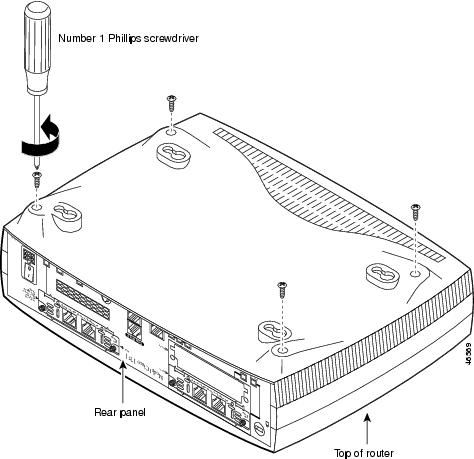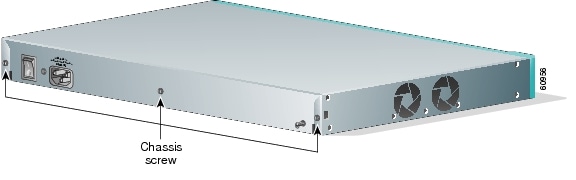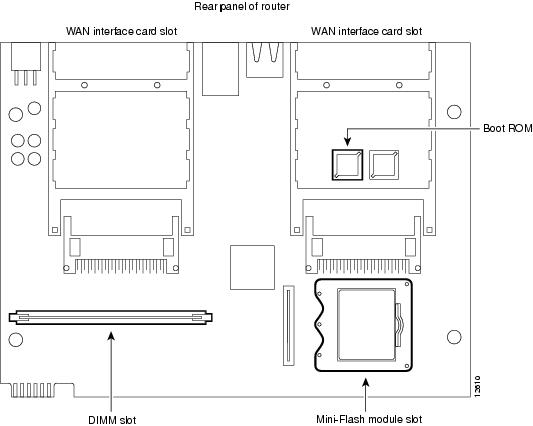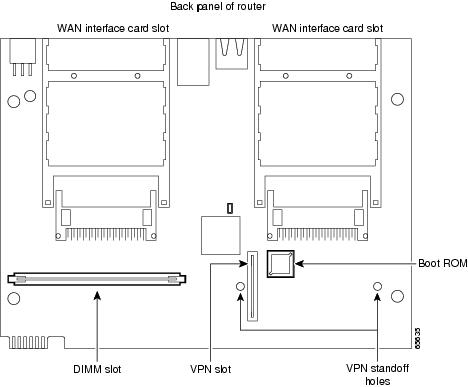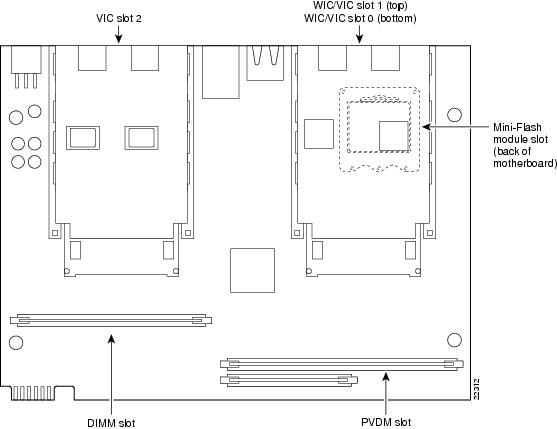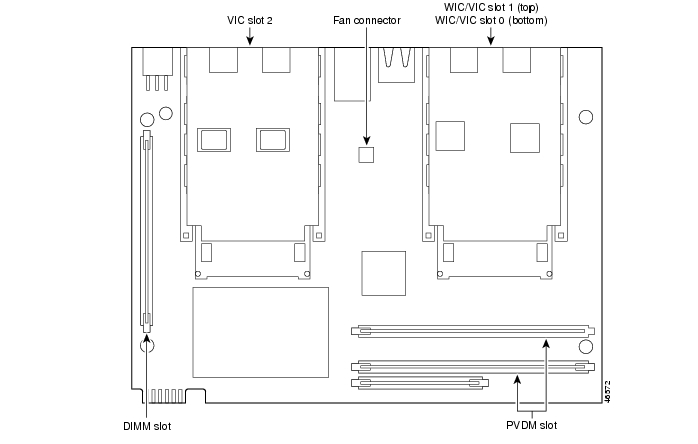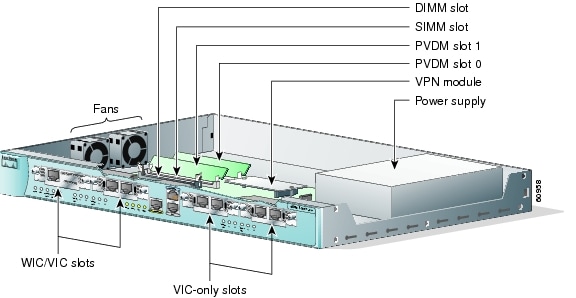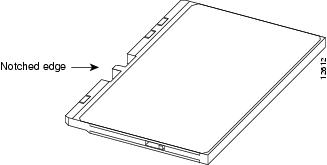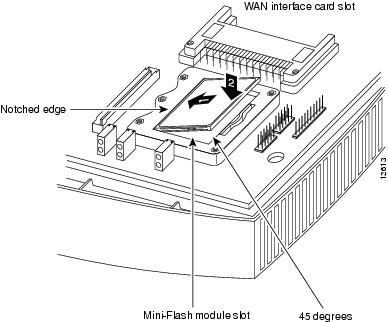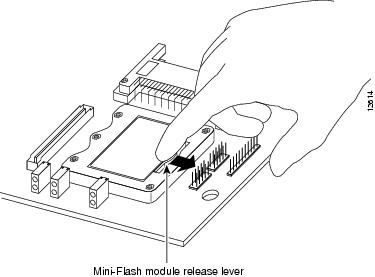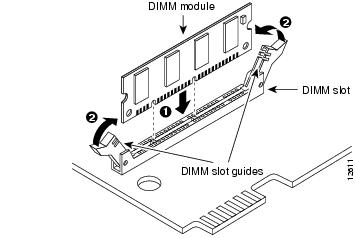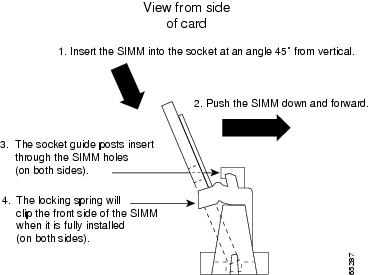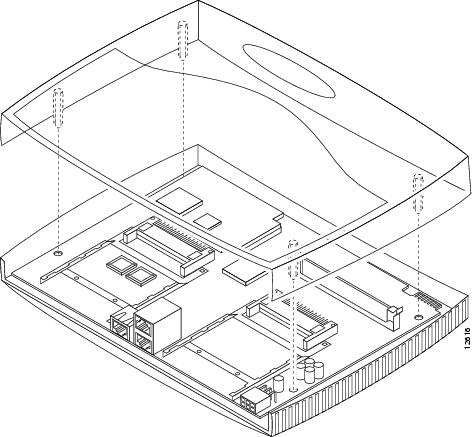Feedback Feedback
|
Table Of Contents
Installing and Upgrading Memory in Cisco 1700 Series Routers
Memory Options and Upgrade Kits
Preventing Electrostatic Discharge Damage
Opening the Chassis of a Desktop Router
Opening the Chassis of a Rack-Mount Router
Installing a Mini-Flash Module
Installing a Dual In-Line Memory Module
Closing the Chassis of a Desktop Router
Closing the Chassis of a Rack-Mount Router
Cisco Product Security Overview
Reporting Security Problems in Cisco Products
Obtaining Technical Assistance
Cisco Technical Support Website
Definitions of Service Request Severity
Obtaining Additional Publications and Information
Installing and Upgrading Memory in Cisco 1700 Series Routers
This document describes how to install or upgrade memory in the Cisco 1720, Cisco 1721, Cisco 1750, Cisco 1751, Cisco 1751-V, Cisco 1760, and Cisco 1760-V routers.
Note
The memory in the Cisco 1710-VPN-M/K9 router cannot be upgraded.
Contents
The following sections are included in this document:
•
Memory Options and Upgrade Kits
•
Opening the Chassis of a Desktop Router
•
Opening the Chassis of a Rack-Mount Router
•
Installing a Mini-Flash Module
•
Installing a Dual In-Line Memory Module
•
Closing the Chassis of a Desktop Router
•
Closing the Chassis of a Rack-Mount Router
•
Cisco Product Security Overview
•
Obtaining Technical Assistance
•
Obtaining Additional Publications and Information
Memory Options and Upgrade Kits
Table 1 describes memory sizing for the various Cisco 1700 series routers.
Table 2 describes the Cisco parts to which this document applies.
*A maximum of 160 MB DRAM is recognized in the Cisco 1760 and Cisco 1760-V routers.
Safety Warnings
Safety warnings appear throughout this publication in procedures that can harm you if they are performed incorrectly. A warning symbol precedes each warning statement.
Warning Definition
Power Supply Warnings
The following warnings apply when you are installing a card or working with the power supply:
Warning
Read the installation instructions before you connect the system to its power source. Statement 1004
Warning
Only trained and qualified personnel should be allowed to install, replace, or service this equipment. Statement 1030
Warning
Before working on a system that has an on/off switch, turn OFF the power and unplug the power cord. Statement 1
Warning
Ultimate disposal of this product should be handled according to all national laws and regulations. Statement 1040
Electrical Warnings
The following warnings apply when you are working with electricity:
Warning
To avoid electric shock, do not connect safety extra-low voltage (SELV) circuits to telephone-network voltage (TNV) circuits. LAN ports contain SELV circuits, and WAN ports contain TNV circuits. Some LAN and WAN ports both use RJ-45 connectors. Use caution when connecting cables. Statement 1021
Warning
No operator-serviceable parts inside. Refer servicing to qualified personnel. Statement 81
Follow these guidelines when working on equipment powered by electricity:
•
Locate the emergency power-off switch in the room in which you are working. Then, if an electrical accident occurs, you can quickly shut the power off.
•
Before working on the router, turn off power to the router and unplug the power cord.
•
Disconnect all power before doing the following:
–
Installing or removing a router chassis
–
Working near power supplies
•
Do not work alone if potentially hazardous conditions exist.
•
Never assume that power is disconnected from a circuit. Always check.
•
Look carefully for possible hazards in your work area, such as moist floors, ungrounded power extension cables, and missing safety grounds.
If an electrical accident occurs, proceed as follows:
•
Use caution; do not become a victim yourself.
•
Turn off power to the router.
•
If possible, send another person to get medical aid. Otherwise, determine the condition of the victim and then call for help.
•
Determine if the victim needs rescue breathing or external cardiac compressions; then take appropriate action.
Preventing Electrostatic Discharge Damage
Electrostatic discharge (ESD) can damage equipment and impair electrical circuitry. It can occur when printed circuit cards are improperly handled and can result in complete or intermittent failures. Always follow ESD prevention procedures when removing and replacing cards. Ensure that the router chassis is electrically connected to earth ground. Wear an ESD-preventive wrist strap, ensuring that it makes good skin contact. Connect the clip to an unpainted surface of the chassis frame to safely channel unwanted ESD voltages to ground. To guard against ESD damage and shocks, the wrist strap and cord must be used properly. If no wrist strap is available, ground yourself by touching the metal part of the chassis.
CautionFor safety, periodically check the resistance value of the antistatic strap, which should be between 1 and 10 megohms (Mohm).
Opening the Chassis of a Desktop Router
To upgrade router memory, you must open the chassis. Follow the steps below to open the chassis of a Cisco 1720, Cisco 1721, Cisco 1750, or Cisco 1751 router.
Opening the chassis requires a number 1 Phillips screwdriver.
Step 1
Make sure the router is turned off and is disconnected from the power supply.
Step 2
Turn the router upside down, and rest the router on a flat surface.
Step 3
Use the Phillips screwdriver to remove the four screws that hold the top and bottom of the chassis together, as shown in Figure 1.
Figure 1 Removing the Chassis Screws
Step 4
Turn the router back to its original position (right-side up).
Step 5
Gently pull the top of the router (which is facing up toward you) up and away from the bottom of the router (which is resting on the flat surface).
Step 6
(Optional) Disconnect the fan cable from the connector labeled FAN on the motherboard.
Step 7
Place the router bottom on an antistatic mat, and begin installing memory.
Opening the Chassis of a Rack-Mount Router
Follow the steps below to open the chassis of a Cisco 1760 router. Opening the chassis requires a flat-head screwdriver.
Step 1
Make sure that the router is turned off and is disconnected from the power supply.
Step 2
Use a flat-head screwdriver to remove the five screws that hold the top and bottom of the chassis together, as shown in Figure 2.
Figure 2 Removing the Cisco 1760 Chassis Screws
Step 3
Gently slide the top cover of the router toward you, as shown in Figure 3.
Figure 3 Removing the Top Cover of the Router
Step 4
Place the router bottom on an antistatic mat, and begin installing modules.
Locating Modules
Figure 4 and Figure 6 show where to install DIMMs and mini-flash modules on the Cisco 1720 and Cisco 1750 router motherboards. Figure 5 shows where to install DIMMs on the Cisco 1721 router motherboard. Figure 7 shows where to install DIMMs on the Cisco 1751 router motherboard. Figure 8 shows where to install DIMMs and mini-flash SIMMs on the Cisco 1760 router motherboard.
Note
There are no mini-flash modules on the Cisco 1721, Cisco 1751 or Cisco 1760 routers.
Figure 4 Cisco 1720 Motherboard—Memory Locations
Figure 5 Cisco 1721 Motherboard—Memory Locations
Figure 6 Cisco 1750 Motherboard—Memory Locations
Figure 7 Cisco 1751 Motherboard—Memory Locations
Figure 8 Cisco 1760 Motherboard—Memory Locations
Installing a Mini-Flash Module
You can install a mini-flash module (shown in Figure 9 below) in a Cisco 1720 or Cisco 1750 router to increase the amount of router flash memory. (This section does not apply to Cisco 1721, Cisco 1751 or Cisco 1760 routers.)
Figure 9 Mini-Flash Module
Take the following steps to install a mini-flash module on the motherboard:
Step 1
Locate the module slot on the motherboard, shown in Figure 4 or Figure 6.
Step 2
Hold the module with the notched edge away from you.
Step 3
Insert the module into the module slot at a 45-degree angle, as shown in Figure 10 below.
Step 4
Press down firmly on the module until you hear a clicking sound and the module is firmly inserted in the slot.
Figure 10 Installing a Mini-Flash Module
Removing a Mini-Flash Module
Take the following steps to remove a mini-flash module:
Step 1
Insert your index finger between the mini-flash module and the mini-flash module release lever, as shown in Figure 11 below.
Step 2
Firmly pull the release lever away from the module until the module pops up and away from the module slot.
Figure 11 Removing a Mini-Flash Module
Installing a Dual In-Line Memory Module
You can install a dual in-line memory module (DIMM) to increase the amount of dynamic RAM (DRAM) in the Cisco 1720, Cisco 1721, Cisco 1750, Cisco 1751, or Cisco 1760 routers.
Warning
During this procedure, wear grounding wrist straps to avoid ESD damage to the router. Do not directly touch the backplane with your hand or any metal tool, or you could shock yourself. Statement 94
Take the following steps to install a DIMM on the router motherboard:
Step 1
Locate the DIMM slot on the motherboard of your router. (See Figure 4 through Figure 8 for the location on your router.)
Step 2
Remove any existing module (the Cisco 1751 router has a blank DIMM) by pulling the DIMM slot guides away from the DIMM and down toward the motherboard.
Step 3
Hold the replacement DIMM with the notched edge away from you and facing the router.
Step 4
Insert the DIMM into the DIMM slot, making sure that the notches on the edge of the DIMM are inserted over the bars inside the DIMM slot, as in Figure 12 below.
Step 5
Firmly press the DIMM into the slot until the two slot guides on each side of the slot move up and over the end of the DIMM, as in Figure 12 below. If the guides do not move up over the edge of the DIMM, move them with your hands.
Figure 12 Installing a DIMM
Installing a SIMM
You can install one SIMM to increase the amount of flash memory in the router. Follow these steps to install a SIMM on the router motherboard.
Warning
During this procedure, wear grounding wrist straps to avoid ESD damage to the router. Do not directly touch the backplane with your hand or any metal tool, or you could shock yourself. Statement 94
Take the following steps to install a SIMM on the router motherboard:
Step 1
Locate the SIMM slot on the motherboard. See Figure 8.
Step 2
Remove any existing SIMM by pulling the locking spring clips on both sides outward and tilting the SIMM free of the clips.
Step 3
Face the front panel of the router. Hold the SIMM with the component side toward you.
CautionHandle SIMMs by the card edges only. SIMMs are ESD-sensitive components and can be damaged by mishandling.
Step 4
Position the SIMM so that the indexing slot in the connector (bottom edge) of the SIMM is lined up with the indexing tab inside the SIMM slot. Tilt the SIMM 45 degrees toward the rear of the router, and insert it into the slot. (See Figure 13 below.) Rock it into its vertical position, using the minimum force necessary. When the SIMM is properly seated, the connector springs click into place.
Figure 13 Installing a SIMM
Closing the Chassis of a Desktop Router
After installing memory on the motherboard, follow these steps to close the chassis:
Step 1
If you disconnected the fan from the motherboard as described in the "Opening the Chassis of a Desktop Router" section, reconnect the fan cable to the connector labeled FAN on the motherboard.
Note
The fan does not run continuously; it only turns on when the internal temperature of the router becomes too warm.
Step 2
Locate the posts that protrude from the inside of the chassis cover and corresponding openings on the chassis bottom.
Step 3
Line up the posts with the corresponding openings, as shown in Figure 14, and carefully slide the posts into the openings, taking caution not to damage the router motherboard with the posts.
CautionBe careful not to damage the slot guides on the DIMM socket. If the guides are open, caution is necessary while installing the top of the chassis because improper installation can break the guides off the DIMM socket. (The Cisco 1751 router is shipped with a blank DIMM in the slot to keep the guides up and out of the way.)
Step 4
Replace the screws that you removed when opening the chassis. (See Figure 1.)
Figure 14 Closing the Chassis
Closing the Chassis of a Rack-Mount Router
After installing memory or data modules on the motherboard, close the chassis by following these steps:
Step 1
Slide the top cover of the router back on the bottom of the chassis by pushing it in the opposite direction from that shown in Figure 3.
Step 2
Replace the screws that you removed when you opened the chassis. (See Figure 2.)
Obtaining Documentation
Cisco documentation and additional literature are available on Cisco.com. Cisco also provides several ways to obtain technical assistance and other technical resources. These sections explain how to obtain technical information from Cisco Systems.
Cisco.com
You can access the most current Cisco documentation at this URL:
http://www.cisco.com/univercd/home/home.htm
You can access the Cisco website at this URL:
You can access international Cisco websites at this URL:
http://www.cisco.com/public/countries_languages.shtml
Documentation DVD
Cisco documentation and additional literature are available in a Documentation DVD package, which may have shipped with your product. The Documentation DVD is updated regularly and may be more current than printed documentation. The Documentation DVD package is available as a single unit.
Registered Cisco.com users (Cisco direct customers) can order a Cisco Documentation DVD (product number DOC-DOCDVD=) from the Ordering tool or Cisco Marketplace.
Cisco Ordering tool:
http://www.cisco.com/en/US/partner/ordering/
Cisco Marketplace:
http://www.cisco.com/go/marketplace/
Ordering Documentation
You can find instructions for ordering documentation at this URL:
http://www.cisco.com/univercd/cc/td/doc/es_inpck/pdi.htm
You can order Cisco documentation in these ways:
•
Registered Cisco.com users (Cisco direct customers) can order Cisco product documentation from the Ordering tool:
http://www.cisco.com/en/US/partner/ordering/
•
Nonregistered Cisco.com users can order documentation through a local account representative by calling Cisco Systems Corporate Headquarters (California, USA) at 408 526-7208 or, elsewhere in North America, by calling 1 800 553-NETS (6387).
Documentation Feedback
You can send comments about technical documentation to bug-doc@cisco.com.
You can submit comments by using the response card (if present) behind the front cover of your document or by writing to the following address:
Cisco Systems
Attn: Customer Document Ordering
170 West Tasman Drive
San Jose, CA 95134-9883We appreciate your comments.
Cisco Product Security Overview
Cisco provides a free online Security Vulnerability Policy portal at this URL:
http://www.cisco.com/en/US/products/products_security_vulnerability_policy.html
From this site, you can perform these tasks:
•
Report security vulnerabilities in Cisco products.
•
Obtain assistance with security incidents that involve Cisco products.
•
Register to receive security information from Cisco.
A current list of security advisories and notices for Cisco products is available at this URL:
If you prefer to see advisories and notices as they are updated in real time, you can access a Product Security Incident Response Team Really Simple Syndication (PSIRT RSS) feed from this URL:
http://www.cisco.com/en/US/products/products_psirt_rss_feed.html
Reporting Security Problems in Cisco Products
Cisco is committed to delivering secure products. We test our products internally before we release them, and we strive to correct all vulnerabilities quickly. If you think that you might have identified a vulnerability in a Cisco product, contact PSIRT:
•
Emergencies — security-alert@cisco.com
•
Nonemergencies — psirt@cisco.com
Tip
We encourage you to use Pretty Good Privacy (PGP) or a compatible product to encrypt any sensitive information that you send to Cisco. PSIRT can work from encrypted information that is compatible with PGP versions 2.x through 8.x.
Never use a revoked or an expired encryption key. The correct public key to use in your correspondence with PSIRT is the one that has the most recent creation date in this public key server list:
http://pgp.mit.edu:11371/pks/lookup?search=psirt%40cisco.com&op=index&exact=on
In an emergency, you can also reach PSIRT by telephone:
•
1 877 228-7302
•
1 408 525-6532
Obtaining Technical Assistance
For all customers, partners, resellers, and distributors who hold valid Cisco service contracts, Cisco Technical Support provides 24-hour-a-day, award-winning technical assistance. The Cisco Technical Support Website on Cisco.com features extensive online support resources. In addition, Cisco Technical Assistance Center (TAC) engineers provide telephone support. If you do not hold a valid Cisco service contract, contact your reseller.
Cisco Technical Support Website
The Cisco Technical Support Website provides online documents and tools for troubleshooting and resolving technical issues with Cisco products and technologies. The website is available 24 hours a day, 365 days a year, at this URL:
http://www.cisco.com/techsupport
Access to all tools on the Cisco Technical Support Website requires a Cisco.com user ID and password. If you have a valid service contract but do not have a user ID or password, you can register at this URL:
http://tools.cisco.com/RPF/register/register.do
Note
Use the Cisco Product Identification (CPI) tool to locate your product serial number before submitting a web or phone request for service. You can access the CPI tool from the Cisco Technical Support Website by clicking the Tools & Resources link under Documentation & Tools. Choose Cisco Product Identification Tool from the Alphabetical Index drop-down list, or click the Cisco Product Identification Tool link under Alerts & RMAs. The CPI tool offers three search options: by product ID or model name; by tree view; or for certain products, by copying and pasting show command output. Search results show an illustration of your product with the serial number label location highlighted. Locate the serial number label on your product and record the information before placing a service call.
Submitting a Service Request
Using the online TAC Service Request Tool is the fastest way to open S3 and S4 service requests. (S3 and S4 service requests are those in which your network is minimally impaired or for which you require product information.) After you describe your situation, the TAC Service Request Tool provides recommended solutions. If your issue is not resolved using the recommended resources, your service request is assigned to a Cisco TAC engineer. The TAC Service Request Tool is located at this URL:
http://www.cisco.com/techsupport/servicerequest
For S1 or S2 service requests or if you do not have Internet access, contact the Cisco TAC by telephone. (S1 or S2 service requests are those in which your production network is down or severely degraded.) Cisco TAC engineers are assigned immediately to S1 and S2 service requests to help keep your business operations running smoothly.
To open a service request by telephone, use one of the following numbers:
Asia-Pacific: +61 2 8446 7411 (Australia: 1 800 805 227)
EMEA: +32 2 704 55 55
USA: 1 800 553-2447For a complete list of Cisco TAC contacts, go to this URL:
http://www.cisco.com/techsupport/contacts
Definitions of Service Request Severity
To ensure that all service requests are reported in a standard format, Cisco has established severity definitions.
Severity 1 (S1)—Your network is "down," or there is a critical impact to your business operations. You and Cisco will commit all necessary resources around the clock to resolve the situation.
Severity 2 (S2)—Operation of an existing network is severely degraded, or significant aspects of your business operation are negatively affected by inadequate performance of Cisco products. You and Cisco will commit full-time resources during normal business hours to resolve the situation.
Severity 3 (S3)—Operational performance of your network is impaired, but most business operations remain functional. You and Cisco will commit resources during normal business hours to restore service to satisfactory levels.
Severity 4 (S4)—You require information or assistance with Cisco product capabilities, installation, or configuration. There is little or no effect on your business operations.
Obtaining Additional Publications and Information
Information about Cisco products, technologies, and network solutions is available from various online and printed sources.
•
Cisco Marketplace provides a variety of Cisco books, reference guides, and logo merchandise. Visit Cisco Marketplace, the company store, at this URL:
http://www.cisco.com/go/marketplace/
•
Cisco Press publishes a wide range of general networking, training and certification titles. Both new and experienced users will benefit from these publications. For current Cisco Press titles and other information, go to Cisco Press at this URL:
•
Packet magazine is the Cisco Systems technical user magazine for maximizing Internet and networking investments. Each quarter, Packet delivers coverage of the latest industry trends, technology breakthroughs, and Cisco products and solutions, as well as network deployment and troubleshooting tips, configuration examples, customer case studies, certification and training information, and links to scores of in-depth online resources. You can access Packet magazine at this URL:
•
iQ Magazine is the quarterly publication from Cisco Systems designed to help growing companies learn how they can use technology to increase revenue, streamline their business, and expand services. The publication identifies the challenges facing these companies and the technologies to help solve them, using real-world case studies and business strategies to help readers make sound technology investment decisions. You can access iQ Magazine at this URL:
http://www.cisco.com/go/iqmagazine
•
Internet Protocol Journal is a quarterly journal published by Cisco Systems for engineering professionals involved in designing, developing, and operating public and private internets and intranets. You can access the Internet Protocol Journal at this URL:
•
World-class networking training is available from Cisco. You can view current offerings at this URL:
http://www.cisco.com/en/US/learning/index.html
Use this document in conjunction with your router installation and configuration guide, the Regulatory Compliance and Safety Information document for your router, and the Cisco IOS configuration guides and command references.
CCSP, CCVP, the Cisco Square Bridge logo, Follow Me Browsing, and StackWise are trademarks of Cisco Systems, Inc.; Changing the Way We Work, Live, Play, and Learn, and iQuick Study are service marks of Cisco Systems, Inc.; and Access Registrar, Aironet, ASIST, BPX, Catalyst, CCDA, CCDP, CCIE, CCIP, CCNA, CCNP, Cisco, the Cisco Certified Internetwork Expert logo, Cisco IOS, Cisco Press, Cisco Systems, Cisco Systems Capital, the Cisco Systems logo, Cisco Unity, Empowering the Internet Generation, Enterprise/Solver, EtherChannel, EtherFast, EtherSwitch, Fast Step, FormShare, GigaDrive, GigaStack, HomeLink, Internet Quotient, IOS, IP/TV, iQ Expertise, the iQ logo, iQ Net Readiness Scorecard, LightStream, Linksys, MeetingPlace, MGX, the Networkers logo, Networking Academy, Network Registrar, Packet, PIX, Post-Routing, Pre-Routing, ProConnect, RateMUX, ScriptShare, SlideCast, SMARTnet, StrataView Plus, TeleRouter, The Fastest Way to Increase Your Internet Quotient, and TransPath are registered trademarks of Cisco Systems, Inc. and/or its affiliates in the United States and certain other countries.
All other trademarks mentioned in this document or Website are the property of their respective owners. The use of the word partner does not imply a partnership relationship between Cisco and any other company. (0502R)
Installing and Upgrading Memory in Cisco 1700 Series Routers
Copyright © 2005 Cisco Systems, Inc. All rights reserved.