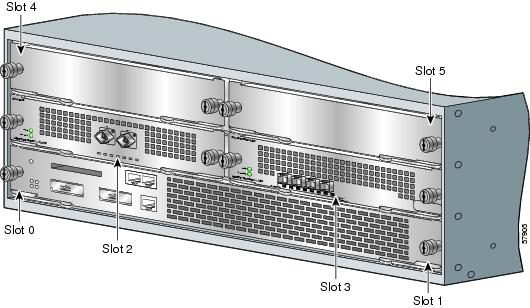Feedback Feedback
|
Table Of Contents
Chassis Slot and Logical Interface Numbering
Environmental Monitoring and Reporting Functions
Checking Conditions Prior to System Startup
Starting the System and Observing Initial Conditions
Configuring a Cisco 7304 Router
Performing a Basic Configuration Using AutoInstall
Performing a Basic Configuration Using the Setup Facility
Configuring the Fast Ethernet Interface
Configuring Line Card Interfaces
Saving the Running Configuration to NVRAM
Checking the Running Configuration Settings
Performing Other Configuration Tasks
Replacing or Recovering a Lost Password
Overview of the Password Recovery Procedure
Details of the Password Recovery Procedure
Viewing Your System Configuration
Performing Complex Configurations
Starting and Configuring
This chapter describes how to start the system and perform a basic configuration for your Cisco 7304 router. The chapter contains the following sections:
•
Checking Conditions Prior to System Startup
•
Starting the System and Observing Initial Conditions
•
Configuring a Cisco 7304 Router
•
Performing Other Configuration Tasks
•
Replacing or Recovering a Lost Password
•
Viewing Your System Configuration
•
Performing Complex Configurations
This chapter guides you through a basic router configuration, which is sufficient for you to access your network. Complex configuration procedures are beyond the scope of this publication and can be found in the modular configuration and modular command reference publications in the Cisco IOS software configuration documentation set that corresponds to the software release installed on your Cisco hardware.
To configure a Cisco 7304 router from a console, you need to connect a terminal to the router console port.
Functional Overview
This section provides a functional overview of the Cisco 7304 router. It describes the numbering and addressing scheme of the line cards for the router, the environmental monitoring and reporting functions, and online insertion and removal (OIR). These descriptions help you become familiar with the capabilities of the Cisco 7304 router.
Chassis Slot and Logical Interface Numbering
In the Cisco 7304 router, the slot-number is the chassis slot in which a line card, NPE-G100, NSE-100, or NSE-150 is installed, whereas the interface-port-number is the physical location of the interface port on a line card.
The line card and carrier card slots in the Cisco 7304 router are numbered slot 0 to slot 5. Slot 0 and slot 1 are reserved for the processing engine, NSE-100, NSE-150, or NPE-G100. Figure 3-1 shows the slot numbering for a Cisco 7304 with an NSE-100 installed in slot 0.
Note
When a card is dual-wide (such as the NSE-100, NSE-150, or NPE-G100), the command-line interface (CLI) will reference the card in the left-side slot number.
Figure 3-1
Cisco 7304 Slot Numbering
The Media Access Control (MAC) or hardware address is a standardized data link layer address that is required for certain network interface types. These addresses are not used by other devices in the network; they are specific and unique to each port. The Cisco 7304 router uses a specific method to assign and control the MAC addresses of its line cards. For a description of the MAC address, see the "MAC Address" section.
You can identify which line cards are present with the show c7300 command.
Router> show c7300Slot Card Type Status Insertion time---- --------- ------ --------------0,1 NSE100 Active 1d17h ago5 POS OC3 Active 1d17h agoSystem is compliant with hardware configuration guidelines.Network IO Interrupt Throttling:throttle count=2, timer count=2active=0, configured=1netint usec=3999, netint mask usec=200You can identify line card slots by using software commands. To display information about all line card slots, use the show interfaces command. To display information about a specific line card slot, use the show interfaces command with the line card type and slot number in the format show interfaces slot-number/interface-port number. If you abbreviate the command (sh int) and do not specify line card type and slot number (or arguments), the system interprets the command as show interfaces and displays the status of all line cards and ports.
The following example shows how the show interfaces command, used without arguments, displays status information (including the physical line card number) for each line card in a Cisco 7304 router with an NSE-100.
In the following example, most of the status information for each interface is omitted.
Router# show interfacesFastEthernet0/0 is up, line protocol is upHardware is Mistral EOBC, address is 0060.2f86.0d20 (bia 0060.2f86.0d20)Internet address is 10.0.0.0/0MTU 1500 bytes, BW 100000 Kbit, DLY 100 usec,reliability 255/255, txload 1/255, rxload 1/255Encapsulation ARPA, loopback not setHalf-duplex, 100Mb/s, MIIARP type: ARPA, ARP Timeout 04:00:00Last input 00:00:00, output 00:00:02, output hang neverLast clearing of "show interface" counters 15:45:55Input queue: 0/75/0/0 (size/max/drops/flushes); Total output drops: 0Queueing strategy: fifoOutput queue :0/40 (size/max)5 minute input rate 1000 bits/sec, 2 packets/sec5 minute output rate 0 bits/sec, 0 packets/sec193906 packets input, 15705972 bytesReceived 193776 broadcasts, 0 runts, 0 giants, 0 throttles0 input errors, 0 CRC, 0 frame, 0 overrun, 0 ignored0 watchdog0 input packets with dribble condition detected866 packets output, 76916 bytes, 0 underruns0 output errors, 0 collisions, 0 interface resets0 babbles, 0 late collision, 0 deferred0 lost carrier, 0 no carrier0 output buffer failures, 0 output buffers swapped outGigabitEthernet0/0 is up, line protocol is upHardware is Pinnacle GE, address is 0060.2f86.0d00 (bia 0060.2f86.0d00)Internet address is 10.0.0.0/0MTU 1500 bytes, BW 1000000 Kbit, DLY 10 usec,reliability 255/255, txload 1/255, rxload 1/255Encapsulation ARPA, loopback not setFull-duplex mode, link type is force-up, media type is unknown 25output flow-control is unsupported, input flow-control is unsupportedARP type: ARPA, ARP Timeout 04:00:00Last input never, output 15:45:44, output hang neverLast clearing of "show interface" counters 15:46:04Input queue: 0/75/0/0 (size/max/drops/flushes); Total output drops: 0Queueing strategy: fifoOutput queue :0/40 (size/max)5 minute input rate 0 bits/sec, 0 packets/sec5 minute output rate 0 bits/sec, 0 packets/sec0 packets input, 0 bytes, 0 no bufferReceived 0 broadcasts, 0 runts, 0 giants, 0 throttles0 input errors, 0 CRC, 0 frame, 0 overrun, 0 ignored0 watchdog, 0 multicast, 0 pause input0 input packets with dribble condition detected0 packets output, 0 bytes, 0 underruns0 output errors, 0 collisions, 0 interface resets0 babbles, 0 late collision, 0 deferred0 lost carrier, 0 no carrier, 0 pause output0 output buffer failures, 0 output buffers swapped outGigabitEthernet0/1 is up, line protocol is upHardware is Pinnacle GE, address is 0060.2f86.0d01 (bia 0060.2f86.0d01)Internet address is 10.0.0.0/0MTU 1500 bytes, BW 1000000 Kbit, DLY 10 usec,reliability 255/255, txload 1/255, rxload 1/255Encapsulation ARPA, loopback not setFull-duplex mode, link type is force-up, media type is unknown 25output flow-control is unsupported, input flow-control is unsupportedARP type: ARPA, ARP Timeout 04:00:00Last input never, output 15:45:49, output hang neverLast clearing of "show interface" counters 15:46:08Input queue: 0/75/0/0 (size/max/drops/flushes); Total output drops: 0Queueing strategy: fifoOutput queue :0/40 (size/max)5 minute input rate 0 bits/sec, 0 packets/sec5 minute output rate 0 bits/sec, 0 packets/sec0 packets input, 0 bytes, 0 no bufferReceived 0 broadcasts, 0 runts, 0 giants, 0 throttles0 input errors, 0 CRC, 0 frame, 0 overrun, 0 ignored0 watchdog, 0 multicast, 0 pause input0 input packets with dribble condition detected0 packets output, 0 bytes, 0 underruns0 output errors, 0 collisions, 0 interface resets0 babbles, 0 late collision, 0 deferred0 lost carrier, 0 no carrier, 0 pause output0 output buffer failures, 0 output buffers swapped outPOS4/0 is up, line protocol is upHardware is Packet over SonetInternet address is 10.0.0.0/0MTU 4470 bytes, BW 2488000 Kbit, DLY 100 usec,reliability 255/255, txload 53/255, rxload 50/255Encapsulation HDLC, crc 16, loopback not setKeepalive not setScramble disabledLast input 15:39:24, output 15:39:23, output hang neverLast clearing of "show interface" counters 15:46:20Input queue: 0/75/0/0 (size/max/drops/flushes); Total output drops: 0Queueing strategy: fifoOutput queue :0/40 (size/max)5 minute input rate 492305000 bits/sec, 1538508 packets/sec5 minute output rate 525842000 bits/sec, 43878 packets/sec1201804187 packets input, 827532624 bytes, 0 no bufferReceived 0 broadcasts, 0 runts, 0 giants, 0 throttles0 parity0 input errors, 0 CRC, 0 frame, 0 overrun, 0 ignored, 0 abort2486540100 packets output, 1100263868 bytes, 0 underruns0 output errors, 0 applique, 0 interface resets0 output buffer failures, 0 output buffers swapped out0 carrier transitionsPOS5/0 is up, line protocol is upHardware is Packet over SonetInternet address is 10.0.0.0/0MTU 4470 bytes, BW 155520 Kbit, DLY 100 usec,reliability 255/255, txload 1/255, rxload 1/255Encapsulation HDLC, crc 16, loopback not setKeepalive not setScramble disabledLast input never, output 15:46:02, output hang neverLast clearing of "show interface" counters 15:46:22Input queue: 0/75/0/0 (size/max/drops/flushes); Total output drops: 0Queueing strategy: fifoOutput queue :0/40 (size/max)5 minute input rate 0 bits/sec, 0 packets/sec5 minute output rate 0 bits/sec, 0 packets/sec(display text omitted)POS5/1 is up, line protocol is upHardware is Packet over SonetInternet address is 10.0.0.0/0MTU 4470 bytes, BW 155520 Kbit, DLY 100 usec,reliability 255/255, txload 1/255, rxload 1/255Encapsulation HDLC, crc 16, loopback not setKeepalive not setScramble disabledLast input never, output never, output hang neverLast clearing of "show interface" counters 15:46:23Input queue: 0/75/0/0 (size/max/drops/flushes); Total output drops: 0Queueing strategy: fifoOutput queue :0/40 (size/max)5 minute input rate 0 bits/sec, 0 packets/sec5 minute output rate 0 bits/sec, 0 packets/sec(display text omitted)POS5/2 is administratively down, line protocol is downHardware is Packet over SonetMTU 4470 bytes, BW 155520 Kbit, DLY 100 usec,reliability 255/255, txload 1/255, rxload 1/255Encapsulation HDLC, crc 16, loopback not setKeepalive set (10 sec)Scramble disabledLast input never, output never, output hang neverLast clearing of "show interface" counters 15:46:39Input queue: 0/75/0/0 (size/max/drops/flushes); Total output drops: 0Queueing strategy: fifoOutput queue :0/40 (size/max)(display text omitted)POS5/3 is administratively down, line protocol is downHardware is Packet over SonetMTU 4470 bytes, BW 155520 Kbit, DLY 100 usec,reliability 255/255, txload 1/255, rxload 1/255Encapsulation HDLC, crc 16, loopback not setKeepalive set (10 sec)Scramble disabledLast input never, output never, output hang neverLast clearing of "show interface" counters 15:46:42Input queue: 0/75/0/0 (size/max/drops/flushes); Total output drops: 0Queueing strategy: fifoOutput queue :0/40 (size/max)(display text omitted)For complete descriptions and instructions of the commands used to configure your Cisco 7304 router, refer to the Cisco IOS Configuration Fundamentals Configuration Guide and Cisco IOS Configuration Fundamentals Command Reference publications, which are available online, on the Documentation CD-ROM, and in print.
MAC Address
All LAN interfaces (ports) require unique MAC addresses, also known as hardware addresses. Typically, the MAC address of an interface is stored on a memory component that resides directly on the interface circuitry; however, the OIR feature requires a different method. (For a description of OIR, see the "Online Insertion and Removal" section.)
Using OIR you can remove a line card and replace it with another identically configured one. If the new line card matches the line card you removed, the system immediately brings it online. In order to enable OIR, an address allocator with unique MAC addresses is stored in an EEPROM on the midplane. Each address is reserved for a specific port and slot in the router regardless of whether a line card resides in that slot. You can remove a line card and insert it into another router without causing the MAC addresses to move around the network or be assigned to multiple devices.
Note that if the MAC addresses were stored on each line card, OIR would not function because you could never replace one line card with an identical one; the MAC addresses would always be different. Also, each time a line card was replaced, other devices on the network would have to update their data structures with the new address. If the other devices did not update quickly enough, the same MAC address could appear in more than one device at the same time.
Note
Storing the MAC addresses for every slot in one central location means the addresses stay with the memory device on which they are stored.
Online Insertion and Removal
All line cards in the Cisco 7304 routers support online insertion and removal (OIR). The term "line cards" include line cards, PCI port adapters, SPAs, MSCs, and the inactive and redundant processing engine. This function allows you to install and replace line cards while the router is operating. This provides a method that is seamless to end users on the network, maintains all routing information, and preserves sessions.
You can remove line cards from the Cisco 7304 router without disrupting data flow by using the hw-module slot slot-number stop | start command. The hw-module slot slot-number stop command stops traffic, shuts down all line card interfaces, and deactivates the line card. The hw-module slot slot-number start command restarts the line card and shuts off the OIR LED, putting the card back online.
The following is a functional description of OIR for background information only; for specific procedures for installing and replacing a line card in a Cisco 7304 router, refer to the online configuration note for each line card, PCI port adapter, SPA, MSC, or (redundant) processing engine.
Each line card has a bus connector that connects it to the router. The connector has a set of tiered pins that send specific signals to the system as they make contact with the line card. The system assesses the signals it receives and the order in which it receives them to determine if a line card is being removed or inserted into the system. From these signals, the system determines whether to reinitialize a new interface or shut down a removed interface.
For example, when you insert a line card, the longest pins make contact with the line card first, and the shortest pins make contact last. The system recognizes the signals and the sequence in which it receives them.
When you remove or insert a line card in a Cisco 7304 router, the pins send signals to notify the system, which then performs as follows:
1.
Rapidly scans the system for configuration changes.
2.
Initializes all newly inserted line cards, noting any removed interfaces.
3.
Brings all previously configured interfaces on the line card back to the state they were in when they were removed. Any newly inserted interface is put in the administratively shutdown state, as if it was present (but not configured) at boot time. If a similar line card type is reinserted into a slot, its ports are configured and brought online up to the port count of the original line card.
Environmental Monitoring and Reporting Functions
Environmental monitoring and reporting functions are controlled by the processing engine and allow you to maintain normal system operation by identifying and resolving adverse conditions prior to loss of operation. The environmental monitoring functions constantly monitor the internal chassis air temperature and DC supply voltages and currents. Each power supply monitors its own voltage and temperature and shuts itself down if it detects a critical condition within the power supply. If conditions reach shutdown thresholds, the system shuts down to avoid equipment damage from excessive heat. The reporting functions periodically log the values of measured parameters so that you can retrieve them for analysis later, and the reporting functions display warnings on the console if any of the monitored parameters exceed defined thresholds.
Environmental Monitoring
The environmental monitoring functions use three sensors on the processing engine, one sensor on the CPU daughter board, and the sensors on the line cards to monitor the temperature of the cooling air as it moves through the chassis. The environmental monitoring functions also monitor power supply and fan failure events and online insertion and removal (OIR) events.
If the air temperature exceeds a defined threshold, the system controller displays warning messages on the console terminal, and if the temperature exceeds the shutdown threshold, the system controller shuts down the system. The system stores the present parameter measurements for both temperature and DC voltage in NVRAM so you can retrieve them later as a report of the last shutdown parameters.
In addition, the power supplies monitor internal power supply temperature and voltages. A power supply is either within tolerance (normal) or out of tolerance (critical). If an internal power supply temperature or voltage reaches a critical level, the power supply shuts down without any interaction with the system processor.
The environmental monitoring functions use the following levels of status conditions to monitor the system:
•
Normal—All monitored parameters are within normal tolerances.
•
Warning—The system has exceeded a specified threshold. The system continues to operate, but operator action is recommended to bring the system back to a normal state.
•
Critical—An out-of-tolerance temperature or voltage condition exists. The system continues to operate; however, the system is approaching shutdown. Immediate operator action is required.
•
Shutdown—The processor has detected a temperature condition that could result in physical damage to system components and has disabled DC power to all internal components. This condition requires immediate operator action. All DC power remains disabled until you toggle the power switch. Before any shutdown, the system logs the status of monitored parameters in NVRAM so you can retrieve it later to help determine the cause of the problem.
•
Power supply shutdown—The power supply detected an internal out-of-tolerance overvoltage, overcurrent, or temperature condition and shut itself down. All DC power remains disabled until you toggle the power switch.
Table 3-1 lists the typical temperature thresholds for the NSE-100, and Table 3-2 lists the DC power thresholds for the normal, warning, and critical (power supply-monitored) levels.
Reporting Functions
The Cisco 7304 router displays warning messages on the console if chassis interface-monitored parameters exceed a desired threshold. You can also retrieve and display environmental status reports with the show environment, show environment all, show environment last, and show environment table commands. Parameters are measured and reporting functions are updated every 60 seconds. A brief description of each of these commands follows.
CautionTo prevent overheating the chassis, ensure that your system is drawing cool inlet air. Overtemperature conditions can occur if the system is drawing in the exhaust air of other equipment. Ensure adequate clearance around the sides of the chassis so that cooling air can flow through the chassis interior unimpeded and exhaust air exits the chassis and is not drawn into the inlet vent of another device.
The show environment command displays reports of the current environmental system status. The report displays parameters that are out of the normal values. No parameters are displayed if the system status is normal. The example that follows shows the display for a system in which all monitored parameters are within normal range:
Router# show environmentNSE board:Line card slot 3:Line card slot 4:Line card slot 5:Voltage information:NSE board:Line card slot 3:Line card slot 4:Line card slot 5:All measured values are normalRouter# show environment allPower Supplies:Power supply 1 is AC power supply. Unit is on.Power supply 2 is empty.Fans:Fan 1 is on.Fan 2 is on.Temperature readings:NSE board:nse outlet measured at 34C/93Fnse inlet measured at 30C/86Fnse hotspot measured at 38C/100Fnse db measured at 32C/89FLine card slot 4:pos_oc48 measured at 41C/105FLine card slot 5:pos_oc48 measured at 41C/105FVoltage readings:NSE board:nse outlet 1.8 V measured at 1692 mVnse outlet 2.5 V measured at 2483 mVnse outlet 3.3 V measured at 3285 mVnse outlet 5 V measured at 5044 mVnse outlet 12 V measured at 11625 mVnse inlet 1.8 V measured at 1776 mVnse inlet 3.3 V measured at 3371 mVnse hotspot 1.8 V measured at 1748 mVnse db 1.65 V measured at 1635 mVnse db 1.8 V measured at 1790 mVLine card slot 4:pos_oc48 1.8 V measured at 1790 mVpos_oc48 2.5 V measured at 2483 mVpos_oc48 3.3 V measured at 3285 mVpos_oc48 5 V measured at 5044 mVpos_oc48 12 V measured at 11750 mVLine card slot 5:pos_oc48 1.8 V measured at 1790 mVpos_oc48 2.5 V measured at 2483 mVpos_oc48 3.3 V measured at 3285 mVpos_oc48 5 V measured at 5044 mVpos_oc48 12 V measured at 11750 mVEnvm stats saved 7 time(s) since reload.If the environmental status is not normal, the system reports the worst-case status level. Following is a sample overvoltage warning:
Router# show environmentWarning: +3.45 V measured at +3.83 VThe show environment last command retrieves and displays the NVRAM log, which shows the reason for the last system shutdown (if the shutdown was related to voltage or temperature) and the environmental status at that time. Air temperature is measured and displayed, and the DC voltage supplied by the power supply is also displayed.
Following is sample output of the show environment last command:
Router# show environment lastTemperature information:NSE board:nse outlet previously measured at 34C/93Fnse inlet previously measured at 30C/86Fnse hotspot previously measured at 37C/98Fnse db previously measured at 33C/91FLine card slot 3:pos_oc48 previously measured at 39C/102FLine card slot 4:pos_oc48 previously measured at 39C/102FLine card slot 5:pos_oc48 previously measured at 39C/102FVoltage information:NSE board:nse outlet 1.8 V previously measured at 1.692 Vnse outlet 2.5 V previously measured at 2.483 Vnse outlet 3.3 V previously measured at 3.285 Vnse outlet 5 V previously measured at 5.044 Vnse outlet 12 V previously measured at 11.625 Vnse inlet 1.8 V previously measured at 1.776 Vnse inlet 3.3 V previously measured at 3.371 Vnse hotspot 1.8 V previously measured at 1.748 Vnse db 1.65 V previously measured at 1.635 Vnse db 1.8 V previously measured at 1.790 VLine card slot 3:pos_oc48 1.8 V previously measured at 1.790 Vpos_oc48 2.5 V previously measured at 2.496 Vpos_oc48 3.3 V previously measured at 3.285 Vpos_oc48 5 V previously measured at 5.044 Vpos_oc48 12 V previously measured at 11.750 VLine card slot 4:pos_oc48 1.8 V previously measured at 1.790 Vpos_oc48 2.5 V previously measured at 2.496 Vpos_oc48 3.3 V previously measured at 3.285 Vpos_oc48 5 V previously measured at 5.044 Vpos_oc48 12 V previously measured at 11.750 VLine card slot 5:pos_oc48 1.8 V previously measured at 1.790 Vpos_oc48 2.5 V previously measured at 2.496 Vpos_oc48 3.3 V previously measured at 3.285 Vpos_oc48 5 V previously measured at 5.044 Vpos_oc48 12 V previously measured at 11.750 VLast shutdown reason: power supply shutdownThe show environment table command displays the temperature and voltage thresholds for each temperature sensor and for each monitored status level. These thresholds are related to those listed in Table 3-1 and Table 3-2. The display also lists the shutdown threshold for the system.
Following is sample output of the show environment table command for a Cisco 7304 router that has an installed NSE-100:
Router# show environment tableTemperature tables:NSE board:Sample Point HighWarning HighCritical HighShutdownnse outlet 48C/118F 63C/145F 68C/154Fnse inlet 48C/118F 63C/145F 68C/154Fnse hotspot 48C/118F 63C/145F 68C/154Fnse db 48C/118F 63C/145F 68C/154FLine card slot 3:Sample Point HighWarning HighCritical HighShutdownpos_oc48 48C/118F 63C/145F 68C/154FLine card slot 4:Sample Point HighWarning HighCritical HighShutdownpos_oc48 48C/118F 63C/145F 68C/154FLine card slot 5:Sample Point HighWarning HighCritical HighShutdownpos_oc48 48C/118F 63C/145F 68C/154FVoltage tables:NSE board:Sample Point LowShut LowCrit LowWarn HighWarn HighCrit HighShutnse outlet 1.8 V 1.620 V 1.710 V 1.728 V 1.872 V 1.890 V 1.980 Vnse outlet 2.5 V 2.275 V 2.375 V 2.400 V 2.600 V 2.625 V 2.725 Vnse outlet 3.3 V 3.003 V 3.152 V 3.185 V 3.415 V 3.448 V 3.597 Vnse outlet 5 V 4.500 V 4.750 V 4.800 V 5.200 V 5.250 V 5.500 Vnse outlet 12 V 9.960 V 10.440 V 10.800 V 13.200 V 13.560 V 14.040 Vnse inlet 1.8 V 1.620 V 1.710 V 1.728 V 1.872 V 1.890 V 1.980 Vnse inlet 3.3 V 3.003 V 3.152 V 3.185 V 3.415 V 3.448 V 3.597 Vnse hotspot 1.8 V 1.620 V 1.710 V 1.728 V 1.872 V 1.890 V 1.980 Vnse db 1.65 V 1.485 V 1.601 V 1.604 V 1.696 V 1.699 V 1.815 Vnse db 1.8 V 1.620 V 1.710 V 1.728 V 1.872 V 1.890 V 1.980 VLine card slot 3:Sample Point LowShut LowCrit LowWarn HighWarn HighCrit HighShutpos_oc48 1.8 V 1.620 V 1.710 V 1.728 V 1.872 V 1.890 V 1.980 Vpos_oc48 2.5 V 2.250 V 2.375 V 2.400 V 2.600 V 2.625 V 2.750 Vpos_oc48 3.3 V 2.970 V 3.135 V 3.168 V 3.432 V 3.465 V 3.630 Vpos_oc48 5 V 4.500 V 4.750 V 4.800 V 5.200 V 5.250 V 5.500 Vpos_oc48 12 V 9.960 V 10.440 V 10.800 V 13.200 V 13.560 V 14.040 VLine card slot 4:Sample Point LowShut LowCrit LowWarn HighWarn HighCrit HighShutpos_oc48 1.8 V 1.620 V 1.710 V 1.728 V 1.872 V 1.890 V 1.980 Vpos_oc48 2.5 V 2.250 V 2.375 V 2.400 V 2.600 V 2.625 V 2.750 Vpos_oc48 3.3 V 2.970 V 3.135 V 3.168 V 3.432 V 3.465 V 3.630 Vpos_oc48 5 V 4.500 V 4.750 V 4.800 V 5.200 V 5.250 V 5.500 Vpos_oc48 12 V 9.960 V 10.440 V 10.800 V 13.200 V 13.560 V 14.040 VLine card slot 5:Sample Point LowShut LowCrit LowWarn HighWarn HighCrit HighShutpos_oc48 1.8 V 1.620 V 1.710 V 1.728 V 1.872 V 1.890 V 1.980 Vpos_oc48 2.5 V 2.250 V 2.375 V 2.400 V 2.600 V 2.625 V 2.750 Vpos_oc48 3.3 V 2.970 V 3.135 V 3.168 V 3.432 V 3.465 V 3.630 Vpos_oc48 5 V 4.500 V 4.750 V 4.800 V 5.200 V 5.250 V 5.500 Vpos_oc48 12 V 9.960 V 10.440 V 10.800 V 13.200 V 13.560 V 14.040 V
Note
Temperature and voltage ranges and values are subject to change.
The show environment all command displays an extended report that includes temperature readings and voltage readings. The show environment all command also displays a report showing which power supply slots are occupied and which are empty.
Following is sample output of the show environment all command:
Router# show environment allPower Supplies:Power supply 1 is AC power supply. Unit is on.Power supply 2 is empty.Fans:Fan 1 is on.Fan 2 is on.Temperature readings:NSE board:nse outlet measured at 34C/93Fnse inlet measured at 30C/86Fnse hotspot measured at 37C/98Fnse db measured at 33C/91FLine card slot 3:pos_oc48 measured at 39C/102FLine card slot 4:pos_oc48 measured at 39C/102FLine card slot 5:pos_oc48 measured at 39C/102FVoltage readings:NSE board:nse outlet 1.8 V measured at 1.770 Vnse outlet 2.5 V measured at 2.483 Vnse outlet 3.3 V measured at 3.285 Vnse outlet 5 V measured at 5.044 Vnse outlet 12 V measured at 11.625 Vnse inlet 1.8 V measured at 1.776 Vnse inlet 3.3 V measured at 3.371 Vnse hotspot 1.8 V measured at 1.748 Vnse db 1.65 V measured at 1.635 Vnse db 1.8 V measured at 1.790 VLine card slot 3:pos_oc48 1.8 V measured at 1.790 Vpos_oc48 2.5 V measured at 2.496 Vpos_oc48 3.3 V measured at 3.285 Vpos_oc48 5 V measured at 5.044 Vpos_oc48 12 V measured at 11.750 VLine card slot 4:pos_oc48 1.8 V measured at 1.790 Vpos_oc48 2.5 V measured at 2.496 Vpos_oc48 3.3 V measured at 3.285 Vpos_oc48 5 V measured at 5.044 Vpos_oc48 12 V measured at 11.750 VLine card slot 5:pos_oc48 1.8 V measured at 1.790 Vpos_oc48 2.5 V measured at 2.496 Vpos_oc48 3.3 V measured at 3.285 Vpos_oc48 5 V measured at 5.044 Vpos_oc48 12 V measured at 11.750 VEnvm stats saved 1 time(s) since reloadFan Failures
Each power supply has a fan module. The environmental monitoring system treats each module as a power supply and a fan at the same location. The system requires two fans. The Cisco 7304 can either have two power supplies if power supply redundancy is required or one power supply and one fan module.
When the system power is on, both fans should be operational. The system continues to operate if a fan fails; however, if the air temperature exceeds a defined threshold, the system controller displays warning messages on the console terminal, and if the temperature exceeds the shutdown threshold, the system controller shuts down the system.
If the system does shut down because the temperature exceeded the shutdown threshold, the system displays the following message on the console screen and in the environment display when the system restarts:
Queued messages:%ENVM-1-SHUTDOWN: Environmental Monitor initiated shutdownFor complete descriptions and instructions for the environmental monitor commands, refer to the Cisco IOS Configuration Fundamentals Configuration Guide and Cisco IOS Configuration Fundamentals Command Reference publications, which are available online, on the Documentation CD-ROM, and in print.
Checking Conditions Prior to System Startup
Check the following conditions before you start your router:
•
The line cards are inserted in their slots and the line card locking levers are in the locked position.
•
The network interface cables are connected to the line cards.
•
A CompactFlash Disk is installed.
•
The console terminal is turned on.
You are now ready to start your router. Proceed to the section "Starting the System and Observing Initial Conditions."
Starting the System and Observing Initial Conditions
After installing your Cisco 7304 router and connecting cables, start the router as follows:
Step 1
Make sure the power cables are connected to the router.
Step 2
Plug the AC power supply cable into the AC power source, or make sure the circuit breaker at the DC panel is turned to the on position. Turn the power switch on.
Step 3
Listen for the fans; you should immediately hear them operating.
Step 4
During the boot process, observe the system LEDs. The LEDs on the line card go on and off in irregular sequence. They may go on, go out, and go on again for a short time.
Step 5
Observe the initialization process. When the system boot is complete (a few seconds), the processor begins to initialize the line card and the I/O subsystem. During this initialization, the LEDs on the line card probably will flash on and off.
The STATUS LED on each line card goes on when initialization is completed, and the console screen displays a script and system banner similar to the following:
Cisco Internetwork Operating System SoftwareIOS (tm) 7300 Software (C7300-JS-M), Version 12.1(9), CISCO RELEASED VERSIONCopyright (c) 1986-2001 by cisco Systems, Inc.Compiled Tue 17-Jul-01 01:51 by biffImage text-base:0x40008970, data-base:0x40BF8000Step 6
When you start up the router for the first time, the system automatically enters the setup command facility, which determines which line cards are installed and prompts you for configuration information for each one. On the console terminal, after the system displays the system banner and hardware configuration, you will see the following System Configuration Dialog prompt:
--- System Configuration Dialog ---At any point you may enter a questions mark `?' for help.Use ctrl-c to abort configuration dialog at any prompt.Default settings are in square brackets `[]'.continue with configuration dialog? [yes]:You have the option of proceeding with the setup facility to configure the interfaces, or exiting from setup and using configuration commands to configure global (system-wide) and interface-specific parameters. You do not have to configure the interfaces immediately; however, you cannot enable the interfaces or connect them to any networks until you have configured them.
Many of the line card LEDs do not go on until you have configured the interfaces. To verify correct operation of each interface, complete the first-time startup procedures and configuration, and then refer to the configuration note for each line card for LED descriptions and to check the status of the interfaces.
If the system does not complete each of the steps in the startup procedure, proceed to "Troubleshooting," for troubleshooting recommendations and procedures.
Configuring a Cisco 7304 Router
You can configure your Cisco 7304 router using one of the procedures described in the following sections:
•
Performing a Basic Configuration Using AutoInstall
•
Performing a Basic Configuration Using the Setup Facility
Follow the procedure that best fits the needs of your network configuration.
Note
You need to acquire the correct network addresses from your system administrator or consult your network plan to determine correct addresses before you can complete the router configuration.
Before continuing the configuration process, check the current state of the router by entering the show version command. The show version command displays the release of Cisco IOS software that is available on the router. Sample output of the show version command appears in the "Viewing Your System Configuration" section.
Performing a Basic Configuration Using AutoInstall
The AutoInstall process is designed to configure the Cisco 7304 router automatically after connection to your WAN. For AutoInstall to work properly, a TCP/IP host on your network must be preconfigured to provide the required configuration files. The TCP/IP host may exist anywhere on the network as long as the following two conditions are maintained:
1.
The host must be on the remote side of the router synchronous serial connection to the WAN.
2.
User Datagram Protocol (UDP) broadcasts to and from the router and the TCP/IP host are enabled.
This functionality is coordinated by your system administrator at the site where the TCP/IP host is located. You should not use AutoInstall unless the required files are available on the TCP/IP host. Refer to the publications Cisco IOS Configuration Fundamentals Configuration Guide and Cisco IOS Configuration Fundamentals Command Reference for information about how AutoInstall works.
Complete the following steps to prepare your Cisco 7304 router for the AutoInstall process:
Step 1
Plug the AC power supply cable into the AC power source. Turn the power switch on.
The router loads the operating system image from Flash memory. If the remote end of the WAN connection is connected and properly configured, the AutoInstall process begins.
Once the AutoInstall process is completed, use the copy running-config startup-config command to write the configuration data to the router's nonvolatile random-access memory (NVRAM). Perform the following step to complete this task.
Step 2
At the # prompt, enter the following command:
Hostname# copy running-config startup-config
Note
Completing Step 2 saves the configuration settings that the AutoInstall process saved to NVRAM. If you fail to do this, your configuration will be lost the next time you reload the router.
Performing a Basic Configuration Using the Setup Facility
Note
You can run the setup facility any time you are at the enable prompt (#) by entering the setup command.
If the router does not have a configuration stored in NVRAM, the router attempts to run AutoInstall at startup. The router may take several minutes to determine that AutoInstall is not set up to a remote TCP/IP host. Once the router determines that AutoInstall is not configured, it defaults to the setup facility.
Configuring Global Parameters
When you first start the setup program, you must configure the global parameters. These parameters are used for controlling system-wide settings. Complete the following steps to enter the global parameters:
Step 1
Connect a console terminal to the console port, and then boot the router.
The system boots from Flash memory. The following information appears after about 30 seconds. When you see this information, you have successfully booted your router:
Restricted Rights LegendUse, duplication, or disclosure by the Government issubject to restrictions as set forth in subparagraph(c) of the Commercial Computer Software - RestrictedRights clause at FAR sec. 52.227-19 and subparagraph(c) (1) (ii) of the Rights in Technical Data and ComputerSoftware clause at DFARS sec. 252.227-7013.cisco Systems, Inc.170 West Tasman DriveSan Jose, California 95134-1706Cisco Internetwork Operating System SoftwareIOS (tm) 7300 Software (C7300-JS-M), Version 12.1(9), CISCO RELEASED VERSIONCopyright (c) 1986-2001 by cisco Systems, Inc.Compiled Tue 17-Jul-01 01:51 by biffImage text-base:0x40008970, data-base:0x40BF8000Downloading default microcode:system:pxf/ucode1.Successfully downloaded the production microcode.updating timeout values directlyCurrently running ROMMON from OTP ROMcisco 7300 (NSE100) processor (revision B) with 114688K/16384K bytes of memory.Processor board IDR7000 CPU at 350Mhz, Implementation 39, Rev 3.2, 256KB L2, 1024KB L3 Cache4 slot midplane, Version 65.48Last reset from watchdog nmiX.25 software, Version 3.0.0.PXF processor tmc0 is running.PXF processor tmc1 is running.1 FastEthernet/IEEE 802.3 interface(s)2 Gigabit Ethernet/IEEE 802.3 interface(s)9 Packet over SONET network interface(s)509K bytes of non-volatile configuration memory.16064K bytes of ATA compact flash disk at bootdisk (Sector size 512 bytes).31369K bytes of ATA compact flash disk at disk 0 (Sector size 512 bytes).Press RETURN to get started!
Note
The first two sections of the configuration script (the banner and the installed hardware) appear only at initial system startup. On subsequent uses of the setup facility, the script begins with a System Configuration Dialog as shown in the following example.
--- System Configuration Dialog ---At any point you may enter a question mark '?' for help.Use ctrl-c to abort configuration dialog at any prompt.Default settings are in square brackets '[]'.Step 2
When asked if you want to enter the initial configuration dialog and see the current interface summary, enter yes or press Return:
Would you like to enter the initial configuration dialog? [yes/no]:First, would you like to see the current interface summary? [yes]:In the following example, the summary shows a Cisco 7304 router at first-time startup; that is, nothing is configured.
Any interface listed with OK? value "NO" does not have a valid configuration
Step 3
Choose which protocols to support on your interfaces. For Internet Protocol (IP)-only installations, you can accept the default values for most of the questions. A typical configuration using IP, IPX, and AppleTalk follows and continues through Step 8:
Configuring global parameters:Enter host name [Router]:Step 4
Enter enable secret, enable, and virtual terminal passwords:
The enable secret password is a one-way cryptographic secret password used instead of the enable password when it exists.The enable secret password is a one-way cryptographic secret password used instead of the enable password when it exists.Enter enable secret: barneyThe enable password is used when there is no enable secret password and when using older software and some boot images.Enter enable password: bettyEnter virtual terminal password: fredStep 5
The Simple Network Management Protocol (SNMP) is the most widely supported open standard for network management. It provides a means to access and set configuration and run-time parameters of routers and communication servers. SNMP defines a set of functions that can be used to monitor and control network elements.
Enter yes or press Return to accept SNMP management; enter no to refuse it:
Configure SNMP Network Management? [yes]:Community string [public]:Step 6
For the following queries, do not enable VINES, LAT, DECnet, CLNS, bridging, XNS, or Apollo:
Configure Vines? [no]:Configure LAT? [no]:Configure DECnet? [no]:Configure CLNS? [no]:Configure bridging? [no]:Configure XNS? [no]:Configure Apollo? [no]:Step 7
For the following queries, enable routing on AppleTalk and IPX:
Configure AppleTalk? [no]: yesMultizone networks? [no]: yesConfigure IPX? [no]: yesStep 8
In most cases you use IP routing. If you are using IP routing, you must also select an interior routing protocol. You can specify only one of two interior routing protocols to operate on your system using the setup facility: Interior Gateway Routing Protocol (IGRP) or Routing Information Protocol (RIP).
To configure IP routing, enter yes (the default) or press Return, and then select an interior routing protocol:
Configure IP? [yes]:Configure IGRP routing? [yes]:Your IGRP autonomous system number [1]: 15The following sample display includes a continuous listing of all configuration parameters selected in Step 3 through Step 8. Only IP, IPX, and AppleTalk are the selected protocols for this example.
Configuring global parameters:Enter host name [Router]: routerThe enable secret is a one-way cryptographic secret usedinstead of the enable password when it exists.Enter enable secret: barneyThe enable password is used when there is no enable secret and when using older software and some boot images.Enter enable password: bettyEnter virtual terminal password: fredConfigure SNMP Network Management? [yes]:Community string [public]:Configure Vines? [no]:Configure LAT? [no]:Configure AppleTalk? [no]: yesMultizone networks? [no]: yesConfigure DECnet? [no]:Configure IP? [yes]:Configure IGRP routing? [yes]:Your IGRP autonomous system number [1]: 15Configure RIP routing? [no]:Configure CLNS? [no]: nConfigure bridging? [no]:Configure IPX? [no]: yesConfigure XNS? [no]:Configure Apollo? [no]:Step 9
Save your settings to NVRAM. (See the "Saving the Running Configuration to NVRAM" section.) If you do not save the configuration settings that you created in the router using configuration mode and the setup facility, your configuration will be lost the next time you reload the router.
Configuring the Fast Ethernet Interface
Configure the speed and duplex transmission mode to appropriately match the new interface characteristics. Changing the speed and duplex of a Cisco 7304 router Fast Ethernet interface is done using the speed and duplex interface commands.
Note
These commands are only applicable when using the RJ-45 media.
speed { 10 | 100 | auto }
duplex { full | half | auto }
The following speed/duplex settings are supported.
Media Type Speed Duplex-------------------------------------------------------RJ45 10, 100, auto full, half, autoGBIC ignored (1000) ignored (full) (By default on this interface)-------------------------------------------------------When using the GBIC media, there is also the additional negotiation auto command, which is used to enable the IEEE 801.1z Gigabit Ethernet (1000 Mbps) autonegotiation protocol.
Debugging
Cisco IOS provides two commands to provide information on your interfaces: show interface GigabitEthernet 0/X (where X is either 0 or 1) and show controllers GigabitEthernet 0/X (where X is either 0 or 1).
The output of the show interface command is useful for determining the current operating mode of the interface (speed/duplex/media-type) and the current interface statistics.
The output of the show controller command displays more information specific to the Cisco 7304 router Gigabit Ethernet interface. For example, it shows the detected link status, speed, and duplex, and also determines the current status of autonegotiation and the link partners' abilities (if it is an autonegotiation-capable interface). (Speed and duplex are always full duplex, 1000-Mbps.)
The show controller command also displays the current operating state of the driver and the Ethernet controller hardware. The show controller command is a very powerful debugging aid, especially for Cisco engineers should you need help in debugging a problem. If you have any problems with your Gigabit Ethernet interfaces, you will need to provide this information to Cisco for analysis.
Resetting the Interface
Should you have a problem with your interface and you want to try and reset it, use the command:
clear interface GigabitEthernet 0/X (where X is either 0 or 1)
Clearing Counters
Interface counters may be cleared (reset) by using the command:
clear counters GigabitEthernet 0/X (where X is either 0 or 1)
Note
Using this command will not reset the interface.
Configuring Line Card Interfaces
Following are the steps for configuring interfaces to allow communication over a LAN or WAN. To configure the interface parameters, you need your interface network addresses and subnet mask information. Consult with your network administrator for this information.
Step 1
Enter the config terminal command at the enable prompt to enter configuration mode from the terminal:
Router# config terminalEnter configuration commands, one per line. End with CNTL/Z.Router(config)#At the Router(config)# prompt, enter the interface type slot/port command to enter the interface configuration mode:
Router(config)# interface pos slot/portIn either configuration mode, you can now enter any changes to the configuration. Press Ctrl-Z (hold down the Control key while you press Z) or enter end to exit configuration mode and return to the EXEC command interpreter.
Step 2
Save your settings to NVRAM. (See the "Saving the Running Configuration to NVRAM" section.) If you do not save the configuration settings that you created in the router using configuration mode and the setup facility, your configuration will be lost the next time you reload the router.
Your router is now minimally configured and will boot with the configuration you have entered. To see a list of the configuration commands available to you, enter ? at the prompt while in configuration mode.
Saving the Running Configuration to NVRAM
To store the configuration or changes to your startup configuration in NVRAM, enter the copy running-config startup-config command at the Router# prompt:
Router# copy running-config startup-configUsing this command saves the configuration settings that you created in the router using configuration mode and the setup facility. If you fail to do this, your configuration will be lost the next time you reload the router.
Checking the Running Configuration Settings
To check the value of the settings you have entered, enter the show running-config command at the Router# prompt:
Router# show running-configTo review changes you make to the configuration, use the EXEC mode show startup-config command to display the information stored in NVRAM.
Performing Other Configuration Tasks
To make advanced configuration changes after you establish the basic startup configuration for your router, refer to the modular configuration and modular command reference publications in the Cisco IOS software configuration documentation set that corresponds to the software release installed on your Cisco hardware. These publications contain additional information on using the configure command.
The configuration publications also provide information about the following tasks:
•
Understanding and working with the user interface on your router
•
Booting and rebooting the router
•
Setting the configuration register
•
Loading configuration files or system images using remote copy protocol (rcp) or Trivial File Transfer Protocol (TFTP)
•
Reloading the operating system
Replacing or Recovering a Lost Password
This section describes how to recover a lost enable or console login password, and how to replace a lost enable secret password on your Cisco 7304 router.
Note
It is possible to recover the enable or console login password. The enable secret password is encrypted, however, and must be replaced with a new enable secret password.
Overview of the Password Recovery Procedure
Following is an overview of the steps in the password recovery procedure:
Step 1
If you can log in to the router, enter the show version command to determine the existing configuration register value.
Step 2
Press the Break key to get to the bootstrap program prompt (ROM monitor). You might need to reload the system image by power cycling the router.
Step 3
Change the configuration register so the following functions are enabled:
a.
Break
b.
Ignore startup configuration
c.
Boot from Flash memory
Note
The key to recovering a lost password is to set the configuration register bit 6 (0x0040) so that the startup configuration (usually in NVRAM) is ignored. This allows you to log in without using a password and to display the startup configuration passwords.
Note
When powering off the router, wait a minimum of 30 seconds before power it on or off again.
Step 4
Power cycle the router by turning power off and then back on.
Step 5
Log in to the router and enter the privileged EXEC mode.
Step 6
Enter the show startup-config command to display the passwords.
Step 7
Recover or replace the displayed passwords.
Step 8
Change the configuration register back to its original setting.
Note
To recover a lost password if the Break function is disabled on the router, you must have physical access to the router.
Details of the Password Recovery Procedure
Complete the following steps to recover or replace a lost enable, enable secret, or console login password:
Step 1
Attach an ASCII terminal to the console port on your router.
Step 2
Configure the terminal to operate at 9600 baud, 8 data bits, no parity, and 2 stop bits (9600 8N2).
Step 3
If you can log in to the router as a nonprivileged user, enter the show version command to display the existing configuration register value. Note the value for use later and proceed to Step 6. If you cannot log in to the router at all, go to the next step.
Note
When powering off the router, wait a minimum of 30 seconds before power it on or off again.
Step 4
Press the Break key or send a Break from the console terminal. If Break is enabled, the router enters the ROM monitor, indicated by the ROM monitor prompt (rommon1>). Proceed to Step 6. If Break is disabled, power cycle the router (turn the router off or unplug the power cord, and then restore power). Then proceed to Step 5.
Step 5
Within 60 seconds of restoring the power to the router, press the Break key or send a Break. This action causes the router to enter the ROM monitor and display the ROM monitor prompt (rommon1>).
Step 6
Set the configuration register using the configuration register utility; enter the confreg command at the ROM monitor prompt as follows:
rommon1> confreg
Step 7
Answer yes to the enable "ignore system config info?" question, and note the current configuration register settings.
Step 8
Initialize the router by entering the reset command as follows:
rommon2> reset
The router initializes, the configuration register is set to 0x142, and the router boots the system image from Flash memory and enters the System Configuration Dialog as follows:
--- System Configuration Dialog --
Step 9
Enter no in response to the System Configuration Dialog prompts until the following message is displayed:
Press RETURN to get started!
Step 10
Press Return. The user EXEC prompt is displayed as follows:
Router>
Step 11
Enter the enable command to enter privileged EXEC mode. Then enter the show startup-config command to display the passwords in the configuration file as follows:
Router# show startup-config
Step 12
Scan the configuration file display looking for the passwords (the enable passwords are usually near the beginning of the file, and the console login or user EXEC password is near the end). The passwords displayed look something like this:
enable secret 5 $1$ORPP$s9syZt4uKn3SnpuLDrhuei
enable password 23skiddoo
.
.
line con 0
password onrampThe enable secret password is encrypted and cannot be recovered; it must be replaced. The enable and console login passwords may be encrypted or clear text. Proceed to the next step to replace an enable secret, console login, or enable password. If there is no enable secret password, note the enable and console login passwords, if they are not encrypted, and proceed to Step 17.
CautionDo not execute the next step unless you have determined you must change or replace the enable, enable secret, or console login passwords. Failure to follow the steps as shown might cause you to erase your router configuration.
Step 13
Enter the copy startup-config running config command to load the startup configuration file into running memory. This action allows you to modify or replace passwords in the configuration.
Step 14
Enter the privileged EXEC command configure terminal to enter configuration mode:
Hostname# configure terminalStep 15
Change all three passwords using the following commands:
Hostname(config)# enable secret newpassword1
Hostname(config)# line con 0
Hostname(config-line)# password newpassword2Change only the passwords necessary for your configuration. You can remove individual passwords by using the no form of the above commands. For example, entering the no enable secret command removes the enable secret password.
Step 16
You must configure all interfaces to be not administratively shut down as follows:
Hostname(config)# interface fastethernet 0/0
Hostname(config-int)# no shutdownEnter the equivalent commands for all interfaces that were originally configured. If you omit this step, all interfaces are administratively shut down and unavailable when the router is restarted.
Step 17
Use the config-register command to set the configuration register to the original value noted in Step 3 or Step 8, or to the factory default value 0x2102 as follows:
Hostname(config)# config-register 0x2102
Step 18
Press Ctrl-Z (hold down the Control key while you press Z) or enter end to exit configuration mode and return to the EXEC command interpreter.
CautionDo not execute the next step unless you have changed or replaced a password. If you skipped Step 13 through Step 16, skip to Step 20. Failure to observe this caution causes you to erase your router configuration file.
Step 19
Enter the copy running-config startup-config command to save the new configuration to NVRAM.
Step 20
Enter the reload command to reboot the router.
Step 21
Log in to the router with the new or recovered passwords.
This completes the steps for recovering or replacing a lost enable, enable secret, or console login password.
Viewing Your System Configuration
You can use the show version, show hardware, and the show c7300 commands to view information specific to the hardware configuration of your Cisco 7304 router.
Use the show version (or show hardware) command to display the system hardware, processor and the number of interfaces installed, the software version, the names and sources of configuration files, and the boot images.
The following sample output of the show version command shows a Cisco 7304 running Cisco IOS Release 12.1 E:
Router# show versionCisco Internetwork Operating System SoftwareIOS (tm) 7300 Software (C7300-JS-M), Version 12.1(9)RELEASED, CISCO NCopyright (c) 1986-2001 by cisco Systems, Inc.Compiled Fri 20-Apr-01 01:53 by biffImage text-base: 0x40008970, data-base: 0x40BF2000ROM: System Bootstrap, Version 12.1(20010129:192135) [biff-ws10 104], RELEASEDWStar_TOP uptime is 15 hours, 20 minutesSystem returned to ROM by power-onSystem restarted at 23:49:08 UTC Thu Apr 26 2001System image file is "disk0:c7300-JS-Mz.121-99.DAILY_BUILD_20010419"cisco 7300 (NSE100) processor (revision A) with 114688K/16384K bytes of memory.Processor board IDR7000 CPU at 350Mhz, Implementation 39, Rev 3.2, 256KB L2, 1024KB L3 Cache4 slot midplane, Version 65.48Last reset from power-onX.25 software, Version 3.0.0.PXF processor tmc0 is running.PXF processor tmc1 is running.1 FastEthernet/IEEE 802.3 interface(s)2 Gigabit Ethernet/IEEE 802.3 interface(s)10 Packet over SONET network interface(s)509K bytes of non-volatile configuration memory.16064K bytes of ATA compact flash disk at bootdisk (Sector size 512 bytes).31369K bytes of ATA compact flash disk at disk 0 (Sector size 512 bytes).Configuration register is 0x100Use the show c7300 command to determine what type of line card is installed in your Cisco 7304 router.
Following is an example of the show c7300 command for an OC3 POS line card in slot 5 of a Cisco 7304 router:
Router# show c7300Slot Card Type Status Insertion time---- --------- ------ --------------0,1 NSE100 Active 1d17h ago5 POS OC3 Active 1d17h agoSystem is compliant with hardware configuration guidelines.Network IO Interrupt Throttling:throttle count=2, timer count=2active=0, configured=1netint usec=3999, netint mask usec=200For specific information on the show version, show c7300, and other commands, refer to the modular configuration and modular command reference publications in the Cisco IOS software configuration documentation set that corresponds to the software release installed on your Cisco hardware. These documents contain additional information on using the configure command.
Performing Complex Configurations
After you have installed your Cisco 7304 router hardware, checked all external connections, turned on the system power, allowed the system to boot up, and minimally configured the system, you might need to perform more complex configurations, which are beyond the scope of this publication.
For specific information on system and interface configuration, refer to the modular configuration and modular command reference publications in the Cisco IOS software configuration documentation set that corresponds to the software release installed on your Cisco hardware.
If you have a system with the NSE-100 or NSE-150 installed, also see "PXF Information."