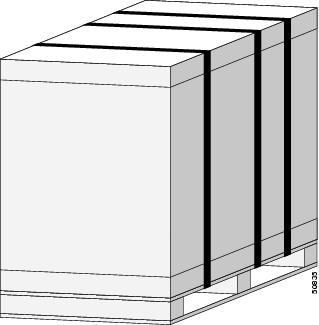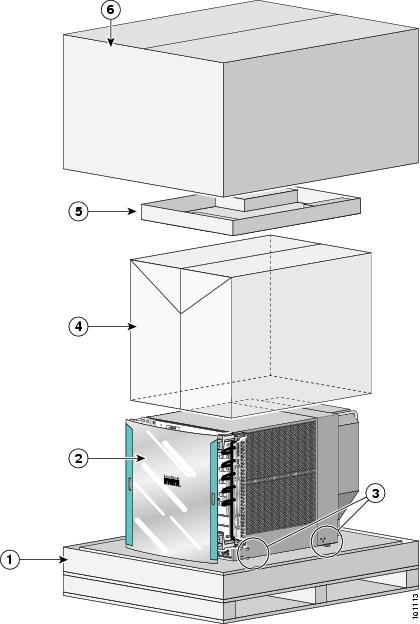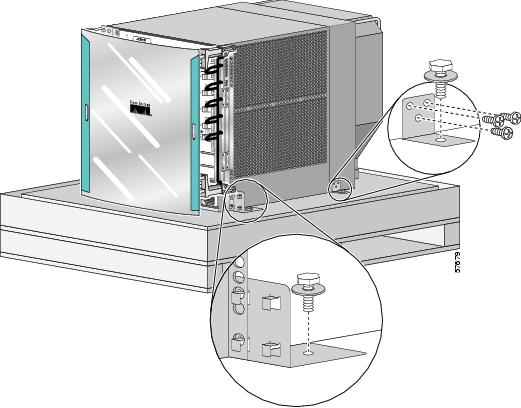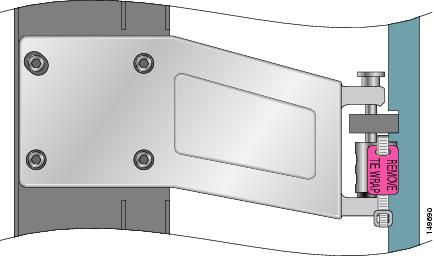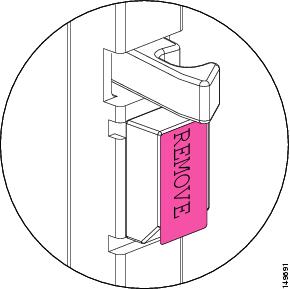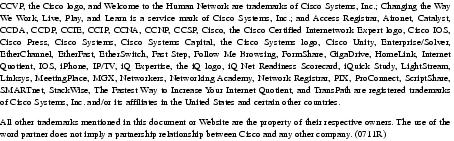Feedback Feedback
|
Table Of Contents
Cisco 12006 and Cisco 12406 Router Unpacking and Repacking Instructions
Regulatory, Compliance, and Safety Information
Obtaining Technical Assistance
Cisco Technical Support & Documentation Website
Definitions of Service Request Severity
Obtaining Additional Publications and Information
Cisco 12006 and Cisco 12406 Router Unpacking and Repacking Instructions
This document contains instructions for unpacking and repackaging the Cisco 12006 and Cisco 12406 routers. After you unpack the system, refer to the Cisco 12006 and Cisco 12406 Router Installation and Configuration Guide for more information.
This document includes the following topics:
•
Regulatory, Compliance, and Safety Information
•
Obtaining Technical Assistance
•
Obtaining Additional Publications and Information
Before Unpacking the Router
Figure 1 shows the Cisco 12006 or Cisco 12406 router on its shipping pallet. A fully configured system can weigh as much as 205 pounds (94 kg), not counting the additional weight of the pallet and packaging materials. Before unpacking the system, you should carefully plan the site location of the router and the method you will use to move it into position to install it in a rack.
Note
Save all packing material and hardware (bolts, screws, brackets, and so on) after unpacking the router. You can use them to repackage the router for shipping if necessary.
Figure 1 Cisco 12006 or Cisco 12406 Router Secured to Pallet
Tools and Equipment
You need the following items and tools:
•
3/16-inch flat-blade screwdriver
•
1/4-inch flat-blade screwdriver
•
9/16-inch (14-mm) wrench
•
10-mm wrench (open-end or socket)
•
Wire cutters
•
Pliers
Unpacking the Router
This section explains how to unpack the router from the shipping pallet. Figure 2 shows the packing material and accessory kit container.
Figure 2 Unpacking the Router—Enhanced Model)
Pallet base
Plastic bag
Front door (enhanced model only)
Accessory kit tray
Hold-down brackets with bolts
Outer shipping container
Step 1
Use wire cutters to cut the plastic bands that secure the router to the pallet.
Step 2
Remove the tape that seals the shipping container and open the top of the box.
Step 3
Lift out the accessory kit and set it aside (see Figure 2).
Step 4
Remove the shipping container, the plastic bag, and all of the packing materials and set them aside.
Step 5
Remove the bolts and screws that secure the two front anchor clips and side angle brackets to the pallet (Figure 3).
If you are installing the enhanced version of the 12404 Internet router, go to Step 6. For all other models, go to Step 8.
Figure 3 Removing the Router from the Shipping Pallet—Enhanced Model)
Step 6
Cut the plastic tie-wrap and remove it from the upper left hinge bracket (Figure 4).
Note
The plastic tie-wrap secures the front door to the chassis during shipment.
Figure 4 Removing the Tie-Wrap and Label
Step 7
Open the front door and remove the labels (labeled REMOVE) that protect the rubber bumpers during shipment (Figure 5).
Close the front door.
Figure 5 Removing the Rubber Bumper Shipping Label
Step 8
Your Cisco router is ready for installation. For installation instructions, see the Cisco 12006 and Cisco 12406 Router Installation and Configuration Guide (see Obtaining Documentation).
Repacking the Router
This section describes how to repack your Cisco router into the shipping container. This procedure assumes you have the pallet, packing material, and hardware you saved when the chassis was unpacked.
Note
If the original packing kit—consisting of the pallet base, hold-down brackets, bolts, screws, plastic bag cover, packing material, and shipping cartons—was lost or damaged, you can order another kit (Product Number GSR6-PKG=)
Step 1
Place the router on a Cisco 12006/12406 shipping pallet.
Step 2
Secure the side and rear brackets to the pallet using the bolts and screws you saved when the chassis was unpacked (see Figure 3).
Step 3
Tighten all of the captive screws on the power entry modules, power distribution unit, and line cards so that they are secure.
Step 4
Refer to Figure 2 and:
a.
Place the plastic bag cover over the router.
b.
Place the accessory kit on top of the router.
c.
Place the cardboard shipping container over the accessory kit and router.
Note
If the master shipper tape closure was removed, replace it before you secure the bands to your package.
Step 5
Secure the cardboard shipping container to the pallet using straps similar to the ones used to ship the router to you.
Your router is ready for shipment.
Transporting the Router
The shipping package for the router is engineered to reduce the potential of product damage during shipment. To minimize potential damage to the product, transport the router in its Cisco specified packaging. Failure to do so may result in damage to the router or degradation of its performance. Do not remove the router from its shipping container until you are ready to install it. The router should always be transported or stored in an upright position. Keep the router in the shipping container until you have determined an installation site.
Regulatory, Compliance, and Safety Information
The complete list of translated safety warnings and agency approvals is available in the Regulatory Compliance and Safety Information for Cisco 12000 Series Internet Routers publication (Document Number 78-4347-xx).
Obtaining Documentation
Cisco documentation and additional literature are available on Cisco.com. Cisco also provides several ways to obtain technical assistance and other technical resources. These sections explain how to obtain technical information from Cisco Systems.
Cisco.com
You can access the most current Cisco documentation at this URL:
http://www.cisco.com/techsupport
You can access the Cisco website at this URL:
You can access international Cisco websites at this URL:
http://www.cisco.com/public/countries_languages.shtml
Product Documentation DVD
Cisco documentation and additional literature are available in the Product Documentation DVD package, which may have shipped with your product. The Product Documentation DVD is updated regularly and may be more current than printed documentation.
The Product Documentation DVD is a comprehensive library of technical product documentation on portable media. The DVD enables you to access multiple versions of hardware and software installation, configuration, and command guides for Cisco products and to view technical documentation in HTML. With the DVD, you have access to the same documentation that is found on the Cisco website without being connected to the Internet. Certain products also have .pdf versions of the documentation available.
The Product Documentation DVD is available as a single unit or as a subscription. Registered Cisco.com users (Cisco direct customers) can order a Product Documentation DVD (product number DOC-DOCDVD=) from the Ordering tool or Cisco Marketplace.
Cisco Ordering tool:
http://www.cisco.com/en/US/partner/ordering/
Cisco Marketplace:
http://www.cisco.com/go/marketplace/
Ordering Documentation
Registered Cisco.com users may order Cisco documentation at the Product Documentation Store in the Cisco Marketplace at this URL:
http://www.cisco.com/go/marketplace/
Cisco will continue to support documentation orders using the Ordering tool:
•
Registered Cisco.com users (Cisco direct customers) can order documentation from the Ordering tool:
http://www.cisco.com/en/US/partner/ordering/
•
Instructions for ordering documentation using the Ordering tool are at this URL:
http://www.cisco.com/univercd/cc/td/doc/es_inpck/pdi.htm
•
Nonregistered Cisco.com users can order documentation through a local account representative by calling Cisco Systems Corporate Headquarters (California, USA) at 408 526-7208 or, elsewhere in North America, by calling 1 800 553-NETS (6387).
Documentation Feedback
You can rate and provide feedback about Cisco technical documents by completing the online feedback form that appears with the technical documents on Cisco.com.
You can send comments about Cisco documentation to bug-doc@cisco.com.
You can submit comments by using the response card (if present) behind the front cover of your document or by writing to the following address:
Cisco Systems
Attn: Customer Document Ordering
170 West Tasman Drive
San Jose, CA 95134-9883We appreciate your comments.
Obtaining Technical Assistance
Cisco Technical Support provides 24-hour-a-day award-winning technical assistance. The Cisco Technical Support & Documentation website on Cisco.com features extensive online support resources. In addition, if you have a valid Cisco service contract, Cisco Technical Assistance Center (TAC) engineers provide telephone support. If you do not have a valid Cisco service contract, contact your reseller.
Cisco Technical Support & Documentation Website
The Cisco Technical Support & Documentation website provides online documents and tools for troubleshooting and resolving technical issues with Cisco products and technologies. The website is available 24 hours a day, at this URL:
http://www.cisco.com/techsupport
Access to all tools on the Cisco Technical Support & Documentation website requires a Cisco.com user ID and password. If you have a valid service contract but do not have a user ID or password, you can register at this URL:
http://tools.cisco.com/RPF/register/register.do
Note
Use the Cisco Product Identification (CPI) tool to locate your product serial number before submitting a web or phone request for service. You can access the CPI tool from the Cisco Technical Support & Documentation website by clicking the Tools & Resources link under Documentation & Tools. Choose Cisco Product Identification Tool from the Alphabetical Index drop-down list, or click the Cisco Product Identification Tool link under Alerts & RMAs. The CPI tool offers three search options: by product ID or model name; by tree view; or for certain products, by copying and pasting show command output. Search results show an illustration of your product with the serial number label location highlighted. Locate the serial number label on your product and record the information before placing a service call.
Submitting a Service Request
Using the online TAC Service Request Tool is the fastest way to open S3 and S4 service requests. (S3 and S4 service requests are those in which your network is minimally impaired or for which you require product information.) After you describe your situation, the TAC Service Request Tool provides recommended solutions. If your issue is not resolved using the recommended resources, your service request is assigned to a Cisco engineer. The TAC Service Request Tool is located at this URL:
http://www.cisco.com/techsupport/servicerequest
For S1 or S2 service requests or if you do not have Internet access, contact the Cisco TAC by telephone. (S1 or S2 service requests are those in which your production network is down or severely degraded.) Cisco engineers are assigned immediately to S1 and S2 service requests to help keep your business operations running smoothly.
To open a service request by telephone, use one of the following numbers:
Asia-Pacific: +61 2 8446 7411 (Australia: 1 800 805 227)
EMEA: +32 2 704 55 55
USA: 1 800 553-2447For a complete list of Cisco TAC contacts, go to this URL:
http://www.cisco.com/techsupport/contacts
Definitions of Service Request Severity
To ensure that all service requests are reported in a standard format, Cisco has established severity definitions.
Severity 1 (S1)—Your network is "down," or there is a critical impact to your business operations. You and Cisco will commit all necessary resources around the clock to resolve the situation.
Severity 2 (S2)—Operation of an existing network is severely degraded, or significant aspects of your business operation are negatively affected by inadequate performance of Cisco products. You and Cisco will commit full-time resources during normal business hours to resolve the situation.
Severity 3 (S3)—Operational performance of your network is impaired, but most business operations remain functional. You and Cisco will commit resources during normal business hours to restore service to satisfactory levels.
Severity 4 (S4)—You require information or assistance with Cisco product capabilities, installation, or configuration. There is little or no effect on your business operations.
Obtaining Additional Publications and Information
Information about Cisco products, technologies, and network solutions is available from various online and printed sources.
•
Cisco Marketplace provides a variety of Cisco books, reference guides, documentation, and logo merchandise. Visit Cisco Marketplace, the company store, at this URL:
http://www.cisco.com/go/marketplace/
•
Cisco Press publishes a wide range of general networking, training and certification titles. Both new and experienced users will benefit from these publications. For current Cisco Press titles and other information, go to Cisco Press at this URL:
•
Packet magazine is the Cisco Systems technical user magazine for maximizing Internet and networking investments. Each quarter, Packet delivers coverage of the latest industry trends, technology breakthroughs, and Cisco products and solutions, as well as network deployment and troubleshooting tips, configuration examples, customer case studies, certification and training information, and links to scores of in-depth online resources. You can access Packet magazine at this URL:
•
iQ Magazine is the quarterly publication from Cisco Systems designed to help growing companies learn how they can use technology to increase revenue, streamline their business, and expand services. The publication identifies the challenges facing these companies and the technologies to help solve them, using real-world case studies and business strategies to help readers make sound technology investment decisions. You can access iQ Magazine at this URL:
http://www.cisco.com/go/iqmagazine
or view the digital edition at this URL:
http://ciscoiq.texterity.com/ciscoiq/sample/
•
Internet Protocol Journal is a quarterly journal published by Cisco Systems for engineering professionals involved in designing, developing, and operating public and private internets and intranets. You can access the Internet Protocol Journal at this URL:
•
Networking products offered by Cisco Systems, as well as customer support services, can be obtained at this URL:
http://www.cisco.com/en/US/products/index.html
•
Networking Professionals Connection is an interactive website for networking professionals to share questions, suggestions, and information about networking products and technologies with Cisco experts and other networking professionals. Join a discussion at this URL:
http://www.cisco.com/discuss/networking
•
World-class networking training is available from Cisco. You can view current offerings at this URL:
http://www.cisco.com/en/US/learning/index.html
This document is to be used in conjunction with the Cisco 12006 and Cisco 12406 Router Installation and Configuration Guide.
Copyright © 2006 Cisco Systems, Inc. All rights reserved.