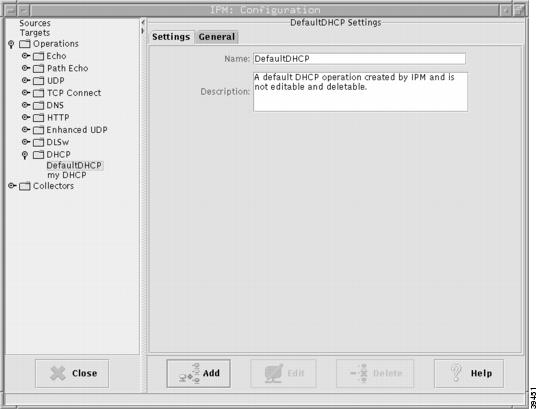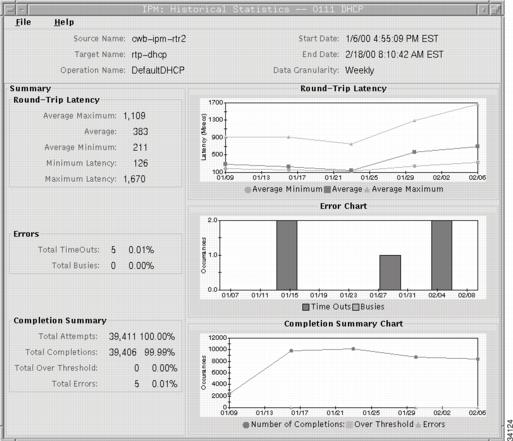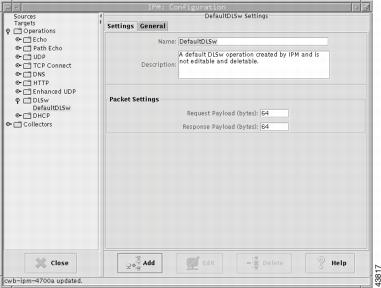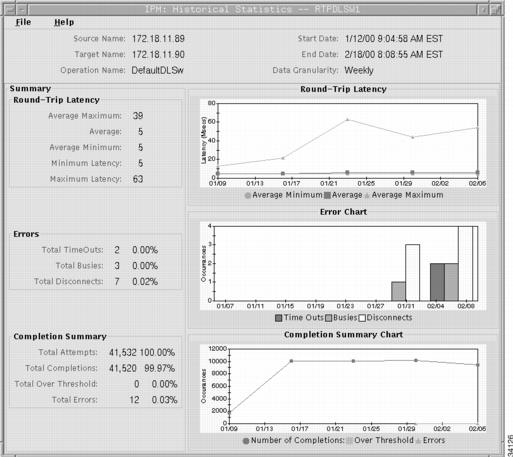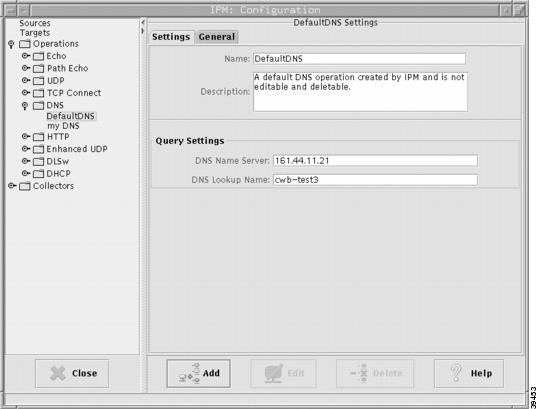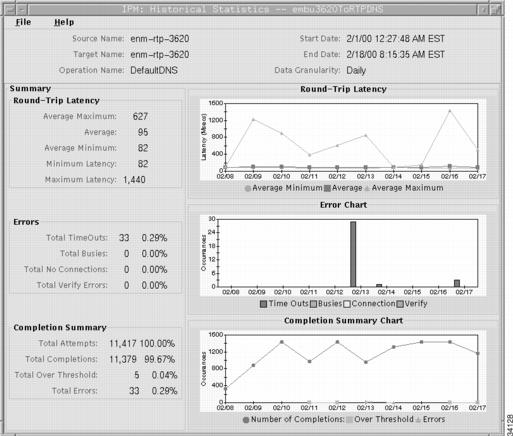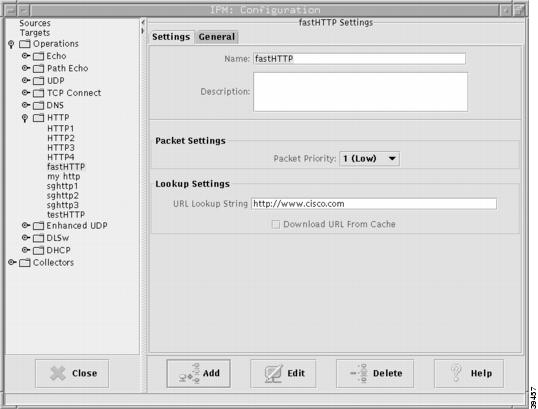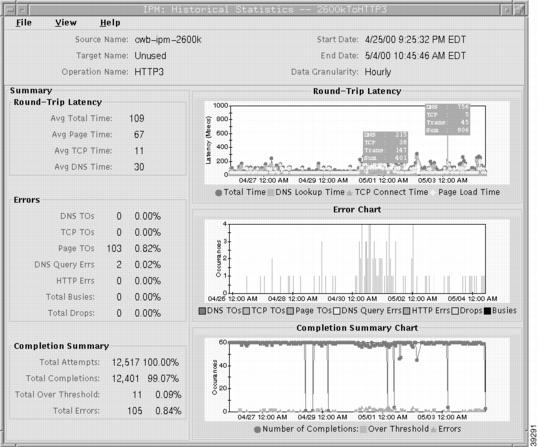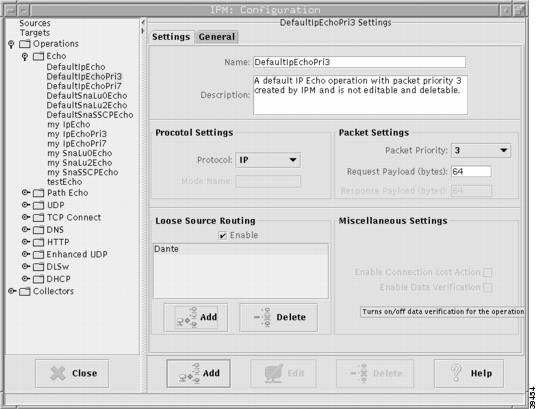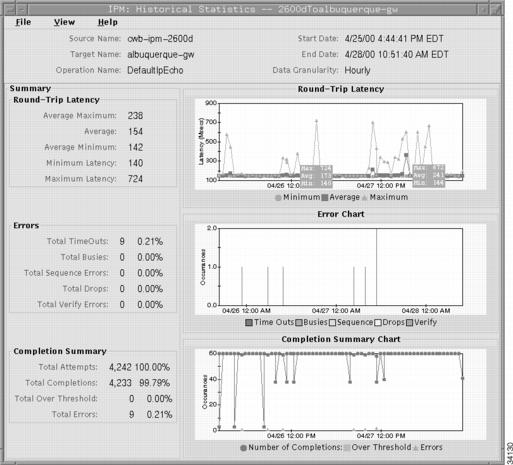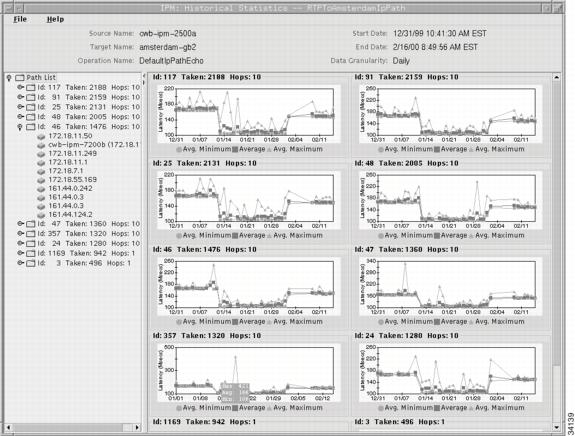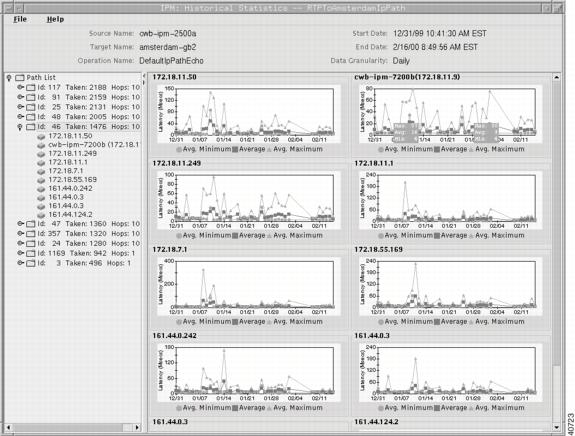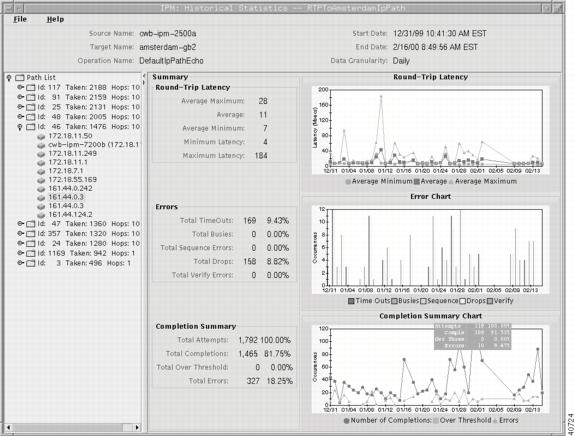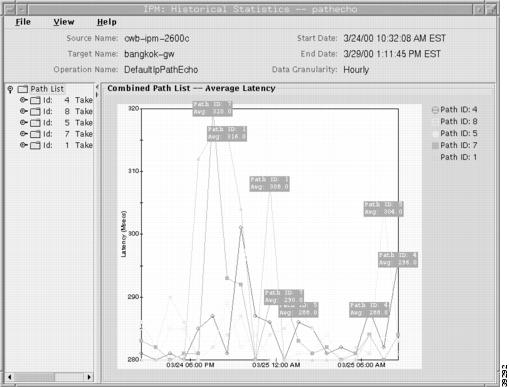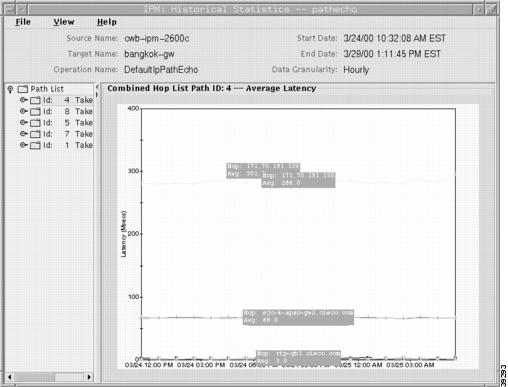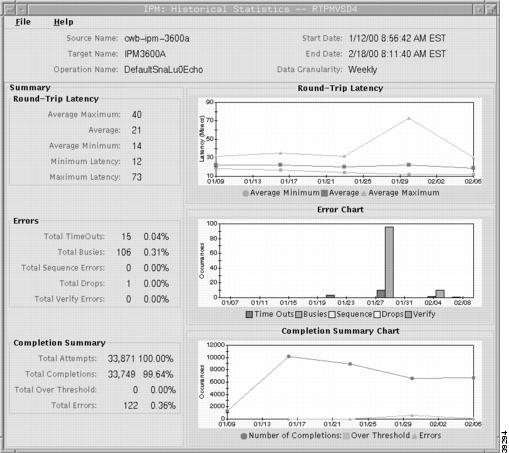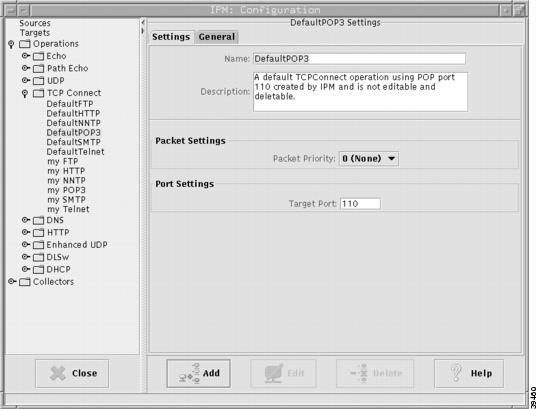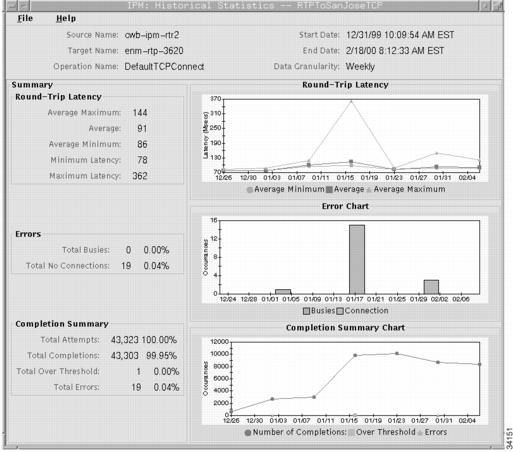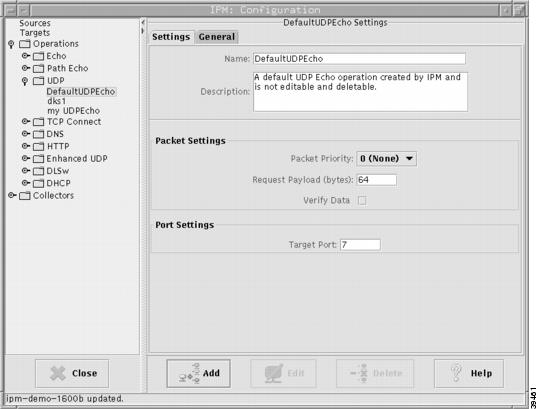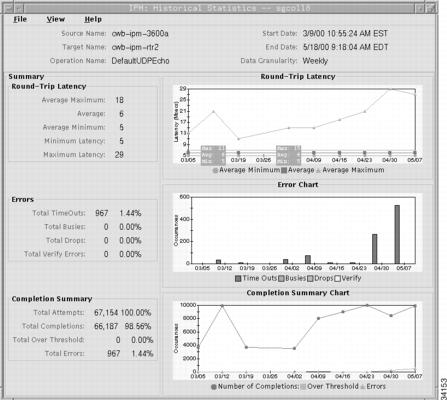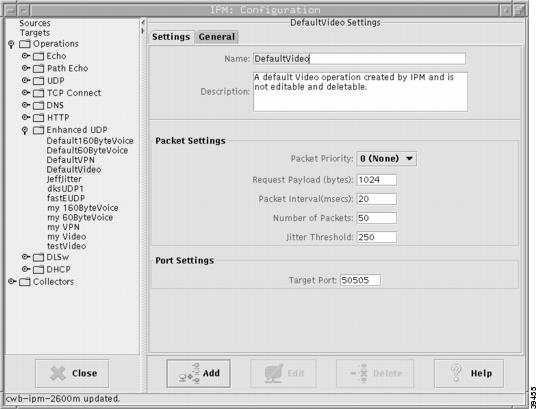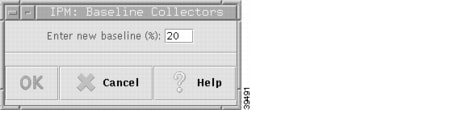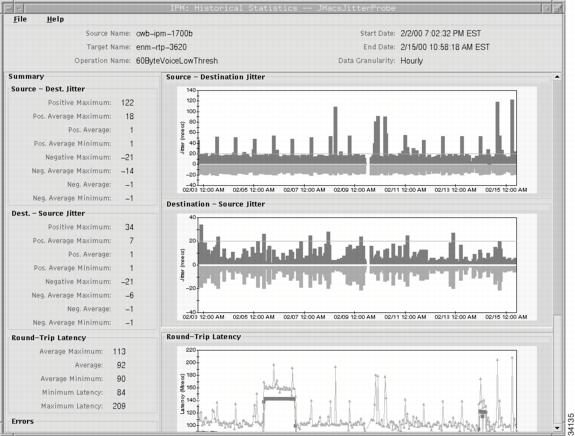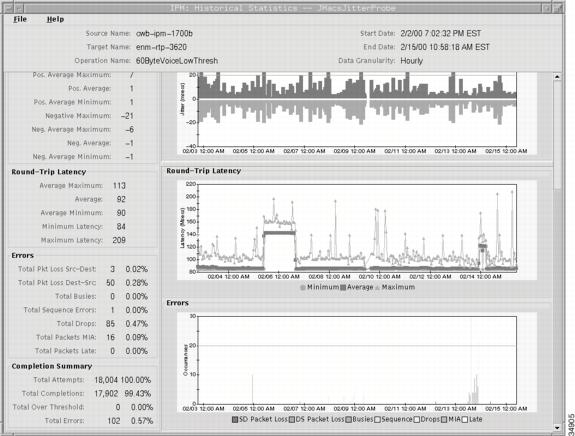Feedback Feedback
|
Table Of Contents
Using IPM to Measure Network Performance
Measuring Network Performance for DHCP
Measuring Network Performance for DLSw
Measuring Network Performance for DNS
Measuring Network Performance for HTTP
Measuring Network Performance for IP
Measuring End-to-End Performance for IP
Viewing End-to-End Statistics for IP
Measuring Hop-by-Hop Performance for IP
Defining an IP Path Echo Operation
Viewing Hop-by-Hop Statistics for IP
Measuring Network Performance for SNA
Defining an SNA Echo Operation
Measuring Network Performance for TCP
Measuring Network Performance for UDP
Measuring Network Performance for Voice Over IP
Defining an Enhanced UDP Operation
Viewing Statistics for Enhanced UDP
Using IPM to Measure Network Performance
This chapter provides details on using IPM to measure latency, jitter, availability, packet loss, and errors. It includes the following sections:
•
Measuring Network Performance for DHCP
•
Measuring Network Performance for DLSw
•
Measuring Network Performance for DNS
•
Measuring Network Performance for HTTP
•
Measuring Network Performance for IP
•
Measuring Network Performance for SNA
•
Measuring Network Performance for TCP
•
Measuring Network Performance for UDP
•
Measuring Network Performance for Voice Over IP
Tips
You can zoom in on any of the graphs by clicking and dragging over the area of the graph you want to enlarge. To return to the normal view, click anywhere outside the graph.
Measuring Network Performance for DHCP
The DHCP operation measures the round-trip latency time taken to discover a DHCP server and obtain a lease from it. After obtaining an IP address, SA Agent releases the IP address that was leased by the server. By default, the DHCP operation sends discovery packets on every available IP interface on the source router. However, if a specific DHCP server is configured on the router, then discovery packets are sent to only that DHCP server. The DHCP operation also measures availability and errors for DHCP services.
To measure end-to-end performance for DHCP:
Step 1
Define a router as the source router from which to measure performance. For details on defining a source router, see the "Defining a Source Router" section.
Step 2
To control how statistics are collected, use the DefaultDHCP operation or define your own DHCP operation. For details on defining a DHCP operation, see the "Defining a DHCP Operation" section.
Step 3
Define a collector to measure performance between the source router and the DHCP servers. For details on defining a collector, see the "Defining a Collector" section.
Step 4
(Optional) If you set the collector's schedule to On Demand, start the collector when desired.
Step 5
View the statistics in the DHCP Historical Statistics window. For details on viewing statistics for DHCP, see the "Viewing Statistics for DHCP" section.
Defining a DHCP Operation
IPM provides a default DHCP operation for measuring performance in leasing an IP address from a DHCP server. In addition, IPM provides the option to create, modify, or delete your own DHCP operations from the DHCP Operation Configuration window.
To define a DHCP operation:
Step 1
From the IPM Main window, select Edit > Configuration. The Configuration window is displayed.
Step 2
Click Operation.The Operation Configuration window is displayed within the Configuration window.
Step 3
Click DHCP. The DHCP Operation Configuration window (Figure 3-1) is displayed.
Figure 3-1 DHCP Operation Configuration Window
Step 4
In the Name field, type a descriptive name to assign to the operation.
Step 5
(Optional) In the Description field, type a brief description of the operation, including its purpose.
Step 6
Click Add. IPM adds the newly defined operation to the IPM database.
Step 7
Click Close to close the Configuration window.
For more detailed information about the options available from the DHCP Operation Configuration window, see the "DHCP Operation Configuration Window" topic in the online help.
Viewing Statistics for DHCP
The DHCP Historical Statistics window displays statistical and graphical information gathered over the monitoring period for the selected DHCP collector.
To view end-to-end statistics for DHCP:
Step 1
From the IPM Main window, select one or more DHCP collectors (up to 10).
Step 2
Select View > Statistics. The DHCP Historical Statistics window (Figure 3-2) is displayed.
Figure 3-2 DHCP Historical Statistics Window
If you selected more than one collector, their statistics are displayed in a single graph in the Historical Statistics—Multi-Collector Graph window (see Figure 2-14 for an example).
For more detailed information about the statistics displayed in the DHCP Historical Statistics window, see the "DHCP Historical Statistics Window" topic in the online help.
Measuring Network Performance for DLSw
DLSw+ is the enhanced Cisco version of RFC 1795. DLSw+ tunnels SNA traffic over IP backbones via TCP. The routers performing the tunneling of SNA traffic onto TCP/IP are referred to as DLSw peers.
The DLSw operation measures the DLSw+ protocol stack and round-trip latency between DLSw peers. Normally DLSw peers communicate through TCP port 2065. A prerequisite to successfully running the DLSw operation is having a connected DLSw+ peer between the source and destination Cisco devices. On the source DLSw+ device, an operation can be defined for a DLSw+ partner peer. The peer, target router, does not have to be running version 12.1 or later of the Cisco IOS software. The DLSw operation also measures availability and errors for DLSw services.
Note
To measure the round-trip latency between two DLSw peers, the IP address that you define as the source router must be one of the DLSw peers, and the IP address that you define as the target router must be configured as the DLSw peer to the source router.
To measure end-to-end performance for DLSw:
Step 1
Define a router as the source router from which to measure performance. For details on defining a source router, see the "Defining a Source Router" section.
Step 2
Define a device as the target of DLSw requests from the source router. For details on defining a target, see the "Defining a Target" section.
Step 3
To control how statistics are collected, use the DefaultDLSw operation or define your own DLSw operation. For details on defining a DLSw operation, see the "Defining a DLSw Operation" section.
Step 4
Define a collector to measure performance between the source router and target you defined. For details on defining a collector, see the "Defining a Collector" section.
Step 5
(Optional) If you set the collector's schedule to On Demand, start the collector when desired.
Step 6
View the statistics in the DLSw Historical Statistics window. For details on viewing end-to-end statistics for DLSw, see the "Viewing Statistics for DLSw" section.
Defining a DLSw Operation
IPM provides a default DLSw operation for measuring performance between a source and target. In addition, IPM provides the option to create, modify, or delete your own DLSw operations from the DLSw Operation Configuration window.
To define a DLSw operation:
Step 1
From the IPM Main window, select Edit > Configuration. The Configuration window is displayed.
Step 2
Click Operation.The Operation Configuration window is displayed within the Configuration window.
Step 3
Click DLSw. The DLSw Operation Configuration window (Figure 3-3) is displayed.
Figure 3-3 DLSw Operation Configuration Window
Step 4
In the Name field, type a descriptive name to assign to the operation.
Step 5
(Optional) In the Description field, type a brief description of the operation, including its purpose.
Step 6
In the Request Size field, type the number of bytes to use for the size of the payload of the request packet. The default setting is 64 bytes.
Step 7
In the Response Size field, type the number of bytes to use for the size of the payload of the response packet. The default setting is 64 bytes.
Step 8
Click Add. IPM adds the newly defined operation to the IPM database.
Step 9
Click Close to close the Configuration window.
For more detailed information about the options available from the DLSw Operation Configuration window, see the "DLSw Operation Configuration Window" topic in the online help.
Viewing Statistics for DLSw
The DLSw Historical Statistics window displays statistical and graphical information gathered over the monitoring period for the selected DLSw collector.
To view end-to-end statistics for DLSw:
Step 1
From the IPM Main window, select one or more DLSw collectors (up to 10).
Step 2
Select View > Statistics. The DLSw Historical Statistics window (Figure 3-4) is displayed.
Figure 3-4 DLSw Historical Statistics Window
If you selected more than one collector, their statistics are displayed in a single graph in the Historical Statistics—Multi-Collector Graph window (see Figure 2-14 for an example).
For more detailed information about the statistics displayed in the DLSw Historical Statistics window, see the "DLSw Historical Statistics Window" topic in the online help.
Measuring Network Performance for DNS
DNS operation latency is computed by measuring the time between sending a DNS request and receiving a reply. The operation queries for an IP address if you specify a host name, or queries for a host name if you specify an IP address. The DNS operation also measures availability and errors for DNS services.
To measure end-to-end performance for DNS:
Step 1
Define a router as the source router from which to measure performance. For details on defining a source router, see the "Defining a Source Router" section.
Step 2
To control how statistics are collected, use the DefaultDNS operation or define your own DNS operation. For details on defining a DNS operation, see the "Defining a DNS Operation" section.
Step 3
Define a collector to measure performance between the source router and DNS server. For details on defining a collector, see the "Defining a Collector" section.
Step 4
(Optional) If you set the collector's schedule to On Demand, start the collector when desired.
Step 5
View the statistics in the DNS Historical Statistics window. For details on viewing end-to-end statistics for DNS, see the "Viewing Statistics for DNS" section.
Defining a DNS Operation
IPM provides a default DNS operation for measuring performance between a source and a DNS server. In addition, IPM provides the option to create, modify, or delete your own DNS operations from the DNS Operation Configuration window.
To define a DNS operation:
Step 1
From the IPM Main window, select Edit > Configuration. The Configuration window is displayed.
Step 2
Click Operation.The Operation Configuration window is displayed within the Configuration window.
Step 3
Click DNS. The DNS Operation Configuration window (Figure 3-5) is displayed.
Figure 3-5 DNS Operation Configuration Window
Step 4
In the Name field, type a descriptive name to assign to the operation.
Step 5
(Optional) In the Description field, type a brief description of the operation, including its purpose.
Step 6
In the DNS Name Server field, type the host name or IP address for the DNS name server. IPM automatically creates the DefaultDNS operation at startup based on the system resolve.conf file.
Step 7
In the DNS Lookup Name field, type the DNS host name to look up on the specified DNS name server.
Step 8
Click Add. IPM adds the newly defined operation to the IPM database.
Step 9
Click Close to close the Configuration window.
For more detailed information about the options available from the DNS Operation Configuration window, see the "DNS Operation Configuration Window" topic in the online help.
Viewing Statistics for DNS
The DNS Historical Statistics window displays statistical and graphical information gathered over the monitoring period for the selected DNS collector.
To view end-to-end statistics for DNS:
Step 1
From the IPM Main window, select one or more DNS collectors (up to 10).
Step 2
Select View > Statistics. The DNS Historical Statistics window (Figure 3-6) is displayed.
Figure 3-6 DNS Historical Statistics Window
If you selected more than one collector, their statistics are displayed in a single graph in the Historical Statistics—Multi-Collector Graph window (see Figure 2-14 for an example).
For more detailed information about the statistics displayed in the DNS Historical Statistics window, see the "DNS Historical Statistics Window" section in the online help.
Measuring Network Performance for HTTP
The HTTP operation measures the round-trip latency time required to connect to and access data from an HTTP server. Three HTTP server response time measurements are made:
•
DNS Lookup—Round-trip latency in looking up the domain name.
•
TCP Connect—Round-trip latency in performing a TCP connect to the HTTP server.
•
HTTP transaction time—Round-trip latency in sending a request to, and receiving a reply from, the HTTP server (the probe retrieves the base HTML page only).
The HTTP operation also measures availability and errors for HTTP services.
To measure end-to-end performance for HTTP:
Step 1
Define a router as the source router from which to measure performance. For details on defining a source router, see the "Defining a Source Router" section.
Step 2
To control how statistics are collected, define your own HTTP operation. For details on defining an HTTP operation, see the "Defining an HTTP Operation" section.
Step 3
Define a collector to measure performance between the source router and the HTTP servers. For details on defining a collector, see the "Defining a Collector" section.
Step 4
(Optional) If you set the collector's schedule to On Demand, start the collector when desired.
Step 5
View the statistics in the HTTP Historical Statistics window. For details on viewing statistics for HTTP, see the "Viewing Statistics for HTTP" section.
Defining an HTTP Operation
Use the HTTP Operation Configuration window to create, modify, or delete your own HTTP operations for measuring performance in connecting and accessing data from an HTTP server. IPM does not provide a default HTTP operation.
To define an HTTP operation:
Step 1
From the IPM Main window, select Edit > Configuration. The Configuration window is displayed.
Step 2
Click Operation.The Operation Configuration window is displayed within the Configuration window.
Step 3
Click HTTP. The HTTP Operation Configuration window (Figure 3-7) is displayed.
Figure 3-7 HTTP Operation Configuration Window
Step 4
In the Name field, type a descriptive name to assign to the operation.
Step 5
(Optional) In the Description field, type a brief description of the operation, including its purpose.
Step 6
In the Packet Priority field, select the priority to set for the HTTP request packet. The default setting is 0 (no priority). This option sets the ToS bits in the IP packet.
Step 7
In the URL Lookup String field, type the Website URL to use for the HTTP request.
Step 8
(Optional) Clear the Download URL from Cache checkbox if you want the router to query the Website for the HTTP request. Select the checkbox if you want the router to search its cache for the Website and, if it is found, download it instead of querying the Website. The default setting is for this box to be cleared (query the Website).
Step 9
Click Add. IPM adds the newly defined operation to the IPM database.
Step 10
Click Close to close the Configuration window.
For more detailed information about the options available from the HTTP Operation Configuration window, see the "HTTP Operation Configuration Window" topic in the online help.
Viewing Statistics for HTTP
The HTTP Historical Statistics window displays statistical and graphical information gathered over the monitoring period for the selected HTTP collector.
To view end-to-end statistics for HTTP:
Step 1
From the IPM Main window, select an HTTP collector. (Do not select more than one HTTP collector. You cannot include HTTP collectors in multi-collector graphs.)
Step 2
Select View > Statistics. The HTTP Historical Statistics window (Figure 3-8) is displayed.
Figure 3-8 HTTP Historical Statistics Window
For more detailed information about the statistics displayed in the HTTP Historical Statistics window, see the "HTTP Historical Statistics Window" topic in the online help.
Measuring Network Performance for IP
In an IP network there are two types of measurements you can take:
•
IP Echo—Measures the total round-trip latency from the source router to the target device. The SA Agent feature in the source router issues an Internet Control Message Protocol (ICMP) ping to the target device and extracts the latency data from the reply.
See "Measuring End-to-End Performance for IP" section for more information.
•
IP Path Echo—Measures the total round-trip latency as well as the incremental latency for each hop in all paths between the source router and the target device. Path Echo is available only for the IP protocol. The SA Agent feature first issues a traceroute command to determine the path through the network from the specified source router to the specified target device. The data returned from the traceroute command contains the host name or IP address of each of the routers in the path. SA Agent then issues ICMP pings to each of the routers listed in the traceroute data. The ICMP ping returns statistics regarding the latency, availability, and errors between the specified source and each of the routers.
See "Measuring Hop-by-Hop Performance for IP" section for more information.
Measuring End-to-End Performance for IP
IPM's Echo operations measure end-to-end performance between a Cisco router and any IP-enabled device. Latency is computed by measuring the time taken between sending an ICMP echo request message to the destination and receiving an ICMP echo reply. The IP Echo operation also measures availability and errors for IP services.
With an IP Echo operation, you can determine performance on a specific path by using Loose Source Routing. Additionally, IPM provides an option for measuring quality of service (QoS) between endpoints by setting the type of service (ToS) bits on the IP packet.
To measure end-to-end performance for IP:
Step 1
Define a router as the source router from which to measure performance. For details on defining a source router, see the "Defining a Source Router" section.
Step 2
Define a device as the target of ICMP echo requests from the source router. For details on defining a target, see the "Defining a Target" section.
Step 3
To control how statistics are collected, use the DefaultIPEcho operation or define your own IP Echo operation. For details on defining an IP Echo operation, see the "Defining an IP Echo Operation" section.
Step 4
Define a collector to measure performance between the source router and target you defined. For details on defining a collector, see the "Defining a Collector" section.
Step 5
(Optional) If you set the collector's schedule to On Demand, start the collector when desired.
Step 6
View the statistics in the Echo Historical Statistics window. For details on viewing end-to-end statistics for IP, see the "Viewing End-to-End Statistics for IP" section.
Defining an IP Echo Operation
IPM provides a default IP Echo operation for measuring performance between a source and target. In addition, IPM provides the option to create, modify, or delete your own IP Echo operations from the Echo Operation Configuration window.
To define an IP Echo operation:
Step 1
From the IPM Main window, select Edit > Configuration. The Configuration window is displayed.
Step 2
Click Operation.The Operation Configuration window is displayed within the Configuration window.
Step 3
Click Echo. The Echo Operation Configuration window (Figure 3-9) is displayed.
Figure 3-9 IP Echo Operation Configuration Window
Step 4
In the Name field, type a descriptive name to assign to the operation.
Step 5
(Optional) In the Description field, type a brief description of the operation, including its purpose.
Step 6
In the Protocol field, select IP.
Step 7
In the Packet Priority field, select the priority to set for the ICMP echo request packet. The default setting is 0 (no priority). This option sets the ToS bits in the IP packet.
Step 8
In the Request Size field, type the number of bytes to use for the size of the payload of the ICMP echo request packet. The default setting is 64 bytes.
Step 9
(Optional) To measure performance for a specific path, enable the Loose Source Routing option and add the hops for the operation to use.
Step 10
Click Add. IPM adds the newly defined operation to the IPM database.
Step 11
Click Close to close the Configuration window.
For more detailed information about the options available from the Echo Operation Configuration window, see the "Echo Operation Configuration Window" topic in the online help.
Viewing End-to-End Statistics for IP
The IP Echo Historical Statistics window displays statistical and graphical information gathered over the monitoring period for the selected Echo collector.
To view end-to-end statistics for IP:
Step 1
From the IPM Main window, select one or more IP Echo collectors (up to 10).
Step 2
Select View > Statistics. The IP Echo Historical Statistics window (Figure 3-10) is displayed.
Figure 3-10 IP Echo Historical Statistics Window
If you selected more than one collector, their statistics are displayed in a single graph in the Historical Statistics—Multi-Collector Graph window (see Figure 2-14 for an example).
For more detailed information about the statistics displayed in the Echo Historical Statistics window, see the "Echo Historical Statistics Window" topic in the online help.
Measuring Hop-by-Hop Performance for IP
IPM's IP Path Echo operation determines hop-by-hop performance between a Cisco router and any IP device on the network, by discovering the path. It uses traceroute and then measures performance between the source router and each intermittent hop in the path. If there are multiple equal cost routes between the source router and the target, the Path Echo operation can identify the correct path by using Loose Source Routing, if this option is enabled on the intermediate hop devices. This feature enables SA Agent to discover paths more accurately compared to a regular traceroute. The IP Path Echo operation also measures availability and errors for IP services.
To measure hop-by-hop performance for IP:
Step 1
Define a router as the source router from which to measure performance. For details on defining a source router, see the "Defining a Source Router" section.
Step 2
Define a device as the target of ICMP echo requests from the source router. For details on defining a target, see the "Defining a Target" section.
Step 3
To control how statistics are collected, use the DefaultIpPathEcho operation or define your own IP Path Echo operation. For details on defining an IP Path Echo operation, see the "Defining an IP Path Echo Operation" section.
Step 4
Define a collector to measure performance between the source router and target you defined. For details on defining a collector, see the "Defining a Collector" section.
Step 5
(Optional) If you set the collector's schedule to On Demand, start the collector when desired.
Step 6
View the statistics in the Path Echo Historical Statistics window. For details on viewing hop-by-hop statistics for IP, see the "Viewing Hop-by-Hop Statistics for IP" section.
Defining an IP Path Echo Operation
IPM provides a default IP Path Echo operation for measuring performance between a source and target. In addition, IPM provides the option to create, modify, or delete your own IP Path Echo operations from the Path Echo Operation Configuration window.
To define an IP Path Echo operation:
Step 1
From the IPM Main window, select Edit > Configuration. The Configuration window is displayed.
Step 2
Click Operation. The Operation Configuration window is displayed within the Configuration window.
Step 3
Click Path Echo. The Path Echo Operation Configuration window (Figure 3-11) is displayed.
Figure 3-11 IP Path Echo Operation Configuration Window
Step 4
In the Name field, type a descriptive name to assign to the operation.
Step 5
(Optional) In the Description field, type a brief description of the operation, including its purpose.
Step 6
In the Packet Priority field, select the priority to set for the ICMP echo request packet. The default setting is 0 (no priority). This option sets the ToS bits in the IP packet.
Step 7
In the Request Size field, type the number of bytes to use for the size of the payload of the ICMP echo request packet. The default setting is 64 bytes.
Step 8
To specify the maximum number of paths to discover, type a value in the Maximum Paths field. The valid range is 1 to 128 paths. The default setting is 5. To ensure that you do not miss collecting statistics for relevant paths, set this value to a number slightly higher than the expected number of paths.
Step 9
To specify the maximum number of hops to discover, type a value in the Maximum Hops field. The valid range is 1 to 25 hops. The default setting is 25 hops. To ensure that you do not miss collecting statistics for relevant hops, set this value to a number slightly higher than the expected number of hops.
Step 10
Click Add. IPM adds the newly defined operation to the IPM database.
Step 11
Click Close to close the Configuration window.
Note
The sample interval must be greater than the timeout value multiplied by the number of hops.
For more detailed information about the options available from the Path Echo Operation Configuration window, see the "Path Echo Operation Configuration Window" topic in the online help.
Viewing Hop-by-Hop Statistics for IP
The IP Path Echo Historical Statistics window displays statistical and graphical information gathered over the monitoring period for the selected Path Echo collector.
To view hop-by-hop statistics for IP:
Step 1
From the IPM Main window, select a Path Echo collector. (Do not select more than one Path Echo collector. You cannot include Path Echo collectors in multi-collector graphs.)
Step 2
Select View > Statistics. The Path Echo Historical Statistics window for all paths (Figure 3-12) is displayed.
Figure 3-12 IP Path Echo Historical Statistics Window—All Paths
By default, IPM displays graphs for all paths in the path list. To view the list of hops for a single path, and their graphs, click on the path folder. The Path Echo Historical Statistics window for all hops in a single path (Figure 3-13) is displayed.
Figure 3-13 IP Path Echo Historical Statistics Window—All Hops in a Path
To view the graphs for a specific hop, click on the hop. The Path Echo Historical Statistics window for a single hop (Figure 3-14) is displayed.
Figure 3-14 IP Path Echo Historical Statistics Window—One Hop
Step 3
By default, IPM displays a single graph for each path in the path list, or for each hop in a given path. However, you can choose to display combined statistics for more than one path or hop in a single graph also. To do so, select the path list, or a specific path, in the Path Echo Historical Statistics window, then select View > Show Combined. The Combined Path List or Combined Hop List window is displayed.
Figure 3-15 shows a sample Combined Path List window.
Figure 3-15 IP Path Echo Combined Path List Window
Figure 3-16 shows a sample Combined Hop List window.
Figure 3-16 IP Path Echo Combined Hop List Window
It is easier to compare different paths and hops when viewing combined statistics.
To return to separate graphs for each path or hop, select View > Show Separate.
For more detailed information about the statistics displayed in the Path Echo Historical Statistics window, see the "Path Echo Historical Statistics Window" topic in the online help.
Measuring Network Performance for SNA
For SNA environments, IPM allows you to measure the round-trip latency to an MVS mainframe using the following types of SNA sessions:
•
System services control point-logical unit (SSCP-LU)
•
LU 0
•
LU 2
Because SNA is a connection-oriented protocol, the only type of measurement you can request is Echo.
When measuring latency to an SNA mainframe, IPM measures round-trip latency between a source router and an echo response program running on an SNA mainframe. You can install NSPECHO, a program provided by IPM, on an MVS mainframe to provide the echo back to the router. You can customize both the request and response payload sizes to model traffic flow for various applications. The SNA operations also measure availability and errors for SNA services.
To measure end-to-end performance for SNA:
Step 1
Define a router as the source router from which to measure performance. For details on defining a source router, see the "Defining a Source Router" section.
Step 2
Define a device as the target of SNA echo requests from the source router. For details on defining a target, see the "Defining a Target" section.
Step 3
To control how statistics are collected, use one of the default SNA operations, or define your own SNA Echo operation. For details on defining an SNA Echo operation, see the "Defining an SNA Echo Operation" section.
Step 4
Define a collector to measure performance between the source router and target you defined. For details on defining a collector, see the "Defining a Collector" section.
Step 5
(Optional) If you set the collector's schedule to On Demand, start the collector when desired.
Step 6
View the statistics in the Echo Historical Statistics window. For details on viewing end-to-end statistics for SNA, see the "Viewing Statistics for SNA" section.
Defining an SNA Echo Operation
The SNA Echo Operation Configuration window allows you to create, modify, or delete an SNA Echo operation.
To define an SNA Echo operation:
Step 1
From the IPM Main window, select Edit > Configuration. The Configuration window is displayed.
Step 2
Click Operation.The Operation Configuration window is displayed within the Configuration window.
Step 3
Click Echo. The Echo Operation Configuration window (Figure 3-9) is displayed.
Step 4
In the Name field, type a descriptive name to assign to the operation.
Step 5
(Optional) In the Description field, type a brief description of the operation, including its purpose.
Step 6
In the Protocol field, select one of the following protocols:
•
SNA LU 0
•
SNA LU 2
•
SNA SSCP
Step 7
In the Request Size field, type the number of bytes to use for the size of the payload of the request packet. The default setting is 64 bytes.
Step 8
In the Response Size field, type the number of bytes to use for the size of the payload of the response packet. The default setting is 64 bytes.
Step 9
(Optional) To check for connection loss, click Enable Connection Lost Action.
Step 10
(Optional) To increment the Verify Data counter whenever a response contains unexpected data, click Enable Data Verification.
Step 11
Click Add. IPM adds the newly defined operation to the IPM database.
Step 12
Click Close to close the Configuration window.
For more detailed information about the options available from the Echo Operation Configuration window, see the "Echo Operation Configuration Window" topic in the online help.
Viewing Statistics for SNA
The SNA Echo Historical Statistics window displays statistical and graphical information gathered over the monitoring period for the selected Echo collector.
To view end-to-end statistics for SNA:
Step 1
From the IPM Main window, select one or more SNA collectors (up to 10).
Step 2
Select View > Statistics. The SNA Echo Historical Statistics window (Figure 3-17) is displayed.
Figure 3-17 SNA Echo Historical Statistics Window
If you selected more than one collector, their statistics are displayed in a single graph in the Historical Statistics—Multi-Collector Graph window (see Figure 2-14 for an example).
For more detailed information about the statistics displayed in the Echo Historical Statistics window, see the "Echo Historical Statistics Window" topic in the online help.
Measuring Network Performance for TCP
IPM's TCP Connect operation measures round-trip latency between a Cisco router and any IP-enabled device running TCP services. Latency is computed by measuring the time taken by the source to perform a TCP connect operation to the target device. This operation is useful for simulating Telnet or HTTP connection times. The TCP operation also measures availability and errors for TCP services.
You can specify any port number, well known or otherwise, on any IP host, Cisco or non-Cisco, as long as someone is listening on that port on the target. A well known port is a port number less than or equal to 1024 (for example, 21 for FTP, 23 for Telnet, and 80 for HTTP). IPM provides default TCP Connection operations for several of these common TCP services.
To measure end-to-end latency for TCP:
Step 1
Define a router as the source router from which to measure performance. For details on defining a source router, see the "Defining a Source Router" section.
Step 2
Define a device as the target of connection requests from the source router. For details on defining a target, see the "Defining a Target" section.
Step 3
To control how statistics are collected, use one of the default operations for TCP or define your own TCP operation. For details on defining a TCP operation, see the "Defining a TCP Operation" section.
Step 4
Define a collector to measure performance between the source router and target you defined. For details on defining a collector, see the "Defining a Collector" section.
Step 5
(Optional) If you set the collector's schedule to On Demand, start the collector when desired.
Step 6
View the statistics in the TCP Historical Statistics window. For details on viewing end-to-end statistics for TCP, see the "Viewing Statistics for TCP" section.
Defining a TCP Operation
IPM provides several default TCP operations for measuring performance between a source and target. In addition, IPM provides the option to create, modify, or delete your own TCP operations from the TCP Operation Configuration window.
To define a TCP operation:
Step 1
From the IPM Main window, select Edit > Configuration. The Configuration window is displayed.
Step 2
Click Operation.The Operation Configuration window is displayed within the Configuration window.
Step 3
Click TCP. The TCP Operation Configuration window (Figure 3-18) is displayed.
Figure 3-18 TCP Operation Configuration Window
Step 4
In the Name field, type a descriptive name to assign to the operation.
Step 5
(Optional) In the Description field, type a brief description of the operation, including its purpose.
Step 6
In the Packet Priority field, select the priority to set for the TCP connection request. The default setting is 0 (no priority). This option sets the ToS bits in the IP packet.
Step 7
In the Target Port field, type the TCP port number for the target device to use when sending a response to a connection request. Valid values are 1 to 65535. The default setting is 3000.
You can specify any port number, well known or otherwise, on any IP host, Cisco or non-Cisco, as long as someone is listening on that port on the target.
If this target uses the SA Agent, make sure you configured it as a Cisco SAA Responder target on the Target Configuration window. If you mistakenly configured it as an IP target, and you specify a Target Port that is not well known (that is if you specify a port number greater than 1024), IPM considers the target an IP device rather than an SA Agent device and does not enable the SA Agent Control protocol. As a result, the collector cannot connect to the target and no data is collected.
Step 8
Click Add. IPM adds the newly defined operation to the IPM database.
Step 9
Click Close to close the Configuration window.
For more detailed information about the options available from the TCP Operation Configuration window, see the "TCP Operation Configuration Window" topic in the online help.
Viewing Statistics for TCP
The TCP Historical Statistics window displays statistical and graphical information gathered over the monitoring period for the selected TCP collector.
To view end-to-end statistics for TCP:
Step 1
From the IPM Main window, select one or more TCP Connect collectors (up to 10).
Step 2
Select View > Statistics. The TCP Historical Statistics window (Figure 3-19) is displayed.
Figure 3-19 TCP Historical Statistics Window
If you selected more than one collector, their statistics are displayed in a single graph in the Historical Statistics—Multi-Collector Graph window (see Figure 2-14 for an example).
For more detailed information about the statistics displayed in the TCP Historical Statistics window, see the "TCP Historical Statistics Window" topic in the online help.
Measuring Network Performance for UDP
IPM's UDP operation measures round-trip latency between a Cisco router and any IP-enabled device running UDP services. Latency is computed by measuring the time taken to send a datagram and receive a response from the target device. The UDP operation also measures availability and errors for UDP services.
To measure end-to-end performance for UDP:
Step 1
Define a router as the source router from which to measure performance. For details on defining a source router, see the "Defining a Source Router" section.
Step 2
Define a device as the target of connection requests from the source router. For details on defining a target, see the "Defining a Target" section.
Step 3
To control how statistics are collected, use the DefaultUDP operation or define your own UDP operation. For details on defining a UDP operation, see the "Defining a UDP Operation" section.
Step 4
Define a collector to measure performance between the source router and target you defined. For details on defining a collector, see the "Defining a Collector" section.
Step 5
(Optional) If you set the collector's schedule to On Demand, start the collector when desired.
Step 6
View the statistics in the UDP Historical Statistics window. For details on viewing end-to-end statistics for UDP, see the "Viewing Statistics for UDP" section.
Defining a UDP Operation
IPM provides a default UDP operation for measuring performance between a source and target. In addition, IPM provides the option to create, modify, or delete your own UDP operations from the UDP Operation Configuration window.
To define a UDP operation:
Step 1
From the IPM Main window, select Edit > Configuration. The Configuration window is displayed.
Step 2
Click Operation.The Operation Configuration window is displayed within the Configuration window.
Step 3
Click UDP. The UDP Operation Configuration window (Figure 3-20) is displayed.
Figure 3-20 UDP Operation Configuration Window
Step 4
In the Name field, type a descriptive name to assign to the operation.
Step 5
(Optional) In the Description field, type a brief description of the operation, including its purpose.
Step 6
In the Packet Priority field, select the priority to set for the UDP request packet. The default setting is 0 (no priority).
Step 7
In the Request Payload (bytes) field, type the number of bytes to use for the size of the payload of the request packet. The default setting is 64 bytes.
Step 8
Select or clear the Verify Data checkbox to enable or disable data verification. If this option is enabled, the Verify Data counter is incremented whenever a response contains unexpected data. You can use this option to monitor for data corruption. The default setting is for this box to be cleared (no data verification).
Step 9
In the Target Port field, type the UDP port number for the target device to use when sending response packets. Valid values are 7, and 1025 to 65535. The default setting is 7.
•
If the target device is a Cisco router running version 12.1 or later of the Cisco IOS software, you can specify any port that is not well known (that is, you can specify any port number greater than 1024) to communicate with the SA Agent Responder, as long as someone is listening on that port on the target. The only allowed well known port is UDP port 7.
•
If the target is not running version 12.1 or later of the Cisco IOS software, whether a Cisco or a non-Cisco IP host, you must specify UDP port 7 as the target port.
Step 10
Click Add. IPM adds the newly defined operation to the IPM database.
Step 11
Click Close to close the Configuration window.
For more detailed information about the options available from the UDP Operation Configuration window, see the "UDP Operation Configuration Window" topic in the online help.
Viewing Statistics for UDP
The UDP Historical Statistics window displays statistical and graphical information gathered over the monitoring period for the selected UDP collector.
To view end-to-end statistics for UDP:
Step 1
From the IPM Main window, select one or more UDP collectors (up to 10).
Step 2
Select View > Statistics. The UDP Historical Statistics window (Figure 3-21) is displayed.
Figure 3-21 UDP Historical Statistics Window
If you selected more than one collector, their statistics are displayed in a single graph in the Historical Statistics—Multi-Collector Graph window (see Figure 2-14 for an example).
For more detailed information about the statistics displayed in the UDP Historical Statistics window, see the "UDP Historical Statistics Window" topic in the online help.
Measuring Network Performance for Voice Over IP
The Enhanced UDP operation for Voice over IP measures round-trip latency, packet loss, and jitter in IP networks by generating synthetic UDP traffic. The Enhanced UDP operation sends a defined number of packets of a defined size from the source router to a target router with a defined interpacket delay. Both the source router and the target must be running version 12.1 or later of the Cisco IOS software, and the SA Agent Responder must be enabled on the target. To enable the SA Agent Responder on the target, use the rtr responder IOS configuration command. The packets sent out to measure jitter contain packet sequence information, as well as sending and receiving timestamps from the source and the Responder.
The Enhanced UDP operation measures the following network performance statistics:
•
Round-trip network latency
•
Per-direction packet loss
•
Per-direction interpacket delay variance (jitter)
•
Network availability and errors
To measure end-to-end performance for Enhanced UDP:
Step 1
Define a router as the source router from which to measure performance. For details on defining a source router, see the "Defining a Source Router" section.
Step 2
Define a device as the target of discovery requests from the source router. For details on defining a target, see the "Defining a Target" section.
Step 3
To control how statistics are collected, use one of the default Enhanced UDP operations or define your own Enhanced UDP operation. For details on defining an Enhanced UDP operation, see the "Defining an Enhanced UDP Operation" section.
Step 4
Define a collector to measure performance between the source router and target you defined. For details on defining a collector, see the "Defining a Collector" section.
Step 5
(Optional) If you set the collector's schedule to On Demand, start the collector when desired.
Step 6
View the statistics in the Enhanced UDP Historical Statistics window. For details on viewing end-to-end statistics for Enhanced UDP, see the "Viewing Statistics for Enhanced UDP" section.
Defining an Enhanced UDP Operation
IPM provides several default Enhanced UDP operations for measuring performance between a source and target. In addition, IPM provides the option to create, modify, or delete your own Enhanced UDP operations from the Enhanced UDP Operation Configuration window.
To define an Enhanced UDP operation:
Step 1
From the IPM Main window, select Edit > Configuration. The Configuration window is displayed.
Step 2
Click Operations. The Operation Configuration window is displayed within the Configuration window.
Step 3
Click Enhanced UDP. The Enhanced UDP Operation Configuration window (Figure 3-22) is displayed.
Figure 3-22 Enhanced UDP Operation Configuration Window
Step 4
In the Name field, type a descriptive name to assign to the operation.
Step 5
(Optional) In the Description field, type a brief description of the operation, including its purpose.
Step 6
In the Packet Priority field, select the priority to set for the UDP request packet. The default setting is 0 (no priority). For the Default60ByteVoice and Default160ByteVoice operations, the default packet priority setting is 5.
Step 7
In the Request Size field, type the number of bytes to use for the size of the payload of the UDP request packet. The default setting is one of the following values:
•
60 bytes for Default60ByteVoice operations
•
160 bytes for Default160ByteVoice operations
•
1024 bytes for DefaultVPN and DefaultVideo operations
Step 8
In the Packet Interval field, type the number of milliseconds to use for the interpacket delay between packets sent from the source router to the target router. The default setting is 20 milliseconds.
Step 9
In the Number of Packets field, type the number of packets to send to the target to measure latency. The default setting is 10 packets.
Step 10
In the Jitter Threshold field, enter a value between 1 and 99999 milliseconds. The jitter threshold you enter is displayed as a solid red line on the Source-Destination Jitter and Destination-Source Jitter graphs. The jitter threshold does not trigger any actions, it is simply a visual indicator for your use. The default setting is 250 milliseconds, a good value for Voice, Video, and other Enhanced UDP operations.
Step 11
In the Target Port field, type the UDP port number for the target device to use when sending a response packet. Valid values are 0 to 65535. The default setting is 16400 for Voice and 2000 for other traffic.
Step 12
Click Add. IPM adds the newly defined operation to the IPM database.
Step 13
Click Close to close the Configuration window.
For more detailed information about the options available from the Enhanced UDP Operation Configuration window, see the "Enhanced UDP Operation Configuration Window" topic in the online help.
Setting the Baseline
You can increase, by a specified percentage (the baseline), the latency threshold for all statistical collectors in Running state that have collected at least one hour of data. Editing the baseline does not affect monitored collectors.
Note
If you edit the baseline, then try to edit it again before the first edit is complete on all collectors, IPM blocks the second attempt and issues an error message. Wait for the baseline to be updated on all collectors before editing the baseline again.
To edit the baseline:
Step 1
Select Edit > Baseline from the IPM Main window. The Edit Baseline window (Figure 3-24) is displayed.
Figure 3-23 Edit Baseline Window
Step 2
In the Enter new baseline field, enter a percentage by which to increase the latency threshold. The valid range is 1 to 999 (percent). The default is 20 (percent).
For example, if the current average latency is 100 milliseconds and you specify a baseline of 50, the new latency threshold is 150 milliseconds (50% above the current average latency).
Step 3
Click OK. The latency threshold is increased by the specified baseline percentage. The change is propagated to all Running statistical collectors.
On IPM servers with a large number of collectors, the IPM client can seem unresponsive while the baseline is being updated. This is due to the high volume of messages being received by the client during this time.
IPM does not automatically refresh open statistics windows to reflect the new baseline. To display the new baseline, close the statistics window and open it again.
For more detailed information about the Edit Baseline window, see the "Edit Baseline Window" topic in the online help.
Viewing Statistics for Enhanced UDP
The Enhanced UDP Historical Statistics window displays statistical and graphical information gathered over the monitoring period for the selected Enhanced UDP collector.
To view statistics for Enhanced UDP:
Step 1
From the IPM Main window, select the collector. (Do not select more than one Enhanced UDP collector. You cannot include Enhanced UDP collectors in multi-collector graphs.)
Step 2
Select View > Statistics. The Enhanced UDP Historical Statistics window (Figure 3-24 and Figure 3-25) is displayed.
Figure 3-24 Enhanced UDP Historical Statistics Window—Part 1
Figure 3-25 Enhanced UDP Historical Statistics Window—Part 2
For more detailed information about the statistics displayed in the Enhanced UDP Historical Statistics window, see the "Enhanced UDP Historical Statistics Window" topic in the online help.