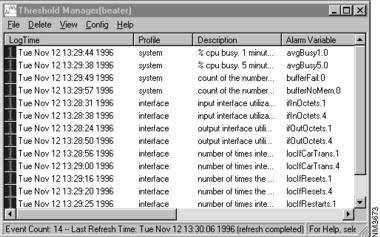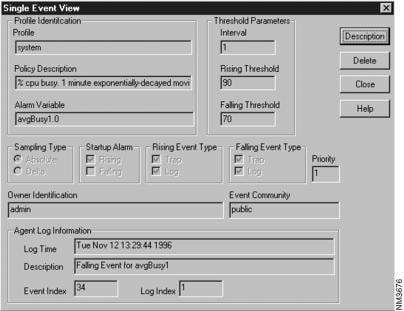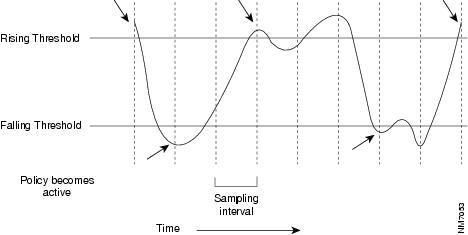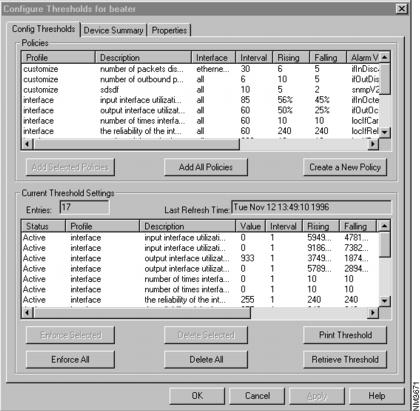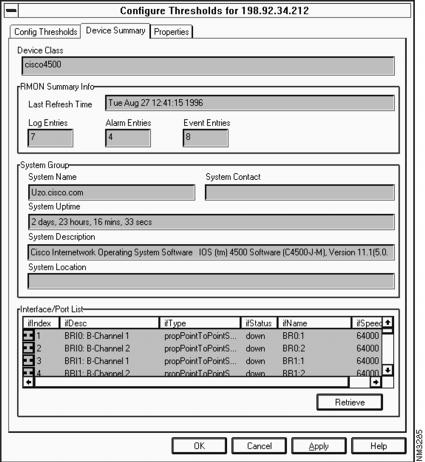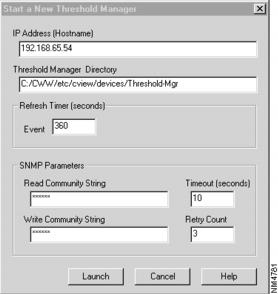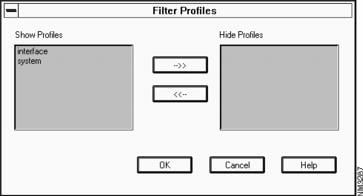Feedback Feedback
|
Table Of Contents
Starting Threshold Manager from CiscoView
Starting Threshold Manager from the Command Line
Introducing Threshold Manager Terms
Agent Log Information (Configuration Information)
Current Threshold Settings Pane
Obtaining Current Information about the Managed Device
Threshold Manager Task Examples
Using the Default Policy Files
Customizing a Policy File to Create New Threshold Settings
Creating a New Policy File to Create New Thresholds
Adding Settings to Multiple Interfaces
Starting a New Threshold Manager
Troubleshooting Threshold Manager
Using Threshold Manager
Threshold Manager is a CiscoView-launched threshold management application that allows you to set thresholds and retrieve event information. Threshold Manager relies on RMON (Remote Network Monitoring) alarm and event groups supported in Cisco routers and switches. A working knowledge of RMON is required for using this application.
Threshold Manager provides an easy-to-use interface to access device-specific threshold settings. Using Threshold Manager, you can set thresholds for network devices using Cisco-provided, predefined default policies. These policies can be applied automatically to target devices. Threshold Manager also supports detailed customization of threshold settings.
For a list of supported devices, refer to the README file and the release note. Threshold Manager also has an online help system.
This chapter provides the following sections:
•
Starting Threshold Manager from CiscoView
•
Introducing Threshold Manager Terms
•
Starting a New Threshold Manager
•
Troubleshooting Threshold Manager
Starting Threshold Manager from CiscoView
After Threshold Manager is installed, the CiscoView menu has an additional pulldown menu item called Tools. Select Tools>Threshold Manager to launch Threshold Manager. Note that the Tools menu item is available only when CiscoView is invoked on devices that support RMON and have a Cisco IOS image with RMON support built into it. The Tools item is always enabled for non-Cisco IOS devices such as Catalyst switches.
To access Threshold Manager from CiscoView, complete the following steps:
Step 1
Go to CiscoView - Main window.
Step 2
Select File>Open Device.
Step 3
Enter the IP address or host name of the Threshold Manager in the Host field.
Step 4
Enter the Read Community string.
Step 5
Enter the Write Community string.
Step 6
Click OK.
Step 7
Select Tools>Threshold Manager from the CiscoView menu bar.
The Threshold Manager Events List window appears.
Starting Threshold Manager from the Command Line
You can also start Threshold Manager from the command line as a standalone application. At the prompt, enter the following command:
$NMSROOT/etc/cview/devices/Threshold-Mgr/tm [-I IP-address [-n host_name [-p /$NMSROOT/etc/cview/devices/Threshold-Mgr [-r read_community_string [-w write_community_string [-e retry_count [-m timeout [-f refresh_interval]]]]]]]]
where:
Introducing Threshold Manager Terms
To understand how Threshold Manager operates, you should be familiar with the terminology associated with this application. This section defines common terms you see throughout the interface. These are discussed in detail in various sections of this chapter.
What Is a Threshold?
Thresholds define the range in which you expect your network to perform. If these thresholds exceed or go below the expected bounds, you examine these areas for potential problems. You can create thresholds for a specific device.
What Is a Policy?
A policy is a set of predefined configuration data that specifies the condition for triggering a threshold event. Threshold Manager uses policies to set thresholds in a Cisco router or switch.
What Is a Policy File?
A policy file is a collection of one or more policies that defines threshold values for specific MIB variables. Each threshold policy is associated with a single SNMP MIB variable type. If a policy specifies an interface type, Threshold Manager applies the threshold policy to the matching device interface. If the policy does not specify an interface type, the application applies the threshold value to all device interfaces. Multiple policy files can be enforced in a device or against a specific interface on a device.
There are two types of policy files available in Threshold Manager:
•
Default: a set of generic preconfigured thresholds that can be used for all supported devices. Cisco Systems provides 18 default policy files that reflect a set of commonly monitored SNMP MIB variables and can be used as is or modified to meet the needs of a specific network. These policy files follow the naming convention <default policyname>.thd. For more information on default policies, see "Using the Default Policy Files" later in this chapter.
•
Customized: a set of configured thresholds that deviate from the default policies. The user creates a customized policy when it is necessary to trigger events not covered under a default policy. These policies follow the naming convention <MIB_variable>.thd. For more information on customized policies, see "Customizing a Policy File to Create New Threshold Settings" later in this chapter.
What Is a Profile?
A profile is a group of threshold policy files that cover a specific management area. Threshold Manager supports four profile types:
•
System: contains the default policy files that monitor device configuration information. Policy files of this type can include tracking the amount of free memory in the device, the number of buffer failures due to the lack of memory, or how often the CPU surpasses a capacity limit.
•
Interface: contains the default policy files that are specific to an interface. Policy files of this type can include tracking the number of time the interface detected a carrier transition or the number of time the interface internally reset.
•
mon_EtherStats: contains the policy files specific to the Ethernet card. Policy files of this type can include the total number of fragmented packets received or the total number of collisions detected on a specific Ethernet segment.
•
Customize: contains all user-defined policy files regardless of group.
What Is an Alarm?
An alarm is a list of parameters to be watched and pointers to events that are triggered when defined values cross a given threshold. These parameters and pointers are defined by the RMON alarm group. For instance, you define an alarm by picking a variable, such as the number of Ethernet collisions, plus a time interval, such as 1 second, and a threshold, such as 60 collisions. Given this scenario, an alarm is generated when the number of Ethernet collisions exceeds 60 in 1 second.
What Is an Event?
Alarms and events go hand in hand. An event defines what action is triggered as result of an alarm. For example, when the number of collisions on an Ethernet segment exceeds 60 per second, the corresponding event can cause a trap message to be sent to one or more management stations. Events are defined by the RMON event group.
An event is generated by the RMON agent, which could be triggered by a threshold crossing. An event can be signaled as a trap, a new entry in the RMON MIB log table, both, or neither. Threshold Manager displays all events captured from the log table of the RMON agent and correlates threshold-related events to the user-configured threshold policies.
What Is an Agent?
An agent is a process in the device that handles SNMP requests.
Managing Events
When you start Threshold Manager, the Threshold Manager events list window appears, as shown in . The Threshold Manager Events List window is a view of threshold events stored as RMON log records in the managed device. This window also indicates the name of the target device. The name of the device is displayed as either the host name or IP address depending on how you identified the device when you launched Threshold Manager or CiscoView.
Figure 4-1 Threshold Manager Events List Window
Threshold Manager correlates the information from the event with an existing policy by comparing the object identifier (OID) of the event with the value of the alarm variable in the policy configuration file. If a match occurs, Threshold Manager complements the event display fields of the logged entry with information from the policy file. If no match occurs between a logged event and a policy file, Threshold Manager displays a value of undefined in those fields that would be completed by the policy.
Each event occupies a single line in the Events List window and is displayed until one of the following situations occurs:
•
You delete the event.
•
Another user managing that device deletes the event.
•
The RMON agent reaches its event limit and records over the event or deletes it.
This section covers the following topics:
Viewing Threshold Events
Select View>Retrieve Events.
The threshold event list contains the logged events retrieved from the agent. Threshold manager retrieves events at startup time and when the refresh timer reaches a specified interval. For more information on the refresh timer, see "Retrieving Events."
When a threshold event is retrieved from the agent, Threshold Manager tries to correlate the information from the event with existing policies to show additional information about the event. If an event cannot be correlated with any policy, Threshold Manager displays "undefined."
shows the fields and associated policy for each entry threshold in the event list.
You can sort the event list by clicking on the field headers. You can also change the width of the columns by clicking on the dividers between the field headers and stretching the column to the desired size. Press the Shift key and click the middle mouse button while dragging the divider.
To view a single event, go to the Events List window and double-click on the event you want to see.
The Single Event View window appears, as shown in . It allows you to easily view all information pertaining to a specific event. You use the Single Event View window to determine what threshold settings in the RMON agent generated the event.
Figure 4-2 Single Event View Window
The Single Event View window is divided into two panes: Profile Identification and Agent Log Information.
Profile Identification Pane
The Profile Identification pane contains parameters related to the threshold settings that generated the event. This information is useful to help you determine what conditions triggered the event. These parameters are as follows:
Profile
Contains the name of the profile to which the policy file belongs.
Description
Contains a description of the policy. This is the MIB variable name.
Threshold Parameters: Interval
Interval in seconds over which the data is sampled and compared with rising and falling thresholds.
Threshold Parameters: Rising Threshold
Threshold for the sampled statistic. When the current sampled value is greater than or equal to this threshold, a single event is generated. A single event is also generated if the first sample after this entry becomes active is greater than or equal to this threshold, and the associated Startup Alarm is equal to rising.
After a rising event is generated, another such event is not generated until the sampled value falls below this threshold and reaches Falling Threshold. See "Creating a New Policy File to Create New Thresholds."
Threshold Parameters: Falling Threshold
Threshold for the sampled statistic. When the current sampled value is less than or equal to this threshold, and the value at the last sampling interval was greater than this threshold, a single event is generated. A single event is also generated if the first sample after this entry becomes active is less than or equal to this threshold and the associated Startup Alarm is equal to falling.
After a falling event is generated, another such event is not generated until the sampled value rises above this threshold and reaches Rising Threshold. See "Creating a New Policy File to Create New Thresholds."
Sampling Type
Method of sampling the selected variable and calculating the value to be compared against the thresholds. If the value of this object is Absolute, the value of the selected variable is compared directly with the thresholds at the end of the sampling interval. If the value of this object is Delta, the value of the selected variable at the last sample is subtracted from the current value, and the difference compared with the thresholds.
Startup Alarm
Alarm that can be sent when this entry first becomes active. If the first sample after this entry becomes active is greater than or equal to Rising Threshold, and Startup Alarm is equal to rising, then a single rising alarm is generated. If the first sample after this entry becomes active is less than or equal to Falling Threshold, and Startup Alarm is equal to falling, a single falling alarm is generated.
Rising Event Type
Notification that the agent makes about the rising event. In the case of log, an entry is made in the log table for each event. In the case of snmp-trap, an SNMP trap is sent to one or more management stations.
Falling Event Type
Notification that the agent makes about the falling event. In the case of log, an entry is made in the log table for each event. In the case of snmp-trap, an SNMP trap is sent to one or more management stations.
Priority
The box indicates the event priority.
Owner Identification
Text string, usually the name or user ID of the person who configured this entry and is therefore using the resources assigned to it.
Event Community
Specifies the SNMP community to which an SNMP trap is sent. Can be any text string; default is public.
If the threshold settings were created by a Threshold Manager policy file, the values from that policy file are displayed. If no policy file is associated with the threshold settings, the fields remain blank.
Agent Log Information (Configuration Information)
The Agent Log Information pane contains information obtained by Threshold Manager from the RMON agent log. This information provides:
•
The time the event was generated
•
A description of the event
•
The index number of the event
•
The log index number of event
Because the Agent Log Information contains information from the RMON agent log in the managed device, these values display whether a Threshold Manager policy file can be associated with the event.
provides a description of the action buttons.
Table 4-2 Action Buttons
shows when rising and falling events occur with the Startup Alarm set to Rising and Falling.
Figure 4-3 When Threshold Events Occur
Retrieving Events
Select View>Retrieve Events to force a retrieve event action from the Events List window.
Threshold Manager retrieves events from the RMON agent log in the following situations:
•
When you launch an instance of Threshold Manager
•
At the end of the refresh interval
•
When you request a retrieve operation
When the application is operational, Threshold Manager automatically retrieves events from the RMON log at regular intervals. This interval is defined by the refresh timer parameter associated with that instance of Threshold Manager. This parameter is defined when you initiate a Threshold Manager session. The default value is 360 seconds. If the refresh timer is set to 0, the Threshold Manager will not automatically retrieve events from the RMON agent.
Sorting Events
To sort events, go to the Events List window and click any column header to sort the items in that column.
Threshold Manager allows you to change the order in which you view events in the Events List window. This capability permits you to view events in a manner that is most meaningful to you. You can reorder the following fields:
•
Log Time—descending alphanumeric
•
Profile—ascending alphabetic
•
Description—ascending alphabetic
•
Alarm Variable—ascending alphabetic
•
Priority—ascending numeric
•
Log Description—ascending alphabetic
•
eventIndex—ascending numeric
•
logIndex—ascending numeric
•
Owner—ascending alphabetic
Printing Events
To print events, do the following:
Step 1
Open the Threshold Manager window.
Step 2
Make sure your printer is set up properly for the host system.
Step 3
Select File>Print to print out events in the window.
Step 4
Enter the name of the printer in the Print dialog box.
Step 5
Click OK.
Because events can be deleted from the log, printing lets you maintain a history log of device activity. This log is also helpful in accumulating data to determine your network baselines and performance trends. The printed version of the Event List window contains the information described in "Viewing Threshold Events."
Deleting Events
You can remove events from the RMON log in the managed device. You delete events because you
•
Have completed analysis of a particular event type and no longer need to view it.
•
Want to decrease the number of events displayed on the Events List screen.
Because events are physically removed from the RMON agent log, deleting events also improves the performance of Threshold Manager when retrieving and displaying new events.
To delete a selected event from the RMON agent log:
Step 1
Highlight the event to be deleted by selecting it from any field within the Events List window.
Step 2
Select Delete>Delete Selected Events.
To delete all events from the RMON agent log, select Delete>Delete All Events.
You can also delete selected events from the Single Event View window.
Any user who has launched an instance of Threshold Manager against a device can delete events from that RMON agent log. This means that your Events List window might not display the current contents of the RMON agent log of a device if that device is being managed by more than one Threshold Manager. Your Events List window reflects the change when
•
You delete an event using Threshold Manager.
•
Threshold Manager automatically updates the window at the end of the refresh interval.
•
You force a retrieve operation using the Retrieve Events command.
Threshold Manager allows you to delete selected events or all events in the log. When you delete a selected event, all events with the same eventIndex value are removed from the RMON log.
Event Task Examples
shows examples of event tasks that you can use to help manage your network.
Table 4-3 Event Tasks
Managing Thresholds
With Threshold Manager, you can manage existing threshold settings and policies or create new policies. This capability allows you to tailor alarms and events to your specific network needs. The Configure Threshold dialog box provides you with the tools to
•
Manipulate current threshold settings and policies.
•
Create new policies.
•
Obtain current information about the managed device.
•
Change the target device for this instance of Threshold Manager.
The Managing Thresholds section covers the following topics:
•
Obtaining Current Information about the Managed Device
•
Threshold Manager Task Examples
Displaying Thresholds
To access the Configure Thresholds dialog box, select Config>Thresholds...
The Configure Thresholds dialog box defaults to the Config Threshold tab. You access these subsequent windows from the Config pulldown menu. shows the Configure Thresholds tab.
Figure 4-4 Config Thresholds Tab
The Config Thresholds tab is divided into two panes. The upper pane is called the Policies pane. The lower pane is called the Current Threshold Settings pane.
Policies Pane
The Policies pane displays all the existing policy files that can be applied to the managed device. The displayed policies can be default policies provided by Cisco Systems, modified default policies, or any user-defined policies. Threshold Manager provides detailed information about each policy to help you determine which thresholds to set in the RMON agent.
The content of this pane is specific to the instance of Threshold Manager and is visible only at your local machine.
This pane also allows you to
•
View the default policies.
•
Add selected or all policies to the Current Threshold Settings pane.
•
Modify an existing policy.
•
Create a new policy.
For more information on the policies, see "Using Policy Files" later in this chapter.
Current Threshold Settings Pane
The Current Threshold Settings pane displays a list of threshold settings for the RMON agent in a managed device. The threshold settings that display an active status are those threshold settings that are enforced in the RMON agent. These threshold settings are viewable from any Threshold Manager launched against that device. The Current Threshold Settings pane also provides information on the number of current threshold settings, the status of those settings, and the last time the current threshold settings pane was updated. From the Current Threshold Settings pane, you can
•
Obtain detailed information about a current threshold setting.
•
Modify a current threshold setting in the RMON agent.
•
Enforce all or selected threshold settings. Enforcing a threshold setting changes it from pending to active. The status displays a failed value if the threshold setting cannot be enforced in the RMON agent.
•
Delete all or selected threshold settings. Deleting a threshold setting deletes all events in the RMON log that have been generated as a result of those settings.
•
Print the contents of the Current Threshold Settings pane.
•
Retrieve current threshold settings from the RMON agents. Retrieving current threshold settings deletes all pending threshold settings.
If Threshold Manager created the threshold settings, the fields displayed in the Current Threshold Settings pane will contain data provided by the policy file. If Threshold Manager did not create the policy or Threshold Manager cannot associate a policy with an event, only the information provided by the RMON agent will be displayed.
Managing Existing Thresholds
With Threshold Manager you can manage existing threshold settings and policies or create new policies. This capability allows you to tailor alarms and events to your specific network needs. The Configure Threshold dialog box provides you with the tools to
•
Manipulate current threshold settings and policies.
•
Create new policies.
•
Obtain current information about the managed device.
•
Change the target device for this instance of Threshold Manager.
To access the Configure Threshold dialog box, select Config>Thresholds...
Obtaining Current Information about the Managed Device
The Device Summary tab, shown in , displays summary information about the device and the RMON MIB. The Device Summary dialog box provides you with information about the device currently managed by Threshold Manager. This is helpful if you want to determine the class of the target device or if you want to obtain information about the device interfaces. Go to the Events List window, and select Config>Device Summary to access the Device Summary tab.
Figure 4-5 Thresholds Device Summary Tab
provides a description of the fields in the Device Summary tab.
Table 4-4 Device Summary Tab
Device Class
Type of device.
Last Refresh Time
Last time events were retrieved by the agent.
Log Entries
Alarm Entries
Event EntriesNumber of entries in the log, alarm, and event tables.1
System Name
System Contact
System Uptime
System Description
System LocationInformation about the system. One or more fields may be blank depending on the device configuration.
Interface/Port List
List of interfaces and ports available to the device.
The list of ports and interfaces for the device provides you with information regarding the individual interfaces. This is helpful when designing and applying policies for specific interfaces. You can sort on the fields within this window to present the information in a manner that is most meaningful to you.
1 The counters of the RMON tables in the Device Summary tab reflect the value at the time the interface table entries were completely retrieved. Because tables are retrieved asynchronously within Threshold Manager and a large log table might be completed much later than the interface table, there are situations when the counters in the Device Summary dialog do not match the actual counters.
Click Retrieve to get the latest Interface/Port information.
Changing the Managed Device
There is a one-to-one relationship between a single instance of Threshold Manager and the managed device. Also, when Threshold Manager is launched from CiscoView, the application receives default run-time arguments used for operations. Threshold Manager allows you to alter both the target device and the run-time parameters from within the application. This is particularly useful if you want to use a single instance of Threshold Manager to apply threshold settings in multiple devices or if you started the application with the wrong run-time parameters.
This device information is changed from the Properties dialog box. The Properties dialog box lets you
•
Manage a new device.
•
Increase or decrease the value of the refresh timer.
•
Alter the Read/Write Community strings.
•
Increase or decrease the amount of time Threshold Manager waits to receive a response from the device before timing out.
•
Increase or decrease the number of times Threshold manager attempts to contact the target device if no response is received.
Go to the Event List window and select Config>Properties to access the Properties dialog box.
Configuring Thresholds
The Config Thresholds tab of the Configure Thresholds window, shown in , allows you to modify and create policies and work with threshold settings.
Figure 4-6 Config Thresholds Tab
This window consists of two panes: the Policies pane and the Current Threshold Settings pane, which are described in "Managing Thresholds." For information on changing policies, see "Using Policy Files" later in this chapter. When Threshold Manager is installed, 18 policy files appear in this window. You can select one or all to use as thresholds.
Adding a Threshold Setting
Before you can set a threshold in the RMON agent, you first add the settings to the Current Threshold Settings pane. You can add all policies as threshold settings, or you can add specific policies. A policy can result in multiple threshold settings in the Current Threshold Settings pane. The number of times Threshold Manager adds the policy to the Current Threshold Settings pane depends on the target type and number of interfaces defined in the policy file.
To add all policies in the Policies pane to the Current Threshold Settings pane, click Add All Policies.
To add selected policies to the Current Threshold Settings pane:
•
Click once on the selected policy.
•
Click Add Selected Policies.
To add multiple selected policies:
•
Click once on the policy at the beginning of the range of selected policies.
•
Hold down the Shift key.
•
Click once on the policy at the end of the range of selected policies.
•
Click Add Selected Policies.
A policy added to the Current Threshold Settings pane retains a pending status. The pending status does not change until you enforce the threshold settings to the RMON agent. Threshold settings with a pending status are viewable only from your local machines.
Modifying Threshold Settings
To modify threshold settings:
Step 1
Go to the Config Thresholds tab.
Step 2
Go to the Current Threshold Settings pane.
Step 3
Double-click on the selected threshold setting.
The Modify Threshold Settings dialog box appears. From this dialog box you can do the following:
•
Increase or decrease the threshold parameters.
•
Change the Sampling Type to absolute or delta.
•
Indicate the Startup Alarm as rising or falling.
•
Specify the rising event notification as log, trap, or both.
•
Specify the falling event notification as log, trap, or both.
•
Modify the name of the policy owner.
•
Change the Event Community string to that of the managed device.
•
Delete an existing threshold settings or enforce the changes.
Threshold Manager lets you modify existing threshold settings. This feature lets you temporarily alter threshold settings for an Alarm object instance. This is useful when you want to monitor network performance for a specific period of time or to fine-tune threshold settings before permanently applying them. Changes to existing threshold settings are not saved in the associated policy file. Therefore, if the device loses power or is shut down, the modifications to the threshold settings are lost. If you want to make permanent changes to the threshold settings, alter the associated policy file, and add the new threshold settings to the Current Threshold Settings pane.
You can alter a threshold setting that has a pending or active status. A threshold setting with a failed status indicates the threshold setting was rejected by the RMON agent and cannot be altered.
Deleting a Threshold Setting
You can remove active threshold settings enforced in the RMON agent and pending threshold settings from the Current Threshold Settings pane. Deleting a threshold setting removes all events associated with that threshold setting from the RMON log.
To delete a selected threshold setting, regardless of status:
•
Click once on the threshold setting.
•
Click Delete Selected.
•
To delete more than one threshold setting, regardless of status:
•
Click once on the threshold setting at the beginning of the desired range.
•
Hold down the shift key.
•
Click once on the threshold setting at the end of the desired range.
•
Click Delete Selected.
Click Delete All to remove all threshold settings, regardless of status.
Threshold settings with a pending status are removed from the Current Threshold Setting pane when you
•
Delete them.
•
Retrieve threshold settings from the RMON agent.
•
Exit the Config Threshold tab.
Threshold Manager Task Examples
describes common Threshold Manager tasks.
Using Policy Files
Threshold Manager is delivered with a set of predefined policy files. Threshold Manager uses policies described in a policy file to set threshold values into an RMON device agent. A threshold manager policy file contains at least one threshold policy, the default policy, for the Alarm variable defined in the policy file. A policy file can contain more than one threshold policy to define threshold values for specific interface types, but it contains policies for only one MIB variable. In other words, there is a separate policy for each MIB variable. When an interface-specific policy is defined, Threshold Manager applies the threshold policy to the matching interface type. If no interface-specific threshold policy is defined, Threshold Manager applies the default threshold value to all device interfaces.
This section covers the following topics:
•
Using the Default Policy Files
•
Customizing a Policy File to Create New Threshold Settings
•
Creating a New Policy File to Create New Thresholds
•
Adding Settings to Multiple Interfaces
Policy File Format
Many predefined policy files are shipped with Threshold Manager. A policy file is a plain text file; it is defined by keywords that are used by Threshold Manager to scan the file. Each policy file defines a Alarm variable to be monitored by a device RMON agent, as well as one or more threshold policies to be set to the device agent for monitoring purposes.
To understand the meaning of policies and to simplify file parsing, Threshold Manager imposes strict rules whenever a policy file is created either manually or through the Create Policy dialog in Threshold Manager. It is strongly recommended that you create customized policy files by using the Threshold Manager graphical user interface.
A policy file is composed of many keyword-value pairs. A keyword and its value are separated by an equal sign (=). If the keyword requires more than one value, each value is separated by a colon (:). Each line of a policy profile contains only one keyword-value pair, for example:
Target_Type = etherStats Rising_Threshold = 200 Falling_Threshold = 20 Sample_Interval = 60:0:300The order of the keyword-value pair is not important. All white spaces are ignored by the Threshold Manager during file parsing. If a keyword appears more than once, the last keyword-value pair takes effect. The only exception to this rule is keyword Interface_Threshold.
Interface-Specific Policy
An interface-specific policy is defined by the keyword Interface_Threshold. There can be multiple Interface_Threshold keyword-value pairs in a policy profile, each of which defines a specific threshold policy (value) for a particular interface type, for example:
Interface_Threshold = ethernetCsmacd:375000000:187500000:100000000 Interface_Threshold = ethernetCsmacd:37500000:18750000:10000000The syntax of this special keyword-value pair is as follows:
Interface_Threshold=interface_type:rising_thresh_value:falling_thresh_va lue:interface_speedwhere interface_speed is optional.
Threshold Manager uses the interface-specific policy to set thresholds for the interface type involved. If the interface speed is specified in the policy, the policy is applied to interfaces that match both the interface type and speed. If interface speed is not present, the policy is applied to the interface that matches the specified interface type, regardless of its speed. The default policy is used to set thresholds for interfaces without an interface-specific policy defined.
Loading Policies
Policies are loaded into Threshold Manager during startup of Threshold Manager and when a new instance of Threshold Manager is launched to monitor another device. After the policies are loaded, any new policy file created manually is ignored by Threshold Manager. However, a new policy file that is created and saved by the Create Policy dialog box is immediately visible inside the Threshold Manager.
Policy files are grouped into three types: global, device class, and host. All policy files are saved under the config directory of the Threshold Manager. Policy files under the config directory are global policy files and are used for all devices. Policy files under the device class subdirectory apply to devices that belong to the same device class family. Policy files that are saved in the host subdirectory are used to set thresholds against only the specific host.
When reading policies for a given device, Threshold Manager first searches that host subdirectory to locate any host-specific policy files defined for that device, then it scans the device class subdirectory for policy files defined for that device class, and finally it picks up any policy files not defined elsewhere.
Naming Convention
•
Policy File
All policy files have a .thd file extension. Threshold Manager loads only policy files with a .thd extension. You can create new policy files manually or by using the Threshold Manager GUI. A policy file created using the Threshold Manager GUI is saved as one of the policy file classes based on user's choice, with a file name alarm_variable_name.thd where alarm_variable_name is the alarm variable entered.
•
Config Directory
The config directory is installed by the Threshold Manager installation script. Threshold Manager is installed under $NMSROOT/etc/cview/devices/Threshold-Mgr. The config directory is under Threshold-Mgr. CiscoView launches Threshold Manager with a default config directory of $NMSROOT/etc/cview/devices/Threshold-Mgr/config. However, this can be overridden by starting the Threshold Manager with -p Threshold Manager argument. Once Threshold Manager is started, you cannot change the Threshold Manager directory even when you launch a new instance of Threshold Manager from within the application to monitor another device.
Using the Default Policy Files
Threshold Manager comes with 18 policy files already defined. In addition, there could be policies that are device-specific that are under the device subdirectories. These device- specific policies override the default policies.
contains a brief description of the policy files.
Modifying a Policy File
Threshold Manager allows you to modify an existing threshold policy file, so you can change threshold settings for an Alarm variable without redefining the complete policy. You can create a policy file once and then tailor it for specific interface types. Altering the policy file values does not change any previously added threshold settings, regardless of the status of those settings.
Double-click the selected policy in the Policies pane to activate the Modify Threshold Policy dialog box. From this window, you can
•
Increase or decrease the threshold parameters.
•
Change the Sampling Type to absolute or delta.
•
Indicate the StartUp Alarm as rising or falling.
•
Specify the rising event notification as log, trap, or both.
•
Specify the falling event notification as log, trap, or both.
•
Alter the event priority.
•
Modify the name of the policy file owner.
•
Change the Event Community string to that of the managed device.
When you complete the modifications to the policy file, you can save the changes in the host-specific, device class, or global directories. Saving a policy file automatically updates the existing policy file in the Policies pane. Clicking Continue directly applies the altered policy to the Current Threshold Settings pane without saving the changes.
Customizing a Policy File to Create New Threshold Settings
A powerful feature of Threshold Manager is that it allows you to easily create customized threshold policies. This means that you can design threshold settings that are specific to the conditions and performance of your network. Customization also means you can define which Alarm variables to monitor, the type of threshold variable, and the specific interfaces to which the thresholds apply.
You create new threshold policies to
•
Set new thresholds for an Alarm Object Identifier.
•
Define configuration files for Alarm Object Identifiers supported by the RMON agent but not covered by an existing policy.
•
Apply new thresholds to one or more interfaces on a device.
Cisco maintains a list of all SNMP MIBs supported by Cisco IOS Release 10.2 and later. This list is found at
ftp://ftp.cisco.com/pub/mibs/supportlists/
The SNMP MIBs are organized by device class for both routers and switches.
Creating a New Policy File to Create New Thresholds
You create a new policy from the Create Threshold Policy dialog box. You access this screen by clicking the Create New Policy button in the Modify Threshold dialog box.
The Create Threshold Policy dialog box contains the following fields:
•
Profile—the name of the profile to which the new policy file will belong. The value of this field is customized and cannot be altered.
•
Policy Description—a string of any alphanumeric characters used to describe the policy file. You must enter a value in this field.
•
Alarm Object—uniquely identifies the threshold variable. You must enter a value in this field. You may or may not have to qualify the instance ID, depending on the value of the next field.
•
Target Type—defines how Threshold Manager manipulates the Alarm Object ID. If this value is one of the five Threshold Manager target types, you do not have qualify the instance identifier for the OID. These target types are known variables to Threshold Manager, and the application provides the mechanism to access the instance identifier of the object in the SNMP MIB. If you define this value as customized, you must provide the instance identifier for the Alarm Object.
•
Alarm Variable—a string of any alphanumeric characters representing the name of the SNMP MIB object. If the policy file is saved, the value of this field is used as the policy file name.
The Create Threshold Policy dialog box lets you define the
•
Sampling Interval—sets the minimum and maximum values, in seconds, for the boundaries of the sampling interval.
•
Rising and falling thresholds for the sampled data. You must enter a value in these fields.
•
Interface Type—determines the type of physical interface against which the threshold settings are applied. You can define multiple interface specific thresholds within a single policy file.This field is optional and can be used only if the variable is part of an interface table or the Ethernet statistical table.
•
Interface Speed—used to calculate the line usage. Like the Interface Type, this field applies only to interface-type variables and is optional.
•
Interface List—indicates the specific threshold values for each interface you selected.
•
Sampling Type.
•
StartUp Alarm.
•
Rising and Falling Event types.
•
Event Priority.
•
Owner Identification.
•
Event Community.
Configuration File Content
The policy configuration file is a text file that sets the parameters of the threshold for a specific MIB variable. The data in the configuration file is composed of keyword-value pairs in the form of <item name> = <item value>. The keywords contained in the configuration file are as follows:
•
Profile_Name defines the group to which the policy file belongs. As mentioned earlier, there are four allowable profiles: System, Interface, mon_EtherStats, and Customize.
•
Policy_Name provides a description that further defines the policy. The value of this item is contained in a default policy name. For a customized policy, the creator of the policy provides this information.
•
MIB_Name is the name of the SNMP MIB object to be monitored. The value of this item is derived from combining the Alarm variable name plus the object identifier (OID). Cisco Systems provides these values in the default policy files. For a customized policy, you must define a string of alphanumeric characters for the Alarm variable name and identify a valid SNMP MIB OID. The name of the customized policy file is derived from this value.
•
Target_Type defines how Threshold Manager accesses the OID. The possible entries for this keyword are as follows:
•
Sys defines the value as a scalar variable and represents the system object.
•
loc_if defines the value as a columnar variable of the Cisco local interface table.
•
mib2_if defines the value as a columnar variable of the Cisco local interface table.
•
mib2_util defines the value as a percentage of utilization and is derived by a columnar variable of the MIB II ifTable. The threshold setting for the interface is determined from this value and the speed of the interface.
•
etherstats defines the value of the columnar field of the RMON etherStatsTable.
•
Sample_Interval defines the amount of time (in seconds) over which the data is sampled and compared with a threshold.
•
Sample_Type defines the method used to derive the value of the selected variable to be compared with the threshold. Allowable values are
•
abs. This attribute means the value of the selected variable will be compared directly with the thresholds at the end of the defined period of time.
•
delta. This attribute means that the value of the selected variable from the last sampling interval is subtracted from the current value. The difference is then compared with the threshold.
•
Startup_Alarm defines the alarm generated for the first sample interval. Allowable values for this keyword are Rising or Falling.
•
Rising_Threshold indicates a threshold value. When the current sampled value is greater than or equal to this threshold value and the value of the last sample interval is less than this threshold value, a rising alarm is generated. A rising alarm is also generated if the value of the first sampling interval is greater than or equal to this threshold value and the Startup_Alarm value is set to Rising.
•
Falling_Threshold indicates a threshold value. When the current sampled value is less than this threshold value, and the value of the last sample interval is greater than this threshold value a falling alarm is generated. A falling alarm is also generated if the value of the first sampling interval is less than this threshold value and the Startup_Alarm value is set to Falling.
•
Owner_Spec identifies who created the policy or the person to contact in case there are questions or problems regarding the policy file. All default policy files have an Owner_Spec value of "admin." The Owner_Spec value is user-defined for customized policies.
•
Event _Priority indicates the severity of the vent generated as a result of the policy file. This keyword is predefined in the default policy files. For customized policies, the event priority value is assigned by the creator of the policy. Allowable values are 1 to 3, with the value of 1 being most critical.
•
Interface_Threshold defines a rising and falling threshold that is specific to an interface type. This keyword is optional if the values of the Rising and falling Threshold keywords are defined. However, if no values are specified for the Rising and Falling Threshold keywords and the Interface_Threshold keyword is not defined, Threshold Manager will not apply the policy file in the RMON agent.
The syntax of the Interface_Threshold keyword is
<interface type>:<rising threshold value>:<falling threshold value>:<interface speed>
The following is an example of the Interface_Threshold keyword and value:
Interface_Threshold = ethernet Csmacd:375000000:187500000:100000000•
Rising_Event_Type indicates the type of notification the RMON agent makes when a rising event is triggered. Allowable values are log, trap, or both. If the log value is selected, the agent is the device makes an entry in its log table when a rising event is generated. If the trap value is selected, an SNMP trap message is sent to one or more management stations when a rising event is generated. The RMON agent for the device will generate an entry in its log and send a trap for a rising event when the both value is indicated.
•
Falling_Event_Type indicates the type of notification the agent in the device makes when a falling event is triggered. Like the Rising_Event_Type, allowable values are log, trap, or both.
•
Event_Community specifies the SNMP community where the trap is sent.
Policy configuration files are secured using the standard file security procedures in the host operating system.
After you create a policy file, you can
•
Save the policy file.
•
Apply the policy file to one or more interfaces.
•
Add the policy file as a current threshold setting.
You can save a threshold policy file in the host-specific, device class, or global directory. Remember that the host-specific directory takes on the name of the managed device. This name can be the host name or IP address of the device, depending on how you identified the device when you launched Threshold Manager. Policy files previously saved under the host name of a device will not appear in the Policies pane if you specify the IP address of the managed device when you launch Threshold Manager.
You cannot save a policy file that has a customized target type.
If the policy file is of an interface variable type, you can apply the threshold settings to one or more interfaces.
You can also add a policy file directly as a threshold setting without saving it to disk. This feature lets you create and add temporary threshold settings. However, there is no permanent record of these policies. The threshold settings are lost when the managed device is turned off or goes down or when you delete the threshold settings from Threshold Manager.
Click Continue after creating the policy file to add it to the Current Threshold Settings pane as a threshold setting. The new threshold setting will have a status of pending.
Adding Settings to Multiple Interfaces
Threshold Manager lets you assign multiple threshold settings to one or more interfaces within a single policy file. You can define common variables once while retaining the freedom to specify individual threshold on an interface-by-interface basis.
To add multiple interface threshold settings within a single policy file
Step 1
Define the first set of threshold parameters.
Step 2
Select the interface type of the target interface.
Step 3
Click Add to add the interface type with its configured threshold settings to the Interface List.
Step 4
Define the next set of threshold parameters.
Step 5
Select the target interface type and add it to the interface list.
Repeat Step 3 and Step 4 as many times as necessary to add interface threshold settings.
After you have defined each specific threshold setting, you can apply it to one or more physical interfaces. Click Continue to access the Interface Selection dialog box. This dialog box displays all available interfaces in an up state for that device. Select the desired interfaces, and click OK to apply the threshold settings to the physical interfaces. This action also places the threshold settings in the lower pane of the Configure Threshold window with a status of pending.
Deleting a Policy File
The current implementation of Threshold Manager does not provide a mechanism to delete existing threshold policies from within the application. You delete policies using the delete function of the UNIX operating systems.
The policies are located in the Threshold-Mgr/Config directory. Depending on how you saved the policy file, it can be found in one of the following subdirectories:
•
Global
•
Device Class
•
Host-specific
All default policies in this release of Threshold Manager are found in the global directory.
Policy Task Examples
describes common Threshold Manager policy tasks.
Starting a New Threshold Manager
You can run multiple instances of Threshold Manager simultaneously to manage thresholds on several devices. From the pulldown menu, select File>New Threshold Manager to open the dialog box shown in .
Figure 4-7 Start a New Threshold Manager Dialog Box
The defaults in this dialog box apply to the current device configuration. You need to set the host address of the device to be managed. You also need to specify the Threshold Manager directory if it is not installed in the default location. The Threshold Manager directory is under the Threshold directory called Threshold-Mgr. For example:
/CWW/etc/cview/devices/Threshold-Mgr/
For descriptions of the other input fields in this window, see the section "Starting Threshold Manager from CiscoView" earlier in this chapter.
Filtering Profiles
Threshold Manager lets you filter out profiles. A profile is a set of policy files that belong to a specific management area. When you filter a profile, all the policy files contained in that profile are no longer available to this instance of Threshold Manager. Filtering profiles is useful when you want to limit the number or focus on the type of policies available to an RMON agent. You can also use it when you want to set interface-related thresholds. By disabling all other profiles, only the interface policies are shown in the windows that manage policies. To access the Filter Profiles dialog box, select Config>Profiles to open the dialog box shown in .
Figure 4-8 Filter Profiles Dialog Box
To filter one or more profiles:
•
Highlight the desired profiles in the Show Profiles pane.
•
Click the right arrow.
Profiles appearing in the Hide Profiles panes are no longer available to this instance of Threshold Manager, and policy files contained in these profiles will not be displayed in the Policies pane of the Config Thresholds tab of the Configure Thresholds window. However, any threshold settings active in the RMON agent that belong to the filtered profile are not affected.
Troubleshooting Threshold Manager
provides a description of known problems and an explanation of how to correct them.