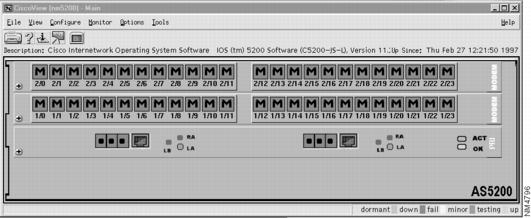Feedback Feedback
|
Table Of Contents
Accessing the AS5200 Manager from CiscoView
Understanding the AS5200 Manager Menus
Using the AS5200 Manager
The AS5200 Manager is a software application that includes modem management, and enables you to remotely view, monitor, configure, and troubleshoot the Cisco AS5200 Universal Access Server.
The AS5200 Manager is accessed from within CiscoView. For details using the AS5200 Manager, see the online document Cisco AS5200 Manager Guide, and for a detailed description of the hardware, see Cisco AS5200 Universal Access Server Installation Guide.
This appendix provides a description of:
•
Accessing the AS5200 Manager from CiscoView
•
Understanding the AS5200 Manager Menus
Accessing the AS5200 Manager from CiscoView
To access the AS5200 from CiscoView, complete the following steps:
Step 1
Go to the CiscoView - Main window.
Step 2
Select File>Open Device.
Step 3
Enter the IP Address of the AS5200 in the Host field.
Step 4
Enter the Read Community string.
Step 5
Enter the Write Community string.
Step 6
Click OK.
The rear panel of the Cisco AS5200 appears, displaying hardware components, such as ports, modem cards, alarms, and power supply connections.
Step 7
Select logical from the View menu to see an illustration of the logical modem connections. The AS5200 Manager application initializes when you select logical. A box with a large M represents each modem connection.
Understanding the AS5200 Manager Menus
When you first open an AS5200 device in CiscoView, the rear panel of the device is displayed. Select Configure>logical_card... to display the AS5200 Manager. shows the Logical view of the AS5200 device.
Figure A-1 AS5200 Manager Main Window
In the Menu Bar, the main menus are File, View, Configure, Monitor, Options and Help. The following tables describe these menus:
Table A-1 AS5200 Manager File Menu Items
Table A-2 AS5200 Manager View Menu Items
The Configure menu varies depending on the device you are using and what you have selected on the device to configure: the device itself, a card or a port.
Table A-3
AS5200 Manager Configure Menu Items
The Monitor menu varies depending on the device you are using and what you have selected on the device to monitor, the device itself, a card or a port.
Table A-4
line_ds1...
Displays the monitoring information for a DS1 or an E1 line.
modem_port...
Displays the monitoring information for a selected modem port.
AS5200 Manager Monitor Menu Items
The Options and Help menus are the same as for CiscoView. For information on these two menus, see the "Using CiscoView" chapter.
Troubleshooting the AS5200
If there are problems associated with the operation of your AS5200, check the cvlog file for known errors. The cvlog file contains errors related to the AS5200 and its location depends on where CiscoView is installed on your system.
The AS5200 Release Note is available on Customer Connection Online or Cisco Customer Documentation, Enterprise C. provides a description of known problems and an explanation of how to correct them.
Table A-5 AS5200 Troubleshooting Procedures