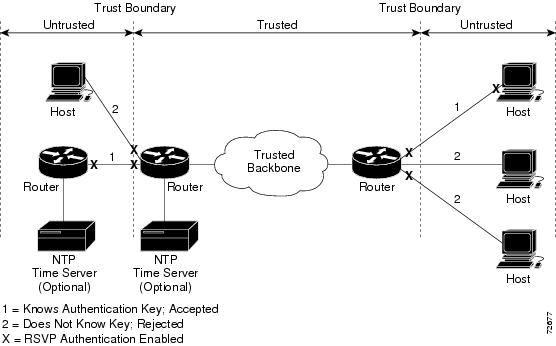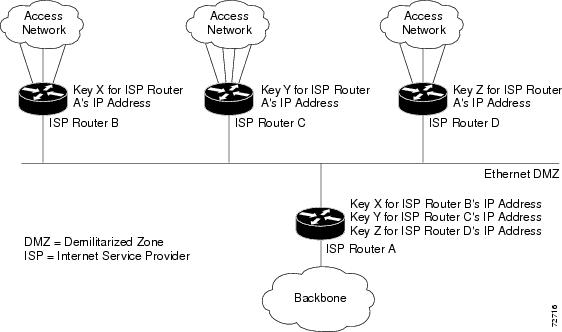Table Of Contents
Prerequisites for RSVP Message Authentication
Restrictions for RSVP Message Authentication
Information About RSVP Message Authentication
Feature Design of RSVP Message Authentication
Special Considerations for RSVP Message Authentication
Benefits of RSVP Message Authentication
How to Configure RSVP Message Authentication
Configuring an RSVP Authentication Type
Configuring an RSVP Authentication Key
Enabling RSVP Authentication Challenge
Configuring RSVP Authentication Lifetime
Configuring RSVP Authentication Window Size
Activating RSVP Authentication
Verifying RSVP Message Authentication
Configuration Examples for RSVP Message Authentication
RSVP Message Authentication Example
ip rsvp authentication challenge
ip rsvp authentication lifetime hh:mm:ss
ip rsvp authentication window-size
RSVP Message Authentication
Feature Specifications for RSVP Message Authentication
12.2(15)T
This feature was introduced.
For platforms supported in Cisco IOS Release 12.2(15)T, consult Cisco Feature Navigator.
Finding Support Information for Platforms and Cisco IOS Software Images
Use Cisco Feature Navigator to find information about platform support and Cisco IOS software image support. Access Cisco Feature Navigator at http://www.cisco.com/go/fn. You must have an account on Cisco.com. If you do not have an account or have forgotten your username or password, click Cancel at the login dialog box and follow the instructions that appear.
Contents
•
Prerequisites for RSVP Message Authentication
•
Restrictions for RSVP Message Authentication
•
Information About RSVP Message Authentication
•
How to Configure RSVP Message Authentication
•
Configuration Examples for RSVP Message Authentication
Prerequisites for RSVP Message Authentication
Ensure that RSVP is configured on two or more routers within the network before you can use the RSVP Message Authentication feature.
Restrictions for RSVP Message Authentication
•
The RSVP Message Authentication feature is only for authenticating RSVP neighbors.
•
The RSVP Message Authentication feature cannot discriminate between various QoS applications or users, of which many may exist on an authenticated RSVP neighbor.
Information About RSVP Message Authentication
To configure RSVP Message Authentication, you need to understand the following concepts:
•
Feature Design of RSVP Message Authentication
•
Special Considerations for RSVP Message Authentication
•
Benefits of RSVP Message Authentication
Feature Design of RSVP Message Authentication
Figure 1 RSVP Message Authentication Configuration
Special Considerations for RSVP Message Authentication
Figure 2 RSVP Message Authentication in an Ethernet Configuration
In Figure 2, to enable authentication between Internet service providers (ISPs) A and B, A and C, and A and D, the ISPs must share a common key. However, sharing a common key also enables authentication between ISPs B and C, C and D, and B and D. You may not want authentication among all the ISPs because they might be different companies with unique security domains.
This release does not support the above topology.
You need separate Ethernet networks for A to B, B to A, A to C, C to A, A to D, and D to A. Then configure unique interface keys for them.
Benefits of RSVP Message Authentication
Improved Security
The RSVP Message Authentication feature greatly reduces the chance of an RSVP-based spoofing attack and provides a secure method to control QoS access to a network.
Multiple Environments
The RSVP Message Authentication feature can be used in traffic engineering (TE) and non-TE environments as well as with subnetwork bandwidth manager (SBM).
Multiple Platforms and Interfaces
The RSVP Message Authentication feature can be used on any supported RSVP platform or interface.
How to Configure RSVP Message Authentication
The following configuration parameters instruct RSVP on how to generate and verify integrity objects in various RSVP messages.
Note
There are two configuration procedures—full and minimal.
This section contains the following procedures for a full configuration:
•
Enabling RSVP on an Interface (required)
•
Configuring an RSVP Authentication Type (optional)
•
Configuring an RSVP Authentication Key (required)
•
Enabling RSVP Key Encryption (optional)
•
Enabling RSVP Authentication Challenge (optional)
•
Configuring RSVP Authentication Lifetime (optional)
•
Configuring RSVP Authentication Window Size (optional)
•
Activating RSVP Authentication (required)
•
Verifying RSVP Message Authentication (optional)
This section contains the following tasks for a minimal configuration:
•
Enabling RSVP on an Interface (required)
•
Configuring an RSVP Authentication Key (required)
•
Activating RSVP Authentication (required)
Enabling RSVP on an Interface
Perform this task to enable RSVP on an interface.
SUMMARY STEPS
1.
enable
2.
configure terminal
3.
interface [type number]
4.
ip rsvp bandwidth [interface-kbps] [single-flow-kbps]
5.
end
DETAILED STEPS
Configuring an RSVP Authentication Type
Perform this task to configure an RSVP authentication type.
SUMMARY STEPS
1.
enable
2.
configure terminal
3.
interface [type number]
4.
ip rsvp authentication type {md5 | sha-1}
5.
end
DETAILED STEPS
Configuring an RSVP Authentication Key
Perform this task to configure an RSVP authentication key.
SUMMARY STEPS
1.
enable
2.
configure terminal
3.
interface [type number]
4.
ip rsvp authentication key passphrase
5.
end
DETAILED STEPS
Enabling RSVP Key Encryption
Perform this task to enable RSVP key encryption when the key is stored in the router configuration. (This prevents anyone from seeing the clear text key in the configuration file.)
SUMMARY STEPS
1.
enable
2.
configure terminal
3.
key config-key 1 string
4.
end
DETAILED STEPS
Enabling RSVP Authentication Challenge
Perform this task to enable RSVP authentication challenge.
SUMMARY STEPS
1.
enable
2.
configure terminal
3.
interface [type number]
4.
ip rsvp authentication challenge
5.
end
DETAILED STEPS
Configuring RSVP Authentication Lifetime
Perform this task to configure the lifetimes of security associations between RSVP neighbors.
SUMMARY STEPS
1.
enable
2.
configure terminal
3.
interface [type number]
4.
ip rsvp authentication lifetime hh:mm:ss
5.
end
DETAILED STEPS
Configuring RSVP Authentication Window Size
Perform this task to configure RSVP authentication window size.
SUMMARY STEPS
1.
enable
2.
configure terminal
3.
interface [type number]
4.
ip rsvp authentication window-size [n]
5.
end
DETAILED STEPS
Activating RSVP Authentication
Perform this task to activate RSVP authentication.
SUMMARY STEPS
1.
enable
2.
configure terminal
3.
interface [type number]
4.
ip rsvp authentication
5.
end
DETAILED STEPS
Verifying RSVP Message Authentication
Perform this task to verify that the RSVP Message Authentication feature is functioning.
SUMMARY STEPS
1.
enable
2.
show ip rsvp interface [interface-type interface-number] [detail]
3.
show ip rsvp authentication [detail] [ip-address | hostname]
4.
show ip rsvp counters [interface interface_unit | summary | neighbor]
DETAILED STEPS
Examples
This section provides the following example output:
•
Sample Output for the show ip rsvp authentication detail Command
•
Sample Output for the show ip rsvp interface detail Command
Sample Output for the show ip rsvp authentication detail Command
In this example, the show ip rsvp authentication detail command displays information, including IP addresses, interfaces enabled, and configured cryptographic authentication parameters about security associations that RSVP has established with neighbors.
Router# show ip rsvp authentication detailNeighbor: 192.168.101.2 Key ID (hex): 62d0b1140000Interface: Ethernet0/0 Key type: StaticDirection: Send Expiration: 000d 00h 29m 39sLast seq # sent:13851245224380071944Neighbor: 192.168.101.2 Key ID (hex): 62d164fc00000Interface: Ethernet0/0 Key type: StaticDirection: Receive Expiration: 000d 00h 29m 39sLast valid seq # rcvd: Challenge: Not configured13851246177862811649Sample Output for the show ip rsvp interface detail Command
In this example, the show ip rsvp interface detail command displays detailed information, including the cryptographic authentication parameters, for all RSVP-configured interfaces on a router.
Note
The authentication key in the following example appears encrypted (<encrypted>). That is because the key config-key 1 string command was issued prior to the show ip rsvp interface detail command.
Router# show ip rsvp interface detailEt0/0:Bandwidth:Curr allocated: 0 bits/secMax. allowed (total): 7500K bits/secMax. allowed (per flow): 7500K bits/secMax. allowed for LSP tunnels using sub-pools: 0 bits/secSet aside by policy (total):0 bits/secNeighbors:Using IP encap: 0. Using UDP encap: 0Signalling:Refresh reduction: disabledAuthentication: enabledKey: <encrypted>Type: sha-1Window size: 2Challenge: enabledTroubleshooting Tips
To troubleshoot the RSVP Message Authentication feature, use the following commands in privileged EXEC mode:
Configuration Examples for RSVP Message Authentication
This section provides the following configuration example:
•
RSVP Message Authentication Example
RSVP Message Authentication Example
In the following output, the cryptographic authentication parameters, including type, key, challenge, lifetime, window size, are configured; and authentication is activated:
Router# configure terminalEnter configuration commands, one per line. End with CNTL/Z.Router(config)# interface e0/0Router(config-if)# ip rsvp bandwidth 7500 7500Router(config-if)# ip rsvp authentication type sha-1Router(config-if)# ip rsvp authentication key 11223344Router(config-if)# ip rsvp authentication challengeRouter(config-if)# ip rsvp authentication lifetime 00:30:05Router(config-if)# ip rsvp authentication window-size 2Router(config-if)# ip rsvp authenticationIn the following output from the show ip rsvp interface detail command, notice the cryptographic authentication parameters that you configured for the Ethernet0/0 interface:Router# show ip rsvp interface detailEt0/0:Bandwidth:Curr allocated: 0 bits/secMax. allowed (total): 7500K bits/secMax. allowed (per flow): 7500K bits/secMax. allowed for LSP tunnels using sub-pools: 0 bits/secSet aside by policy (total): 0 bits/secNeighbors:Using IP encap: 0. Using UDP encap: 0Signalling:Refresh reduction: disabledAuthentication: enabledKey: 11223344Type: sha-1Window size: 2Challenge: enabledIn the preceding example, the authentication key appears in clear text. If you enter the key-config-key 1 string command, the key appears encrypted, as in the following example:
Router# show ip rsvp interface detailEt0/0:Bandwidth:Curr allocated: 0 bits/secMax. allowed (total): 7500K bits/secMax. allowed (per flow): 7500K bits/secMax. allowed for LSP tunnels using sub-pools: 0 bits/secSet aside by policy (total): 0 bits/secNeighbors:Using IP encap: 0. Using UDP encap: 0Signalling:Refresh reduction: disabledAuthentication: enabledKey: <encrypted>Type: sha-1Window size: 2Challenge: enabledIn the following output, notice the authentication key changes from encrypted to clear text after the no key config-key 1 command is issued:
Router# show run int e0/0Building configuration...Current configuration :247 bytes!interface Ethernet0/0ip address 192.168.101.2 255.255.255.0no ip directed-broadcastip pim dense-modeno ip mroute-cacheno cdp enableip rsvp bandwidth 7500 7500ip rsvp authentication key 7>70>9:7<872>?74ip rsvp authenticationendRouter# configure terminalEnter configuration commands, one per line. End with CNTL/Z.Router(config)# no key config-key 1Router(config)# endRouter# show run*Jan 30 08:02:09.559:%SYS-5-CONFIG_I:Configured from console by consoleint e0/0Building configuration...Current configuration :239 bytes!interface Ethernet0/0ip address 192.168.101.2 255.255.255.0no ip directed-broadcastip pim dense-modeno ip mroute-cacheno cdp enableip rsvp bandwidth 7500 7500ip rsvp authentication key 11223344ip rsvp authenticationendAdditional References
For additional information related to the RSVP Message Authentication feature, refer to the following references:
•
MIBs
•
RFCs
Related Documents
Standards
No new or modified standards are supported by this feature, and support for existing standards has not been modified by this feature.
—
MIBs
To locate and download MIBs for selected platforms, Cisco IOS releases, and feature sets, use Cisco MIB Locator found at the following URL:
http://tools.cisco.com/ITDIT/MIBS/servlet/index
If Cisco MIB Locator does not support the MIB information that you need, you can also obtain a list of supported MIBs and download MIBs from the Cisco MIBs page at the following URL:
http://www.cisco.com/public/sw-center/netmgmt/cmtk/mibs.shtml
To access Cisco MIB Locator, you must have an account on Cisco.com. If you have forgotten or lost your account information, send a blank e-mail to cco-locksmith@cisco.com. An automatic check will verify that your e-mail address is registered with Cisco.com. If the check is successful, account details with a new random password will be e-mailed to you. Qualified users can establish an account on Cisco.com by following the directions found at this URL:
RFCs
RFC 1321
The MD5 Message Digest Algorithm
RFC 2104
HMAC: Keyed-Hashing for Messaging Authentication
RFC 2205
Resource Reservation Protocol
RFC 2209
RSVP—Version 1 Message Processing Rules
RFC 2401
Security Architecture for the Internet Protocol
RFC 2747
RSVP Cryptographic Authentication
RFC 3174
US Secure Hash Algorithm 1 (SHA1)
1 Not all supported RFCs are listed.
Technical Assistance
Command Reference
This section documents new and modified commands. All other commands used with this feature are documented in the Cisco IOS Release 12.2 command reference publications.
New Commands
•
ip rsvp authentication challenge
•
ip rsvp authentication lifetime hh:mm:ss
•
ip rsvp authentication window-size
Modified Commands
clear ip rsvp authentication
To eliminate Resource Reservation Protocol (RSVP) security associations before their lifetimes expire, use the clear ip rsvp authentication command in EXEC mode.
clear ip rsvp authentication [ip-address | hostname]
Syntax Description
ip-address
(Optional) Frees security associations with a specific neighbor.
hostname
(Optional) Frees security associations with a specific host.
Note
The difference between ip-address and hostname is whether you specify the neighbor by its ip address or by its name.
Defaults
Clear all associations.
Command Modes
EXEC
Command History
Usage Guidelines
Use the clear ip rsvp authentication command for the following reasons:
•
To eliminate security associations before their lifetimes expire
•
To free up memory
•
To resolve a problem with a security association being in some indeterminate state
•
To force reauthentication of neighbors
You can delete all RSVP security associations if you do not enter an IP address or a host name, or just the ones with a specific RSVP neighbor or host.
If you delete a security association, it is re-created as needed when the trusted RSVP neighbors start sending more RSVP messages.
Examples
The following command shows how to clear all security associations before they expire:
Router# clear ip rsvp authenticationRelated Commands
Controls how long RSVP maintains security associations with other trusted RSVP neighbors.
Displays security associations established with neighbors.
debug ip rsvp authentication
To display debug output related to Resource Reservation Protocol (RSVP) authentication, use the debug ip rsvp authentication command in privileged EXEC mode. To disable debugging output, use the no form of this command.
debug ip rsvp authentication
no debug ip rsvp authentication
Syntax Description
This command has no arguments or keywords.
Defaults
This command is disabled by default.
Command Modes
Privileged EXEC
Command History
Usage Guidelines
After you enable RSVP authentication, RSVP logs system error events whenever an authentication check fails. These events are logged instead of just being displayed when debugging is enabled because they may indicate potential security attacks. The events are generated when:
•
RSVP receives a message that does not contain the correct cryptographic signature. This could be due to misconfiguration of the authentication key or algorithm on one or more RSVP neighbors, but it may also indicate an (unsuccessful) attack.
•
RSVP receives a message with the correct cryptographic signature, but with a duplicate authentication sequence number. This may indicate an (unsuccessful) message replay attack.
•
RSVP receives a message with the correct cryptographic signature, but with an authentication sequence number that is outside the receive window. This could be due to a reordered burst of valid RSVP messages, but it may also indicate an (unsuccessful) message replay attack.
•
Failed challenges result from timeouts or bad challenge responses.
Examples
The following example shows output from the debug ip rsvp authentication command in which the authentication type (digest) and the sequence number have been validated:
Router# debug ip rsvp authenticationRSVP authentication debugging is onRouter# show debugging*Jan 30 08:10:46.335:RSVP_AUTH:Resv integrity digest from 192.168.101.2 valid*Jan 30 08:10:46.335:RSVP_AUTH:Resv integrity sequence number 13971113505298841601 from 192.168.101.2 valid*Jan 30 08:10:46.335:RSVP_AUTH:Resv from 192.168.101.2 passed all authentication checks
Note
Cisco routers using RSVP authentication on Cisco IOS ideally should have clocks that can be accurately restored to the correct time when the routers boot. This capability is available on certain Cisco routers that have clocks with battery backup. For those platforms that do not have battery backup, consider configuring the router to keep its clock synchronized with a Network Time Protocol (NTP) time server. Otherwise, if two adjacent routers have been operating with RSVP authentication enabled and one of them reboots such that its clock goes backward in time, it is possible (but unlikely) the router that did not reboot will log RSVP authentication sequence number errors.
Related Commands
Activates RSVP cryptographic authentication.
show debug
Displays active debug output.
ip rsvp authentication
To activate Resource Reservation Protocol (RSVP) cryptographic authentication, use the ip rsvp authentication command in interface configuration mode. To deactivate authentication, use the no form of this command.
ip rsvp authentication
no ip rsvp authentication
Syntax Description
This command has no arguments or keywords.
Defaults
This command is disabled by default.
Command Modes
Interface configuration
Command History
Usage Guidelines
Use the ip rsvp authentication command to deactivate and then reactivate RSVP authentication without reentering the other RSVP authentication configuration commands. You should not enable authentication unless you have previously configured a key. If you issue this command before the ip rsvp authentication key command, you get a warning message indicating that RSVP discards all messages until you specify a key. The no ip rsvp authentication command disables RSVP cryptographic authentication. However, the command does not automatically remove any other authentication parameters that you have configured. You must issue a specific no ip rsvp authentication command; for example, no ip rsvp authentication key, no ip rsvp authentication type, or no ip rsvp authentication window-size, if you want to remove them from the configuration.
The ip rsvp authentication command is similar to the ip rsvp neighbor command. However, the ip rsvp authentication command provides better authentication and performs system logging.
Examples
The following command activates authentication on an interface:
Router(config-if)# ip rsvp authenticationThe following command deactivates authentication on an interface:
Router(config-if)# no ip rsvp authenticationRelated Commands
Specifies the key for the authentication algorithm.
ip rsvp neighbor
Enables neighbors to request a reservation.
ip rsvp authentication challenge
To make Resource Reservation Protocol (RSVP) perform a challenge-response handshake with any new RSVP neighbors on a network, use the ip rsvp authentication challenge command in interface configuration mode. To disable the challenge-response handshake, use the no form of this command.
ip rsvp authentication challenge
no ip rsvp authentication challenge
Syntax Description
This command has no arguments or keywords.
Defaults
This command is disabled by default.
Command Modes
Interface configuration
Command History
Usage Guidelines
The ip rsvp authentication challenge command requires RSVP to perform a challenge-response handshake with any new RSVP neighbors that are discovered on a network. Such a handshake allows the router to thwart RSVP message replay attacks while booting, especially if there is a long period of inactivity from trusted RSVP neighbors following the reboot. If messages from trusted RSVP neighbors arrive very quickly after the router reboots, then challenges may not be required because the router will have reestablished its security associations with the trusted nodes before the untrusted nodes can attempt replay attacks.
If you enable RSVP authentication challenges, you should consider enabling RSVP refresh reduction by using the ip rsvp signalling refresh reduction command. While a challenge handshake is in progress, the receiving router initiating the handshake discards all RSVP messages from the node being challenged until the handshake-initiating router receives a valid challenge response.
Note
If a neighbor does not reply to the first challenge message after 1 second, Cisco IOS sends another challenge message and waits 2 seconds. If no response is received to the second challenge, Cisco IOS sends another and waits 4 seconds. If no response to the third challenge is received, Cisco IOS sends a fourth challenge and waits 8 seconds. If there is no response to the fourth challenge, Cisco IOS stops the current challenge to that neighbor, logs a system error message, and does not create a security association for that neighbor. This kind of exponential backoff is used to recover from challenges dropped by the network or busy neighbors.
Activating refresh reduction enables the challenged node to resend dropped messages more quickly once the handshake has completed. This causes RSVP to reestablish reservation state faster when the router reboots.
Enable authentication challenges wherever possible to reduce the router's vulnerability to replay attacks.
Examples
The following command shows how to enable RSVP to perform a challenge-response handshake:
Router(config-if)# ip rsvp authentication challengeRelated Commands
ip rsvp authentication key
To specify the key (string) for the Resource Reservation Protocol (RSVP) authentication algorithm, use the ip rsvp authentication key command in interface configuration mode. To disable the key, use the no form of this command.
ip rsvp authentication key passphrase
no ip rsvp authentication key
Syntax Description
Defaults
This command has no default key.
Command Modes
Interface configuration
Command History
Usage Guidelines
Use the ip rsvp authentication key command to select the key for the authentication algorithm. This key is a passphrase of 8 to 40 characters. It can include spaces; quotes are not required if spaces are used. The key can consist of more than one word. We recommend that you make the passphrase as long as possible. This key must be the same for all RSVP neighbors on this interface. As with all passwords, you should choose them carefully so that attackers cannot easily guess them.
Here are some guidelines:
•
Use a mixture of upper- and lowercase letters, digits, and punctuation.
•
If using just a single word, do not use a word contained in any dictionary of any language, spelling lists, or other lists of words.
•
Use something easily remembered so you do not have to write it down.
•
Do not let it appear in clear text in any file or script or on a piece of paper attached to a terminal.
By default, RSVP authentication keys are stored in clear text in the router configuration file, but they can optionally be stored as encrypted text in the configuration file. To enable key encryption, use the global Cisco IOS configuration command key config-key 1 string. After you enter this command, the passphrase parameter of each ip rsvp authentication key command is encrypted with the Data Encryption Standard (DES) algorithm when you save the configuration file. If you later issue a no key config-key 1 string command, the RSVP authentication key is stored in clear text again when you save the configuration.
The string is not stored in the configuration file; it is stored only in the router's private nonvolatile random-access memory (NVRAM) and will not appear in the output of a show run or show config command. Therefore, if you copy the configuration file to another router, any encrypted RSVP keys in that file will not be successfully decrypted by RSVP when the router boots and RSVP authentication will not operate correctly. To recover from this, follow these steps on the new router:
1.
For each RSVP interface with an authentication key, issue a no ip rsvp authentication key command to clear the old key.
2.
For that same set of RSVP interfaces, issue an ip rsvp authentication key command to reconfigure the correct clear text keys.
3.
Issue a global key config-key 1 string command to reencrypt the RSVP keys for the new router.
4.
Save the configuration.
Examples
The following command sets the passphrase to 11223344 in clear text:
Router(config-if)# ip rsvp authentication key 11223344To encrypt the authentication key, issue the key config-key 1 string command as follows:
Router# configure terminalEnter configuration commands, one per line. End with CNTL/Z.Router(config)# key config-key 1 11223344Router(config)# endRelated Commands
ip rsvp authentication lifetime hh:mm:ss
To control how long Resource Reservation Protocol (RSVP) maintains security associations with other trusted RSVP neighbors, use the ip rsvp authentication lifetime hh:mm:ss command in interface configuration mode. To disable the lifetime setting, use the no form of this command.
ip rsvp authentication lifetime hh:mm:ss
no ip rsvp authentication lifetime hh:mm:ss
Syntax Description
This command has no arguments or keywords.
Defaults
Default security association is 30 minutes; range is 1 second to 24 hours.
Command Modes
Interface configuration
Command History
Usage Guidelines
Use the ip rsvp authentication lifetime hh:mm:ss command to indicate when to end security associations with RSVP trusted neighbors. If an association's lifetime expires, but at least one valid, RSVP authenticated message was received in that time period, RSVP resets the security association's lifetime to this configured value. When a neighbor stops sending RSVP signaling messages (that is, the last reservation has been torn down), the memory used for the security association is freed as well as when the association's lifetime period ends. The association can be re-created if that RSVP neighbor resumes its signaling. Setting the lifetime to shorter periods allows memory to be recovered faster when the router is handling a lot of short-lived reservations. Setting the lifetime to longer periods reduces the workload on the router when establishing new authenticated reservations.
Use the clear ip rsvp authentication command to free security associations before their lifetimes expire.
Examples
The following command sets the lifetime period for 30 minutes and 5 seconds:
Router(config-if)# ip rsvp authentication lifetime 00:30:05Related Commands
ip rsvp authentication type
To specify the algorithm to generate cryptographic signatures in Resource Reservation Protocol (RSVP) messages, use the ip rsvp authentication type command in interface configuration mode. To disable the type (or to use the default type, md5), use the no form of this command.
ip rsvp authentication type {md5 | sha-1}
no ip rsvp authentication type
Syntax Description
md5
RSA Message Digest 5 algorithm.
sha-1
National Institute of Standards and Technologies (NIST) Secure Hash Algorithm-1; it is newer and more secure than md5.
Defaults
The default type is md5.
Command Modes
Interface configuration
Command History
Usage Guidelines
Use the ip rsvp authentication type command to specify the algorithm to generate cryptographic signatures in RSVP messages. If you do not specify an algorithm, md5 is used.
Examples
The following command sets the type to sha-1:
Router(config-if)# ip rsvp authentication type sha-1Related Commands
ip rsvp authentication window-size
To specify the maximum number of Resource Reservation Protocol (RSVP) authenticated messages that can be received out of order, use the ip rsvp authentication window-size command in interface configuration mode. To disable the window-size (or to use the default value of 1), use the no form of this command.
ip rsvp authentication window-size [n]
no ip rsvp authentication window-size
Syntax Description
Defaults
The default value is one message.
Command Modes
Interface configuration
Command History
Usage Guidelines
Use the ip rsvp authentication window-size command to specify the maximum number of authenticated messages that can be received out of order. All RSVP authenticated messages include a sequence number that is used to prevent replays of RSVP messages.
With a default window size of one message, RSVP rejects any duplicate authenticated messages because they are assumed to be replay attacks. However, sometimes bursts of RSVP messages become reordered between RSVP neighbors. If this occurs on a regular basis, and you can verify that the node sending the burst of messages is trusted, you can use the window-size option to allow for the burst size such that RSVP will not discard such reordered bursts. RSVP will still check for duplicate messages within these bursts.
Examples
The following command sets the window size to 2:
Router(config-if)# ip rsvp authentication window-size 2Related Commands
show ip rsvp authentication
To display the security associations that Resource Reservation Protocol (RSVP) has established with other RSVP neighbors, use the show ip rsvp authentication command in EXEC mode.
show ip rsvp authentication [detail] [ip-address | hostname]
Syntax Description
Note
The difference between ip-address and hostname is whether you specify the neighbor by its ip address or byits name.
Command Modes
EXEC
Command History
Usage Guidelines
Use the show ip rsvp authentication command to display the security associations that RSVP has established with other RSVP neighbors. You can display all security associations or specify an IP address or hostname of a particular RSVP neighbor, which restricts the size of the display.
Examples
The following example shows sample output from the show ip rsvp authentication command:
Router# show ip rsvp authenticationNeighbor Interface Key Type Key ID (hex) Direction Expiration192.168.101.2 Et2/1 Static 62d0b1140000 Send 000d 00h 29m 46s192.168.101.2 Et2/1 Static 62d164fc0000 Receive 000d 00h 29m 49sThe following example shows sample output from the show ip rsvp authentication detail command:
Router# show ip rsvp authentication detailNeighbor: 192.168.101.2 Key ID (hex): 62d0b1140000Interface: Ethernet0/0 Key type: StaticDirection: Send Expiration: 000d 00h 29m 39sLast seq # sent:13851245224380071944Neighbor: 192.168.101.2 Key ID (hex): 62d164fc00000Interface: Ethernet0/0 Key type: StaticDirection: Receive Expiration: 000d 00h 29m 39sLast valid seq # rcvd: Challenge: Not configuredTable 1 describes the fields shown in the display.
Related Commands
show ip rsvp counters
To display the number of Resource Reservation Protocol (RSVP) messages that were sent and received on each interface, use the show ip rsvp counters command in EXEC mode.
show ip rsvp counters [interface interface_unit | summary | neighbor]
Syntax Description
Defaults
If you enter the show ip rsvp counters command without a keyword, the command displays the number of RSVP messages that were sent and received for each interface on which RSVP is configured.
Command Modes
EXEC
Command History
Usage Guidelines
Use the show ip rsvp counters command to display the number of RSVP messages that were sent and received for each interface on which RSVP is configured.
Examples
The following command shows values for the number of RSVP messages of each type that were sent and received by the router over all interfaces:
Router# show ip rsvp counters summaryAll Interfaces Recv Xmit Recv XmitPath 32 0 Resv 0 18PathError 0 0 ResvError 0 0PathTear 3 0 ResvTear 0 1ResvConf 0 0 RTearConf 0 0Ack 0 0 Srefresh 0 0IntegrityChalle 0 0 IntegrityRespon 0 0DSBM_WILLING 0 0 I_AM_DSBM 0 0Unknown 0 0 Errors 12 0Table 2 describes the fields shown in the display.
Related Commands
clear ip rsvp counters
Clears (sets to zero) all IP RSVP counters that are being maintained.
show ip rsvp interface
To display Resource Reservation Protocol (RSVP)-related interface information, use the show ip rsvp interface command in EXEC mode.
show ip rsvp interface [interface-type interface-number] [detail]
Syntax Description
interface-type
(Optional) Type of the interface.
interface-number
(Optional) Number of the interface.
detail
(Optional) Additional information about interfaces.
Command Modes
EXEC
Command History
11.2
This command was introduced.
12.2(2)T
The detail keyword was added.
12.2(15)T
Cryptographic authentication parameters were added to the display.
Usage Guidelines
Use the show ip rsvp interface command to display information about interfaces on which RSVP is enabled, including the current allocation budget and maximum available bandwidth. Enter the optional detail keyword for additional information, including the cryptographic authentication parameters.
Examples
The following command displays detailed information, including the cryptographic authentication parameters, for all RSVP-configured interfaces on the router:
Router# show ip rsvp interface detailEt0/0:Bandwidth:Curr allocated: 0 bits/secMax. allowed (total): 7500K bits/secMax. allowed (per flow): 7500K bits/secMax. allowed for LSP tunnels using sub-pools: 0 bits/secSet aside by policy (total):0 bits/secNeighbors:Using IP encap: 0. Using UDP encap: 0Signalling:Refresh reduction: disabledAuthentication: enabledKey: 11223344Type: sha-1Window size: 2Challenge: enabledTable 3 describes the significant fields shown in the display.
Related Commands
Glossary
admission control—The process in which an RSVP reservation is accepted or rejected based on end-to-end available network resources.
bandwidth—The difference between the highest and lowest frequencies available for network signals. The term also is used to describe the rated throughput capacity of a given network medium or protocol.
DMZ—demilitarized zone. The neutral zone between public and corporate networks.
flow—A stream of data traveling between two endpoints across a network (for example, from one LAN station to another). Multiple flows can be transmitted on a single circuit.
key—A data string that is combined with source data according to an algorithm to produce output that is unreadable until decrypted.
QoS—quality of service. A measure of performance for a transmission system that reflects its transmission quality and service availability.
router—A network layer device that uses one or more metrics to determine the optimal path along which network traffic should be forwarded. Routers forward packets from one network to another based on network layer information.
RSVP—Resource Reservation Protocol. A protocol that supports the reservation of resources across an IP network. Applications running on IP end systems can use RSVP to indicate to other nodes the nature (bandwidth, jitter, maximum burst, and so on) of the packet streams they want to receive.
security association—A block of memory used to hold all the information RSVP needs to authenticate RSVP signaling messages from a specific RSVP neighbor.
spoofing—The act of a packet illegally claiming to be from an address from which it was not actually sent. Spoofing is designed to foil network security mechanisms, such as filters and access lists.
trusted neighbor—A router with authorized access to information.
VoIP—Voice over IP. The ability to carry normal telephony-style voice over an IP-based Internet maintaining telephone-like functionality, reliability, and voice quality.