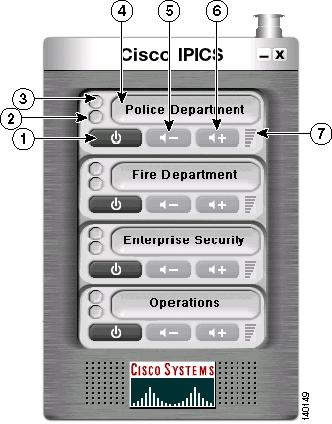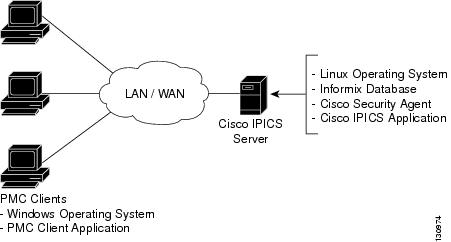Table Of Contents
Introducing Cisco IPICS and the PMC Application
System Requirements for the PMC Application
Introducing Cisco IPICS and the PMC Application
This chapter provides an overview of the components that are used in the Cisco IPICS solution. It also documents system requirements for the PMC application and important information that you need to know about server and user interactions.
This chapter includes the following topics:
•
System Requirements for the PMC Application
Overview of Cisco IPICS
This section provides an overview of Cisco IPICS and the PMC application; it includes the following topics:
•
Cisco IPICS System Components
Introduction
The Cisco IPICS solution provides a cost-effective and highly-efficient IP standards-based solution to enable voice interoperability among disparate systems. By interconnecting voice channels, talk groups, and virtual talk groups (VTGs), Cisco IPICS bridges communications from radio networks to the Cisco IPICS Push-to-Talk Management Center (PMC) PC application, and the Cisco IP Phone models 7960 and 7970.
To provide this functionality, Cisco IPICS uses new components, such as the Cisco IPICS server and the PMC, and existing technologies, such as Land Mobile Radio (LMR), Cisco gateways, and Voice over IP (VoIP) technology, along with new applications of existing technologies, such as the use of the router media services (RMS) functionality for channel mixing.
Through the use of integrated web-based system management software, the Cisco IPICS solution facilitates the tasks that are associated with operations and command and control to extend the reach of push-to-talk (PTT) voice technology from the LMR environment to the IP network.
The following examples portray typical customers who use disparate networks:
•
PTT radio networks (analog or digital at different frequencies)—These networks are used for voice communications within groups. Communications are usually restricted within a specified group or network.
•
VoIP networks—These networks are used for voice on wired or wireless IP phones or other IP clients, such as personal data assistants and laptop PCs.
Benefits of Cisco IPICS
For these customers, the Cisco IPICS solution provides the following benefits:
•
By incorporating an incident management framework graphical user interface (GUI), Cisco IPICS provides a cost-effective solution that allows you to streamline operations and command and control while protecting your investment in deployed radio networks and applications.
•
Through easy-to-use installation, management, and operational features, the Cisco IPICS solution enables rapid deployment and management of disparate audio communications systems and it provides a migration path to more robust IP applications and devices to cost-effectively achieve greater operational efficiencies.
Related Topics
•
Cisco IPICS System Components
Cisco IPICS System Components
The Cisco IPICS solution comprises the following major components, as described in Table 1-1:
Table 1-1 Cisco IPICS System Components
Cisco IPICS Server
This component provides the core functionality of the Cisco IPICS system. The Cisco IPICS server software runs on the Cisco Linux operating system (based on Red Hat Linux) on selected Cisco Media Convergence Server (MCS) platforms. (Refer to the Cisco 7800 Series Media Convergence Servers data sheets, or contact your Cisco representative, for information about the servers that Cisco IPICS supports.)
The Cisco IPICS server software includes the Cisco IPICS Administration Console, which is an incident management framework administration GUI that enables dynamic resource management for users, channels, and VTGs. (In Cisco IPICS, VTGs combine one or more channels and/or users.) By using this GUI, authorized Cisco IPICS users can manage the system configuration and authentication and security services, policies and privileges, and database information.
In addition, the server enables control of the configuration of the media resources that are installed in the router and which are used for audio mixing capabilities.
See the "Cisco IPICS User Roles" section for more information about the various user roles that Cisco IPICS supports.
Push-to-Talk Management Center (PMC)
The PMC is a PC-based software application that comprises a stand-alone LMR PTT audio application that connects end-users, dispatch personnel, and administrators via an IP network. This connection enables participation in one or more talk groups or VTGs at the same time. (VTGs are the voice channels that users attach to based on specific incidents.)
The PMC runs on the Microsoft Windows 2000 and Windows XP operating system. See the "System Requirements for the PMC Application" section for information about PMC hardware and software requirements.
Gateways
This component includes LMR gateways, which functionality is usually installed as an additional feature in a supported Cisco router. LMR gateways provide voice interoperability between radio and non-radio networks by bridging radio frequencies to IP multicast streams.
Router Media Service
The Router Media Service (RMS) component enables the PMC to remotely attach to a VTG. It also provides support for remotely attaching (combining) two or more VTGs through its loopback functionality. The RMS provides support for mixing multicast channels in support of VTGs and for mixing remote PMC SIP-based (unicast) connections to a multicast channel or VTG. The RMS can be installed as a stand-alone component (RMS router) or as an additional feature that is installed in the LMR gateway.
Networking Components
The Cisco IPICS solution also includes various network components. Examples of these components include switches, routers, firewalls, mobile access routers, and wireless access points and bridges.
Cisco CallManager and VoIP Services
Cisco CallManager functionality and VoIP services help to extend the reach of PTT technology to the IP network. These services allow participation in VTGs through the use of the Cisco IP Phone 7960 and Cisco IP Phone 7970 by enabling these phones to work with Cisco IPICS as IP phone multicast client devices.
Cisco IPICS User Roles
The Cisco IPICS solution authorizes access to different features based on the role that is assigned to each user. Cisco IPICS users may have one or more roles, such as system administrator, operator, dispatcher, or user.
Table 1-2 describes the user roles that Cisco IPICS supports. For more information about how these roles interact, see the "Cisco IPICS Server-PMC Interaction Scenario" section.
Related Topics
•
System Requirements for the PMC Application
•
Cisco IPICS Server-PMC Interaction Scenario
About the PMC Application
This section contains information about the PMC application and it includes the following topics:
The PMC application provides the interface for users to host push-to-talk audio communications. By using a simplified GUI, the PMC allows simultaneous monitoring and participation in one or more talk groups or VTGs at the same time.
The Cisco IPICS operator enables your user profile for access to the PMC application. After you have been authorized to use the system, you can download the PMC software from the Cisco IPICS server and install it on your PMC client machine. For more information, see the "Downloading and Installing the PMC Application" section.
You can customize the appearance of the PMC user interface by choosing another Cisco-provided or custom skin. For more information, see the "Customizing the PMC End-User Interface" section.
See Figure 1-1 for an illustration of the PMC application. This example shows the PMC configured for mouse-based use with the 4-channel skin.
Figure 1-1 PMC with 4-Channel Mouse Skin
Activation/
Deactivation button
Click this button to activate a channel (to call out); click again to deactivate.
For more information about the PMC buttons, see the "Activating the PMC Buttons" section.
Transmit indicator
This indicator blinks red when the PMC is transmitting traffic.
For more information about traffic activity indicators, see the "Traffic Activity" section.
Receive indicator
This indicator blinks green when the PMC is receiving traffic.
PTT Channel button
This is the PTT button and the PMC receive (green) and transmit (red) indicators. Click with your mouse, or push, the PTT button and hold it to talk. When you are done talking, release the left mouse button to return to listen-only mode. You can also latch this button to talk on one or more channels at the same time. To clear the latch, click the PTT button to release and return to listen-only mode.
Volume Down button
Click this button to decrease the volume on the channel.
Volume Up button
Click this button to increase the volume on the channel.
Volume level indicator bar
This bar shows the current volume level on the channel in a graphical format.
The PMC GUI includes buttons that allow you to interact with the Cisco IPICS server. It also includes various indicators to inform you about activities such as transmission status, channel states and activity, and volume level indicators.
•
The PMC GUI includes the PTT channel button, and buttons to activate the channel and control the volume level. It also includes indicators that blink when you receive and transmit traffic. See the "Traffic Activity" section for more information about these indicators.
•
When a channel has been activated, the PTT button displays on the PMC in a highlighted color that is based on the configuration in the Cisco IPICS server.
Note
If your ability to transmit on a channel has been disabled by the server, the PTT button will not highlight on the PMC.
Because the Cisco IPICS server controls the configuration of the PMC application, PMC users have limited access to the configuration parameters; however, Cisco IPICS includes the ability for PMC users to customize the PMC GUI skins for mouse-based or touch screen-based display. Based on your preference, you can use the mouse or touch screen to select and control functions on the PMC application.
Note
See "Customizing the PMC Application," for additional information about customizing the end-user interface.
Browser Support
You install the PMC application on your local PC by downloading the software from the Cisco IPICS server upon successful user authentication. Cisco IPICS supports secure access to the server via the Internet by using the following supported browser:
•
Internet Explorer 6.0.2 or later
After successful software download and installation, you log in to the PMC application on your PC. See "Installing and Upgrading the PMC Application," for additional information about installing and launching the PMC application.
Work Flow Activities
The following activities occur when you use the Cisco IPICS system:
1.
The Cisco IPICS dispatcher sets up the necessary VTGs and channel definitions on the server.
2.
The PMC then retrieves the personalized list of channels from the server.
3.
You can join VTG(s) by selecting the channel(s) that the dispatcher associates with the VTG(s) and assigns to your user ID. (Only active VTGs display on your PMC.)
4.
When the dispatcher deactivates one or more VTG(s), you will no longer have access to the channel(s) that were created to support these VTG(s).
Note
Cisco IPICS enables the dispatcher to dynamically add or remove PTT channels.
PMC Application Caveats
Be aware of the following caveats when you use the PMC application with this release of Cisco IPICS:
•
Only one instance of the PMC application can be open on a given PC at a time.
•
A running PMC supports only one active user ID login on a given PC at a time.
•
Any number of valid Cisco IPICS users can use the same PMC application, but not concurrently, based on PMC licensing requirements. See the "License Information" section for more information about these licensing requirements.
•
Each PMC application connects to only one Cisco IPICS server.
•
The dispatcher assigns the voice channels that you can use on your PMC application, as they are needed. (The voice channels that the dispatcher assigns to you display a channel name on the PMC.) The dispatcher also creates, activates, and deactivates the channels that support the VTGs.
•
The PMC retrieves, from the server, the channel name that displays on an assigned channel on your PMC application. This name may change based on the configuration in the server.
•
When the dispatcher deactivates one or more VTG(s), you will no longer have access to the channel(s) that were created to support the VTG(s).
•
The PMC application does not provide support for the creation of ad hoc VTGs; that is, there is no support for direct PMC-to-PMC connectivity.
Tip
You have the ability to simultaneously listen in on multiple voice channels that are activated on the PMC application. You can also talk on multiple channels at the same time by using the PTT latch functionality. To latch, or lock in, the PTT button, position your cursor over the PTT button and then press the Shift key while you click the left mouse button. Follow this procedure for each channel that you want to talk on. To clear the latch, click the PTT button without holding the Shift key.
CautionBe aware that when you latch the PTT button, this action blocks transmissions from half-duplex radios when these devices are attached to the channel or VTG via an LMR gateway.
See "Using the PMC Application" and "Customizing the PMC Application" for detailed information about using and customizing the PMC application.
Related Topics
•
Installing the PMC Application
•
Launching the PMC Application
•
Upgrading the PMC Application
•
Logging In to the PMC Application
•
Customizing the PMC End-User Interface
Architecture/Deployment
A Cisco IPICS server-client deployment consists of a Cisco IPICS server and multiple PMC client systems. The PMC client systems connect to the Cisco IPICS through a wired or wireless network. The additional components, such as routers and gateways, enable interoperability and additional capabilities. (See Figure 3-1 for an illustration of this interoperability.)
The PMC is a network-installable application that is remotely managed by the Cisco IPICS server. An authenticated and authorized user can perform the PMC installation via a secure Web login to the Cisco IPICS server. After the PMC is installed, any valid and authorized Cisco IPICS user can log in to the PMC application. The server validates the user login credentials.
As a part of the login process, all user configuration information is downloaded and stored in conjunction with the login credentials. If the PMC becomes disconnected from the Cisco IPICS server, a user with a valid login may continue to use the application in offline mode.
The Cisco IPICS architecture includes centralized management of the PMC application, and specifically, the centralized (role-based) definition of the VTGs in the server. (This model compares to other PTT end-device models where the end-user defines the VTGs or uses a point-to-point session establishment mechanism.)
The fundamental design of the PMC is to present the end-user with channels, as managed by the Cisco IPICS dispatcher, and to provide the user with the tools they need to use these channels in an efficient manner.
Figure 1-2 shows a simplified version of a Cisco IPICS deployment by illustrating the interaction between the Cisco IPICS server and the PMC components.
Figure 1-2 Cisco IPICS Deployment
The following example represents a simplified flow that occurs between the Cisco IPICS server, the PMC, and other associated components:
1.
The Cisco IPICS dispatcher creates a voice channel, or VTG, that correlates to a specific incident and assigns the necessary channels to the users.
2.
By using the Cisco IPICS server GUI, the dispatcher performs a drag-and-drop operation to include the relevant users, channels, and other resources in the VTG.
3.
Based upon this configuration, and after the dispatcher has activated the VTG, the server automatically refreshes the PMC so that it displays the VTG on the PMC client machine. (This voice channel contains the associated configuration to interwork as defined by the server; see 5. below.)
4.
To directly join the channel, the PMC user clicks the Activate button on the PMC application. The Activate button highlights and the system attempts to connect to the Cisco IPICS server. After the connection has been established, the remaining PMC buttons, including the PTT channel button, highlight to indicate that they are in an active state. (If your ability to transmit on a channel has been disabled by the server, the PTT button will not highlight.) See Figure 1-1 for an illustration of the PMC application.
5.
Depending on the configuration that the PMC retrieves from the Cisco IPICS server, the PMC directly joins the channel by using one of the following connection types, which are appropriate based on the defined location:
a.
Remote connection—This type of connection uses SIP-based trunking into the RMS component, which is directly tuned into the multicast channel.
b.
Multicast address/port—This type of connection enables the PMC to directly tune in to the multicast channel.
For more information about locations and types of connections, see the "Location Support" section.
6.
The PMC user communicates with other members of the VTG by using push-to-talk capabilities.
7.
When the incident has ended, the dispatcher deactivates the VTG; the server automatically refreshes the PMC and removes the VTG from the PMC application.
Related Topics
•
Scenarios for Using the PMC Application
System Requirements for the PMC Application
This section includes information about hardware and software requirements for the PMC application, as well as caveats.
Hardware Requirements
Note
Make sure that you install the PMC application on a PC that has the required Windows operating system installed.
The PMC application requires the following minimum requirements:
•
300 MHz Pentium III class, including Mobile Pentium
•
256 MB RAM
•
16 MB free space
•
Network interface card
Software Requirements
Table 1-3 shows the software and applications that you install on your PMC system.
System Interactions
This section includes information about some of the system interactions that occur when you use Cisco IPICS, and includes the following topics:
Server Interactions
The following section provides information about server-level interactions with Cisco IPICS.
Configuration Management
The Cisco IPICS server manages the configuration of the PMC and provides regular updates to the PMC. The server controls activities such as user profile management, user authentication, enabling/disabling/muting/unmuting users, enabling/disabling channels, activating/deactivating VTGs, updating the PMC configuration, and managing the PMC logs.
Session Management
The Cisco IPICS server manages the sessions on each of the PMC client machines.
•
For each PMC, the server generates a unique PMC ID to track requests between the PMC and the server.
•
After a PMC session is authenticated and initiated, the server begins a frequency check with the PMC to execute commands or to update the configuration on the PMC.
These updates can include activities such as refreshing the PMC application based on new channel assignments or VTG activations/deactivations and notifying the PMC about new updates to ensure version compatibility.
See the "Upgrading the PMC Application" section and "Dynamic Configuration" section for more information.
Login Authentication
The Cisco IPICS server manages the login requests from PMC users. Initial login to the PMC application includes logging through the PMC application in to the Cisco IPICS server. The server then creates a session and identifies the PMC by the unique PMC ID.
If the server goes offline, the PMC user may be able to continue to use the PMC in offline mode as long as the user has made one successful login to the server.
Channel Management
The Cisco IPICS server downloads all of the currently available channels that can be displayed for a particular user based on each PMC session. When the dispatcher adds a user to a particular VTG, the server notifies the PMC of that updated channel availability.
If a name, or label, has been configured in the server for a PMC PTT channel button, that name displays in the channel area as part of the PTT button on the PMC. The name may change, based on the configuration in the Cisco IPICS server.
The server may also download a designated channel (such as a dispatcher channel) to the PMC by setting up a policy. See the "Implementing Policies" section for more information.
User Interactions
This section provides information about user-level interactions with Cisco IPICS.
End-User Application Interaction
The Cisco IPICS server provides the list of PMC skins that are available to the PMC application. The server also defines a default skin for the PMC. The PMC stores the skins locally on the PMC user client machine.
The PMC user may choose a different skin by accessing the Settings > Skin menu in the PMC application. See Table 3-3 for a list of the PMC skins that this release of Cisco IPICS supports.
For more information about configuring the PMC skins, see the "Configuring the PMC Skins" section.
End-User Channel Interaction
The VTG channel is the most fundamental type of channel option; it may display on the PMC in one of the states that are described in Table 1-4.
For more information about using the PMC application, see "Using the PMC Application."
Related Topics
•
Upgrading the PMC Application
Where to Find More Information
•
Cisco IPICS Server Administration Guide

 Feedback
Feedback