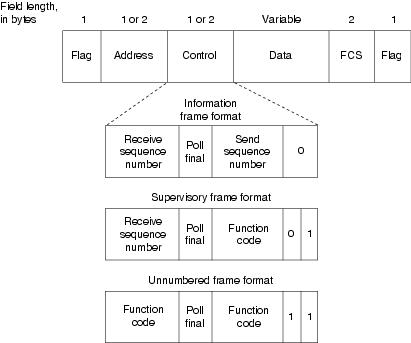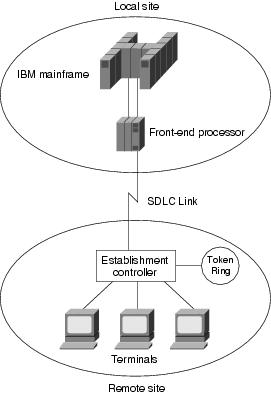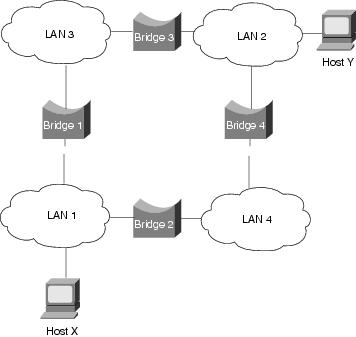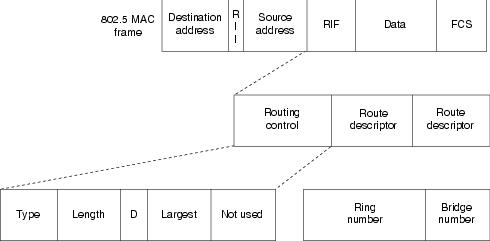Feedback Feedback
|
Table Of Contents
Local SRB: Host Cannot Connect to Server
Local SRB: Routing Does Not Function
RSRB: Host Cannot Connect to Server (Peers Not Open)
RSRB: Host Cannot Connect to Server (Peers Open)
RSRB: Periodic Communication Failures
RSRB: NetBIOS Client Cannot Connect to Server
Translational Bridging: Client Cannot Connect to Server
SRT Bridging: Client Cannot Connect to Server
SDLC: Router Cannot Communicate with SDLC Device
SDLC: Intermittent Connectivity
SDLC: Client Cannot Connect to Host over Router Running SDLLC
Virtual Token Ring Addresses and SDLLC
SDLC: Sessions Fail over Router Running STUN
CIP: CLAW Connection Does Not Come Up
CIP: CIP Will Not Come Online to Host
CIP: Router Cannot ping Host, or Host Cannot ping Router
CIP: Host Cannot Reach Remote Networks
CIP: Host Running Routed Has No Routes
Troubleshooting IBM
This chapter focuses on connectivity and performance problems associated with bridging and routing in IBM-based networks. When troubleshooting IBM-based networks, it is important to have a knowledge of Synchronous Data Link Control (SDLC) and source-route bridging (SRB), as well as data-link switching (DLSw). The following sections provide an overview of DLSw, SDLC, and SRB.
DLSw
Data-link switching was developed to provide support for SNA and NetBIOS in multiprotocol routers. SNA and NetBIOS are basically connection-oriented protocols, so the data link control procedure that they use on the LAN is IEEE 802.2 Logical Link Control (LLC) Type 2. Data-link switching also accommodates SNA protocols over WAN links via the SDLC protocol. For more information about DLSw, refer to RFC 1795, which defines the protocol.
For more information about troubleshooting DLSw problems, refer to the online "DLSw Troubleshooting Guide" at www.cisco.com/warp/customer/697/dlswts1.html.
SDLC
IBM developed the SDLC protocol in the mid-1970s for use in Systems Network Architecture (SNA) environments. SDLC was the first of an important new breed of link-layer protocols based on synchronous, bit-oriented operation. Compared to synchronous character-oriented (for example, Bisync, from IBM) and synchronous byte count-oriented protocols (for example, Digital Data Communications Message Protocol [DDCMP], from Digital Equipment Corporation), bit-oriented synchronous protocols are more efficient, more flexible, and often faster.
After developing SDLC, IBM submitted it to various standards committees. The International Organization for Standardization (ISO) modified SDLC to create the High-Level Data Link Control (HDLC) protocol. The International Telecommunications Union-Telecommunications Standards Section (ITU-T, formerly CCITT) subsequently modified HDLC to create Link Access Procedure (LAP) and then Link Access Procedure, Balanced (LAPB). The Institute of Electrical and Electronic Engineers (IEEE) modified HDLC to create IEEE 802.2. Each of these protocols has become important in its own domain. SDLC remains the SNA primary link-layer protocol for wide-area network (WAN) links.
Technology Basics
SDLC supports a variety of link types and topologies. It can be used with point-to-point and multipoint links, bounded and unbounded media, half-duplex and full-duplex transmission facilities, and circuit-switched and packet-switched networks.
SDLC identifies two types of network nodes:
•
Primary—Controls the operation of other stations (called secondaries). The primary polls the secondaries in a predetermined order. Secondaries can then transmit if they have outgoing data. The primary also sets up and tears down links and manages the link while it is operational.
•
Secondary—Is controlled by a primary. Secondaries can send information only to the primary, but they cannot do this unless the primary gives permission.
SDLC primaries and secondaries can be connected in four basic configurations:
•
Point-to-point—Involves only two nodes, one primary and one secondary.
•
Multipoint—Involves one primary and multiple secondaries.
•
Loop—Involves a loop topology, with the primary connected to the first and last secondaries. Intermediate secondaries pass messages through one another as they respond to the requests of the primary.
•
Hub go-ahead—Involves an inbound and an outbound channel. The primary uses the outbound channel to communicate with the secondaries. The secondaries use the inbound channel to communicate with the primary. The inbound channel is daisy-chained back to the primary through each secondary.
Frame Format
The SDLC frame format is shown in Figure 10-1.
Figure 10-1 The SDLC Frame Format
As Figure 10-1 shows, SDLC frames are bounded by a unique flag pattern. The Address field always contains the address of the secondary involved in the current communication. Because the primary is either the communication source or destination, there is no need to include the address of the primary—it is already known by all secondaries.
The Control field uses three different formats, depending on the type of SDLC frame used. The three SDLC frames are described as follows:
•
Information (I) frames—These frames carry upper-layer information and some control information. Send and receive sequence numbers and the poll final (P/F) bit perform flow and error control. The send sequence number refers to the number of the frame to be sent next. The receive sequence number provides the number of the frame to be received next. Both the sender and the receiver maintain send and receive sequence numbers. The primary uses the P/F bit to tell the secondary whether it requires an immediate response. The secondary uses this bit to tell the primary whether the current frame is the last in its current response.
•
Supervisory (S) frames—These frames provide control information. They request and suspend transmission, report on status, and acknowledge the receipt of I frames. They do not have an Information field.
•
Unnumbered (U) frames—As the name suggests, these frames are not sequenced. They are used for control purposes. For example, they are used to initialize secondaries. Depending on the function of the unnumbered frame, its Control field is 1 or 2 bytes. Some unnumbered frames have an Information field.
The frame check sequence (FCS) precedes the ending flag delimiter. The FCS is usually a cyclic redundancy check (CRC) calculation remainder. The CRC calculation is redone in the receiver. If the result differs from the value in the sender's frame, an error is assumed.
A typical SDLC-based network configuration appears in Figure 10-2. As illustrated, an IBM establishment controller (formerly called a cluster controller) in a remote site connects to dumb terminals and to a Token Ring network. In a local site, an IBM host connects (via channel-attached techniques) to an IBM front-end processor (FEP), which can also have links to local Token Ring local-area networks (LANs) and an SNA backbone. The two sites are connected through an SDLC-based 56-kbps leased line.
Figure 10-2 A Typical SDLC-Based Network Configuration
SRB
The SRB algorithm was developed by IBM and proposed to the IEEE 802.5 committee as the means to bridge among all LANs. The IEEE 802.5 committee subsequently adopted SRB into the IEEE 802.5 Token Ring LAN specification.
Since its initial proposal, IBM has offered a new bridging standard to the IEEE 802 committee: the source-route transparent (SRT) bridging solution. SRT bridging eliminates pure SRBs entirely, proposing that the two types of LAN bridges be transparent bridges and SRT bridges. Although SRT bridging has support, SRBs are still widely deployed.
SRB Algorithm
SRBs are so named because they assume that the complete source-to-destination route is placed in all inter-LAN frames sent by the source. SRBs store and forward the frames as indicated by the route appearing in the appropriate frame field. Figure 10-3 illustrates a sample SRB network.
Figure 10-3 A Sample SRB Network
Referring to Figure 10-3, assume that Host X wants to send a frame to Host Y. Initially, Host X does not know whether Host Y resides on the same LAN or a different LAN. To determine this, Host X sends out a test frame. If that frame returns to Host X without a positive indication that Host Y has seen it, Host X must assume that Host Y is on a remote segment.
To determine the exact remote location of Host Y, Host X sends an explorer frame. Each bridge receiving the explorer frame (Bridges 1 and 2, in this example) copies the frame onto all outbound ports. Route information is added to the explorer frames as they travel through the internetwork. When Host X's explorer frames reach Host Y, Host Y replies to each individually using the accumulated route information. Upon receipt of all response frames, Host X chooses a path based on some predetermined criteria.
In the example in Figure 10-3, this process will yield two routes:
•
LAN 1 to Bridge 1, to LAN 3, to Bridge 3, to LAN 2
•
LAN 1 to Bridge 2, to LAN 4, to Bridge 4, to LAN 2
Host X must select one of these two routes. The IEEE 802.5 specification does not mandate the criteria that Host X should use in choosing a route, but it does make several suggestions, including the following:
•
First frame received
•
Response with the minimum number of hops
•
Response with the largest allowed frame size
•
Various combinations of these criteria
In most cases, the path contained in the first frame received will be used.
After a route is selected, it is inserted into frames destined for Host Y in the form of a routing information field (RIF). A RIF is included only in those frames destined for other LANs. The presence of routing information within the frame is indicated by the setting of the most significant bit within the Source Address field, called the routing information indicator (RII) bit.
Frame Format
The IEEE 802.5 RIF is structured as shown in Figure 10-4.
Figure 10-4 The IEEE 802.5 RIF
The fields of the RIF are as follows:
•
The Routing Control field, which consists of the following subfields:
–
The Type subfield in the RIF indicates whether the frame should be routed to a single node, a group of nodes that make up a spanning tree of the internetwork, or all nodes. The first type is called a specifically routed frame, the second type is called a spanning-tree explorer, and the third type is called an all-paths explorer. The spanning-tree explorer can be used as a transit mechanism for multicast frames. It can also be used as a replacement for the all-paths explorer in outbound route queries. In this case, the destination responds with an all-paths explorer.
–
The Length subfield indicates the total length (in bytes) of the RIF.
–
The D bit indicates the direction of the frame (forward or reverse).
–
The largest field indicates the largest frame that can be handled along this route.
•
The Route Descriptor field, of which there can be more than one. Each route descriptor field carries a ring number/bridge number pair that specifies a portion of a route. Routes, then, are simply alternating sequences of LAN and bridge numbers that start and end with LAN numbers.
Troubleshooting IBM
This section focuses on connectivity and performance problems associated with bridging and routing in IBM-based networks. This section covers specific IBM-related symptoms, the problems that are likely to cause each symptom, and the solutions to those problems.
This section covers the most common network issues in IBM networks:
•
Local SRB: Host Cannot Connect to Server
•
Local RSRB: Routing Does Not Function
•
RSRB: Host Cannot Connect to Server (Peers Not Open)
•
RSRB: Host Cannot Connect to Server (Peers Open)
•
RSRB: Periodic Communication Failures
•
RSRB: NetBIOS Client Cannot Connect to Server
•
Translational Bridging: Client Cannot Connect to Server
•
SRT Bridging: Client Cannot Connect to Server
•
SDLC: Router Cannot Communicate with SDLC Device
•
SDLC: Intermittent Connectivity
•
SDLC: Client Cannot Connect to Host over Router Running SDLLC
•
SDLC: Sessions Fail over Router Running STUN
•
CIP: CLAW Connection Does Not Come Up
•
CIP: No Enabled LED On
•
CIP: CIP Will Not Come Online to Host
•
CIP: Router Cannot ping Host, or Host Cannot ping Router
•
CIP: Host Cannot Reach Remote Networks
•
CIP: Host Running Routed Has No Routes
Local SRB: Host Cannot Connect to Server
Symptom: Connections fail over a router configured as an SRB connecting two or more Token Rings.
Table 10-1 outlines the problems that might cause this symptom and describes solutions to those problems.
Table 10-1 Local SRB: Host Cannot Connect to Server
Ring number mismatch
A router interface configured for bridging fails to insert into a ring when it detects a ring number mismatch, and it posts an error message to the console.
1.
Get the ring number (specified in hexadecimal) from IBM SRBs (either by examining the configuration of other SRBs or from the system administrator).
2.
Use the show running-config (or simply show run) privileged exec command to view the configuration of routers configured as SRBs. Look for source-bridge interface configuration command entries that assign ring numbers (displayed in decimal) to the rings that are connected to the router's interfaces.1
For example, the following configuration entry shows the entry for local ring 10, bridge number 500, and remote ring 20:
source-bridge 10 500 20
Note: Parallel bridges situated between the same two rings must have different bridge numbers.
3.
Convert IBM SRB ring numbers to decimal, and verify that the ring numbers configured on all internetworking nodes agree.
4.
If the ring numbers do not agree, reconfigure the router interface or IBM SRBs so that the ring numbers match. Use the source-bridge command to make configuration changes; the syntax is as follows:
source-bridge source-ring-number bridge-number target-ring-number [conserve-ring]
Syntax description:
•
source-ring-number—Ring number for the interface's Token Ring or FDDI2 ring. It must be a decimal number in the range 1 to 4095 that uniquely identifies a network segment or ring within the bridged Token Ring or FDDI network.
•
bridge-number—Number that uniquely identifies the bridge connecting the source and target rings. It must be a decimal number in the range 1 to 15.
•
target-ring-number—Ring number of the destination ring on this router. It must be unique within the bridged Token Ring or FDDI network. The target ring can also be a ring group. This must be a decimal number.
Ring number mismatch (continued)
•
conserve-ring—(Optional) Keyword to enable SRB over Frame Relay. When this option is configured, the SRB software does not add the ring number associated with the Frame Relay PVC,3 the partner's virtual ring, to outbound explorer frames. This option is permitted for Frame Relay subinterfaces only.
Example:
In the following example, Token Rings 129 and 130 are connected via a router:
interface tokenring 0source-bridge 129 1 130!interface tokenring 1source-bridge active 130 1 129End system that does not support RIF4
1.
Place a network analyzer on the same ring to which the end system is connected.
2.
Look for RIF frames sent from the end system (RIF frames have the high-order bit of the source MAC5 address set to 1).
3.
If no RIF frames are found, the end system does not support RIF and cannot participate in source routing.
If the protocol is routable, you can route the protocol or configure transparent bridging. If you use transparent bridging, be careful not to create loops between the SRB and the transparent bridging domains.
4.
If your environment requires SRB, contact your workstation or server vendor for SRB drivers or for information about setting up your workstation or server to support SRB.
Hop count exceeded
Use the show protocol route command to check the hop count values on routers and bridges in the path. Packets that exceed the hop count are dropped.
Alternatively, you can enable the debug source event privileged exec command to see whether packets are being dropped because the hop count has been exceeded.
Hop count exceeded (continued)
Caution: Because debugging output is assigned high priority in the CPU process, it can render the system unusable. For this reason, use debug commands only to troubleshoot specific problems or during troubleshooting sessions with Cisco technical support staff. Moreover, it is best to use debug commands during periods of lower network traffic and fewer users. Debugging during these periods decreases the likelihood that increased debug command processing overhead will affect system use. Remember to use the undebug all command to turn off debugging after troubleshooting.
Increase the hop count if it is less than the default value, 7. Otherwise, the network must be redesigned so that no destination is more than seven hops away.
Router that is not configured to forward spanning explorers
Spanning explorer packets are equivalent to a single-route broadcast. Routers must therefore be configured to route them.
1.
Use the show source-bridge exec command to determine whether the spanning explorer count is incrementing.
2.
If the spanning explorer count is not incrementing, use the show running-config privileged exec command on routers to see whether the source-bridge spanning interface configuration command is configured. This command configures the router to forward spanning explorers.
3.
If the command entry is not present in the configuration, add it to any router that is required to pass spanning explorers. The command syntax is as follows:
source-bridge spanning bridge-group [path-cost path-cost]
Syntax description:
•
bridge-group—Number in the range 1 to 9 that you choose to refer to a particular group of bridged interfaces.
•
path-cost—(Optional) Path cost for a specified interface.
•
path-cost—(Optional) Path cost for the interface. The valid range is 0 to 65535.
Example:
The following example adds Token Ring 0 to bridge group 1 and assigns a path cost of 12 to Token Ring 0:
interface tokenring 0
source-bridge spanning 1 path-cost 12
4.
Use the show source-bridge exec command to determine whether explorers are being sent.
Router that is not configured to forward spanning explorers (continued)
5.
If explorers are not being sent, place a network analyzer on the same ring to which the end system is connected.
6.
If you find spanning all-ring frames, use the show running-config privileged exec command to make sure that the router is properly configured. If sessions still cannot be established over the SRB, contact your technical support representative for more assistance.
1 Although you can enter the ring number in hexadecimal or decimal, it always appears in the configuration as a decimal number.
2 FDDI = Fiber Distributed Data Interface
3 PVC= permanent virtual circuit
4 RIF = routing information field
5 MAC = Media Access Control
Local SRB: Routing Does Not Function
Symptom: Routed protocols are not forwarded properly by routers in a local SRB environment. SRBs bridge traffic normally.
Table 10-2 outlines the problems that might cause this symptom and describes solutions to those problems.
Table 10-2 Local SRB: Routing Does Not Function
Routing problem
For detailed information on troubleshooting routing problems, refer to the chapters in this book that cover the routing protocols in question. For example, if you are running Novell IPX, see Chapter 8, "Troubleshooting Novell IPX."
Missing multiring command
1.
Use the show running-config privileged exec command on the router. Look for a multiring interface configuration command entry. This command enables the collection and use of RIF information on router interfaces.
2.
If the multiring command is not present, add the command to the configuration using the following command:
C4000(config-if)#multiring all
Incomplete ARP1 table
1.
Determine whether you can ping hosts.
2.
If the host does not respond, use the show arp exec command to determine whether an entry for the host exists in the ARP table.
3.
If an entry exists, there is probably a routing problem. Determine whether you have a source-route path to the destination hardware (MAC) address. Use the show rif exec command to match the RIF with the hardware address of the host.
4.
If no entry exists, use a network analyzer to see whether ARP requests are getting through to the remote ring and to see whether replies come back.
1 ARP=Address Resolution Protocol
RSRB: Host Cannot Connect to Server (Peers Not Open)
Symptom: Hosts cannot make connections to servers across a router configured as a remote source-routing bridge (RSRB). The output of the show source-bridge privileged exec command shows that SRB peers are not open.
Note
If you succeed in getting peers to open, but hosts are still incapable of communicating with servers, refer to the section "RSRB: Host Cannot Connect to Server (Peers Open)," later in this chapter.
Table 10-3 outlines the problems that might cause this symptom and describes solutions to those problems.
Table 10-3 RSRB: Host Cannot Connect to Server (Peers Not Open)
Missing or misconfigured source-bridge remote-peer command on the router
1.
Use the show source-bridge exec command to check for remote peers.
If the output shows that peers are open, refer to the section "RSRB: Host Cannot Connect to Server (Peers Open)," later in this chapter.
Missing or misconfigured source-bridge remote-peer command on the router (continued)
2.
If the output shows that peers are not open, use the show running-config privileged exec command to view the router configuration. Verify that two source-bridge remote-peer global configuration command entries are present—one should point to the IP address of the local router, and the other should point to the IP address of the remote router.
3.
If either or both of the commands are missing or point to the wrong address, add or modify the commands as required.
For detailed information about configuring routers for RSRB, see the Cisco IOS Bridging and IBM Networking Configuration Guide and Bridging and IBM Networking Command Reference.
No route to the remote peer
If you are using TCP1 or FST2 encapsulation between the local and remote SRB, follow these steps:
1.
Test IP connectivity using the extended ping privileged exec command. Use the local peer ID as the source address, and the remote peer ID as the destination address.
2.
If the ping fails, use the show ip route exec command to view the IP routing table.
3.
If the show ip route output does not show a route to the intended remote peer, there is probably an IP routing problem, or a problem with the hardware or cabling in the path from the local to the remote SRB.
For information on troubleshooting IP routing, refer to Chapter 7, "Troubleshooting TCP/IP." For information about troubleshooting hardware problems, see Chapter 3, "Troubleshooting Hardware and Booting."
Serial link problem
If there is a direct connection between the local and remote SRB (that is, if you are not using FST or TCP encapsulation), follow these steps:
1.
Check to make sure that the next-hop router is directly adjacent.
2.
If the router is adjacent, perform other tests to ensure that the link is functioning properly. For more information, refer to Chapter 15, "Troubleshooting Serial Lines."
3.
If the next hop is not directly adjacent, redesign your network so that it is.
End system that is not generating explorer traffic
1.
Use the show source-bridge privileged exec command to see whether the explorer count is incrementing.
2.
If the explorer count is not incrementing, use the show running-config privileged exec command to view the router configuration. Check for a source-bridge spanning interface configuration command on the local and remote routers.
3.
If the source-bridge spanning command is not configured on the routers, configure it on the interfaces connecting the local and remote SRBs. This command is required if the end system is using single-route explorers. The command syntax is as follows:
source-bridge spanning bridge-group [path-cost path-cost]
Syntax description:
•
bridge-group—Number in the range 1 to 9 that you choose to refer to a particular group of bridged interfaces.
•
path-cost—(Optional) Path cost for a specified interface.
•
path-cost—(Optional) Path cost for the interface. The valid range is 0 to 65535.
Example:
The following example adds Token Ring 0 to bridge group 1 and assigns a path cost of 12 to Token Ring 0:
interface tokenring 0
source-bridge spanning 1 path-cost 12
Encapsulation mismatch
1.
Use the show interfaces exec command to verify that the interface and line protocol are up. If the status line indicates any other state, refer to Chapter 15.
2.
Verify that the configured encapsulation type matches the requirements of the network to which the serial interface is attached.
For example, if the serial interface is attached to a leased line but the configured encapsulation type is Frame Relay, there is an encapsulation mismatch.
3.
To resolve the mismatch, change the encapsulation type on the serial interface to the type appropriate for the attached network—for example, change from frame-relay to hdlc.
Hop count exceeded
1.
Use the show protocol route command to check the hop count values on routers and bridges in the path. Packets that exceed the hop count are dropped.
Alternatively, you can enable the debug source event privileged exec command to see whether packets are being dropped because the hop count has been exceeded.
Caution: Because debugging output is assigned high priority in the CPU process, it can render the system unusable. For this reason, use debug commands only to troubleshoot specific problems or during troubleshooting sessions with Cisco technical support staff. Moreover, it is best to use debug commands during periods of lower network traffic and fewer users. Debugging during these periods decreases the likelihood that increased debug command processing overhead will affect system use.
2.
Increase the hop count if it is less than the default value, 7. Otherwise, the network must be redesigned so that no destination is greater than seven hops away.
1 TCP=Transmission Control Protocol
2 FST=Fast Sequenced Transport
RSRB: Host Cannot Connect to Server (Peers Open)
Symptom: Hosts cannot make connections to servers across a router configured as an RSRB. The output of the show source-bridge privileged exec command shows that SRB peers are open.
The following is an example of output from the show source-bridge command:
ionesco#show source-bridge[...]Peers: state lv pkts_rx pkts_tx expl_gn drops TCPTCP 150.136.92.92 - 2 0 0 0 0 0TCP 150.136.93.93 open 2* 18 18 3 0 0[...]Table 10-4 outlines the problems that might cause this symptom and describes solutions to those problems.
Table 10-4 RSRB: Host Cannot Connect to Server (Peers Open)
End system misconfiguration
1.
If the end system is on the ring local to the router, use the show lnm station privileged exec command on the local router. This command lists the stations on the local ring.
The following is an example of the show lnm station command:
show lnm station [address]
Syntax description:
•
address—(Optional) Address of a specific LNM1 station
Sample Display:
The following is sample output from the show lnm station command when a particular address (in this case, 1000.5abc15) has been specified:
Router# show lnm station 1000.5a6f.bc15isolating error countsstation int ring loc. weight line inter burst ac abort1000.5a6f.bc15 T1 0001 0000 00 - N 00000 00000 00000 00000 00000Unique ID: 0000.0000.0000 NAUN: 0000.3000.abc4Functional: C000.0000.0000 Group: C000.0000.0000Physical Location: 00000 Enabled Classes: 0000Allowed Priority: 00000 Address Modifier: 0000Product ID: 00000000.00000000.00000000.00000000.0000Ucode Level: 00000000.00000000.0000Station Status: 00000000.0000Last transmit status: 002.
Check the command output for the MAC address of the workstation or server. If the MAC address is not present in the output, check the configuration of the end system.
3.
If the problem persists, use a network analyzer to check network traffic generated by the end system. If you do not have a network analyzer, use the debug token-ring and the debug source-bridge commands.
Caution: Using the debug token-ring and the debug source-bridge commands on a heavily loaded router is not advised. These commands can cause further network degradation or complete network failure if not used judiciously.
4.
Check the output of the debug commands to see whether the end system is sending traffic to the correct MAC addresses or destination names (in the case of NetBIOS).
End system that does not support RIF
1.
Place a network analyzer on the same ring to which the end system is connected.
2.
Look for RIF frames sent from the end system (RIF frames have the high-order bit of the source MAC address set to 1).
3.
If no RIF frames are seen, the end system does not support RIF and cannot participate in source routing.
If the protocol is routable, you can route the protocol or configure transparent bridging. If you use transparent bridging, be careful not to create loops between the SRB and the transparent bridging domains.
4.
If your environment requires SRB, contact your workstation or server vendor for SRB drivers or for information about setting up your workstation or server to support SRB.
Explorer traffic that is not reaching remote ring
1.
Using a network analyzer or the debug source-bridge command, watch network traffic to see whether explorers from the end system reach the remote ring.
2.
If traffic reaches the remote ring successfully, check the configuration of the destination end system (for example, a server) to see why that station does not reply to the explorer traffic from the source.
If traffic does not reach the remote ring, use the show source-bridge command to check ring lists. If information about the ring has not been learned, check router configurations.
3.
If you are using NetBIOS, use the show netbios name-cache exec command to see whether traffic is passing through the network properly. If it is not, check router configurations.
For detailed information about configuring routers for RSRB, refer to the Cisco IOS Bridging and IBM Networking Configuration Guide and Bridging and IBM Networking Command Reference.
1 LNM=LAN Network Manager
RSRB: Periodic Communication Failures
Symptom: Communication failures occur periodically over a router configured as an RSRB.
Table 10-5 outlines the problems that might cause this symptom and describes solutions to those problems.
RSRB: NetBIOS Client Cannot Connect to Server
Symptom: NetBIOS clients cannot connect to NetBIOS servers over a router configured as an RSRB.
Table 10-6 outlines the problems that might cause this symptom and describes solutions to those problems.
Translational Bridging: Client Cannot Connect to Server
Symptom: Clients cannot communicate over a router configured as a translational bridge.
CautionIn certain situations, replacing existing translational bridges with Cisco translational bridges can cause interoperability problems. Some translational bridge implementations map functional addresses between media (such as local-area transport [LAT] functional address 0900.2B00.00FA on Ethernet) to a broadcast address on the Token Ring side (such as C000.FFFF.FFFF). Cisco does not support this functionality. Furthermore, you cannot use translational bridging with any protocol that embeds the MAC address of a station inside the Information field of the MAC frames (examples include IP ARP and Novell IPX).
Table 10-7 outlines the problems that might cause this symptom and describes solutions to those problems.
Table 10-6 Translational Bridging: Client Cannot Connect to Server
Media problem
Verify the line using the show interfaces exec command. If the interface or line protocol is down, troubleshoot the media. For LAN media, refer to the chapter that covers your media type.
Ethernet-to-Token Ring address mapping that is misconfigured
1.
Use the show bridge exec command to verify the existence of the Ethernet station.
Ethernet and Token Ring addresses use opposite bit ordering schemes. The Token Ring address 0110.2222.3333 is equivalent to the Ethernet address 8008.4444.cccc.
2.
Use the show spanning exec command to determine whether the Ethernet port is in forwarding mode.
Ethernet-to-Token Ring address mapping that is misconfigured (continued)
Example:
The following is sample output from the show span command:
RouterA> show spanBridge Group 1 is executing the IBM compatible spanning tree protocolBridge Identifier has priority 32768, address 0000.0c0c.f68bConfigured hello time 2, max age 6, forward delay 4Current root has priority 32768, address 0000.0c0c.f573Root port is 001A (TokenRing0/0), cost of root path is 16Topology change flag not set, detected flag not setTimes: hold 1, topology change 30, notification 30hello 2, max age 6, forward delay 4, aging 300Timers: hello 0, topology change 0, notification 0Port 001A (TokenRing0/0) of bridge group 1 is forwarding. Path cost 16Designated root has priority 32768, address 0000.0c0c.f573Designated bridge has priority 32768, address 0000.0c0c.f573Designated port is 001B, path cost 0, peer 0Timers: message age 1, forward delay 0, hold 0Port 002A (TokenRing0/1) of bridge group 1 is blocking. Path cost 16Designated root has priority 32768, address 0000.0c0c.f573Designated bridge has priority 32768, address 0000.0c0c.f573Designated port is 002B, path cost 0, peer 0Timers: message age 0, forward delay 0, hold 0Port 064A (spanRSRB) of bridge group 1 is disabled. Path cost 250Designated root has priority 32768, address 0000.0c0c.f573Designated bridge has priority 32768, address 0000.0c0c.f68bDesignated port is 064A, path cost 16, peer 0Timers: message age 0, forward delay 0, hold 0A port (spanRSRB) is created with each virtual ring group. The port is disabled until one or more peers go into open state in the ring group.
3.
Use the show rif exec command to determine whether the target Token Ring station is visible on the internetwork.
When configured for translational bridging, the router extracts the RIF of a packet received from the Token Ring network and saves it in a table. The router then transmits the packet on the Ethernet network. Later, the router reinserts the RIF when it receives a packet destined for the originating node on the Token Ring side.
Ethernet-to-Token Ring address mapping that is misconfigured (continued)
Example:
The following is sample output from the show rif command:
Router# show rifCodes: * interface, - static, + remoteHardware Addr How Idle (min) Routing Information Field5C02.0001.4322 rg5 - 0630.0053.00B05A00.0000.2333 TR0 3 08B0.0101.2201.0FF05B01.0000.4444 - - -0000.1403.4800 TR1 0 -0000.2805.4C00 TR0 * -0000.2807.4C00 TR1 * -0000.28A8.4800 TR0 0 -0077.2201.0001 rg5 10 0830.0052.2201.0FF04.
If Ethernet and Token Ring end systems are visible, statically configure any relevant server MAC addresses in the client configurations so that clients can listen to the server advertisements directly.
One case in which static mapping is required is when bridging DEC LAT traffic over a translational bridge. LAT services on Ethernet are advertised on a multicast address that is mapped by some translational bridges to a broadcast address on the Token Ring side. Routers do not support this mapping.
Vendor code mismatch
Older Token Ring implementations require that the vendor code (OUT1 field) of the SNAP2 header be 000000. Cisco routers modify this field to be 0000F8 to specify that the frame was translated from Ethernet Version 2 to Token Ring. This can cause problems on older Token Ring networks.
Specify the ethernet-transit-oui interface configuration command to force the router to make the vendor code field 000000. This change is frequently required when there are IBM 8209s (IBM Token Ring-to-Ethernet translating bridges) in the network.
The following is an example of the ethernet-transit-oui command:
ethernet-transit-oui [90-compatible | standard | cisco]
Syntax description:
•
90-compatible—OUI used 0000F8 by default, when talking to other Cisco routers. It provides the most flexibility.
•
standard—OUI used 000000 when talking to IBM 8209 bridges and other vendor equipment. It does not provide for as much flexibility as the other two choices.
Vendor code mismatch (continued)
•
cisco—OUI used 00000C, which provided for compatibility with future equipment.
Example:
The following example specifies Cisco's OUI form:
interface tokenring 0ethernet-transit-oui ciscoCisco and non-Cisco translational bridges in parallel
1.
Check for translational bridges in parallel with the Cisco translational bridge. If there are any parallel non-Cisco translational bridges, loops will probably be created.
2.
Because implementing translational bridging defeats the spanning-tree mechanism of both transparent bridging and SRB environments, you must eliminate all loops caused by inserting the translational bridge. A transparent spanning tree and a source-bridge spanning tree cannot communicate with one another.
Trying to bridge protocols that embed MAC addresses in the Information field of the MAC frame (such as IP ARP,3 Novell IPX, or AARP4 )
If MAC addresses are embedded in the Information field of the MAC frame, bridges will be incapable of reading the address. Bridges will therefore be incapable of forwarding the traffic.
1.
If you are attempting to bridge this type of protocol, route the protocol instead.
2.
If you still cannot communicate over the router, contact your technical support representative.
1 OUI=organizationally unique identifier
2 SNAP=Subnetwork Access Protocol
3 ARP=Address Resolution Protocol
4 AARP=AppleTalk Address Resolution Protocol
SRT Bridging: Client Cannot Connect to Server
Symptom: Clients cannot communicate over a router configured to perform SRT bridging. Packets are not forwarded by the SRT bridge.
SRT bridging enables you to implement transparent bridging in Token Ring environments. It is not a means of translating between SRB on a Token Ring and transparent bridging on Ethernet (or other) media.
Table 10-8 outlines the problems that might cause this symptom and describes solutions to those problems.
Table 10-7 SRT Bridging: Client Cannot Connect to Server
Trying to bridge frames containing RIF from Token Ring network to Ethernet network over an SRT bridge
Use translational bridging instead of SRT bridging to allow SRB-to-transparent bridging translation.
Because SRT bridging works only between Ethernet and Token Ring, any packet containing a RIF is dropped when SRT bridging is used.
Attempting to transfer large frame sizes
Problems will occur if Token Ring devices transmit frames exceeding the Ethernet MTU1 of 1500 bytes. Configure hosts on the Token Ring to generate frame sizes less than or equal to the Ethernet MTU.
Trying to bridge protocols that embed the MAC address in the Information field of the MAC frame (such as IP ARP, Novell IPX, or AARP)
If MAC addresses are embedded in the Information field of the MAC frame, bridges will be incapable of reading the address. Bridges will therefore be incapable of forwarding the traffic.
1.
If you are attempting to bridge this type of protocol, route the protocol instead.
2.
If you still cannot communicate over the router, contact your technical support representative.
Media problem
Verify the line using the show interfaces exec command. If the interface or line protocol is down, troubleshoot the media. For LAN media, refer to the chapter that covers your media type.
1 MTU=maximum transmission unit
SDLC: Router Cannot Communicate with SDLC Device
Symptom: Router cannot communicate with an IBM SDLC device.
Table 10-9 outlines the problems that might cause this symptom and describes solutions to those problems.
Table 10-8 SDLC: Router Cannot Communicate with SDLC Device
Physical layer problem
1.
Use the show interfaces exec command to determine whether the interface and line protocol are up.
2.
If the interface and line protocol are both up, troubleshoot link-layer problems, as described later in this table.
3.
If the output does not indicate that the interface up and the line protocol up, make sure that the device is powered on. Make sure that all cabling is correct, securely connected, and undamaged. Make sure that the cabling does not exceed the recommended length for the speed of the connection.
Physical layer problem (continued)
4.
If the interface or line protocol is still down, use a breakout box to check the signals on the line.
Note: On some Cisco platforms, such as the Cisco 7500 running a recent Cisco IOS release, the output of the show interfaces command will indicate the state of line signals.
If the router is full-duplex DCE,1 check for DTR2 and RTS.3 If these signals are not high, proceed to Step 5. If these signals are high, the interface should be up. If it is not, contact your technical support representative.
On a Cisco 7500, if the breakout box shows that the DTR and DTS signals are high, but the show interfaces command shows that they are not, check the router cabling. In particular, make sure that the 60-pin high-density cable is not plugged in to the router upside-down.
If the router is half-duplex DCE, check for DTR. If DTR is not high, proceed to Step 5. If DTR is high, the interface should be up. If it is not, contact your technical support representative.
Note: Half-duplex is not supported on Cisco 7000 series routers.
If the router is full- or half-duplex DTE, check for CD. If CD is not high, proceed to Step 5. If CD is high, the interface should be up. If it is not, contact your technical support representative.
5.
If the router is full-duplex DCE, make sure that the device is configured for permanent RTS high. If the device does not allow you to configure permanent RTS, set the signal high by strapping DTR from the device side to RTS on the router side (see Figure 10-5).
6.
If the router is DCE, it may be required to provide clock to the device. Make sure that the clock rate interface configuration command is present in the router configuration. Use the show running-config privileged exec command on the router to view the interface configuration. The following example shows the clock rate information for interface serial 0.
Example:
The following example sets the clock rate on the first serial interface to 64000 bits per second:
interface serial 0clock rate 64000If the router is DTE, it should get clock from an external device. Make sure that a device is providing clock properly. Make sure that the clocking source is the same for all devices.
Link-layer problem (router is primary)
1.
Use the debug sdlc privileged exec command4 to see whether the router is sending SNRMs.5
Caution: Because debugging output is assigned high priority in the CPU process, it can render the system unusable. For this reason, use debug commands only to troubleshoot specific problems or during troubleshooting sessions with Cisco technical support staff. Moreover, it is best to use debug commands during periods of lower network traffic and fewer users. Debugging during these periods decreases the likelihood that increased debug command processing overhead will affect system use.
2.
If the router is not sending SNRMs, check the physical layer (see the preceding problem in this table). If the router is sending SNRMs, the device should send UAs6 in reply.
3.
If the device is not sending UAs, make sure that the addresses of the router and device are correct.
4.
If you are using a V.35 connection, make sure that the SCT/SCTE7 setting is correct on the interface. The router should use SCTE if the router is DCE, and it should use SCT if the router is DTE.
The SCT/SCTE setting might be changed with a jumper or with the software configuration command dce-terminal-timing enable, depending on the platform. Some platforms do not allow you to change this setting.
Example:
The following example prevents phase shifting of the data with respect to the clock:
interface serial 0dce-terminal-timing enable5.
Make sure that the device and the router are using the same signal coding (NRZ8 or NRZI9 ). NRZ is enabled by default on the router. To enable NRZI encoding, use the nrzi-encoding interface configuration command.
Example:
In the following example, serial interface 1 is configured for NRZI encoding:
interface serial 1nrzi-encodingLink-layer problem (router is primary) (continued)
6.
Try reducing the line speed to 9600 bps using the clock rate interface configuration command. Use the clock rate interface configuration command to configure the clock rate for the hardware connections on serial interfaces such as NIMs10 and interface processors to an acceptable bit rate.
Syntax:
The following is the syntax of the clock rate command:
clock rate bps
Syntax description:
•
bps—Desired clock rate in bits per second: 1200, 2400, 4800, 9600, 19200, 38400, 56000, 64000, 72000, 125000, 148000, 250000, 500000, 800000, 1000000, 1300000, 2000000, 4000000, or 8000000
Example:
The following example sets the clock rate on the first serial interface to 64,000 bits per second:
interface serial 0clock rate 640007.
Make sure that cabling is correct, securely attached, and undamaged.
Link-layer problem (router is secondary)
1.
Use the debug sdlc privileged exec command to see whether the router is receiving SNRMs.
Caution: Because debugging output is assigned high priority in the CPU process, it can render the system unusable. For this reason, use debug commands only to troubleshoot specific problems or during troubleshooting sessions with Cisco technical support staff. Moreover, it is best to use debug commands during periods of lower network traffic and fewer users. Debugging during these periods decreases the likelihood that increased debug command processing overhead will affect system use.
2.
If the router is not receiving SNRMs, check the primary device. Make sure that the physical layer is operational (see the problem "Physical layer problem," earlier in this table). If the router is receiving SNRMs, it should send UAs in reply.
3.
If the router is not sending UAs, make sure that the addresses of the router and device are correct.
4.
If you are using a V.35 connection, make sure that the SCT/SCTE setting is correct on the interface. The router should use SCTE if the router is DCE, and should use SCT if the router is DTE.
Link-layer problem (router is secondary) (continued)
The SCT/SCTE setting might be changed with a jumper or with the software configuration command dce-terminal-timing enable, depending on the platform. Some platforms do not allow you to change this setting.
Example:
The following example prevents phase shifting of the data with respect to the clock:
interface serial 0dce-terminal-timing enable5.
Use a breakout box to check for CTS high on the line.
6.
Make sure that both the device and the router are using the same signal coding (NRZ or NRZI). NRZ is enabled by default on the router. To enable NRZI encoding, use the nrzi-encoding interface configuration command.
Example:
In the following example, serial interface 1 is configured for NRZI encoding:
interface serial 1nrzi-encoding7.
Try reducing the line speed to 9600 bps using the clock rate interface configuration command. Use the clock rate interface configuration command to configure the clock rate for the hardware connections on serial interfaces such as NIMs and interface processors to an acceptable bit rate.
Syntax:
The following is the syntax of the clock rate command:
clock rate bps
Syntax description:
•
bps—Desired clock rate in bits per second: 1200, 2400, 4800, 9600, 19200, 38400, 56000, 64000, 72000, 125000, 148000, 250000, 500000, 800000, 1000000, 1300000, 2000000, 4000000, or 8000000
Example:
The following example sets the clock rate on the first serial interface to 64000 bits per second:
interface serial 0clock rate 64000Link-layer problem (router is secondary) (continued)
8.
Make sure that cabling is correct, securely attached, and undamaged.
1 DCE=data communications equipment
2 DTR=data terminal ready
3 RTS=request to send
4 To reduce the amount of screen output produced by the debug sdlc command, configure the sdlc poll-pause-timer 1000 command to reduce the frequency at which the router sends poll frames. Remember to return this command to its original value (the default is 10 milliseconds).
5 SNRM=send normal response mode
6 UA=unnumbered acknowledgment
7 SCT/SCTE=serial clock transmit/serial clock transmit external
8 NRZ=nonreturn to zero
9 NRZI=nonreturn to zero inverted
10 NIM=network interface module
Figure 10-5 Strapping DTR to RT
SDLC: Intermittent Connectivity
Symptom: User connections to hosts time out over a router configured to perform SDLC transport.
Table 10-10 outlines the problem that might cause this symptom and describes solutions to that problem.
SDLC: Client Cannot Connect to Host over Router Running SDLLC
Symptom: Users cannot open connections to hosts on the other side of a router configured to support SDLC Logical Link Control (SDLLC).
Table 10-11 outlines the problems that might cause this symptom and describes solutions to those problems.
Table 10-10 SDLC: Client Cannot Connect to Host over Router Running SDLLC
SDLC physical or data link layer problem
1.
Use the show interface slot/port exec command to check the state of the connection with the SDLC device.
2.
Look for USBUSY in the output, which indicates that the router is attempting to establish an LLC connection. If the router is not USBUSY, make sure that the physical and link layers are working properly. For more information, refer to the section "SDLC: Router Cannot Communicate with SDLC Device," earlier in this chapter.
3.
If the router is USBUSY, proceed to the next problem in this table.
Router that is not sending test frames to FEP1
1.
With the debug sdllc and debug llc2 packet privileged exec commands enabled on the router, check whether the router is sending test frames to the FEP.
Caution: Because debugging output is assigned high priority in the CPU process, it can render the system unusable. For this reason, use debug commands only to troubleshoot specific problems or during troubleshooting sessions with Cisco technical support staff. Moreover, it is best to use debug commands during periods of lower network traffic and fewer users. Debugging during these periods decreases the likelihood that increased debug command processing overhead will affect system use.
2.
If the router is sending test frames to the FEP, proceed to the next problem in this table.
3.
If the router is not sending test frames to the FEP, use the show running-config privileged EXEC command to view the router configuration. Make sure that the sdllc partner interface configuration command is present.
4.
If the sdlc partner command is not present, add it to the configuration. Make sure that it points to the hardware address of the FEP on the Token Ring. The following is the syntax for the sdlc partner command:
sdlc partner mac-address sdlc-address
Syntax description:
•
mac-address—48-bit MAC address of the Token Ring host.
•
sdlc-address—SDLC address of the serial device that will communicate with the Token Ring host. The valid range is 1 to FE.
FEP on Token Ring that is not replying to test frames
1.
With the debug sdllc and debug llc2 packet privileged exec commands enabled on the router, check whether the FEP is replying to test frames sent by the router.
Caution: Because debugging output is assigned high priority in the CPU process, it can render the system unusable. For this reason, use debug commands only to troubleshoot specific problems or during troubleshooting sessions with Cisco technical support staff. Moreover, it is best to use debug commands during periods of lower network traffic and fewer users. Debugging during these periods decreases the likelihood that increased debug command processing overhead will affect system use.
2.
If the FEP is responding, proceed to the next problem in this table.
3.
If the FEP is not responding, check the MAC address of the router's partner (the FEP). Make sure that the address is correctly specified in the sdllc partner command entry on the router. The following is the syntax of the sdlc partner command:
sdlc partner mac-address sdlc-address
Syntax description:
•
mac-address—48-bit MAC address of the Token Ring host.
•
sdlc-address—SDLC address of the serial device that will communicate with the Token Ring host. The valid range is 1 to FE.
4.
Check whether RSRB peers are up. If the peers are not open, refer to the section "RSRB: Host Cannot Connect to Server (Peers Not Open)," earlier in this chapter.
5.
If the RSRB peers are up, attach a network analyzer to the Token Ring with the FEP attached, and make sure that the router's test frames are arriving on the ring and that the FEP is replying.
XID2 not sent by router
1.
With the debug sdllc and debug llc2 packet privileged exec commands enabled on the router, check whether the router is sending XID frames to the FEP.
Caution: Because debugging output is assigned high priority in the CPU process, it can render the system unusable. For this reason, use debug commands only to troubleshoot specific problems or during troubleshooting sessions with Cisco technical support staff. Moreover, it is best to use debug commands during periods of lower network traffic and fewer users. Debugging during these periods decreases the likelihood that increased debug command processing overhead will affect system use.
2.
If the router is sending XID frames to the FEP, proceed to the next problem in this table.
3.
If the router is not sending XID frames, use the show running-config privileged exec command to view the router configuration. Make sure that there is an sdllc xid interface configuration command entry present.
4.
If the sdllc xid command is not configured on the router, add it to the configuration. The following is the syntax for the sdlc xid command:
sdlc xid address xid
Syntax description:
•
address—Address of the SDLC station associated with this interface.
•
xid—XID that the Cisco IOS software will use to respond to XID requests that the router receives. This value must be 4 bytes (8 digits) in length and is specified with hexadecimal digits.
Example:
The following example specifies an XID value of 01720002 at address C2:
interface serial 0
sdlc xid c2 01720002
FEP not replying to XID
1.
With the debug sdllc and debug llc2 packet privileged exec commands enabled on the router, check to see whether the FEP is replying to XID frames from the router.
2.
If the FEP is responding, proceed to the next problem in this table.
3.
If the FEP is not responding, check the XID values configured by the sdllc xid command on the router. The values for IDBLK and IDNUM on the router must match the values in VTAM on the FEP. The following is the syntax for the sdlc xid command:
sdlc xid address xid
Syntax description:
•
address—Address of the SDLC station associated with this interface.
•
xid—XID that the Cisco IOS software will use to respond to XID requests that the router receives. This value must be 4 bytes (8 digits) in length and is specified with hexadecimal digits.
Example:
The following example specifies an XID value of 01720002 at address C2:
interface serial 0
sdlc xid c2 017200024.
Make sure that the XID information on the hosts is properly defined. If a 317X device is a channel-attached gateway, the XID must be 0000000 for IDBLK and IDNUM.
Host problem
Check for activation, application problems, VTAM and NCP misconfigurations, configuration mismatches, and other problems on the IBM host.
1 FEP=front-end processor
2 XID=exchange of identification
Virtual Token Ring Addresses and SDLLC
The sdllc traddr command specifies a virtual Token Ring MAC address for an SDLC-attached device (the device that you are spoofing to look like a Token Ring device). The last two hexadecimal digits of the virtual MAC address must be 00. The router then reserves any virtual ring address that falls into the range xxxx.xxxx.xx00 to xxxx.xxxx.xxff for the SDLLC serial interface.
As a result, other IBM devices on an internetwork might have an LAA that falls in the same range. This can cause problems if you are using local acknowledgment because routers examine only the first 10 digits of the LAA address of a packet (not the last two, which are considered wildcards).
If the router sees an address that matches an assigned SDLLC LAA address, it automatically forwards that packet to the SDLLC process. This can result in packets being incorrectly forwarded to the SDLLC process and sessions never being established.
Note
To avoid assigning conflicting addresses, be certain that you know the LAA naming convention used in the internetwork before assigning a virtual ring address for any SDLLC implementation.
SDLC: Sessions Fail over Router Running STUN
Symptom: SDLC sessions between two nodes fail when they are attempted over a router that is running serial tunnel (STUN).
Note
This section discusses troubleshooting procedures for STUN without local acknowledgment (LACK). For STUN with LACK, the procedures are essentially the same, but remember that there are two sessions: one from the primary to the router, and one from the secondary to the router.
Table 10-12 outlines the problems that might cause this symptom and describes solutions to those problems.
CIP: CLAW Connection Does Not Come Up
Symptom: Common Link Access for Workstations (CLAW) connections do not come up properly over a Channel Interface Processor (CIP). The output of the show extended channel slot/port statistics exec command shows N for CLAW connections, indicating that they are down.
Table 10-13 outlines the problems that might cause this symptom and describes solutions to those problems.
CIP: No Enabled LED On
Symptom: The Enabled LED on the CIP card does not come on.
Table 10-14 outlines the problems that might cause this symptom and describes solutions to those problems.
CIP: CIP Will Not Come Online to Host
Symptom: The CIP card will not come online to the host.
Table 10-15 outlines the problem that might cause this symptom and describes solutions to that problem.
Table 10-6
CIP: CIP Will Not Come Online to Host
CHPID1 not online to host
1.
Make sure that the Enabled LED on the CIP card is on. If it is not on, refer to the section "CIP: No Enabled LED On," earlier in this chapter.
2.
Use the show extended channel slot/port subchannel command, and check for the SIGNAL flag in the output.
3.
If the SIGNAL flag is not present, check whether the CHPID is online to the host. If it is not, configure it to come online.
Note: On a bus and tag channel, the SIGNAL flag is turned on by OP_OUT being high from the host. On an ESCON channel, the SIGNAL flag is turned on by the presence of light on the channel.
4.
If the CHPID does not come online to the host, check the physical cabling.
5.
If the CIP still does not come online, check the IOCP2 definitions for the CIP device, and check the router configuration.
1 CHPID=channel path identifier
2 IOCP=input/output control program
CIP: Router Cannot ping Host, or Host Cannot ping Router
Symptom: Attempts to ping are unsuccessful, either from the CIP card in a router to a host or from a host to the CIP card in a router.
Table 10-16 outlines the problem that might cause this symptom and describes solutions to that problem.
CIP: Host Cannot Reach Remote Networks
Symptom: Mainframe host cannot access networks across a router.
Table 10-17 outlines the problem that might cause this symptom and describes solutions to that problem.
CIP: Host Running Routed Has No Routes
Symptom: A host running routed has no routes to remote networks.
Table 10-18 outlines the problems that might cause this symptom and describes solutions to those problems.