在带有FTD 7.6的Firepower 4200中转换为容器(MI模式)
下载选项
非歧视性语言
此产品的文档集力求使用非歧视性语言。在本文档集中,非歧视性语言是指不隐含针对年龄、残障、性别、种族身份、族群身份、性取向、社会经济地位和交叉性的歧视的语言。由于产品软件的用户界面中使用的硬编码语言、基于 RFP 文档使用的语言或引用的第三方产品使用的语言,文档中可能无法确保完全使用非歧视性语言。 深入了解思科如何使用包容性语言。
关于此翻译
思科采用人工翻译与机器翻译相结合的方式将此文档翻译成不同语言,希望全球的用户都能通过各自的语言得到支持性的内容。 请注意:即使是最好的机器翻译,其准确度也不及专业翻译人员的水平。 Cisco Systems, Inc. 对于翻译的准确性不承担任何责任,并建议您总是参考英文原始文档(已提供链接)。
目录
简介
本文档介绍如何使用FTD 7.6和相关详细信息在Firepower 4200防火墙系列中配置容器(多实例模式)。
必备条件、支持的平台、许可
最低软件和硬件平台


注意:任何平台上的FDM均不支持多实例。
许可
- 功能许可证手动分配给每个实例,但每个4200系列设备每个功能仅使用一个许可证。
- 例如,对于一个包含3个FTD实例的4200系列,只要在同一个FMC上,您只需要一个URL许可证,而不管使用的实例数如何。
- 所有许可证按4200系列设备使用,而不是按容器实例使用,前提是它们位于同一FMC上。因此,对于4200系列设备上的所有实例,由于许可实施,建议您使用相同的FMC。
使用的组件
本文档不限于特定的软件和硬件版本。
本文档中的信息都是基于特定实验室环境中的设备编写的。本文档中使用的所有设备最初均采用原始(默认)配置。如果您的网络处于活动状态,请确保您了解所有命令的潜在影响。
背景信息
- FTD已经在3100型号(以及9300和4100系列)上支持多实例(MI),但是不支持4200系列。
- 在FMC中,仅在本地模式下支持4200型号。
- 在4200中没有在7.4.x中创建多个实例的设置。
- 自7.4.1起,支持3100上的多实例(MI)。
- 可以使用FMC创建和管理实例(与9300和4100系列不同,必须使用FCM)。
- 当处于MI模式时,可以通过FMC的升级机箱GUI更新FXOS。
- 转换到MI模式通过CLI完成。
新特性
- 您可以调配和管理4200系列上的MI实例。
- FMC — 适用于4200系列(MI模式)和FTD实例的单一管理解决方案
- 允许在FMC上为3100和4200系列设备将本地设备单次和批量转换为MI模式。
- 目标市场:企业/大型企业 — 互联网边缘、数据中心
支持FTD多实例的平台
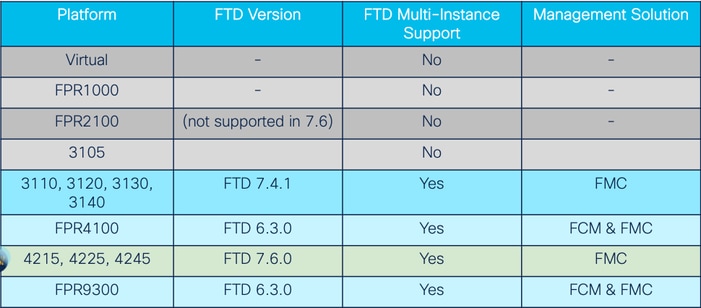
3100和4200系列之间的差异
- 4200有两个管理接口,一个用于管理,另一个用于事件。
- Management1/1和Management1/2接口均引导至所有FTD容器实例。
- 一个或两个管理接口可在MI模式下使用。
- Management1/1同时适用于Management和Events,或
- Management1/1可用于管理,Management1/2可用于事件,在这种情况下:
- 需要使用管理1/2接口定义静态路由以路由流量。
- 由于规模较大,在4200上创建的实例比3100上创建的实例多。
支持的部署
- 使用独立FTD实例管理4200系列(MI模式)
- 使用高可用性FTD实例管理4200系列(管理模式)*

注意:对于FPR4100系列,如果是FTD-HA,主节点和辅助节点必须位于两个不同的4200系列(MI模式)设备上。此外,此版本不支持MI集群。
功能说明和演练
7.6.0中多实例配置的更改:
- 支持MI模式下的4200系列
- FMC中的更改,也与3100系列的MI模式管理有关:
- 在FMC中设备从本地模式转换到MI模式
- 就绪性检查,检查设备是否可以转换为MI模式
- 转换后在FMC中自动注册FTD实例
4200系列实例规格
最大实例支持
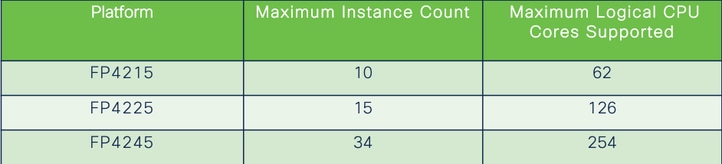
实例密度由两个主要因素驱动:
1.给定平台上的CPU核心数量和磁盘空间量
2.这些资源中有多少可用于向实例提供资源。最小的实例大小需要3个物理CPU(6个逻辑)内核和48 GB磁盘空间。
FTD实例大小
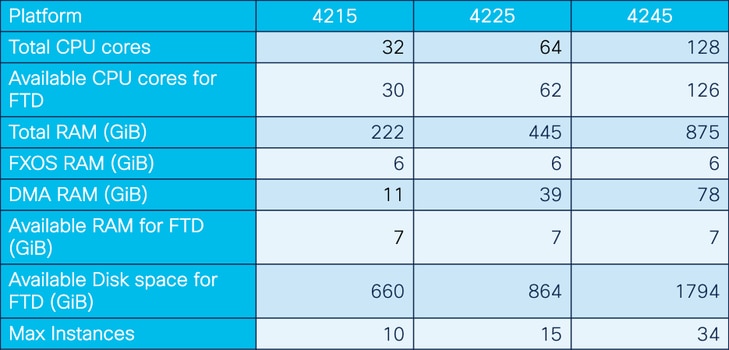
Lina(数据平面)Snort核心分配
|
4215 |
4225 |
4245 |
||||
|
实例大小 |
数据平面核心 |
Snort核心 |
数据平面核心 |
Snort核心 |
数据平面核心 |
Snort核心 |
|
6 |
2 |
2 |
2 |
2 |
2 |
2 |
|
8 |
2 |
4 |
2 |
4 |
2 |
4 |
|
10 |
4 |
4 |
4 |
4 |
4 |
4 |
|
12 |
4 |
6 |
4 |
6 |
4 |
6 |
|
14 |
6 |
8 |
6 |
6 |
6 |
6 |
|
16 |
6 |
8 |
6 |
6 |
8 |
8 |
|
18 |
8 |
10 |
8 |
8 |
8 |
10 |
|
20 |
8 |
10 |
8 |
8 |
10 |
10 |
|
22 |
10 |
12 |
10 |
10 |
10 |
12 |
|
24 |
12 |
12 |
10 |
10 |
10 |
12 |
|
26 |
12 |
14 |
12 |
12 |
12 |
12 |
|
28 |
14 |
14 |
12 |
14 |
12 |
14 |
|
30 |
14 |
16 |
14 |
14 |
14 |
14 |
|
32 |
14 |
16 |
14 |
16 |
14 |
16 |
|
34 |
16 |
16 |
16 |
16 |
16 |
16 |
|
36 |
16 |
18 |
16 |
18 |
16 |
18 |
|
38 |
18 |
18 |
18 |
18 |
18 |
18 |
|
40 |
18 |
20 |
18 |
20 |
18 |
20 |
|
42 |
20 |
20 |
20 |
20 |
20 |
20 |
|
44 |
20 |
22 |
20 |
22 |
20 |
22 |
|
46 |
22 |
22 |
22 |
22 |
22 |
22 |
|
48 |
22 |
24 |
22 |
24 |
22 |
24 |
|
50 |
24 |
24 |
24 |
24 |
24 |
24 |
|
52 |
24 |
26 |
24 |
26 |
24 |
26 |
|
54 |
26 |
26 |
26 |
26 |
24 |
26 |
|
56 |
26 |
28 |
26 |
28 |
26 |
28 |
|
58 |
28 |
28 |
28 |
28 |
28 |
28 |
|
60 |
28 |
30 |
28 |
39 |
28 |
30 |
|
62 |
30 |
30 |
30 |
30 |
30 |
30 |
|
64 |
30 |
32 |
30 |
32 |
||
|
66 |
30 |
34 |
30 |
34 |
||
|
68 |
32 |
34 |
32 |
34 |
||
|
70 |
32 |
36 |
32 |
36 |
||
|
72 |
34 |
36 |
34 |
36 |
||
|
74 |
34 |
38 |
34 |
38 |
||
|
76 |
36 |
38 |
36 |
38 |
||
|
78 |
36 |
40 |
36 |
40 |
||
|
80 |
38 |
40 |
38 |
40 |
||
|
82 |
38 |
42 |
38 |
42 |
||
|
84 |
40 |
42 |
40 |
42 |
||
|
86 |
40 |
44 |
40 |
44 |
||
|
88 |
42 |
44 |
42 |
44 |
||
|
90 |
42 |
46 |
42 |
46 |
||
|
92 |
44 |
46 |
44 |
46 |
||
|
94 |
44 |
48 |
44 |
48 |
||
|
96 |
46 |
48 |
46 |
48 |
||
|
98 |
46 |
50 |
46 |
50 |
||
|
100 |
48 |
50 |
48 |
50 |
||
|
102 |
48 |
52 |
48 |
52 |
||
|
104 |
50 |
52 |
50 |
52 |
||
|
106 |
50 |
54 |
50 |
54 |
||
|
108 |
52 |
54 |
52 |
54 |
||
|
110 |
52 |
56 |
52 |
56 |
||
|
112 |
54 |
56 |
54 |
56 |
||
|
114 |
54 |
58 |
54 |
58 |
||
|
116 |
56 |
58 |
56 |
58 |
||
|
118 |
56 |
60 |
56 |
60 |
||
|
120 |
58 |
60 |
58 |
60 |
||
|
122 |
58 |
62 |
58 |
62 |
||
|
124 |
60 |
62 |
60 |
62 |
||
|
128 |
60 |
64 |
||||
|
130 |
60 |
66 |
||||
|
132 |
62 |
66 |
||||
|
134 |
62 |
68 |
||||
|
136 |
64 |
68 |
||||
|
138 |
64 |
70 |
||||
|
140 |
66 |
70 |
||||
|
142 |
66 |
72 |
||||
|
144 |
68 |
72 |
||||
|
146 |
68 |
74 |
||||
|
148 |
70 |
74 |
||||
|
150 |
70 |
76 |
||||
|
152 |
72 |
76 |
||||
|
154 |
72 |
78 |
||||
|
156 |
74 |
78 |
||||
|
158 |
74 |
80 |
||||
|
254 |
120 |
130 |
配置
配置概述
- 在FMC中注册4200系列(本地模式)设备。
- 新增!在FMC上,选择设备并将其从本地模式转换为MI模式。
- 新增!MI机箱在转换后自动注册到FMC。
- 更新物理接口。
- 创建FTD实例并分配接口。
- 从FMC创建/更新/删除端口通道和子接口。
- 配置平台设置。
- 将配置更改部署到设备。
- FTD实例自动注册到FMC。
在FMC中将4200系列转换为多实例模式
默认情况下,4200处于本机模式。要在FMC中将4200系列转换为多实例模式,请执行以下操作:
- 连接到设备并创建管理器(已记录)。
- 将本地设备注册到FMC(已记录)。
- 使用FMC转换为多实例。
- 在FMC上,选择需要转换为多实例的设备并触发转换。可以选择一个或多个设备。

注意:在本机模式和MI模式之间切换会重置机箱上的所有配置。从MI模式转换到本地模式仍然通过CLI。
转换单个设备
1.要开始转换,请导航到设备>设备管理。
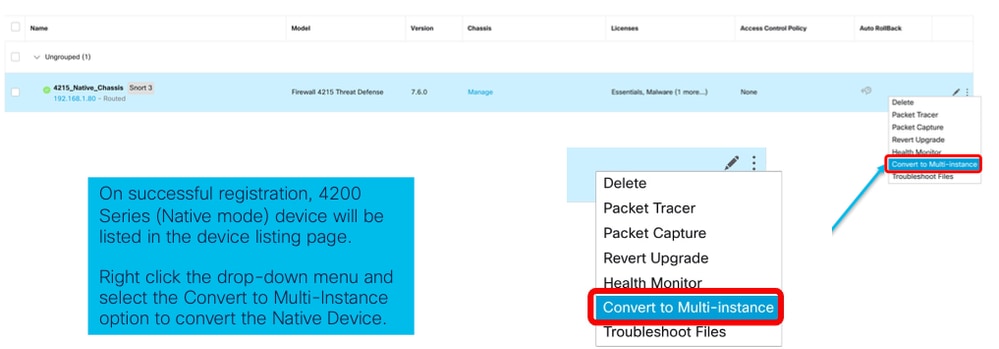
2.验证所选设备并点击继续:
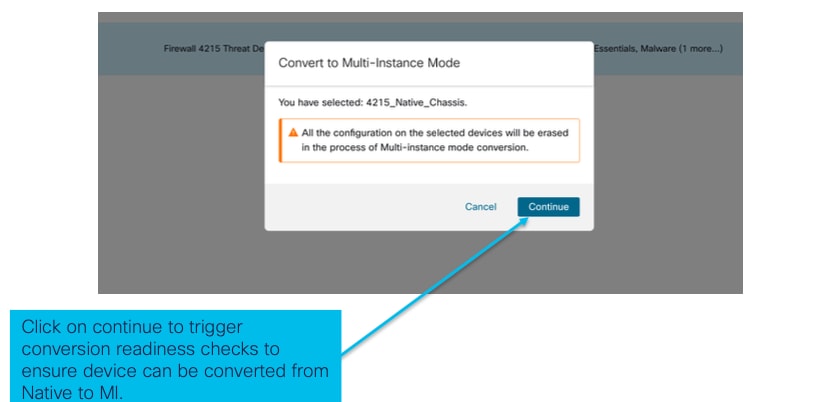 验证所选设备
验证所选设备
- 就绪性检查和初始转换:
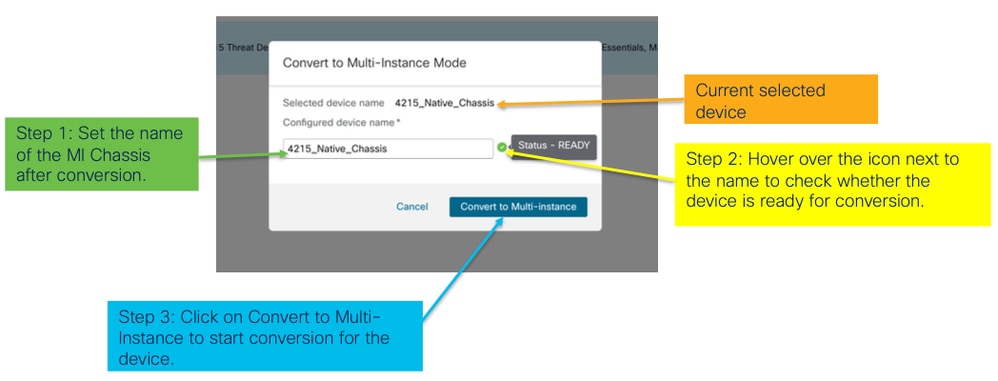 就绪性检查
就绪性检查
转换多个设备(批量转换)
- 选择设备:
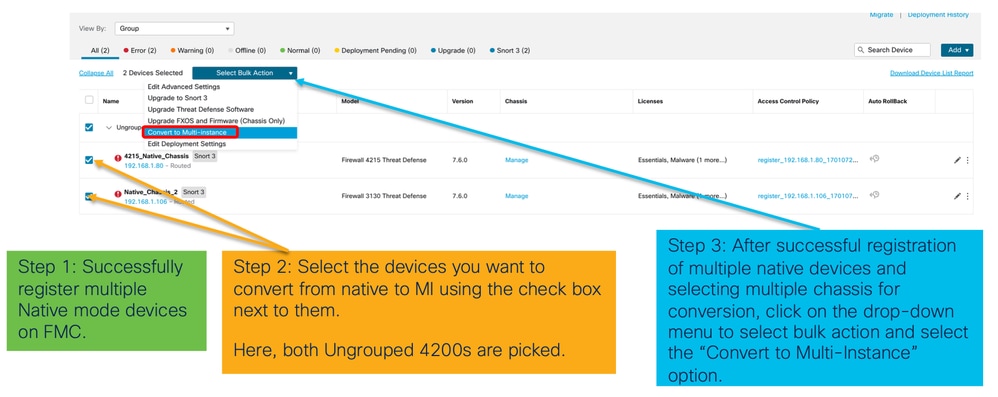
- 确认选择:
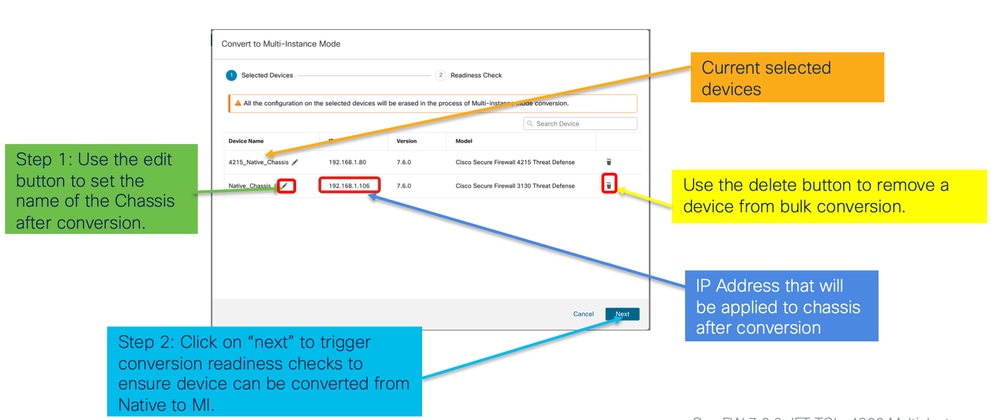
- 就绪性检查并启动转换:
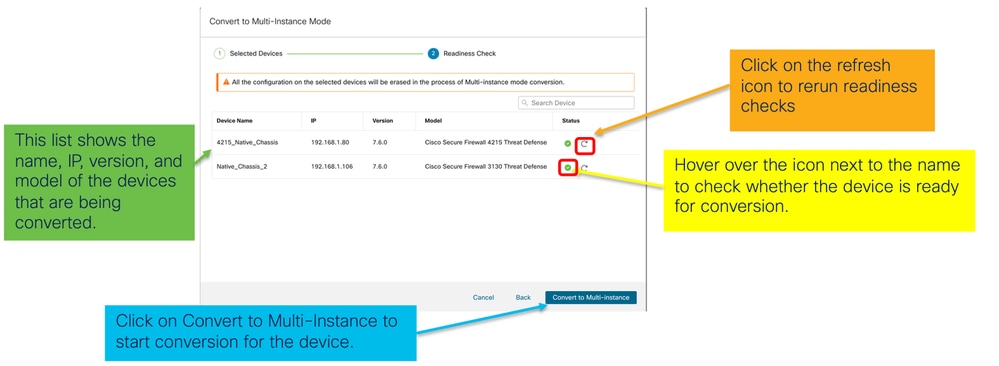
监控进度和完成
- 转换开始通知:
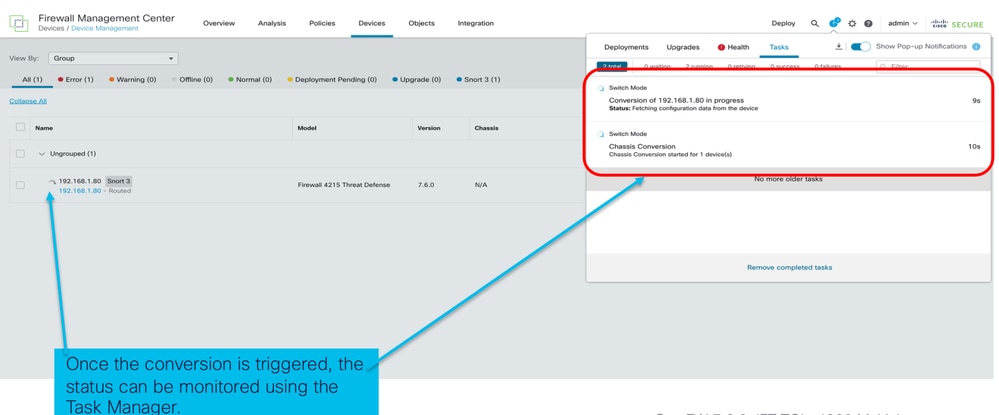
- 机箱自动注册:
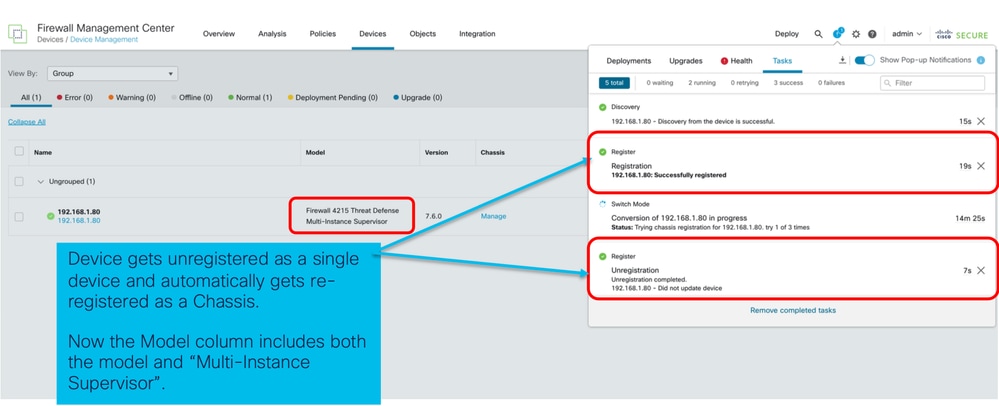
- 转换后通知:
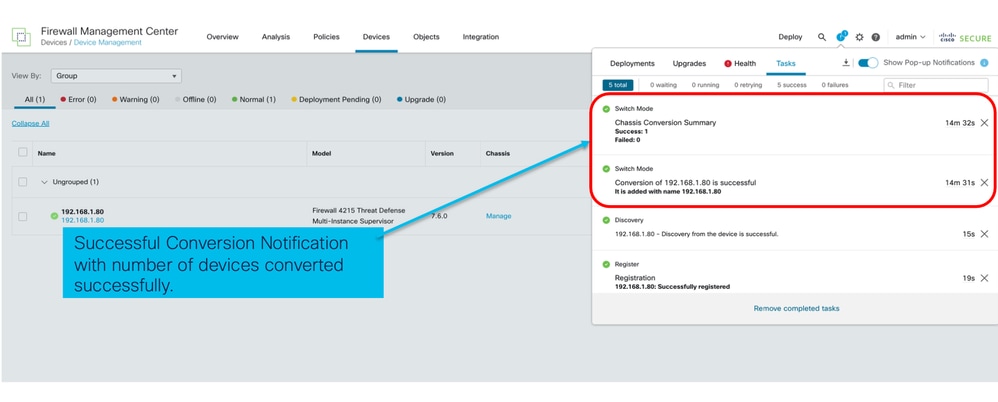
结果设备管理页面列出4200系列(MI模式)设备:
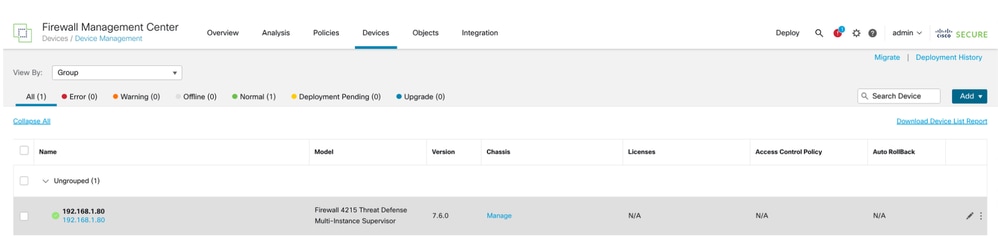
FMC机箱概述页面
FMC机箱概述页面概述
FMC机箱概述页面提供了4200系列(MI模式)设备的完整摘要。此命令包括:
- 设备的图形后面板视图,包括可用的网络模块。
- 故障摘要及其重要性。
- 接口摘要、状态。
- FTD实例摘要、状态。
- 硬件统计数据 — 包括风扇、电源、内存、CPU使用率和存储。
单击Manage导航到Chassis Overview:
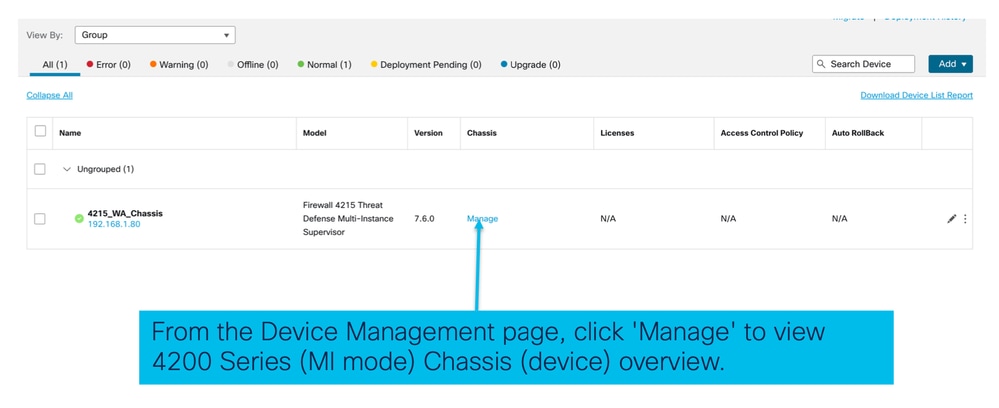
机箱页面摘要选项卡:
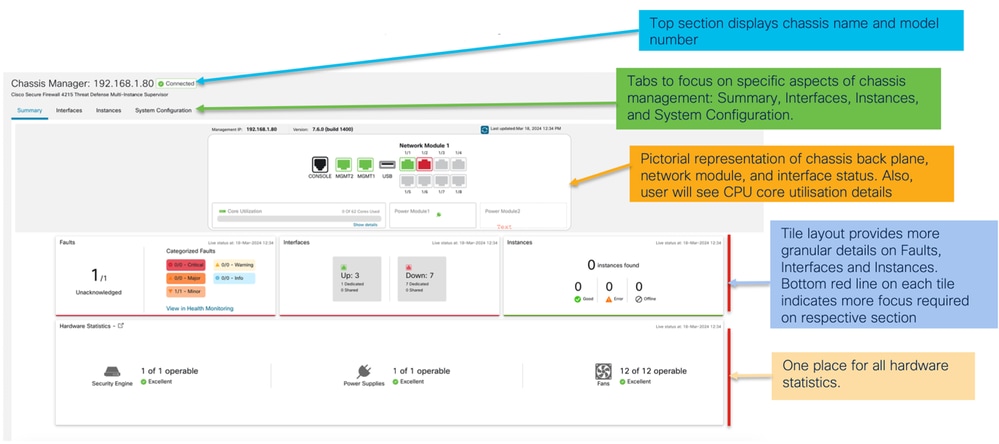
机箱页面摘要选项卡部分
“摘要”选项卡包含多个部分。单击以获取更多详细信息:
- 后面板
- 故障
- 接口
- 实例
- 硬件统计信息
节按编号进行映射,如下图所示:
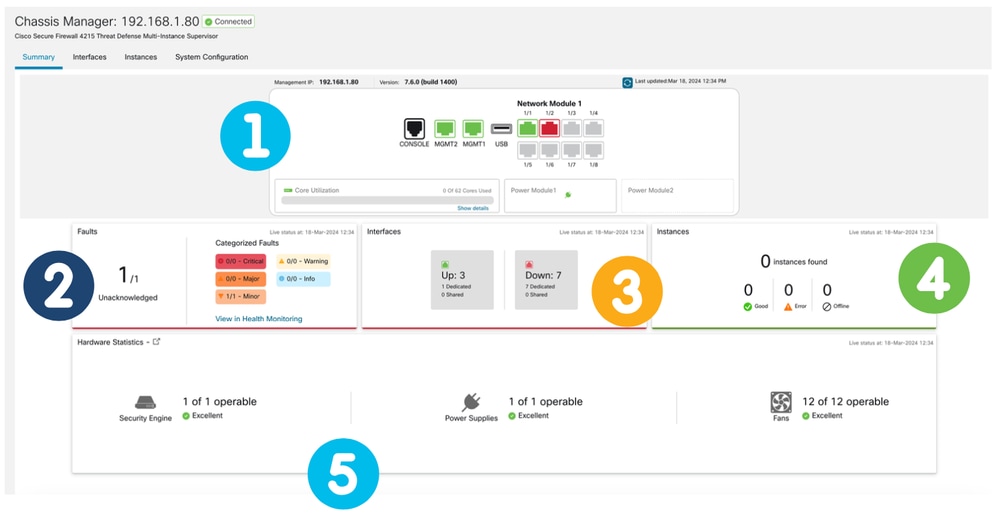
1.背板视图:
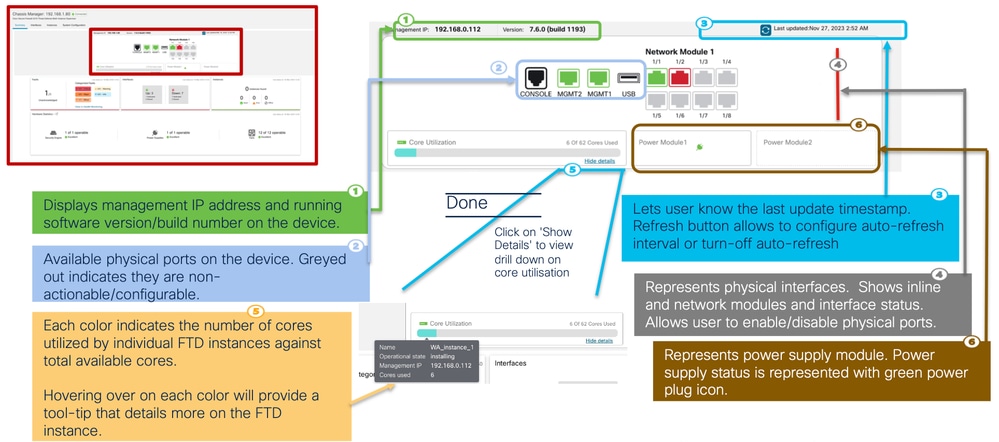
2.故障部分:
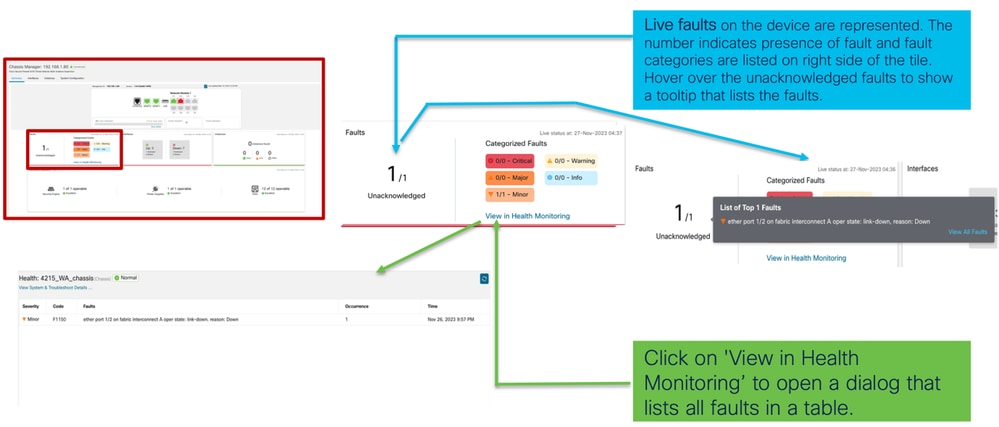
3. Interfaces部分:
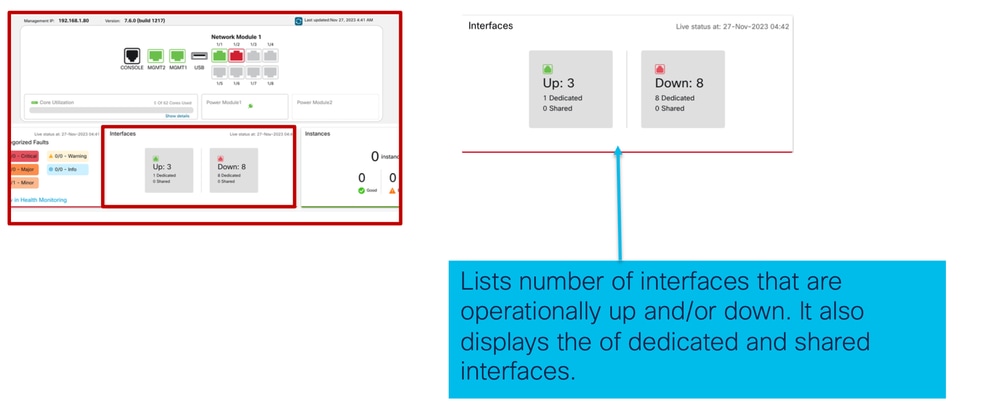
4 .Instances部分:
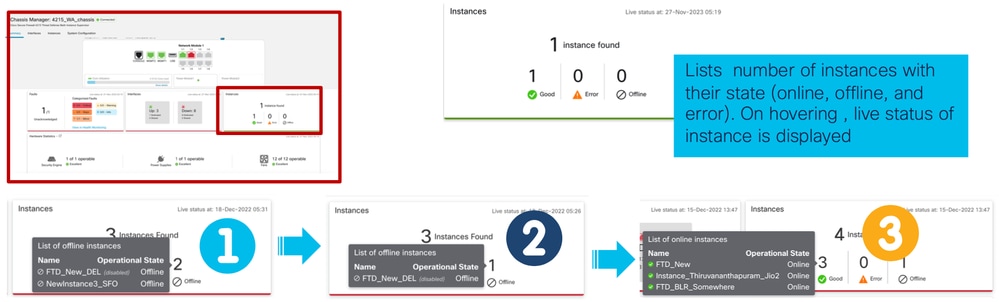
实例从脱机状态到联机状态的转换如前面的图像所示。
- 调配后(1)
- 实例处于脱机状态,直到其联机(2)
- 也反映了中间状态(3)
5.硬件统计:
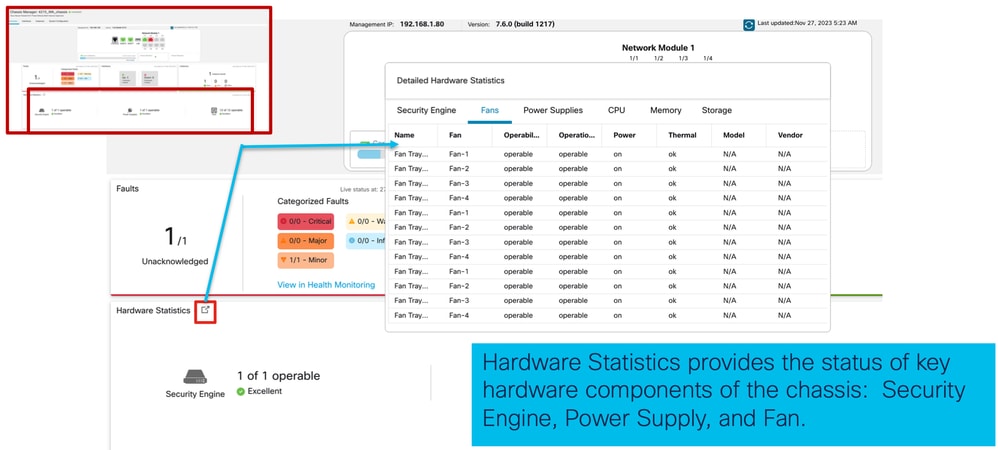
管理接口
Interfaces选项卡支持的操作:
- 物理接口的更新。
- 创建/更新/删除子接口。
- 创建/更新/删除EtherChannel接口。
- 同步接口配置。
- 网络模块的OIR。
- 物理接口中断/连接。
Interfaces选项卡摘要
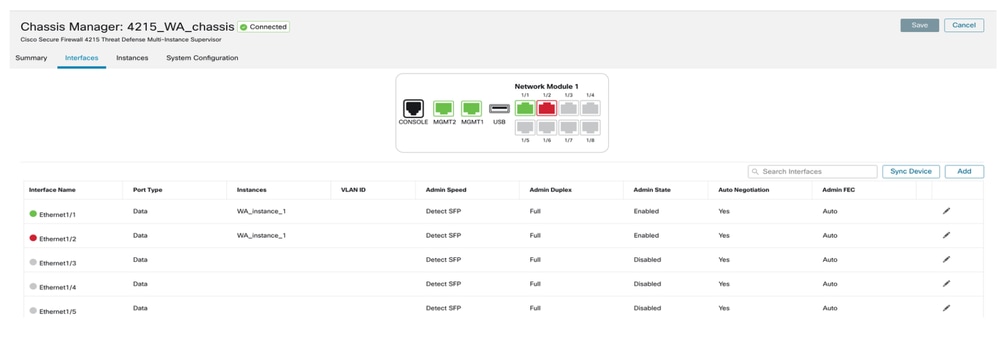
Interfaces选项卡的登录页显示机箱管理的所有类型的接口,例如物理接口、子接口和EtherChannel以及EtherChannel子接口。
修改物理接口配置
可以更新物理接口的以下属性:
- 状态(启用/禁用)
- 端口类型(数据) |数据共享)
- 管理双工
- 管理速度
- 自动协商
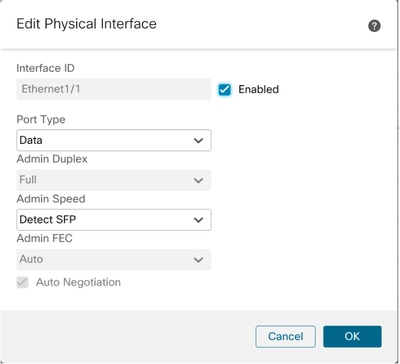
管理子接口
从Add按钮选择子接口选项以添加新接口。
可以修改子接口的以下属性:
- 父接口
- 端口类型(数据/数据共享)
- 子接口 ID
- VLAN ID
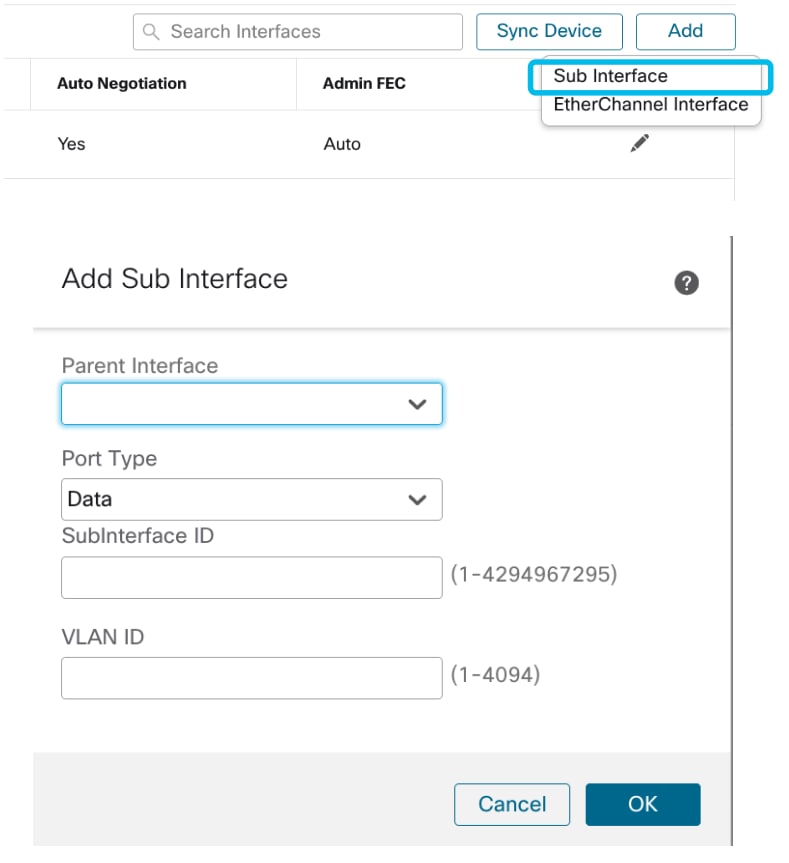
管理EtherChannel
要创建新的EtherChannel接口,请使用Add按钮下的“EtherChannel interface”。
可以为EtherChannel配置的属性包括:
- 以太网通道ID
- 端口类型(数据/数据共享)
- 成员接口
- 管理速度
- 管理双工
- LACP 模式
- LACP速率
- 自动协商
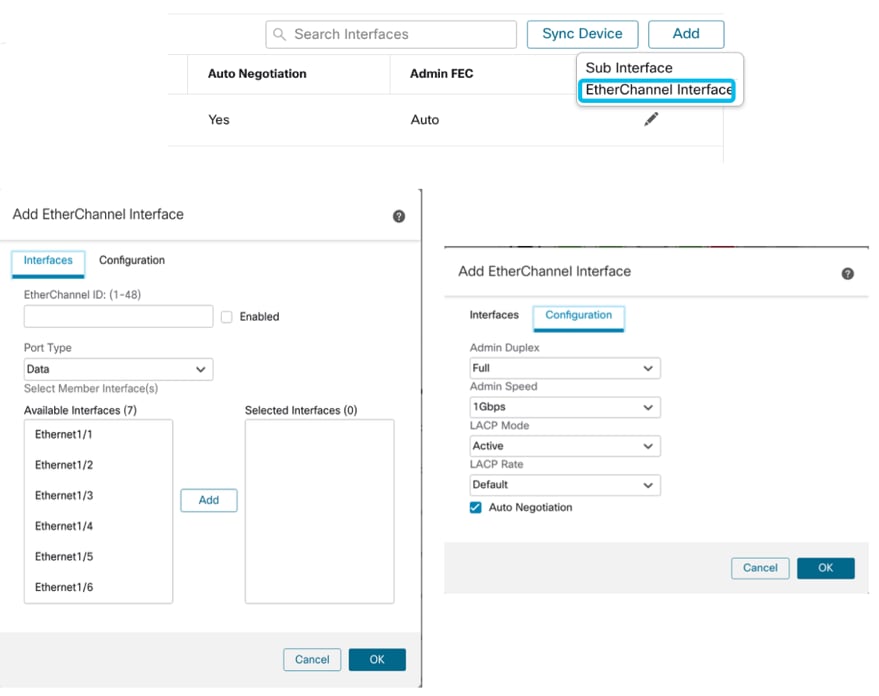
同步设备配置
在某些情况下,FMC配置和设备配置可能会不同步。一种情况是用户删除或插入netmod。在这种情况下可以执行同步设备。
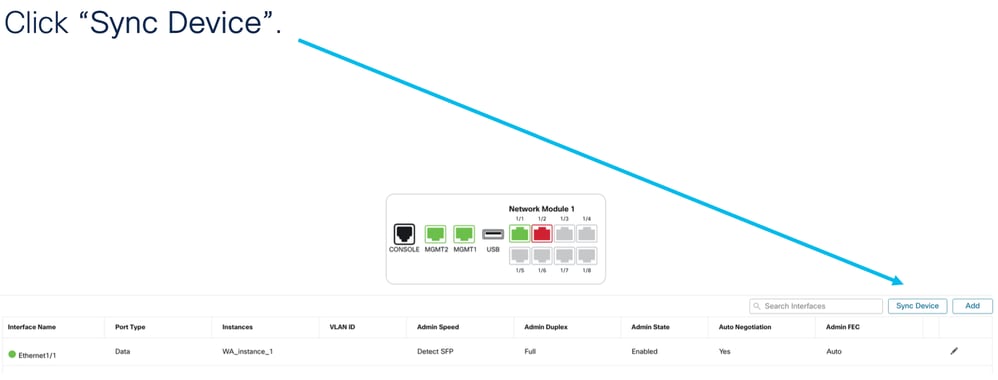
网络模块热插拔/中断支持
您的文档中使用的“热插拔”在其他内部文档中称为“在线插拔”或OIR。
启用/禁用网络模块或中断或加入接口时可以立即进行部署。多实例模式与本地模式中的4200系列模式相同。
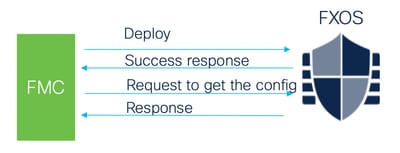
FMC将收到的响应与当前配置进行比较,然后创建接口更改通知供用户确认。
4200本地支持EPM热插拔和分支
独立本地模式安全防火墙4200系列独立版已经支持EPM OIR和分支。
4200系列EPM OIR和分支FMC文档:
OIR:启用/禁用EPM确认
当用户切换启用模块时,会显示警告,以确保这不是偶然的点击。
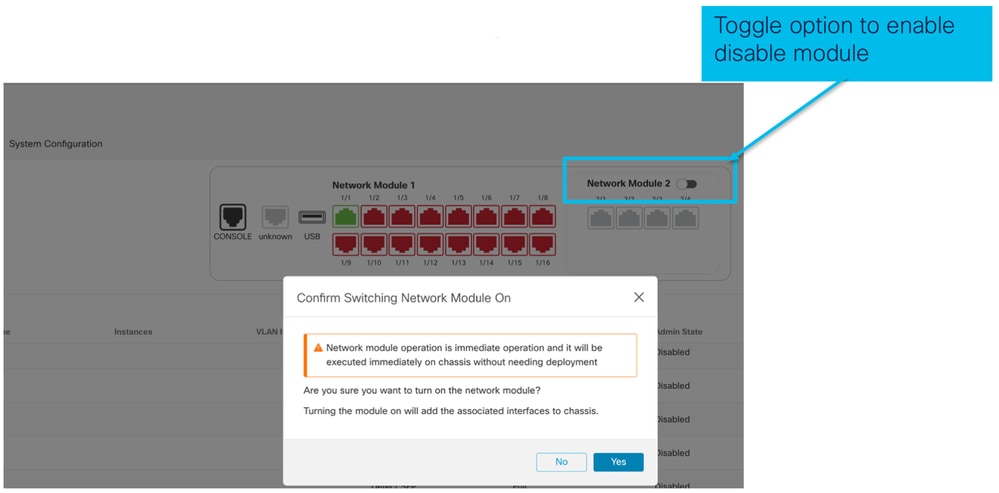
EPM启用完成:接口通知已收到
- 启用EPM时,新接口会关联到设备上。
- FMC收到有关关联接口的通知。
- 在FMC上,用户必须接受更改。
此屏幕截图显示用于查看关联接口的选项:
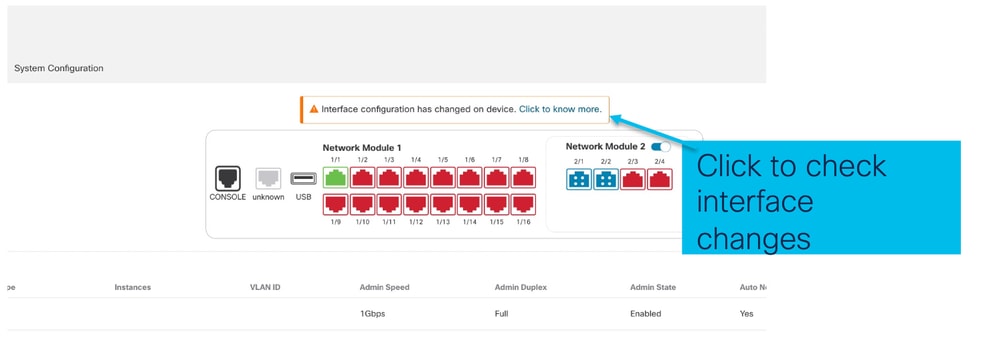
EPM接口更改通知
接口列表页面列出了启用EPM时添加的接口。单击以了解更多信息,启动接口更改对话框。
保存后,单击了解更多信息不可用。
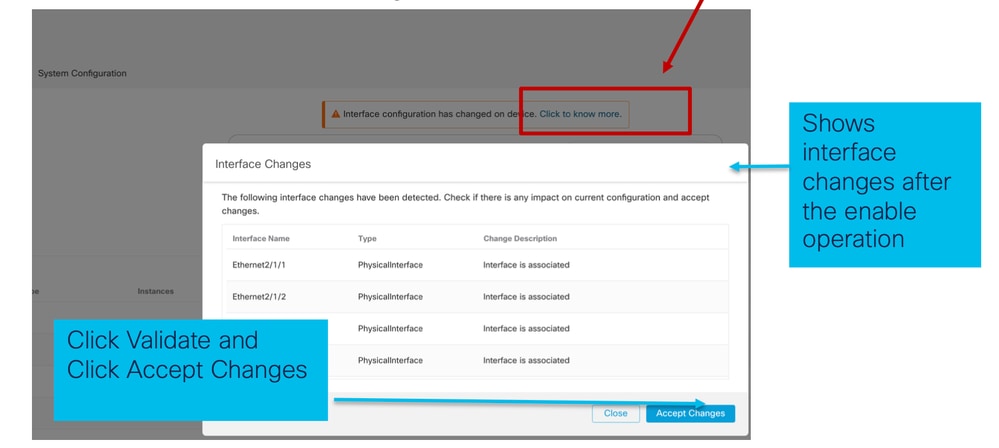
“机箱”页中的中断/加入选项
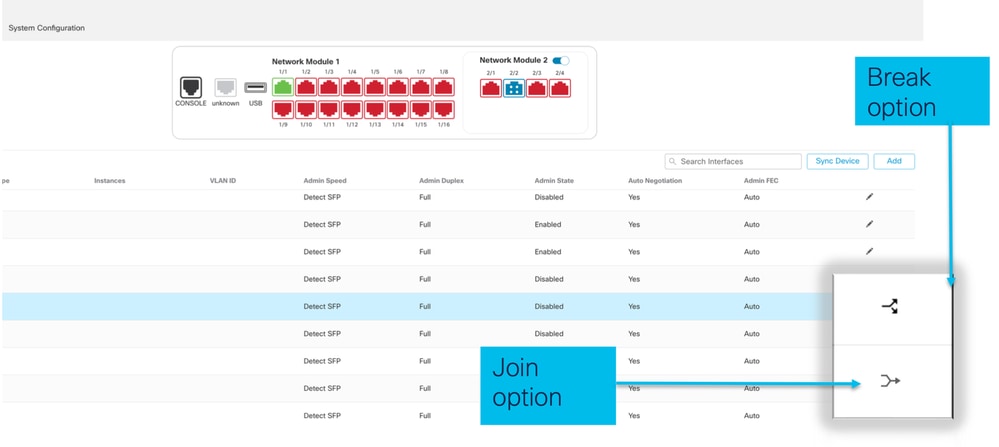
接口中断确认向导在中断选项触发时打开。
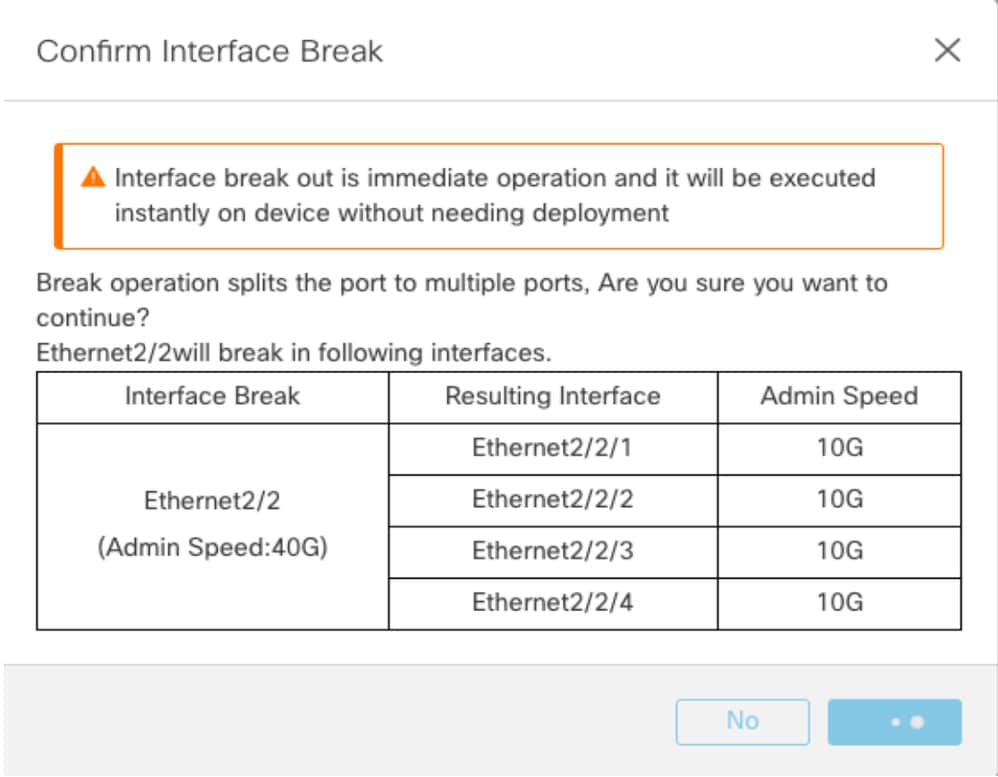
确认接口中断后,接口更新通知将显示在机箱页面上。
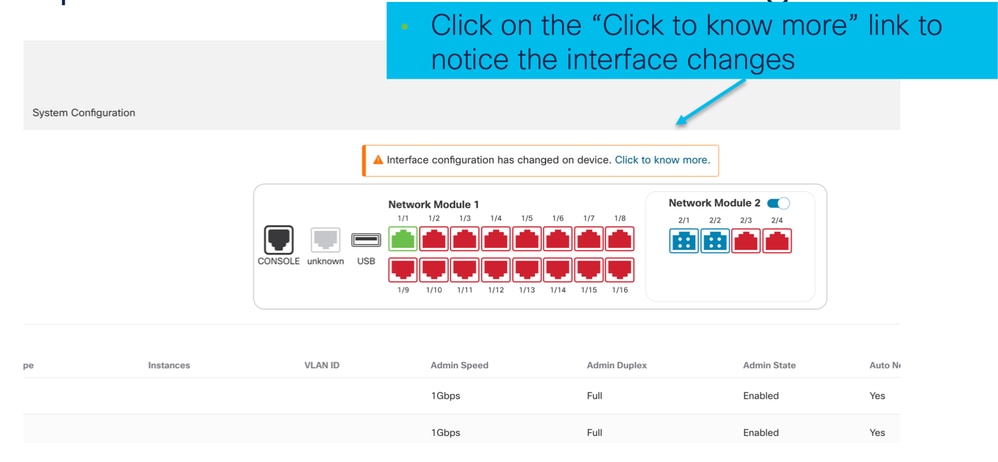
中断/加入后的接口更改
单击Accept Changes后,这些接口在要使用的FMC中变为可用:
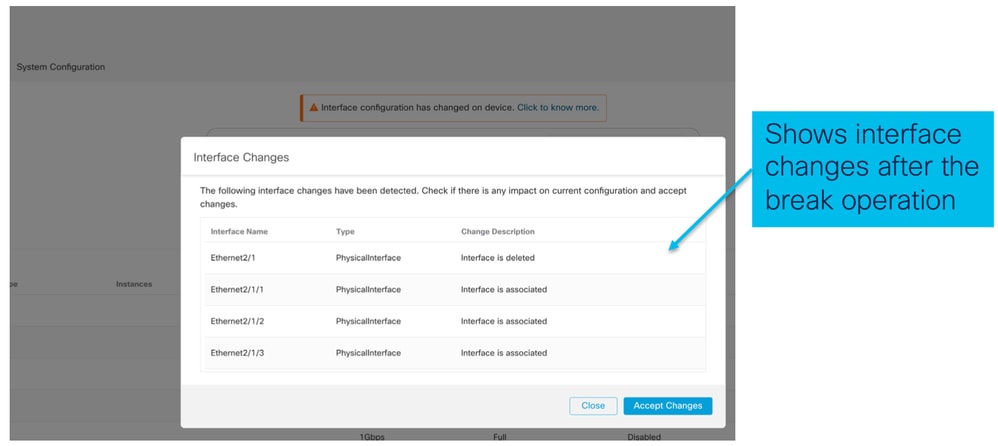
接口更改对实例的影响
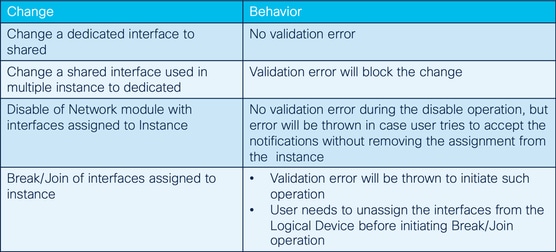
实例管理
实例管理使您能够:
- 在4200系列(MI模式)设备上查看所有现有FTD实例及其详细信息。
- 创建/更新具有所需CPU核心和软件版本的FTD实例。
- 删除现有FTD实例。
- 允许用户选择FTD策略 — FTD实例的访问策略和平台设置策略。
- FTD实例联机后自动注册到FMC。
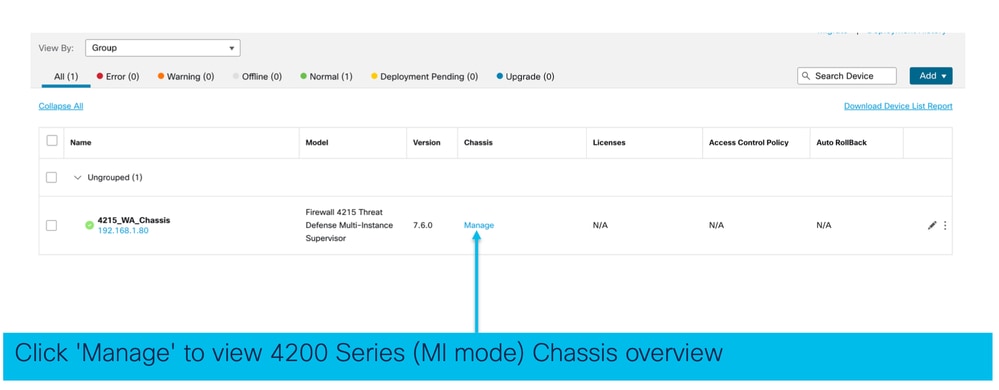
创建实例
单击Add Instance启动向导。

步骤1.协议:
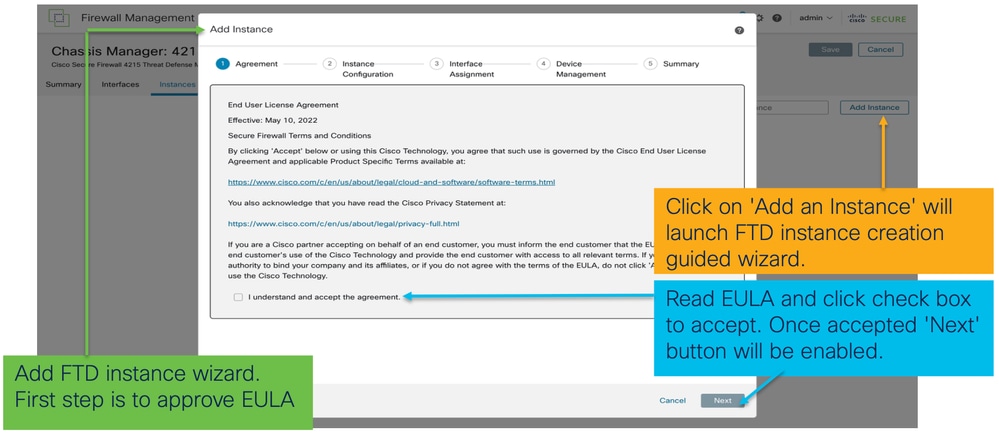
Step 2.
- 实例配置基础知识:
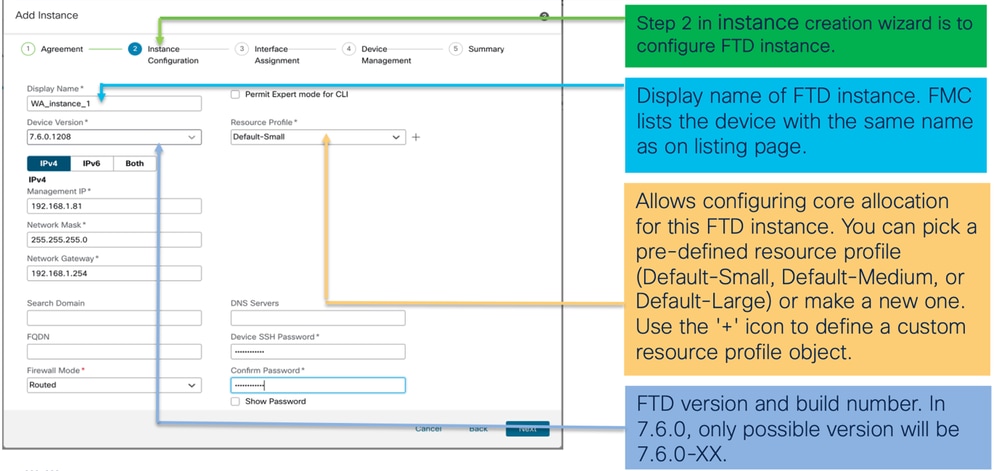
- 实例配置IP:
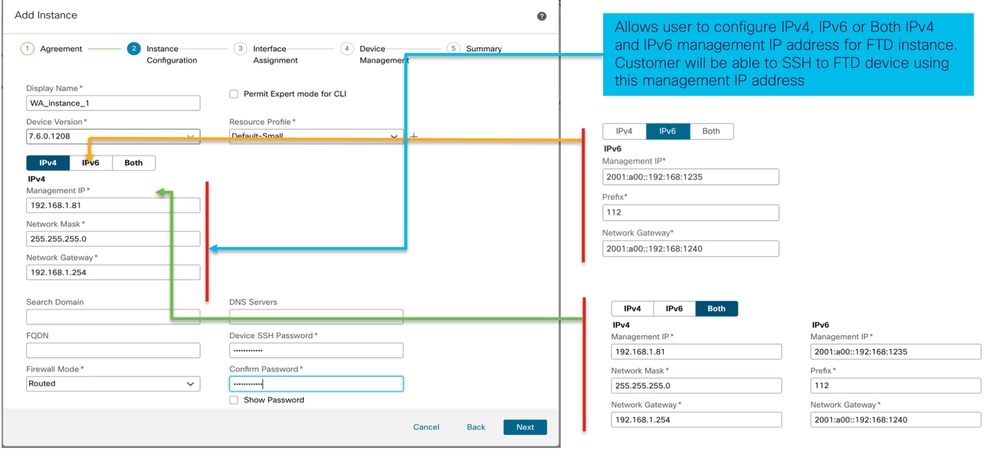
步骤3.接口分配:
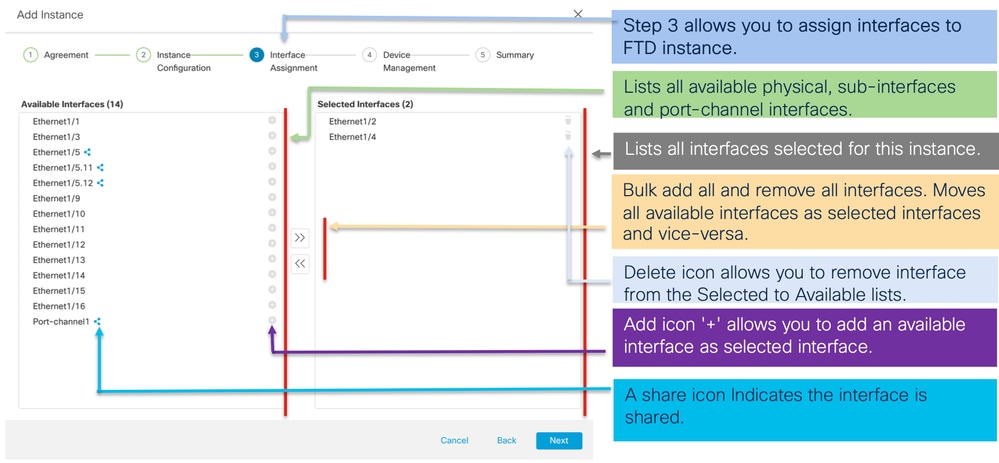
步骤4.设备管理:
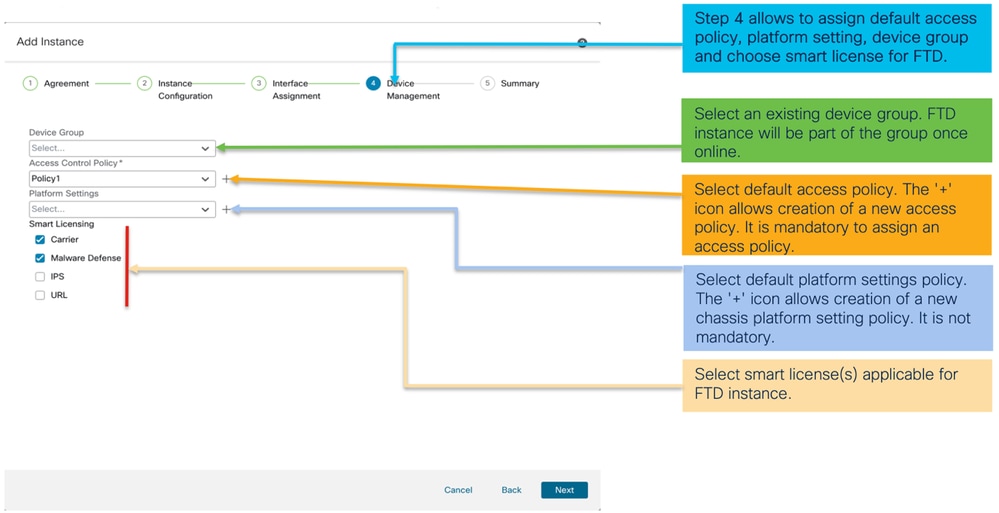
步骤5.总结:
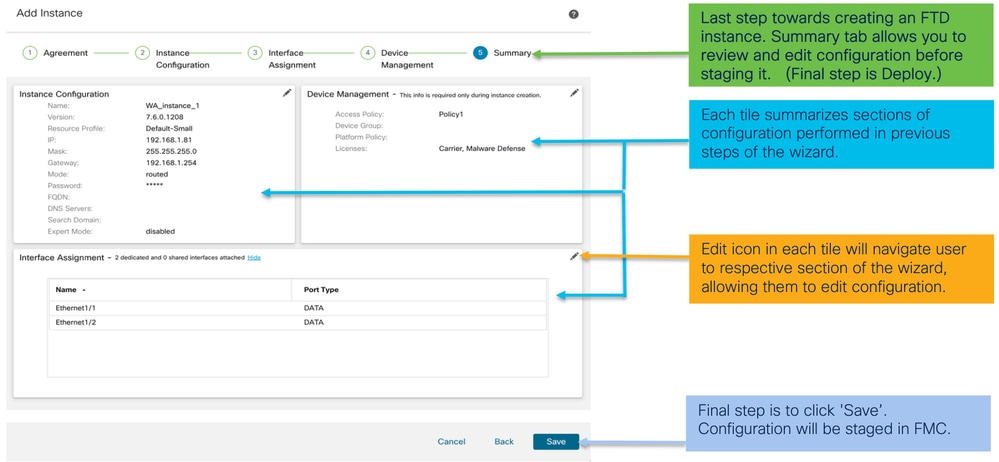
要完成配置,请保存并部署。
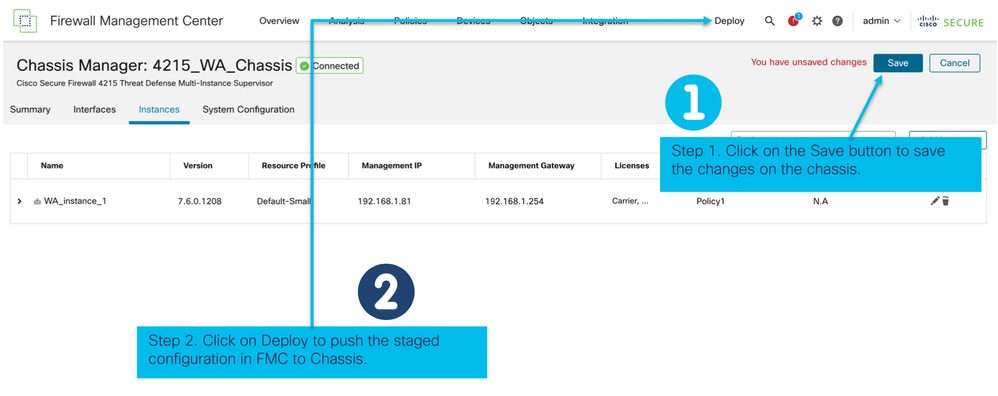
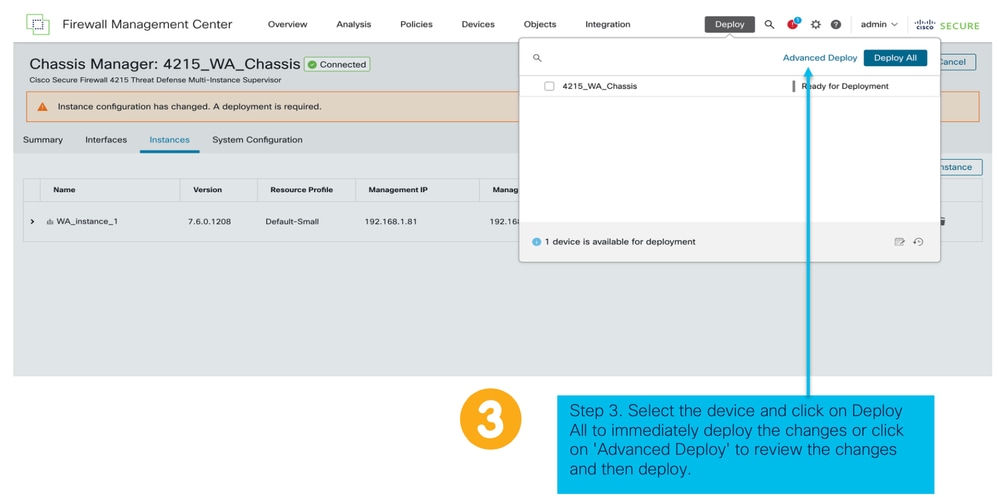
成功部署后FTD实例的自动注册:
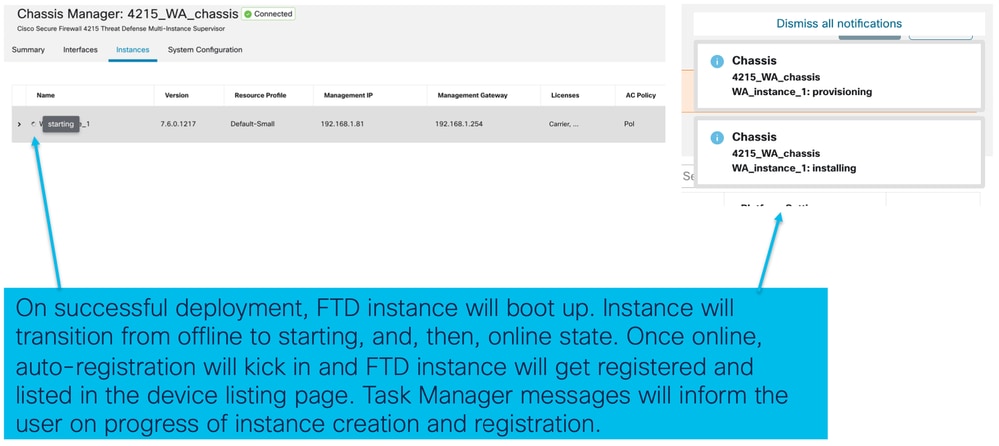
注册到管理中心的实例:
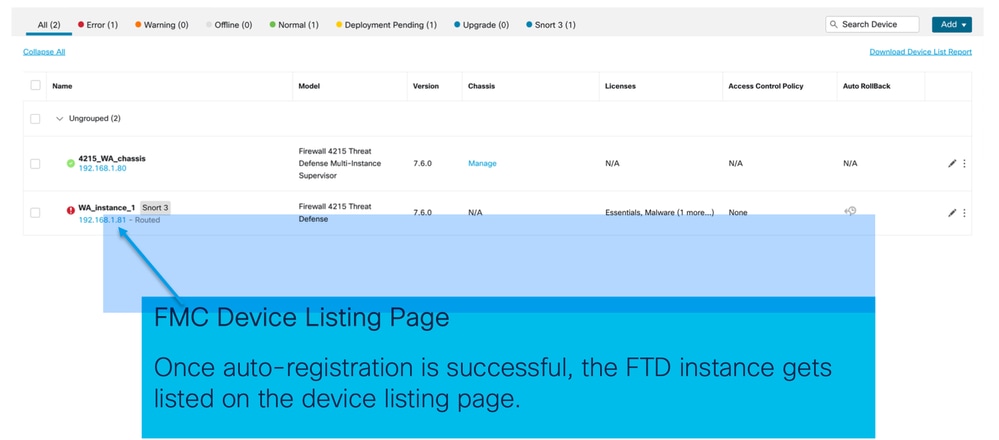
编辑实例
点击铅笔图标编辑FTD实例:
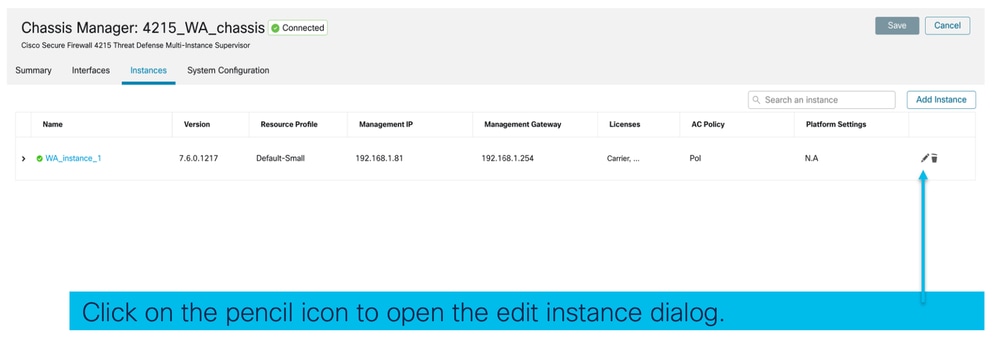
步骤1.编辑FTD实例:
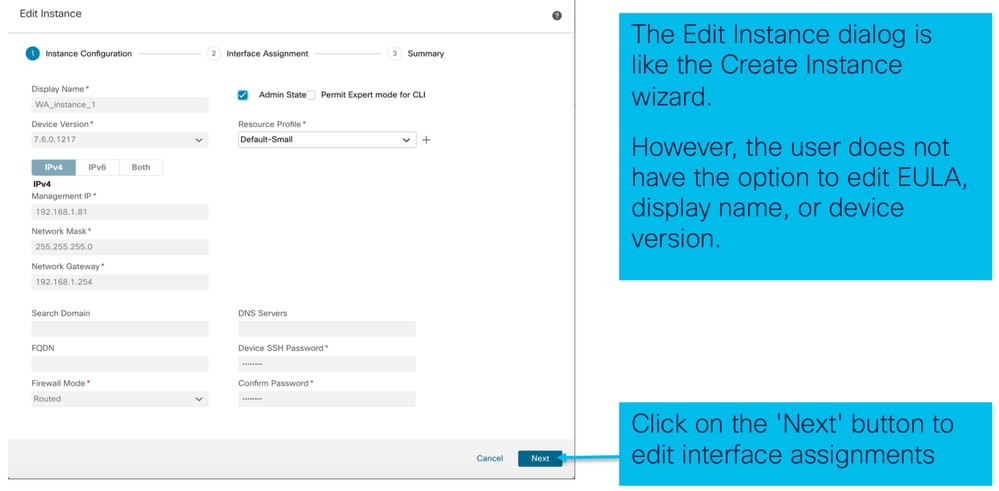
步骤2.编辑实例的接口分配:
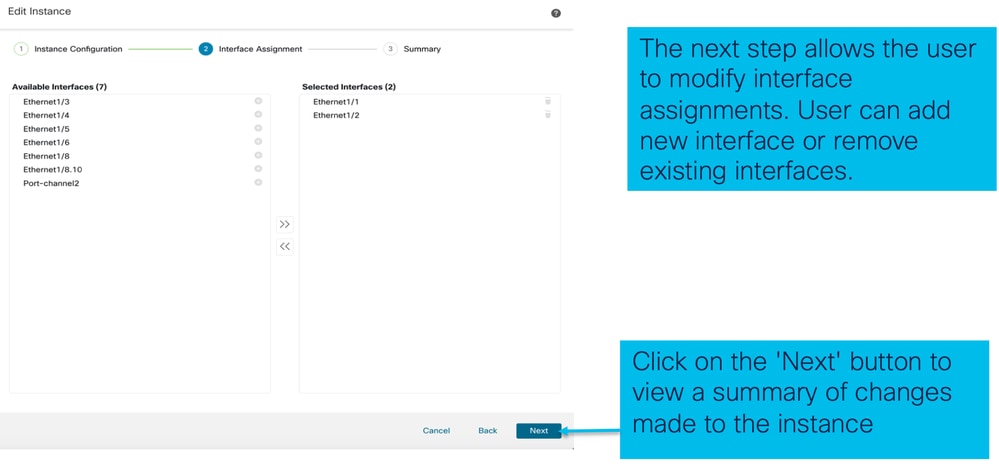
步骤3.编辑实例摘要:
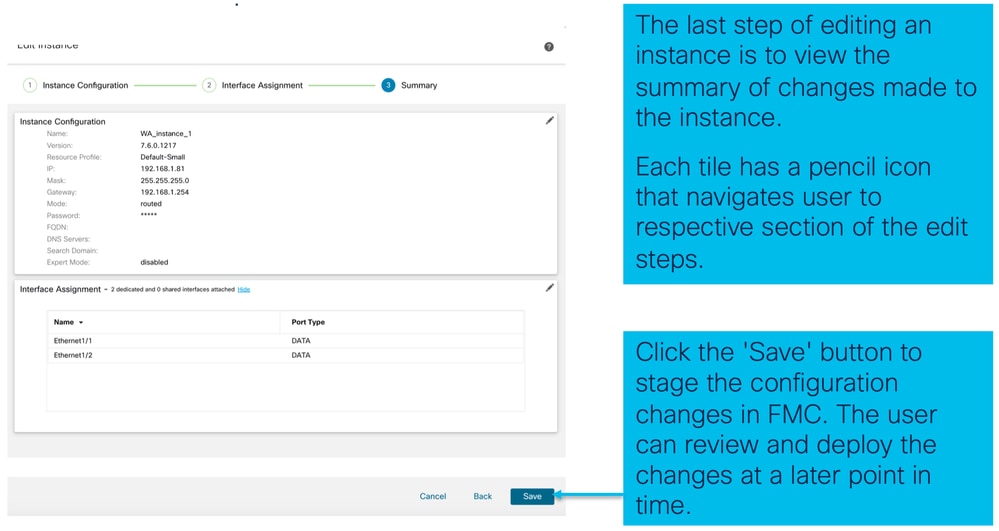
删除实例
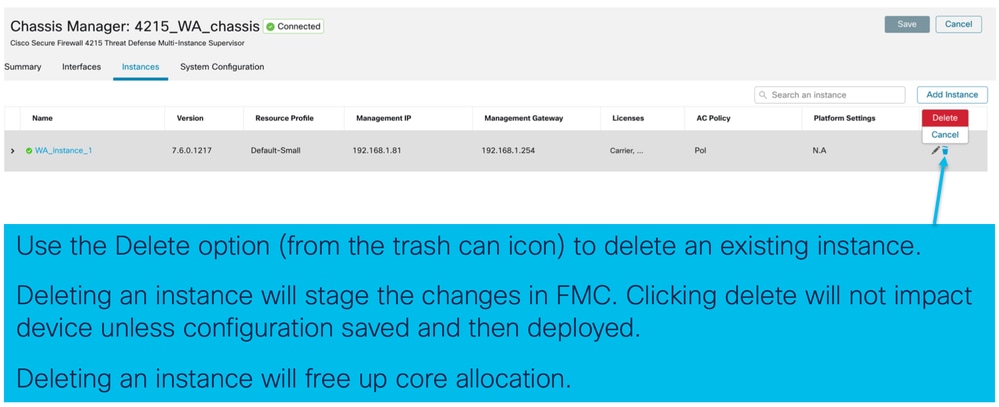
SNMP配置
导航到用于配置SNMP的系统配置选项卡:
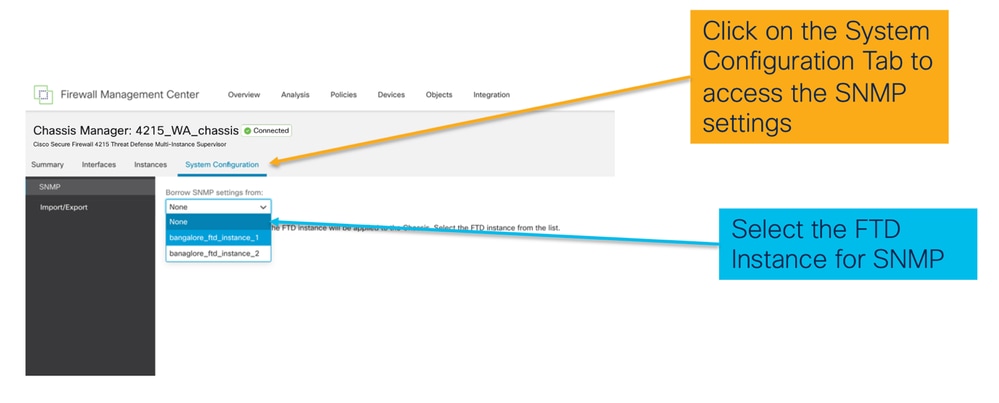
机箱导入/导出
导出配置
导航至管理机箱>系统配置>导入/导出:
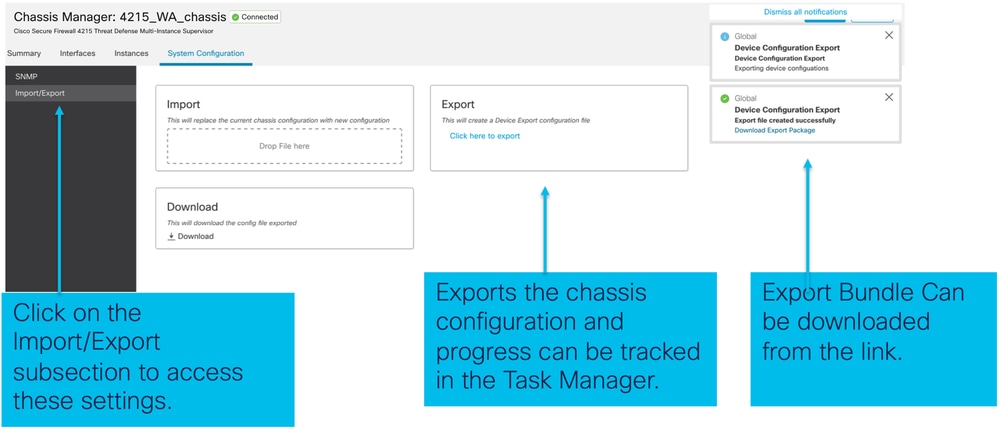
导入配置
导航至管理机箱>系统配置>导入/导出:
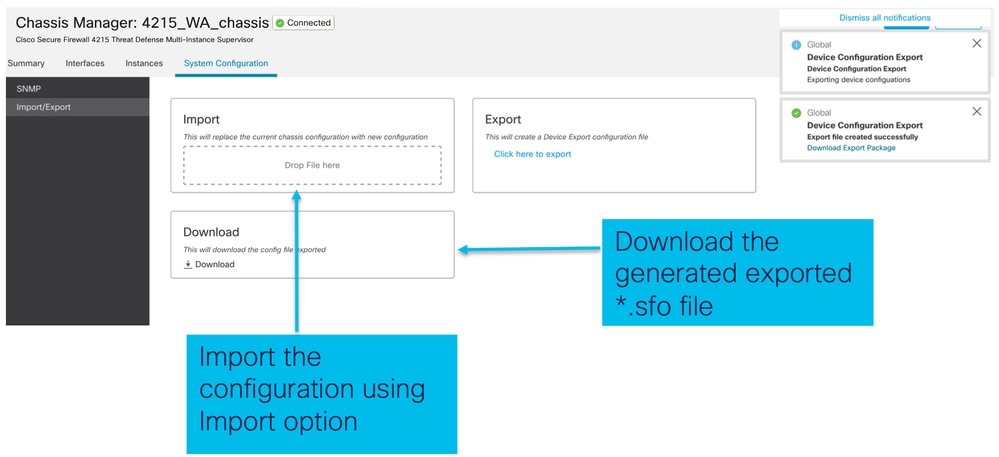
关于机箱导入/导出的注意事项
- 机箱上的所有现有配置将被导入文件中的配置替换。
- 导入配置的平台软件版本必须与导出的版本相同。
- 导入配置的机箱在进行导出时必须安装相同数量的网络模块。
- 导入配置的机箱必须为逻辑设备安装相同的应用映像。
- 不会导出特定于应用的配置设置。仅导出机箱配置。
- FTD实例备份需要单独进行。
机箱平台设置策略
机箱平台设置策略允许用户配置以下平台特定配置:
- 时间同步(NTP)
- DNS
- 系统日志
- 时区
- 用户可以创建新的“机箱平台设置”策略,并将其分配到多个4200系列(MI模式)机箱。

提示:机箱平台设置仅适用于机箱。如果用户想要将平台设置应用于其实例,则可以使用威胁防御平台设置策略。
1.导航到机箱平台设置策略:
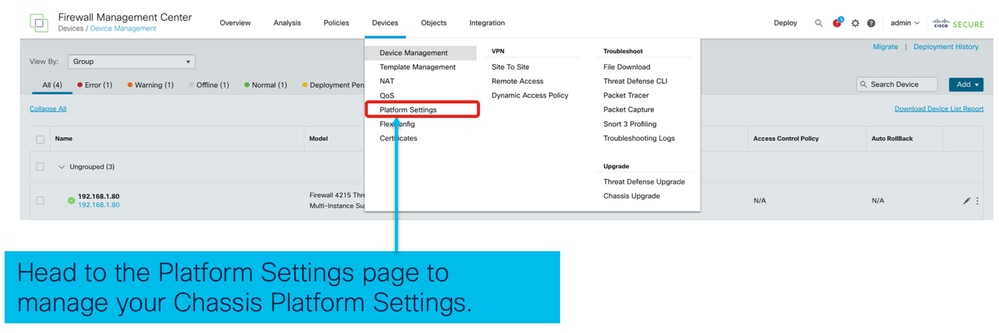
2.创建机箱平台设置:
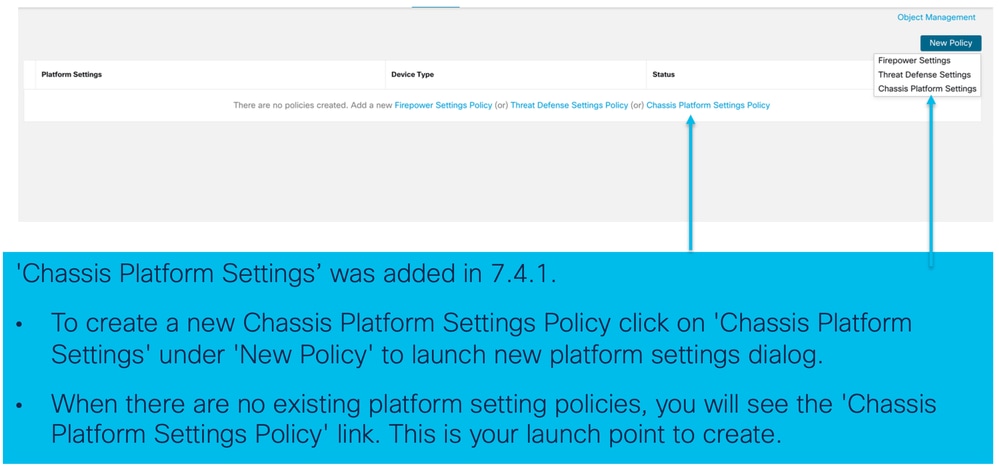
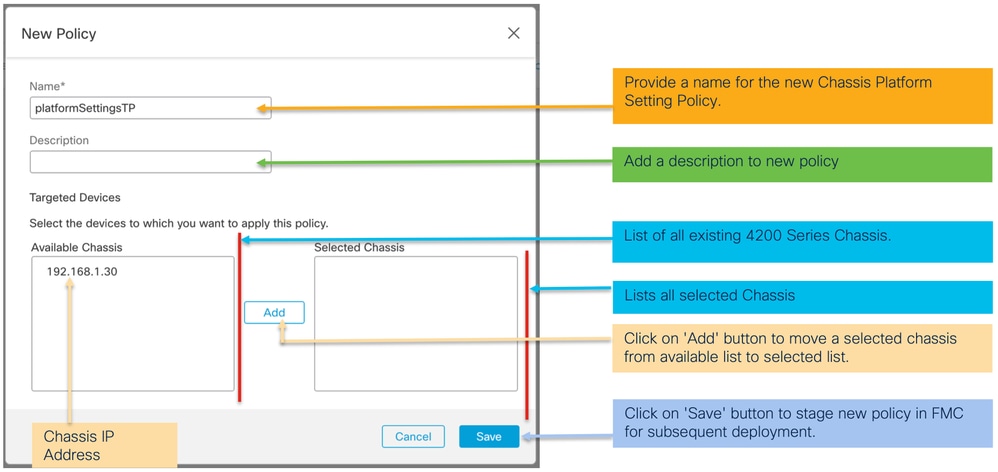
3.机箱平台设置策略页:
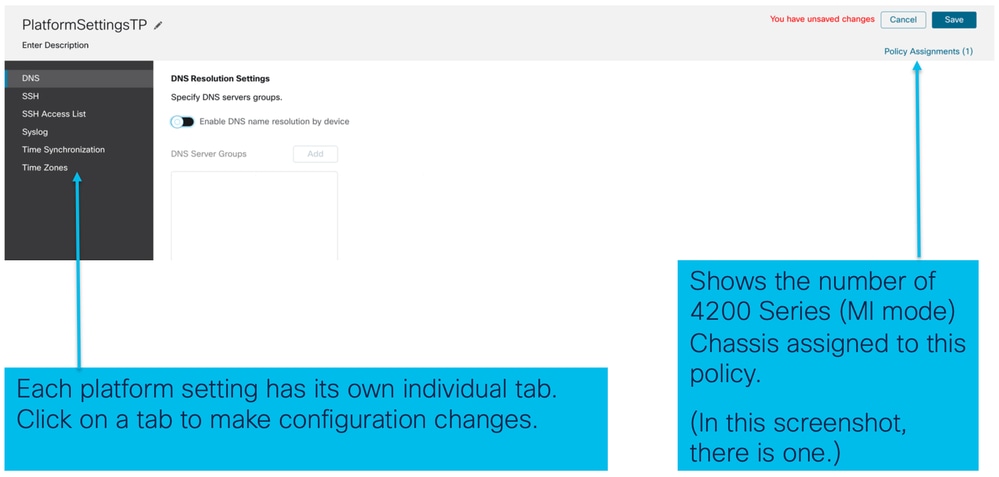
机箱平台设置:DNS
在机箱平台设置策略的DNS部分下启用和添加DNS服务器组:
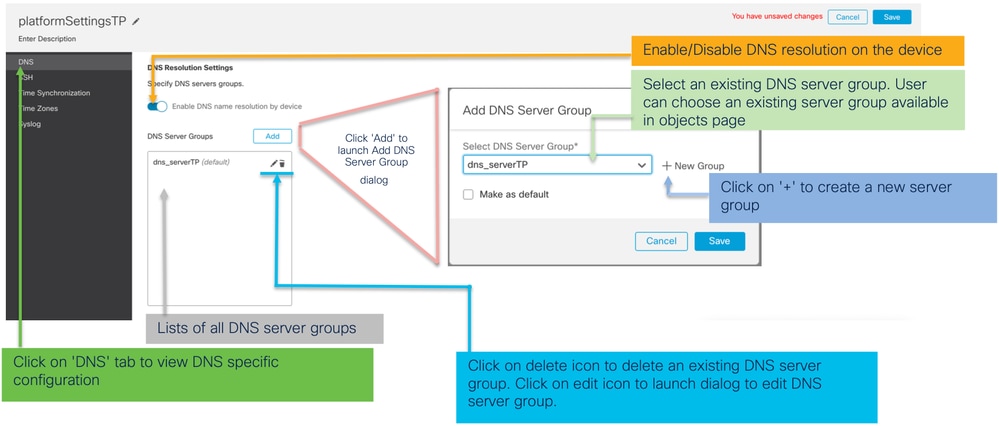
机箱平台设置:SSH
- 在机箱平台设置策略的SSH部分下启用和添加SSH服务器:
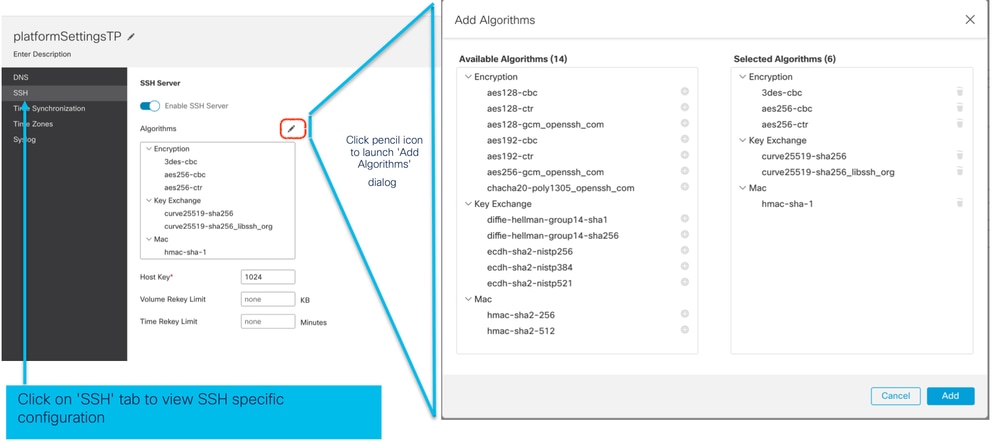
- 启用和添加SSH客户端:
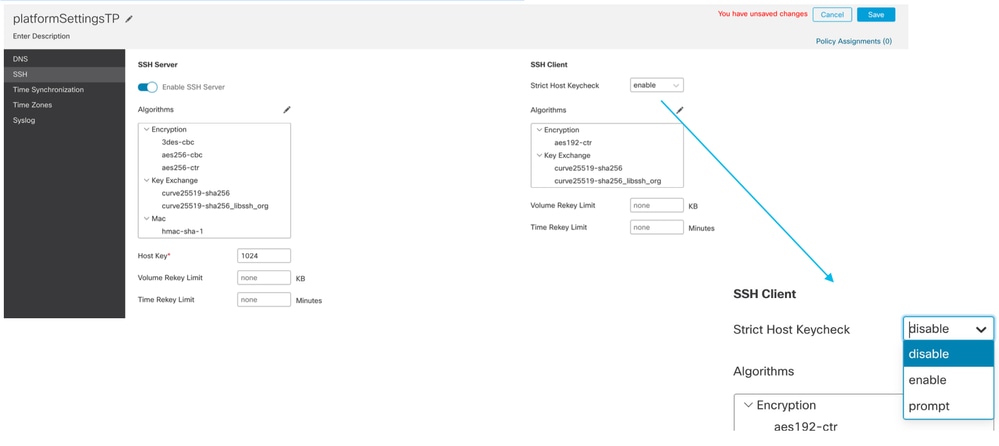
机箱平台设置:SSH访问列表
此选项卡仅在机箱平台设置的SSH部分下启用SSH后显示。
- 创建SSH访问列表:
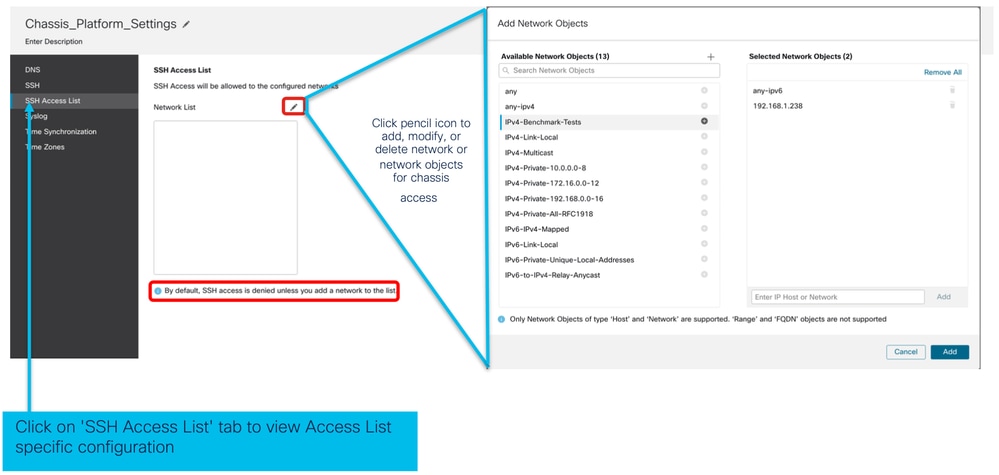
- 为SSH访问列表添加网络对象:
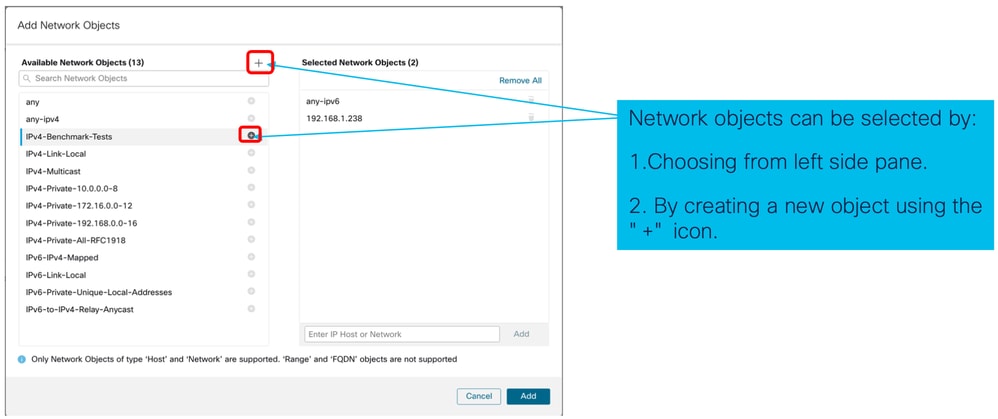
- 添加新网络对象:
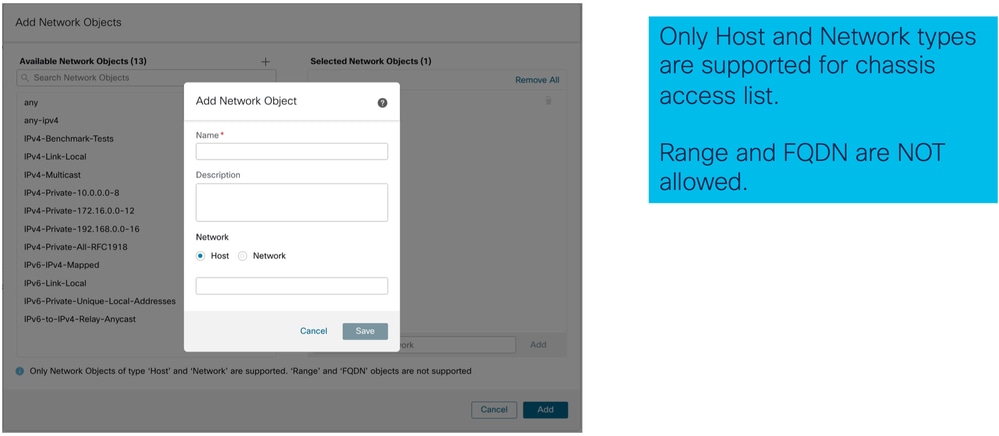
- 查看网络对象:
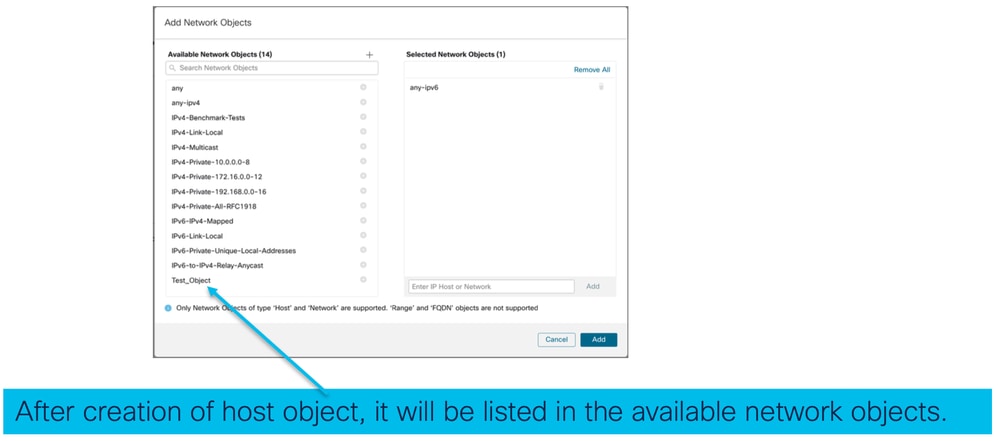
- 选择网络对象:
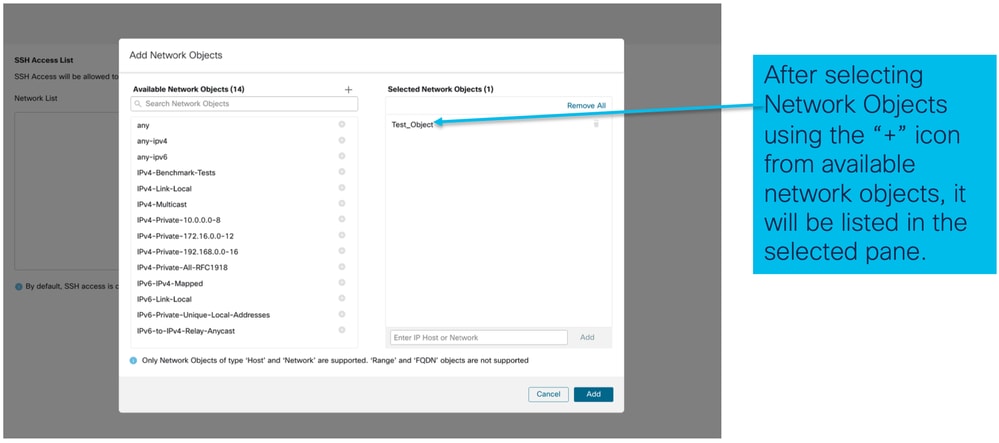
- 可以创建网络对象,如下图所示:
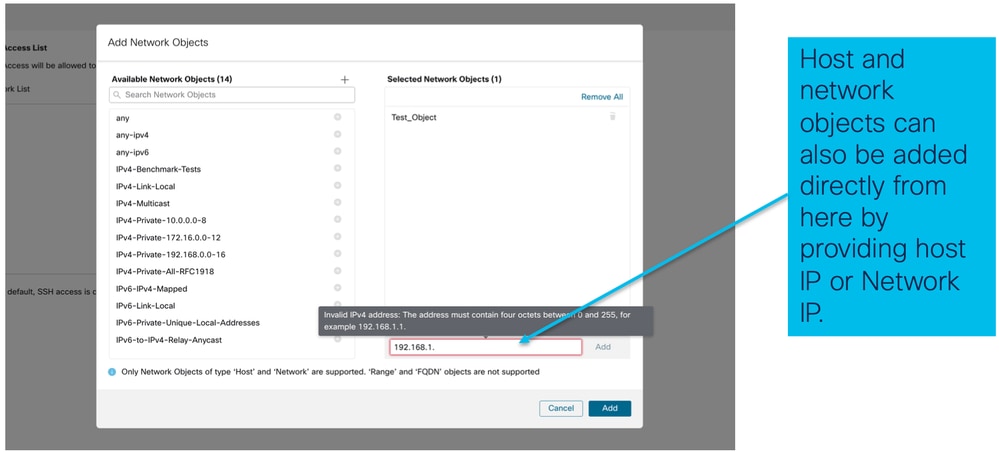
- 查看添加的网络对象:
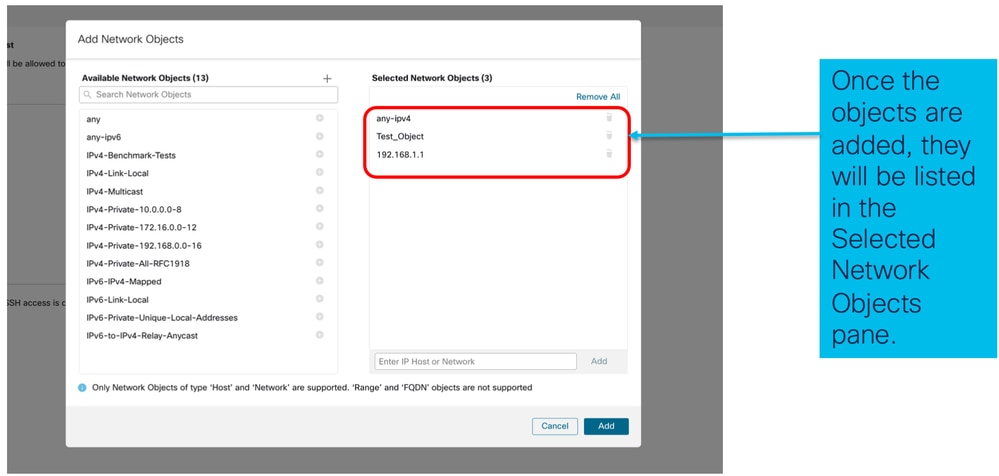
机箱平台设置:时间同步
时间同步可通过两种方式完成:
- 通过NTP从管理中心
- 在自定义NTP服务器上
从NTP从管理中心
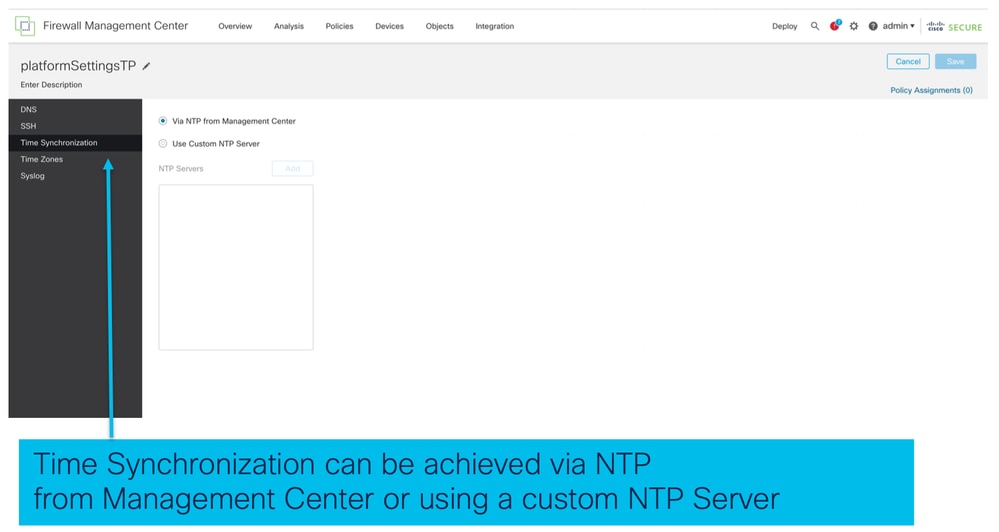
在自定义NTP服务器上
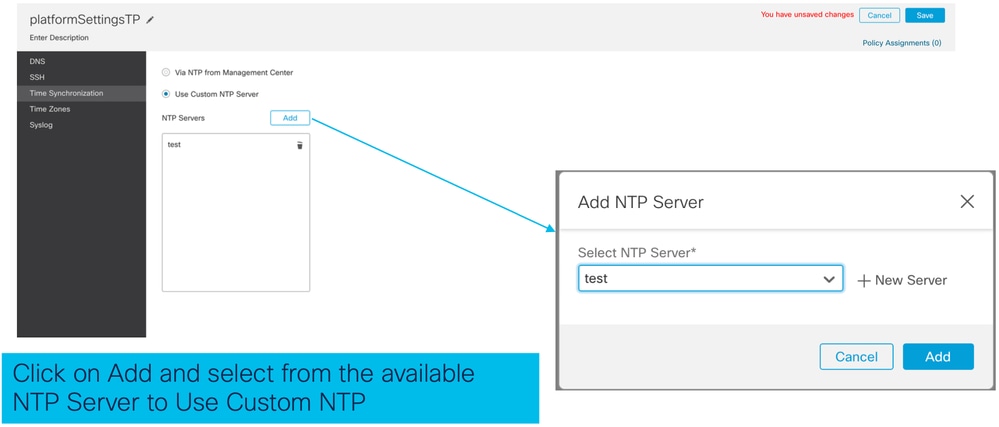
机箱平台设置:时区
设置时区:
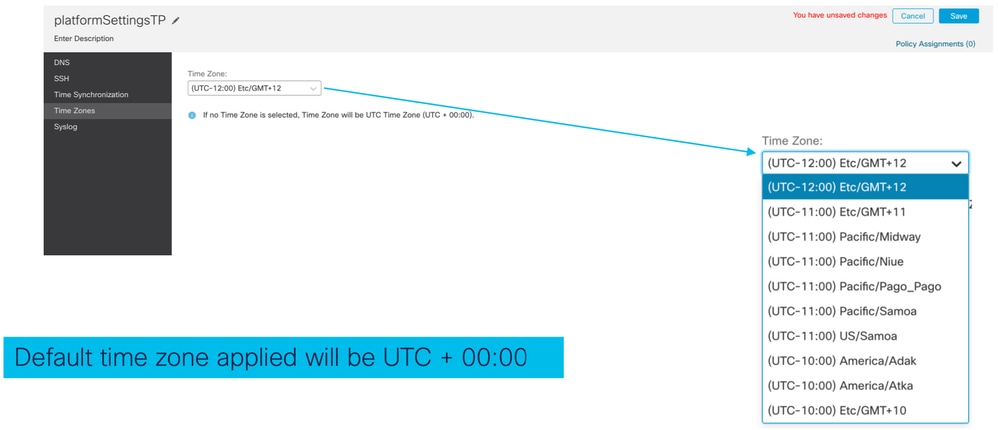
机箱平台设置:系统日志
- Syslog Local Destinations选项卡:
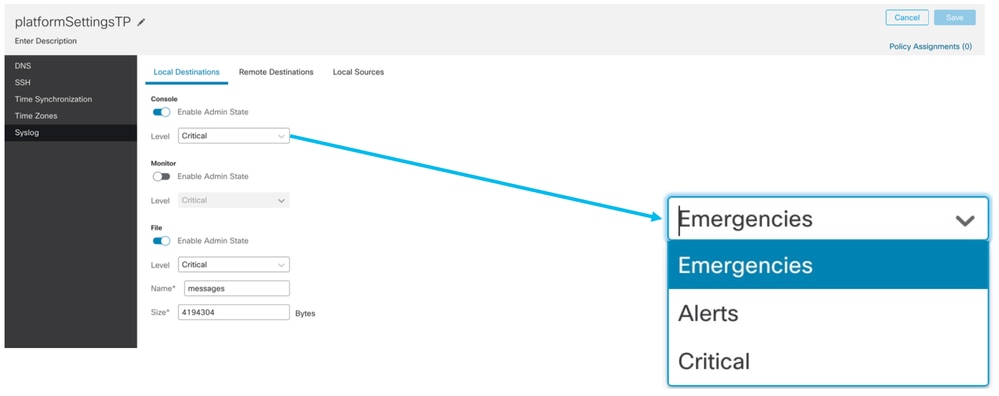
- Syslog Remote Destinations选项卡:
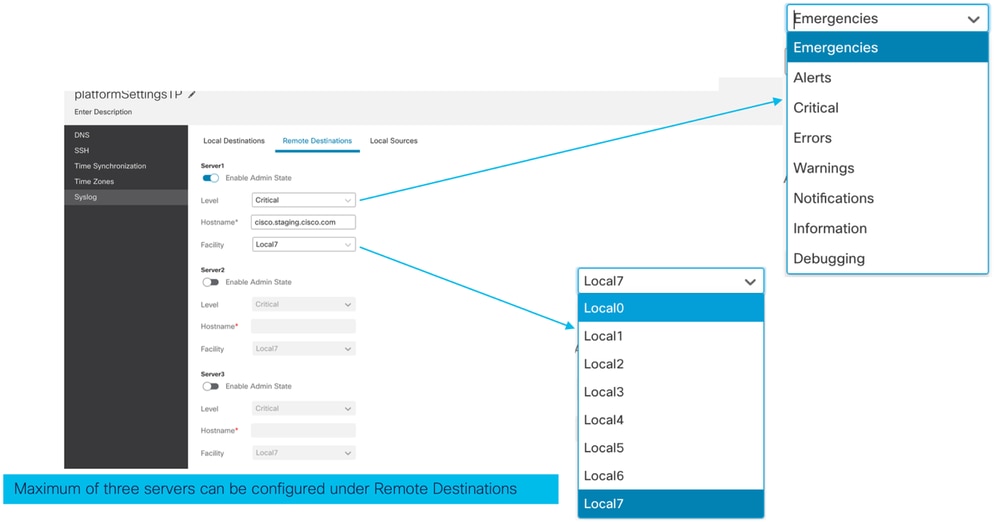
- Syslog Local Sources选项卡:
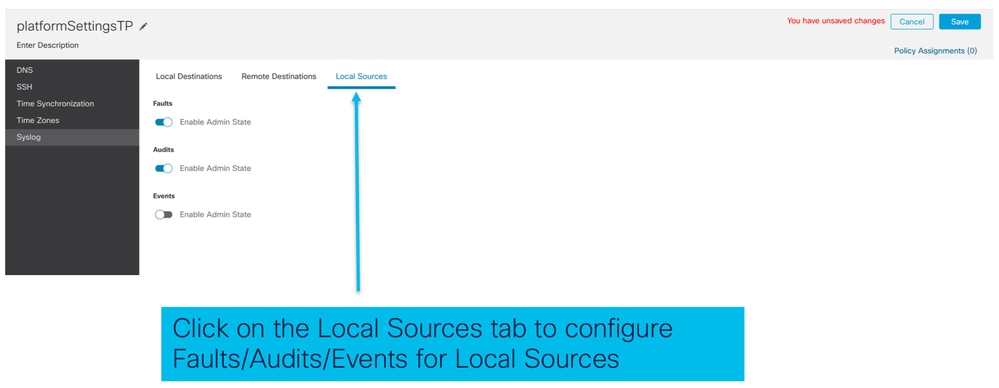
机箱平台设置:保存和部署
保存机箱平台设置更改,然后部署:
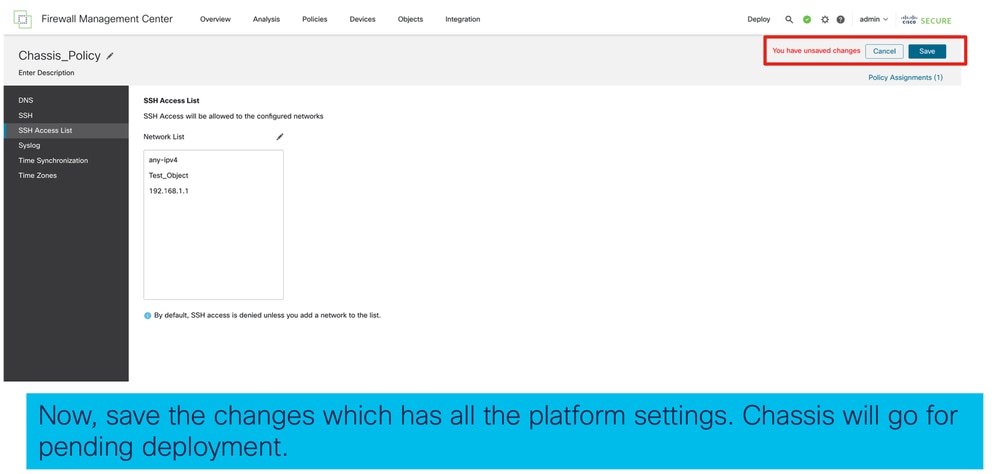
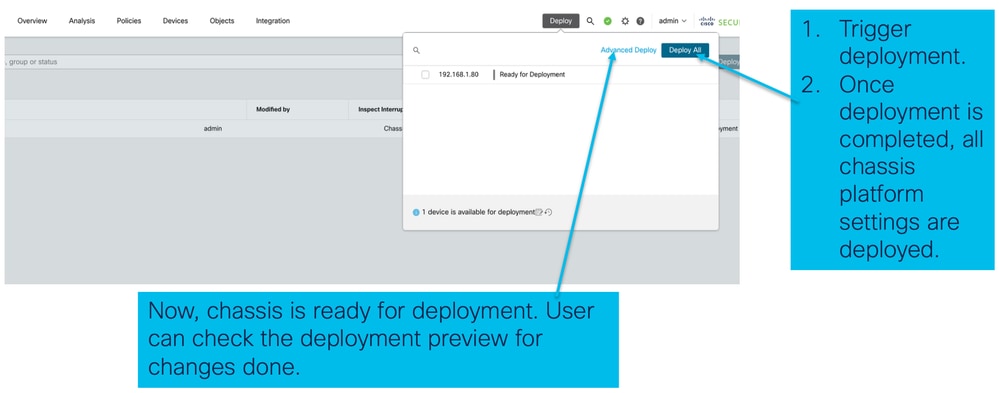
注销机箱
要从FMC注销机箱,请导航至设备>设备管理>删除。
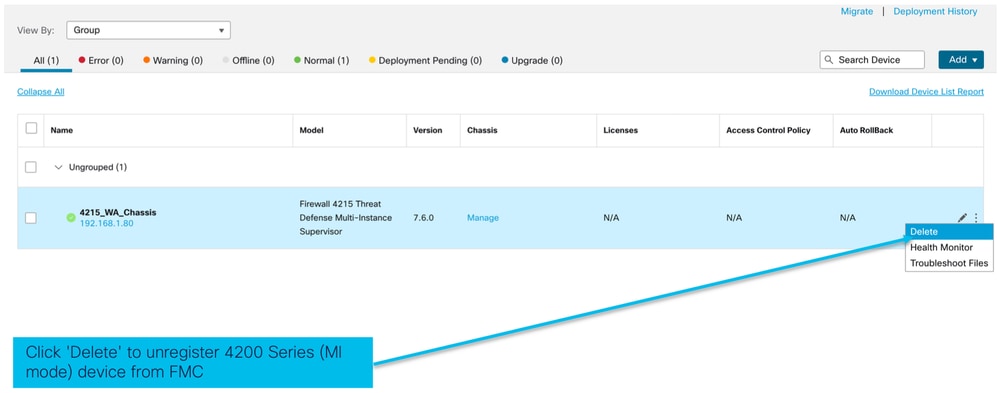
从多实例转换为本机模式
目前,FMC仅支持从本地到多实例的转换。因此,要将设备转换回本地模式,用户必须使用CLI。
步骤 1:从FMC注销机箱。
步骤 2:使用此CLI命令将4200系列设备转换为本地模式:
firepower-4215# scope system
firepower-4215 /system # set deploymode native
FMC Rest API
FMC公共REST API可用于FMC支持的所有操作。
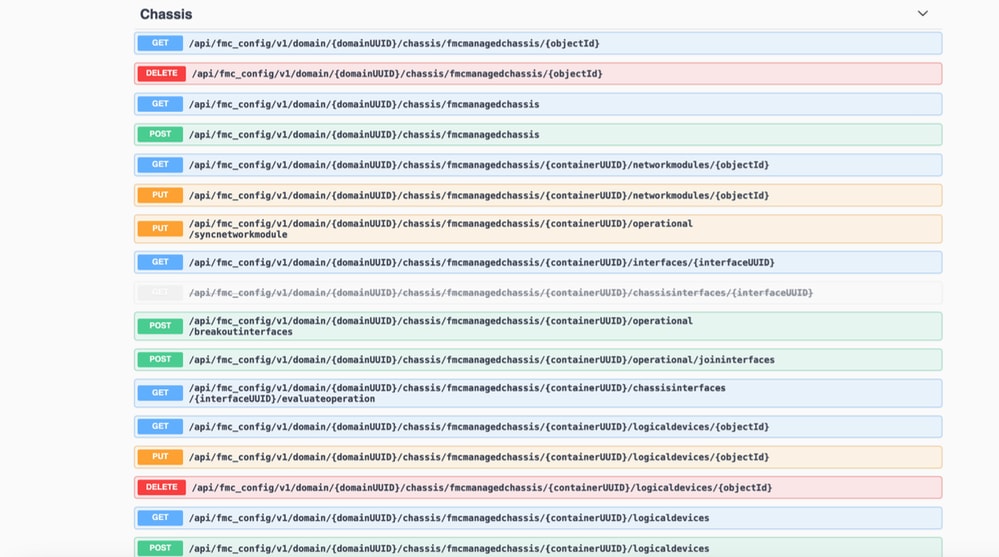
用于本地到多实例转换的REST API
POST API用于验证本地设备是否准备好进行多实例转换:
/api/fmc_config/v1/domain/{domainUUID}/chassis/fmcmanagedchassis/operational/switchmodereadinessccheck
POST请求JSON示例:
{
"devices": [
{
"id": "DeviceUUID",
"type": "Device"
}
],
"conversionType": "NATIVE_TO_MULTI_INSTANCE"
}POST API以触发单个本机到多实例转换:
/api/fmc_config/v1/domain/{domainUUID}/chassis/fmcmanagedchassis/operational/switchmode
POST请求JSON示例:
{
"items": [
{
"id": "",
"displayName": "Sample_Chassis_Name1"
}
],
"conversionType": "NATIVE_TO_MULTI_INSTANCE"
} POST API以触发批量本地到多实例转换:
/api/fmc_config/v1/domain/{domainUUID}/chassis/fmcmanagedchassis/operational/switchmode
POST请求JSON示例:
{
"items": [
{
"id": "",
"displayName": "Sample_Chassis_Name1"
},
{
"id": "",
"displayName": "Sample_Chassis_Name2"
}
],
"conversionType": "NATIVE_TO_MULTI_INSTANCE"
} 用于机箱管理的REST API
POST将机箱添加到管理中心:
/api/fmc_config/v1/domain/{domainUUID}/chassis/fmcmanagedchassis
获取所有机箱:
/api/fmc_config/v1/domain/{domainUUID}/chassis/fmcmanagedchassis/
通过uuid获取特定机箱:
/api/fmc_config/v1/domain/{domainUUID}/chassis/fmcmanagedchassis/{objectId}
通过uuid删除机箱:
/api/fmc_config/v1/domain/{domainUUID}/chassis/fmcmanagedchassis/{objectId}
POST请求JSON示例:
{
"type": "FMCManagedChassis",
"chassisName": "CHASSIS123",
"chassisHostName": "192.168.xx.74",
"regKey": "*****"
}用于管理网络模块(网络模块)的REST API
通过uuid获取网络模块:
/api/fmc_config/v1/domain/{domainUUID}/chassis/fmcmanagedchassis/{containerUUID}/networkmodules/{objectId}
获取所有网络模块:
/api/fmc_config/v1/domain/{domainUUID}/chassis/fmcmanagedchassis/{containerUUID}/networkmodules/
PUT — 通过uuid编辑现有网络模块:
/api/fmc_config/v1/domain/{domainUUID}/chassis/fmcmanagedchassis/{containerUUID}/networkmodules/{objectId}
PUT — 从FXOS检索网络模块数据并更新管理中心:
/api/fmc_config/v1/domain/{domainUUID}/chassis/fmcmanagedchassis/{containerUUID}/operational/syncnetworkmodule
GET响应示例
{
"metadata": {
"timestamp": 1688670821060,
"domain": {
"name": "Global",
"id": "e276abec-e0f2-11e3-8169-************",
"type": "Domain"
}
},
"links": {
"self": "https://u32c01p10-vrouter.cisco.com:32300/api/fmc_config/v1/domain/e276abec-e0f2-11e3-8169-************/chassis/fmcmanagedchassis/f0f11b69-4229-4025-b0b9-************/networkmodules/0050568A-3F3F-0ed3-0000-0************"
},
"id": "0050568A-3F3F-0ed3-0000-************",
"moduleState": "ENABLED",
"type": "NetworkModule",
"description": "Cisco FPR 8X1G 8X10G 1RU Module",
"model": "FPR-3120",
"operationState": "ok",
"numOfPorts": 16,
"slotId": "1",
"vendor": "Cisco Systems, Inc.",
"name": "Network Module 1"
}用于实例管理的REST API
POST将机箱添加到管理中心:
/api/fmc_config/v1/domain/{domainUUID}/chassis/fmcmanagedchassis/{containerUUID}/logicaldevices
获取所有机箱:
/api/fmc_config/v1/domain/{domainUUID}/chassis/fmcmanagedchassis/{containerUUID}/logicaldevices
通过uuid获取特定实例:
/api/fmc_config/v1/domain/{domainUUID}/chassis/fmcmanagedchassis/{containerUUID}/logicaldevices/{objectId}
PUT — 按uuid编辑实例:
/api/fmc_config/v1/domain/{domainUUID}/chassis/fmcmanagedchassis/{containerUUID}/logicaldevices/{objectId}
通过uuid删除机箱:
/api/fmc_config/v1/domain/{domainUUID}/chassis/fmcmanagedchassis/{containerUUID}/logicaldevices/{objectId}
PUT请求示例:
{
"name": "ftd1",
"operationalState": "string",
"deviceRegistration": {
"licenseCaps": [
"MALWARE",
"URLFilter",
"CARRIER",
"PROTECT"
],
"accessPolicy": {
"name": "AC Policy name",
"id": "",
"type": "AccessPolicy"
},
"deviceGroup": {
"name": "DeviceGroup name",
"id": "",
"type": "DeviceGroup"
}
},
"managementBootstrap": {
"ipv4": {
"gateway": "192.168.xx.68",
"ip": "192.168.xx.78",
"mask": "255.255.255.0"
},
"adminState": "enable",
"firepowerManagerIP": "192.168.xx.32",
"permitExpertMode": "yes",
"searchDomain": "string",
"firewallMode": "Routed",
"dnsServers": "192.168.xx.123",
"natId": "natId",
"registrationKey": "regKey",
"adminPassword": "adminPwd",
"fqdn": "fqdn"
},
"externalPortLink": [
{
"name": "Ethernet1/1",
"id": "",
"type": "ChassisInterface"
},
{
"name": "Ethernet2/2.1",
"id": "",
"type": "ChassisInterface"
}
],
"type": "LogicalDevice"
} 用于SNMP管理的REST API
通过uuid获取SNMP设置:
/api/fmc_config/v1/domain/{domainUUID}/chassis/fmcmanagedchassis/{containerUUID}/snmpsettings/{objectId}
获取所有SNMP设置:
/api/fmc_config/v1/domain/{domainUUID}/chassis/fmcmanagedchassis/{containerUUID}/snmpsettings/
PUT — 按uuid编辑现有网络模块:
/api/fmc_config/v1/domain/{domainUUID}/chassis/fmcmanagedchassis/{containerUUID}/snmpsettings/{objectId}
GET响应示例:
{
"snmpAdminInstance": {
"id": "logicalDeviceUuid",
"type": "LogicalDevice",
"name": "ftd3"
},
"id": "snmpsettingsUUID2",
"type": "SnmpSetting"
}用于获取摘要的REST API
此列表包含有关用于获取摘要的REST API的详细信息:
- 故障
- 实例
- 资产
- 接口
- 应用信息
机箱的GET故障摘要:
/api/fmc_config/v1/domain/{domainUUID}/chassis/fmcmanagedchassis/{containerUUID}/faultsummary
示例响应:
{
"links": {
"self": "/api/fmc_config/v1/domain/domainUUID/chassis/fmcmanagedchassis/containerUUID/faultsummary?offset=0&limit=25&expanded=true"
},
"items": [
{
"faultList": [
{
"id": 27429,
"isAcknowledged": "no",
"cause": "device-registration-pending",
"gateway": "3::1",
"ip": "3::2",
"prefixLength": "33"
}
],
"managementPort": "Management1",
"operationalState": "online",
"adminState": "enabled",
"deployType": "container"
}
],
"modifiedTime": "2022-07-05T06:39:25Z",
"type": "InstanceSummary"
],
"paging": {
"offset": 0,
"limit": 25,
"count": 1,
"pages": 1
}
} 机箱的GET实例摘要:
/api/fmc_config/v1/domain/{domainUUID}/chassis/fmcmanagedchassis/{containerUUID}/instancesummary
示例响应:
{
"links": {
"self": "/api/fmc_config/v1/domain/domainUUID/chassis/fmcmanagedchassis/containerUUID/instancesummary?offset=0&limit=25&expanded=true"
},
"items": [
{
"instanceList": [
{
"name": "ftdmi2",
"startupVersion": "7.3.0.1402",
"coresUsed": 6,
"ipv4": {
"gateway": "192.168.xx.68",
"ip": "192.168.xx.78",
"mask": "255.255.255.0"
},
"ipv6": {
"gateway": "3::1",
"ip": "3::2",
"prefixLength": "33"
},
"managementPort": "Management1",
"operationalState": "online",
"adminState": "enabled",
"deployType": "container"
}
],
"modifiedTime": "2022-07-05T06:39:25Z",
"type": "InstanceSummary"
}
],
"paging": {
"offset": 0,
"limit": 25,
"count": 1,
"pages": 1
}
} 获取机箱的资产摘要:
/api/fmc_config/v1/domain/{domainUUID}/chassis/fmcmanagedchassis/{containerUUID}/inventorysummary
示例响应:
{
"links": {
"self": "/api/fmc_config/v1/domain/domainUUID/chassis/fmcmanagedchassis/containerUUID/inventorysummary?offset=0&limit=25&expanded=true"
},
"items": [
{
"fanList": [
{
"operationalState": "operable",
"operability": "operable",
"power": "on",
"thermalStatus": "ok",
"module": 1,
"tray": 1,
"id": 1,
"model": "N/A",
"vendor": "N/A"
},
{
"operationalState": "operable",
"operability": "operable",
"power": "on",
"thermalStatus": "ok",
"module": 1,
"tray": 1,
"id": 2,
"model": "N/A",
"vendor": "N/A"
}
],
"powerSupplyList": [
{
"id": 2,
"operationalState": "operable",
"operability": "operable",
"serialNumber": "***********",
"thermalStatus": "ok",
"model": "FPR2K-PWR-AC-400",
"vendor": "Cisco Systems, Inc"
}
],
"processorList": [
{
"id": 1,
"operationalState": "operable",
"operability": "operable",
"vendor": "AuthenticAMD",
"model": "49 AMD EPYC 7282 16-Core Processor",
"type": "CPU",
"thermalStatus": "ok"
}
],
"securityModuleList": [
{
"id": 1,
"operationalState": "ok",
"operability": "operable",
"serialNumber": "***********",
"vendor": "Cisco Systems, Inc",
"model": "FPR-3120",
"availableCores": 24,
"totalCores": 32
}
],
"memoryList": [
{
"capacity": 65536,
"id": 1,
"array": 1,
"bank": 0,
"model": "HMAA8GR7AJR4N-XN",
"operationalState": "operable",
"operability": "operable",
"performance": "ok",
"power": "not-supported",
"serialNumber": "********",
"thermalStatus": "ok",
"vendor": "Hynix"
}
],
"model": "FPR-3120",
"availableCores": 24,
"totalCores": 32
}
],
"paging": {
"offset": 0,
"limit": 25,
"count": 1,
"pages": 1
}
} 机箱的GET接口摘要:
/api/fmc_config/v1/domain/{domainUUID}/chassis/fmcmanagedchassis/{containerUUID}/interfacesummary
示例响应:
{
"links": {
"self": "/api/fmc_config/v1/domain/domainUUID/chassis/fmcmanagedchassis/containerUUID/interfacesummary?offset=0&limit=25"
},
"items": [
{
"interfaceList": [
{
"name": "Ethernet1/8",
"operationalState": "up",
"adminState": "disabled",
"portType": "data",
"operationalSpeed": "10mbps",
"adminSpeed": "1gbps",
"adminDuplex": "fullDuplex",
"autoNegotiation": "yes",
"mediaType": "rj45",
"type": "PhysicalInterface"
},
{
"name": "Ethernet1/7",
"operationalState": "up",
"adminState": "disabled",
"portType": "data",
"operationalSpeed": "1gbps",
"adminSpeed": "1gbps",
"adminDuplex": "fullDuplex",
"autoNegotiation": "yes",
"mediaType": "rj45",
"type": "PhysicalInterface"
},
{
"name": "Ethernet1/6",
"operationalState": "up",
"adminState": "disabled",
"portType": "data",
"operationalSpeed": "1gbps",
"adminSpeed": "1gbps",
"adminDuplex": "fullDuplex",
"autoNegotiation": "yes",
"mediaType": "rj45",
"type": "PhysicalInterface"
},
{
"name": "Ethernet1/3",
"operationalState": "up",
"adminState": "disabled",
"portType": "data",
"operationalSpeed": "1gbps",
"adminSpeed": "1gbps",
"adminDuplex": "fullDuplex",
"autoNegotiation": "yes",
"mediaType": "rj45",
"type": "PhysicalInterface"
},
{
"name": "Ethernet1/2",
"operationalState": "up",
"adminState": "enabled",
"portType": "data",
"operationalSpeed": "1gbps",
"adminSpeed": "1gbps",
"adminDuplex": "fullDuplex",
"autoNegotiation": "yes",
"mediaType": "rj45",
"type": "PhysicalInterface"
},
{
"name": "Ethernet1/1",
"operationalState": "up",
"adminState": "enabled",
"portType": "data",
"operationalSpeed": "1gbps",
"adminSpeed": "1gbps",
"adminDuplex": "fullDuplex",
"autoNegotiation": "yes",
"mediaType": "rj45",
"type": "PhysicalInterface"
},
{
"name": "Port-channel48",
"operationalState": "up",
"adminState": "enabled",
"portType": "data",
"operationalSpeed": "1gbps",
"adminSpeed": "1gbps",
"adminDuplex": "fullDuplex",
"autoNegotiation": "yes",
"mediaType": "rj45",
"type": "EtherChannelInterface"
}
],
"modifiedTime": "2022-07-05T06:39:25Z",
"type": "InterfaceSummary"
}
],
"paging": {
"offset": 0,
"limit": 25,
"count": 1,
"pages": 1
}
} 获取机箱的应用信息:
/api/fmc_config/v1/domain/{domainUUID}/chassis/fmcmanagedchassis/{containerUUID} /inventorysummary
示例响应:
{
"links": {
"self": "/api/fmc_config/v1/domain/domainUUID/chassis/fmcmanagedchassis/containerUUID/appinfo?offset=0&limit=25&expanded=true"
},
"items": [
{
"appVersion": "7.4.0.1024",
"type": "AppInfo"
},
{
"appVersion": "7.4.0.1075",
"type": "AppInfo"
}
],
"paging": {
"offset": 0,
"limit": 25,
"count": 1,
"pages": 1
}
} 用于接口管理的REST API
本节包含有关用于接口配置管理的REST API的详细信息:
- 用于修改接口配置的URL
- 用于中断/加入接口的URL
- 用于同步设备配置的URL
更新物理接口
为了支持物理接口的更新,引入了这些URL。
GET所有物理接口:
/api/fmc_config/v1/domain/{domainUUID}/chassis/fmcmanagedchassis/{containerUUID}/physicalinterfaces
通过接口uuid获取特定物理接口:
/api/fmc_config/v1/domain/{domainUUID}/chassis/fmcmanagedchassis/{containerUUID}/physicalinterface s/{interfaceUUID}
按接口uuid更新接口:
/api/fmc_config/v1/domain/{domainUUID}/chassis/fmcmanagedchassis/{containerUUID}/physicalinterface s/{interfaceUUID}
物理接口模型如下所示:
{
"metadata": {
"supportedSpeed": "TEN_GBPS,ONE_GBPS,TWENTY_FIVE_GBPS,DETECT_SFP",
"mediaType": "sfp",
"sfpType": "none",
"isBreakoutCapable": false,
"isSplitInterface": false,
"timestamp": 1692344434067,
"domain": {
"name": "Global",
"id": "e276abec-e0f2-11e3-8169-**********",
"type": "Domain"
}
},
"type": "PhysicalInterface",
"name": "Ethernet2/2",
"portType": "DATA",
"adminState": "DISABLED",
"hardware": {
"flowControlSend": "OFF",
"fecMode": "AUTO",
"autoNegState": true,
"speed": "DETECT_SFP",
"duplex": "FULL"
},
"LLDP": {
"transmit": false,
"receive": false
},
"id": "*************************************"
}配置子接口
为了支持子接口管理,引入了这些URL。
获取所有子接口:
/api/fmc_config/v1/domain/{domainUUID}/chassis/fmcmanagedchassis/{containerUUID}/subinterfaces
通过接口uuid获取特定子接口:
/api/fmc_config/v1/domain/{domainUUID}/chassis/fmcmanagedchassis/{containerUUID}/subinterfaces/{interfaceUUID}
POST新子接口:
/api/fmc_config/v1/domain/{domainUUID}/chassis/fmcmanagedchassis/{containerUUID}/subinterfaces
UPDATE interface by interface uuid(通过接口uuid更新接口):
/api/fmc_config/v1/domain/{domainUUID}/chassis/fmcmanagedchassis/{containerUUID}/subinterfaces/{interfaceUUID}
通过接口uuid删除子接口:
/api/fmc_config/v1/domain/{domainUUID}/chassis/fmcmanagedchassis/{containerUUID}/subinterfaces/{interfaceUUID}
子接口模型如下所示:
{
"metadata": {
"isBreakoutCapable": false,
"isSplitInterface": false,
"timestamp": 1692536476265,
"domain": {
"name": "Global",
"id": "e276abec-e0f2-11e3-8169-**********",
"type": "Domain"
}
},
"type": "SubInterface",
"name": "Ethernet1/3.3",
"portType": "DATA",
"subIntfId": 3,
"parentInterface": {
"type": "PhysicalInterface",
"id": "00505686-9A51-0ed3-0000-**********",
"name": "Ethernet1/3"
},
"vlanId": 3,
"id": "*************************************"
}配置Etherchannel接口
为了支持EtherChannel EtherChannel接口的管理,引入了这些URL。
获取所有etherchannel接口:
/api/fmc_config/v1/domain/{domainUUID}/chassis/fmcmanagedchassis/{containerUUID}/etherchannelinterfaces/{interfaceUUID}
按接口uuid获取特定etherchannel接口:
/api/fmc_config/v1/domain/{domainUUID}/chassis/fmcmanagedchassis/{containerUUID}/etherchannelinterfaces/{interfaceUUID}
对新的etherchannel接口执行POST:
/api/fmc_config/v1/domain/{domainUUID}/chassis/fmcmanagedchassis/{containerUUID}/etherchannel接口
UPDATE interface by interface uuid(通过接口uuid更新接口):
/api/fmc_config/v1/domain/{domainUUID}/chassis/fmcmanagedchassis/{containerUUID}/etherchannelinterfaces/{interfaceUUID}
通过接口uuid删除etherchannel接口:
/api/fmc_config/v1/domain/{domainUUID}/chassis/fmcmanagedchassis/{containerUUID}/etherchannelinterfaces/{interfaceUUID}
EtherChannel接口型号如下所示:
{
"metadata": {
"supportedSpeed": "HUNDRED_MBPS,TEN_MBPS,ONE_GBPS",
"timestamp": 1692536640172,
"domain": {
"name": "Global",
"id": "e276abec-e0f2-11e3-8169-**********",
"type": "Domain"
}
},
"type": "EtherChannelInterface",
"name": "Port-channel45",
"portType": "DATA",
"etherChannelId": 45,
"selectedInterfaces": [
{
"type": "PhysicalInterface",
"id": "00505686-9A51-0ed3-0000-**********",
"name": "Ethernet1/4"
},
{
"type": "PhysicalInterface",
"id": "00505686-9A51-0ed3-0000-**********",
"name": "Ethernet1/5"
}
],
"lacpMode": "ON",
"lacpRate": "FAST",
"adminState": "DISABLED",
"hardware": {
"flowControlSend": "OFF",
"autoNegState": true,
"speed": "ONE_GBPS",
"duplex": "FULL"
},
"LLDP": {
"transmit": true,
"receive": true
},
"id": "00505686-9A51-0ed3-0000-**********"
}REST API中断/加入接口
要支持4200系列中的接口分组/加入,可以使用以下URL:
GET :
/api/fmc_config/v1/domain/{domainUUID}/chassis/fmcmanagedchassis/{containerUUID}/chassisinterfaces/{interfaceUUID}/evaluateoperation
评估接口中断/加入的可行性
POST:
/api/fmc_config/v1/domain/{domainUUID}/chassis/fmcmanagedchassis/{containerUUID}/operational/breakoutinterfaces
中断接口
POST:
/api/fmc_config/v1/domain/{domainUUID}/chassis/fmcmanagedchassis/{containerUUID}/operational/joininterfaces
连接一组断开的接口
接口中断的REST流
1.使用fmcmanagedchassis终端查找FMC受管机箱设备(4200)。
GET /api/fmc_config/v1/domain/{domainUUID}/chassis/fmcmanagedchassis
返回FMC受管机箱设备列表以及多实例设备,以及每个设备的ID、名称和型号等详细信息。选择“MULTIINSTANCE”设备。
示例响应:
{
"id": "fcaa9ca4-85e5-4bb0-b049-**********",
"type": "FMCManagedChassis",
"chassisName": "192.168.0.75",
"chassisMode": "MULTIINSTANCE",
"links": {
"self": "https://u32c01p06-vrouter.cisco.com:22512/api/fmc_config/v1/domain/e276abec-e0f2-11e3-8169-**********/chassis/fmcmanagedchassis/fcaa9ca4-85e5-4bb0-b049-**********"
}
}2.使用接口/物理接口端点检查接口是否支持分流。
只有当“isBreakoutCapable”为true且mediaType为QSFP时,才能进行分流。
GET /api/fmc_config/v1/domain/{domainUUID}/chassis/fmcmanagedchassis/{containerUUID}/interfaces
示例响应:
{
"metadata": {
"supportedSpeed": "FORTY_GBPS,DETECT_SFP", >>>>>>>>>
"mediaType": "qsfp", >>>>>>>>>
"sfpType": "none",
"isBreakoutCapable": true, >>>>>>>>>
"breakoutFactor": "4", >>>>>>>>>
"isSplitInterface": false,
"timestamp": 1692344434067,
"domain": {
"name": "Global",
"id": "e276abec-e0f2-11e3-8169-**********",
"type": "Domain"
}
},
"type": "PhysicalInterface",
"name": "Ethernet2/4",
"portType": "DATA",
"adminState": "DISABLED",
"hardware": {
"flowControlSend": "OFF",
"fecMode": "AUTO",
"autoNegState": true,
"speed": "DETECT_SFP",
"duplex": "FULL"
},
"LLDP": {
"transmit": false,
"receive": false
},
"id": "00505686-9A51-0ed3-0000-**********"
}3.在接口上,使用evaluateoperation endpoint评估break操作的可行性。
GET /api/fmc_config/v1/domain/{domainUUID}/chassis/fmcmanagedchassis/{containerUUID}/chassisinterfaces/{interfaceUUID}/evaluateoperation
如果响应中没有警告/错误,用户可以执行中断操作。
示例响应:
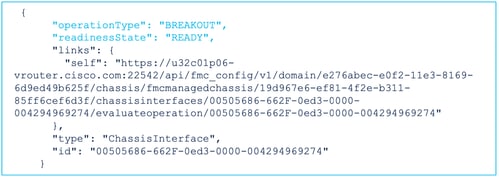
如果响应中存在错误,则不允许用户执行中断操作:
{
"operationType": "BREAKOUT",
"interfaceUsages": [
{
"conflictType": "Interface usage on instance(s)",
"severity": "ERROR", >>>>>>>>>
"description": "Interface Ethernet2/4 can not be split. Remove it from instances [FTD1] and try again.\n"
}
],
"readinessState": "NOT_READY", >>>>>>>>>
"links": {
"self": "https://u32c01p06-vrouter.cisco.com:22542/api/fmc_config/v1/domain/e276abec-e0f2-11e3-8169-**********/chassis/fmcmanagedchassis/19d967e6-ef81-4f2e-b311-**********/chassisinterfaces/00505686-662F-0ed3-0000-004294969274/evaluateoperation/00505686-662F-0ed3-0000-**********"
},
"type": "ChassisInterface",
"id": "00505686-662F-0ed3-0000-**********"
}4.如果接口支持分流,并且就绪状态为“就绪”,请使用分流接口终结点断开接口。
POST /api/fmc_config/v1/domain/{domainUUID}/chassis/fmcmanagedchassis/{containerUUID}/operational/breakoutinterfaces
请求:
{
"targetInterfaces": [
{
"id": "***************ed3-0000-004294969276",
"metadata": {
"type": "PhysicalInterface"
}
}
],
"type": "BreakoutInterface"
}回复 :
{
"id": "4294969716",
"type": "TaskStatus",
"links": {
"self": "https://u32c01p06-vrouter.cisco.com:22542/api/fmc_config/v1/domain/e276abec-e0f2-11e3-8169-**********/job/taskstatuses/4294969716"
},
"taskType": "DEVICE_DEPLOYMENT",
"message": "Deployment status for ************************************: SUCCEEDED",
"status": "Interface notification received"
}5.使用中断响应中的任务ID跟踪任务完成。将Task状态设置为“Interface Notification received”。
GET /api/fmc_config/v1/domain/{domainUUID}/job/taskstatuses/{objectId}
{
"metadata": {
"task": {
"id": "4294969699",
"links": {
"self": "https://u32c01p06-vrouter.cisco.com:22542/api/fmc_config/v1/domain/e276abec-e0f2-11e3-8169-**********/job/taskstatuses/4294969699"
}
}
},
"targetInterfaces": [
{
"id": "00505686-662F-0ed3-0000-**********",
"type": "PhysicalInterface"
}
],
"type": "BreakoutInterface"
}
{
"id": "4294969716",
"type": "TaskStatus",
"links": {
"self": "https://u32c01p06-vrouter.cisco.com:22542/api/fmc_config/v1/domain/e276abec-e0f2-11e3-8169-**********/job/taskstatuses/4294969716"
},
"taskType": "DEVICE_DEPLOYMENT",
"message": "Deployment status for ************************************: SUCCEEDED",
"status": "Interface notification received"
}6.使用机箱接口事件终结点获取接口更改。
GET /api/fmc_config/v1/domain/{domainUUID}/chassis/ fmcmanagedchassis/{containerUUID}/chassisinterfaceevents
示例响应:
[
{
"change": "Interface is deleted",
"type": "PhysicalInterface",
"state": "DISASSOCIATED",
"name": "Ethernet2/3"
},
{
"change": "Interface is associated",
"type": "PhysicalInterface",
"state": "ASSOCIATED",
"name": "Ethernet2/3/2"
},
{
"change": "Interface is associated",
"type": "PhysicalInterface",
"state": "ASSOCIATED",
"name": "Ethernet2/3/3"
},
{
"change": "Interface is associated",
"type": "PhysicalInterface",
"state": "ASSOCIATED",
"name": "Ethernet2/3/4"
}
]7.如果未收到接口通知,请使用机箱接口事件终结点同步设备,并检查是否有挂起的更改。
POST /api/fmc_config/v1/domain/{domainUUID}/devices/devicereces/{containerUUID}/机箱接口事件
请求:
{
"action": "SYNC_WITH_DEVICE"
}回复 :
{
"action": "SYNC_WITH_DEVICE",
"hasPendingChanges": true
}8.收到通知后,使用机箱接口事件终结点接受更改。
POST /api/fmc_config/v1/domain/{domainUUID}/devices/devicereces/{containerUUID}/机箱接口事件
请求:
{
"action":"ACCEPT_CHANGES"
}
9.获取所有机箱接口,并使用接口端点查找拆分(中断)接口。
GET /api/fmc_config/v1/domain/{domainUUID}/chassis/fmcmanagedchassis/{containerUUID}/interfaces
一个40G接口(例如eth2/2)拆分为4x10G接口 — eth2/2/1、eth2/2/2、eth2/2/3和eth2/2/4
接口加入的REST流
1.使用接口/物理接口终结点检查接口是否已断开。
只有当“isSplitInterface”为true且mediaType为SFP时,才能执行加入操作
GET /api/fmc_config/v1/domain/{domainUUID}/chassis/fmcmanagedchassis/{containerUUID}/interfaces
{
"metadata": {
"supportedSpeed": "TEN_GBPS,DETECT_SFP",
"mediaType": "sfp",
"sfpType": "none",
"isBreakoutCapable": false,
"breakoutFactor": "4",
"isSplitInterface": true,
"timestamp": 1692541554935,
"domain": {
"name": "Global",
"id": "e276abec-e0f2-11e3-8169-**********",
"type": "Domain"
}
},
"type": "PhysicalInterface",
"name": "Ethernet2/3/4",
"portType": "DATA",
"adminState": "DISABLED",
"LLDP": {
"transmit": false,
"receive": false
},
"hardware": {
"flowControlSend": "OFF",
"speed": "DETECT_SFP",
"duplex": "FULL",
"fecMode": "AUTO",
"autoNegState": true
},
"id": "00505686-662F-0ed3-0001-**********"
}2.使用四个拆分接口之一上的evaluateoperation endpoint评估Join操作的可行性。
GET /api/fmc_config/v1/domain/{domainUUID}/chassis/fmcmanagedchassis/{containerUUID}/ch assisinterfaces/{interfaceUUID}/evaluateoperation
- 如果响应中没有警告/错误,用户可以执行加入操作。
{
"operationType": "JOIN",
"readinessState": "READY",
"links": {
"self": "https://u32c01p06-vrouter.cisco.com:22542/api/fmc_config/v1/domain/e276abec-e0f2-11e3-8169-**********/chassis/fmcmanagedchassis/19d967e6-ef81-4f2e-b311-**********/chassisinterfaces/00505686-662F-0ed3-0001-**********/evaluateoperation/00505686-662F-0ed3-0001-**********"
},
"type": "ChassisInterface",
"id": "00505686-662F-0ed*******************"
}- 如果响应中存在错误,则不允许用户执行加入操作。
{
"operationType": "JOIN",
"interfaceUsages": [
{
"conflictType": "Interface used in EtherChannel Configuration",
"severity": "ERROR",
"description": "Interface (Ethernet2/3/4) referred to in Ether Channel Interface (Port-channel32) configurations will be impacted due to the JOIN operation."
}
],
"readinessState": "NOT_READY",
"links": {
"self": "https://u32c01p06-vrouter.cisco.com:22542/api/fmc_config/v1/domain/e276abec-e0f2-11e3-8169-*********/chassis/fmcmanagedchassis/19d967e6-ef81-4f2e-b311-********/chassisinterfaces/00505686-662F-0ed3-0001-692539698200/evaluateoperation/00505686-662F-0ed3-0001-***********"
},
"type": "ChassisInterface",
"id": "00505686-662F-0ed*******************"
}3.如果接口已断开,并且就绪状态为“就绪”,请使用联合接口终结点加入接口。Interface_uuid可以是4个中断接口中任意一个的ID。
POST/api/fmc_config/v1/domain/{domainUUID}/chassis/fmcmanagedchassis/{containerUUID}/operational/joininterfaces
请求:
{
"targetInterfaces": [
{
"id": "***************ed3-0001-692539698200",
"type": "PhysicalInterface"
}
],
"type": "JoinInterface"
}回复 :
{
"metadata": {
"task": {
"id": "4294970217",
"links": {
"self": "/api/fmc_config/v1/domain/e27"***************-8169-6d9ed49b625f/job/taskstatuses/4294970217"
}
}
},
"targetInterfaces": [
{
"id": "***************ed3-0001-692539698200",
"type": "PhysicalInterface"
},
{
"id": "***************ed3-0001-692539698201",
"type": "PhysicalInterface"
},
{
"id": "***************ed3-0001-692539698202",
"type": "PhysicalInterface"
},
{
"id": "***************ed3-0001-692539698203",
"type": "PhysicalInterface"
}
],
"type": "JoinInterface"
} 4.使用加入响应中的任务ID跟踪任务完成。将Task状态设置为“Interface Notification received”。
GET /api/fmc_config/v1/domain/{domainUUID}/job/taskstatuses/{objectId}
回复 :
{
"id": "4294970237",
"type": "TaskStatus",
"links": {
"self": "https://u32c01p06-vrouter.cisco.com:22542/api/fmc_config/v1/domain/e276abec-e0f2-11e3-8169-6d9ed49b625f/job/taskstatuses/4294970237"
},
"taskType": "SSP_EPM_OIR",
"message": "Deployment status for 19d967e6-xxxx-xxxx-xxxx-85ff6cef6d3f: SUCCEEDED",
"status": "Interface notification received"
}5.使用机箱接口事件终结点获取接口更改。
GET /api/fmc_config/v1/domain/{domainUUID}/devices/devicereces/{containerUUID}/chassisinterfaceevents
回复 :
[
{
"change": "Interface is associated",
"type": "PhysicalInterface",
"state": "ASSOCIATED",
"name": "Ethernet2/3"
},
{
"change": "Interface is deleted",
"type": "PhysicalInterface",
"state": "DISASSOCIATED",
"name": "Ethernet2/3/1"
},
{
"change": "Interface is deleted",
"type": "PhysicalInterface",
"state": "DISASSOCIATED",
"name": "Ethernet2/3/2"
},
{
"change": "Interface is deleted",
"type": "PhysicalInterface",
"state": "DISASSOCIATED",
"name": "Ethernet2/3/3"
},
{
"change": "Interface is deleted",
"type": "PhysicalInterface",
"state": "DISASSOCIATED",
"name": "Ethernet2/3/4"
}
]6.如果未收到接口通知,请使用机箱接口事件终结点同步设备,并检查是否有挂起的更改。
POST /api/fmc_config/v1/domain/{domainUUID}/devices/devicereces/{containerUUID}/chassisinterfaceevents
请求:
{
"action":"SYNC_WITH_DEVICE"
}
回复 :
{
"action":"SYNC_WITH_DEVICE",
"hasPendingChanges":true
}
7.收到通知后,使用机箱接口事件终结点接受更改。
POST /api/fmc_config/v1/domain/{domainUUID}/devices/devicerecories/{containerUUID}/chassisinterfac eevents
请求:
{
"action":"ACCEPT_CHANGES"
}
8.获取所有机箱接口,并使用接口终端查找连接的接口和其他接口。
GET /api/fmc_config/v1/domain/{domainUUID}/chassis/fmcmanagedchassis/{containerUUID}/interfaces
假设eth2/2/1在10G接口上发起加入,则响应中会提供40G接口eth2/2。
同步设备REST API
为了支持网络模块和接口的同步,引入了这些URL。
POST:
/api/fmc_config/v1/domain/{domainUUID}/chassis/fmcmanagedchassis/{containerUUID}/chassisinterface events
带负载
{“操作”:"SYNC_WITH_DEVICE"} - >触发同步
{“操作”:"ACCEPT_CHANGES"} - >接受更改
GET :
/api/fmc_config/v1/domain/{domainUUID}/chassis/fmcmanagedchassis/{containerUUID}/chassisinterface events
列出生成的已更改事件
故障排除/诊断
FXOS日志记录
如果注册失败,这些FXOS CLI可用于检查sftunnel、sfipproxy进程是否已启动。
firepower# connect local-mgmt
firepower-4215(local-mgmt)# show processes | include sftunnel grep: (standard input): binary file matches
3323 root 20 0 80328 2024 1544 S 0.0 0.0 0:11.53 /opt/cisco/sftunnel/sfipproxy -d –f /etc/sf/sfipproxy.conf
22066 root 20 0 376880 7140 5944 S 0.0 0.0 0:41.18 /opt/cisco/sftunnel/sftunnel -d -f /etc/sf/sftunnel.conf
如果使用终端控制台进行CLI,请使用以下CLI将终端宽度设置为适当的值,以确保show processes的输出不会被截断:
firepower-4215(local-mgmt)# terminal width 100 如果SFTunnel进程已启动且正在运行,但注册失败,则可以使用这些命令查找失败的任何潜在原因。
在FXOS中从connect local-mgmt引入新的CLI以查看/opt/cisco/platform/logs/sfmessages中的系统日志消息
firepower# connect local-mgmt
firepower(local-mgmt)# tail-mgmt-log sfmessages
Dec 9 18:31:17 firepower Ipc [30483]: add ep: 1,0x5613aa0e2fe8 total = 1
Dec 9 18:31:17 firepower Ipc [30483]: add ep: 1,0x5613aa0ec528 total = 2
Dec 9 18:31:17 firepower Ipc [30483]: add ep: 1,0x5613aa0f5ea8 total = 3
Dec 9 18:31:18 firepower SF-IMS[12621]: [12625] sftunneld:SYNC_PROC [INFO] Change in directory /var/sf/sync detected (0 vs 1670610348) FMC日志记录
- 如果设备注册失败,请在此位置找到usmsharedsvcs.log和vmssharedsvcs.log,并查找字符串“CHASSIS DISCOVERY”或“NATIVE_TO_MULTI_INSTANCE”以查找潜在失败原因。
- 此外,请在/var/log/action_queue.log和/var/sf/messages中查找SFTunnel问题。
- /var/opt/CSCOpx/MDC/log/operation/usmsharedsvcs.log /var/opt/CSCOpx/MDC/log/operation/vmssharedsvcs.log
- 如果机箱自动注册失败,请查找usmsharedsvcs.log和vmssharedsvcs.log,并查找字符串“CHASSIS DISCOVERY”和“NATIVE_TO_MULTI_INSTANCE”以查找失败的可能原因。
- 如果实例自动注册失败,请查找usmsharedsvcs.log和vmssharedsvcs.log,并查找字符串“MI_FTD_INSTANCE_AUTO_REGISTRATION”以查找失败的可能原因。
- 如果设备上存在部署故障,请导航至部署 — >部署历史记录 — >点击失败的部署 — >打开脚本。此文件包含失败的原因。
机箱故障排除
FMC支持从设备管理页面生成机箱故障排除(FPRM)。
- 与FTD设备一样,机箱设备也有一个故障排除选项,用于生成机箱故障排除并允许用户从FMC下载故障排除捆绑包。
- 从机箱收集“show tech-support form”捆绑包:

机箱故障排除选项和生成:
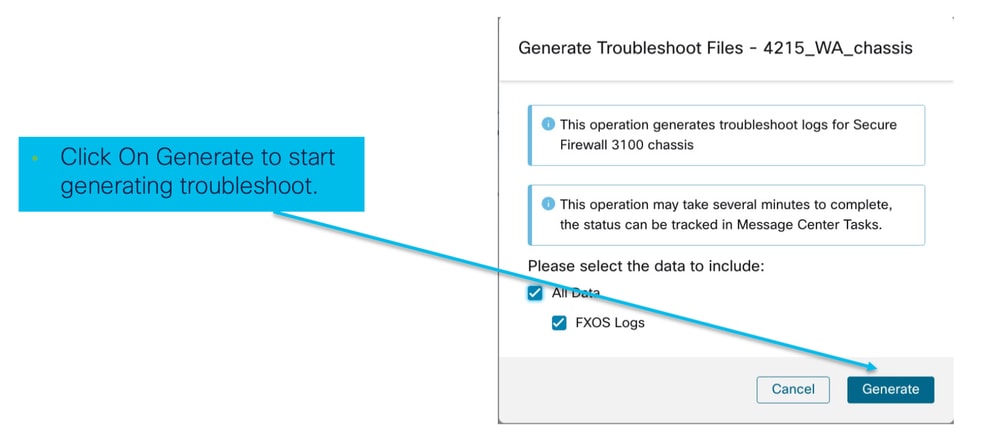
机箱故障排除进度和下载:
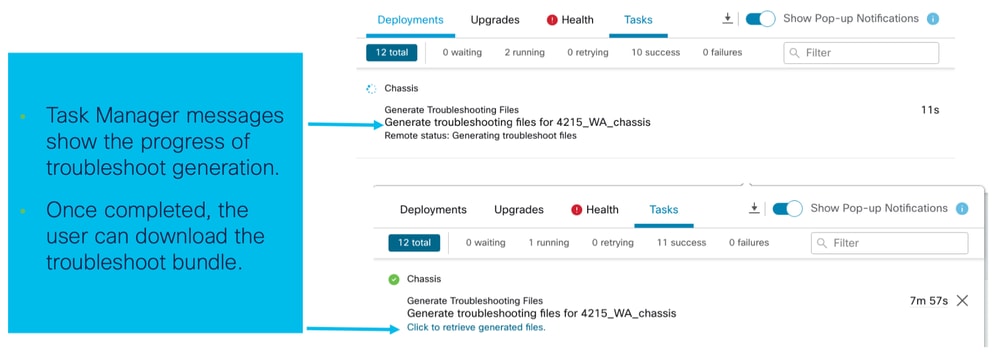
故障排除演练的示例问题
在FMC中自动注册机箱故障
问题:在FMC中机箱自动注册失败。
预期结果:
- 从FMC开始转换后,需要在FMC中注销并自动注册。
实际结果:
- 机箱自动注册失败
排除故障
1.支票兑换:
- 确保已在FMC上触发转换。
- 登录设备,检查设备是否已转换为容器模式。
- 运行命令以查看设备是否已转换:
firepower# scope sys
firepower /system # show
Systems:
Name Mode Deploy Mode System IP Address System IPv6 Address
---------- ----------- ----------- ----------------- -------------------
firepower Stand Alone Container 192.168.xx.xx ::2.检查设备管理器:
- 检查设备管理器是否已正确设置:
firepower# show device-manager
Device manager:
Name: manager
Hostname: 10.10.xx.xx
NAT id: 3ab4bb1a-d723-11ee-a694-89055xxxxxxx
Registration Status: Completed
Error Msg:
- 要检查的日志:
3.1.导航至/var/opt/CSCOpx/MDC/log/operation/vmssharedsvcs.log和/var/opt/CSCOpx/MDC/log/operation/usmsharedsvcs.log
3.2.在文件中搜索关键字“NATIVE_TO_MI_CONVERSION”和“CHASSIS DISCOVERY”,查找失败原因。
在FMC中自动注册实例
问题:FMC中的实例自动注册失败。
预期结果:
- 从FMC调配实例后,预计将在FMC中自动注册
实际结果:
- 实例自动注册失败
排除故障
- 确保在创建实例后触发了部署。
- 如果未完成部署,请确保将更改部署到设备。
- 如果部署失败,请转到Deployment History ->单击Transcript。检查失败原因,修复并重试部署。
- 确保实例已安装且运行状态为联机。您可以使用机箱的摘要页面检查实例调配的状态。
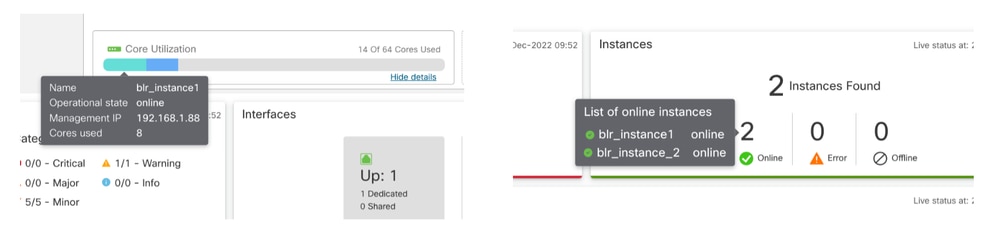
- 使用以下命令,检查实例FTD上的SFTunnel is up and running:
ps -ef | grep -i "sftunnel”- 如果SFTunnel未运行,请尝试执行restart命令:
pmtool restartById sftunnel- 导航至/var/opt/CSCOpx/MDC/log/operation/vmssharedsvcs.log和/var/opt/CSCOpx/MDC/log/operation/usmsharedsvcs.log
- 在文件中搜索关键字“MI_FTD_INSTANCE_AUTO_REGISTRATION”,查找失败原因。
FMC中的本地设备注册
问题:将设备转换回本机模式后,FMC中的本机设备注册失败
- 如果用户将机箱(MI模式)转换回本机模式,但忘记从FMC中删除机箱,则设备在FMC上脱机。
- 如果用户尝试将此本地设备重新注册回FMC,则注册失败。
排除故障
- 在将设备转换回本机模式之前,请确保已从FMC中删除机箱条目。
- 删除条目后,尝试将本机设备重新注册到FMC。
有用的参考
- 有关共享接口的信息:
- 思科支持站点上的3100多实例页面:
接口选项和高可用性
接口选项
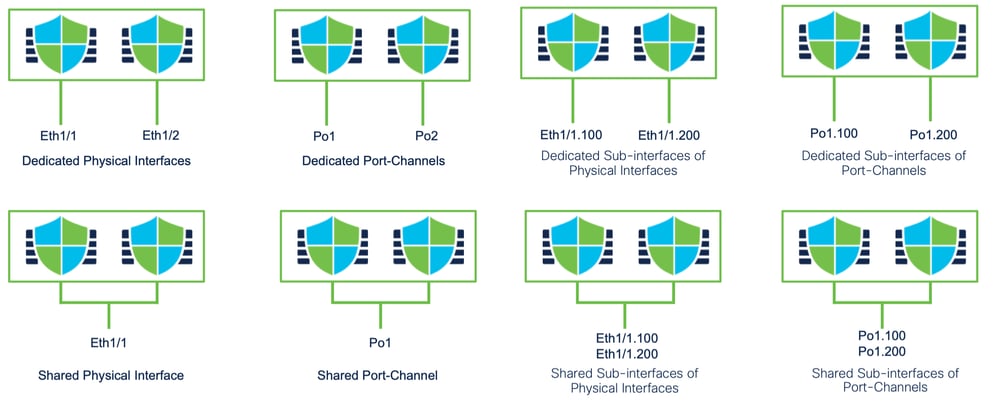
独立或高可用性
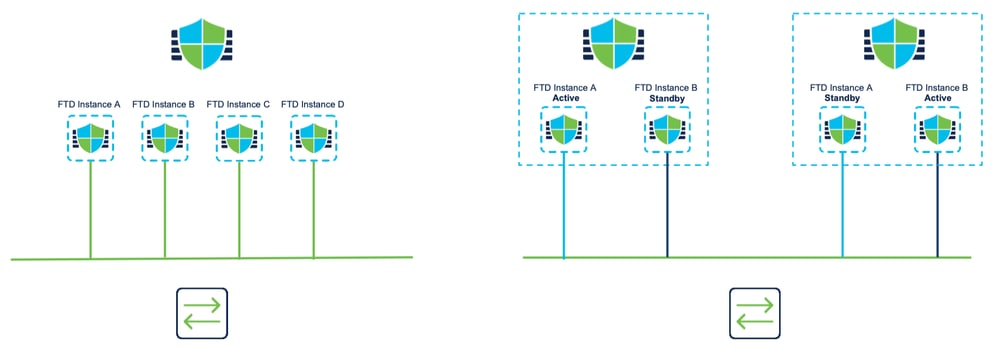
利用双管理接口
- 与本地模式中的4200类似,提供两个物理管理端口以支持管理流量的接口冗余,或支持用于管理和事件的独立接口。
- 9300和4100设备以及4200系列具有双管理接口。第二个管理接口Management 1/2供您用于事件。
- 在多实例(也称为“容器”)模式下,您可以在每个实例中的威胁防御CLI中配置此接口。为每个实例分配同一网络上的IP地址。
- 当处于容器模式时,每个FTD实例都自动分配了管理1/1和管理1/2接口。
- 默认情况下禁用第二个管理接口。
- 您无法使用FMC配置管理1/2;您必须通过FTD CLISH(在9300/4100上)对其进行配置。相反,在FXOS CLI中完成)。 将此命令用于所需的IP地址类型、地址、子网和静态路由:
configure network ipv4 manual 192.168.0.xx 255.255.255.0 192.168.0.1 management1 修订历史记录
| 版本 | 发布日期 | 备注 |
|---|---|---|
1.0 |
29-Oct-2024
|
初始版本 |
由思科工程师提供
- 桑吉特·纳马斯技术咨询工程师
 反馈
反馈