Inleiding
In dit document wordt een uitgebreide handleiding beschreven voor het configureren van een TLS Syslog-server op SD-WAN Cisco IOS® XE-apparaten.
Voorwaarden
Voordat u doorgaat met de configuratie van een TLS Syslog-server op SD-WAN Cisco IOS XE-apparaten, moet u ervoor zorgen dat u voldoet aan de vereisten:
Vereisten
Cisco raadt kennis van de volgende onderwerpen aan:
-
SD-WAN-controllers - Zorg ervoor dat uw netwerk goed geconfigureerde SD-WAN-controllers bevat.
-
Cisco IOS XE SD-WAN Router - Een compatibele router met het Cisco IOS XE SD-WAN-image.
-
Syslog Server - Een op Ubuntu gebaseerde Syslog-server, zoals syslog-ng, om loggegevens te verzamelen en te beheren.
Gebruikte componenten
De informatie in dit document is gebaseerd op de volgende software- en hardware-versies:
De informatie in dit document is gebaseerd op de apparaten in een specifieke laboratoriumomgeving. Alle apparaten die in dit document worden beschreven, hadden een opgeschoonde (standaard)configuratie. Als uw netwerk live is, moet u zorgen dat u de potentiële impact van elke opdracht begrijpt.
Configuratie
1. Installatie van syslog-ng op Ubuntu Machine
Om syslog-ng op uw Ubuntu-server in te stellen, voert u deze stappen uit om de juiste installatie en configuratie te garanderen.
Stap 1. Netwerkinstellingen configureren
Nadat u Ubuntu Server hebt geïnstalleerd, configureert u een statisch IP-adres en een DNS-server om ervoor te zorgen dat het systeem toegang heeft tot internet. Dit is cruciaal voor het downloaden van pakketten en updates.
Stap 2. Syslog-ng installeren
Open een terminal op uw Ubuntu-machine en voer uit:
sudo apt-get install syslog-ng
sudo apt-get install syslog-ng openssl
2. Root Certificate Authority installeren op Syslog Server voor serververificatie
Directory's maken en sleutels genereren
cd /etc/syslog-ng
mkdir cert.d key.d ca.d
cd cert.d
openssl genrsa -out ca.key 2048
openssl req -new -x509 -key ca.key -out PROXY-SIGNING-CA.ca -days 730
# Copy key to the key.d folder
cp ca.key ../key.d
Vingerafdruk berekenen
Voer de opdracht uit en kopieer de uitvoer:
openssl x509 -in PROXY-SIGNING-CA.ca -fingerprint -noout | awk -F "=" '{print $2}' | sed 's/://g' | tee fingerprint.txt
# Voorbeeld uitvoer: 54F371C8EE2BFB06E2C2D0944245C288FBB07163
3. Configuratiebestand syslog-ng-server configureren
Bewerk het syslog-ng configuratiebestand:
sudo nano /etc/syslog-ng/syslog-ng.conf
Voeg de configuratie toe:
source s_src {
network(
ip(0.0.0.0) port(6514)
transport("tls")
tls(
key-file("/etc/syslog-ng/key.d/ca.key")
cert-file("/etc/syslog-ng/cert.d/PROXY-SIGNING-CA.ca")
peer-verify(optional-untrusted)
)
);
};
destination remote {
file("/var/log/syslog");
};
log { source(s_src); destination(remote); };
4. Root Certificate Authority installeren op Cisco IOS XE SD-WAN-apparaat voor serververificatie
Configureer vanuit CLI
-
Geef de configuratiemodus op:
config-t
-
Configureer het vertrouwenspunt:
crypto pki trustpoint PROXY-SIGNING-CA
enrollment url bootflash:
revocation-check none
rsakeypair PROXY-SIGNING-CA 2048
subject-name cn=proxy-signing-cert
fqdn none
fingerprint 54F371C8EE2BFB06E2C2D0944245C288FBB07163 >> The fingerprint configured was obtained from the fingerprint.txt file above
commit
-
Kopieer het bestand PROXY-SIGNING-CA.ca met dezelfde naam van uw syslog-server naar de bootflash van de router.
-
Verifieer het trustpoint:
crypto pki authenticate PROXY-SIGNING-CA
example:
Router#crypto pki authenticate PROXY-SIGNING-CA
Reading file from bootflash:PROXY-SIGNING-CA.ca
Certificate has the attributes:
Fingerprint MD5: 7A97B30B 2AE458FF D9E7D91F 66488DCF
Fingerprint SHA1: 21E0F09B B67B2E9D 706DBE69 856E5AA3 D39A268A
Trustpoint Fingerprint: 21E0F09B B67B2E9D 706DBE69 856E5AA3 D39A268A
Certificate validated - fingerprints matched.
Trustpoint CA certificate accepted.
-
Schrijf je in voor het trustpoint:
crypto pki enroll PROXY-SIGNING-CA
example:
vm32#crypto pki enroll PROXY-SIGNING-CA
Start certificate enrollment ..
The subject name in the certificate will include: cn=proxy-signing-cert
The fully-qualified domain name will not be included in the certificate
Certificate request sent to file system
The 'show crypto pki certificate verbose PROXY-SIGNING-CA' commandwill show the fingerprint.
-
Kopieer het bestand PROXY-SIGNING-CA.req van de router naar de syslog-server.
Onderteken het certificaat op de Syslog-server
openssl x509 -in PROXY-SIGNING-CA.req -req -CA PROXY-SIGNING-CA.ca -CAkey ca.key -out PROXY-SIGNING-CA.crt -CAcreateserial -extensions ca_extensions
-
Kopieer het gegenereerde bestand (PROXY-SIGNING-CA.crt) naar de bootflash van de router. kopie scp: bootflash:
-
Het certificaat importeren:
crypto pki import PROXY-SIGNING-CA certificate
example:
Router# crypto pki import PROXY-SIGNING-CA certificate
% The fully-qualified domain name will not be included in the certificate
% Request to retrieve Certificate queued
De configuratie valideren
show crypto pki trustpoint PROXY-SIGNING-CA status
example:
Router#show crypto pki trustpoint PROXY-SIGNING-CA status
Trustpoint PROXY-SIGNING-CA:
Issuing CA certificate configured:
Subject Name:
o=Internet Widgits Pty Ltd,st=Some-State,c=AU
Fingerprint MD5: 7A97B30B 2AE458FF D9E7D91F 66488DCF
Fingerprint SHA1: 21E0F09B B67B2E9D 706DBE69 856E5AA3 D39A268A
Router General Purpose certificate configured:
Subject Name:
cn=proxy-signing-cert
Fingerprint MD5: 140A1EAB FE945D56 D1A53855 FF361F3F
Fingerprint SHA1: ECA67413 9C102869 69F582A4 73E2B98C 80EFD6D5
Last enrollment status: Granted
State:
Keys generated ............. Yes (General Purpose, non-exportable)
Issuing CA authenticated ....... Yes
Certificate request(s) ..... Yes
5. TLS Syslog Server configureren op Cisco IOS XE SD-WAN Router
Configureer de syslog-server met de volgende opdrachten:
logging trap syslog-format rfc5424
logging source-interface GigabitEthernet0/0/0
logging tls-profile tls-profile
logging host X.X.X.X transport tls profile tls-profile
tls-version TLSv1.2
6. Verificaties
Logboeken op de router controleren
show logging
Showing last 10 lines
Log Buffer (512000 bytes):
Apr 9 05:59:48.025: %DMI-5-CONFIG_I: R0/0: dmiauthd: Configured from NETCONF/RESTCONF by admin, transaction-id 189410
Apr 9 05:59:48.709: %DMI-5-AUTH_PASSED: R0/0: dmiauthd: User 'vmanage-admin' authenticated successfully from 1.1.1.1:58393 for netconf over ssh. External groups:
Apr 9 05:59:50.015: %LINK-5-CHANGED: Interface GigabitEthernet0/0/1, changed state to administratively down
Apr 9 05:59:51.016: %LINEPROTO-5-UPDOWN: Line protocol on Interface GigabitEthernet0/0/1, changed state to down
Apr 9 05:59:52.242: %SYS-5-CONFIG_P: Configured programmatically by process iosp_dmiauthd_conn_100001_vty_100001 from console as admin on vty4294966494
Logboeken controleren op de Syslog-server
tail -f /var/log/syslog
root@server1:/etc/syslog-ng# tail -f /var/log/syslog
Apr 9 15:51:14 10.66.91.94 188 <189>1 2024-04-09T05:51:51.037Z - - - - - BOM%DMI-5-AUTH_PASSED: R0/0: dmiauthd: User 'vmanage-admin' authenticated successfully from 1.1.1.1:38032 for netconf over ssh. External groups:
Apr 9 15:59:10 10.66.91.94 177 <189>1 2024-04-09T05:59:47.463Z - - - - - BOM%SYS-5-CONFIG_P: Configured programmatically by process iosp_dmiauthd_conn_100001_vty_100001 from console as admin on vty4294966494
Apr 9 15:59:10 10.66.91.94 177 <189>1 2024-04-09T05:59:47.463Z - - - - - BOM%SYS-5-CONFIG_P: Configured programmatically by process iosp_dmiauthd_conn_100001_vty_100001 from console as admin on vty4294966494
Apr 9 15:59:10 10.66.91.94 143 <189>1 2024-04-09T05:59:47.463Z - - - - - BOM%DMI-5-CONFIG_I: R0/0: dmiauthd: Configured from NETCONF/RESTCONF by admin, transaction-id 189410
Apr 9 15:59:11 10.66.91.94 188 <189>1 2024-04-09T05:59:48.711Z - - - - - BOM%DMI-5-AUTH_PASSED: R0/0: dmiauthd: User 'vmanage-admin' authenticated successfully from 1.1.1.1:58393 for netconf over ssh. External groups:
Apr 9 15:59:13 10.66.91.94 133 <189>1 2024-04-09T05:59:50.016Z - - - - - BOM%LINK-5-CHANGED: Interface GigabitEthernet0/0/1, changed state to administratively down
Apr 9 15:59:13 10.66.91.94 137 <189>1 2024-04-09T05:59:50.016Z - - - - - BOM%LINEPROTO-5-UPDOWN: Line protocol on Interface GigabitEthernet0/0/1, changed state to down
Apr 9 15:59:15 10.66.91.94 177 <189>1 2024-04-09T05:59:52.242Z - - - - - BOM%SYS-5-CONFIG_P: Configured programmatically by process iosp_dmiauthd_conn_100001_vty_100001 from console as admin on vty4294966494
Apr 9 15:59:15 10.66.91.94 177 <189>1 2024-04-09T05:59:52.242Z - - - - - BOM%SYS-5-CONFIG_P: Configured programmatically by process iosp_dmiauthd_conn_100001_vty_100001 from console as admin on vty4294966494
Apr 9 15:59:18 10.66.91.94 188 <189>1 2024-04-09T05:59:55.286Z - - - - - BOM%DMI-5-AUTH_PASSED: R0/0: dmiauthd: User 'vmanage-admin' authenticated successfully from 1.1.1.1:34575 for netconf over ssh. External groups:
Apr 9 15:59:21 10.66.91.94 113 <187>1 2024-04-09T05:59:58.882Z - - - - - BOM%LINK-3-UPDOWN: Interface GigabitEthernet0/0/1, changed state to up
Apr 9 15:59:21 10.66.91.94 135 <189>1 2024-04-09T05:59:59.882Z - - - - - BOM%LINEPROTO-5-UPDOWN: Line protocol on Interface GigabitEthernet0/0/1, changed state to up
Apr 9 15:59:28 10.66.91.94 177 <189>1 2024-04-09T06:00:05.536Z - - - - - BOM%SYS-5-CONFIG_P: Configured programmatically by process iosp_dmiauthd_conn_100001_vty_100001 from console as admin on vty4294966494
Apr 9 15:59:43 10.66.91.94 188 <189>1 2024-04-09T06:00:20.537Z - - - - - BOM%DMI-5-AUTH_PASSED: R0/0: dmiauthd: User 'vmanage-admin' authenticated successfully from 1.1.1.1:43530 for netconf over ssh. External groups:
Pakket vastleggen screenshot en u kunt zien versleutelde communicatie gebeurt:
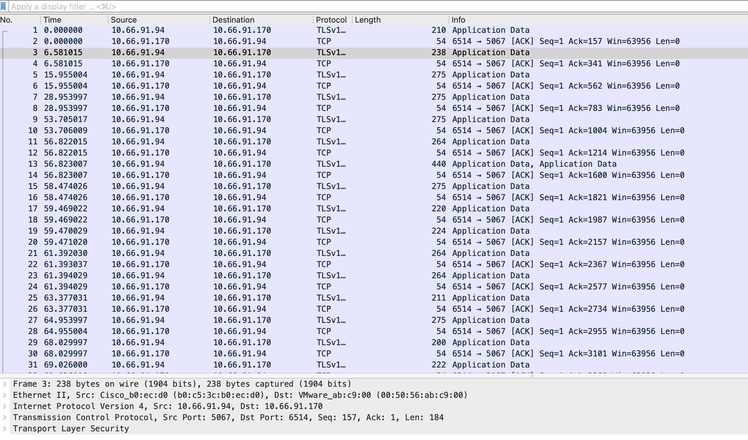
ISR4331-branch-NEW_Branch#show logging
Trap logging: level informational, 6284 message lines logged
Logging to 10.66.91.170 (tls port 6514, audit disabled,
link up),
131 message lines logged,
0 message lines rate-limited,
0 message lines dropped-by-MD,
xml disabled, sequence number disabled
filtering disabled
tls-profile: tls-proile
Logging Source-Interface: VRF Name:
GigabitEthernet0/0/0
TLS Profiles:
Profile Name: tls-proile
Ciphersuites: Default
Trustpoint: Default
TLS version: TLSv1.2
Verifiëren
Er is momenteel geen verificatieprocedure beschikbaar voor deze configuratie.
Problemen oplossen
Er is momenteel geen specifieke troubleshooting-informatie beschikbaar voor deze configuratie.

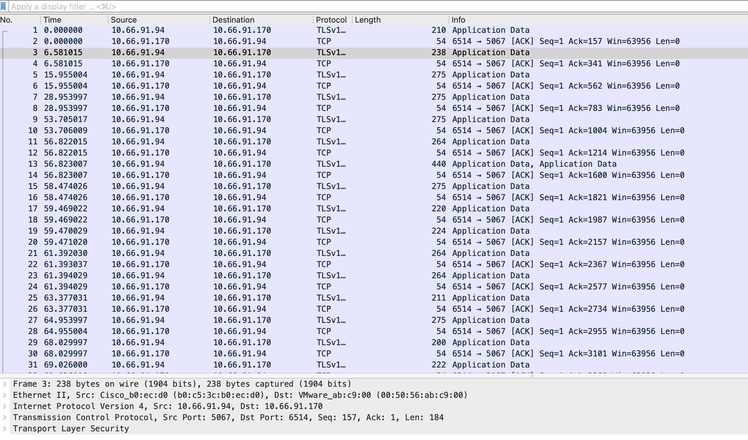
 Feedback
Feedback