HTTP 서버를 사용하여 Cisco Nexus 대시보드 노드를 재이미지화하는 절차
다운로드 옵션
편견 없는 언어
본 제품에 대한 문서 세트는 편견 없는 언어를 사용하기 위해 노력합니다. 본 설명서 세트의 목적상, 편견 없는 언어는 나이, 장애, 성별, 인종 정체성, 민족 정체성, 성적 지향성, 사회 경제적 지위 및 교차성에 기초한 차별을 의미하지 않는 언어로 정의됩니다. 제품 소프트웨어의 사용자 인터페이스에서 하드코딩된 언어, RFP 설명서에 기초한 언어 또는 참조된 서드파티 제품에서 사용하는 언어로 인해 설명서에 예외가 있을 수 있습니다. 시스코에서 어떤 방식으로 포용적인 언어를 사용하고 있는지 자세히 알아보세요.
이 번역에 관하여
Cisco는 전 세계 사용자에게 다양한 언어로 지원 콘텐츠를 제공하기 위해 기계 번역 기술과 수작업 번역을 병행하여 이 문서를 번역했습니다. 아무리 품질이 높은 기계 번역이라도 전문 번역가의 번역 결과물만큼 정확하지는 않습니다. Cisco Systems, Inc.는 이 같은 번역에 대해 어떠한 책임도 지지 않으며 항상 원본 영문 문서(링크 제공됨)를 참조할 것을 권장합니다.
소개
이 문서에서는 HTTP 서버를 사용하여 Cisco Nexus 대시보드 노드를 재이미지화하는 절차에 대해 설명하며, 원격 HTTP 호스팅 이미지 구축을 통해 표준화되고 효율적인 노드 재이미징을 보장하기 위한 명확하고 단계별 지침을 제공합니다.
사전 요구 사항
- Cisco CIMC(Integrated Management Controller)는 OOB IP 주소로 구성해야 합니다.
- Nexus Dashboard Release Notes(Nexus 대시보드 릴리스 노트)를 확인하고 이미지로 다시 설치해야 하는 Nexus Dashboard 소프트웨어 이미지를 확인합니다.
- software.cisco.com에서 소프트웨어 이미지를 가져옵니다.
- 이미지의 MD5 체크섬이 Cisco.com에 게시된 것과 일치하는지 확인합니다.
- HTTP 서버에 Nexus 대시보드 이미지를 업로드합니다.
- HTTP 서버는 CIMC 관리 인터페이스에서 연결할 수 있어야 합니다. 이 연결성은 CIMC GUI 또는 CLI를 사용하여 확인할 수 있습니다.
사용되는 구성 요소
이 문서는 특정 소프트웨어 및 하드웨어 버전으로 한정되지 않습니다.
이 문서의 정보는 특정 랩 환경의 디바이스를 토대로 작성되었습니다. 이 문서에 사용된 모든 디바이스는 초기화된(기본) 컨피그레이션으로 시작되었습니다. 현재 네트워크가 작동 중인 경우 모든 명령의 잠재적인 영향을 미리 숙지하시기 바랍니다.
배경 정보
시스템 손상, 지원되지 않는 업데이트 또는 액세스할 수 없는 GUI로 인해 Cisco Nexus 대시보드 노드에 장애가 발생하면 관리자는 HTTP 서버에서 호스팅된 ISO를 사용하여 노드를 다시 이미지화할 수 있습니다. 이 프로세스에서는 Nexus 대시보드 ISO를 다운로드하고 웹 서버에서 호스팅하며 CIMC(Cisco Integrated Management Controller)를 사용하여 HTTP를 통해 ISO를 매핑하고 부팅합니다. 이를 통해 클러스터 복원의 일환으로 효율적인 원격 노드 복구 또는 재설치가 가능합니다.
솔루션
HTTP 서버를 통해 ND 이미지로 다시 설치하려면 다음 단계가 필요합니다.
1단계.Cisco 웹 사이트에서 펌웨어를 다운로드합니다.
software.cisco.com/download을 엽니다.
2단계. Nexus Dashboard 인터페이스에 액세스하고 사용 가능한 릴리스 옵션에서 적절한 소프트웨어 버전(예: 3.2(2m))을 선택합니다.
예를 들면 다음과 같습니다.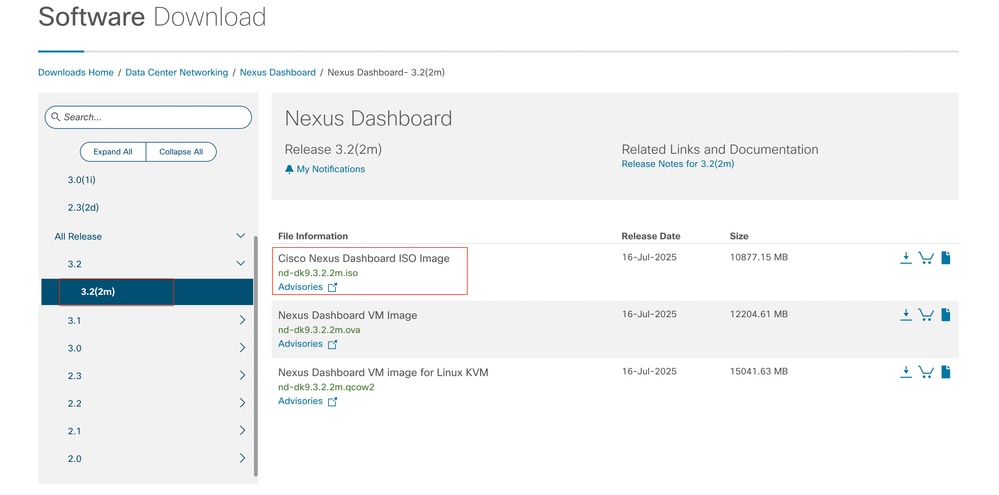
3단계. Nexus 대시보드 소프트웨어 ISO 이미지를 HTTP 서버에 복사합니다.
예: http://x.x.x.x/iso/
4단계. Cisco Integrated Management Controller에 대한 SSH/콘솔
- 터미널 창에서 CIMC 콘솔에 로그인합니다.
# ssh admin@cimc_ip
여기서 cimc_ip는 CIMC IP 주소입니다.
예를 들면 다음과 같습니다.
# ssh admin@x.x.x.x
admin@x.x.x.x's password:
system#
- 범위를 Virtual Media로 변경합니다.
system# scope vmedia
system /vmedia #
-
.iso 이미지를 HTTP 서버에 매핑합니다.
system /vmedia # map-www volume_name http://http_server_ip_and_path iso_file_name
여기서 각 항목은 다음을 나타냅니다.
-
volume_name은 볼륨의 이름입니다.
-
http_server_ip_and_path는 HTTP 서버의 IP 주소 및 .iso 파일 위치의 경로입니다.
-
iso_filename은 .iso 파일의 이름입니다.
예를 들면 다음과 같습니다.
참고: http_server_ip_and_path와 iso_filename 사이에는 공백이 있습니다.
system /vmedia # map-www apic http://x.x.x.x/iso/ nd-dk9.3.2.2m.iso
Server username: admin
Server password:
Confirm password:

참고: 자격 증명을 입력하고 Enter를 누릅니다.
-
매핑 상태를 확인합니다.
system /vmedia # show mappings detail
The Map-Status must be shown as OK.
For Example:
system /vmedia # show mappings detail
Volume apic:
Map-Status: OK
Drive-Type: CD
Remote-Share: http://x.x.x.x/iso/
Remote-File:nd-dk9.3.2.2m.iso
Mount-Type: www
Mount-Options: noauto,username=admin,password=********3
system /vmedia #
매핑이 실패하거나 매핑하는 동안 오류가 발생하는 경우 unmap 명령을 사용하여 기존 매핑을 제거한 다음 매핑을 다시 시도할 수 있습니다.
Server # scope vmedia
Server /vmedia # show mappings
Volume Map-status Drive-type remote-share remote-file mount-type
------ ---------- ------------ ------------------- ------------------- -----------
Huu OK removable http://x.x.x.x/ rhel-server-6.1-x86_6.iso www
Server /vmedia # unmap Huu
Server /vmedia # show mappings
Volume Map-status Drive-type remote-share remote-file mount-type
------ ---------- ------------ ------------------- ------------------- -----------
-
SOL에 연결하여 설치 프로세스를 모니터링합니다.
system /vmedia # connect host
CISCO Serial Over LAN:
Press Ctrl+x to Exit the session
5단계. CIMC GUI의 KVM 콘솔에서 전원을 켭니다.
Choose Power > Power Cycle System (cold boot) to power cycle the controller.
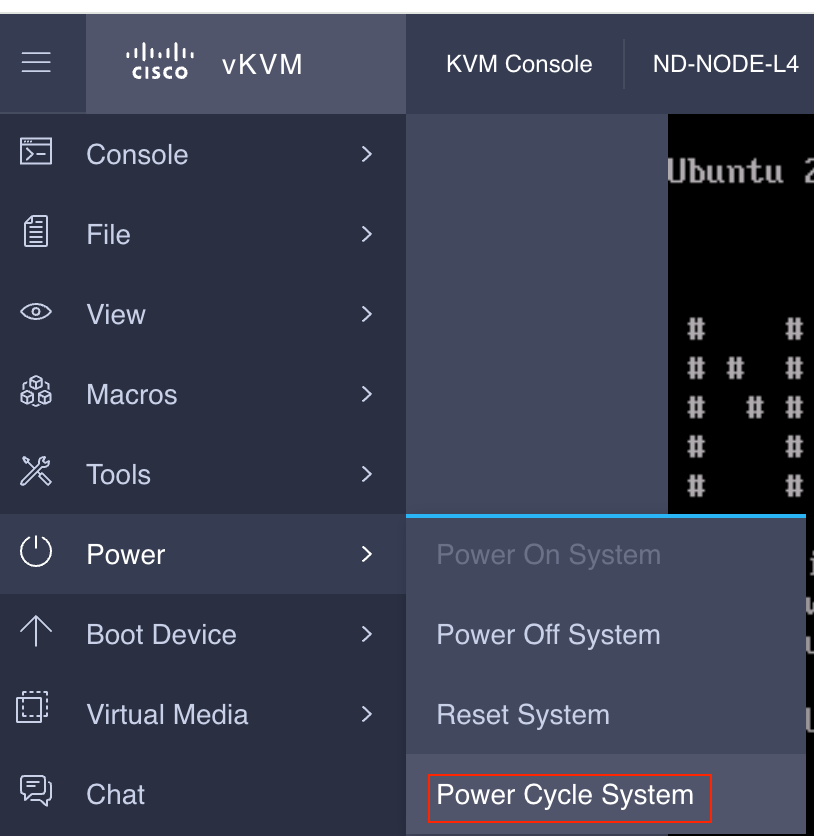
SOL 콘솔에서 다음을 수행합니다. 부팅 과정에서 화면을 주시하고 적절한 시점에 F6 키를 눌러 부팅 선택 메뉴로 들어갈 준비를 합니다.
예를 들면 다음과 같습니다.
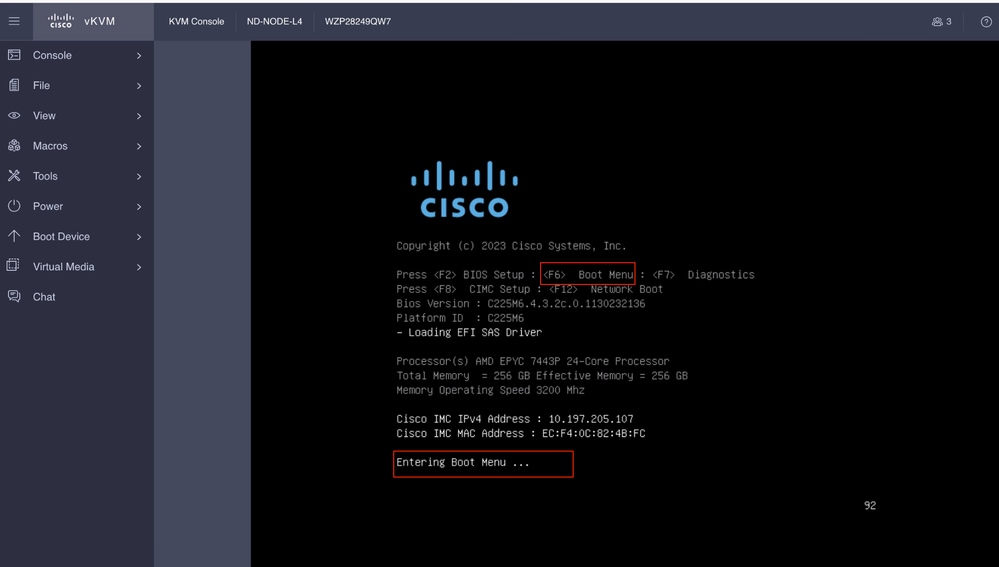
BIOS 비밀번호를 입력해야 할 수도 있습니다. 기본 비밀번호는 password입니다.
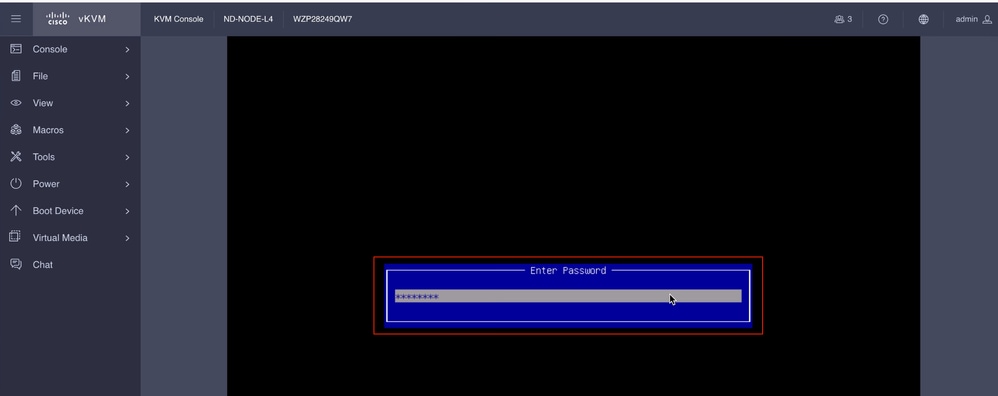
부팅 선택 메뉴에서 일회성 부팅 디바이스로 Cisco CIMC-Mapped vDVD2.00 옵션을 선택합니다.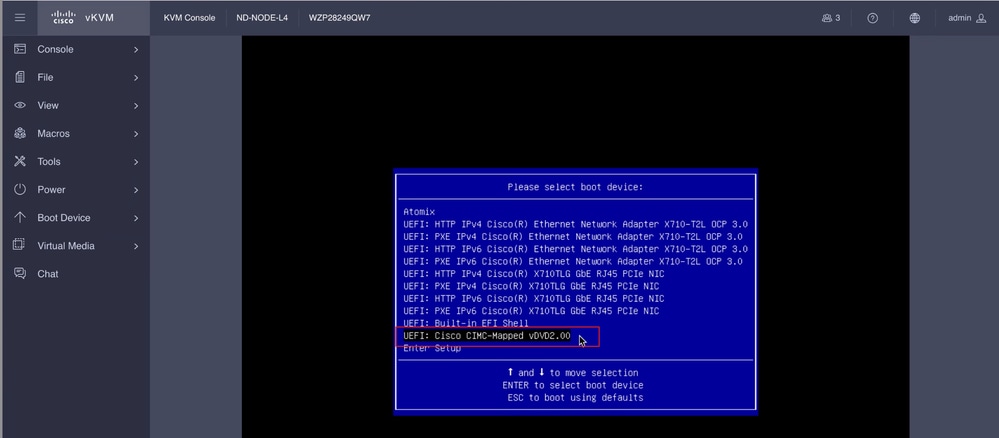
6단계. CIMC CLI로 돌아가 Connect Host의 출력을 모니터링합니다.
CIMC cli를 모니터링하여 설치 속도를 높이려면 다음 10분 후에 iso url을 입력하고 Nexus Dashboard 이미지와 함께 http server URL을 입력합니다.
Boot000A* UEFI: Cisco CIMC-Mapped vDVD2.00 PciRoot(0x1)/Pci(0x8,0x1)/Pci(0x0,0x3)/USB(1,0)/USB(2,0)/Unit(3)/CDROM(1,0x35,0x5597ed)..BO'
+ return 1
+ '[' -n '' ']'
++ mount
++ grep /run/install/repo
++ cut -f 1 -d ' '
++ tr -d '[:digit:]'
++ true
+ usbdevice=
+ mkdir /mnt/usbdata
+ '[' -n '' ']'
+ '[' true = true ']'
+ read_iso_url
+ dmesg --console-off
+ true
+ echo 'To speed up the install, enter iso url. Type '\''skip'\'' to use local media:'
To speed up the install, enter iso url. Type 'skip' to use local media:
+ echo ' Either http://server/path/to/file or nfs:server:/path/to/file are supported'
Either http://server/path/to/file or nfs:server:/path/to/file are supported
+ read -r -p '? ' url
http://x.x.x.x197.204.4/iso/DCApps/ND/nd-dk9.3.2.1i.iso << Enter the http server details >>
+ '[' http://x.x.x.x197.204.4/iso/DCApps/ND/nd-dk9.3.2.1i.iso = skip ']'
+ '[' http://x.x.x.x197.204.4/iso/DCApps/ND/nd-dk9.3.2.1i.iso = '' ']'
+ '[' http = nfs: ']'
+ echo http://x.x.x.x197.204.4/iso/DCApps/ND/nd-dk9.3.2.1i.iso
+ grep -q '\[.*\]'
++ awk -F '/|:' '{print $4}'
+ urlip=x.x.x.x197.204.4
+ '[' -z x.x.x.x197.204.4 ']'
+ break
+ dmesg --console-on
+ '[' -n http://x.x.x.x197.204.4/iso/DCApps/ND/nd-dk9.3.2.1i.iso ']'
+ '[' http://x.x.x.x197.204.4/iso/DCApps/ND/nd-dk9.3.2.1i.iso '!=' skip ']'
+ dmesg --console-of
7단계. HTTP URL을 입력한 후 부팅 프로세스가 계속됩니다.

참고: 고정 옵션을 선택하면 인터페이스 이름, 관리 IP 주소 및 게이트웨이를 입력하라는 메시지가 표시됩니다.
+ set +e
+ configured=0
+ interface=none
+ addr=none
+ gw=none
+ '[' 0 -eq 0 ']'
+ echo 'Configuring network interface'
Configuring network interface
+ echo 'type static, dhcp, bash for a shell to configure networking, or url to re-enter the url: '
type static, dhcp, bash for a shell to configure networking, or url to re-enter the url:
+ read -p '? ' ntype
? static << Enter the static to configure the networking >>
+ case $ntype in
+ configure_static
+ '[' none '!=' none ']'

참고: 고정 인터페이스를 입력하면 CIMC 인터페이스 아래에 나열되어 올바른 인터페이스를 선택합니다. 잘못된 인터페이스를 선택하면 패킷 손실이 100%가 되고, 세 번의 ping 실패 시도 후, 인터페이스에 대해 알지 못하는 경우 패킷 손실이 0이 될 때까지 올바른 인터페이스 선택을 다시 요청합니다. 모든 인터페이스를 하나씩 선택합니다.
예를 들면
+ echo 'Available interfaces'
Available interfaces
+ ls -l /sys/class/net
total 0
lrwxrwxrwx 1 root root 0 Aug 12 03:53 eno5 -> ../../devices/pci0000:40/0000:40:03.1/0000:46:00.0/0000:47:01.0/0000:49:00.0/0000:4a:00.0/0000:4b:00.0/net/eno5
lrwxrwxrwx 1 root root 0 Aug 12 03:53 eno6 -> ../../devices/pci0000:40/0000:40:03.1/0000:46:00.0/0000:47:01.0/0000:49:00.0/0000:4a:00.0/0000:4b:00.1/net/eno6
lrwxrwxrwx 1 root root 0 Aug 12 03:53 enp1s0f0 -> ../../devices/pci0000:00/0000:00:01.1/0000:01:00.0/net/enp1s0f0
lrwxrwxrwx 1 root root 0 Aug 12 03:53 enp1s0f1 -> ../../devices/pci0000:00/0000:00:01.1/0000:01:00.1/net/enp1s0f1
lrwxrwxrwx 1 root root 0 Aug 12 03:51 lo -> ../../devices/virtual/net/lo
+ read -p 'Interface to configure: ' interface
Interface to configure: enp1s0f0 << select the correct interface >>
+ read -p 'address: ' addr

참고: ND-NODE-L4에는 enp1s0fX 형식의 인터페이스 이름이 필요합니다. 여기서 X는 숫자 식별자입니다. SE-NODE-G2에는 enoX 형식이 필요합니다. 여기서 X는 숫자입니다.
8단계. 올바른 인터페이스 확인.
인터페이스를 입력한 후 http 서버에 ping을 시도하고 선택한 인터페이스가 올바르면 패킷 손실이 0%이고 http 서버에서 이미지 가져오기를 시작해야 합니다.
예를 들면 다음과 같습니다. 0% 패킷 손실이 있는 올바른 인터페이스를 입력한 후.
Interface to configure: enp1s0f0
+ read -p 'address: ' addr
address: x.x.x.x/24
+ read -p 'gateway: ' gw
gateway:x.x.x.x
+ ip addr add x.x.x.x/24 dev enp1s0f0
+ ip link set enp1s0f0 up
+ ip route add default via x.x.x.x
++ seq 1 6
+ for count in $(seq 1 6)
+ ping -c 1 x.x.x.x
PING x.x.x.x (x.x.x.x): 56 data bytes
---x.x.x.x ping statistics ---
1 packets transmitted, 0 packets received, 100% packet loss
+ sleep 20
+ for count in $(seq 1 6)
+ ping -c x.x.x.x
PING x.x.x.x (x.x.x.x): 56 data bytes
64 bytes from x.x.x.x : seq=0 ttl=63 time=0.512 ms
---x.x.x.x ping statistics ---
1 packets transmitted, 1 packets received, 0% packet loss
round-trip min/avg/max = 0.512/0.512/0.512 ms
+ configured=1
+ break
+ '[' 1 -eq 0 ']'
+ set -e
+ tmpiso=/tmp/cdrom.iso
+ echo 'Fetching http://x.x.x.x/iso/DCApps/ND/nd-dk9.3.2.2f.iso to /tmp/cdrom.iso'
Fetching http://x.x.x.x/iso/DCApps/ND/nd-dk9.3.2.2f.iso to /tmp/cdrom.iso >> started fetching the apic image from HTTP server
+ '[' http = nfs: ']'
+ download http://x.x.x.x/iso/DCApps/ND/nd-dk9.3.2.2f.iso /tmp/cdrom.iso
+ local url=http://x.x.x.x/iso/DCApps/ND/nd-dk9.3.2.2f.iso dest=/tmp/cdrom.iso tries=5
+ wget --server-response --no-check-certificate --tries=5 --progress=dot:mega --read-timeout=60 --output-document=/tmp/cdrom.iso.tmp http://x.x.x.x197.204.4/iso/DCApps/ND/nd-dk9.3.2.2f.iso
--2025-08-12 09:39:08-- http://x.x.x.x197.204.4/iso/DCApps/ND/nd-dk9.3.2.2f.iso
Connecting to x.x.x.x:80... connected.
HTTP request sent, awaiting response...
HTTP/1.1 200 OK
Date: Tue, 12 Aug 2025 09:39:09 GMT
Server: Apache/2.4.6 (CentOS) OpenSSL/1.0.2k-fips mod_wsgi/3.4 Python/2.7.5
Last-Modified: Tue, 10 Jun 2025 06:51:41 GMT
ETag: "2c66bd000-6373220f3b940"
Accept-Ranges: bytes
Content-Length: 11918888960
Keep-Alive: timeout=5, max=100
Connection: Keep-Alive
Content-Type: application/octet-stream
Length: 11918888960 (11G) [application/octet-stream]
Saving to: '/tmp/cdrom.iso.tmp'
잘못된 인터페이스를 선택하면 패킷 손실이 100%가 되고, 세 번 ping을 시도하면 다시 올바른 인터페이스를 선택하라는 메시지가 표시됩니다.
예를 들면 다음과 같습니다. 100% 패킷 손실이 있는 잘못된 인터페이스를 입력한 후.
+ read -p 'Interface to configure: ' interface
Interface to configure: enp11s0
+ read -p 'address: ' addr
address: x.x.x.x/24
+ read -p 'gateway: ' gw
gateway: x.x.x.x
+ ip addr add x.x.x.x/24 dev enp11s0
+ ip link set enp11s0 up
+ ip route add default via x.x.x.x
++ seq 1 2
+ for count in '$(seq 1 2)'
+ ping -c 1 x.x.x.x
PING x.x.x.x (x.x.x.x) 56(84) bytes of data.
From x.x.x.x icmp_seq=1 Destination Host Unreachable
--- x.x.x.x ping statistics ---
1 packets transmitted, 0 received, +1 errors, 100% packet loss, time 0ms
+ sleep 20
+ for count in '$(seq 1 2)'
+ ping -c 1 x.x.x.x
PING x.x.x.x (x.x.x.x) 56(84) bytes of data.
From x.x.x.x icmp_seq=1 Destination Host Unreachable
--- x.x.x.x ping statistics ---
1 packets transmitted, 0 received, +1 errors, 100% packet loss, time 0ms
+ sleep 20
+ '[' 0 -eq 0 ']'
+ echo 'Configuring network interface'
Configuring network interface
+ echo 'type static, dhcp, bash for a shell to configure networking, or url to re-enter the url: ' <>
type static, dhcp, bash for a shell to configure networking, or url to re-enter the url:
+ read -p '? ' ntype
?
CIMC CLI를 계속 모니터링하고 약 40-50분 정도 기다리면 cli에서 다음 출력이 표시됩니다.
+ log 'Shutting down Atomix Installer'
+ echo 'Shutting down Atomix Installer'
Shutting down Atomix Installer
+ log 'reboot: Power down'
+ echo 'reboot: Power down'
reboot: Power down
+ sleep 5
+ poweroff
+ ec[ 533.195532] sysrq: Emergency Sync
ho s
[ 533.195563] sysrq: Emergency Sync
[ 533.212106] sysrq: Emergency Sync
[ 533.212117] sysrq: Emergency Remount R/O
[ 533.212189] sysrq: Power Off
[ 533.212226] kvm: exiting hardware virtualization
[ 533.213874] EXT4-fs (sdf1): re-mounted. Opts: (null). Quota mode: none.
[ 533.215431] sd 1:0:0:0: [sdf] Synchronizing SCSI cache
[ 533.215749] EXT4-fs (dm-3): re-mounted. Opts: (null). Quota mode: none.
[ 533.216395] EXT4-fs (dm-1): re-mounted. Opts: (null). Quota mode: none.
[ 533.217221] EXT4-fs (sdf6): re-mounted. Opts: (null). Quota mode: none.
[ 533.217689] EXT4-fs (sdf4): re-mounted. Opts: (null). Quota mode: none.
[ 533.218965] Emergency Remount complete
[ 533.218997] Emergency Sync complete
[ 533.218997] Emergency Sync complete
[ 533.219002] Emergency Sync complete
[ 533.359024] sd 1:0:0:0: [sdf] Stopping disk
+ echo s
+ echo s
+ echo u
+ echo o
+ log 'Nap time'
+ echo 'Nap time'
Nap time
+ true
+ sleep 60
[ 535.571545] megaraid_sas 0000:41:00.0: megasas_disable_intr_fusion is called outbound_intr_mask:0x40000009
[ 535.692202] ACPI: PM: Preparing to enter system sleep state S5
[ 535.706849] reboot: Power down
9단계. 전원 끄기 후 SOL 종료
SOL 콘솔에서 poweroff 메시지가 표시될 때까지 기다린 다음 Ctrl 및 x(Ctrl+x)를 눌러 SOL을 종료하고 CIMC에 다시 로그인하고 범위를 다시 변경합니다.
(i) Change the scope to virtual media again:
system# scope vmedia
system /vmedia #
(ii) Unmap the .iso image that you mapped in 2.c:
system /vmedia # unmap volume_name
At the Save mapping prompt, enter yes if you want to save the mapping or no if you do not want to save the mapping. For example:
system /vmedia # unmap apic
Save mapping? Enther 'yes' or 'no' to confirm (CTRL-C to cancel) → yes
system /vmedia #
(iii) Connect back to SOL again:
system /vmedia # connect host
전원을 끈 다음 KVM을 사용하여 시스템 전원을 다시 켜고 다음 단계를 진행해야 합니다.
x.x.x.x 단계 첫 번째 부팅 설정
[ 274.210045] nd_bootstrap.sh[2628]: INFO[0174] bootDisk: found disk=/dev/sdf bootPart=/dev/sdf4 espPart=/dev/sdf3
[ 274.224041] nd_bootstrap.sh[2628]: INFO[0174] boot devices/filesystems have been mounted
[ 274.236038] nd_bootstrap.sh[2628]: INFO[0174] |12231-start| ["expand-stub.bash" "/boot/efi/EFI/atx-current/kernel.efi"]
[ 274.251228] nd_bootstrap.sh[2628]: INFO[0174] |12231-out | 21870+1 records in
[ 274.262061] nd_bootstrap.sh[2628]: INFO[0174] |12231-out | 21870+1 records out
[ 274.272065] nd_bootstrap.sh[2628]: INFO[0174] |12231-out | 11197856 bytes (11 MB, 11 MiB) copied, 0.0716082 s, 156 MB/s
[ 274.287060] nd_bootstrap.sh[2628]: INFO[0174] |12231-out | 0+1 records in
[ 274.297060] nd_bootstrap.sh[2628]: INFO[0174] |12231-out | 0+1 records out
[ 274.307049] nd_bootstrap.sh[2628]: INFO[0174] |12231-out | 187 bytes copied, 7.2325e-05 s, 2.6 MB/s
[ 274.566030] nd_bootstrap.sh[2628]: INFO[0175] |12231-out | 102375+1 records in
[ 274.576055] nd_bootstrap.sh[2628]: INFO[0175] |12231-out | 102375+1 records out
[ 274.588059] nd_bootstrap.sh[2628]: INFO[0175] |12231-out | 52416297 bytes (52 MB, 50 MiB) copied, 0.329377 s, 159 MB/s
[ 274.604075] nd_bootstrap.sh[2628]: INFO[0175] |12231-out | 0+1 records in
[ OK ] Finished atomix-boot-setup.
[ 274.615055] nd_bootstrap.sh[2628]: INFO[0175] |12231-out | 0+1 records out
Starting Initial cloud-init job (pre-networking)...
[ 274.634046] nd_bootstrap.sh[2628]: INFO[0175] |12231-out | 82 bytes copied, 9.4287e-05 s, 870 kB/s
[ 274.656064] nd_bootstrap.sh[2628]: INFO[0175] |12231-exit | rc=0
[ 274.666047] nd_bootstrap.sh[2628]: INFO[0175] Boot() duration=175321
[ 274.837851] cloud-init[12253]: Cloud-init v. 24.1.3-0ubuntu1~22.04.5 running 'init-local' at Tue, 12 Aug 2025 09:53:39 +0000. Up 274.82 seconds.
Press any key to run first-boot setup on this console...
Starting Nexus Dashboard setup utility
Welcome to Nexus Dashboard 3.2.2f
Press Enter to manually bootstrap your first master node..
11단계. Nexus 대시보드 관리 인터페이스의 관리자 비밀번호 및 관리 네트워크 구성
Starting Nexus Dashboard setup utility
Welcome to Nexus Dashboard 3.2.2f
Press Enter to manually bootstrap your first master node...
Admin Password:
Reenter Admin Password:
Management Network:
IP Address/Mask: x.x.x.x/24
Gateway: x.x.x.x
컨피그레이션 다시 입력(y/N): 네트워킹
System configured successfully
Initializing System on first boot. Please wait..
[ OK ] Listening on Network Service Netlink Socket.
[ OK ] Finished Initial cloud-init job (pre-networking).
[ OK ] Reached target Preparation for Network.
Starting Network Configuration...
[ OK ] Started Network Configuration.
[ OK ] Reached target Network.
Starting Wait for Network to be Configured...
12단계. Nexus 대시보드 노드가 로그인할 준비가 되었습니다. 나머지 컨피그레이션에 대해 관리 인터페이스 IP를 사용하여 ND GUI에 로그인할 수 있습니다
콘솔에서:
Ubuntu 22.04.4 LTS localhost ttyS0
# # #### # # # # ##### ##### # ##### # # ##### ### # ##### #####
# # # # # # # # # # # # # # # # # # # # # # # # # #
# # # ### # # # ##### # # ##### ##### ##### ##### # # ##### ##### # #
# # # # # # # # # # # # # # # # # # # # # # # # #
# # #### # # #### ##### ##### # # ##### # # ##### ### # # # # #####
System initialized successfully
[ 564.309561] cloud-init[12560]: Cloud-init v. 24.1.3-0ubuntu1~22.04.5 running 'modules:final' at Tue, 12 Aug 2025 09:58:28 +0000. Up 564.27 seconds.
ci-info: no authorized SSH keys fingerprints found for user ubuntu.
<14>Aug 12 09:58:29 cloud-init: #############################################################
<14>Aug 12 09:58:29 cloud-init: -----BEGIN SSH HOST KEY FINGERPRINTS-----
<14>Aug 12 09:58:29 cloud-init: 256 SHA256:vKu7Zj3MAP+vFOXaeW14HClEhAwrSpA9AqcUC4SZVlU root@localhost (ECDSA)
<14>Aug 12 09:58:29 cloud-init: 256 SHA256:I7eiUnQq6pZsoFPy+UxIUQ66jQOgHyG4zGuF6cAtSl0 root@localhost (ED25519)
<14>Aug 12 09:58:29 cloud-init: 3072 SHA256:SvodRIEgWzEAaQQdH2rlw0qLziBbv0e88VAGkt/ox14 root@localhost (RSA)
<14>Aug 12 09:58:29 cloud-init: -----END SSH HOST KEY FINGERPRINTS-----
<14>Aug 12 09:58:29 cloud-init: #############################################################
-----BEGIN SSH HOST KEY KEYS-----
ecdsa-sha2-nistp256 AAAAE2VjZHNhLXNoYTItbmlzdHAyNTYAAAAIbmlzdHAyNTYAAABBBBf9S1BXcR48cWcIKhvfjLGYufJgycGIf1Yx8OpRsk4e1I+y80J/x5dfX90h+3cwt9kjH8IubMpleK66mlW+xd0= root@localhost
ssh-ed25519 AAAAC3NzaC1lZDI1NTE5AAAAIGWTN7hoB2/dYSVA0gpV88FWh2iRD2hwJ2LMryhhhQHg root@localhost
ssh-rsa AAAAB3NzaC1yc2EAAAADAQABAAABgQCeM+In/dciDwCKEPLV/97oIA5pHHRBRf0Lij5NcUwzYAf9q/m/lUsdzv2zVYc4WAJd8uX9ZxDAGa9D358Tvxh/lKzBKqNQpQdAjyby6IGGui+UK9Mq1RVxoUkFtIIJ97IzaBoR9ScnucMXpu5mp5OAjws+VrUhKk1XNFAui1QgW507I0Xk+2AaR/W0rwJCQRsHx3orDxCwJkDQDiQQAf/SrvSnuAe/8pSuCuvscqPjZeIF7LnJ6dAms0XXrhbxRQ8c4q/Ud6RL2sKjinlZPfqsbVFSpjbJ9m4jtXvuGE5llyJbS1FcU8DsFbkY6HH9JQru49iXcd5mKt7fyPg0ypp7Hl+2g07mEcYlEMBXxNZw+HqNW27xp0ZkRfWO+Zl2t0s6DjM0LHWqV0wZLYqqBTlQIkhf2irM6mr7s2bVAcvEsuZzG9d7uY8aC/CR5GwkgKW8s4oI7m56ccdRPHV0qQFXnBybBToUInmIK+1fxtaUXYbQbQ83wxNOvG7O55gDsws= root@localhost
-----END SSH HOST KEY KEYS-----
[ 564.364630] cloud-init[12560]: Cloud-init v. 24.1.3-0ubuntu1~22.04.5 finished at Tue, 12 Aug 2025 09:58:29 +0000. Datasource DataSourceAtomix [sources=/var/lib/cloud/seed/atomix][dsmode=net]. Up 564.36 seconds
Please wait for system to boot : [########################################] 100%
System up, please wait for UI to be online.
System UI online, please login to https://x.x.x.x to continue. << Access the Nexus Dashboard GUI via this URL >>
Ubuntu 22.04.4 LTS localhost ttyS0
localhost login:
KVM에서:
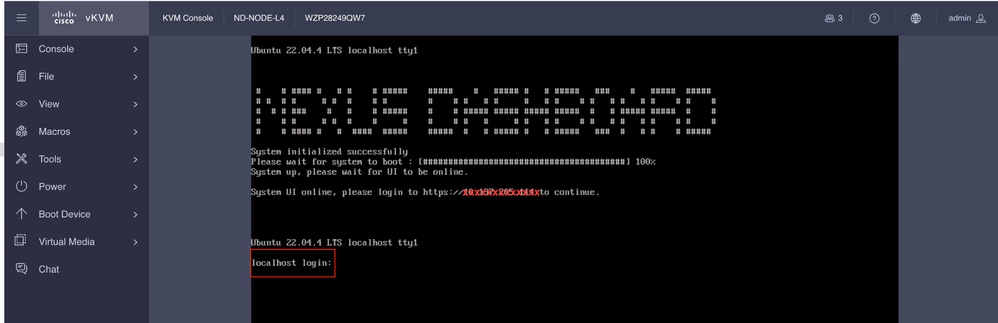
개정 이력
| 개정 | 게시 날짜 | 의견 |
|---|---|---|
1.0 |
29-Aug-2025
|
최초 릴리스 |
 피드백
피드백