概要
このドキュメントでは、Jabberの自動更新機能のためにCisco Unified Communications Manager(CUCM)TFTPサーバでXMLファイルをホストする方法について説明します。
CUCM 8.5 以降、TFTP サーバにアップロードされたすべてのファイルは TCP ポート 6970 で HTTP 経由で利用可能にできます。
注:内蔵の HTTP サーバは静的コンテンツ専用に設計されており、ダイナミックなコンテンツはサポートしていません。ファイルをホストするために使用できるため、クラスタに個別のWebサーバを導入する必要がありません。ファイルはOS管理のTFTPファイル管理ページ経由でのみアップロードできます。これは、写真をホストする場合にファイルがスケーラブルでないことを意味します(Jabber Uniform Resource Identifier(URI)の置換写真の取得では使用できません)。
前提条件
要件
次の項目に関する知識があることが推奨されます。
- [OS Administration TFTP File Management] ページ
- Cisco TFTP サービス
使用するコンポーネント
このドキュメントの情報は、CUCMバージョン8.5以降に基づくものです。
このドキュメントの情報は、特定のラボ環境にあるデバイスに基づいて作成されました。このドキュメントで使用するすべてのデバイスは、初期(デフォルト)設定の状態から起動しています。対象のネットワークが実稼働中である場合には、どのようなコマンドについても、その潜在的な影響について確実に理解しておく必要があります。
設定
Jabber自動更新の設定ファイル
この例は、Jabber の自動更新機能で使用する XML ファイルについて説明します。
<?xml version="1.0" encoding="UTF-8"?>
<JabberUpdate>
<LatestBuildNum>55781</LatestBuildNum>
<LatestVersion>10.6.1</LatestVersion>
<Message>
<![CDATA[<h3 class="topictitle3">New and Changed Features in Release 10.6(1)</h3>
<p><strong>Certificate Validation for CTI Connections</strong></p>
<p>Cisco Jabber for Windows no longer uses CTI server certificate validation.</p>
<p><strong>Call with Edit</strong></p>
<p>A new <strong>Call with Edit</strong> menu option is available from the hub window by right-clicking over a contact's name. Users can edit the number they are calling prior to making the call. When users select a number from this menu option, the call number is copied into the <strong>Search or Call</strong> field with the cursor automatically placed at the front of the number. Users can edit the call number prior to making the call.</p>
<p>No configuration is required to enable this feature.</p>
<p><strong>Show Contact Pictures in Hub</strong></p>
<p>The Cisco Jabber client has renamed the <strong>Show Contact Pictures</strong> option as <strong>Show Contact Pictures in Hub</strong>. This option is available in the client under the <strong>Options</strong> > <strong>View</strong> menu.</p>
<p>Only the name of the option has changed, the behavior has not; selecting it displays users' contact photos in the hub window on the <strong>Contacts</strong>, <strong>Recents</strong>, and <strong>Voice Messages</strong> tabs.</p>]]>
</Message>
<DownloadURL>http://ucmpub.domain.com:6970/CiscoJabberSetup.msi</DownloadURL>
</JabberUpdate>
ご覧のように、DownloadURLはhttp://ucmpub.domain.com:6970/CiscoJabberSetup.msiを指定しています。
注:URL でポート 6970 を使用することが重要です。
次に、jabber-config.xmlファイルでこのURLを参照すること。
<?xml version="1.0" encoding="utf-8"?>
<config version="1.0">
<Client>
<UpdateUrl>http://ucmpub.domain.com:6970/jabber-update.xml</UpdateUrl>
</Client>
</config>
この jabber-config.xml ファイルは、通常どおり CUCM の [OS Administration TFTP File Management] にアップロードされます。次に、次の図に示すように、jabber-update.xmlファイルとJabber実行可能ファイルをアップロードします。
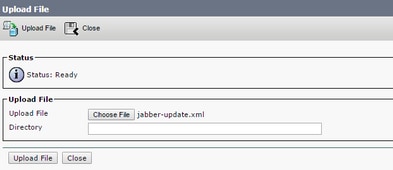
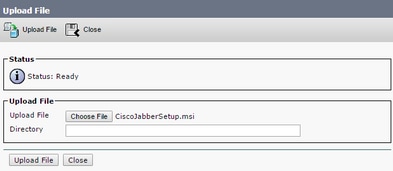
最後に、Cisco UnifiedサービスアビリティからCisco TFTPサービスを再起動します。
確認
ここでは、設定が正常に機能しているかどうかを確認します。
ファイルがHTTP経由で利用可能であることを確認するには、次の図に示すように、ブラウザでhttp://<CUCM IPまたはFQDN>:6970/jabber-update.xmlを指定します。
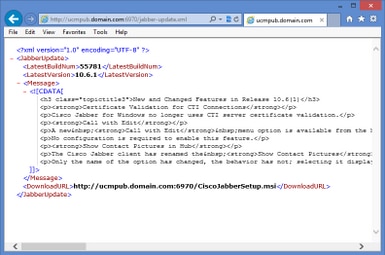
Wireshark では、HTTP プロトコルは次の図に示すように、TCP ポート 6970 経由で jabber-update.xml を要求します。

トラブルシュート
現在、この設定に関する特定のトラブルシューティング情報はありません。