Configuring EnergyWise
Prerequisites for Configuring EnergyWise
Prerequisites for Wake on LAN
-
Check that you have enabled Wake on LAN (WoL) in the BIOS and the NIC of the PC that you want to wake up. Refer to your PC documentation for instructions on how to enable WoL in the BIOS and the NIC.
-
WoL packets are sent as Layer 2 broadcast packets. To prevent broadcast storms, remove loops by using the Spanning Tree Protocol (STP).
-
Check that an EnergyWise WoL query always has a name or keyword attribute associated with it. The importance, name, and keyword fields in the WoL query packet refer to attributes set on the interface that the PC connects to. WoL packets are sent only from interfaces where the name or key word attribute is set, which prevents broadcast storms. For example, enter this command:
DomainMember# configure terminal DomainMember(config)# interface gigabitethernet 0/1 DomainMember(config-if)# energywise name PC-1 DomainMember(config-if)# end DomainMember(config)# end DomainMember# energywise query importance 100 name PC-1 wol mac <mac-address>
Restrictions for Configuring EnergyWise
Voice over IP and the Emergency Calling Services
 Warning |
Voice over IP (VoIP) service and the emergency calling service do not function if power fails or is disrupted. After power is restored, you might have to reset or reconfigure equipment to regain access to VoIP and the emergency calling service. In the USA, this emergency number is 911. You need to be aware of the emergency number in your country. Statement 361. |
For more information, see the "Important Notice" appendix.
Information About Configuring EnergyWise
Cisco EnergyWise Network
In a network, Cisco EnergyWise monitors and manages the power usage of network devices and devices connected to the network.
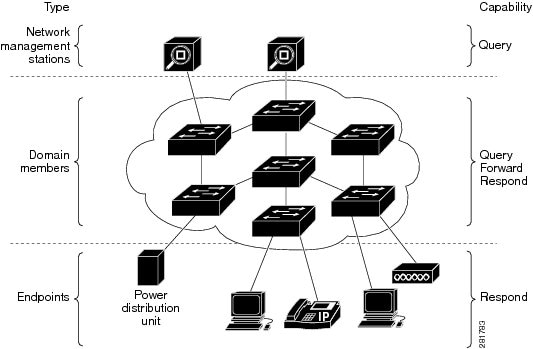
-
Management stations—Control applications and devices that use EnergyWise to monitor and manage the power usage of domain members and endpoints. Management stations also send queries to domain members.
-
Domain members—This group includes Cisco switches, routers, and network devices. They forward messages across an EnergyWise domain to endpoints. They also forward and reply to queries from the management station and other domain members and aggregate power-usage information from the endpoints.
-
Endpoints—Devices that are connected to a domain member and that use power. They respond to queries but do not send or forward them. You can install the SDK library on IP endpoints. A Cisco EnergyWise domain member can also use SNMP to communicate with endpoint devices.
Domain members and endpoints receive power from an AC or DC power source or a power supply.
PoE domain members and endpoints also receive power from PoE switches or Cisco EtherSwitch service modules. For example, IP phones and access points connected to a PoE switch receive power from the switch.
EnergyWise Domain
A Cisco EnergyWise domain is considered to be one unit of power management. The domain consists of Cisco networking devices, Power over Ethernet (PoE) endpoints, and endpoints running agents that are built using the software development kit (SDK) library. This domain is similar to a network-management community such as a VLAN Trunking Protocol (VTP) domain.
For example, if you have a building with a core router, 10 access switches, and 400 endpoints, such as phones, access points, and PCs, you can create an EnergyWise domain called MyBuilding with the router and switches as domain members.
If you want to implement power management applications on a management station and endpoints, all the domain members must run Cisco EnergyWise Version 2.6 or later.
After you enable and configure EnergyWise on the core router and access switches, the MyBuilding domain configures itself. Neighbor relationships are set among the domain members.
-
Domain members use CDP when it is enabled or EnergyWise UDP messages to automatically discover neighbors.
-
You can manually configure static neighbors.
Each domain member sets up a parent-child relationship with an attached endpoint. For example, an IP phone (child) is connected to a PoE switch (parent), or a PC (child) is connected to a router (parent).
After the domain is set, a domain member can forward queries and control messages to other domain members and endpoints. You can do the following:
-
Use SNMP or a management station to query every domain member or endpoint.
-
Use the domain member CLI to run an EnergyWise query to receive or set power usage information.
-
Use a management application, server, or domain member CLI to define power usage policies or receive power usage information.
Power Level Energy Management
Cisco EnergyWise uses a set of power levels to consistently manage power usage. A power level is a measure of the energy consumed by devices in an EnergyWise network.
The range is from 0 to 10. The default is 10.
|
Category |
Level |
Description |
|---|---|---|
|
Operational |
10 |
Full |
|
Operational |
9 |
High |
|
Operational |
8 |
Reduced |
|
Standby |
7 |
Medium |
|
Standby |
6 |
Frugal |
|
Standby |
5 |
Low |
|
Standby |
4 |
Ready |
|
Standby |
3 |
Standby |
|
Nonoperational |
2 |
Sleep |
|
Nonoperational |
1 |
Hibernate |
|
Nonoperational |
0 |
Shut |
The devices in an EnergyWise network can be from different manufacturers.
 Note |
A Cisco switch does not support level 0. You cannot turn off the power on a switch. |
A PoE endpoint, such as an IP phone, receives power from a PoE switch port. The following are the PoE endpoint power characteristics:
-
The power level applies to the port.
-
The port supports levels 0 to 10.
-
If the port power level is 0, the port does not provide power to connected endpoints.
-
If the power level is between 1 and 10, the port is operational.
Attributes
The following table describes Cisco EnergyWise attributes.
|
Attribute |
Definition |
Defaults |
|---|---|---|
|
Importance |
Device rating based on the business or deployment context. |
The range is from 1 (least important) to 100 (most important). The default is 1. |
|
Keywords |
Device description (other than the name or role) for which query results are filtered. |
None. |
|
Name |
Device identity for which query results are filtered. |
For a PoE port, the short version of the port name. For example, Gi0.2 for Gigabit Ethernet 0/2. For a domain member, the hostname. For an endpoint, see the endpoint documentation. We recommend that you use the hostname. |
|
Role |
Device function based on the business or deployment context. |
For a PoE port, the default is interface. For a domain member, the default can be the model number or the supervisor model number. For an endpoint, see the endpoint documentation. |
Security
A Cisco EnergyWise network has three levels of security to prevent unauthorized communication.
-
The management secret authenticates communication between the domain members and the management station.
-
The domain secret authenticates communication between domain members.
-
The endpoint secret authenticates communication between domain members and endpoints.
The network enforces security with shared secrets, also referred to as passwords.
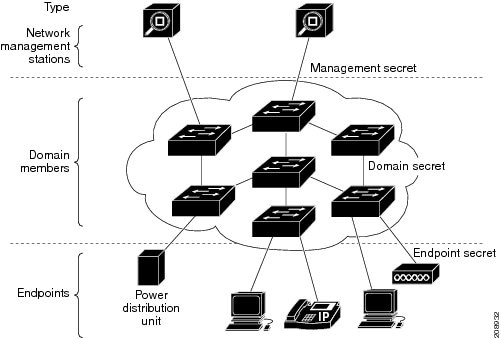
Recurrences
A recurrence is an event that repeats on a regular schedule. You can use this feature to schedule jobs to run periodically or at certain times or date. For example, you can configure the domain member to power an endpoint or interface on and off based on the time or date.
A recurrence uses the domain member time.
When configuring recurrences, you specify the time in CRON format (24-hour format). Cron is the time-based job scheduler in Unix computer operating systems.
When a recurrence occurs, changes to the Cisco EnergyWise power level exist only in the running configuration and are not saved in the startup configuration. If the domain member fails and then restarts, it uses the power level in the saved startup configuration.
Time Format and Time Zone
For time format, use the 24-hour clock. The time zone is based on the domain member.
-
To set a recurrence at a specific time, enter the energywise level level recurrence importance importance at minute hour day_of_month month day_of_week interface configuration command.
For example, to configure a recurrence that occurs every day at 06:34, enter the energywise level level recurrence importance at 34 6 * * * command.
-
minute is 34.
-
hour is 6.
-
day_of_month is the wildcard (*) for every day in the month.
-
month is the wildcard (*) for every month.
-
day_of_week is the wildcard (*) for every day in the week.
-
-
To set 06:34 in a time range, enter the absolute 06:34 * * 2009 and the periodic 06:34 interface configuration commands.
 Note |
When configuring recurrences, do not schedule multiple recurrence events to start at the same time. We recommend that you configure events at least 15 minutes apart. |
Day of the Month and Day of the Week Recurrences
When you use the day_of_month and the day_of_week variables in the energywise level level recurrence importance importance at minute hour day_of_month month day_of_week interface configuration command, follow these guidelines:
-
The recurrence occurs when either the day_of_month or the day_of_week occurs first (in releases earlier than the Cisco EnergyWise Version 2.7 releases). See the Release Notes for Cisco EnergyWise, EnergyWise Version 2.7 on Cisco.com for software releases with Cisco EnergyWise Version 2.7.
-
If you specify both the day_of_month and the day_of_week , the event occurs when either the day_of_month or the day_of_week is first.
-
If you specify the day_of_month and use a wildcard (*) for the day_of_week , the event occurs on the day_of_month .
-
If you use a wildcard for the day_of_month and specify the day_of_week , the event occurs on the day_of_week .
-
If you use wildcards for both the day_of_month and the day_of_week , the event occurs on any day.
Queries
The management station sending a query receives all the power-usage responses from the EnergyWise domain. The domain members use neighbor relationships to forward the query.
For secure communication, the domain members use a shared secret and send only authenticated queries to the endpoints.
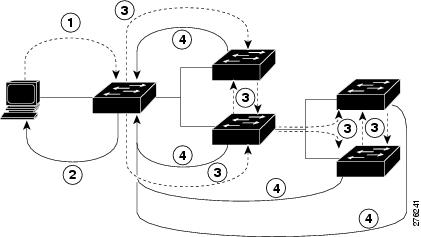
|
Number |
Process |
|---|---|
|
1 |
The management station sends queries and messages to the domain. |
|
2 |
The domain member replies to queries and messages from the management station. |
|
3 |
The domain member sends queries and messages to other domain members and endpoints. |
|
4 |
The domain member replies to queries and messages from other domain members and endpoints. |
EnergyWise supports the following query types:
-
Collect—Receives power-usage information in watts (W) from the domain members and endpoints.
-
Save—Saves the running configuration of a domain member. Use the energywise allow query save global configuration command.
-
Set—Changes the power level of a domain member or endpoint in the running configuration.
-
Sum—Summarizes the information from domain members and endpoints.
You can use these attributes to filter the results:
-
Importance—Rate your devices based on the business or deployment context. For example, a desk phone has a lower importance than a business-critical emergency phone. The range is from 1 (least important) to 100 (most important). The default is 1.
-
Keywords—Describes the device (other than the name or role).
-
Name—Identifies the device.
-
Role—Specifies the device function based on the business or deployment context.
-
Usage—Specifies the energy usage type of the Cisco EnergyWise device. The default is consumer.
-
All—Devices of all usage types.
-
Consumer—A device that consumes power, such as a switch.
-
Meter—A device that measures the pass-through power, such as a power distribution unit (PDU) that sends power from a source to a connected device.
-
Producer—A device that generates power, such as a solar panel.
-
The query results show domain members and endpoints with importance values less than or equal to the specified value in the query.
Activity Check
You can use this feature to ensure that the switch does not power off a phone that is in use. For example, if you have a Cisco IP phone connected to a PoE port and activity check is enabled, the switch does not power off the phone if it is sending or receiving voice traffic. If the phone is not in use, it powers off within approximately 1 minute. If a PC is connected to the switch port of the phone, the PC loses network connectivity when the phone is powered off.
You can configure activity check on these Cisco devices:
-
Cisco EtherSwitch service modules (NME-16ES-1G, NME-16ES-1G-P, NME-X-23ES-1G, NME-X-23ES-1G-P, NME-XD-24ES-1S-P, NME-XD-48ES-2S-P).
-
Cisco enhanced EtherSwitch service modules (SM-D-ES2-48, SM-D-ES3-48-P, SM-D-ES3G-48-P, SM-ES2-16-P, SM-ES2-24, SM-ES2-24-P, SM-ES3-16-P, SM-ES3-24-P, SM-ES3G-16-P, SM-ES3G-24-P).
Wake on LAN
Wake on LAN (WoL) is an Ethernet computer networking standard that uses a network message called a magic packet to wake up an endpoint device. The magic packet contains the MAC address of the destination endpoint device (typically a PC). For example, you can send a WoL magic packet to a PC. The listening PC waits for a magic packet addressed to it and then initiates the system to wake up.
WoL is implemented on the motherboard (BIOS) and the network interface. It is operating-system independent. WoL could be disabled by default on some PCs.
WoL with Cisco EnergyWise
You can configure the EnergyWise domain member to send a WoL magic packet to a specific endpoint device or all endpoint devices in the EnergyWise network. When a WoL-enabled PC is connected to the domain member, it receives the WoL magic packet and the power level of the PC changes from nonoperational to operational.
Some network interface cards (NICs) have a SecureOn feature with which you can store a hexadecimal password within the NIC. When you send WoL packets to NICs with SecureOn, the NICs store this password as part of the packet, making the wake up process secure. If the PC you are trying to wake up has an NIC that supports SecureOn, the domain member must send a magic packet with the hexadecimal password to power on the PC.
Configuration Guidelines
Enabling Cisco EnergyWise and Powering Devices
By default, Cisco EnergyWise is disabled on the domain member.
If you enter the no energywise level interface configuration command, the domain member does not immediately change to the default power level. The power level changes when you restart the domain member or enter the energywise level level command.
Domain Member with PoE Ports
For a domain member with PoE ports, such as a PoE-capable switch:
-
When you add an endpoint to an EnergyWise domain, it becomes an EnergyWise domain member and EnergyWise is enabled on the new domain member and all the PoE ports.
-
When you use the energywise level 0 interface configuration command, the port does not provide power to connected endpoints.
-
You cannot use the energywise level 0 global configuration command to power off the domain member.
Error-Disabled Ports
If a port is error-disabled:
-
It appears as an EnergyWise domain member or endpoint in the show command output and in the collect query results. The query results show that the port uses 0 watts.
-
It does not respond to a set query.
PoE and EnergyWise Interactions
You can configure EnergyWise on the port and configure the port power level.
The following table shows you how to find out if a domain member port participates in Cisco EnergyWise. For each combination of port and PoE mode check the matrix entry, if it is Yes , then the port participates in Cisco EnergyWise; if it is No , then the port does not participate in EnergyWise.
For example, if the port is PoE and the PoE mode is never , the table matrix entry is No ; this means Cisco EnergyWise is not disabled even if the port power is off.
|
Port |
PoE Mode—auto |
PoE Mode—never |
PoE mode—static |
|---|---|---|---|
|
PoE |
Yes |
No |
Yes |
|
Non-PoE |
No |
No |
No |
When you change the port mode using the power inline auto or power inline static interface configuration commands, changes are effective immediately. You do not need to restart the domain member.
If Cisco EnergyWise is disabled, the domain member can use PoE to manage the port power usage.
When you configure a recurrence for PoE interfaces, EnergyWise functions the same way as when the power inline and no power inline interface configuration commands are executed. You might see messages that show the interface going up and down at time of the event.
CLI Compatibility
Follow these guidelines for EnergyWise to work properly:
-
All domain members must run Cisco EnergyWise Version 1 or Cisco EnergyWise Version 2.6 or later.
-
All domain members must have the same domain name and security mode.
-
If your switch is stacking-capable and is a member of a switch stack, all the stack members must run the same Cisco EnergyWise version.
-
If your domain member is running Cisco EnergyWise Version 1, and you upgrade your software to a release supporting Cisco EnergyWise Version 2.6 or later:
-
The EnergyWise settings in the running configuration are updated. The domain member sets the management password as the same domain password in the energywise domain command.
-
Enter the copy running-config startup-config privileged EXEC command to save the EnergyWise settings in the configuration file.
-
-
If your domain member is running Cisco EnergyWise Version 2.6 or later and you need to downgrade to Cisco EnergyWise Version 1.0 due to domain member compatibility issues, enter the no energywise domain global configuration command to disable EnergyWise before downgrading your software to a release supporting EnergyWise Version 1.
To display the Cisco EnergyWise version running on your domain member, use the show energywise version privileged EXEC command. The Cisco EnergyWise version is referred to as the EnergyWise specification in the command output.
To display the software version running on your domain member, use the show version privileged EXEC command.
In Cisco EnergyWise Version 1, these commands were modified:
-
energywise domain domain-name secret [0 | 7] password global configuration command
We recommend that you reconfigure the EnergyWise domain with the energywise domain domain-name security {ntp-shared-secret | shared-secret} [0 | 7] shared-secret [protocol udp port udp-port-number [interface interface-id | ip ip-address]] global configuration command.
If you do not reconfigure the domain, the domain member synchronizes the management password with the domain password.
-
energywise management tcp-port-number global configuration command
We recommend that you reconfigure the management password for the domain with the energywise management security shared-secret [0 | 7] shared-secret port tcp-port-number global configuration command.
How to Configure EnergyWise
Enabling Cisco EnergyWise
SUMMARY STEPS
- configure terminal
- service password-encryption
- energywise domain domain-name security {ntp-shared-secret | shared-secret } [0 | 7] domain-password [protocol udp port udp-port-number [interface interface-id | ip ip-address] ]
- end
- show energywise
- show energywise domain
- copy running-config startup-config
DETAILED STEPS
| Command or Action | Purpose | |
|---|---|---|
| Step 1 |
configure terminal Example: |
Enters the global configuration mode. |
| Step 2 |
service password-encryption Example: |
(Optional) Enables password encryption. If you set a hidden password in Step 3, enter this command. |
| Step 3 |
energywise domain domain-name security {ntp-shared-secret | shared-secret } [0 | 7] domain-password [protocol udp port udp-port-number [interface interface-id | ip ip-address] ] Example: |
Enables Cisco EnergyWise on the network device, assigns it to a domain with the specified domain-name, sets the domain security mode, and sets the domain password to authenticate all communication in the domain.
For the domain-name and domain-password :
|
| Step 4 |
end Example: |
Returns to privileged EXEC mode. |
| Step 5 |
show energywise Example: |
Verifies your entries |
| Step 6 |
show energywise domain Example: |
Verifies your entries. |
| Step 7 |
copy running-config startup-config Example: |
(Optional) Saves your entries in the configuration file. |
Configuring Domain Member or Endpoint Attributes
SUMMARY STEPS
- configure terminal
- energywise importance importance
- energywise keywords word, word, word...
- service password-encryption
- energywise management security shared-secret [ 0 | 7] mgmt-password [port tcp-port-number]
- energywise name name
- energywise neighbor [ hostname | ip-address ] udp-port-number
- energywise role role
- energywise allow query [save | set]
- energywise endpoint security [ none | shared-secret [ 0 | 7 ] shared-secret]
- end
- show energywise
- show energywise domain
- copy running-config startup-config
DETAILED STEPS
| Command or Action | Purpose | |
|---|---|---|
| Step 1 |
configure terminal Example: |
Enters the global configuration mode. |
| Step 2 |
energywise importance importance Example: |
Sets the importance. The range is from 1 to 100. The default is 1. |
| Step 3 |
energywise keywords word, word, word... Example: |
Assigns at least one keyword. When assigning multiple keywords, separate the keywords with commas, and do not use spaces between keywords.
By default, keywords are not defined. |
| Step 4 |
service password-encryption Example: |
(Optional) Enables password encryption. If you set a hidden password in Step 3, enter this command. |
| Step 5 |
energywise management security shared-secret [ 0 | 7] mgmt-password [port tcp-port-number] Example: |
Sets the management password on the domain member that the management station uses to communicate with the domain.
For the mgmt-password :
(Optional) port tcp-port-number—Specifies the TCP port for management access. The range is from 1025 to 65535. The default is 43440. By default, the management password is not set. |
| Step 6 |
energywise name name Example: |
Specifies the EnergyWise-specific name.
The default is the host name. |
| Step 7 |
energywise neighbor [ hostname | ip-address ] udp-port-number Example: |
Assigns a static neighbor.
By default, static neighbors are not assigned. |
| Step 8 |
energywise role role Example: |
Specifies the role in the EnergyWise domain. For example, lobby.b20.
The default is the model number. |
| Step 9 |
energywise allow query [save | set] Example: |
Configures the domain member to respond to queries from the management station or another domain member.
By default, the domain member responds to the set query. |
| Step 10 |
energywise endpoint security [ none | shared-secret [ 0 | 7 ] shared-secret] Example: |
Sets the security mode for an endpoint.
By default, the password is not set. |
| Step 11 |
end Example: |
Returns to privileged EXEC mode. |
| Step 12 |
show energywise Example: |
Verifies your entries |
| Step 13 |
show energywise domain Example: |
Verifies your entries. |
| Step 14 |
copy running-config startup-config Example: |
(Optional) Saves your entries in the configuration file. |
Powering the PoE Port
SUMMARY STEPS
- configure terminal
- interface interface-id
- energywise level level
- end
- show energywise
- show energywise domain
- copy running-config startup-config
DETAILED STEPS
| Command or Action | Purpose | |||
|---|---|---|---|---|
| Step 1 |
configure terminal Example: |
Enters the global configuration mode. |
||
| Step 2 |
interface interface-id Example: |
Specifies the port or the range of ports to be configured and enters interface configuration mode. |
||
| Step 3 |
energywise level level Example: |
Manually powers on the port.
|
||
| Step 4 |
end Example: |
Returns to privileged EXEC mode. |
||
| Step 5 |
show energywise Example: |
Verifies your entries |
||
| Step 6 |
show energywise domain Example: |
Verifies your entries. |
||
| Step 7 |
copy running-config startup-config Example: |
(Optional) Saves your entries in the configuration file.
|
Configuring Port Attributes
Before you begin
Before entering the energywise activitycheck command in Step 7:
-
Verify that automatic quality of service (auto-QoS) is enabled on the port and on the connected IP phone.
-
If the domain member is connected to the IP phones through multiple Cisco devices, verify that they trust the CoS value in the incoming packets.
For more information about activity check and configuring auto-QoS, see Activity Check.
SUMMARY STEPS
- configure terminal
- interface interface-id
- energywise importance importance
- energywise keywords word, word, word...
- energywise name name
- energywise role role
- energywise activitycheck
- energywise allow query set
- end
- show running-config
- copy running-config startup-config
DETAILED STEPS
| Command or Action | Purpose | |||
|---|---|---|---|---|
| Step 1 |
configure terminal Example: |
Enters the global configuration mode. |
||
| Step 2 |
interface interface-id Example: |
Specifies the port or the range of ports to be configured, and enters interface configuration mode. |
||
| Step 3 |
energywise importance importance Example: |
Sets the importance. The range is from 1 to 100. The default is 1. |
||
| Step 4 |
energywise keywords word, word, word... Example: |
Assigns at least one keyword. When assigning multiple keywords, separate the keywords with commas, and do not use spaces between keywords.
By default, keywords are not defined. |
||
| Step 5 |
energywise name name Example: |
Specifies the EnergyWise-specific name.
The default is the host name. |
||
| Step 6 |
energywise role role Example: |
Specifies the role in the EnergyWise domain. For example, lobby.b20.
The default is the model number. |
||
| Step 7 |
energywise activitycheck Example: |
Verifies that the connected IP phone is not sending or receiving traffic before the domain member powers off the port.
|
||
| Step 8 |
energywise allow query set Example: |
If the interface receives a query from the management station or another domain member, configures the interface to respond to a query changing the power level and the EnergyWise attributes. By default, the domain member responds to this query. |
||
| Step 9 |
end Example: |
Returns to privileged EXEC mode. |
||
| Step 10 |
show running-config Example: |
Verifies your entries. |
||
| Step 11 |
copy running-config startup-config Example: |
(Optional) Saves your entries in the configuration file. |
Configuring Recurrences
SUMMARY STEPS
- show energywise
- configure terminal
- time-range time-range-name
- absolute start hh:mm day_of_month month year
- periodic days_of_the_week hh:mm
- interface interface-id
- energywise level level recurrence importance importance {at minute hour day_of_month month day_of_week | time-range time-range-name}
- end
- show energywise recurrence
- copy running-config startup-config
DETAILED STEPS
| Command or Action | Purpose | |
|---|---|---|
| Step 1 |
show energywise Example: |
Verifies that EnergyWise is enabled. |
| Step 2 |
configure terminal Example: |
Enters the global configuration mode. |
| Step 3 |
time-range time-range-name Example: |
Assigns a name to the time range, and enters the time-range configuration mode. If you do not configure a time range, go to Step 6. The time range is based on the system clock.
Use the absolute and the periodic time-range configuration commands to specify times and days for a recurrence. You can use one absolute condition and multiple periodic conditions. |
| Step 4 |
absolute start hh:mm day_of_month month year Example: |
Sets the start time and day for the recurrence. If the absolute condition has an end time and day, the domain member ignores these values.
|
| Step 5 |
periodic days_of_the_week hh:mm Example: |
Sets the weekly start time and day for the recurrence.
|
| Step 6 |
interface interface-id Example: |
Specifies the port or a range of ports to be configured, and enters interface configuration mode. |
| Step 7 |
energywise level level recurrence importance importance {at minute hour day_of_month month day_of_week | time-range time-range-name} Example: |
Schedules a power-on or power-off event.
The event uses the domain member time. Repeat this step to schedule another event. |
| Step 8 |
end Example: |
Returns to privileged EXEC mode. |
| Step 9 |
show energywise recurrence Example: |
Verifies your entries. |
| Step 10 |
copy running-config startup-config Example: |
(Optional) Saves your entries in the configuration file. |
Using Queries to Manage Power in the Domain
 Note |
If the timeout value in the energywise query importance privileged EXEC command is too short, the management station does not receive query results even if the domain members and endpoints respond to the query. For example, if you want to power off a specific phone but the timeout value in the energywise query importance command is too short, the phone is not powered off. When configuring the timeout, configure a minimum of 6 seconds to display correct output. |
In the procedure, Steps 2 and 3 are interchangeable. You can perform either Step 2 or Step 3.
SUMMARY STEPS
- energywise query analyze domain domain-name
- energywise query importance importance {keywords word, word,... | name name} collect {delta | usage} [all [timeout timeout] | consumer [timeout timeout] | meter [timeout timeout] | producer [timeout timeout] | timeout timeout]
- energywise query importance importance {keywords word, word,... | name name} sum {delta | usage} [all [timeout timeout] | consumer [timeout timeout] | meter [timeout timeout] | producer [timeout timeout] | timeout timeout]
- energywise query importance importance {keywords word, word,... | name name} set level level [all [ timeout timeout ] | consumer [ timeout timeout ] | meter [ timeout timeout ] | producer [ timeout timeout ] timeout timeout ]
DETAILED STEPS
| Command or Action | Purpose | |||||
|---|---|---|---|---|---|---|
| Step 1 |
energywise query analyze domain domain-name Example: |
Runs a query to analyze and display information about the domain, including the domain size and the number of members and endpoints. |
||||
| Step 2 |
energywise query importance importance {keywords word, word,... | name name} collect {delta | usage} [all [timeout timeout] | consumer [timeout timeout] | meter [timeout timeout] | producer [timeout timeout] | timeout timeout] Example: |
Runs a query to display power information for the domain members and endpoints. Runs a query to change the power level and to power on or off the domain members, PoE ports, or endpoints.
The default timeout is 6 seconds. The range is from 1 to 180. Repeat this step to run another query. |
||||
| Step 3 |
energywise query importance importance {keywords word, word,... | name name} sum {delta | usage} [all [timeout timeout] | consumer [timeout timeout] | meter [timeout timeout] | producer [timeout timeout] | timeout timeout] Example: |
You can perform Step 2 or Step 3 |
||||
| Step 4 |
energywise query importance importance {keywords word, word,... | name name} set level level [all [ timeout timeout ] | consumer [ timeout timeout ] | meter [ timeout timeout ] | producer [ timeout timeout ] timeout timeout ] Example: |
(Optional) Runs a query to change the power level and to power on or off the domain members, PoE ports, or endpoints.
The default is 6 seconds. The range is from 1 to 180. Repeat this step to run another query. |
Configuring Activity Check
SUMMARY STEPS
- configure terminal
- interface interface-id
- energywise activity check
DETAILED STEPS
| Command or Action | Purpose | |||
|---|---|---|---|---|
| Step 1 |
configure terminal Example: |
Enters the global configuration mode. |
||
| Step 2 |
interface interface-id Example: |
Specifies the port or a range of ports to be configured, and enters the interface configuration mode. In the examples, the interface-id is in this format: type slot-or-module-number/port-number, for example, gigabitethernet 0/5. To specify an interface, see your device software documentation. |
||
| Step 3 |
energywise activity check Example: |
Configures the domain member to wait until a Cisco IP phone connected to a PoE port is not sending or receiving traffic before the domain member powers off the port.
|
What to do next
Proceed to test activity check.
Testing Activity Check
After you have enabled activity check, perform the following checks to make sure that the switch powers off the port only when a connected Cisco IP phone is not sending or receiving voice traffic.
While making a phone call, set the port power level to 0. The switch should not power off the IP phone. To set the port power level, you can:
-
Run a query (using the CLI or the management application programming interface [MAPI]) — The switch performs an activity check before powering off.
-
Use a recurrence—The switch performs an activity check before powering off.
-
Use the CLI—The switch does not perform an activity check and powers off the PoE port immediately.
Using WoL with a MAC Address
SUMMARY STEPS
- energywise query importance importance {keywords word, word,... | name name} wol mac mac-address [password password | port tcp-port-number [password password]]
DETAILED STEPS
| Command or Action | Purpose | ||||
|---|---|---|---|---|---|
|
energywise query importance importance {keywords word, word,... | name name} wol mac mac-address [password password | port tcp-port-number [password password]] Example: |
Sends a WoL magic packet to a specific device or to all devices in the EnergyWise network.
|
Using WoL Without a MAC Address
To use WoL without entering a MAC address, first configure the EnergyWise endpoint device to include off-state caching and WoL. To wake up the device and set its power level, use the energywise query privileged EXEC command. For example, enter this command:
DomainMember# energywise query importance 100 keywords pc set level 10
Device MAC addresses are cached along with their keywords or names. The domain member matches the keywords or name you enter with the cached keywords, names, and MAC addresses and sends the WoL packet to the matching device.
The WoL packet is sent only if the device is powered off.
Monitoring and Troubleshooting EnergyWise
Monitoring EnergyWise
Use the following commands to monitor EnergyWise.
|
Command |
Purpose |
|---|---|
|
show energywise |
Displays the settings and status for the domain member or endpoint. |
|
show energywise children |
Displays the status of the connected endpoints. |
|
show energywise provisioned |
Displays a summary of the EnergyWise information for the domain member and the connected endpoints. |
|
show energywise domain |
Displays the domain to which the domain member or endpoint belongs. |
|
show energywise events |
Display the last ten events (messages) sent to other domain members or endpoints in the domain. |
|
show energywise neighbor |
Displays the neighbor tables for the domain member. |
|
show energywise recurrences |
Displays the EnergyWise settings and status for recurrence. |
|
show energywise statistics |
Displays the counters for events and errors. |
|
show energywise usage |
Displays the actual power usage on the domain member or endpoint. |
|
show energywise version |
Displays the EnergyWise version. |
|
show version |
Displays the software version. |
|
show power inline |
Displays the PoE status. |
|
show cdp neighbors |
Displays the neighbors discovered by CDP. |
Verifying Power Usage
This example shows you how to verify that the Cisco 7960 IP Phone uses 6.3 W and that the Cisco 7970G IP Phone uses 10.3 W:
Device# show energywise usage children
Interface Name Usage Caliber
--------- ---- ----- -------
Switch 144.0 (W) max
Gi0/1 Gi0.1 6.3 (W) trusted
Gi0/2 Gi0.2 10.3 (W) trusted
Detecting Communication Failures
Use the EnergyWise debug mode commands to show communication failures.
|
Command |
Purpose |
|---|---|
|
debug energywise debug |
Displays errors such as invalid sequence numbers and communication errors on the domain. |
|
debug energywise discovery |
Displays all EnergyWise discovery information. |
|
debug energywise endpoint |
Displays information about EnergyWise endpoints running a client or agent and helps detect mismatched domain names, secrets, and sequence numbers of connected endpoints. |
|
debug energywise ha |
Displays EnergyWise high availability (HA) information for devices that have HA capability. |
|
debug energywise management |
Displays information about authentication failures and EnergyWise management stations running power management applications. |
|
debug energywise packet |
Displays EnergyWise packet trace information. |
|
debug energywise query |
Displays query information relating to the device from which the query is initiated. |
|
debug energywise trace |
Displays information about all the EnergyWise processes relating to the device from which the query is initiated. |
|
debug energywise wol |
Displays Wake on LAN (WoL) query information relating to the device from which the query is initiated. |
Disabling EnergyWise
To disable EnergyWise, enter the interface configuration commands followed by the global configuration commands.
|
Command |
Purpose |
|---|---|
|
no energywise |
Disables EnergyWise on the PoE port or on the endpoint. |
|
no energywise activitycheck |
Configures the domain member not to wait until a Cisco IP phone connected to a PoE port is not sending or receiving voice traffic before the domain member powers off the port. |
|
no energywise allow query set |
Configures the interface to drop all set queries for the interface and children. If configured, you cannot change the power level or EnergyWise attributes of connected devices on the interface. To prevent power levels on all interfaces from being changed, apply the command to all interfaces. |
|
no energywise [ importance | keywords [ word, word, ....]| level | name [name] | role [role]] |
Removes the EnergyWise configuration on a domain member port. If you enter the no energywise level command, the domain member changes the power level to the default only when you restart the domain member or you enter the energywise level level command. |
|
no energywise level level recurrence importance importance {at minute hour day_of_month month day_of_week | timerange timerange-name} |
Removes the recurrence configuration on a domain member port. |
|
Command |
Purpose |
|---|---|
|
no energywise allow query save |
Configures the domain member not to respond to a query that saves the running configuration. |
|
no energywise allow query set |
Configures the domain member to drop all set queries for the parent entity. If configured, you cannot change the power level or EnergyWise attributes of the domain member. This configuration does not apply to the interfaces or endpoints connected to any interfaces. |
|
no energywise domain |
Disables EnergyWise on the domain member. |
|
no energywise endpoint |
Configures the domain member not to establish parent-child relationships with connected EnergyWise-compatible endpoints. The endpoints cannot receive queries or messages from the domain member. |
|
no energywise{importance | keywords [word ,word,...] | name | neighbor [hostname | ip-address] udp-port-number | role} |
Removes the EnergyWise configuration on the domain member. |
|
no energywise management |
Configures the domain member to not communicate with a connected management station that sends queries. |
Configuration Examples for EnergyWise
Examples: Setting the Domain
The following example displays how to set the domain:
DomainMember# show energywise
Interface Role Name Usage Lvl Imp Type
--------- ---- ---- ----- --- --- ----
fanfare jsmith 1009.0(W) 5 100 paren
DomainMember# configure terminal
Enter configuration commands, one per line. End with CNTL/Z.
DomainMember(config)# energywise domain cisco security ntp-shared-secret cisco protocol
udp port 43440 ip 2.2.4.30
DomainMember(config)# energywise importance 50
DomainMember(config)# energywise keywords lab1,devlab
DomainMember(config)# energywise name LabSwitch
DomainMember(config)# energywise neighbor member1 43440
DomainMember(config)# energywise role role.labaccess
DomainMember(config)# energywise allow query save
DomainMember(config)# end
DomainMember# show energywise domain
Name : member1
Domain : cisco
Protocol : udp
IP : 2.2.2.21
Port : 43440
DomainMember# show energywise neighbors
Capability Codes: R - Router, T - Trans Bridge, B - Source Route Bridge
S - Switch, H - Host, I - IGMP, r - Repeater, P - Phone
Id Neighbor Name Ip:Port Prot Capability
-- ------------- ------- ---- ----------
1 member-21 2.2.2.21:43440 udp S I
2 member-31 2.2.4.31:43440 static S I
3 member-22 2.2.2.22:43440 cdp S I
Examples: Manually Managing Power
The following example displays how to manually manage the power.
To power on the lab IP phones:
DomainMember# configure terminal
Enter configuration commands, one per line. End with CNTL/Z.
DomainMember(config)# energywise domain cisco security shared-secret cisco protocol udp
port 43440 ip 2.2.4.44
DomainMember(config)# interface gigabitethernet0/3
DomainMember(config-if)# energywise importance 65
DomainMember(config-if)# energywise name labphone.5
DomainMember(config-if)# energywise role role.labphone
DomainMember(config-if)# end
To power off an IP phone connected to a PoE port:
DomainMember# configure terminal
Enter configuration commands, one per line. End with CNTL/Z.
DomainMember(config)# energywise domain cisco security shared-secret cisco protocol udp
port 43440 ip 2.2.4.44
DomainMember(config)# interface gigabitethernet0/2
DomainMember(config-if)# energywise importance 65
DomainMember(config-if)# energywise name labphone.5
DomainMember(config-if)# energywise role role.labphone
DomainMember(config-if)# energywise level 0
DomainMember(config-if)# end
The domain member powers the IP phone whether Cisco EnergyWise is enabled or not.
Examples: Automatically Managing Power
The following example displays how to automatically manage the power:
DomainMember# configure terminal
Enter configuration commands, one per line. End with CNTL/Z.
DomainMember(config)# energywise domain cisco security shared-secret cisco protocol udp
port 43440 ip 2.2.4.30
DomainMember(config)# interface gigabitethernet1/0/3
DomainMember(config-if)# energywise level 10 recurrence importance 90 at 0 8 * * *
DomainMember(config-if)# energywise level 0 recurrence importance 90 at 0 20 * * *
DomainMember(config-if)# energywise importance 50
DomainMember(config-if)# energywise name labInterface.3
DomainMember(config-if)# energywise role role.labphone
DomainMember(config-if)# end
DomainMember# show energywise recurrences
Id Addr Class Action Lvl Cron
-- ---- ----- ------ --- ----
1 Gi0/3 QUERY SET 10 minutes: 0 hour: 8 day: * month: * weekday: *
2 Gi0/3 QUERY SET 0 minutes: 0 hour: 20 day: * month: * weekday: *
DomainMember# show running-config
<output truncated>
interface GigabitEthernet0/3
energywise level 10 recurrence at 0 8 * * *
energywise level 0 recurrence at 0 20 *
energywise importance 50
energywise role role.labphone
energywise name labInterface.3
end
<output truncated>
To automatically power on the lab IP phones at 08:00 and power off at 20:00:
DomainMember# configure terminal
Enter configuration commands, one per line. End with CNTL/Z.
DomainMember(config)# energywise domain cisco security shared-secret cisco protocol udp
port 43440 ip 2.2.4.30
DomainMember(config)# interface gigabitethernet1/0/3
DomainMember(config-if)# energywise level 10 recurrence importance 90 at 0 8 * * *
DomainMember(config-if)# energywise level 0 recurrence importance 90 at 0 20 * * *
DomainMember(config-if)# energywise importance 50
DomainMember(config-if)# energywise name labInterface.3
DomainMember(config-if)# energywise role role.labphone
DomainMember(config-if)# end
DomainMember# show energywise recurrences
Id Addr Class Action Lvl Cron
-- ---- ----- ------ --- ----
1 Gi0/3 QUERY SET 10 minutes: 0 hour: 8 day: * month: * weekday: *
2 Gi0/3 QUERY SET 0 minutes: 0 hour: 20 day: * month: * weekday: *
DomainMember# show running-config
<output truncated>
interface GigabitEthernet0/3
energywise level 10 recurrence at 0 8 * * *
energywise level 0 recurrence at 0 20 *
energywise importance 50
energywise role role.labphone
energywise name labInterface.3
end
<output truncated>
To automatically power on the PCs on the first floor at 06:00 and power off at 21:00:
DomainMember# configure terminal
Enter configuration commands, one per line. End with CNTL/Z.
DomainMember(config)# service password-encryption
DomainMember(config)# energywise domain cisco security shared-secret cisco protocol udp
port 43440 ip 2.2.4.30
DomainMember(config)# time-range onfirstfloor
DomainMember(config-time-range)# absolute start 0:00 1 August 2009
DomainMember(config-time-range)# periodic daily 06:00 to 21:00
DomainMember(config)# time-range offfirstfloor
DomainMember(config-time-range)# absolute start 0:00 1 August 2009
DomainMember(config-time-range)# periodic daily 00:00 to 05:55
DomainMember(config-time-range)# periodic daily 21:01 to 23:59
DomainMember(config-time-range)# exit
DomainMember(config)# interface gigabitethernet0/3
DomainMember(config-if)# energywise level 10 recurrence importance 70 time-range onfirstfloor
DomainMember(config-if)# energywise level 0 recurrence importance 70 time offfirstfloor
DomainMember(config-if)# energywise name floor.1
DomainMember(config-if)# energywise role pc-mgr
DomainMember(config-if)# end
DomainMember# show energywise recurrences
Id Addr Class Action Lvl Cron
-- ---- ----- ------ --- ----
1 Gi0/3 QUERY SET 10 onfirstfloor
2 Gi0/3 QUERY SET 0 offfirstfloor
DomainMember# show running-config
<output truncated>
interface GigabitEthernet0/3
energywise level 10 recurrence importance 70 time-range onfirstfloor
energywise level 0 recurrence importance 70 time-range offfirstfloor
energywise role pc-mgr
energywise name floor.1
end
<output truncated>
 Note |
Cisco EnergyWise uses only the start time for the absolute condition. Any configured end times are ignored. However, a start and end time is mandatory for the periodic condition. |
Examples: Querying to Analyze Domains
This example shows how to display information about the domain, such as the number of members, endpoints and the domain size:
DomainMember# energywise query analyze domain
EnergyWise is currently analyzing the domain, please wait...
EnergyWise Domain Statistics
----------------------------
Querying from HW Model: WS-C3560G-48PS
Number of Domain Members: 3
Number of Endpoints: 1
Examples: Querying with the Name Attribute
In this example, Switch 1 and Switch 2 are in the same domain. shipping.1 is a PoE port on Switch 1, and shipping.2 is a PoE port on Switch 2.
The example shows the power usage of the domain members and endpoints with names beginning with shipping and with importance values less than or equal to 80. Run this query on Switch 1:
DomainMember# energywise query importance 80 name shipping.* collect usage
EnergyWise query, timeout is 6 seconds:
Host Name Usage Level Imp
---- ---- ----- ----- ---
192.168.20.1 shipping.1 6.3 (W) 10 1
192.168.20.2 shipping.2 8.5 (W) 10 1
Queried: 2 Responded: 2 Time: 0.4 seconds
The first row (shipping.1) is from Switch 1. The second row (shipping.2) is from Switch 2, a neighbor of Switch 1.
Examples: Querying with Keywords
In this example, Switch 1 and Switch 2 are in the same domain. shipping.1 is a PoE port on Switch 1, and shipping.2 is a PoE port on Switch 2.
The example shows the power usage of IP phones with different names, different roles, and importance values less than or equal to 80, but all that have the Admin keyword. Run this query on Switch 1:
DomainMember# energywise query importance 80 keyword Admin collect usage
EnergyWise query, timeout is 6 seconds:
Host Name Usage Level Imp
---- ---- ----- ----- ---
192.168.40.2 shipping.1 6.3 (W) 10 1
192.168.50.2 orders.1 10.3 (W) 10 1
192.168.60.3 pc.1 200.0 (W) 8 75
Queried: 3 Responded: 3 Time: 0.5 seconds
Switch 1 reports two phones connected to Switch 2, a neighbor of Switch 1.
 Note |
Do not run a query with keywords *. No results are generated. |
Examples: Querying to Set Power Levels
In these examples shipping.1 and shipping.2 are PoE ports on Switch 1. Run these queries on Switch 1:
-
Set the power level of PoE port shipping.2 to 0:
DomainMember# energywise query importance 80 name shipping.2 set level 0 -
Set the power level of PoE ports shipping.1 and shipping.2 to 0:
DomainMember# energywise query importance 90 name shipping.* set level 0 -
Set the power level of devices that have the keyword Admin to 10:
DomainMember# energywise query importance 60 keyword Admin set level 10 EnergyWise query, timeout is 6 seconds: !!!! Success rate is (2/2) setting entities Queried: 2 Responded: 2 Time: 0.15 seconds
To show the power usage of EnergyWise devices with usage type all :
DomainMember# energywise query importance 100 name * collect usage all
EnergyWise query, timeout is 6 seconds:
Host Name Usage Level Imp
---- ---- ----- ----- ---
10.1.2.83 SEP5475d0db0dcb 3.8 (W) 10 5
10.1.2.71 SEP1C17D340834E 8.8 (W) 10 1
10.1.2.68 SEP3037A61748E2 8.8 (W) 10 1
10.1.2.211 Local_InfeedA_Outlet1 0.0 (W) 0 50
10.1.2.211 Local_InfeedA_Outlet2 0.0 (W) 0 50
10.1.2.211 Local_InfeedA_Outlet3 0.0 (W) 0 50
10.1.2.211 Local_InfeedA_Outlet4 0.0 (W) 0 50
10.1.2.211 Local_InfeedA_Outlet5 0.0 (W) 0 50
10.1.2.211 Local_InfeedA_Outlet6 34.0 (W) 0 50
To show the power usage of an IP phone with usage type consumer :
DomainMember# energywise query importance 100 name * collect usage consumer
EnergyWise query, timeout is 6 seconds:
Host Name Usage Level Imp
---- ---- ----- ----- ---
10.1.2.83 SEP5475d0db0dcb 3.8 (W) 10 5
10.1.2.71 SEP1C17D340834E 8.8 (W) 10 1
10.1.2.68 SEP3037A61748E2 8.8 (W) 10 1
To show the power usage of a PDU outlet with usage type meter :
DomainMember# energywise query importance 100 name * collect usage meter
EnergyWise query, timeout is 6 seconds:
Host Name Usage Level Imp
---- ---- ----- ----- ---
10.1.2.211 Local_InfeedA_Outlet1 0.0 (W) 0 50
10.1.2.211 Local_InfeedA_Outlet2 0.0 (W) 0 50
10.1.2.211 Local_InfeedA_Outlet3 0.0 (W) 0 50
10.1.2.211 Local_InfeedA_Outlet4 0.0 (W) 0 50
10.1.2.211 Local_InfeedA_Outlet5 0.0 (W) 0 50
10.1.2.211 Local_InfeedA_Outlet6 34.0 (W) 0 50
Additional References
Related Documents
| Related Topic | Document Title |
|---|---|
|
List of Cisco network devices supporting Cisco EnergyWise |
Cisco IOS Release Notes for Cisco EnergyWise, EnergyWise Version 2.8 |
|
EnergyWise Commands |
|
|
IP-Enabled Energy Management |
IP-Enabled Energy Management: A Proven Strategy for Administering Energy as a Service |
|
Cisco EnergyWise partner documentation |
Go to the Cisco Developer Network.
|
Feature Information for EnergyWise
This table provides release and related information for features explained in this module.
These features are available on all releases subsequent to the one they were introduced in, unless noted otherwise.
|
Release |
Feature |
Feature Information |
|---|---|---|
|
|
EnergyWise |
In a network, Cisco EnergyWise monitors and manages the power usage of network devices and devices connected to the network. |
Use Cisco Feature Navigator to find information about platform and software image support. To access Cisco Feature Navigator, go to http://www.cisco.com/go/cfn.
 Feedback
Feedback