Cisco Prime Network Analysis Module (NAM-3) Catalyst 6500 Series Switch Installation and Configuration Guide 5.1(2)
Available Languages
Table Of Contents
Cisco Prime Network Analysis Module Catalyst 6500 Series Switch Installation and Configuration Guide
Cisco Catalyst 6500 Series NAM (WS-SVC-NAM3-6G-K9) Bare Metal Installation
Field Replaceable Unit Installation
Installing and Configuring External Storage
Preparing External SAS Storage
Preparing External FCoE/FC Storage
Feature Information for Network Analysis Module
Obtaining Documentation and Submitting a Service Request
Cisco Prime Network Analysis Module Catalyst 6500 Series Switch Installation and Configuration Guide

Revised: November 2011 OL-24434-02
The Cisco Prime Network Analysis Module (NAM) is an integrated module that enables network managers to understand, manage, and improve how applications and services are delivered to end users. The Cisco NAM offers flow-based traffic analysis of applications, hosts, and conversations, performance-based measurements on application, server, and network latency, quality of experience metrics for network-based services such as voice over IP (VoIP) and video, and problem analysis using deep, insightful packet captures. The Cisco NAM includes an embedded, web-based GUI that provides quick access to the configuration menus and presents easy-to-read performance reports on web, voice, and video traffic.
The Cisco Prime™ portfolio of enterprise and service provider management offerings supports integrated lifecycle management of Cisco architectures and technologies based on a business-centric framework. Built on an intuitive workflow-oriented user experience, Cisco Prime products dramatically increase IT productivity, network scalability, and control of the network infrastructure and endpoints.
Cisco Prime Network Analysis Module 5.1(2) is released on the high performance Cisco Catalyst 6500 Series Network Analysis Module (WS-SVC-NAM-3). This release offers integrated, high performance application visibility and troubleshooting in high speed, high density Catalyst 6500 Campus Backbone and Data Center environments. This release is not supported on any other Cisco platforms. This release increases visibility into both physical and virtual switch environments, and enhances Catalyst 6500 operational manageability in physical and VSS switching environments.
This document contains information for installing Cisco NAM on a Cisco Catalyst 6500 Series Network Analysis Module (WS-SVC-NAM3-6G-K9).
Contents
•
Cisco Catalyst 6500 Series NAM (WS-SVC-NAM3-6G-K9) Bare Metal Installation
•
Installing and Configuring External Storage
•
Obtaining Documentation and Submitting a Service Request
Overview
This document covers all aspects of installation of NAM software on a Cisco Catalyst 6500 Series Network Analysis Module (WS-SVC-NAM3-6G-K9):
•
Installation from recovery image (bare metal installation)
•
Installation from helper image via the network.
Front Panel Description
The NAM front panel (see Figure 1) includes a STATUS LED and SHUTDOWN button. The STATUS LED indicates the operating states of the NAM. Table 1 describes the front panel and LED operation.
Figure 1 NAM Front Panel
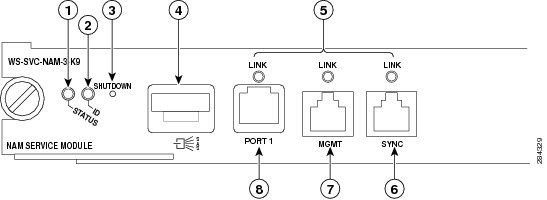
Table 1 Front Panel Descriptions
1
STATUS LED
Green
The NAM is operational. All diagnostic tests pass.
Amber
Indicates one of three conditions:
•
The NAM is running through its boot and self-test diagnostic sequence.
•
The NAM is disabled.
•
The NAM is the shutdown process (coming up or shutting down).
Red
A diagnostic other than an individual port test failed.
Off
The NAM power is off.
2
ID (Beacon)
Blue
Works as a standard service LED. Available for the operator to turn on so the operational staff can locate the card in a stack.
3
SHUTDOWN button
—
Shutdown pinhole. See SHUTDOWN Button.
4
MiniSAS
—
Mini-Serial Attached Storage port.
5
Link Status LEDs
Bi-color
Ethernet port link status. Standard Ethernet Link Status LED conditions.
6
SYNC
—
1 GE 1588 Sync port.
7
MGMT
—
Management port currently not used.
8
PORT 1
—
10 GE SFP+ FCoE port.
SHUTDOWN Button

CautionDo not remove the NAM from the switch until the NAM has shut down completely and the STATUS LED is orange. You risk disk corruption if you remove the NAM from the switch before the NAM completely shuts down.
To avoid corrupting the NAM hard disk, you must correctly shut down the NAM before you remove it from the chassis or disconnect the power. This shutdown procedure is normally initiated by commands entered at the supervisor engine CLI prompt or the NAM CLI prompt.

Note
If disk corruption occurs, you can recover the disk by upgrading the application image again with the --install option.
If the NAM fails to respond to these commands properly, press the SHUTDOWN button on the front panel to initiate the shutdown procedure.
The shutdown procedure may require several minutes. The STATUS LED turns off when the NAM shuts down.
Requirements
•
Cisco Catalyst 6500 Series E Switch
•
Open slot for Cisco NAM
•
At least one Supervisor
–
Virtual Switching Supervisor Engine 720 (VS-S720-10G)
–
IOS release version 12.2 (33) SXJ1
–
Access to configuration
•
Management IP address, netmask, and gateway for NAM on a Switch controlled vlan
•
NAM images
–
Recovery image on a TFTP server accessible to the NAM management IP or for upgrade
–
NAM Application image on an ftp or http server accessible to the NAM management IP
•
One Cisco Catalyst 6500 Series Network Analysis Module (WS-SVC-NAM3-6G-K9) Prototype Board.
Cisco Catalyst 6500 Series NAM (WS-SVC-NAM3-6G-K9) Bare Metal Installation
Most if not all Cisco Catalyst 6500 Series NAM (WS-SVC-NAM3-6G-K9) prototype boards will not be blank, but rather the currently running software will be unknown. To get the blade into a usable state, recovery procedures will be used. This procedure assumes the LCP and FPGA/Rommon versions are current, but does not assume NAM software is installed or is the correct version. This section will outline the procedures to install the Field Replaceable Unit as well as NAM in a recovery scenario, where the blade will be completely initialized for NAM and the NAM application installed.
Field Replaceable Unit Installation
The memory or hard disk can be replaced using the following instructions:

Note
For safety precautions, see the Safety Guidelines section.
Step 1
Shut down the NAM-3 using the CLI shutdown command, or by pushing the shutdown button on the front panel with a pin. Wait until the lights go off and unplug it.
Step 2
Carefully remove the NAM blade out of the switch slot.
Step 3
To remove old memory DIMMs, push down on the white latches. All size DIMMs are uncovered, not screwed in, and not soldered, and there is no other component blocking them, so they can be easily removed.
Step 4
Please follow all necessary antistatic standards in handling the hard disk drives.
WarningRemember to use an ESD or antistatic wrist strap, a conductive foam pad or mat (recommended), and follow all necessary antistatic standards when handling the hard disk drives.
Step 5
If a hard drive is already installed in the hard drive tray, you can remove it by unfastening the four screws that attach it to the drive tray with a Number 2 Phillips screwdriver.
Step 6
Install the new DIMMs or hard drive. Avoid extra force when removing and inserting DIMMs.
Step 7
Plug the NAM-3 back in. You would see the STATUS button go red, and then green when it is booting up.
Recovery Procedure
Complete the following steps for the recovery:
Step 1
Access the switch CLI in enable mode using Telnet or SSH.
At this point you will need to set the management vlan for the Cisco Catalyst 6500 Series NAM (WS-SVC-NAM3-6G-K9) blade correctly. The IP address used for the NAM will also be used to download and install the recovery image from rommon. However, for connectivity to occur, the switch will need to be set to route traffic to the Cisco Catalyst 6500 Series NAM (WS-SVC-NAM3-6G-K9) management interface. The vlan ID in the command below must contain the IP address that must be used for the NAM management port.
Replace X below with the valid module and XX with valid vlan information.
Cisco6500# conf t
Cisco6500(config)# analysis module X management-port X access-vlan XX
Cisco6500(config)#Optionally, save the config.
Cisco6500# wr mem
Building configuration...
[OK]
Cisco6500#Step 2
Plug the Cisco Catalyst 6500 Series NAM (WS-SVC-NAM3-6G-K9) blade into an open slot on the switch.
Step 3
Session into the Cisco Catalyst 6500 Series NAM (WS-SVC-NAM3-6G-K9) console from your switch session.
Cisco6500#service-module session slot X
You can type Ctrl-^, then x at the remote prompt to end the session
Trying 127.0.0.20, 2065 ... OpenAt this point you may see a bootup sequence on the session terminal, or a rommon prompt. You must get to the blade's rommon prompt to start the recovery process.
Look for this output during bootup:
Break out with <ESC>Press Esc within 10 seconds. You will see the rommon prompt very soon after that. After you have the rommon prompt, you will need to set up networking.
Use ? for help.
Sending Cisco Catalyst 6500 Series NAM (WS-SVC-NAM3-6G-K9) recovery start SCP message to supervisor.
ACK received.
rommon #0>Several parameters need to be set at the rommon.
–
ADDRESS - NAM IP address on the switch vlan as set up on the switch
–
GATEWAY - Gateway for the vlan as set up on the switch
–
SERVER - TFTP server to use for downloading the recovery image
–
IMAGE - Complete path to and including the recovery image on the TFTP server
–
VLAN - Switch vlan which contains allocated NAM IP address
–
PORT - Set to Data0 for internal port
Replace the addresses below with the NAM IP address and gateway you are using in the following sequence. Also, enter the IP address of the TFTP server as SERVER. The IMAGE parameter is the path to and including the recovery image on the TFTP server.
rommon #1> ADDRESS=1.1.1.2
rommon #2> GATEWAY=1.1.1.1
rommon #3> SERVER=2.2.2.2
rommon #4> IMAGE=/tftpboot/path/to/and/including/nam_recv.img
rommon #5> PORT=Data0
rommon #6> VLAN=35Now you can download and boot the NAM recovery image:
rommon #7> tftpdnld
...
tftp /tftpboot/trifecta/latest-recv@172.20.98.174 via 172.20.103.1
Starting download. Press ESC to abort.
!!!! .....This procedure will take up to 15 minutes to complete. At some point you will see a menu. You can install the NAM image from that menu. For recovery purposes, you will only need to use menu item 4. After the image has been validated, you will be prompted for confirmation. Here is the sequence:
==============================================================================
Cisco Systems, Inc.
Network Analysis Module(WS-SVC-NAM3-6G-K9) recovery utility
Version 1.0(0.6)
-----
Network Analysis Module (WS-SVC-NAM3-6G-K9) Recovery Menu
1 - Download and install application image from network (destructive)
2 - Re-initialize eUSB
3 - Display software versions
4 - Install Application Image from Ramdisk (destructive)
5 - Change file transfer method (currently ftp/http)
6 - Send Ping
n - Configure network
r - Exit and reset Services Engine
h - Exit and shutdown Services Engine
Selection [123456nrh]: 4
uncompressing image . . .
Checking nam-app
Do you want to proceed installing it? [y/N] y
Executing pre install actions...
Initializing the hard disk. This process may take several minutes...
Required disk size: 22020096 Kb (blocks)
Available disk size: 586061784 Kb (blocks)sd 0:0:0:0: [sda] Assuming drive cache: write through
sd 0:0:0:0: [sda] Assuming drive cache: write through
Applying the image, this process may take several minutes...
Performing post install, please wait...
Running post install script: /tmp/post-install
Application image upgrade complete. You can boot the image now.
Selection [123456nrh]: r
About to exit and reset NAM.
Are you sure? [y/N] y
rebooting...Now the NAM login prompt will come up on the console after rebooting. If you are still on the console, you will see the rommon bootup sequence as well as the NAM bootup sequence. You should wait for the NAM login prompt. No user interaction is needed until that point is reached.
...
Cisco Network Analysis Module
nam.localdomain login:The NAM is installed and ready to be configured.
Switch Commands
show users
This command is executed when you do not log out of a session command, and the subsequent logins fail. In order to clear the session created by the service-module session slot X command, use the following procedure.
From the switch CLI, in execution mode, issue this command:
show usersNote the vty connected to the slot ipip addresses are: 127.0.0.[X]0clear line vty XWhere X is the switch slot which contains the NAM blade.
Output shows the vty used for the session open for a NAM module. Note the vty connected to the slot IP you want to clear.
For example, a NAM in slot 1 would produce this output, after the show users command is executed:
1 vty 0 127.0.0.10In this example, to clear the NAM session, issue this command:
clear line vty 1show analysis module # version
This command is used to identify the version of the NAM software on a standalone switch.
show analysis switch # module # version
This command is used to identify the version of the NAM software on VSS.
For example,
sw12-SUP4-VSS# show analysis switch 1 module 4 versionNAM-3 module 4:Sw Version: 5.1(2)Configuration
To get the Cisco NAM up and functioning, you will need to now set the management IP address and enable the web browser. Starting from the login prompt, the sequence looks like the session below.

Note
Remember to replace the IP address, netmask, and gateway shown with those appropriate to your switch setup.
The default username and password for the NAM is root/root. You must change the password first, although the NAM will accept anything including the default.
nam.localdomain login: rootPassword:Cisco Catalyst 6500 Series Network Analysis Module (WS-SVC-NAM3-6G-K9) Console, 5.1(2)Copyright (c) 1999-2011 by Cisco Systems, Inc.System Alert! Default password has not been changed!Please enter a new root user password.Enter new password:Confirm new password:Successfully changed password for user 'root'root@nam.localdomain# ip address 1.1.1.2 255.255.255.0root@nam.localdomain# ip gateway 1.1.1.1root@nam.localdomain# ip http server enableNo web users are configured.Please enter a web administrator user name [admin]:New password:Confirm password:User admin added.Starting httpdroot@nam.localdomain#Optionally you can enable Telnet if needed:
root@nam.localdomain# exsession onroot@nam.localdomain#Use ping to verify network connectivity to a known address as below:
root@nam.localdomain# ping 3.3.3.3PING 3.3.3.3 (3.3.3.3) 56(84) bytes of data.64 bytes from 3.3.3.3: icmp_seq=1 ttl=245 time=8.48 ms64 bytes from 3.3.3.3: icmp_seq=2 ttl=245 time=2.61 ms64 bytes from 3.3.3.3: icmp_seq=3 ttl=245 time=2.95 ms64 bytes from 3.3.3.3: icmp_seq=4 ttl=245 time=2.15 ms64 bytes from 3.3.3.3: icmp_seq=5 ttl=245 time=2.43 ms--- 3.3.3.3 ping statistics ---5 packets transmitted, 5 received, 0% packet loss, time 4005msrtt min/avg/max/mdev = 2.153/3.728/8.483/2.391 msroot@nam.localdomain#The NAM is now on the network and the http GUI should be accessible using the management IP address you just set. Use Firefox or IE7 to access the NAM and confirm connectivity.
Installing and Configuring External Storage
The Cisco Catalyst 6500 Series Network Analysis Module (WS-SVC-NAM-3) offers external storage connectivity for extended capture durations and higher capture bandwidths. This connectivity is provided through two front-panel ports, one Mini Serial Attached SCSI (SAS, SFF-8088), and one Fibre Channel Over Ethernet (FCoE, SFP+). The external SAS storage array can be directly attached, while most FCoE arrays require an FCoE switch (such as a Nexus 5000 Series Switch) to connect to a NAM-3. A Nexus 5000 Series Switch can connect to multiple FC and FCoE storage arrays.
SAS and FCoE connectivity can be used simultaneously. See Figure 2 for an overview of external data storage setup.
Figure 2 External Storage Setup
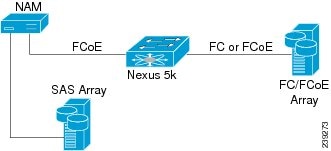
See the following sections:
•
Preparing External SAS Storage
•
Preparing External FCoE/FC Storage
Preparing External SAS Storage
Configure The Storage Array
Reference the vendor's user guide for proper configuration of the array. The NAM-3 is independent of most array settings, but some are important for accessibility and performance.
When configuring the Logical Unit Numbers (LUNs) on the array, there is often a "Segment Size" setting. Larger segment sizes can improve write speeds. It is recommended to use a segment size as large as possible, up to 512KB. Multiple LUNs can be configured on a single array. The NAM-3 supports up to 24 LUNs between the SAS and FCoE ports combined.
It is very important to map the NAM-3 SAS address to the LUNs. Most storage arrays require this for security reasons, ensuring that only certain hosts (for example, a NAM) can access the LUNs. Each NAM has a unique SAS address, so this step must be performed for each NAM that requires access and for each LUN that is to be accessed.
The NAM SAS address can be found using the CLI command remote-storage sas local-address. Many storage arrays will automatically detect the SAS address once connected to the NAM.
root@nam.domain#remote-storage sas local-addressLocal SAS Address: 5003223-0-0000-0000Some SAS storage arrays do not properly negotiate the SAS base address of the front panel port. The port is a "wide port" because it consists of four SAS lanes. Each lane has its own SAS address, and any one of the four addresses can be considered the base address for the wide port. To safely account for this potential behavior, be sure to map all four SAS addresses in the storage array configuration.
For example, the CLI command above returned a SAS address of 5003223000000000 for the first lane. The other three lanes have consecutive addresses: 5003223000000001, 5003223000000002, and 5003223000000003. All four of those addresses should be mapped in the storage array configuration.
Connect The Storage Array
After the storage array is configured, connect it to the NAM using the SFF-8088 cable. The NAM-3 supports SFF-8088 cables up to six meters long. Be sure to use the correct host-connect port on the array as indicated by the vendor's user guide. The array can be connected while the NAM is running.
Some arrays come with multiple storage controller modules, and the module ownership must often be mapped to each LUN. This is a common security feature.
To see if the NAM can access the storage array LUNs, use the CLI command remote-storage update-inventory. The NAM will scan for added and removed external storage, which may take a couple of minutes. Then use the CLI command remote-storage sas list to view the detected external SAS storage.
root@nam.localdomain# remote-storage update-inventoryScanning, this may take a few minutes...Remote storage information updated.root@nam.localdomain# remote-storage sas listStorage ID: 3Label:Status: UnformattedTransport: SASType: LUNModel: DotHill DH3000LUN: 0Capacity: 3.2TBAvailable: 3.2TBThe LUN number can help you identify one LUN from others of the same external storage array. This number is unique to each particular array, meaning two LUNs from different arrays can have the same number. If the new LUNs do not show up in the list, then the NAM cannot access them. This is likely due to a configuration error on the array.
You will now be able to use the SAS external storage from within the NAM. See the Cisco Prime Network Analysis Module (NAM-3) User Guide for more information.
Preparing External FCoE/FC Storage
Configure The Storage Array
Reference the vendor's user guide for proper configuration of the array. The NAM-3 is independent of most array settings, but some are important for accessibility and performance.
When configuring the Logical Unit Numbers (LUNs) on the array, there is often a "Segment Size" setting. Larger segment sizes can improve write speeds. Cisco recommends that you use a segment size as large as possible, up to 512KB. Multiple LUNs can be configured on a single array. The NAM-3 supports up to 24 LUNs between the SAS and FCoE ports combined.
It is very important that you map the NAM FCoE Port World Wide Identifier (PWWN). Most storage arrays require this for security reasons, ensuring that only certain hosts (for example, a NAM) can access the LUNs. Each NAM has a unique PWWN, so this step must be performed for each NAM which requires access and for each LUN that is to be accessed.
The NAM PWWN can be found using the CLI command remote-storage fcoe local-pwwn. The PWWN is based off of the SFP+ port MAC address. Two bytes are appended to the front, and may be changed by the Nexus switch when the PWWN is presented to the storage array. Many storage arrays will automatically detect the PWWN after being connected to the NAM, so look for the MAC address in the PWWN.
root@mynam.mydomain# remote-storage fcoe local-pwwnLocal FCoE MAC : 00:22:BD:CF:3E:4ELocal FCoE PWWN: 23:e8:00:22:BD:CF:3E:4EThe Nexus 5000 Series switch must also be configured for FCoE communication. Refer to the Nexus 5000 Series configuration guide that applies to your switch for configuration steps. The Nexus switch allows the NAM to connect to multiple FC and FCoE storage arrays.
Connect The Storage Array
After the storage array is configured, connect it to the Nexus 5000 Series switch using fibre cables and the appropriate SFP+ modules. The module depends on the storage array port type. It may be 4 Gb FC, 8 Gb FC, or 10 Gb FCoE. In the case of FC, make sure your Nexus 5000 Series switch supports the required speed. Some Nexus 5000 Series switches come with 4 Gb FC switch cards that do not support 8 Gb FC. In the case of FCoE, the supported SFP+ module types are 10 GbE SR, LR, and LRM. Be sure to use the correct host-connect port on the array as indicated by the vendor's user guide.
Next, connect the Nexus 5K to the NAM using a fibre cable and matching 10 GbE SFP+ modules. The array can be connected while the NAM is running. Once the connection is made, the NAM FCoE PWWN will show up in the Nexus 5000 Series switch FCoE database and can be used for configuration.
Some arrays come with multiple storage controller modules, and the module ownership must often be mapped to each LUN. This is a common security feature.
To see if the NAM can access the storage array LUNs, use the CLI command remote-storage update-inventory. The NAM will scan for added and removed external storage, which may take a couple of minutes. Then use the CLI command remote-storage fcoe list to view the detected external FCoE storage.
root@nam.localdomain# remote-storage update-inventoryScanning, this may take a few minutes...Remote storage information updated.root@nam.localdomain# remote-storage fcoe listStorage ID: 4Label:Status: UnformattedTransport: FCOEType: LUNModel: Vendor Name 28376LUN: 0Capacity: 14TBAvailable: 14TBThe LUN number can help you identify one LUN from others of the same external storage array. This number is unique to each particular array, meaning two LUNs from different arrays can have the same number. If the new LUNs do not show up in the list, then the NAM cannot access them. This is likely due to a configuration error on the array.
You will now be able to manage the FCoE/FC external storage from within the NAM. See the Cisco Prime Network Analysis Module (NAM-3) User Guide for more information.
Supported Upgrades
NAM 5.1(2) does not support any upgrades from the NAM 3.x or NAM 4.x software releases on NAM devices. If you are running a NAM 3.x or NAM 4.x release, you will need to do a fresh install of NAM 5.1(2) (see the release notes on Cisco.com).
NAM 5.1(2) is the second release of NAM that runs on the high performance Cisco Catalyst 6500 Series Network Analysis Module (WS-SVC-NAM3-6G-K9).
Additional References
The following sections provide references related to the Cisco Catalyst 6500 Series Network Analysis Module (WS-SVC-NAM3-6G-K9) features.
Table 2 Related Documentation
Links to software downloads, product documentation, and technical documentation
Cisco Network Analysis Module (NAM) Software at http://www.cisco.com/en/US/products/sw/cscowork/ps5401/
tsd_products_support_series_home.htmlSafety and compliance
Cisco Network Modules and Interface Cards Regulatory Compliance and Safety Information at http://www.cisco.com/en/US/docs/routers/access/interfaces/rcsi/
IOHrcsi.htmlAccessing the ROM monitor and issuing commands.
ROM Monitor Download Procedures for Cisco 2691, Cisco 3631, Cisco 3725, and Cisco 3745 Routers at http://www.cisco.com/en/US/docs/routers/access/2600/hardware/notes/piperrom.html
Cisco IOS interface commands: complete command syntax, command mode, command history, defaults, usage guidelines, and examples
Cisco IOS Interface and Hardware Component Command Reference at http://www.cisco.com/en/US/products/ps6441/tsd_products
_support_series_home.htmlConfigure a switch port analyzer (SPAN) session on Cisco series routers.
16- and 36-Port Ethernet Switch Module for Cisco 2600 Series, Cisco 3600 Series, and Cisco 3700 Series at
http://www.cisco.com/en/US/docs/ios/12_2t/12_2t8/feature/guide/
ft1636nm.htmlCisco HWIC-4ESW and HWIC-D-9ESW EtherSwitch Interface Cards at http://www.cisco.com/en/US/docs/ios/12_3t/12_3t8/feature/guide/
esw_cfg.htmlIP unnumbered interfaces
Understanding and Configuring the ip unnumbered Command at http://www.cisco.com/application/pdf/paws/13786/20.pdf
Authentication, authorization, and accounting (AAA)
Cisco IOS Security Configuration Guide at http://www.cisco.com/en/US/products/ps6441/products
_installation_and_configuration_guides_list.htmlCisco IOS software
Cisco IOS Software Releases 12.2 (33) SXJ1 at http://www.cisco.com/en/US/products/ps6017/tsd_products
_support_series_home.html
Feature Information for Network Analysis Module
For information on a feature in this technology that is not documented here, see the product documentation at the following URL: http://www.cisco.com/en/US/products/sw/cscowork/ps5401/tsd_products_support_series_home.html
For release information about a specific command, see the command reference documentation. Not all commands might be available in your Cisco IOS software release.
Use Cisco Feature Navigator to find information about platform support and software image support. Cisco Feature Navigator enables you to determine which Cisco IOS and Catalyst OS software images support a specific software release, feature set, or platform. To access Cisco Feature Navigator, go to http://www.cisco.com/go/cfn. An account on Cisco.com is not required.
Glossary

Note
For terms not included in this glossary, see a reference like the Cisco IOS Voice Configuration Library Glossary at http://www.cisco.com/en/US/docs/ios/12_3/vvf_c/cisco_ios_voice_configuration_library_glossary/
VCLgloss.html
Obtaining Documentation and Submitting a Service Request
For information on obtaining documentation, submitting a service request, and gathering additional information, see the monthly What's New in Cisco Product Documentation, which also lists all new and revised Cisco technical documentation, at:
http://www.cisco.com/en/US/docs/general/whatsnew/whatsnew.html
Subscribe to the What's New in Cisco Product Documentation as a Really Simple Syndication (RSS) feed and set content to be delivered directly to your desktop using a reader application. The RSS feeds are a free service and Cisco currently supports RSS Version 2.0.
Cisco and the Cisco Logo are trademarks of Cisco Systems, Inc. and/or its affiliates in the U.S. and other countries. A listing of Cisco's trademarks can be found at www.cisco.com/go/trademarks. Third party trademarks mentioned are the property of their respective owners. The use of the word partner does not imply a partnership relationship between Cisco and any other company. (1005R)
© 2011 Cisco Systems, Inc. All rights reserved.
Contact Cisco
- Open a Support Case

- (Requires a Cisco Service Contract)

 Feedback
Feedback