First Published: 2024-02-23
Americas Headquarters
Cisco Systems, Inc.
170 West Tasman Drive
San Jose, CA 95134-1706
USA
http://www.cisco.com
Tel: 408 526-4000
800 553-NETS (6387)
Fax: 408 527-0883
New and Changed Information
The following table provides an overview of the significant changes up to the current release. The table does not provide an exhaustive list of all changes or of the new features up to this release.
| Feature | Description | Release | Where Documented |
|---|---|---|---|
|
View active ans susceptible bugs |
In the Firmware Summary area, you can now hover on the Node Target Firmware and click View Bugs to view the active and susceptible bugs for that particular software version on that site. |
6.4.1 |
This document is available from your Nexus Dashboard Insights GUI as well as online at www.cisco.com. For the latest version of this document, visit Cisco Nexus Dashboard Insights Documentation.
Software Management
Software Management
Before performing an upgrade there are multiple validations that need to be performed. Similarly after an upgrade process, multiple checks helps to determine the changes and the success of the upgrade procedure.
The Software Management feature suggests an upgrade path to a recommended software version and determines the potential impact of upgrade impact. It also helps with the pre-upgrade and post-upgrade validation checks.
The Software Management feature offers the following benefits:
-
Assists in preparing and validating a successful upgrade of the network.
-
Provides visibility on the pre-upgrade checks.
-
Provides visibility on the post-upgrade checks and the status after the upgrade.
-
Minimizes the impact to the production environment.
-
Provides visibility if the upgrade process is a single step or multiple steps.
-
Displays the bugs applicable to a specific firmware version.
Guidelines and Limitations
Before running a post-upgrade analysis, ensure that all the nodes are already upgraded.
View Software Management Jobs
-
Navigate to Manage > Site Software Management.
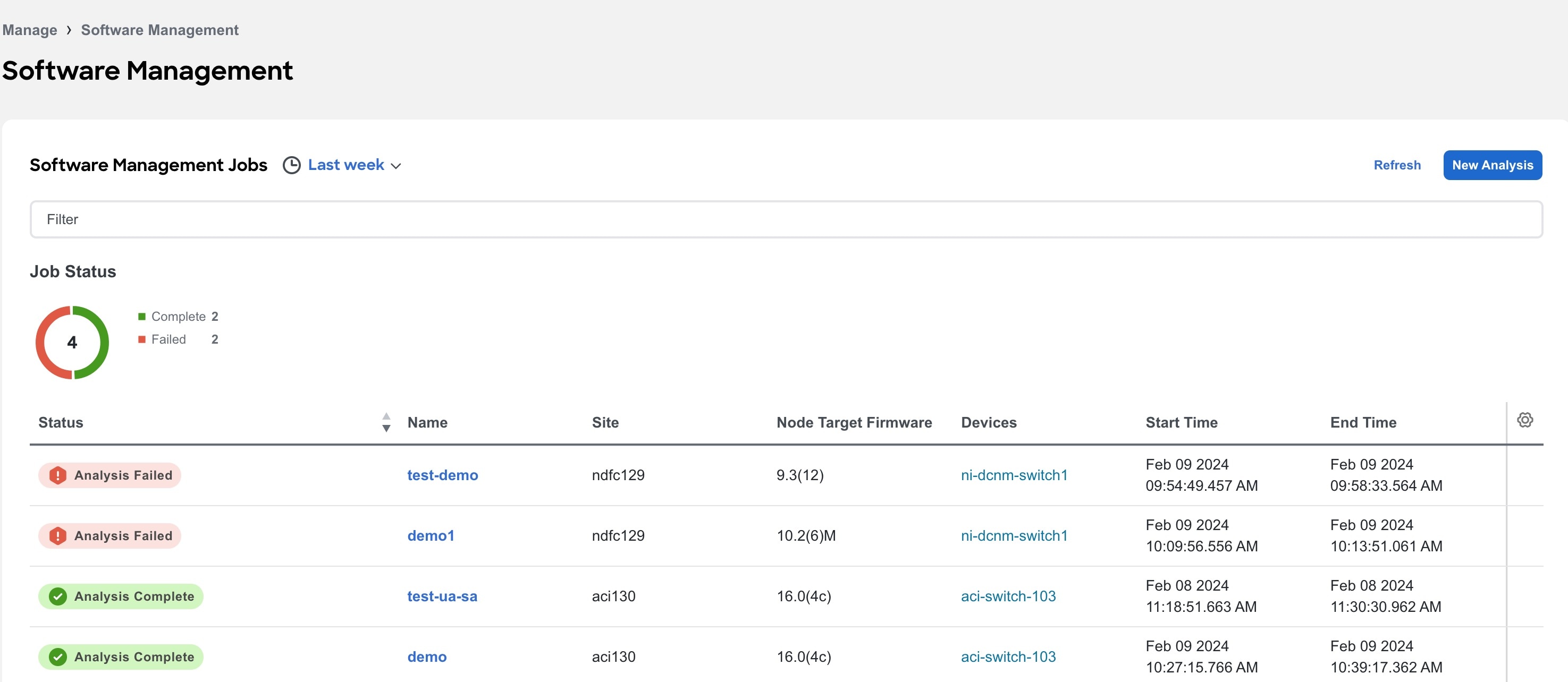
-
Use the Time selector, to select the time range.
-
The Software Management page displays the job status for your sites based on the selected time range.
-
Use the filter bar to filter the jobs by status.
-
The Job Status donut chart displays the number of jobs along with their status.
-
In the Jobs table you view the information for the software management jobs such as status, name, site, node target firmware, devices, start time, end time
-
-
Click the gear icon to configure the columns in the Jobs table.
Creating Software Management
Procedure
-
Choose Manage > Site Software Management > New Analysis.
-
Enter the analysis name.
-
Select a site. Click Next.
-
Select the firmware. Cisco recommended release and the latest firmware release are displayed.
-
Click Select Nodes.
-
Select the nodes. Only the nodes that are required to be updated are displayed. You can only select 10 nodes at a time per analysis.
-
Click Add.
-
-
Click Create Job. The job is displayed in the Software Management Dashboard.
-
Click View Update Details to view the pre-update analysis and post update analysis for the firmware or node.
Analysis Detail
-
General - This shows if the analysis status
-
Firmware summary - This shows site, site firmware, site target firmware, selected nodes, node firmware and node target firmware
-
Upgrade path for the firmware and node. The upgrade path for firmware and node is displayed separately if the firmware is selected.
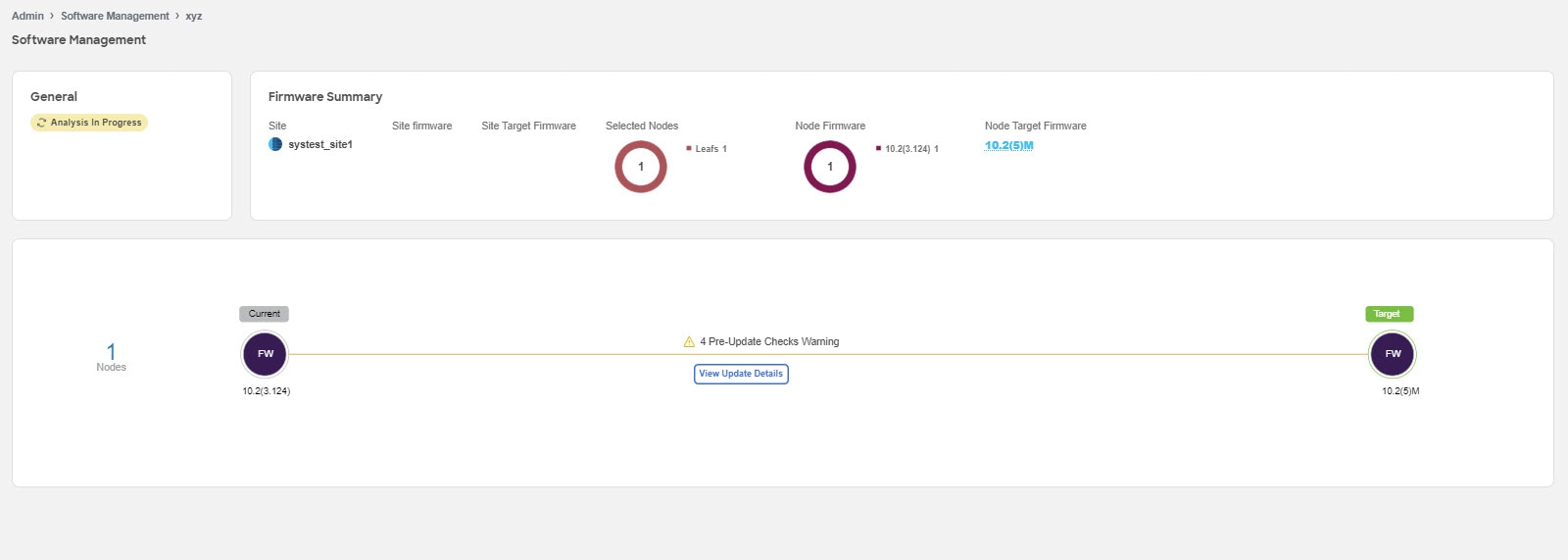
Overview
This displays the update summary, the upgrade path and the list of nodes in a tabular form.
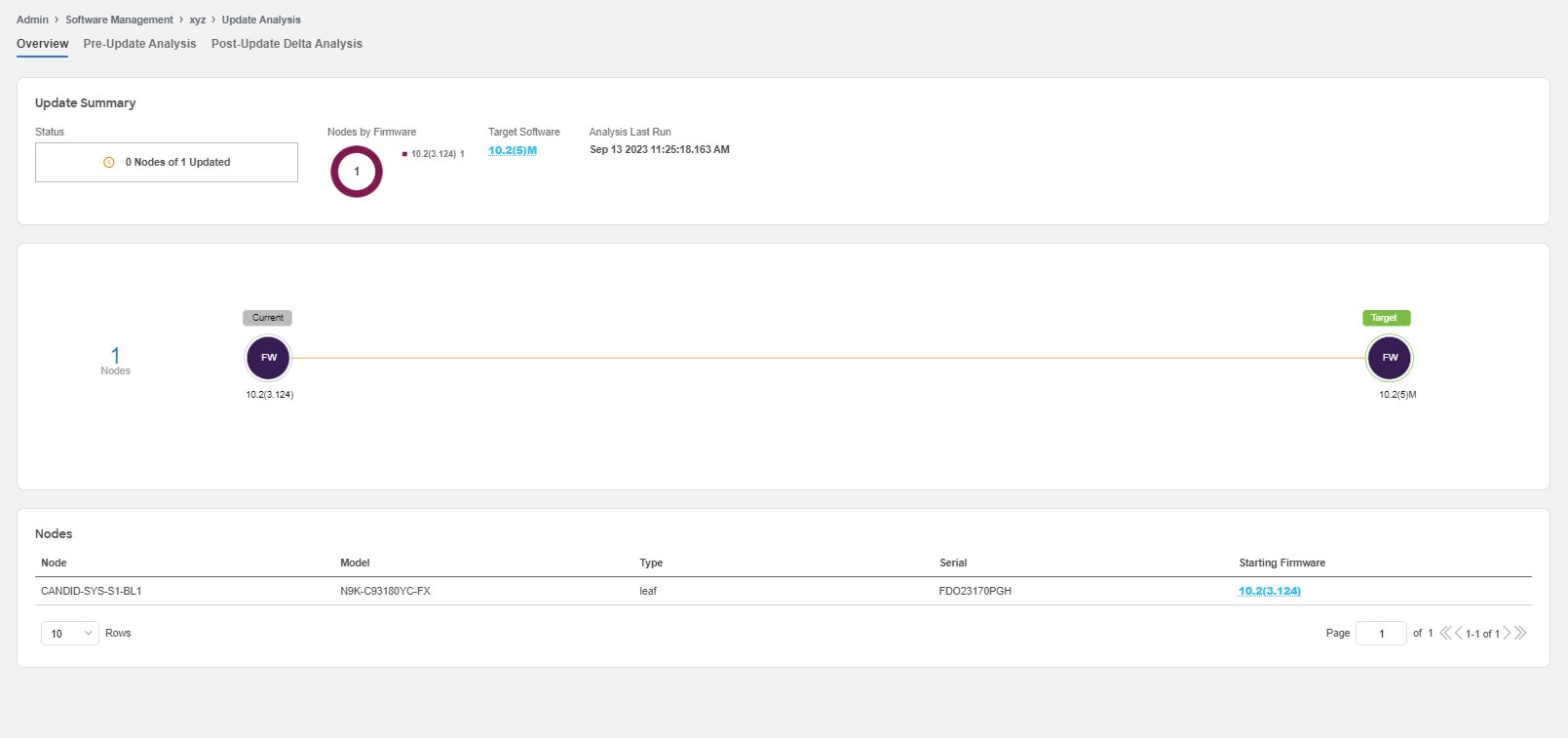
Pre-Update Analysis
This displays details such as node status, validation results, potential affected objects, forecasted clear alerts after the upgrade, and potential release defects applicable after the upgrade. This also shows the anomaly and advisory forecast. After fixing any of the issues highlighted in the Validation Results area, click Rerun Analysis. Click the drop down button to view pre-update validation criteria and the issues detected for each criteria. See Pre-Validation Criteria for NDFC.
We recommend you to run the python script again, upload the file and then run the assurance analysis again to check if the changes had effect on the pre-upgrade validation.
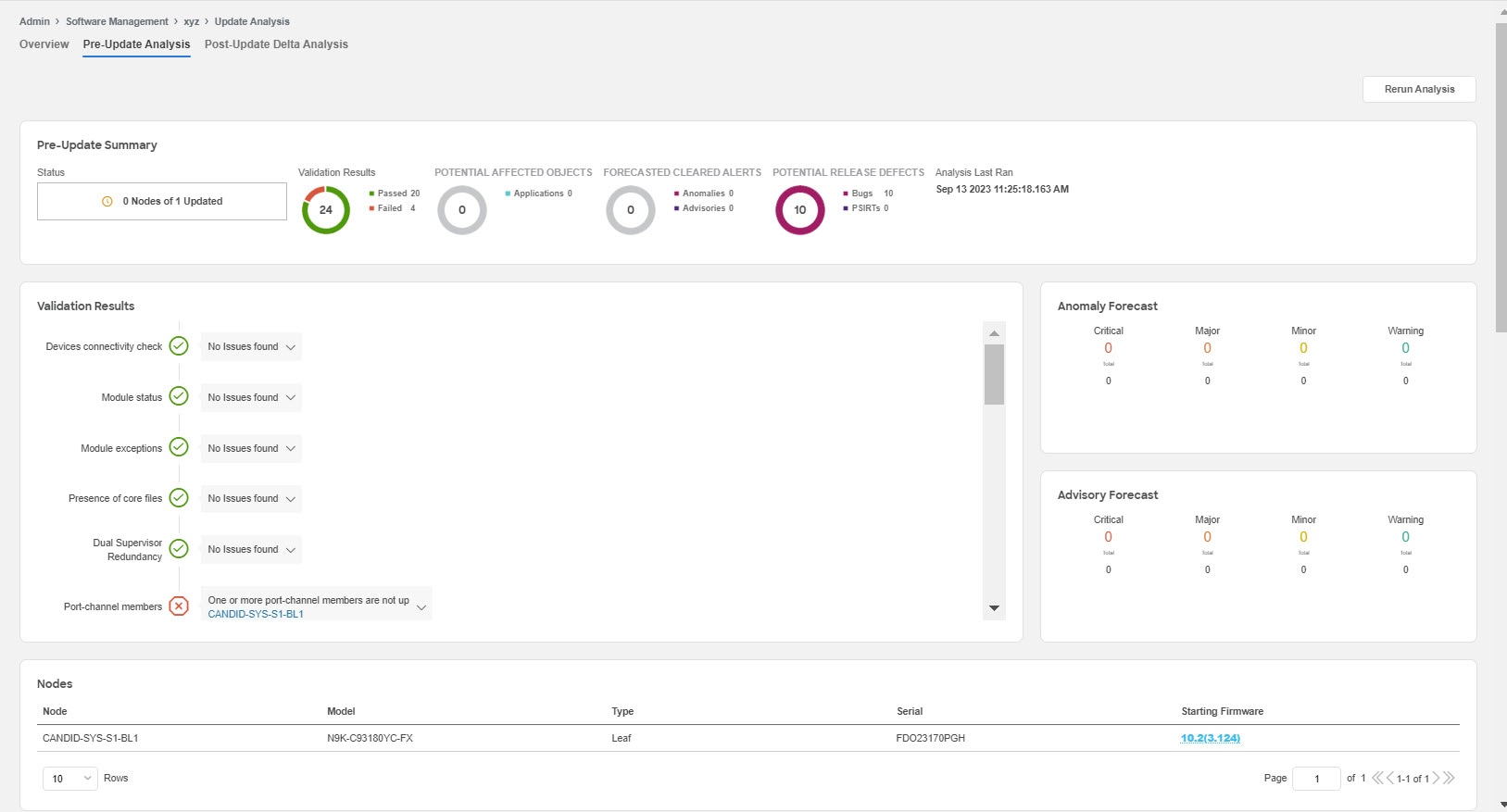
Post-Update Analysis
This displays the post-update analysis details. The post-update summary displays the status of the upgrade.
-
Click Health Delta to view the difference in the anomalies between the pre-upgrade and post-upgrade analysis.
-
Click Operational Delta to view the difference in the operational resources between the pre-upgrade and post-upgrade analysis.
-
Click Rerun Analysis.
View Active and Susceptible Bugs
Ensure that Bug Scan is enabled for all sites.
-
Navigate to Manage > Site Software Management.
-
In the Software Management Jobs table click an analysis.
In the Firmware Summary area, hover on the Node Target Firmware and click View Bugs to view the active and susceptible bugs for that particular software version on that site. See Bug Scan.
-
From the Actions dropdown menu click Run Bug Scan to run an on-demand Bug Scan.
Pre-Validation Criteria for NDFC
| Pre-Validation Criteria | Description | Release |
|---|---|---|
|
Could not connect to devices |
This validation checks if all devices are connected. |
6.0.1 |
|
Check if modules are in ok/active/standby state |
This validation checks if all modules are online. |
6.0.1 |
|
Found exception log messages in module |
This validation checks for non-user initiated resets. |
6.0.1 |
|
Found core files on devices |
This validation checks for core files. |
6.0.1 |
|
Found active supervisor without HA standby |
This validation checks the redundancy status on dual supervisor systems. |
6.0.1 |
|
One or more port-channel members are not up |
This validation checks if all port-channel members are in Up state. |
6.0.1 |
|
Found non user-initiated system resets |
This validation checks if system reset is due to reasons other than user-initiated. |
6.0.1 |
|
Found non user-initiated module resets |
This validation checks if module reset is due to reasons other than user-initiated. |
6.0.1 |
|
Found modules not in ok state and without backup power |
This validation checks if all modules are in ok state and if backup power present. |
6.0.1 |
|
Found FAILURE/ABORT/INCOMPLETE/ErrorDisabled in module |
This validation checks for FAILURE/ABORT/INCOMPLETE/ErrorDisabled results in any module. |
6.0.1 |
|
Found vPC status is not in Up state |
This validation checks if vPC status is in Up state. |
6.0.1 |
|
Found vPC sticky bit is false |
This validation checks if vPC sticky bit is false. |
6.0.1 |
|
Found vPC role is not secondary |
This validation checks if vPC role is secondary. |
6.0.1 |
|
Found OSPF is in FULL FULL/DR state |
This validation checks for OSPF interfaces and process uptime stability (12 hours). |
6.0.1 |
|
Found BGP session are not in Up state |
This validation checks for BGP neighbors up time stability (12 hours). |
6.0.1 |
|
Found HSRP MGO state is not Active/Standby |
This validation checks if HSRP MGO state is Active/Standby. |
6.0.1 |
|
Found ARPs are in Incomplete state |
This validation checks if ARPs are in Incomplete state. |
6.0.1 |
|
Not enough free space to continue |
This validation checks if bootflash free space is greater than threshold of 5GB. |
6.0.1 |
|
Found filesystems with usage higher than 85% |
This validation checks if all filesystems usage is equal to or below 85%. |
6.0.1 |
|
Found console register bits are not RTS or DTR orDSR |
This validation checks if console register bits are RTS or DTR or DSR. |
6.0.1 |
|
Found Severity 1, 2 or 3 messages |
This validation checks for Severity 1, 2 or 3 messages. |
6.0.1 |
|
ISSU impact check was disruptive |
This validation checks if ISSU is disruptive or non-disruptive. |
6.0.1 |
|
All spines are selected in same upgrade group or no redundant spine available for some nodes |
This validation checks if spine nodes are upgraded with at least two separate groups to avoid traffic loss. |
6.0.2 |
|
Endpoint network redundancy |
This validation checks if nodes have non-redundant connected endpoints to avoid traffic loss during the reboot of nodes. |
6.0.2 |
Copyright
THE SPECIFICATIONS AND INFORMATION REGARDING THE PRODUCTS IN THIS MANUAL ARE SUBJECT TO CHANGE WITHOUT NOTICE. ALL STATEMENTS, INFORMATION, AND RECOMMENDATIONS IN THIS MANUAL ARE BELIEVED TO BE ACCURATE BUT ARE PRESENTED WITHOUT WARRANTY OF ANY KIND, EXPRESS OR IMPLIED. USERS MUST TAKE FULL RESPONSIBILITY FOR THEIR APPLICATION OF ANY PRODUCTS.
THE SOFTWARE LICENSE AND LIMITED WARRANTY FOR THE ACCOMPANYING PRODUCT ARE SET FORTH IN THE INFORMATION PACKET THAT SHIPPED WITH THE PRODUCT AND ARE INCORPORATED HEREIN BY THIS REFERENCE. IF YOU ARE UNABLE TO LOCATE THE SOFTWARE LICENSE OR LIMITED WARRANTY, CONTACT YOUR CISCO REPRESENTATIVE FOR A COPY.
The Cisco implementation of TCP header compression is an adaptation of a program developed by the University of California, Berkeley (UCB) as part of UCB’s public domain version of the UNIX operating system. All rights reserved. Copyright © 1981, Regents of the University of California.
NOTWITHSTANDING ANY OTHER WARRANTY HEREIN, ALL DOCUMENT FILES AND SOFTWARE OF THESE SUPPLIERS ARE PROVIDED “AS IS" WITH ALL FAULTS. CISCO AND THE ABOVE-NAMED SUPPLIERS DISCLAIM ALL WARRANTIES, EXPRESSED OR IMPLIED, INCLUDING, WITHOUT LIMITATION, THOSE OF MERCHANTABILITY, FITNESS FOR A PARTICULAR PURPOSE AND NONINFRINGEMENT OR ARISING FROM A COURSE OF DEALING, USAGE, OR TRADE PRACTICE.
IN NO EVENT SHALL CISCO OR ITS SUPPLIERS BE LIABLE FOR ANY INDIRECT, SPECIAL, CONSEQUENTIAL, OR INCIDENTAL DAMAGES, INCLUDING, WITHOUT LIMITATION, LOST PROFITS OR LOSS OR DAMAGE TO DATA ARISING OUT OF THE USE OR INABILITY TO USE THIS MANUAL, EVEN IF CISCO OR ITS SUPPLIERS HAVE BEEN ADVISED OF THE POSSIBILITY OF SUCH DAMAGES.
Any Internet Protocol (IP) addresses and phone numbers used in this document are not intended to be actual addresses and phone numbers. Any examples, command display output, network topology diagrams, and other figures included in the document are shown for illustrative purposes only. Any use of actual IP addresses or phone numbers in illustrative content is unintentional and coincidental.
The documentation set for this product strives to use bias-free language. For the purposes of this documentation set, bias-free is defined as language that does not imply discrimination based on age, disability, gender, racial identity, ethnic identity, sexual orientation, socioeconomic status, and intersectionality. Exceptions may be present in the documentation due to language that is hardcoded in the user interfaces of the product software, language used based on RFP documentation, or language that is used by a referenced third-party product.
Cisco and the Cisco logo are trademarks or registered trademarks of Cisco and/or its affiliates in the U.S. and other countries. To view a list of Cisco trademarks, go to this URL: http://www.cisco.com/go/trademarks. Third-party trademarks mentioned are the property of their respective owners. The use of the word partner does not imply a partnership relationship between Cisco and any other company. (1110R)
© 2017-2024 Cisco Systems, Inc. All rights reserved.