SNMP Object Navigator Help
SNMP and MIBs
SNMP Object Navigator Overview
Tool Features
- Translate
Objects
- Search/Browse
- View
& Download MIBs
- MIB
Support in Software
Example Scenario
- Step
1. Search for the MIB in the VIEW & DOWNLOAD MIBS Tab
- Step
2. Search for the MIB in the SEARCH Tab
- Step
3. Check to see if the Image Supports the MIB with the MIB SUPPORT
IN SOFTWARE Tab
- Step
4. Browse the MIB with the TRANSLATE/BROWSE Tab
SNMP and MIBs
The Simple Network Management Protocol (SNMP) is an application-layer
protocol that facilitates the exchange of management information
between network devices. It is part of the Transmission Control
Protocol/Internet Protocol (TCP/IP) protocol suite. SNMP enables
network administrators to manage network performance, find and solve
network problems, and plan for network growth.
A Management Information Base (MIB) is a collection of information
objects, organized hierarchically. MIBs are accessed using a network-management
protocol such as SNMP. They are comprised of managed objects and
are identified by object identifiers. A managed object (sometimes
called a MIB object, an object, or a MIB) is one of any number of
specific characteristics of a managed device. Managed objects are
comprised of one or more object instances, which are, in essence,
variables.
For more information on SNMP, visit the SNMP
technology guide.
Return to Top
SNMP Object Navigator
Overview
Network devices support thousands of MIB objects that can help
you configure, monitor, and troubleshoot your network. However,
it can be a challenge to get the correct information. MIB files
are difficult to read and can have very complex structures. The
SNMP Object Navigator can help you locate MIBs, understand how a
MIB works, and give you instructions on how to use these MIBs.
This document describes an example scenario of how to use SNMP
Object Navigator to get to the relevant information in a MIB.
Return to Top
Tool Features
The Translate tab features allow you to translate an object identifier
(OID) into an object name (or an object name into an OID) to receive
object details. You can quickly identify all information regarding
an object. You can use this feature if you already know the name
of the object or the OID.
Examples of allowed input are shown here.
- ifindex
- 1.3.6.1.2.1.2.2.1.1
- interfaces.ifTable.1.1
By clicking Translate, detailed information about the object
will be shown. This information is taken from the MIB in which the
object is defined. If the object is unknown, the browser will try
to suggest objects with similar names or it will suggest you to
do a search for the object.
The SNMP Object Navigator shows all information defined in any
given MIB. The information displays in an easy to understand manner.
If an information field in an object contains the name of another
object or type, you can immediately view that object by clicking
on it.
The definition of the fields can be found in the SNMP
RFC.
Return to Top
On the Search/Browse tab, you can search object names and descriptions,
or you can browse the hierarchical MIB tree.
If you do not know the object you are looking for, enter your search
terms in the text box and click Search to look for the object
in the repository. You can search object names and descriptions
to receive a list of matching objects and MIBs.
You can refine your query using the following operators.
Note: These operators must be typed in capital letters.
Here is an example of a search using operators.
- unique AND interface AND index
This query will look for any objects that have all three of the
terms unique, interface and index in any object
name or description. The search results will show the object name
and a small part of the object descriptions. Click on the object
name to view detailed object information.
The object tree shows a graphical representation of all the objects.
The tree starts with the first defined object (iso). From
there, the tree is constructed to display all objects up to the
object that you are looking for.
By clicking on the + or - symbols, you can expand
or collapse a certain branch of the tree. Clicking on an object
name expands the tree, highlights where in the tree the object lives,
and allows you to navigate to the top of the screen to see the detailed
object information by clicking on the object details link
next to the object name in the tree.
Use the drop-down menu to collapse or expand the number of levels
in the view of the tree. A collapsed view allows better tool performance,
while an expanded view shows more tree detail and context.
Return to Top
The View and Download MIBs tab allows you to select a MIB and perform
the following actions.
- View MIB dependencies
View a list of MIBs that need to be downloaded and compiled
in the specified order before the MIB in question.
- Download a MIB
Download the MIB from the Cisco MIB repository.
- View MIB contents
Look at a formatted view of the MIB contents. This version
is easier to view than the MIB file itself and provides links
to all detailed object information provided in the Translate
tab results.
MIB files can be downloaded from various places, such as online
repositories, CD-ROMs, and inside compilers.
- Online Repository
On ftp.cisco.com/pub/mibs/ you can find most of the Cisco MIBs.
The SNMP Object Navigator reads its information from here.
Another online repository is at www.ietf.org.
- CD-ROM
Some MIB files are not available for download from the Internet.
You will find these MIB files on the CD-ROM that comes with
your product. Please look at the CD-ROM you received with your
product to find the MIB if you cannot find it with this tool.
- Included in Compiler
All SNMP objects are defined in MIB files. Most compilers,
however, already have some SNMP objects precompiled in their
databases. Mostly, they already contain the objects at the top
of the hierarchy of the tree. Examples of this are ISO (1)
and internet (.1.3).
Return to Top
This tab allows you to find software in a variety of ways.
- Find MIBs supported in a Cisco IOS software image
Enter an image name and click Search to receive a list
of MIBs supported in that image. You can access detailed MIB
information, including compiling dependencies, download information,
and a formatted view of the MIB contents. (This is similar to
what the View & Download MIBs tab does.)
- Find all Cisco IOS versions that support a MIB
This part of the tool points to the MIB
Locator Tool, where you can find MIBs in Cisco IOS software
releases.
- Find MIBs supported in non-IOS Cisco Products
Refer to the Network
Management Software Center to get information about which
MIBs are supported by which Cisco products.
Return to Top
Example Scenario
A user wants to create a report on their network management system
(NMS) that monitors the memory usage of a Cisco 7507 router and
is not sure what object identifier (OID) to give it. The user searches
for the MIB objects that provide the 'Used(b)' value from the show
processor memory command.
7507#show processor memory
Head Total(b) Used(b) Free(b) Lowest(b) Largest(b)
Processor 436BAC40 76829404 27720944 49108460 5264796 43274976
Fast 4369AC40 131072 76128 54944 54944 54912
How can the user monitor memory utilization on their Cisco 7507
router with SNMP?
These are the steps used to solve this example scenario. These
steps are described in detail in this document.
- Step 1. Search for the MIB in the VIEW & DOWNLOAD MIBS tab.
- Step 2. Search for the MIB in the SEARCH tab.
- Step 3. Check to see if the image supports the MIB with the
MIB SUPPORT IN SOFTWARE tab.
- Step 4. Browse the MIB with the TRANSLATE/BROWSE tab.
Use the VIEW & DOWNLOAD MIBS tab to see if there is a MIB that
is named after the object that you are looking for. If you are looking
for open shortest path first (OSPF) information, search for an OSPF
MIB. If you are looking for VLAN information, search for VLAN, VTP,
bridge, and so forth.
This example procedure searches for a MIB on memory.
- Go to the VIEW & DOWNLOAD MIBS tab.
- Enter memory as a string.
- Click List matching MIBs.
This is the result list for memory:
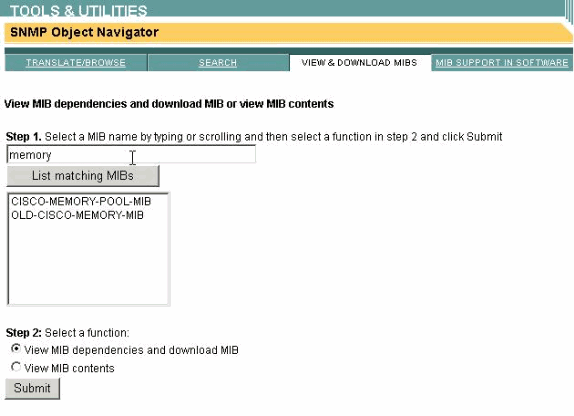
- The SNMP Object Navigator found two MIBs:
- CISCO-MEMORY-POOL-MIB
- OLD-CISCO-MEMORY-MIB
Select one of the MIBs and click Submit to
see if the MIB matches what you are looking for.
Return to Top
If the result from the VIEW & DOWNLOAD MIBS tab in Step 1 is not
what you were looking for, use the SEARCH tab.
- Go to the SEARCH tab.
- Enter memory as string.
- Click Search.
- You can use AND and OR to refine your searches. Use the Include
object descriptions in search option to broaden your
search with the inclusion of the MIB description in your search.
This screen displays the result of this search:
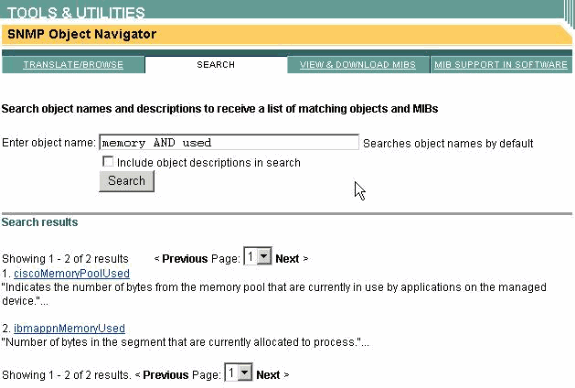
- SNMP Object Navigator displays two results:
- ciscoMemoryPoolUsed "Indicates the number
of bytes from the memory pool that are currently in use by
applications on the managed device."
- ibmappnMemoryUsed "Number of bytes in the
segment that are currently allocated to process."...
Click on the description that is the best match. In this example,
it is ciscoMemoryPoolUsed object.
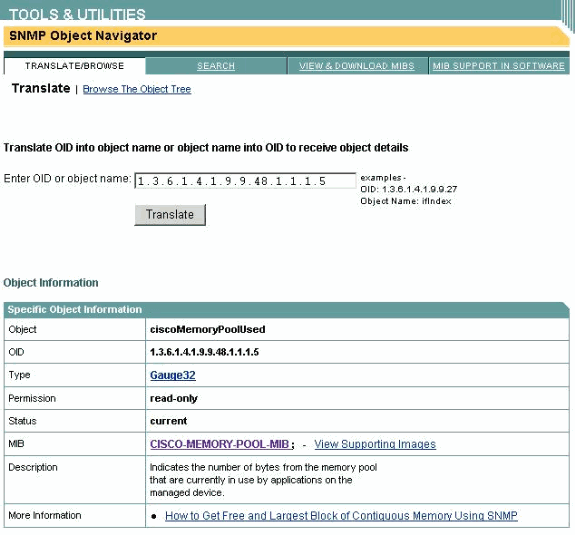
-
The description that appears confirms that this is the desired
object.
Return to Top
If the software on your devices does not support the MIB, it is
not useful. Click on the View Supporting Images
link and verify that your image is listed.
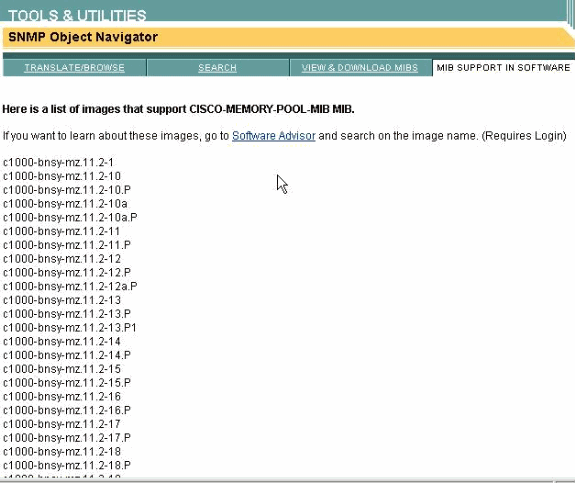
Since the desired CISCO-MEMORY-POOL-MIB is supported in the image,
you can start investigating.
Return to Top
- View the More Information link at the bottom of the page.
Some MIB objects are linked to Technical Notes that provide
a manual on how to use the MIB. Make sure you read this information
if it is provided. It makes your testing much easier.
This screen also provides an OID that you can test on your
Cisco 7507 router:
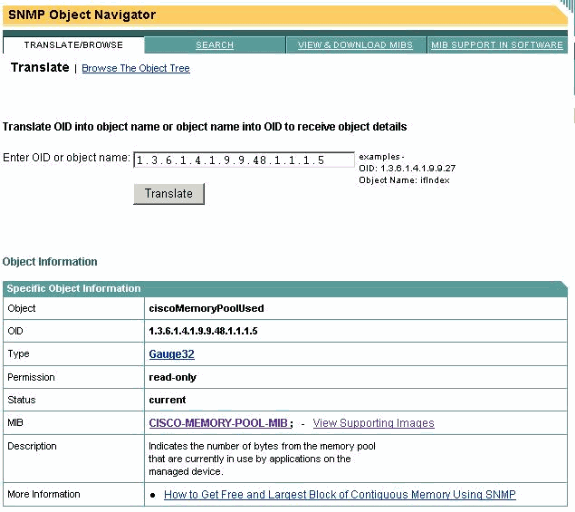
- Use the snmpwalk tool to get information from the router:
# snmpwalk -c public 7507 .1.3.6.1.4.1.9.9.48.1.1.1.5
ciscoMemoryPoolUsed.1 : Gauge32: 27722088
ciscoMemoryPoolUsed.4 : Gauge32: 76128
The router returns two values:
- ciscoMemoryPoolUsed.1
- ciscoMemoryPoolUsed.4
You need to find out what the .1 and the .4 mean. These values
are indexes. MIBs use the Table, Entry and Object format to
describe tables:
+-- Table
|
+ -- Entry
|
+-- Object
The Entry defines the indexes. Look at the description of this
Entry object to find out how the ciscoMemoryPoolUsed is indexed.
- Scroll down on the SNMP Object Navigator to look at the table
structure.
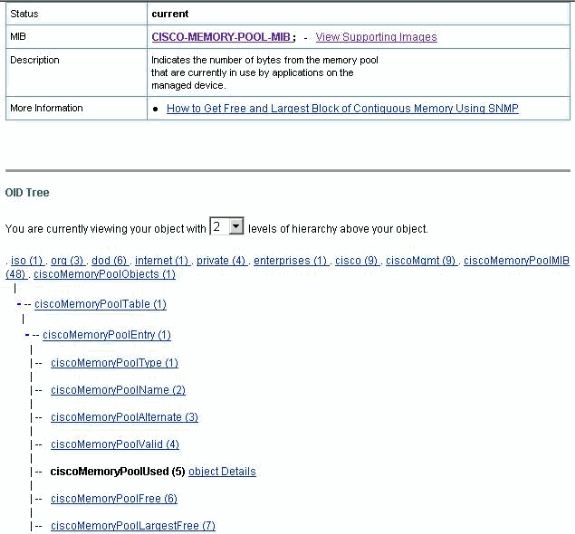
- The Entry object for ciscoMemoryPoolUsed is ciscoMemoryPoolEntry.
Click on this object to see the index.
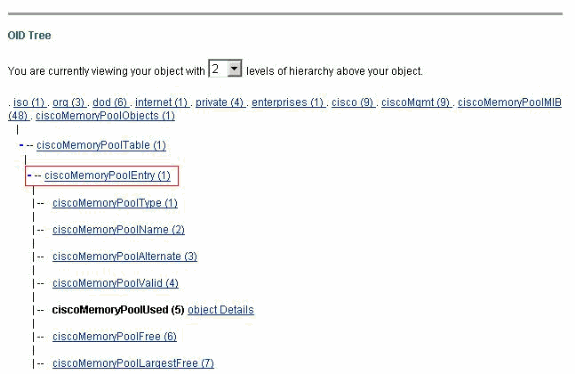
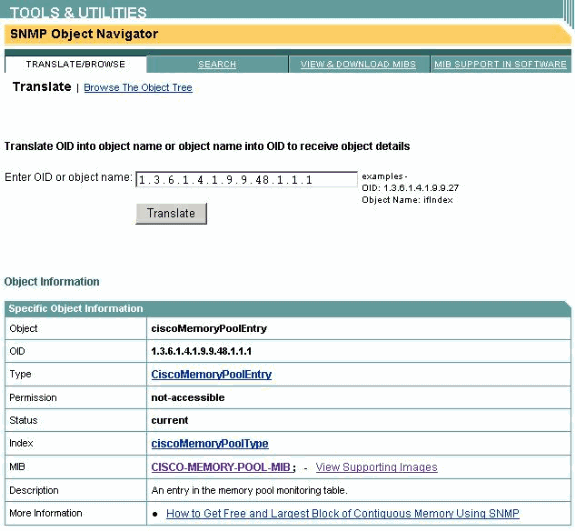
- The table is indexed by ciscoMemoryPoolType. Click on the ciscoMemoryPoolType
link for a definition.
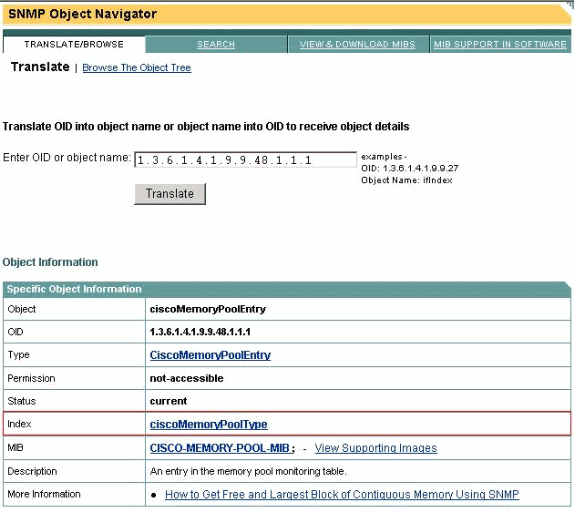
The CiscoMemoryPoolType has type CiscoMemoryPoolTypes.
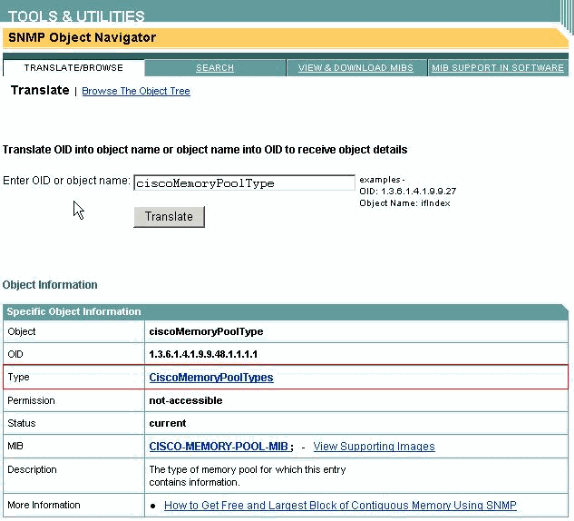
In other words, this index type is described by another type.
Continue with your search until you reach a type that you can
understand. A click on the CiscoMemoryPoolTypes link displays
a screen that describes this type in detail.
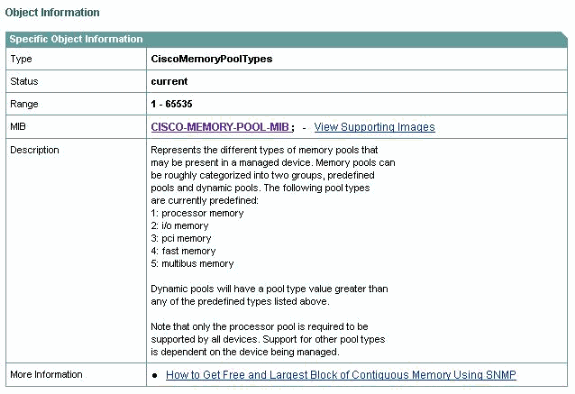
Type 1 is used for processor memory. Type 4 is used for fast
memory. Since the ciscoMemoryPoolUsed is indexed by these types,
you can interpret the results from the router:
# snmpwalk -c public 7507 .1.3.6.1.4.1.9.9.48.1.1.1.5
ciscoMemoryPoolUsed.1 : Gauge32: 27722088 ------> processor memory
ciscoMemoryPoolUsed.4 : Gauge32: 76128 ------> fast memory
Some MIBs are more complex than others. Read the descriptions
on the Indexes and Types to get to your desired location.
Return to Top