Configure IPv4 Settings on WAP551 and WAP561 Access Points
Available Languages
Objective
An IP address can be assigned in two ways, via Dynamic Host Configuration Protocol (DHCP) or by manual static routing. By default, the DHCP client on the WAP551 or WAP561 automatically request for network information. In the absence of a DHCP server on the network, it uses the default IP. You can also choose to use a static IP address, in which case you must disable the DHCP client and manually assign the IP address and other network information. You can configure the IPv4 settings to make such changes.
The objective of this document is to show you how to configure IPv4 settings on WAP551 and WAP561 access points.
Applicable Devices
• WAP551
• WAP561
Software Version
• 1.0.4.2
Automatic IPv4 Settings by Dynamic Host Configuration Protocol (DHCP)
Step 1. Log in to the web configuration utility and choose LAN > VLAN and IPv4 Settings. The VLAN and IPv4 Address page opens:
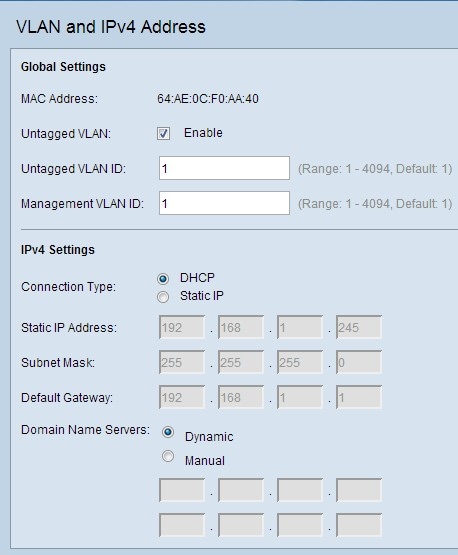
Step 2. Under IPv4 Settings, click the DHCP radio button in the Connection Type field. This enables the Wireless Application Protocol (WAP) to automatically get values for the Local IP Address, Subnet Mask, and Default Gateway fields from the DHCP server.
Step 3. Click the desired radio button in the Domain Name Servers field.
• Dynamic — To acquire Primary and Secondary DNS server addresses from a DHCP server in the LAN.
• Manual — To manually configure one or more DNS server addresses. Enter up to two IP addresses in the text boxes that follow. The second address is optional.
Step 4. Click Save to save the settings.
Static IPv4 Settings
Note: If you have chosen to do the above DHCP configuration, do not configure the Manual configuration described below. Only one of these configurations is needed.
Step 1. Log in to the web configuration utility and choose LAN > VLAN and IPv4 Settings. The VLAN and IPv4 Address page opens:
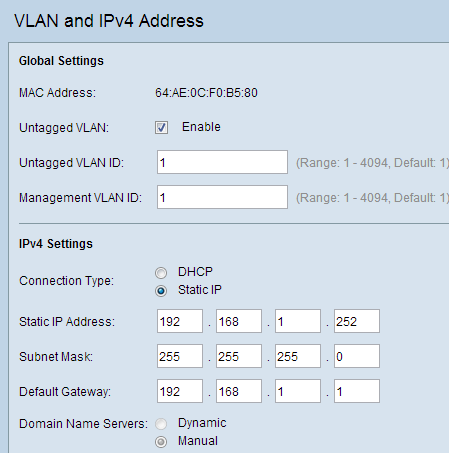
Step 2. Under IPv4 Settings, click Static IP in the Connection Type field. This requires you to manually assign an IP address to the access point.
Step 3. Enter an IP address for the access point in the Static IP Address field. This IP address should be unique for this network.
Step 4. Enter the subnet mask of the network in the Subnet Mask field. The default mask is 255.255.255.0.
Step 5. Enter the default gateway IP address in the Default Gateway field. The default gateway is the router that connects a network to an outside network, like the Internet. When the destination IP address of a packet is not known, it is usually sent to the default gateway.
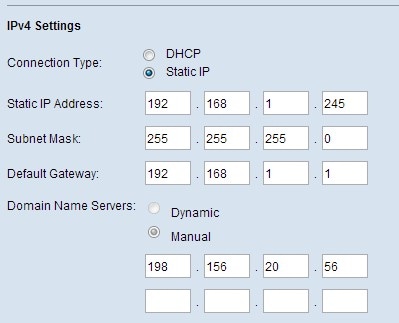
Step 6. Enter the IP address of the Domain Name System (DNS) server in the Domain Name Servers fields manually. The Internet Service Provider (ISP) typically provides this address. The second DNS server IP address is optional.
Step 7. Click Save to save the settings.
Revision History
| Revision | Publish Date | Comments |
|---|---|---|
1.0 |
11-Dec-2018 |
Initial Release |
 Feedback
Feedback