Reboot and Reset Factory Default Settings on the WAP351
Available Languages
Objective
Rebooting a device is used to shut down and restart the device with a saved configuration. The factory default is used to restore the factory default configuration on the device to remove any previous configurations.
The objective of this document is to show you how to reboot your WAP351 device and reset it to the factory default.
Applicable Devices
• WAP351
Software Version
• 1.0.0.39
Reset to Factory Default
There are two ways to reset the Access Point to the factory default configuration:
• Hardware reset
• Reset with the use of the web configuration utility
Hardware Reset
Step 1. Press and hold the Reset button located at the back of the device for approximately ten seconds with a pin.

The Access Point reloads and is set to the default configuration settings.
Step 2. Login with the default credentials. The default username is cisco, and the default password is cisco.
Reset with the use of the Web Configuration Utility
Step 1. Log into the web configuration utility page and choose Administration > Reboot. The Reboot page opens:

Step 2. To reset the device, click the Reboot To Factory Default button.

A Confirm page appears:
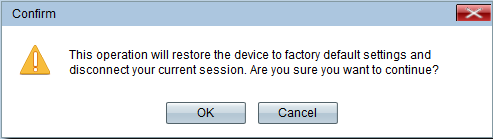
Step 3. Click OK.
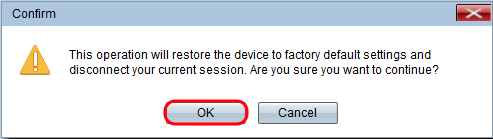
A Progress Bar appears:
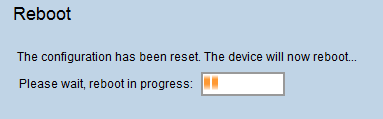
Step 4. After the reboot is completed, login with the default credentials. The default username is cisco, and the default password is cisco.
Rebooting the Device
There are two ways to reboot the Access Point:
• Hardware reboot
• Reboot with the use of the web configuration utility
Hardware Reboot
Step 1. Press the Power button to turn off the device. After 10 seconds have passed, press the Power button a second time to power the device back on.

The Access Point reboots.
Reboot with the use of the Web-based utility
Step 1. Log in to the web configuration utility page and choose Administration > Reboot. The Reboot page opens:

Step 2. To reboot the device, click the Reboot button.

A Confirm page appears:
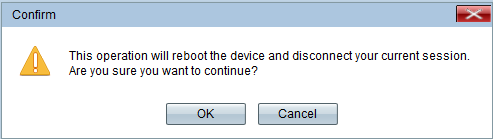
Step 3. Click OK to continue with reboot.
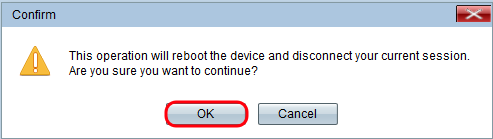
A Progress Bar appears:
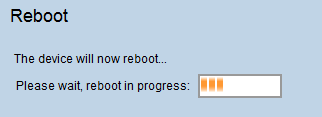
Step 4. The Login Page appears. Login with the saved administration credentials.
 Feedback
Feedback