Quality of Service (QoS) Basic Mode Interface Settings Configuration on Sx500 Series Stackable Switches
Available Languages
Objective
In QoS basic mode, a particular domain in the network can be configured as a trusted domain. The packets inside this domain are marked with 802.1p priority and/or DSCP to indicate the type of service which needs to be applied on them. Packets are assigned to a particular output queues based on the priority given to them.
This article explains how to configure QoS interface settings in QoS basic mode on the Sx500 Series Stackable Switches.
Applicable Devices
• Sx500 Series Stackable Switches
Software Version
• v1.2.7.76
Interface Settings
Note: To configure Basic Mode, the following requirements should be met:
• Basic Mode must be enabled on the QoS Properties page. Please refer to the article, Configuration of QoS Properties on Sx500 Series Stackable Switches for this configuration.
• Configure the Trust mode in the Global Setting page. The switch supports CoS/802.1p trusted mode and DSCP trusted mode. CoS/802.1p trusted mode uses the 802.1p priority in the VLAN tag. DSCP trusted mode use the DSCP value in the IP header. Please refer to the article, Global Settings on Quality of Service (QoS) Basic Mode on Sx500 Series Stackable Switches for this configuration.
Step 1. Use the web configuration utility, and choose Quality of Service > QoS Basic Mode > Interface Settings. The Interface Settings page opens:
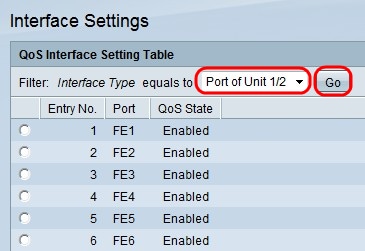
Step 2. From the Interface Type drop-down list choose a Port of Unit or LAG and click Go to bring up a list of the Ports or LAG's.
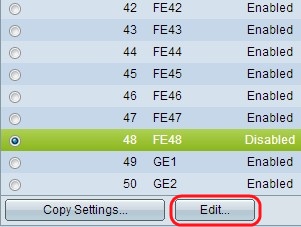
Step 3. Click the radio button of the Port or LAG you want to modify and click Edit.
Note: If Copy Settings is clicked, the selected port's settings can be copied to other ports.
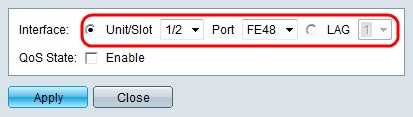
Step 4. Click the radio button that corresponds to the desired interface in the Interface field.
• Unit/Slot and Port — From the Unit/Slot and Port drop-down lists choose the port to configure. This affects only the single port chosen.
• LAG — From the LAG drop down list choose; the LAG to configure. This affects the group of ports defined in the LAG configuration.
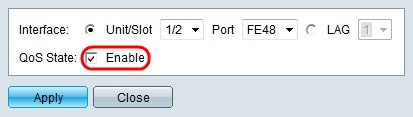
Step 5. Check Enable in the QoS State field to enable QoS. If QoS State is enabled, the port prioritizes based on the system wide trusted mode which is either CoS/802.1p or DSCP. If QoS State is not enabled all inbound traffic on the port, then the port is mapped to the best effort queue and no prioritization occurs.
Step 6. Click Apply. The Interface Settings page re-opens and displays the edited port.
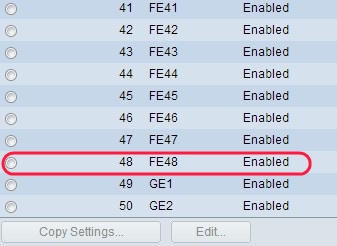
Revision History
| Revision | Publish Date | Comments |
|---|---|---|
1.0 |
13-Dec-2018 |
Initial Release |
 Feedback
Feedback