Bandwidth Control Configuration on RV315W VPN Routers
Available Languages
Objective
Bandwidth control is a process where traffic is prioritized to provide better service for the selected network. Traffic and maximum data speeds can be limited according to the network needs.
The objective of this document is to show you how to manage bandwidth on the RV315W router.
Applicable Device
• RV315W
Software Version
• 1.01.03
Bandwidth Management Configuration
Step 1. Log in to the web configuration utility and choose QoS > Bandwidth Control. The Bandwidth Management page opens:

Step 2. Under the Action column in Step 1, click the Envelope icon of the desired interface to edit Interface Queue settings. A queue represents a series of packets that wait for transmission.
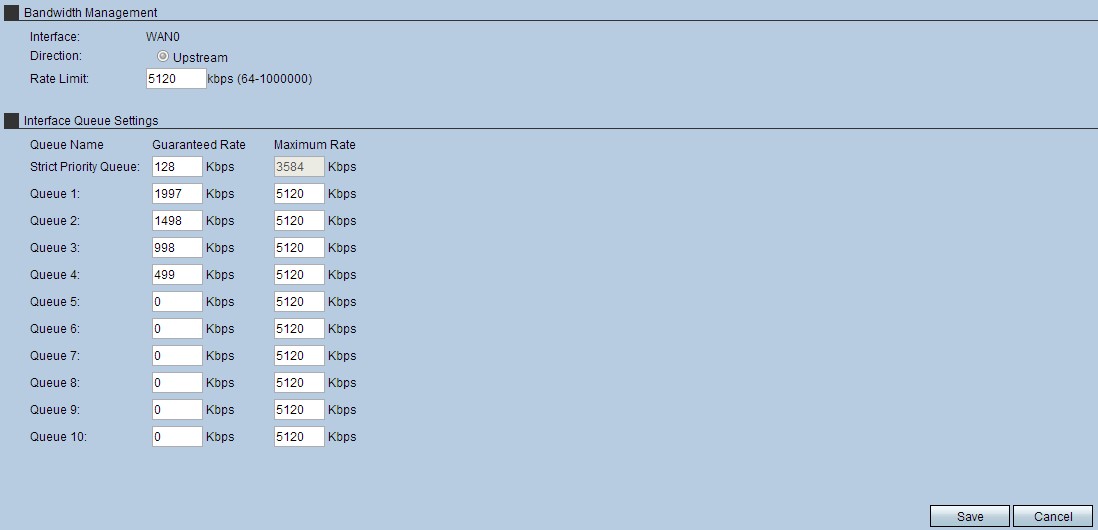
Step 3. In the Rate Limit field, enter the rate limit in kbps. This is the maximum upstream bandwidth provided by your internet service provider.
Note: Once a rate limit is entered, the device sets default guaranteed rates, and the device automatically enters the rate limit as the maximum rate.
Step 4. Enter a guaranteed rate in the Strict Priority Queue field. This is the bandwidth assigned to delay sensitive traffic, such as voice and internet gaming. The higher the bandwidth entered in this field, the shorter the delays are.
Step 5. Enter the guaranteed rate in each queue that is used on the interface selected. This field assigns bandwidth speeds to each queue. When network traffic is high, the guaranteed rate is allocated to that queue. When network traffic is low, high bandwidth speeds are utilized (potentially up to the maximum rate).
Step 6. Click Save to apply settings.

Step 7. To activate the settings, check the enable check box for the desired interface and click Save.
 Feedback
Feedback