Port Range Forwarding on the CVR100W VPN Router
Available Languages
Objective
Port Forwarding is used to redirect packets sent over the Internet. This feature is useful as packets have clear paths to the intended destination. Port range forwarding is used to open a range of ports. Port range forwarding is also considered to be static port forwarding. Static port forwarding can increase security risks because the configured ports are always open.
This article explains how to configure port range forwarding on the CVR100W VPN Router.
To configure single port forwarding, refer to the article Single port Forwarding on the CVR100W VPN Router. To configure port range triggering, refer to the article Port Range Triggering on the CVR100W VPN Router.
Applicable Device
• CVR100W VPN Router
Software Version
• 1.0.1.19
Port Range Forwarding Configuration
Step 1. Log in to the web configuration utility and choose Firewall > Port Range Forwarding. The Port Range Forwarding page opens:
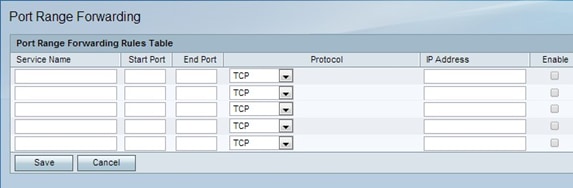
Step 2. In the Service Name field, enter a name to identify the service.
Step 3. In the Start field, enter the port that begins the range of ports to be forwarded.
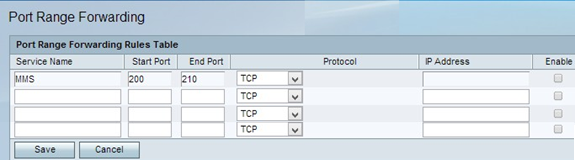
Step 4. In the End field, enter the port that ends the range of ports to be forwarded.
Step 5. From the protocol drop-down list choose the transport protocol that is used by the service.
• TCP — This option uses Transmission Control Protocol (TCP). TCP is a transport protocol that offers reliability over speed.
• UDP — This option uses User Datagram Protocol (UDP). UDP is a transport protocol that offers speed over complete reliability.
• TCP & UDP — This option uses both TCP and UDP.
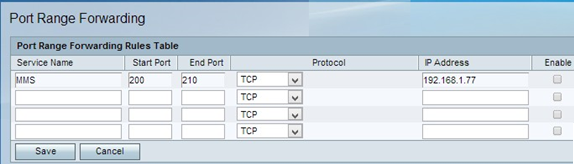
Step 6. In the IP Address field, enter the IP address of the host which receives the IP traffic. This is the traffic that was forwarded to the router.
Step 7. Check Enable to enable the configured rule.
Step 8. Click Save.
 Feedback
Feedback