User Management on the RV315W VPN Router
Available Languages
Objective
The User Management page is used to create users and change passwords of the users.
This article outlines how to add users through the User Management feature on the RV315W Router.
Applicable Device
• RV315W
Software Version
• 1.01.03
User Management Configuration
Step 1. Log in to the web configuration utility and choose System Management > User Management. The User Management page opens:
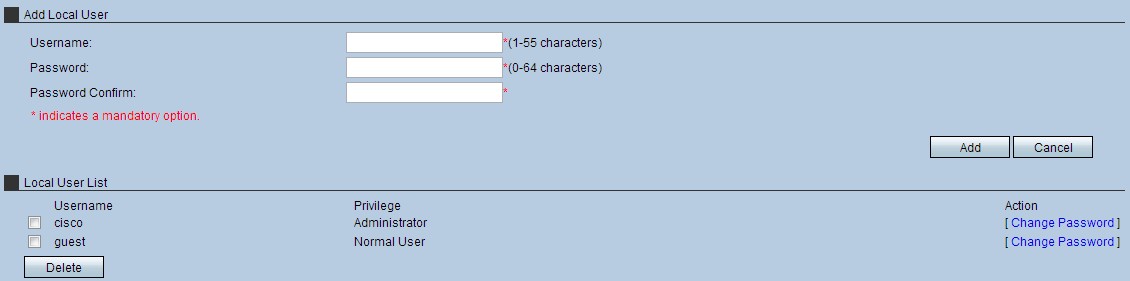
Step 2. Enter a username in the Username field.
Step 3. Enter a password for the user in the Password field.
Note: The meter to the right of the Password field represents the strength of the password chosen. A combined mix of uppercase letters, lowercase letters, and symbols provide the strongest password combinations.
Step 4. Re-enter the password in the Password Confirm field.
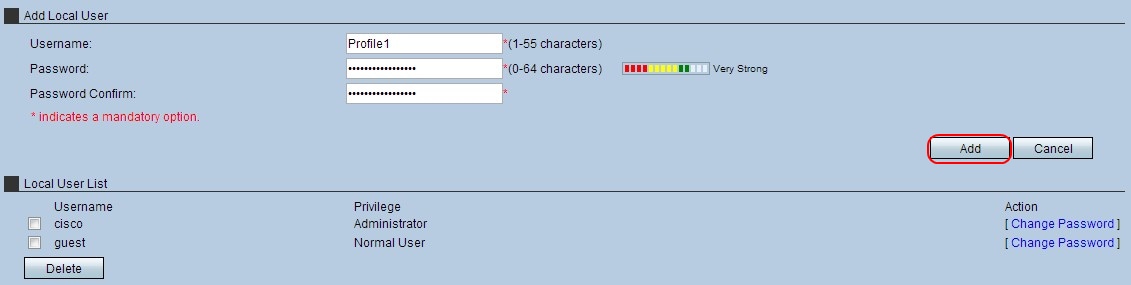
Step 5. Click Add in order to place the profile in the Local User List. A confirmation window appears.
Step 6. Click OK to finalize the action.
Note: The Privilege field specifies the account type associated with each profile. An administrator user type has full access to the device and can alter any settings on the device. A normal user has limited access to the device, and has read only privileges for the majority of the device settings. A normal user still has access to their profile and can edit their account at any time.
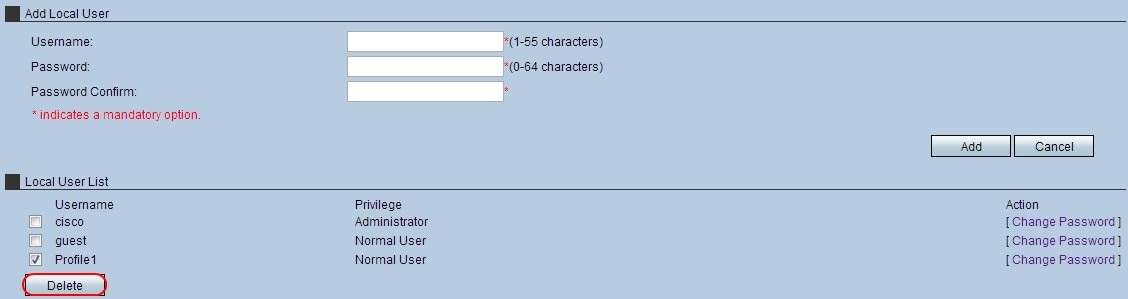
Step 7. (Optional) To delete a local user, check the Local User List check box of the user profile to remove, then click Delete. A confirmation window appears.
Step 8. Click OK to finalize the action.
Step 9. (Optional) To change the password for a local user, check the Local User List check box of the user profile password to change, then click Change Password. The Change Password window appears.
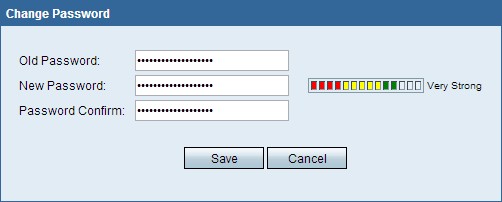
Step 10. Edit the password as desired and click Save.
 Feedback
Feedback